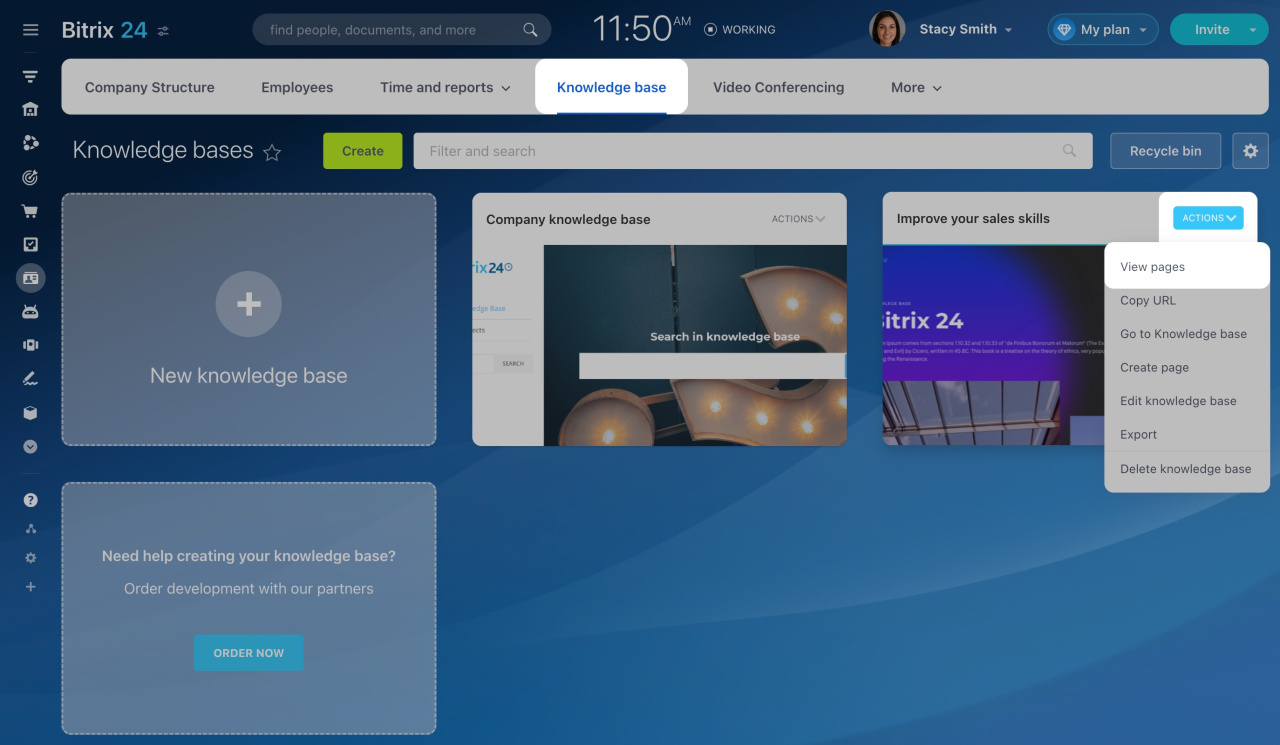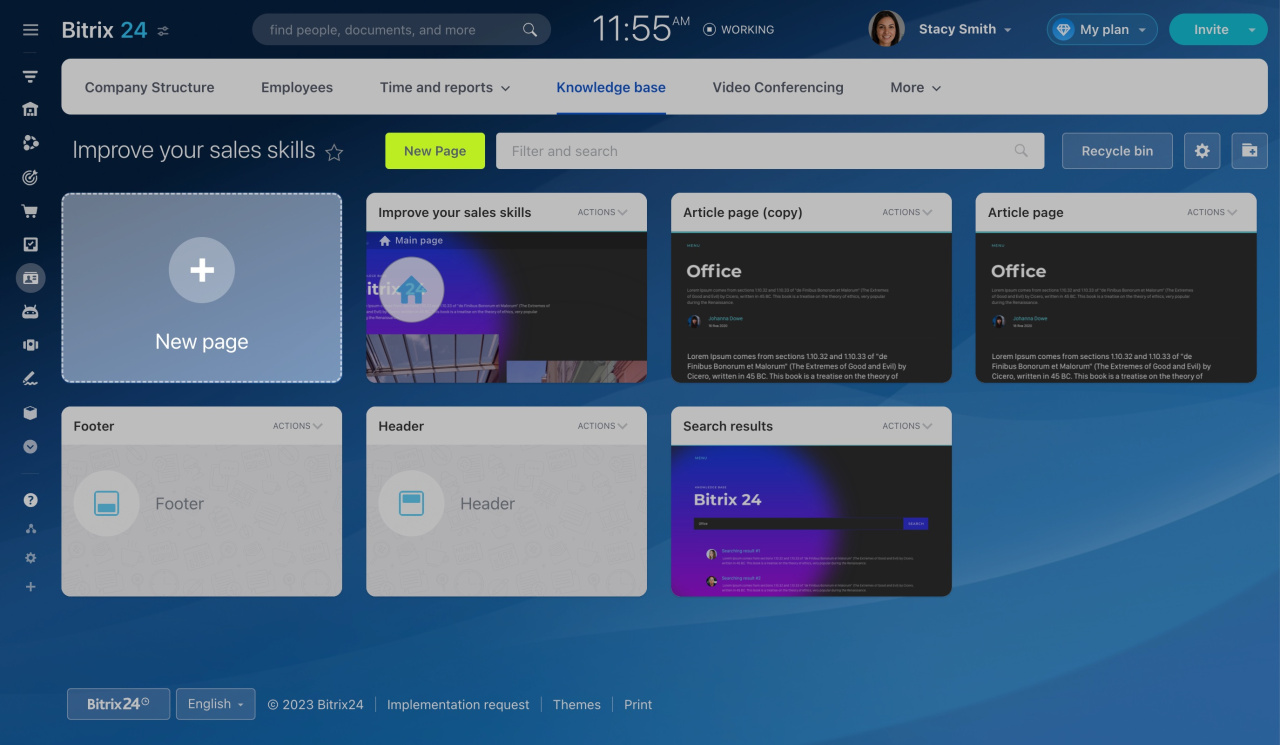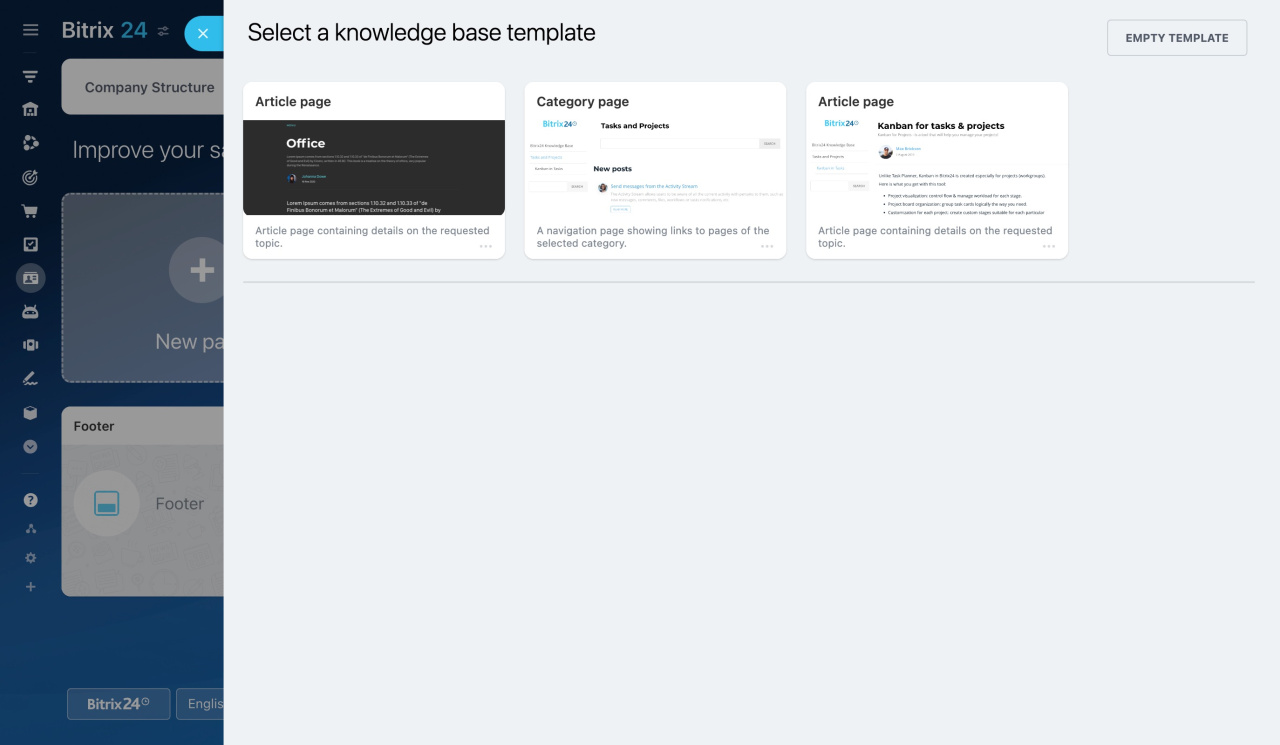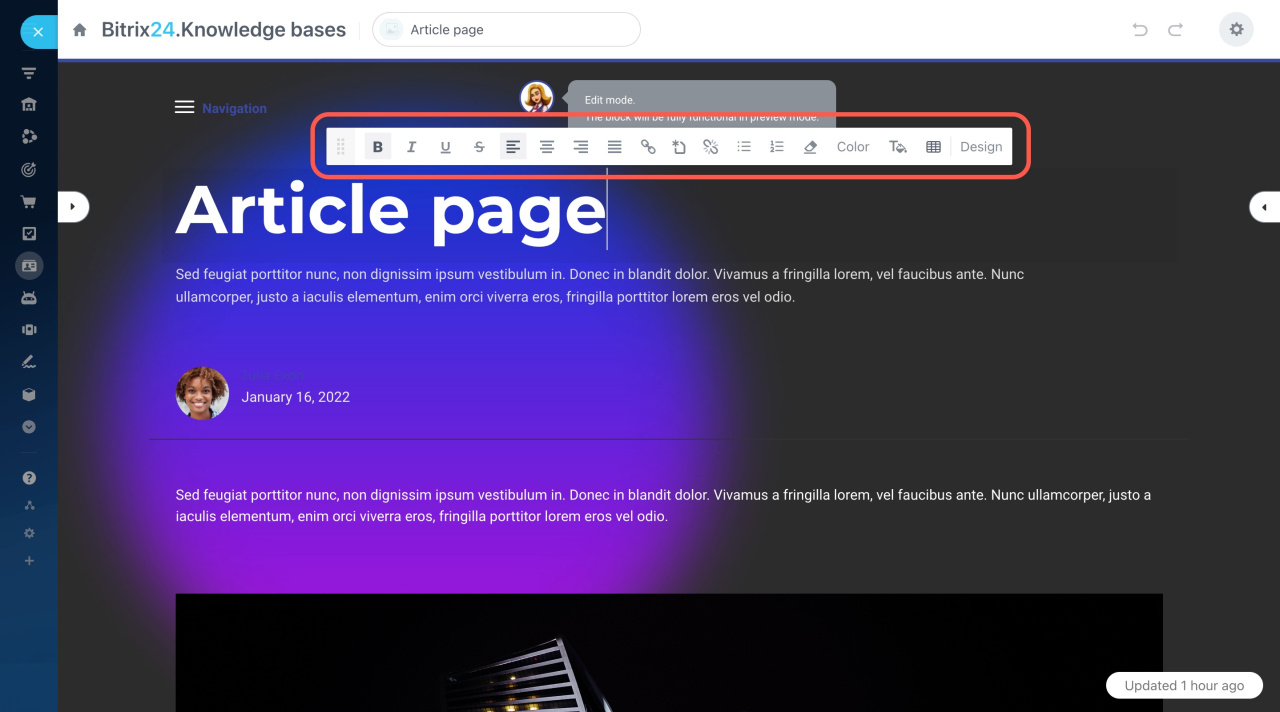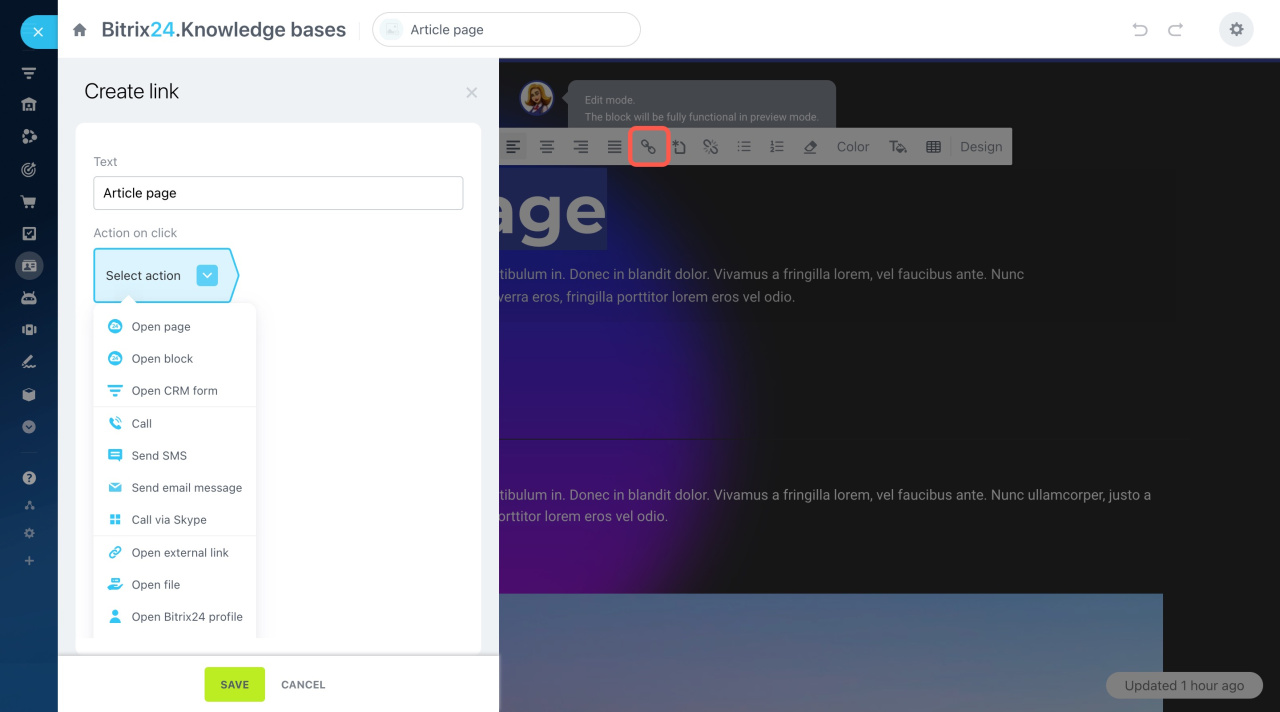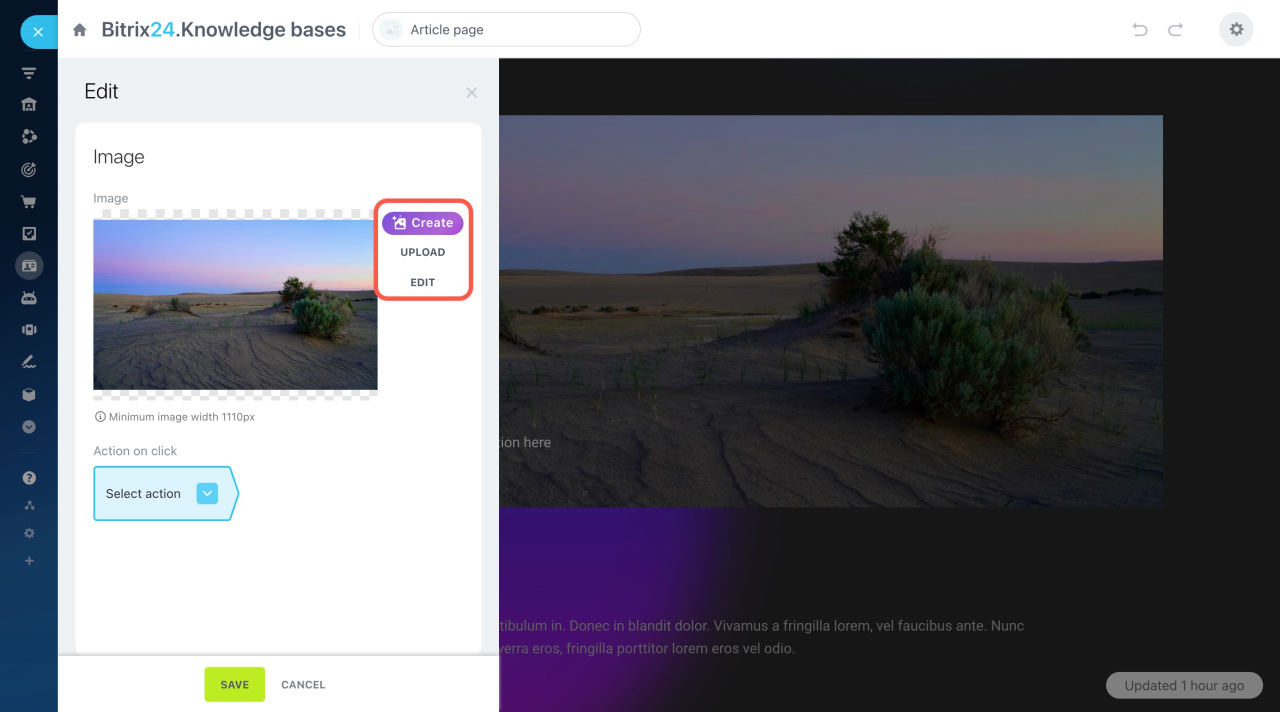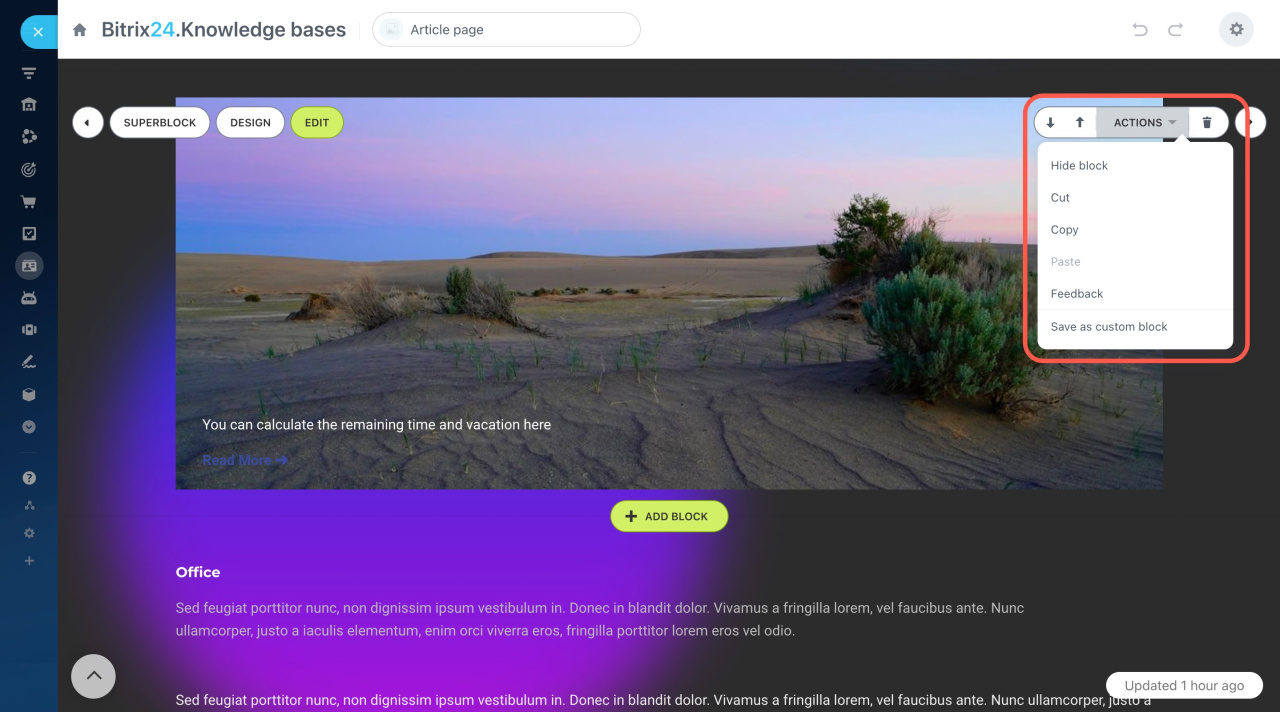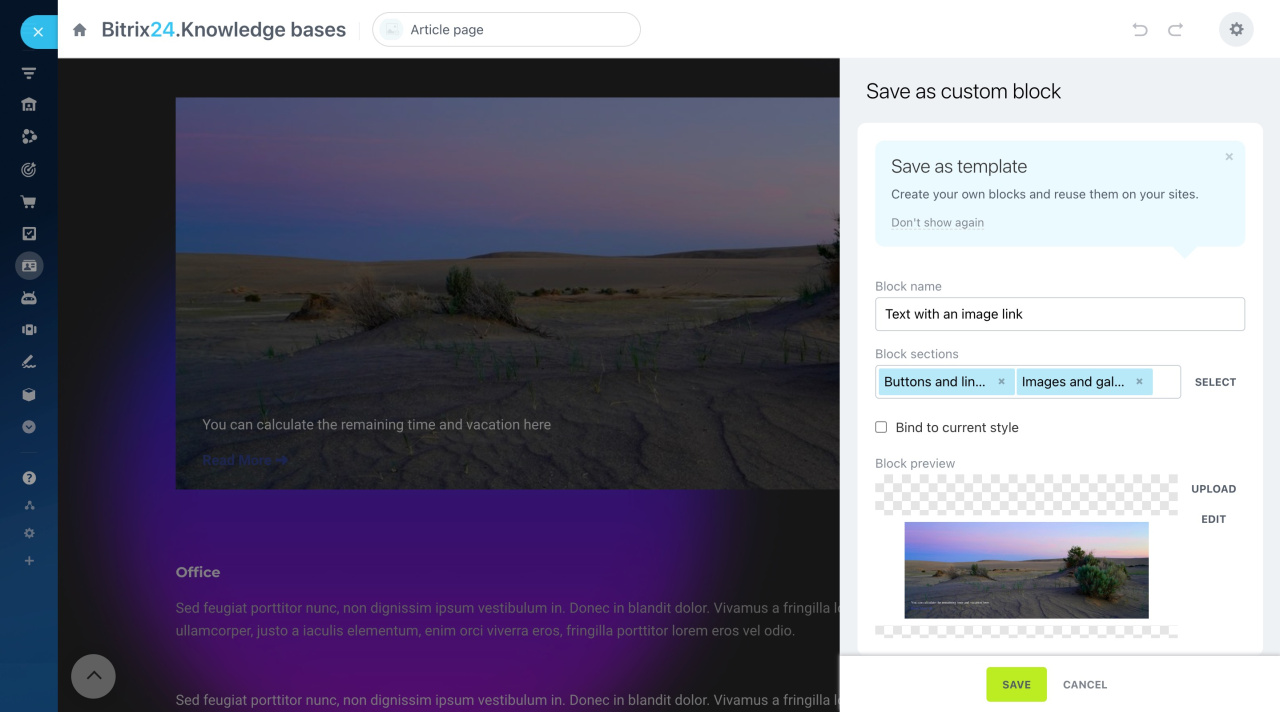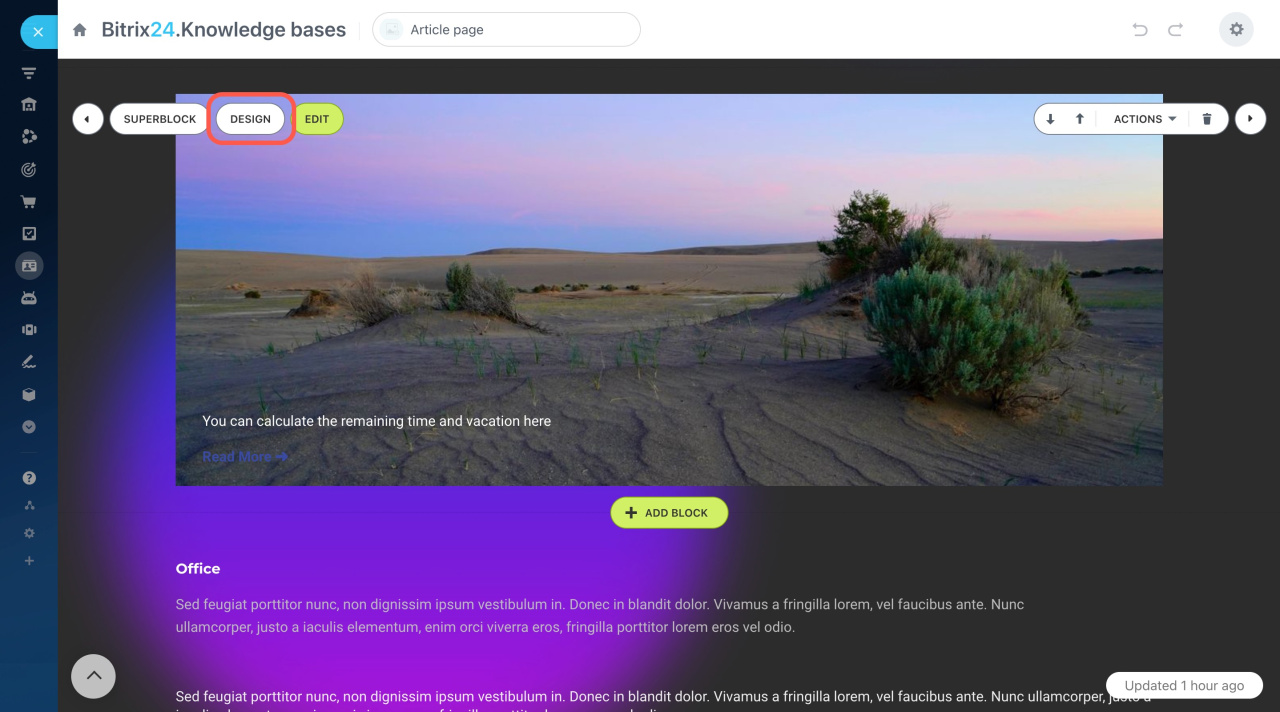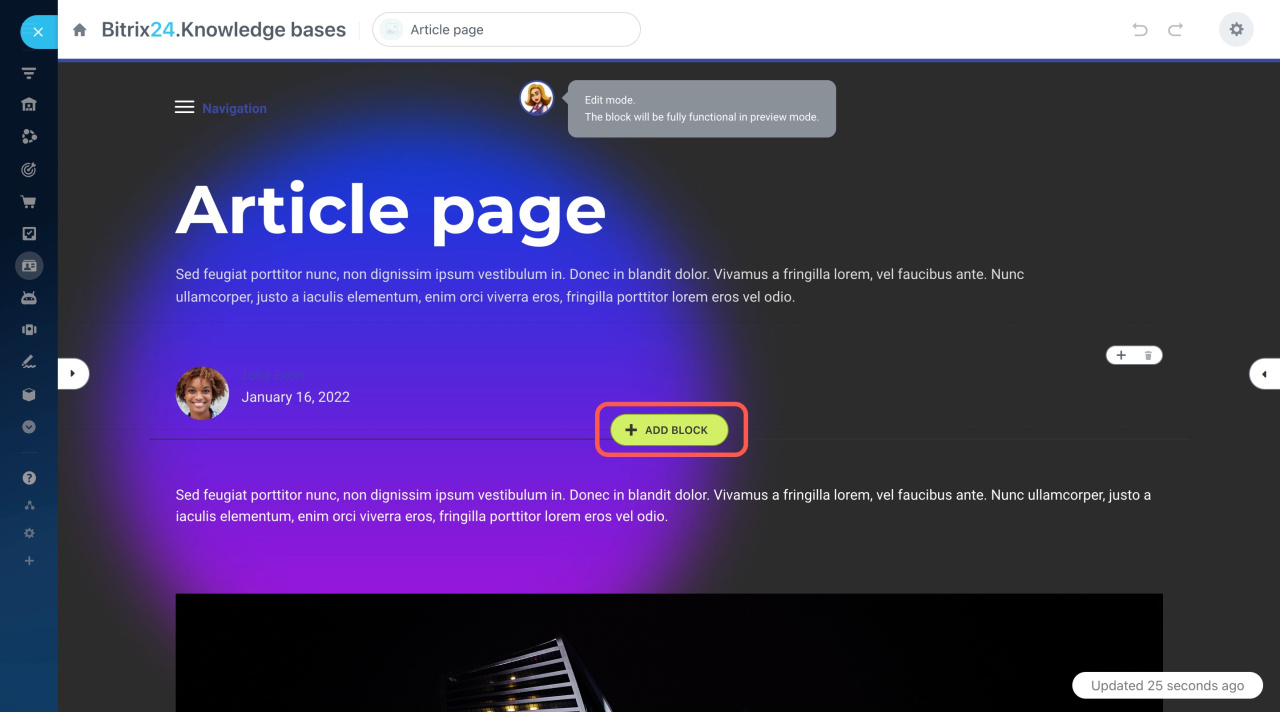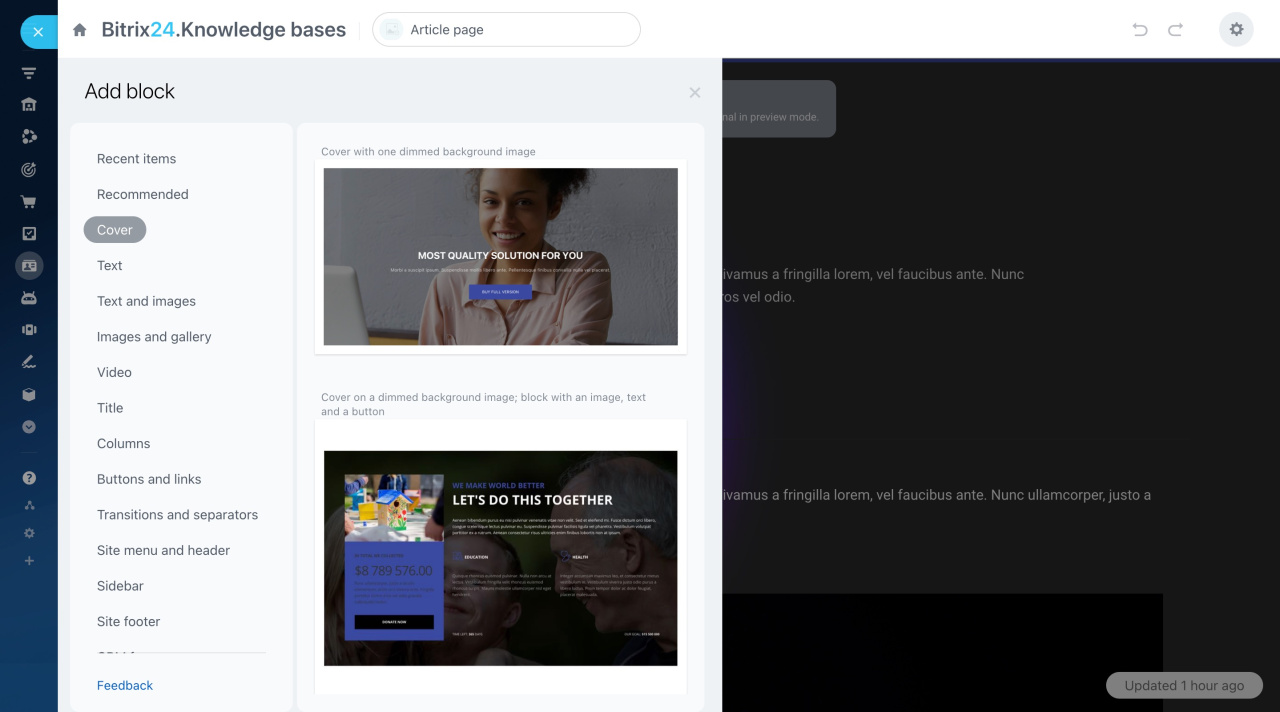Just like Bitrix24 Sites, knowledge bases are constructed with multiple interconnected pages. Create new pages and customize them according to your preferences: add blocks, edit text, upload images, and more.
Add new pages
Go to the Company section and select the Knowledge base tab. Then click Actions and select View pages.
Here you can create a new page by clicking the corresponding button.
Select a template or create an empty page.
Now you can fill it in with all the required information. Explore the basic actions below.
Edit text
Click on the text you want to edit and replace it with your own. Use the pop-up toolbar to change the formatting.
When editing your text, you can select a part of it and add a link to another page of your knowledge base or any other external page.
Replace images
Click on the image you want to replace. Then click the Upload button in the slider. Alternatively, click Create to generate an image with the help of the ImageAssistance AI.
ImageAssistant AI
After that, you can edit the uploaded image: crop it, apply filters, add stickers, etc.
Graphics editor in Bitrix24 Sites
Use quick actions to manage blocks
You can perform various actions with blocks by using the actions panel on the right. Click arrows to move blocks up or down, click the trash bin button to delete the block.
Click the Actions button to expand the menu.
The Save as custom block option allows you to save a block as a template and add it with all changes.
Save blocks as templates and create folder structure
Change block design
Click the Design button to configure paddings, margins, background color, etc.
New interface for working with site design
Add new blocks
To add a new block, click the Add block button.
Select a block type you want to add in the menu on the left.