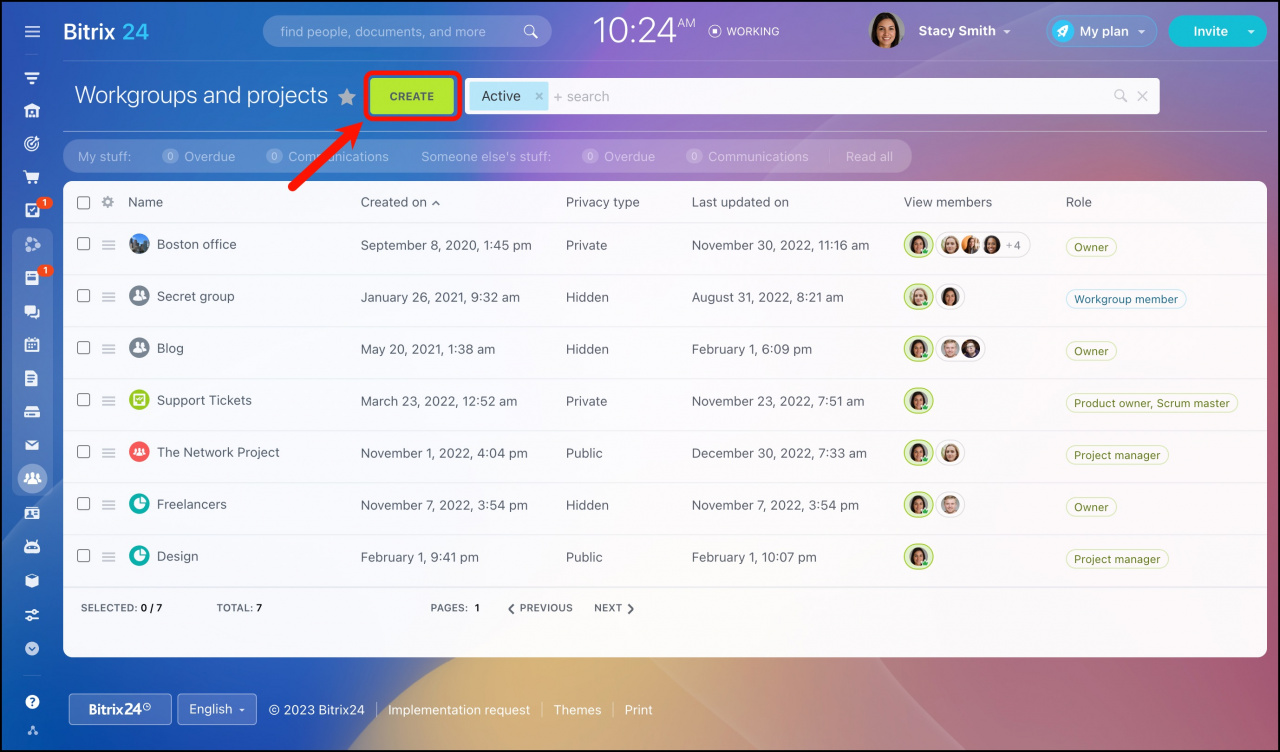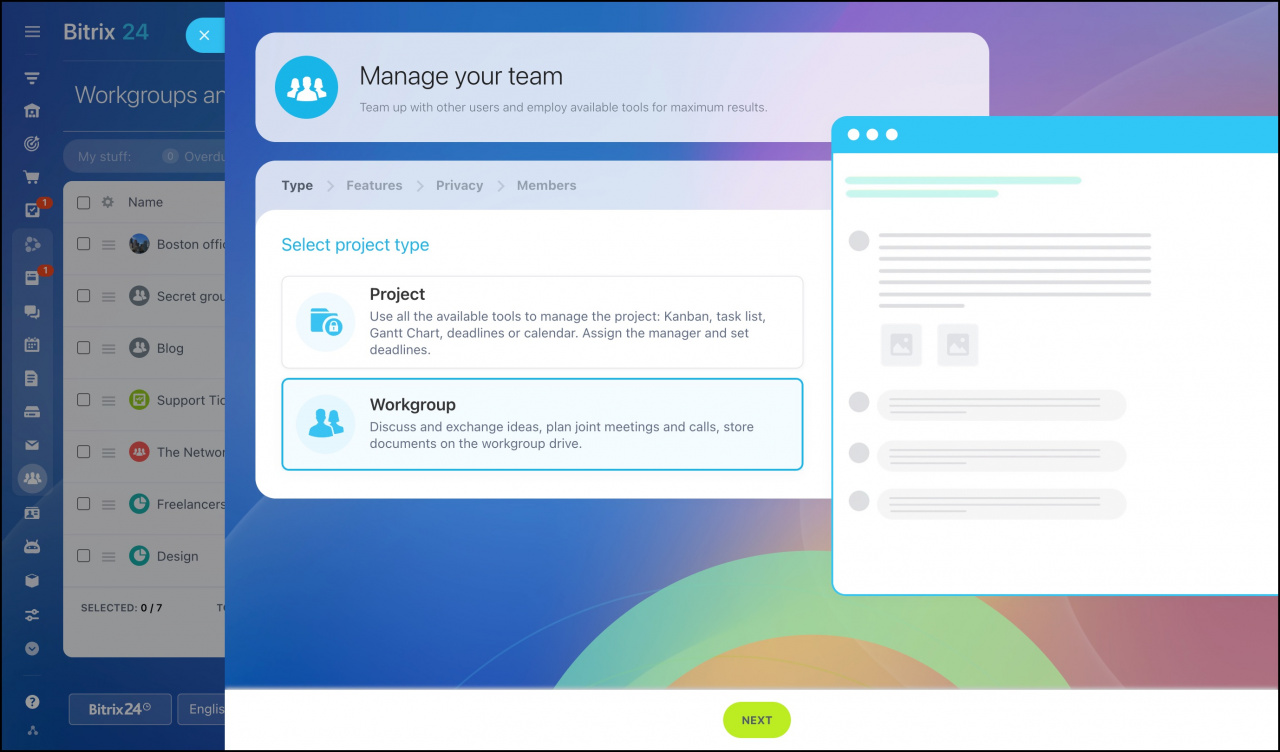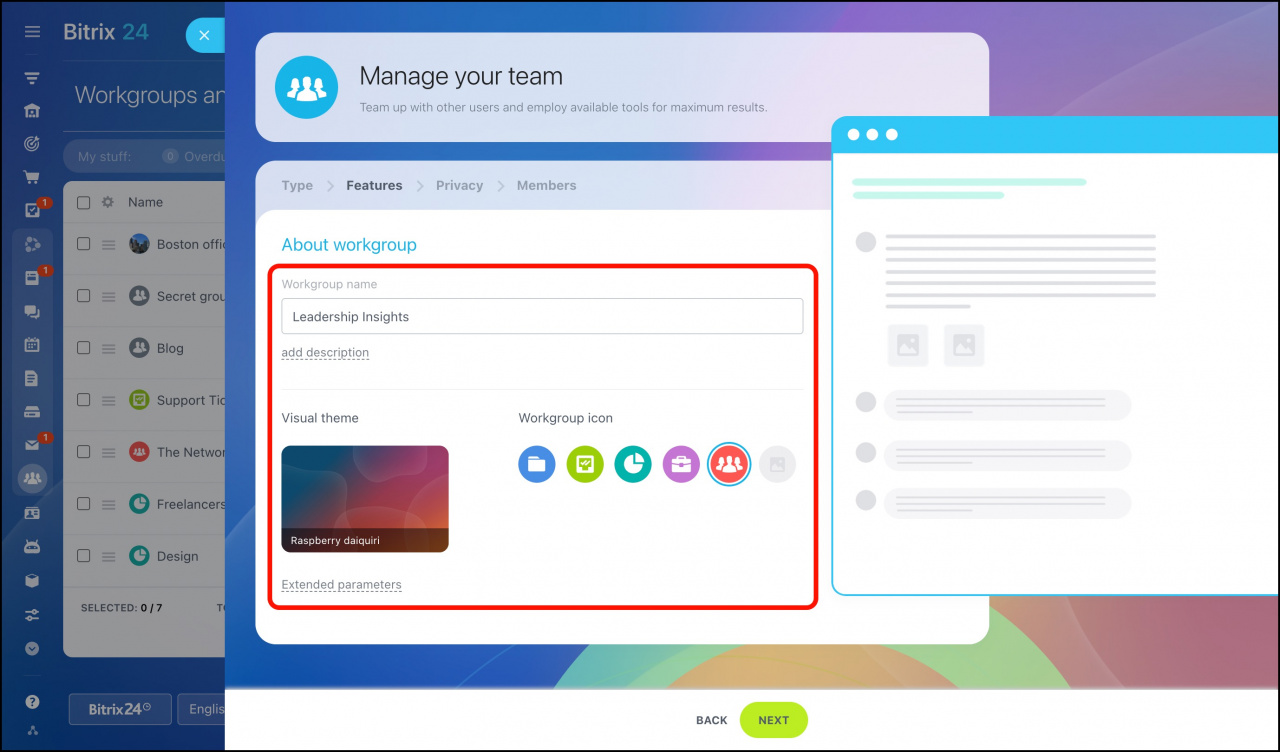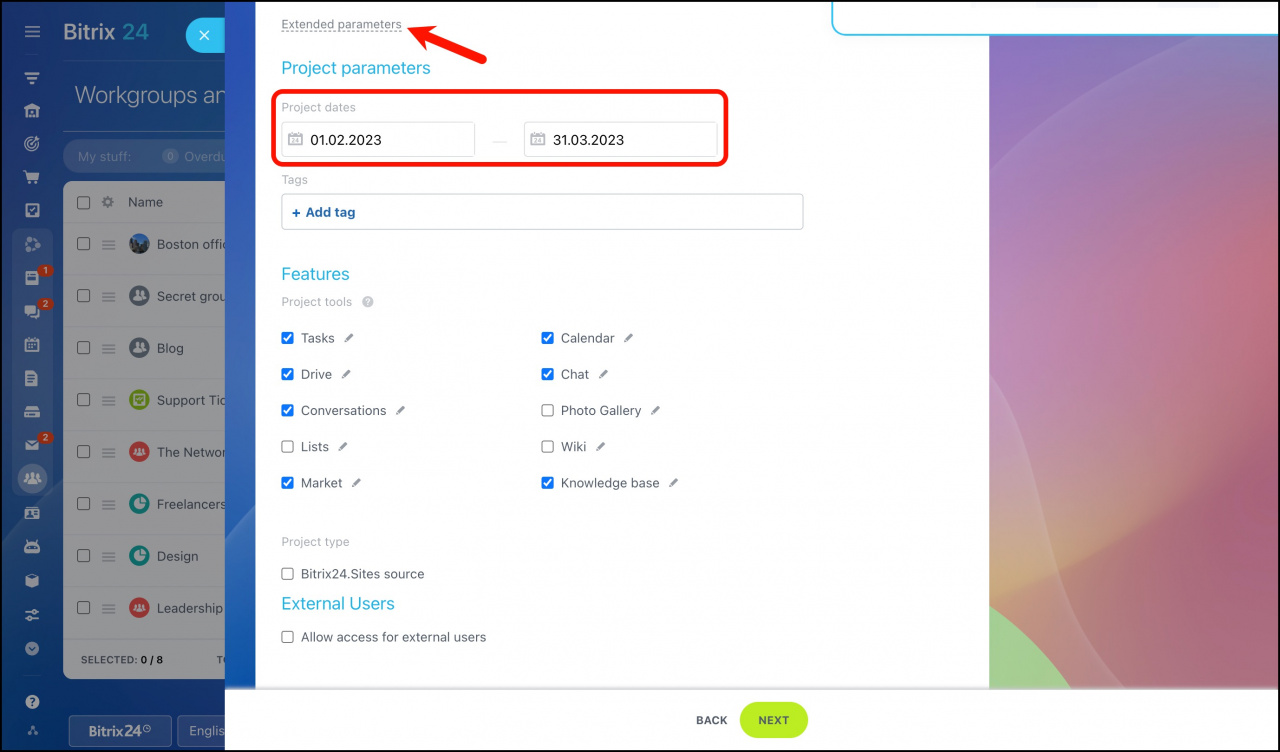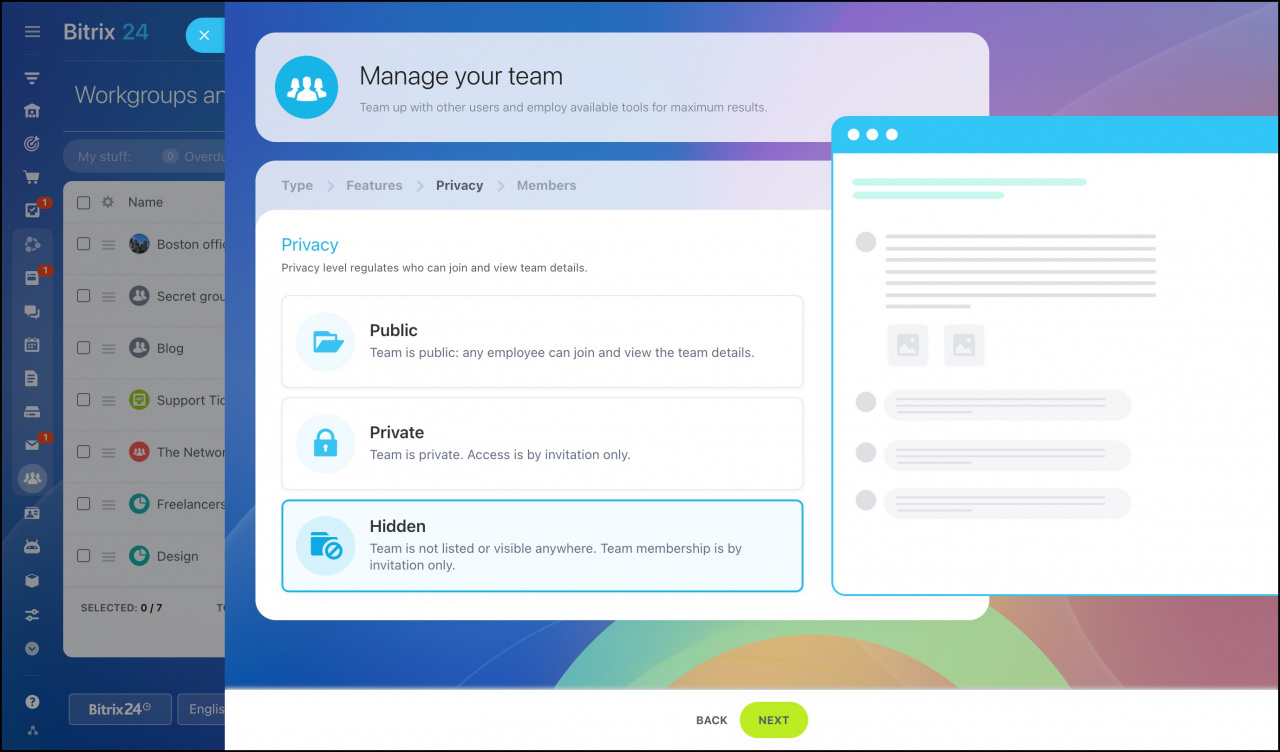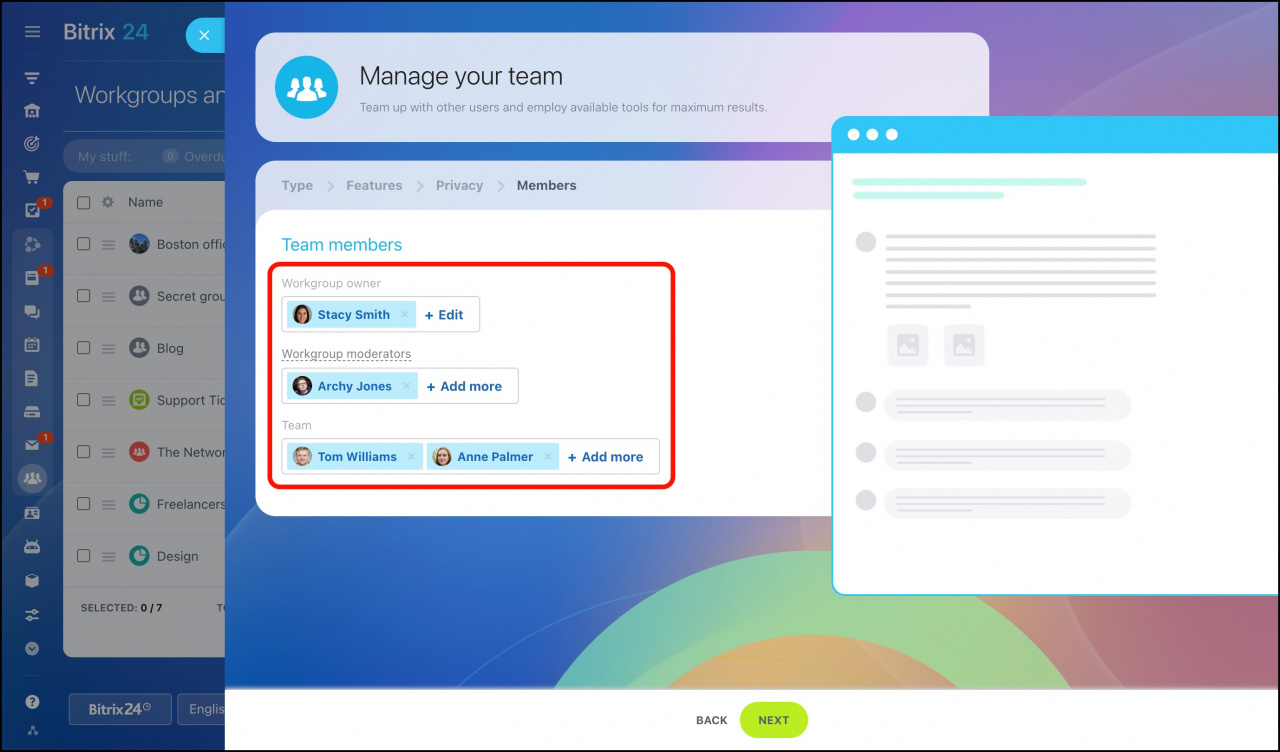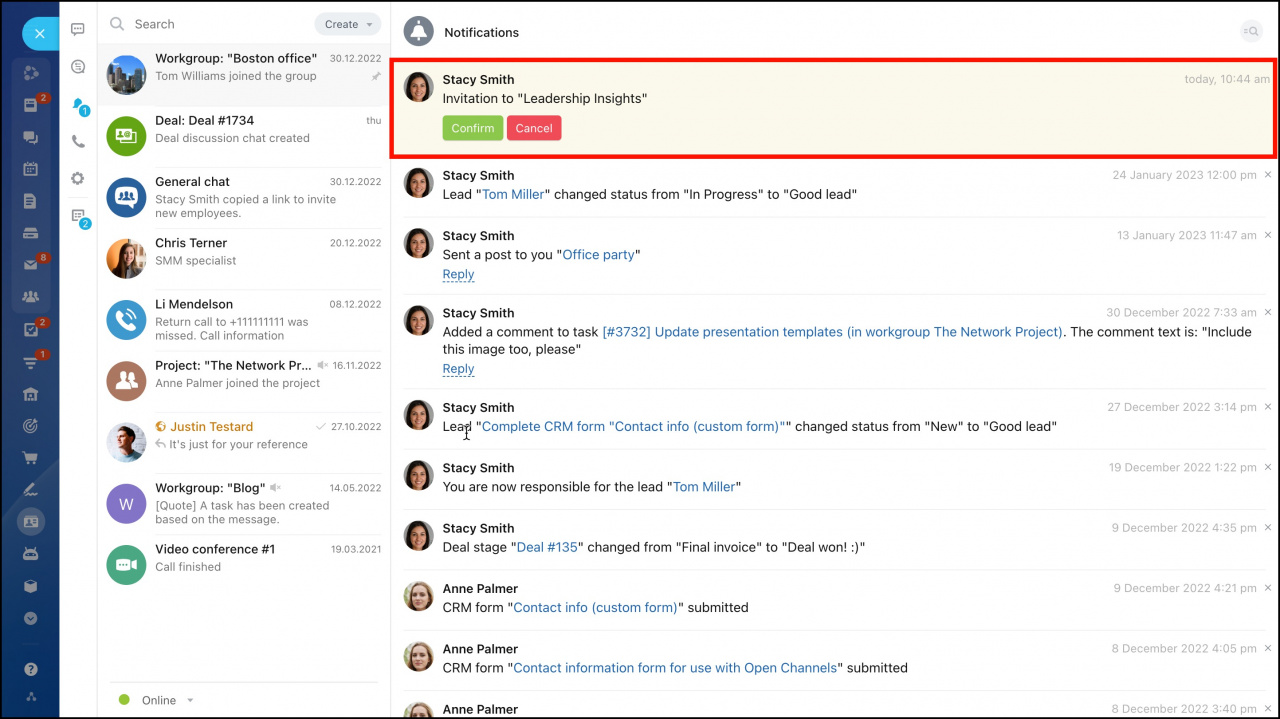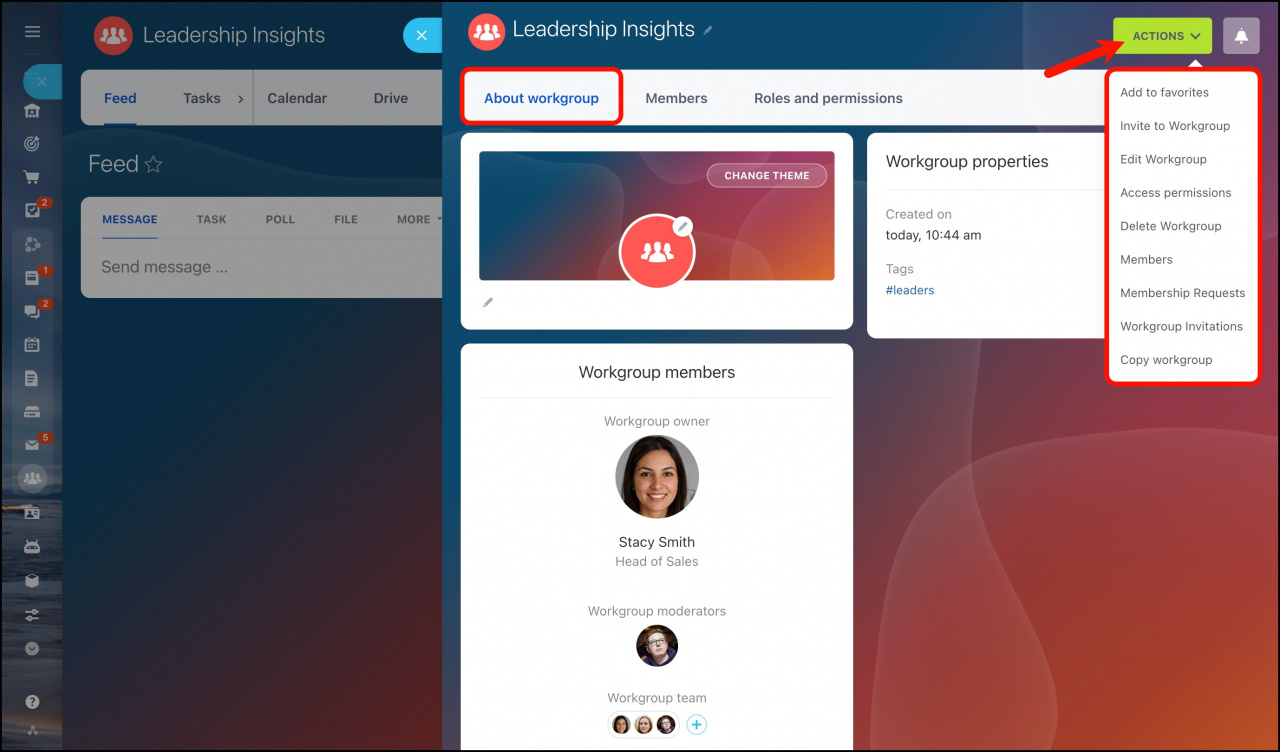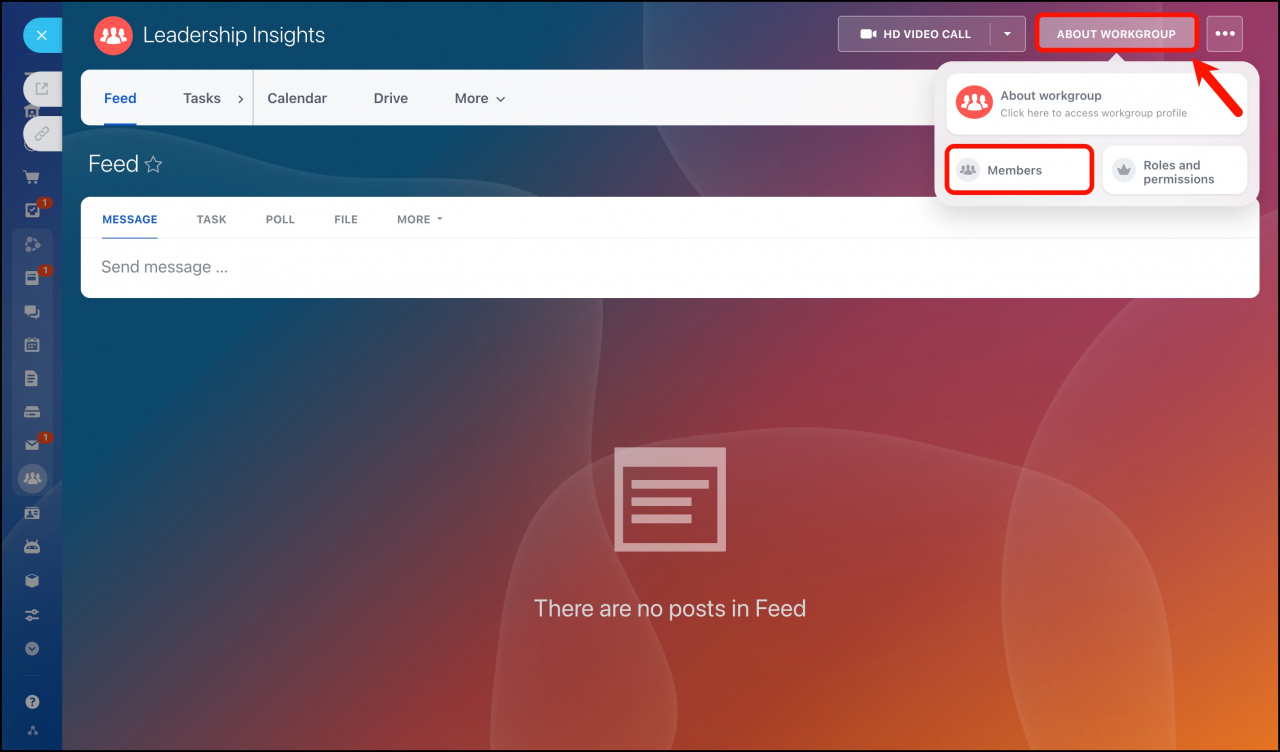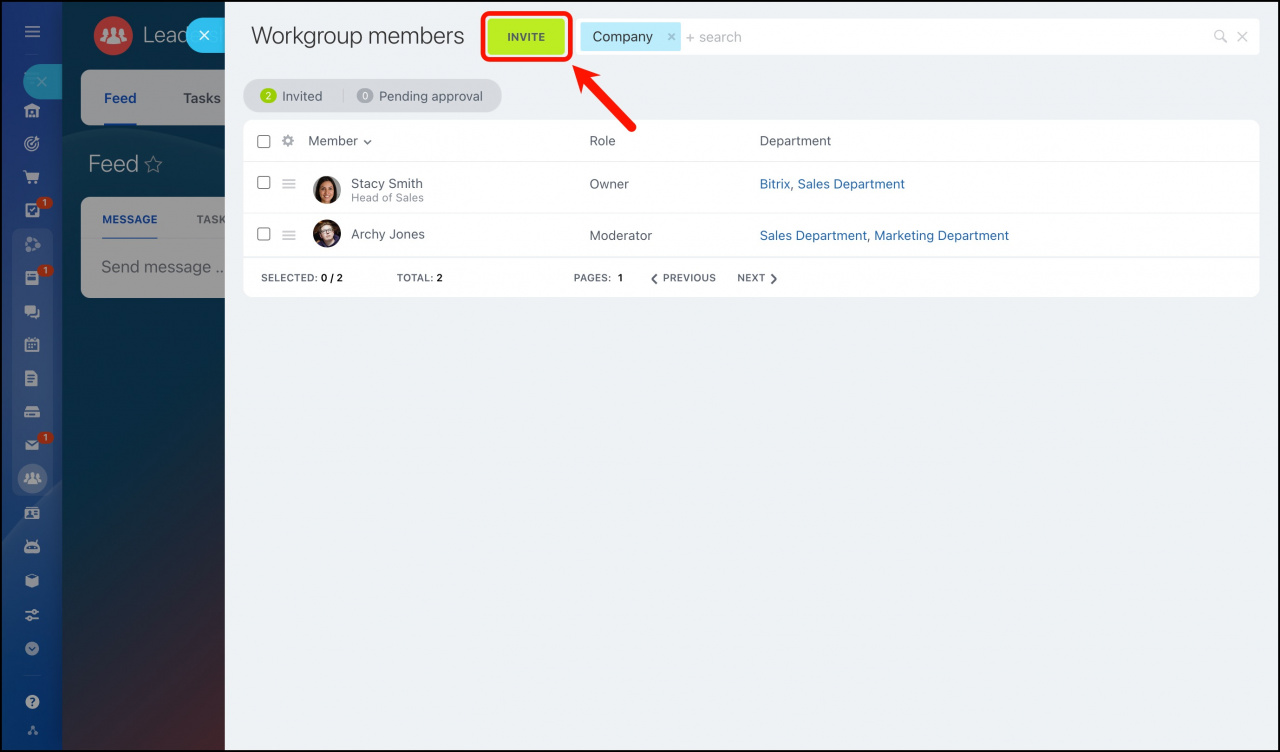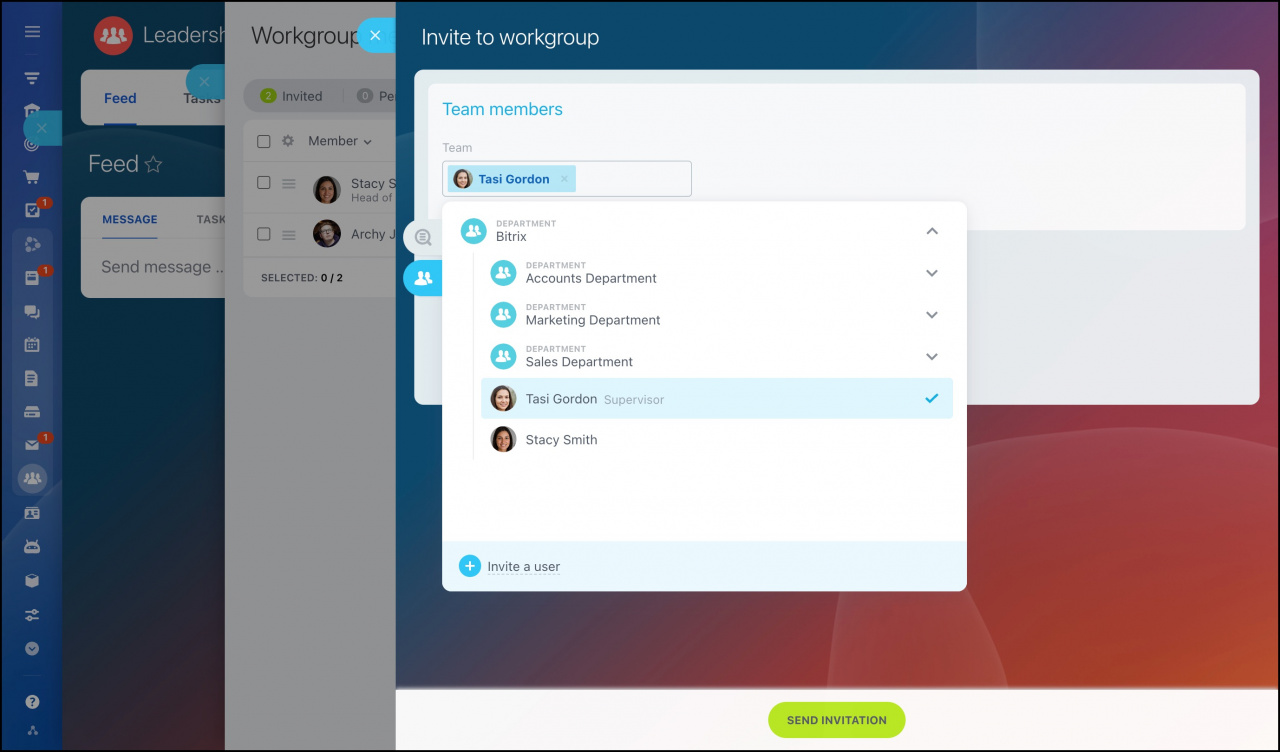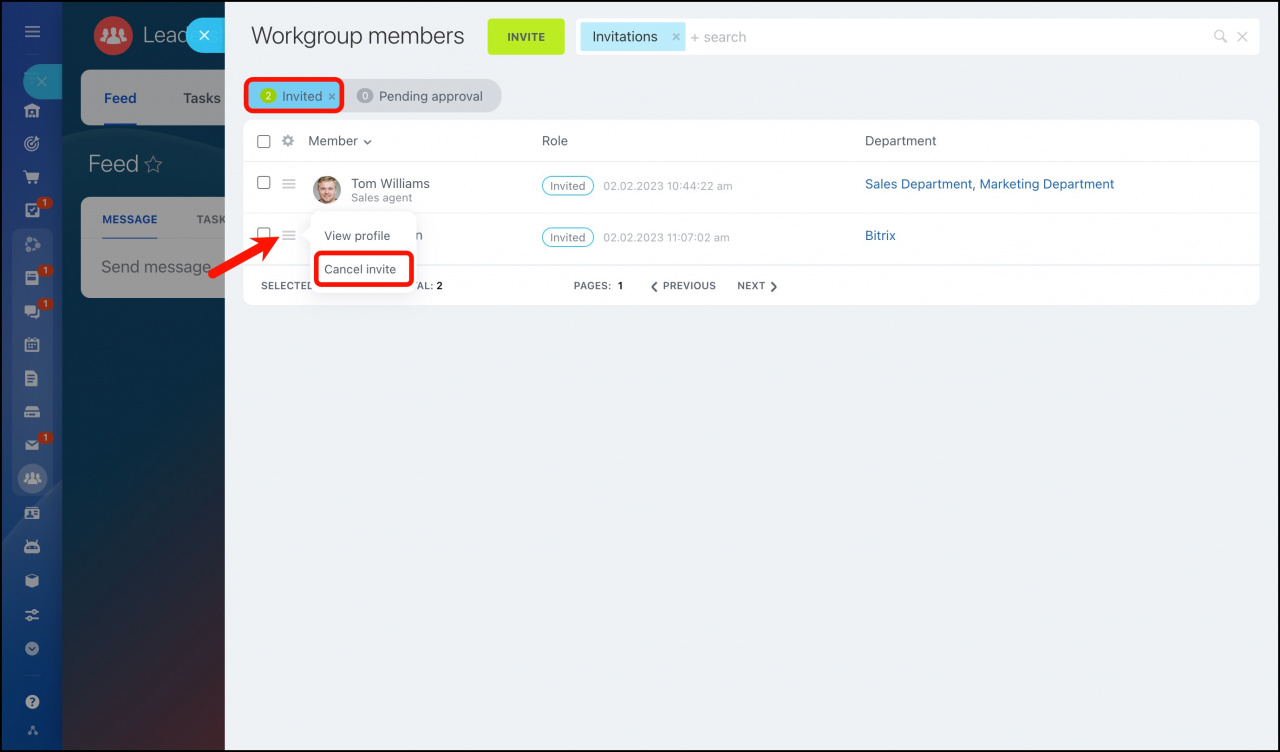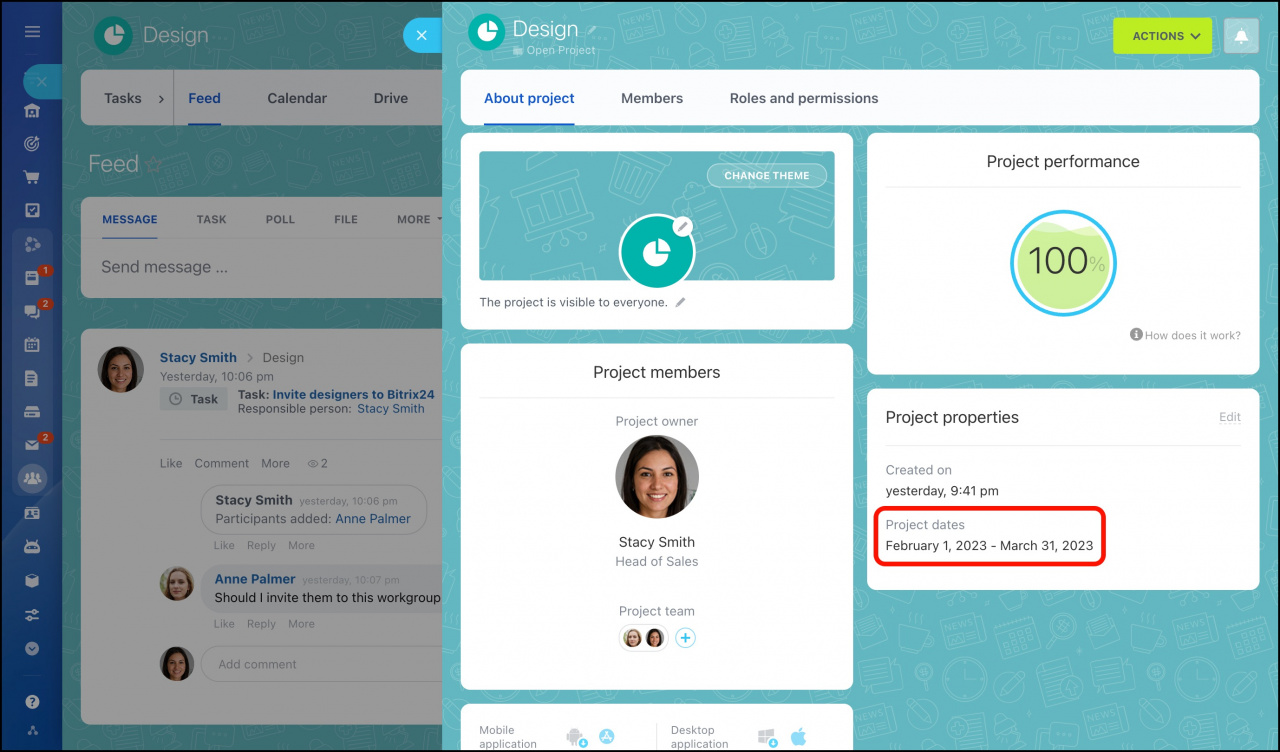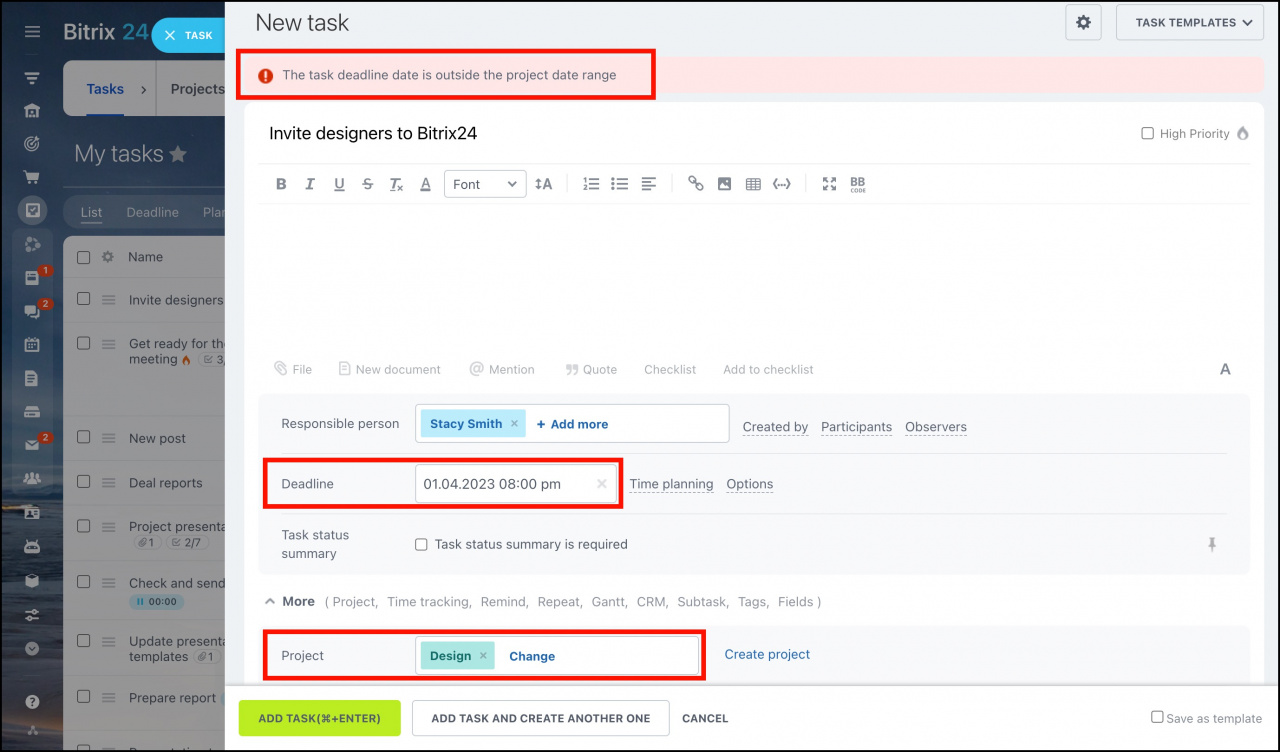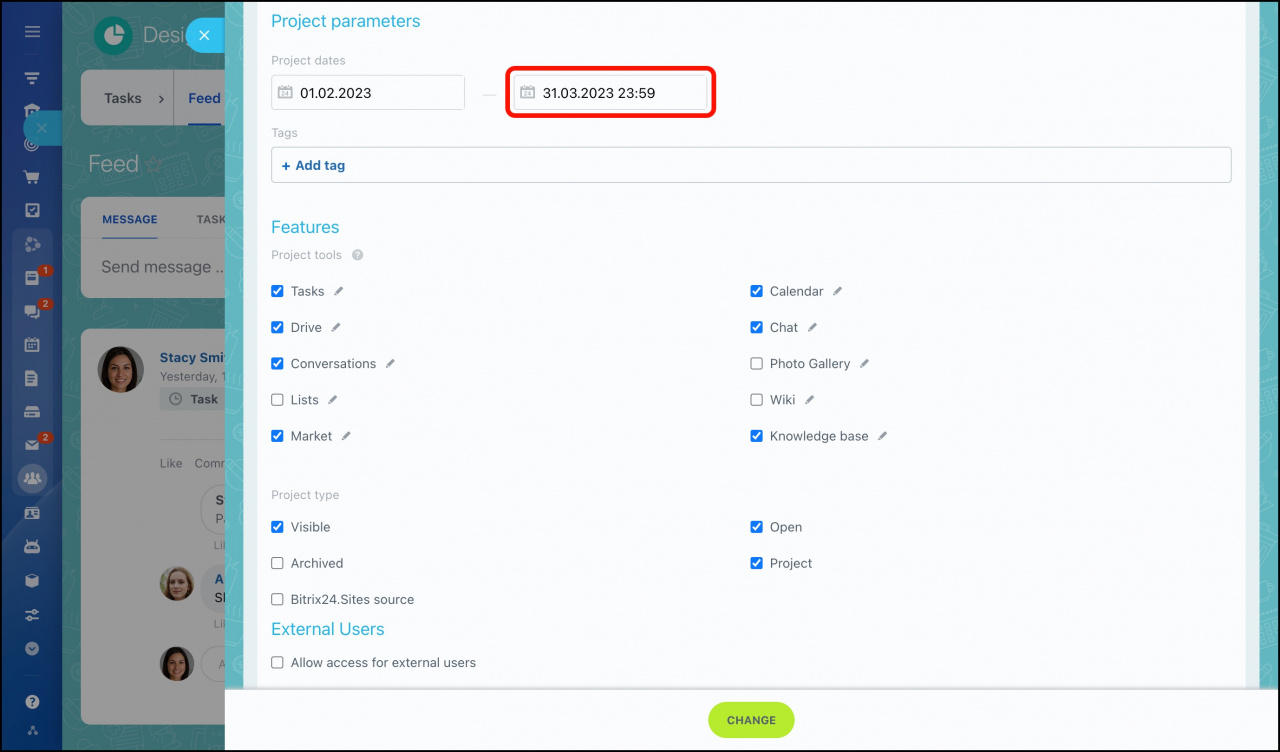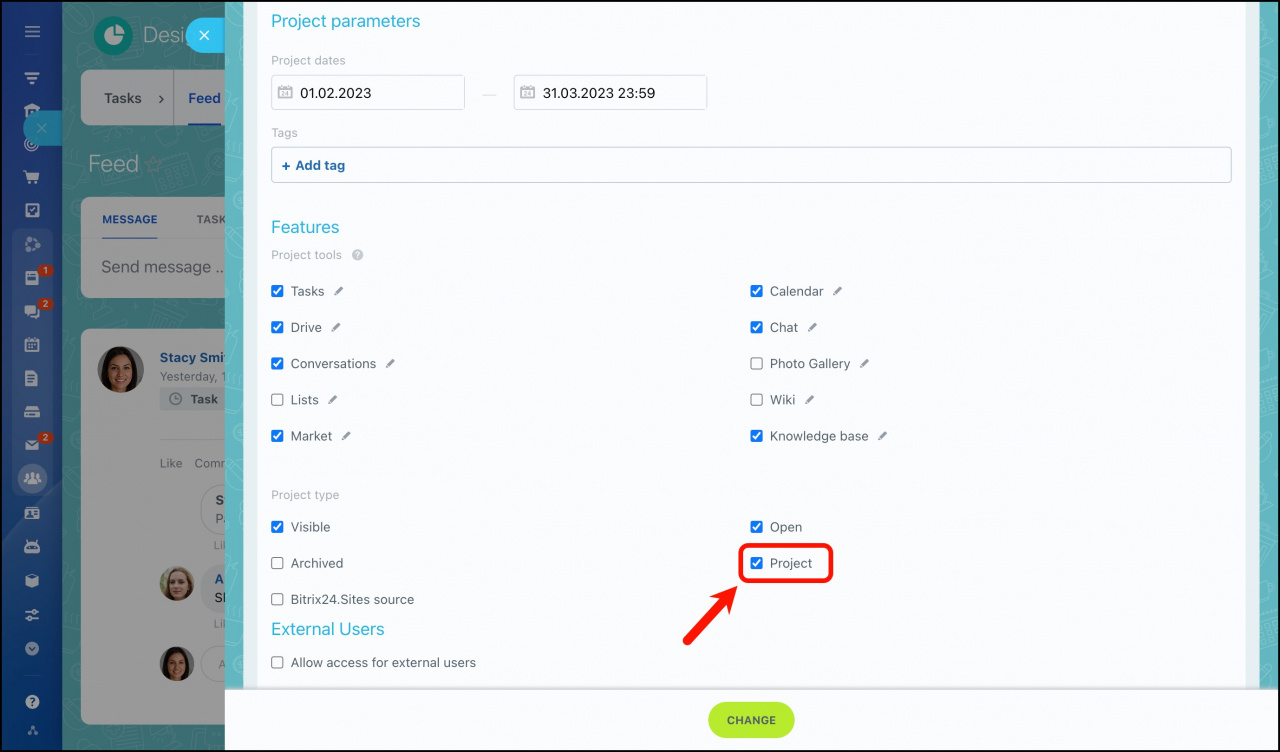A workgroup (project) is a virtual community of users created for discussion and work collaboration. It's easy to check which actions and tasks were performed in a specific workgroup for a certain time.
Create workgroup (project)
To create a workgroup or a project, go to the Workgroups section and click Create.
Choose a Workgroup or a Project.
Specify the name of the workgroup and add a description. Choose a visual theme and an icon.
The Extended parameters section includes the following options:
-
Tags - keywords to unite different workgroups available in the search.
-
Features - specify which tools will be available to workgroup participants.
-
Workgroup type - check the box to publish the workgroup.
-
External users - check the box to allow access for external users.
-
Team members - change the owner and add the moderators.
If you create a Project, then the Project dates option will be added.
Select the privacy level of the workgroup.
Specify the Workgroup owner and Workgroup moderators. Also, invite your team members to the workgroup.
Invited users will be notified about an invitation to the workgroup and will need to confirm it.
Done! You can edit a workgroup later by clicking About workgroup > Actions and selecting a needed action.
Invite users to workgroup
You can add workgroup members during new workgroup creation or add them later.
-
If a workgroup or project is public and visible, any user can join it on their own.
-
If a workgroup or project is private and hidden, only the members specified in the Users allowed to invite to the workgroup/project section can invite other users to it.
Click About workgroup > Members > Invite.
You can invite individual users and entire departments as well. Select the employees you want to add and click Send invitation.
You can cancel the invitations you have sent.
Roles in workgroups and projects
-
Owner is the user who has full access to the workgroup settings. This role is equal to the Project manager in projects.
-
Moderators are users who can moderate the group (invite users to group, approve users' requests to join the group). This role is equal to the Project assistant manager in projects.
-
Workgroup members are individual users who have confirmed workgroup invitations (joined the group already). This role is equal to the Project member in projects.
- Connected users are users of connected (invited) departments. When you invite the whole department with all its employees, the department employees will be automatically added to the group and there will be placed the addition (connected) to their role names.
To be able to invite external users to the workgroup (by email), go to About workgroup > Actions > Edit Workgroup > Extended parameters > enable Allow access for external users option.
Read more in the article - Extranet users in workgroups.
To manage requests to join a workgroup or a project, select the Pending approval filter in the Members section.
Difference between a workgroup and a project
A project is a workgroup that has a specific start and end date.
The main difference is task deadlines. They depend on the project date range. Thus, tasks in projects cannot be set outside of the project timeline.
Who can create workgroups and projects?
Any company employee can create groups and projects in the cloud version of Bitrix24.
In Bitrix24 On-premise, you can manage the ability to create workgroups and projects in the Control Panel. Assign a user to the Workgroup Administrators group inside the Groups tab of the user account.
The number of groups and projects in Bitrix24 is unlimited.
How to move a project to a workgroup and back?
A project can be transferred to a workgroup at any time. In the right menu select About project > Actions > Edit project. Then in the Extended parameters section, you need to uncheck the Project checkbox.
Similarly, you can move a workgroup to a project. Activate the Project checkbox and specify the project dates.
Projects and workgroups have the same features: Chat, Conversations, Photo Gallery, Calendar, Tasks, Drive, Lists, Wiki, Knowledge Base, and Market.
Recommended articles