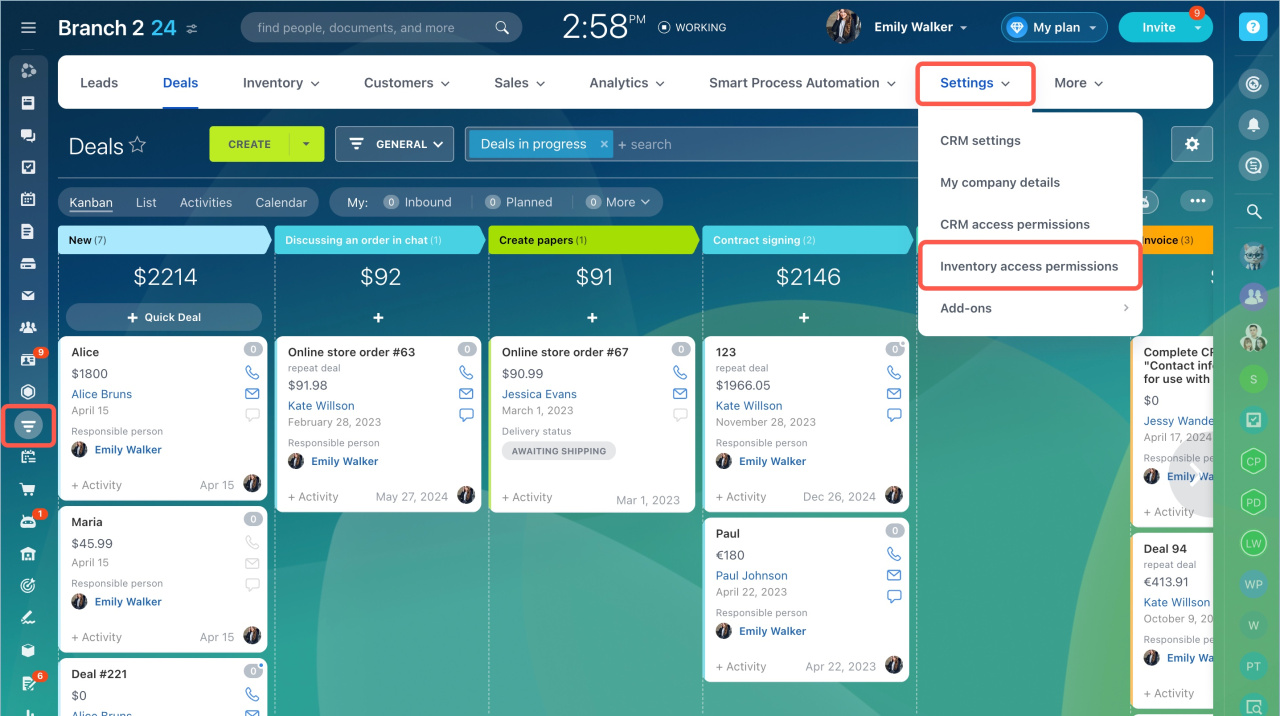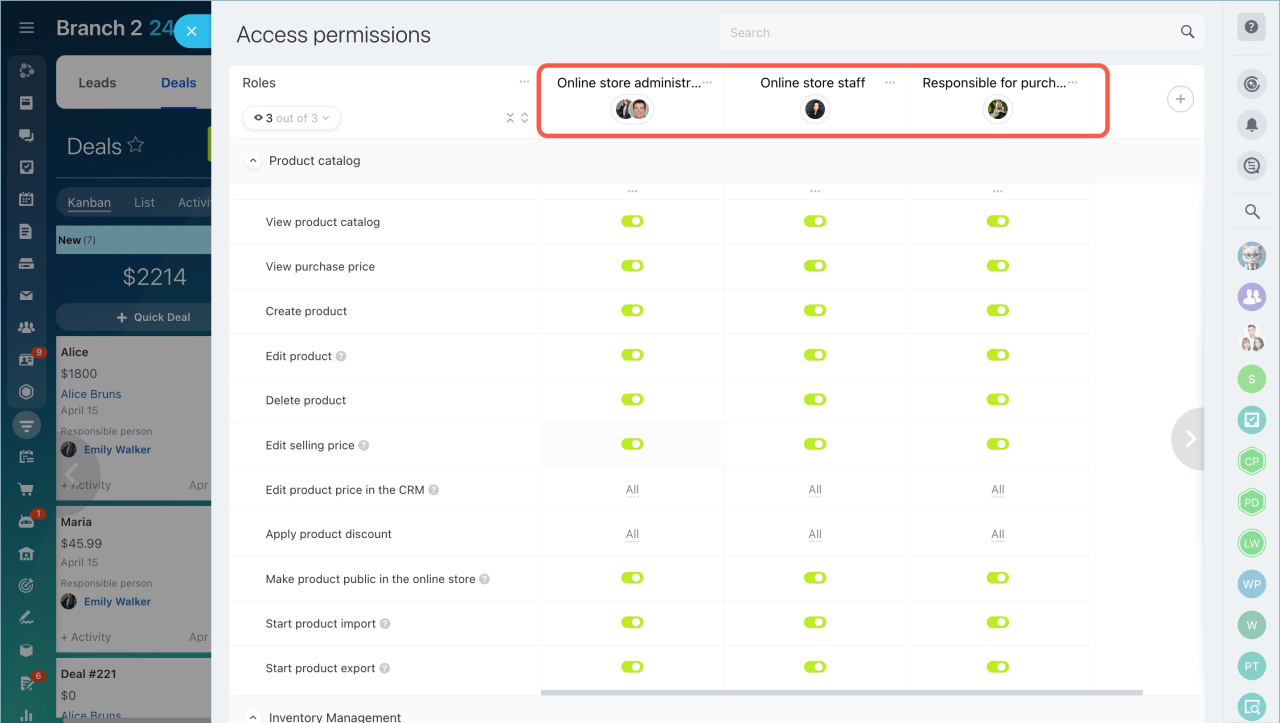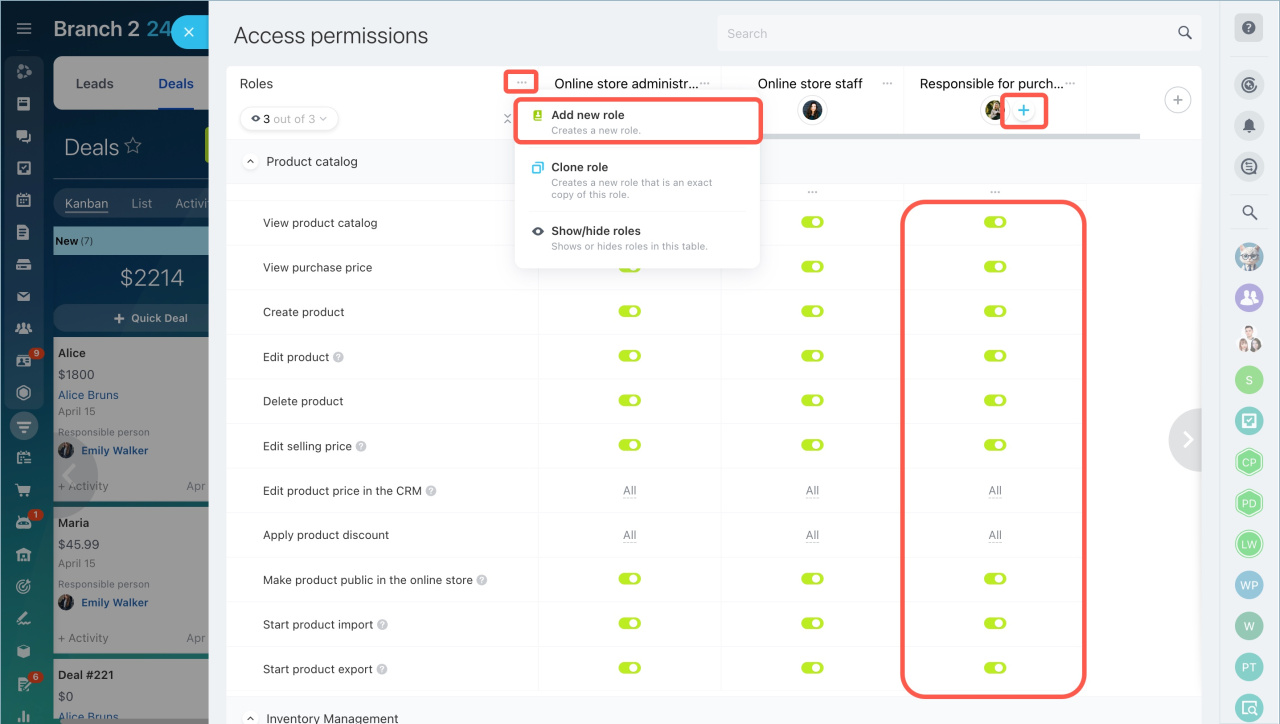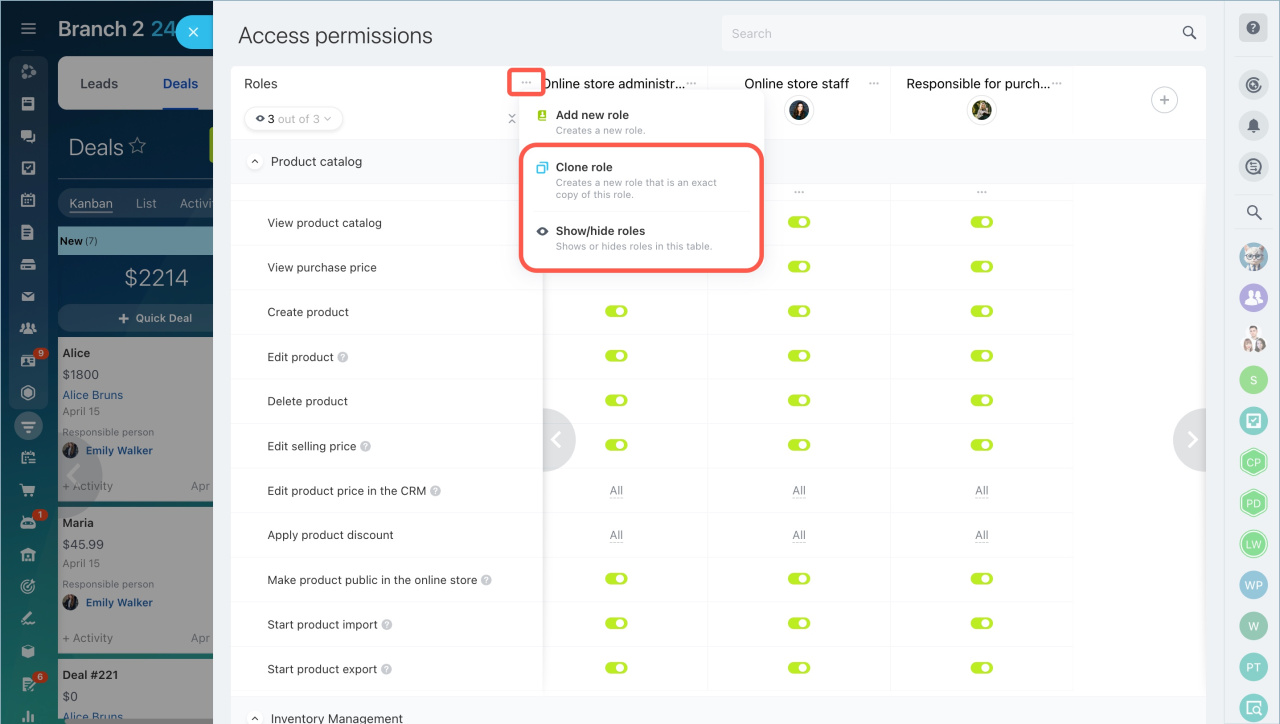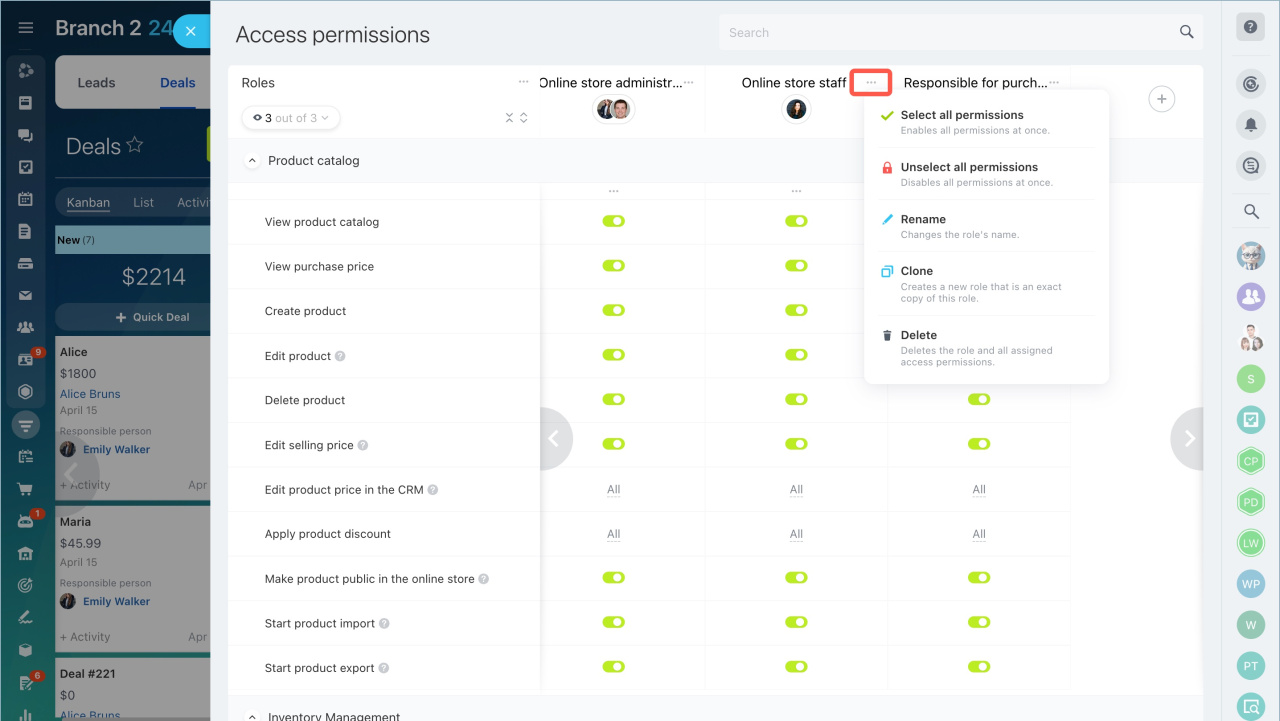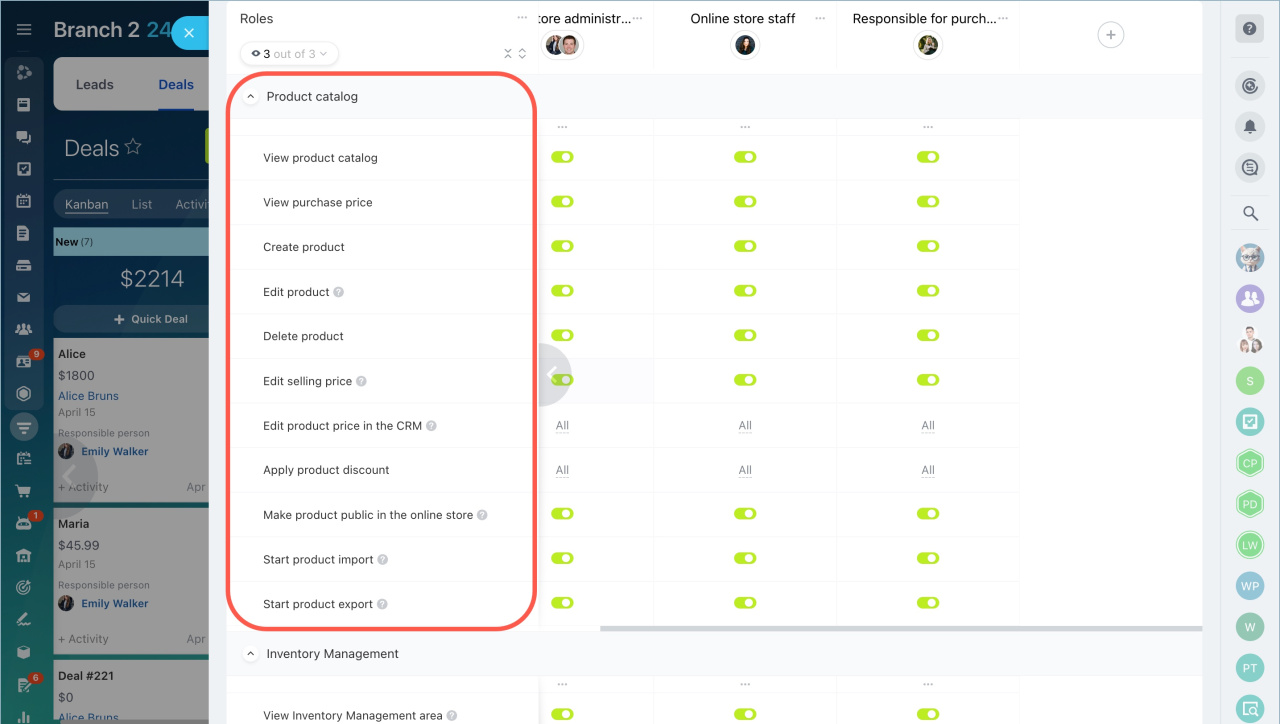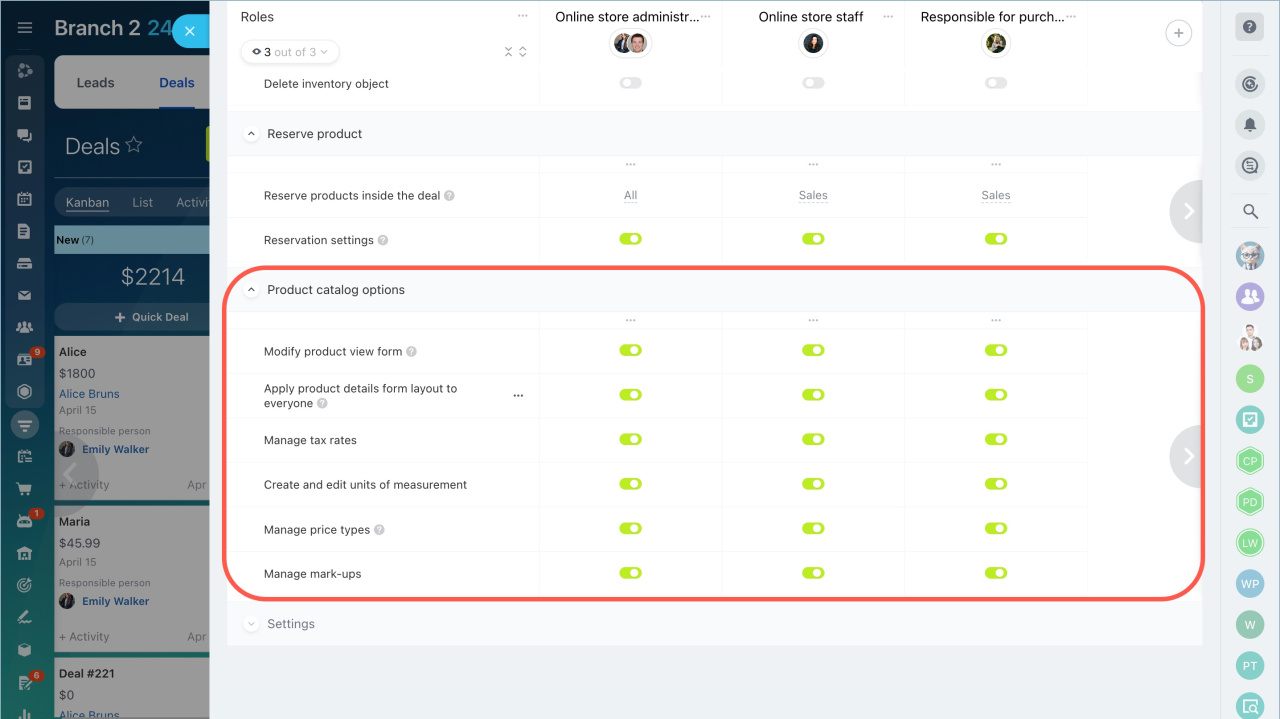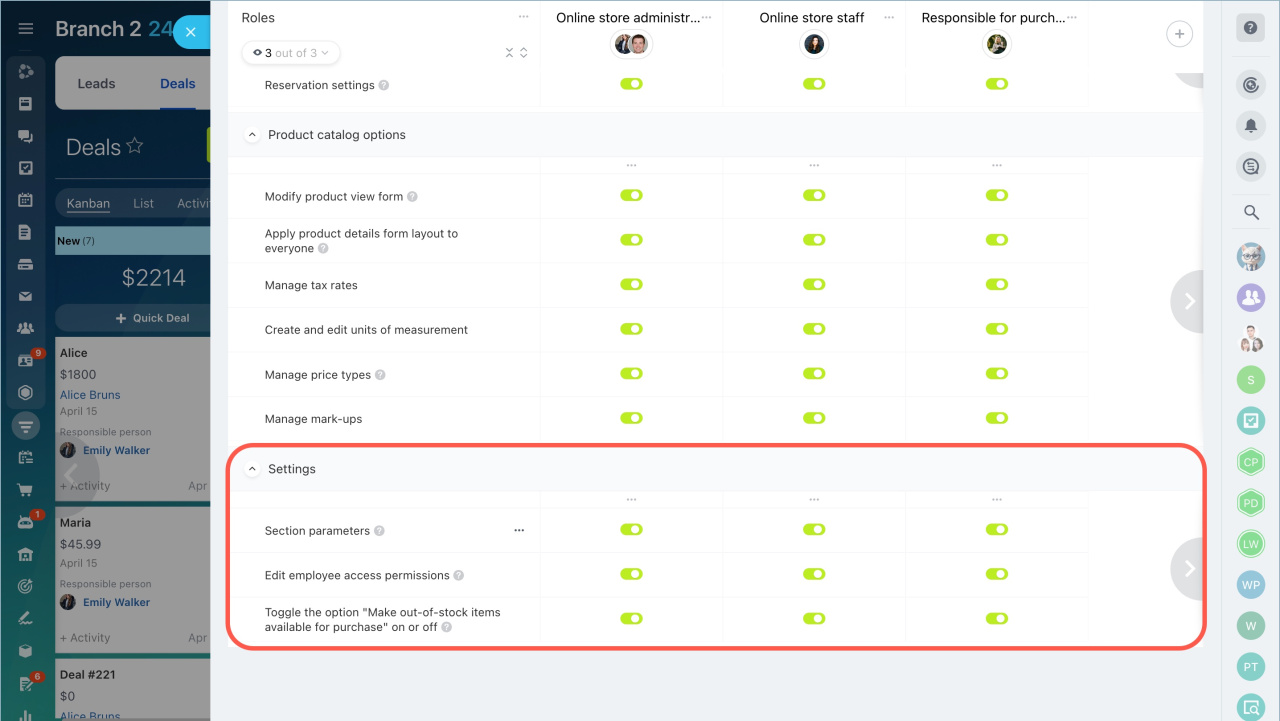The product catalog in Bitrix24 is a tool that stores information about all the company's products and services. To prevent employees from accidentally deleting a product or changing its price, you can configure access permissions.
In this article:
- Select standard roles
- Create custom roles
- Configure permissions and their impact on product management
By default, a Bitrix24 administrator can set up access permissions or delegate these rights to other employees. Go to the CRM section > Settings > Inventory access permissions.
Select standard roles
Access permissions in the catalog are distributed by roles. You can use standard roles.
Create custom roles
If standard roles fail to meet your needs, you can create custom ones:
- Create a new role. Click on dots and select New role. Then specify its name.
- Add employees to the role.
- Choose the appropriate set of permissions using toggles.
You can copy configured permissions to a new role and change the display order of roles.
- Clone role — transfers all configured permissions from one role to another. It is useful for creating a similar role with minor changes.
- Show roles — allows you to keep only necessary roles in the list and hide others. It is useful for comparing or editing multiple roles.
To configure a specific role, click on dots to the right of the name and select:
- Select all permissions — grants full access permissions to all sections for the selected role.
- Unselect all permissions — closes permissions for all sections.
- Rename — changes the role's name.
- Clone — creates a copy of the selected role.
- Delete — removes the role with all its settings.
Configure access permissions
Access permissions for the product catalog are divided into three sections.
Product catalog. Configure who can view and edit products in CRM. This helps protect data from accidental changes and restricts access for those who don't need it.
- View product catalog — allows employees to view and select products in CRM and inventory documents.
- View purchase price — enables employees to view purchase costs in the catalog and documents.
- Create product — allows adding new products to the catalog.
- Edit product — enables changing product descriptions, characteristics, and photos.
- Delete product — permits removing products from the catalog.
- Edit selling price — allows employees to change prices in the product catalog.
Access permission: Change product selling price in the catalog - Edit product price in the CRM — permits changing prices only in deals or orders.
Access permission: Change product selling price in CRM entity - Apply product discount — allows setting discounts in CRM.
- Make product public in the online store — enables employees to manage product visibility on the site.
Access permission: Publish product in the online store - Start product import — allows uploading data from files.
Start product export - Start product export — enables exporting data to a file.
Product catalog options. This section allows configuring access to general catalog operation parameters. These permissions are usually granted to those responsible for catalog structure, form layout, and tax settings.
- Modify product view form — allows configuring fields in the form: add, hide, or change them.
Access permissions: Edit product form and set as default for others - Apply product details form layout to everyone — enables employees to apply a created form template to all users.
- Manage tax rates — allows setting tax rates, including them in prices, or accounting for them separately.
Taxes in CRM - Create and edit units of measurement — enables adding or editing units of measurement: pieces, liters, meters, and others.
Units of measurement - Manage price types — allows creating and editing price types.
- Manage mark-ups — enables setting markup rules for different product groups in the online store.
Settings. This section defines who can change catalog parameters, manage roles, and allow the sale of out-of-stock products. These permissions are needed by administrators and employees responsible for catalog and CRM operations.
Access permissions: Settings
- Section parameters — enables employees to configure catalog and inventory management parameters.
- Edit employee access permissions — allows configuring roles and assigning permissions to other employees.
- Toggle the option "Make out-of-stock items available for purchase" on or off — enables employees to enable or disable the sale of products not in stock.
In brief
- In Bitrix24, you can configure access permissions for the product catalog so employees work only with necessary data.
- Access permissions are configured by roles. You can use standard roles or create your own.
- Select which actions will be available for each role: viewing, editing, publishing, managing prices, and more.