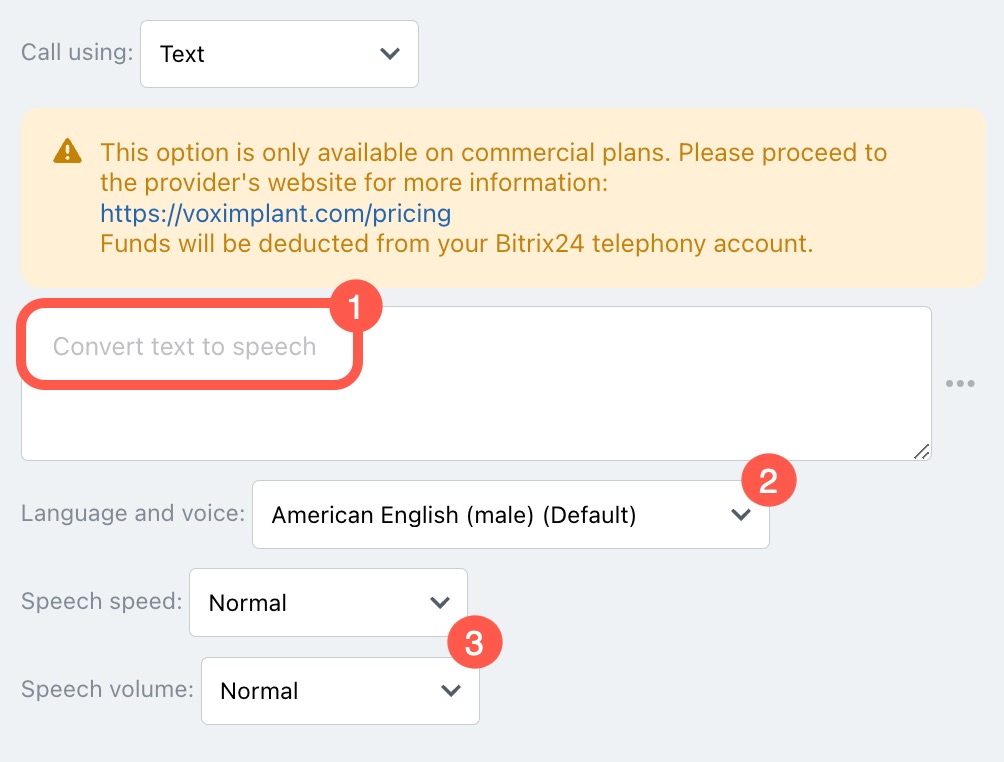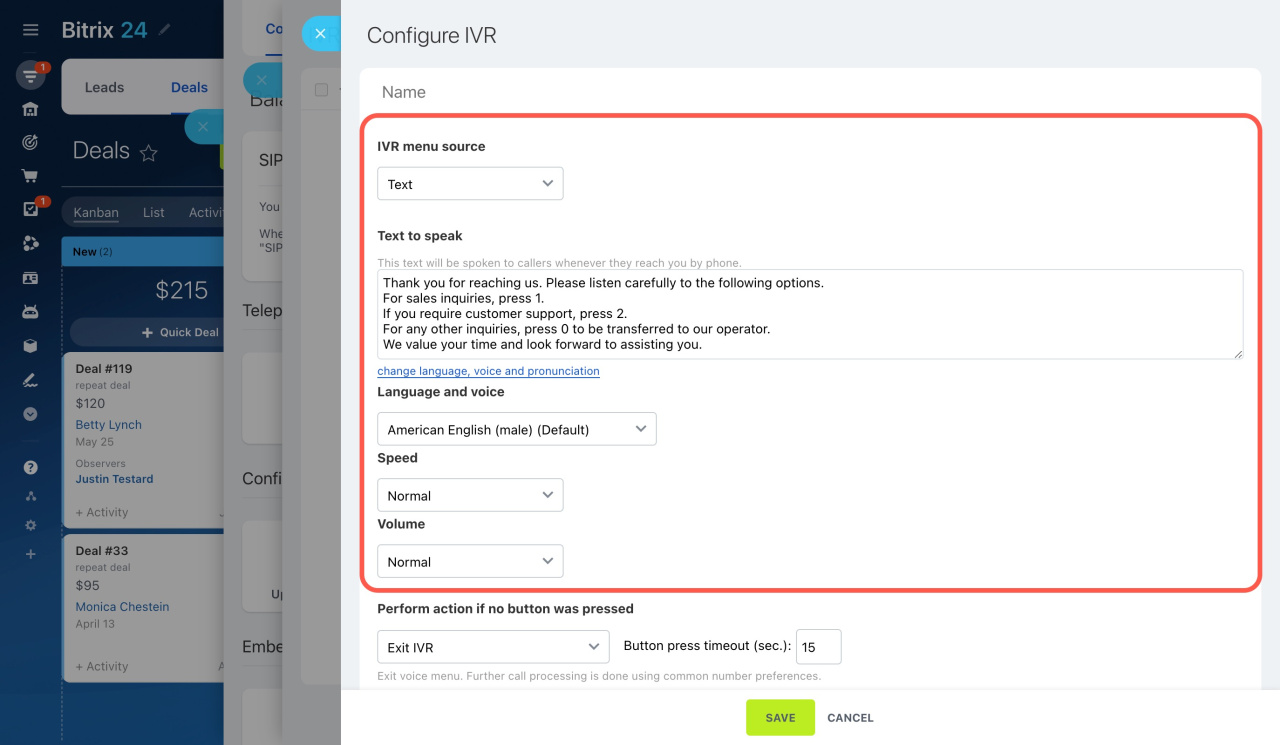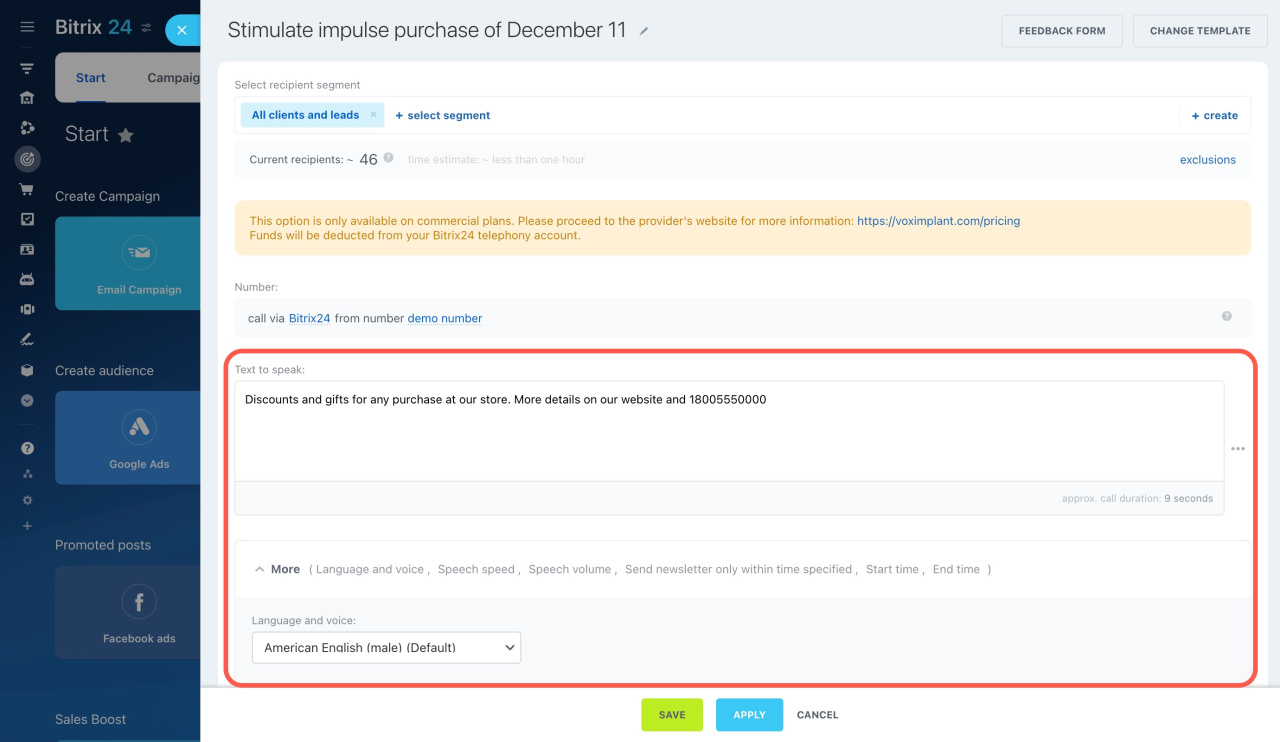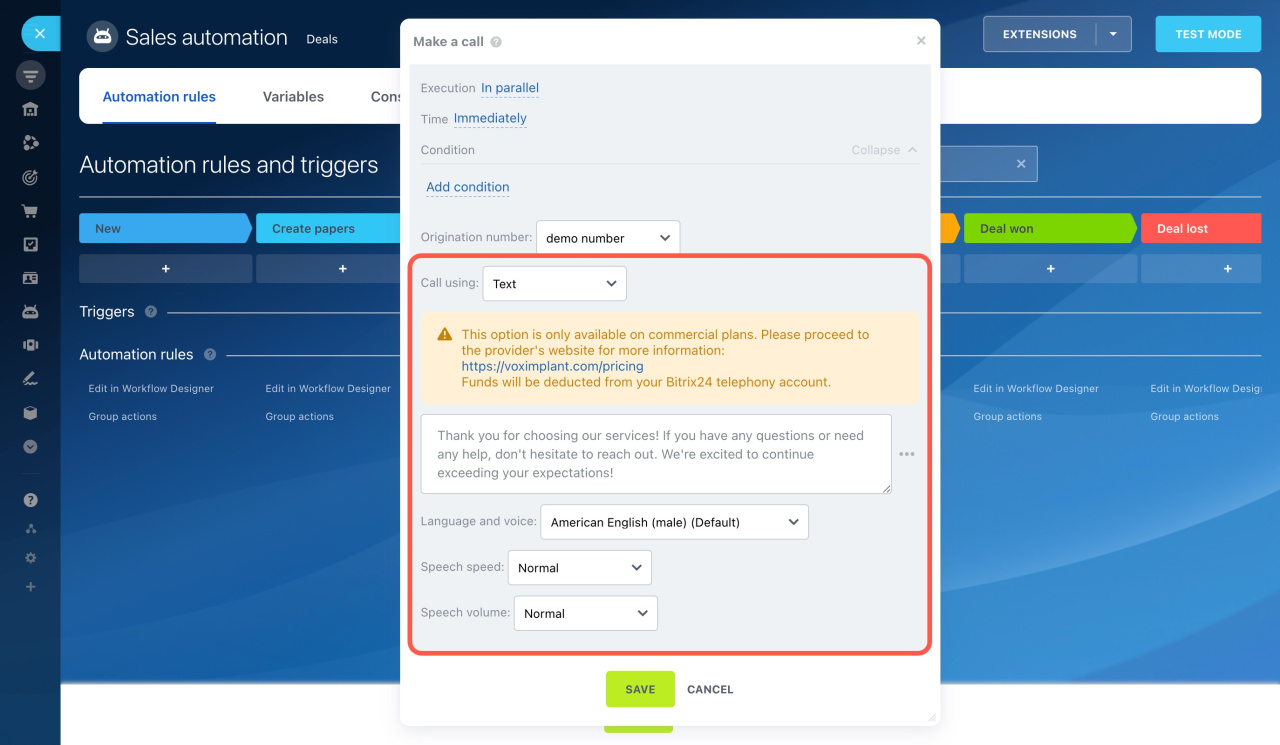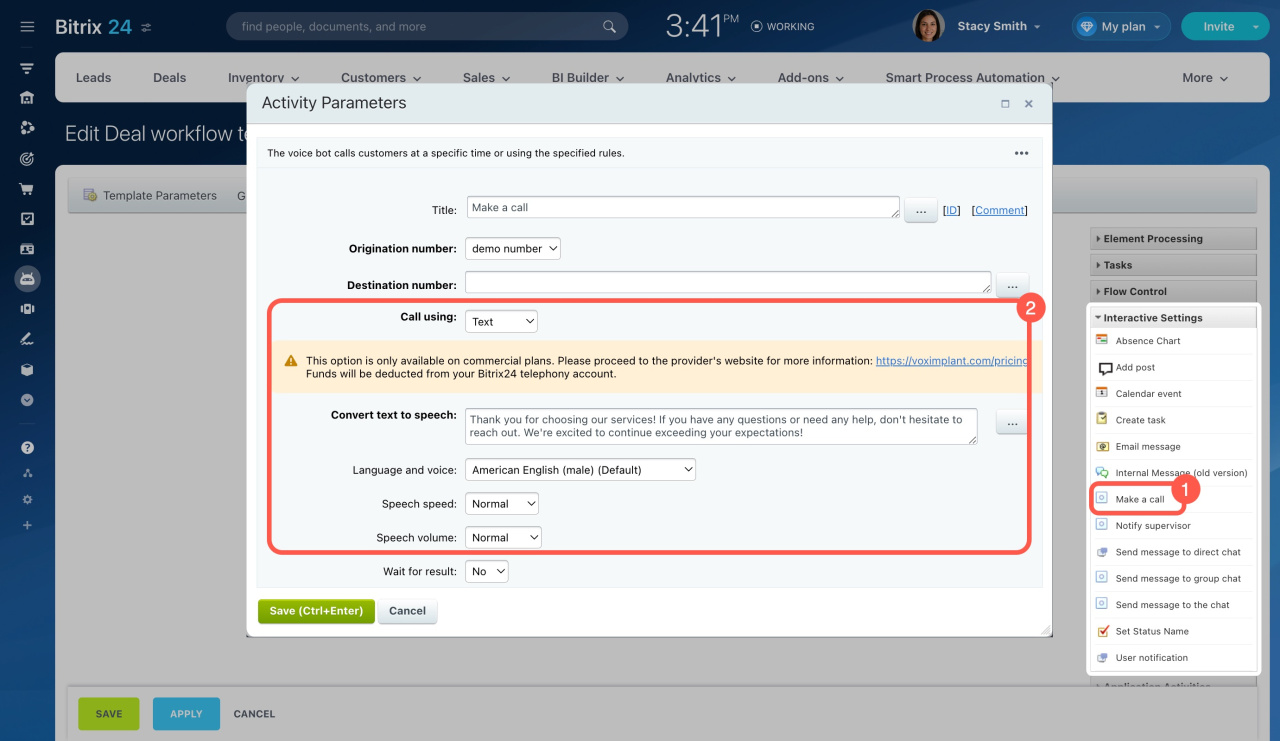Text to Speech (TTS) is a technology that converts digital text into audio. For example, IVR systems use it to provide customers with company working hours or request an extension number. This article explores various use cases for this feature and the corresponding configuration options.
Text to Speech: price and use cases
In Bitrix24, the text-to-speech feature is used in several sections:
-
Voice menu (IVR)
Compose a text to be spoken by the system. Customers will hear it once they call your Bitrix24 number and enter the voice menu. -
Marketing
Create a promotional text for a campaign. The system converts it into voice and calls the specified phone numbers. -
Automation rules
Use automation rules to make automated calls to customers from leads, deals, estimates, invoices, and SPAs. For example, thank a customer for the order and offer a discount on the next purchase when moving a deal to the final stage. Add the corresponding automation rule and specify your text. Once you complete a deal, the customer will get a voice bot call. -
Workflows
Voice bot calls in workflows work in the same way as ones in automation rules, but in addition, you can configure them for all CRM entities. For example, use this tool for new customers. After you add a new contact or company in Bitrix24, send out an automated call with information about promotions and personal offers.
Text-to-speech conversion rates
Regardless of the section, the configuration process includes three main steps:
- Specify your text to speak.
- Select language and voice.
- Adjust speech speed and volume.
When choosing the language and voice for your text, you can select a preferred provider as well. The provider's name is shown in parentheses next to each option. There are two TTS providers available in Bitrix24:
-
Default is a provider that comes up with 1 million characters per month for free, then you need to pay $5 per 1 million characters. 21 languages are available.
-
Amazon is a paid provider at $20 per 1 million characters. 6 languages are available.
Converted texts are billed for each segment that consists of 10 characters. The total number of characters is calculated according to the rules of rounding. For example, 7 characters will be counted as 10, and 13 characters will be counted as 20.
You are charged for the text-to-speech conversion from your Bitrix24 telephony balance. The current prices can be found on the Voximplant page in the Text to Speech section.
Voximplant: pricing
Payment for Bitrix24 Telephony
Voice menu (IVR)
To add a text to be spoken to callers,
-
Navigate to CRM > Add-ons > Telephony.
-
Click on the Configure telephony block and select Voice menu.
-
Then select Text under IVR menu source and proceed with the settings below.
Voice broadcasting in Marketing
To set up automated calls to clients,
-
Go to the Marketing section.
-
Select Voice broadcasting from the list of campaigns.
-
Proceed with the settings on the slider.
Voice Broadcasting in Marketing
Make calls using automation rules
To schedule an automated call from CRM,
-
Go to CRM, select an entity, and open the Sales automation page.
-
Click + add under a desired stage.
-
Select the Make a call automation rule in the Customer communication section.
Automation rules for client communication
Make calls using workflows
To send out an automated call using a workflow,
-
Go to CRM > Settings > CRM Settings.
-
Open the Automation tab and select Business Processes.
-
Select an entity, a workflow template, and add the Make a call activity.
Interactive Settings in workflows
In brief
-
Text to Speech (TTS) is a technology that converts digital text into audio. In Bitrix24, it is used in the voice menu (IVR), Marketing, automation rules, and workflows.
-
Enter the text that will be converted to voice. Specify the speech speed and volume. Select the language and provider in the settings.
-
There are two TTS providers available in Bitrix24: Default and Amazon.
-
You are charged for the text-to-speech conversion from your telephony balance.