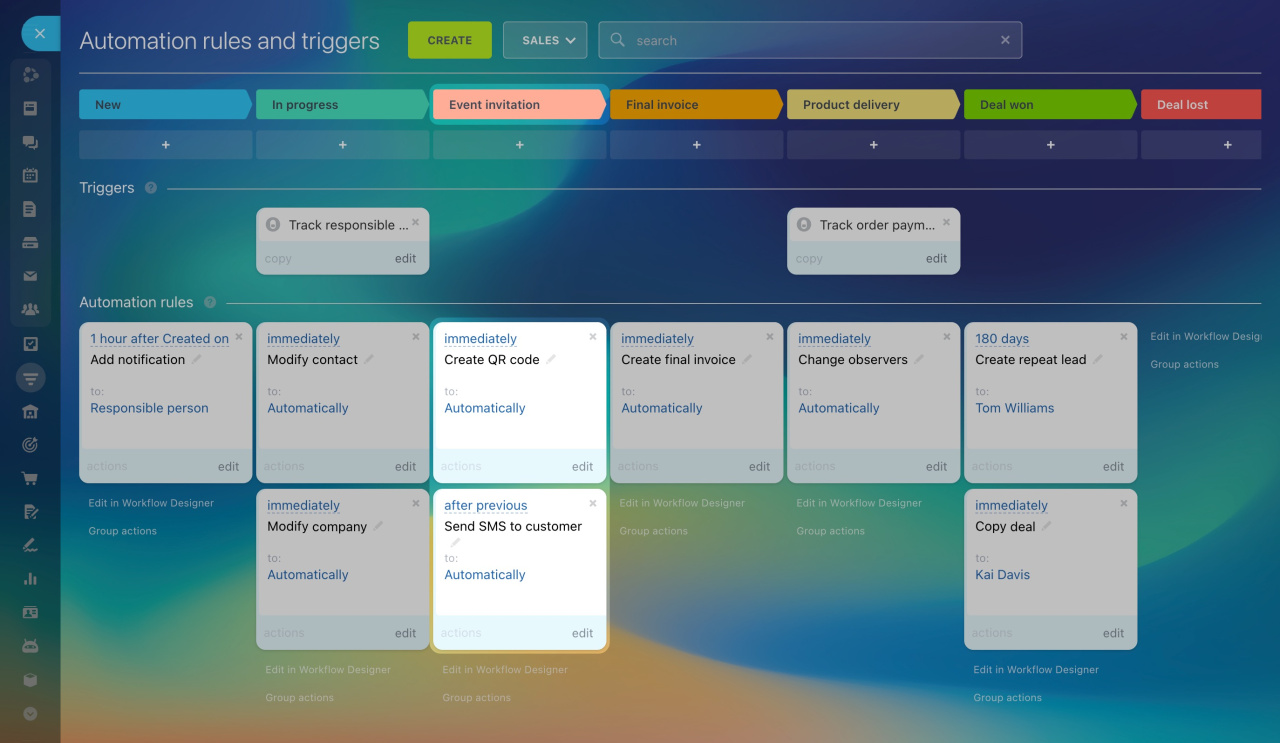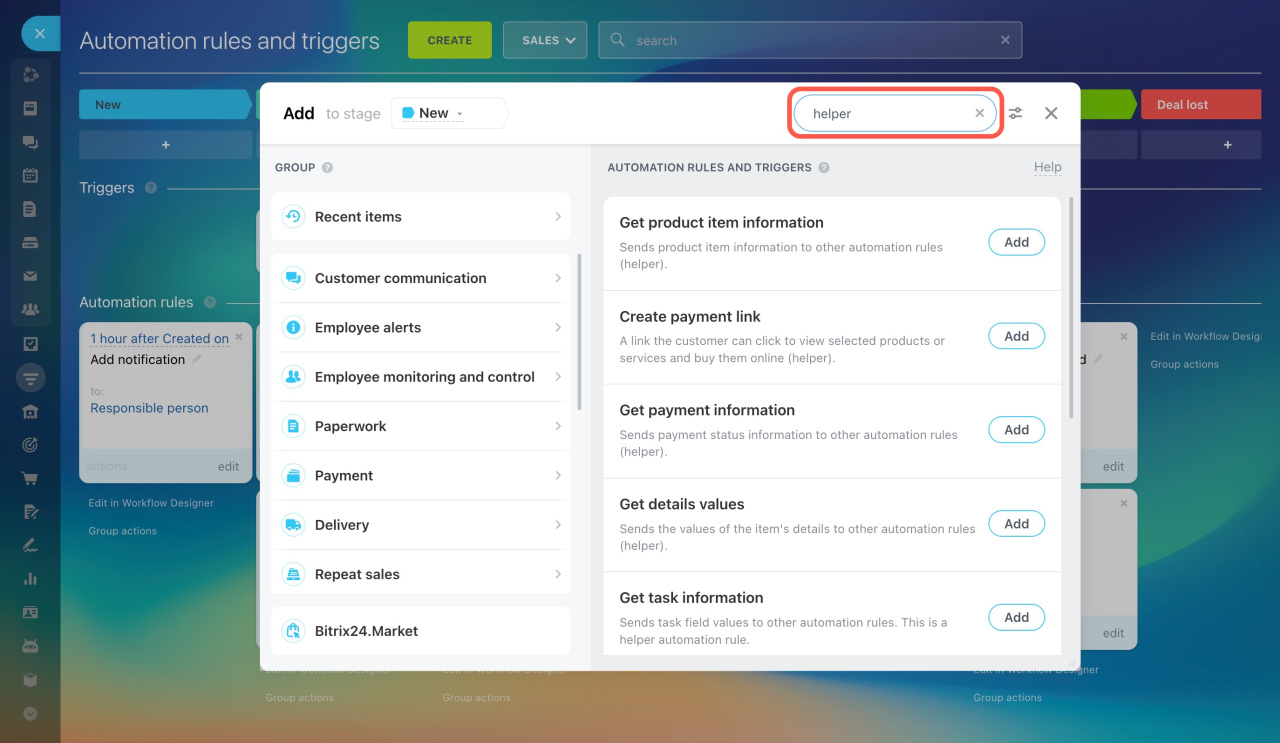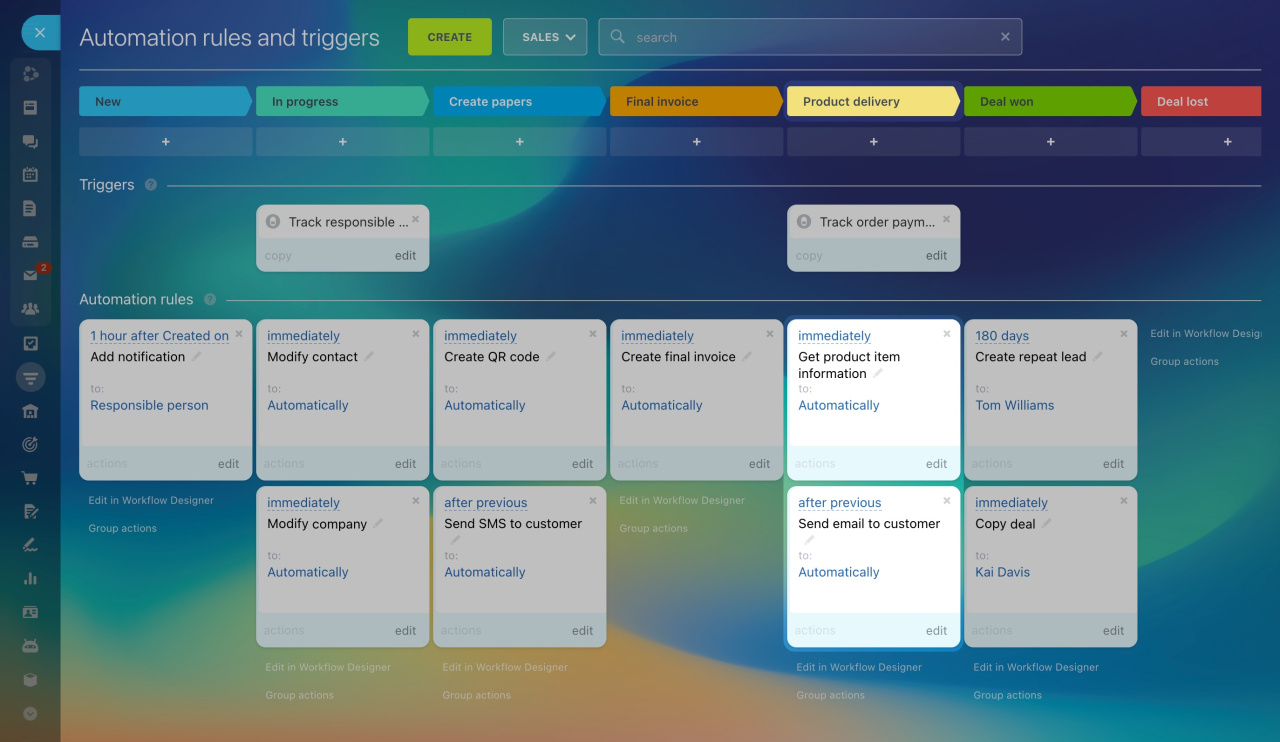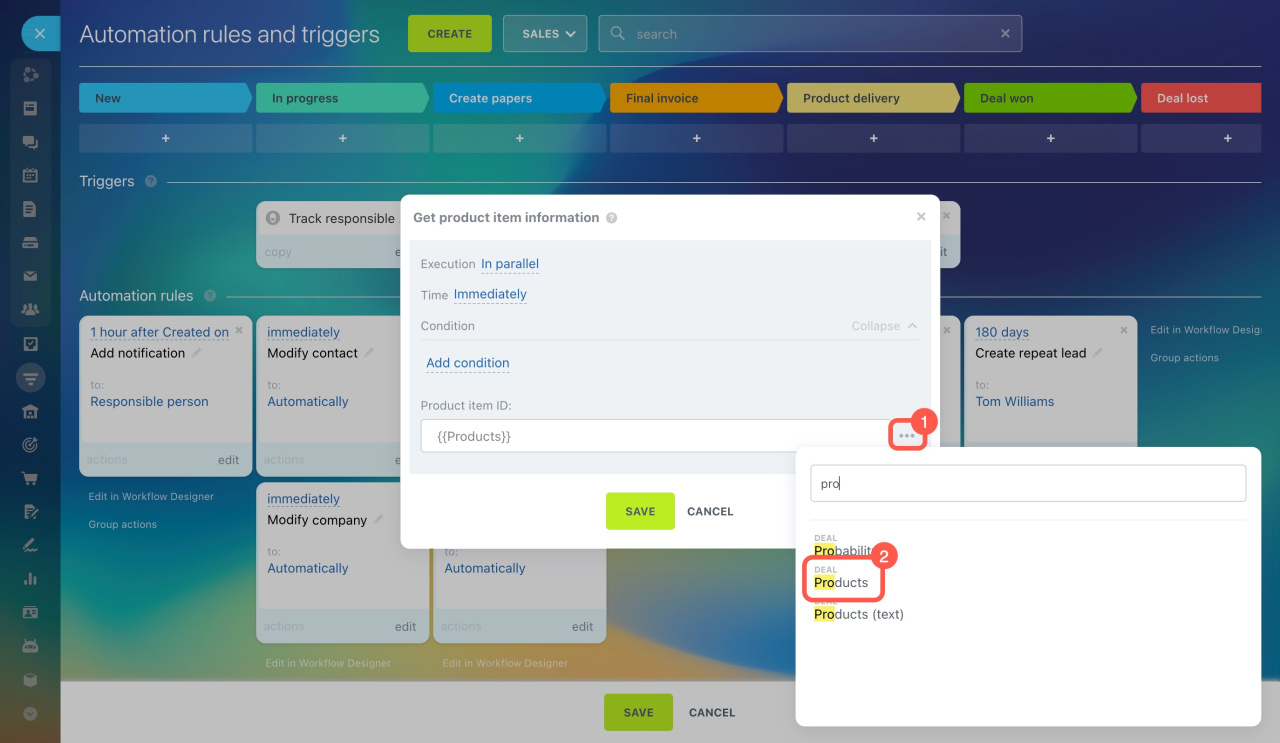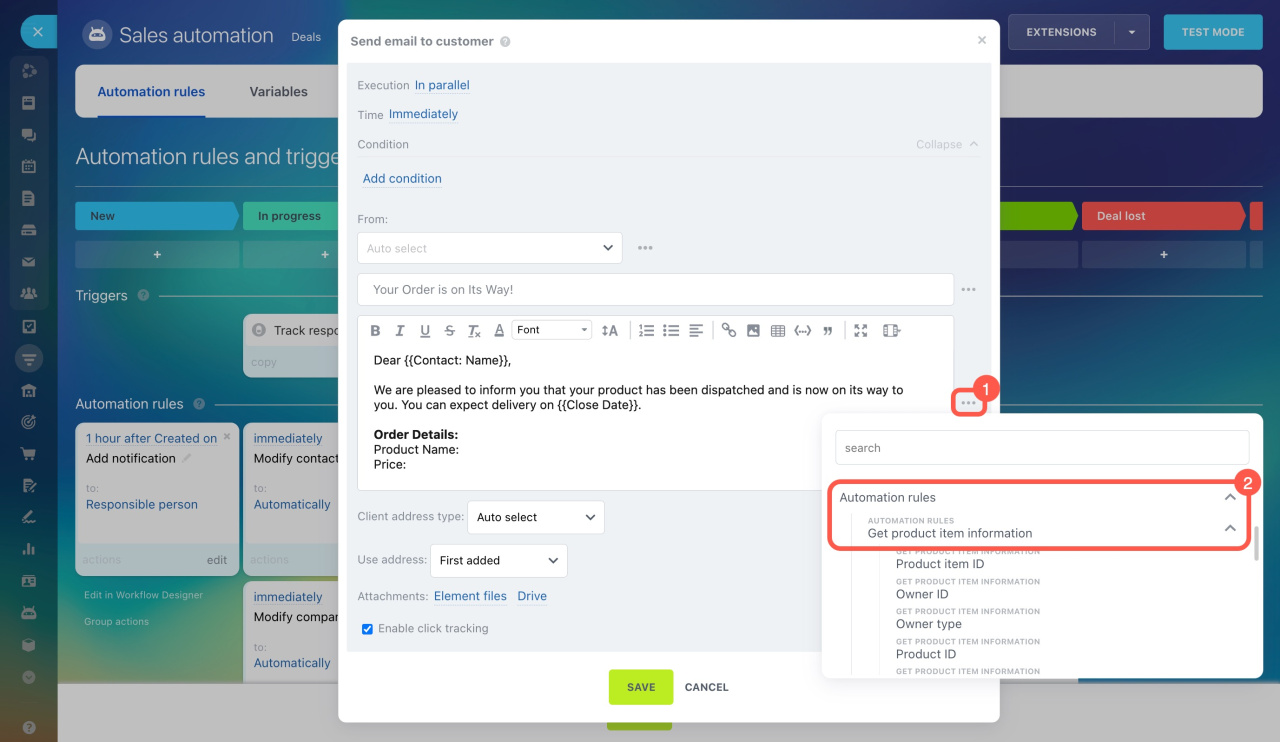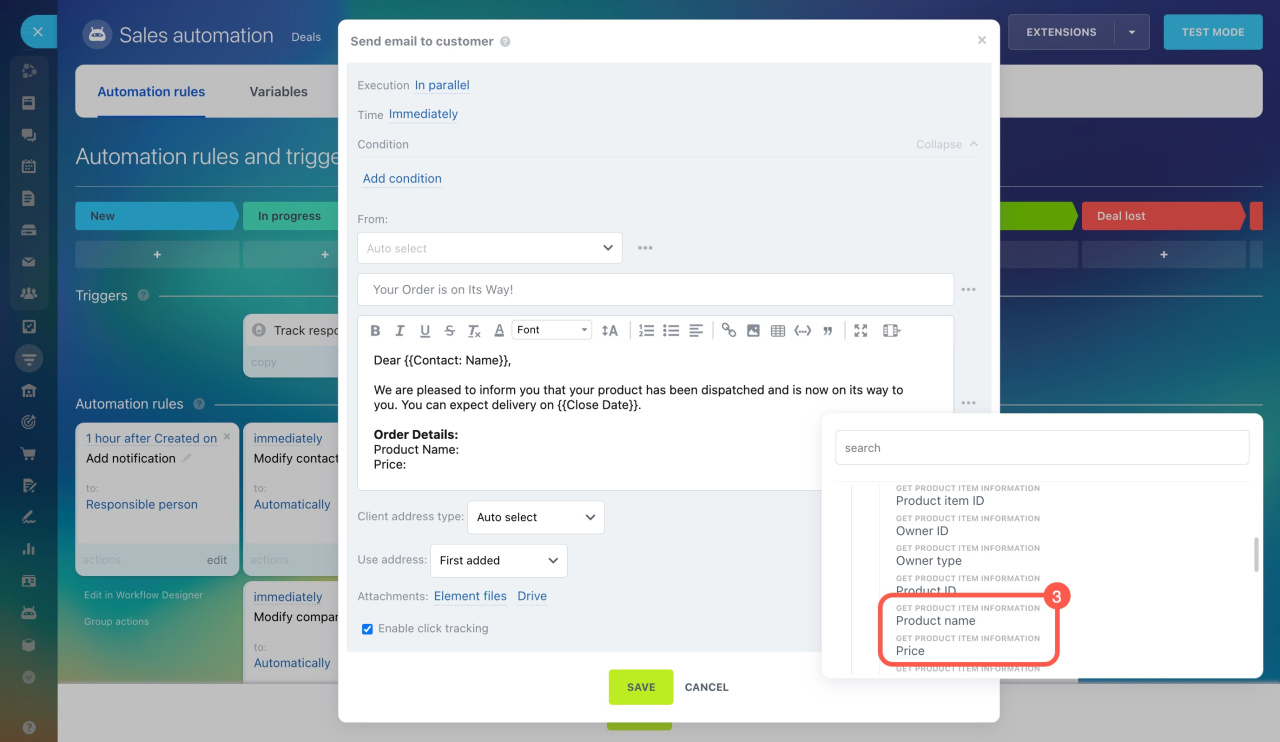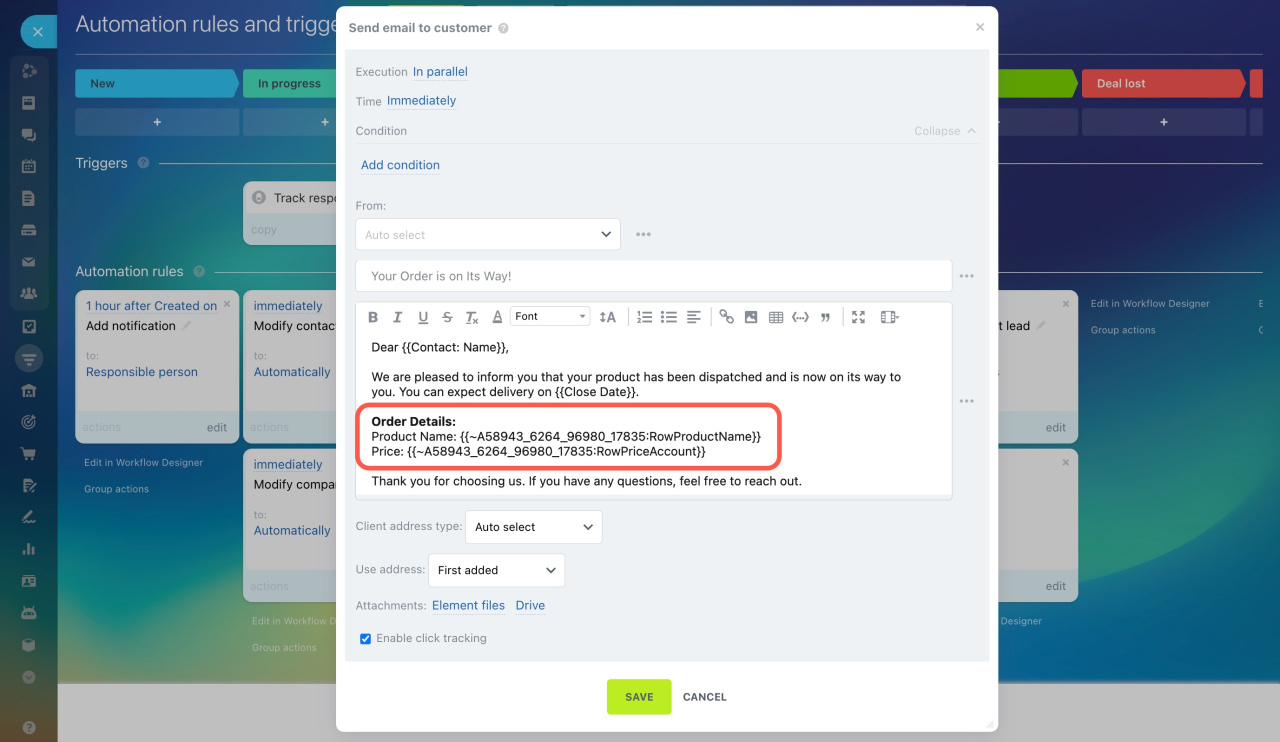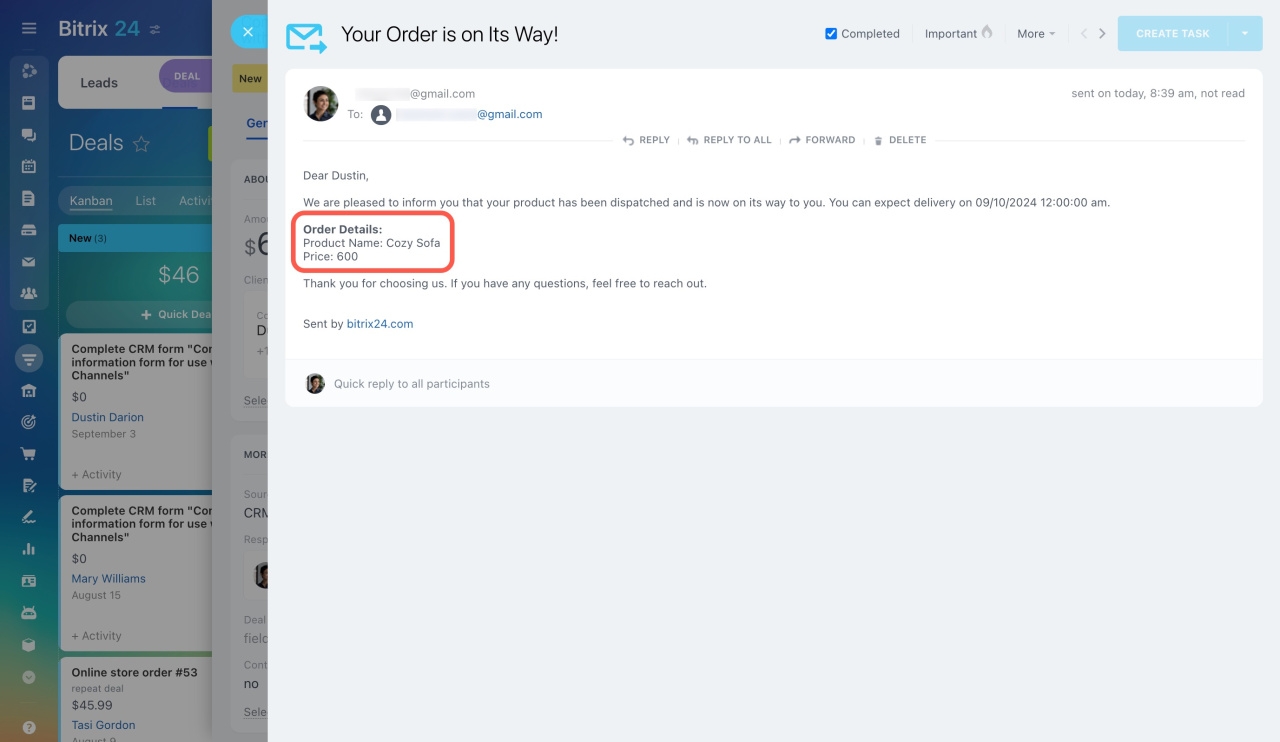Automation rules are divided into basic and helper types. Helper automation rules do not perform an action and require a basic automation rule after them to output the information.
For example, when organizing an event, you decide to send QR codes instead of tickets to your customers. Use the Create QR code and Send SMS to customer automation rules. The first one generates a code, but to actually send it to customers you need to use the second one. This can save a lot of time for your employees.
Type Helper in the search bar to find all helper automation rules.
Here's the list of available helper automation rules:
- Get details values
- Get payment information
- Get product item information
- Get task information
- Get list item information
- Get CRM item information
- Get SPA item information
- Get employee information
- Create QR code
- Create payment link
- Generate code
Use case
Suppose you have an online store and want to email a customer with product information. To get this data, add the Get product item information automation rule.
In the Product ID field, add the Products value from the deal. Then you will get the correct information.
Next, add the Send email to customer automation rule and configure it.
- Click the three dots (...) next to the input area.
- Select Automation rules and expand the Get product item information section.
- Choose the needed fields, like Product name and Price.
The inserted fields will display as code values. Once the automation rule starts, these values will be replaced in the email text and sent to the client.
In brief
-
Automation rules are divided into basic and helper types. Helper automation rules don't perform an action and require a basic automation rule after them to output the information.
-
Type Helper in the search bar to find all helper automation rules.
-
Use helper automation rules to get the needed data and apply it in customer interactions.