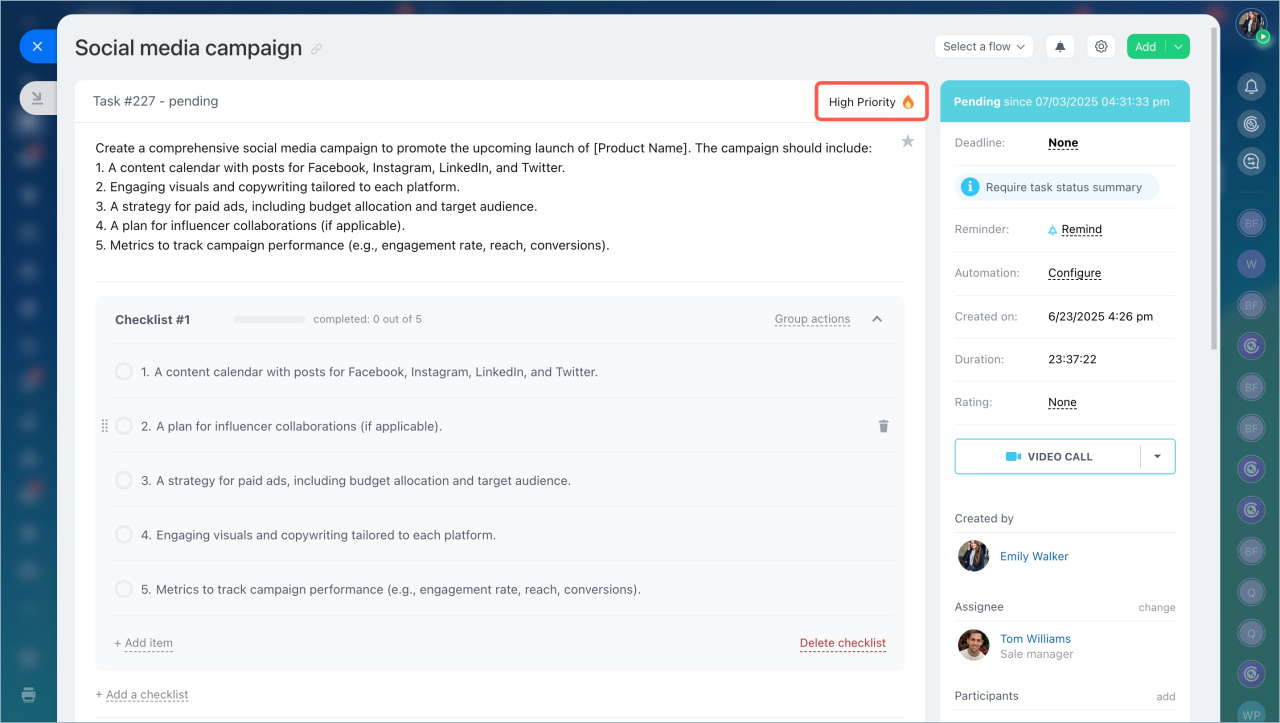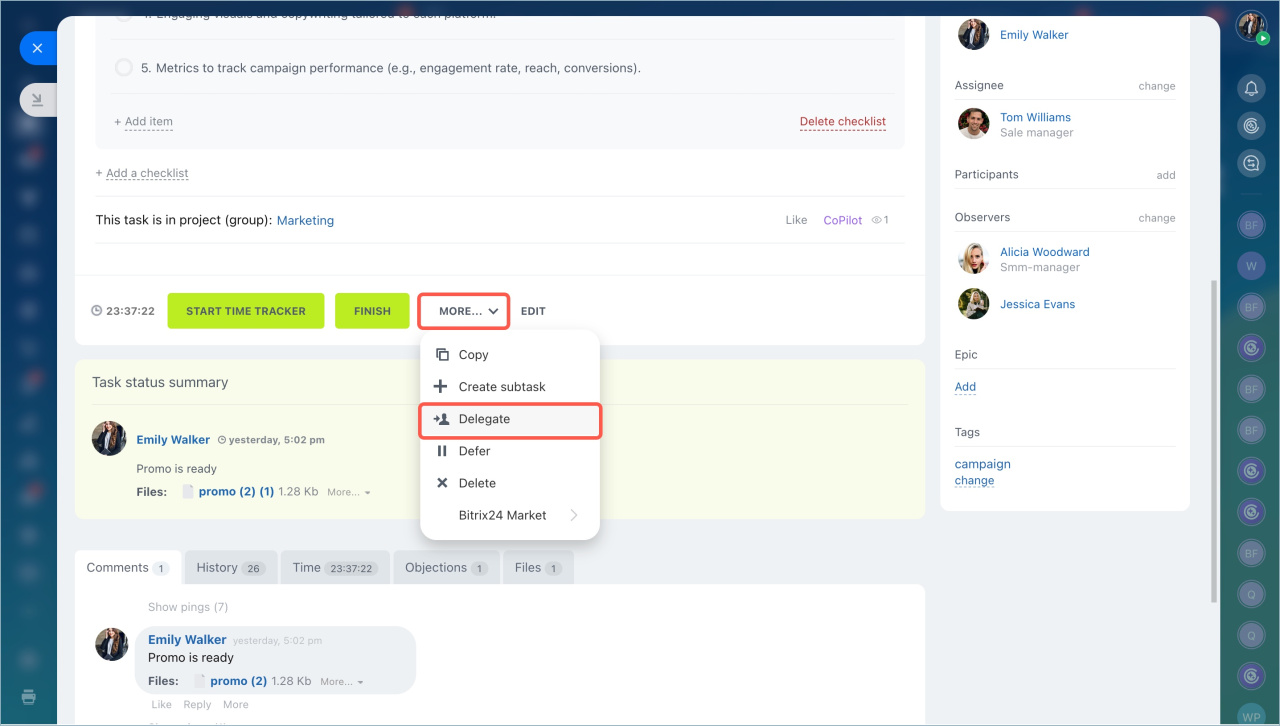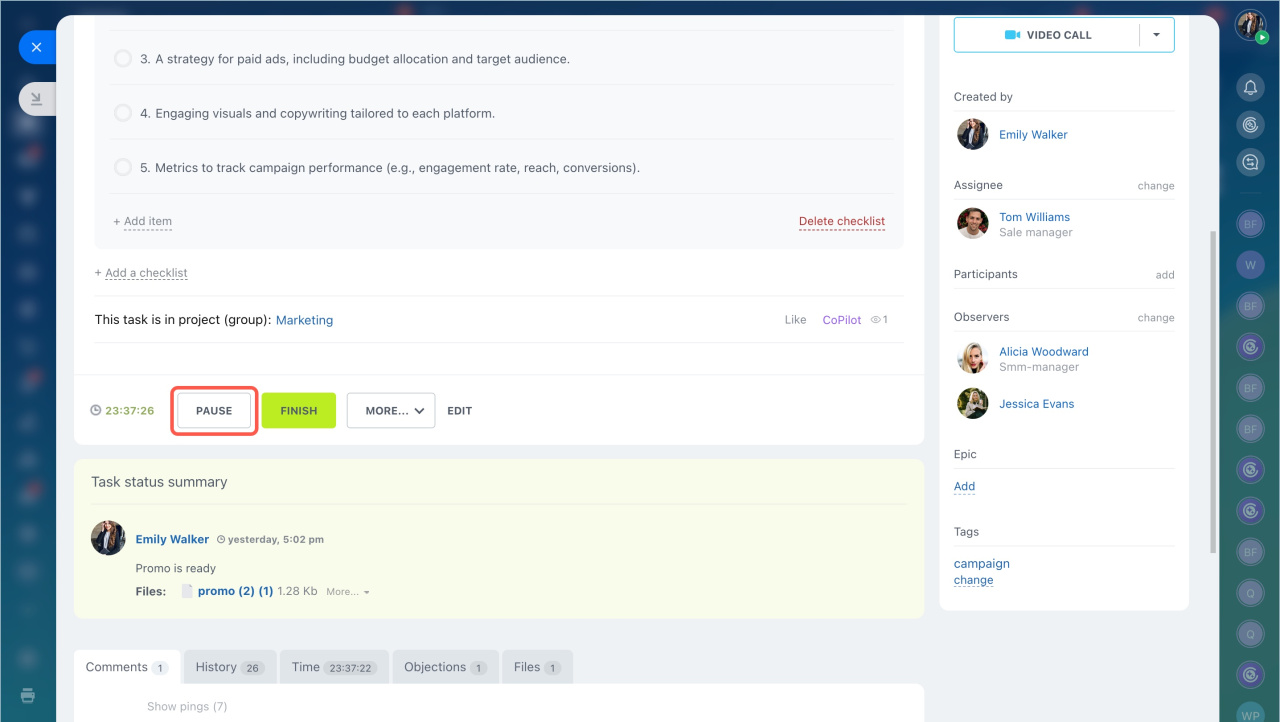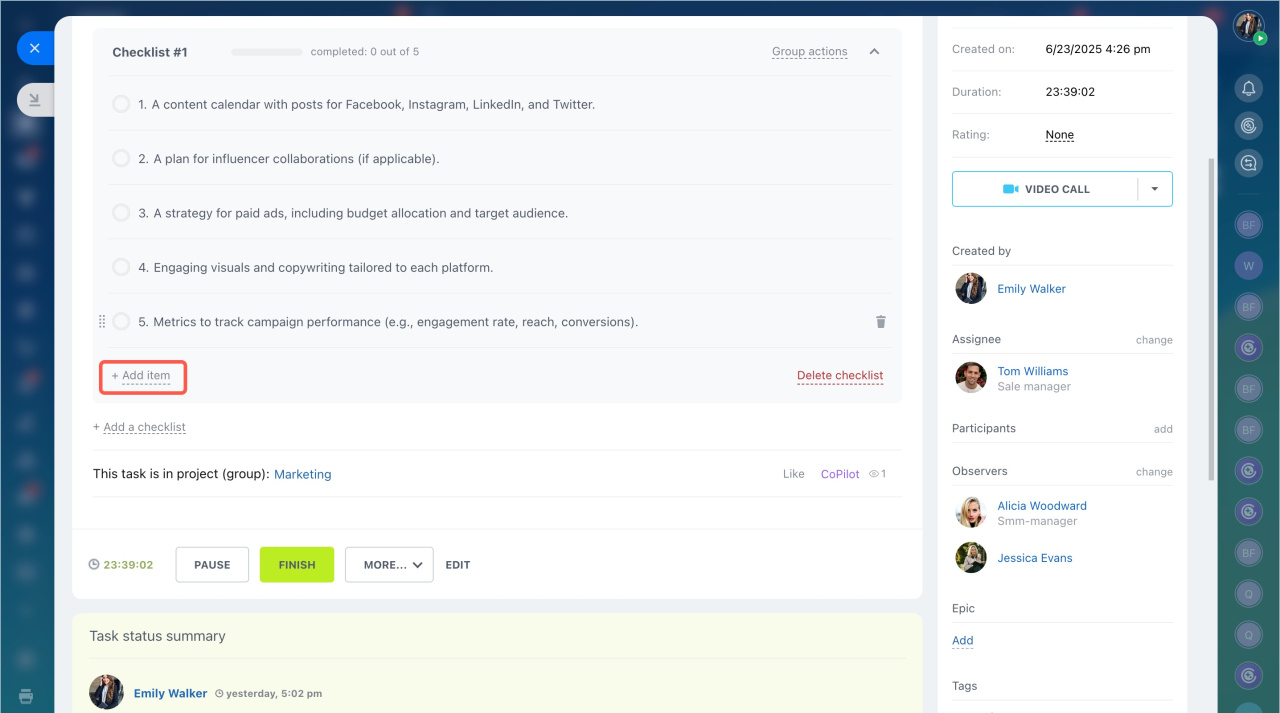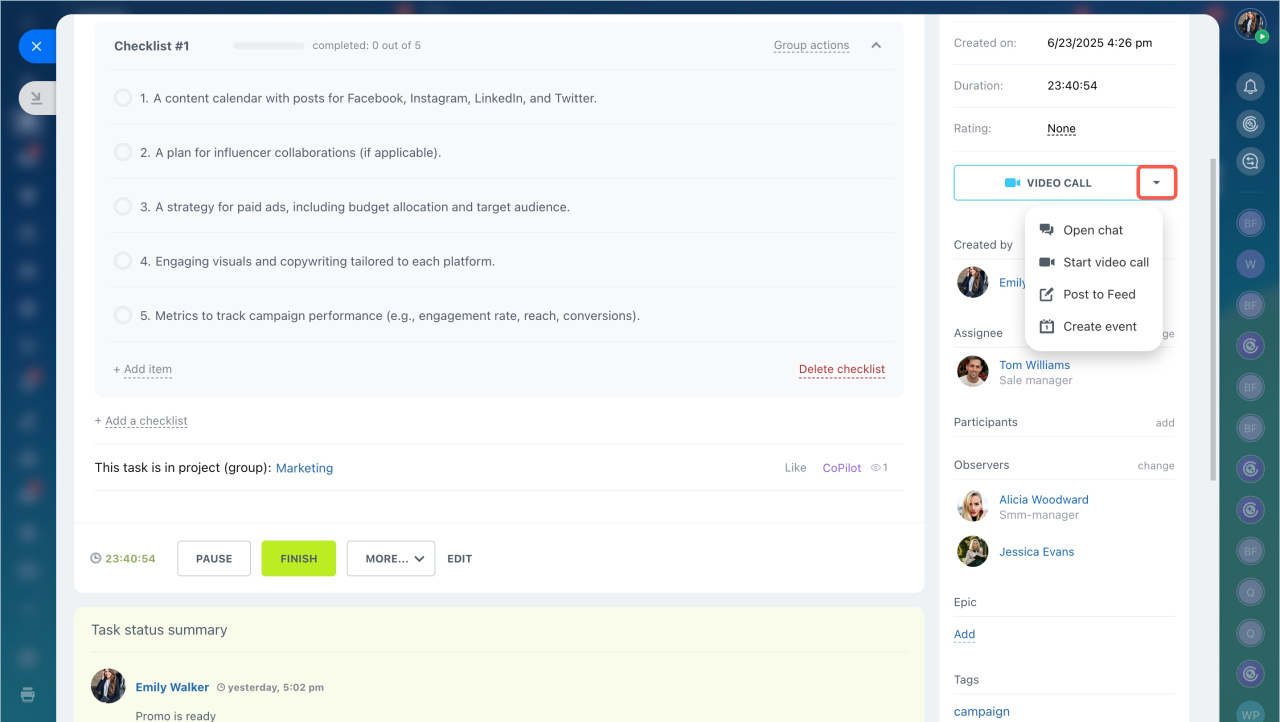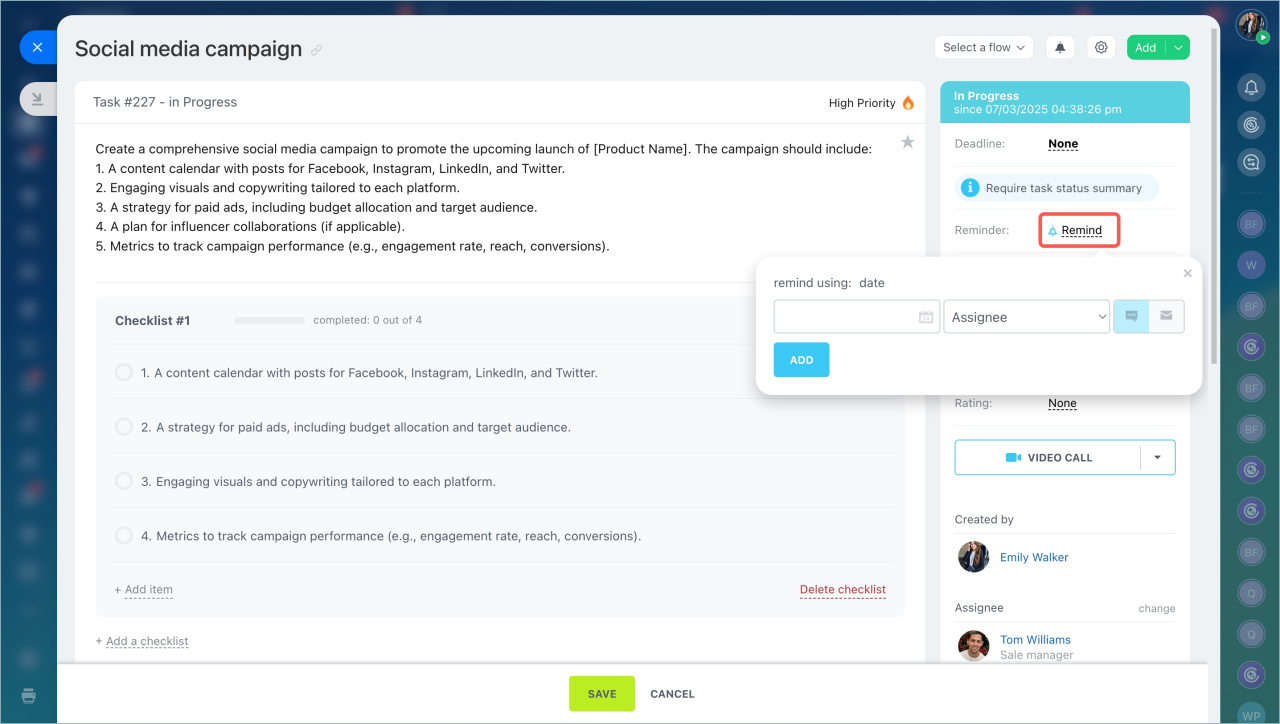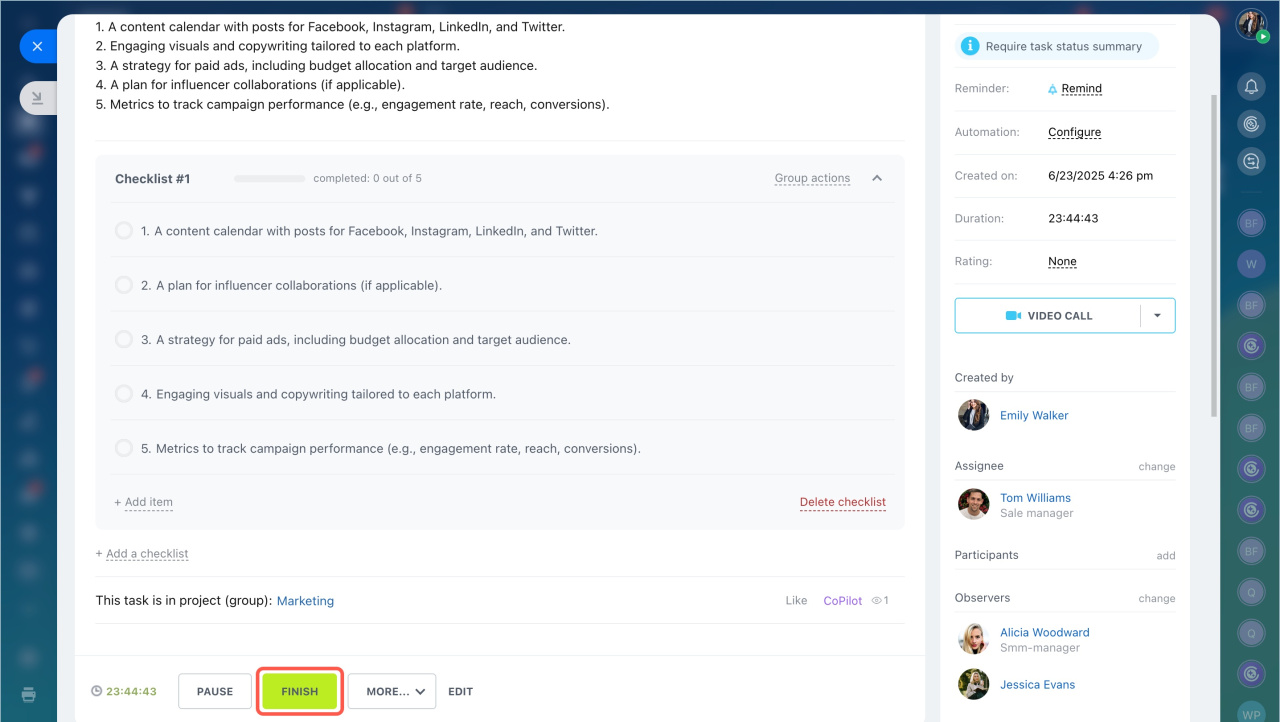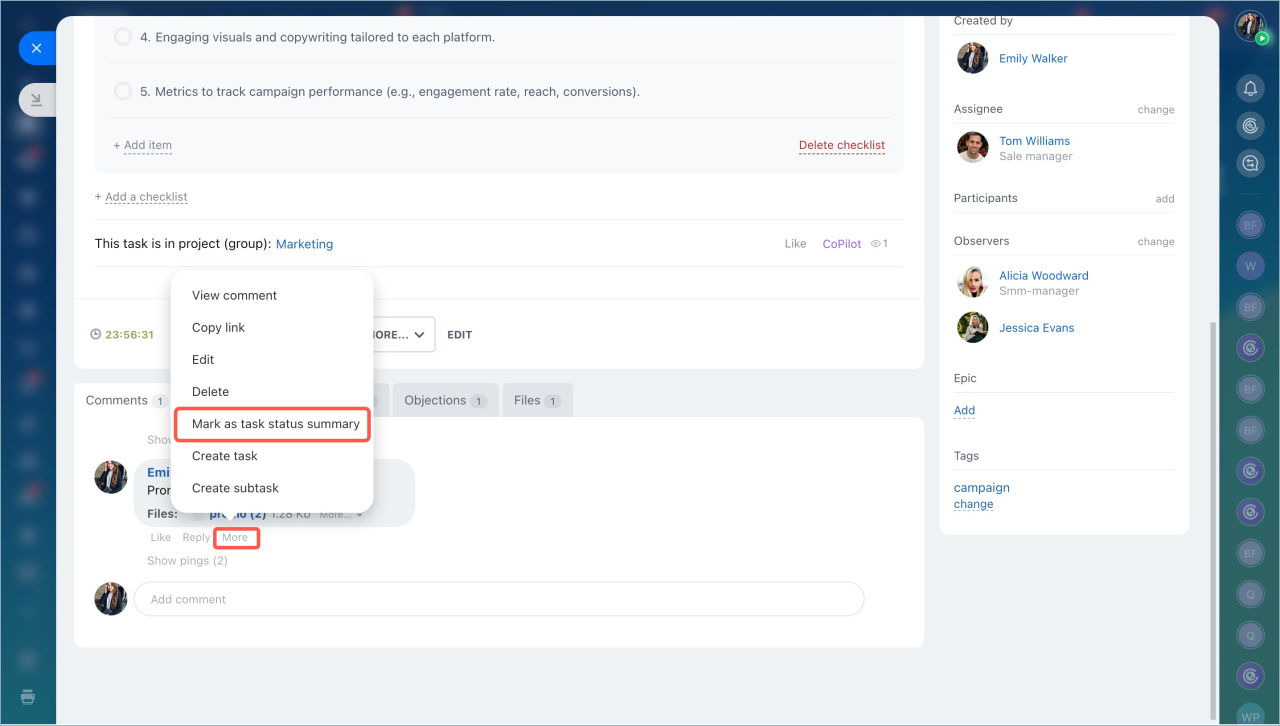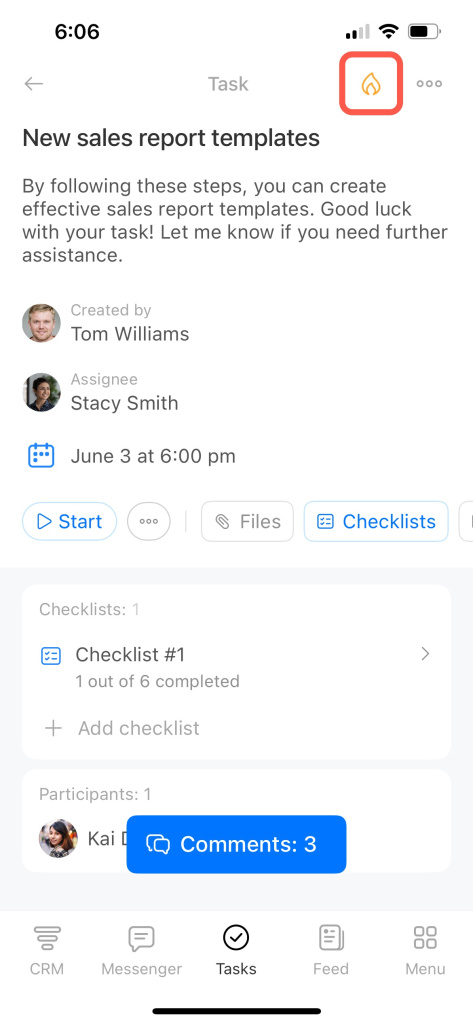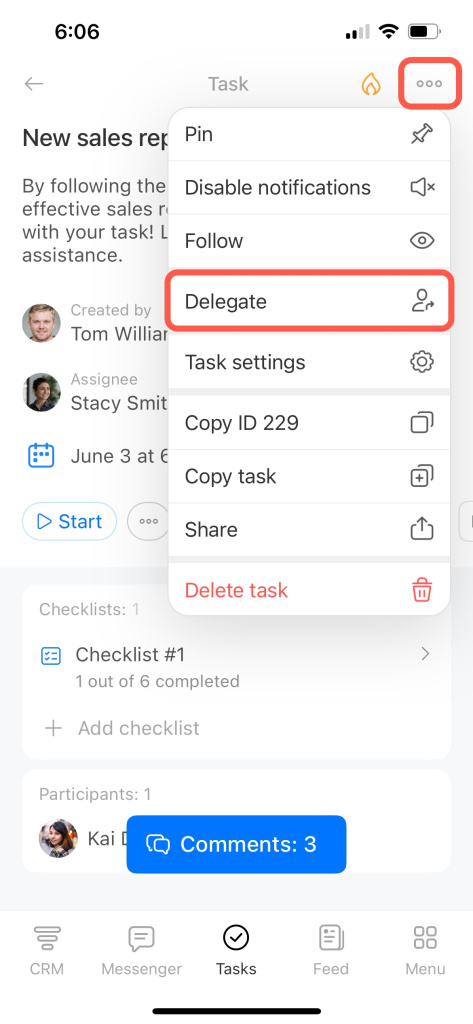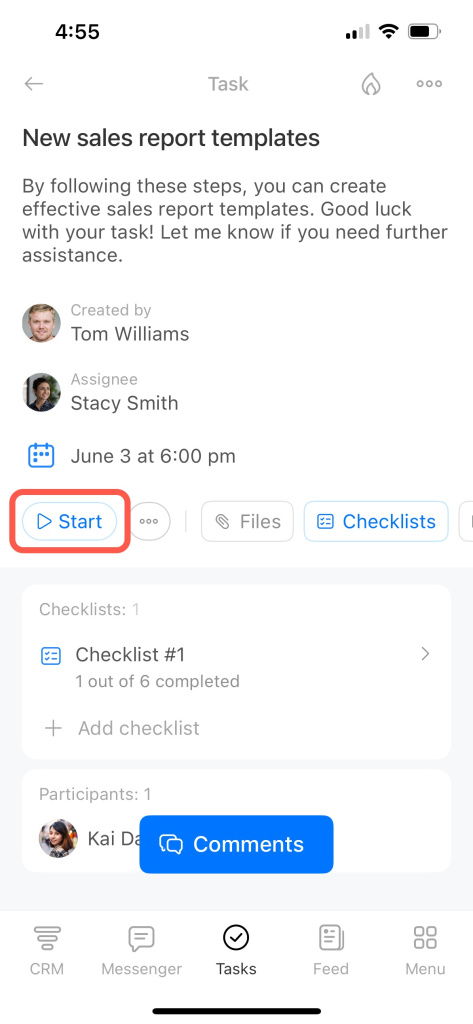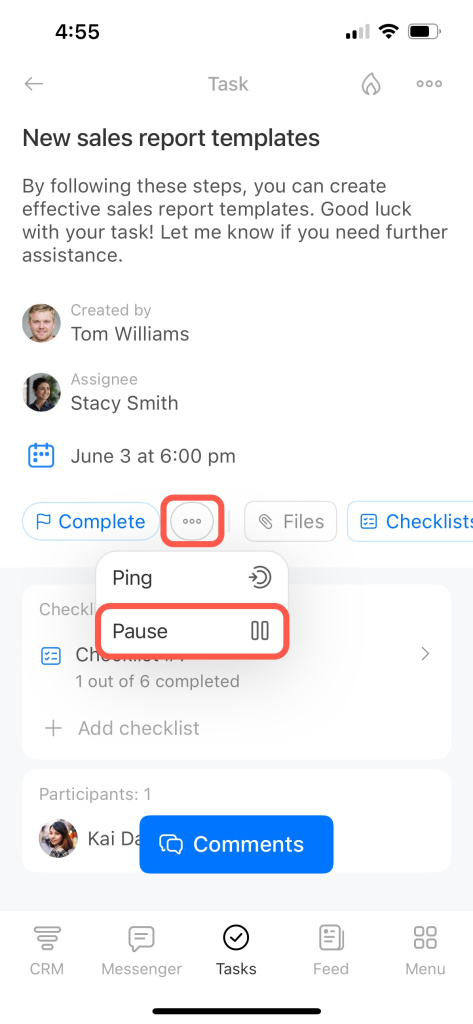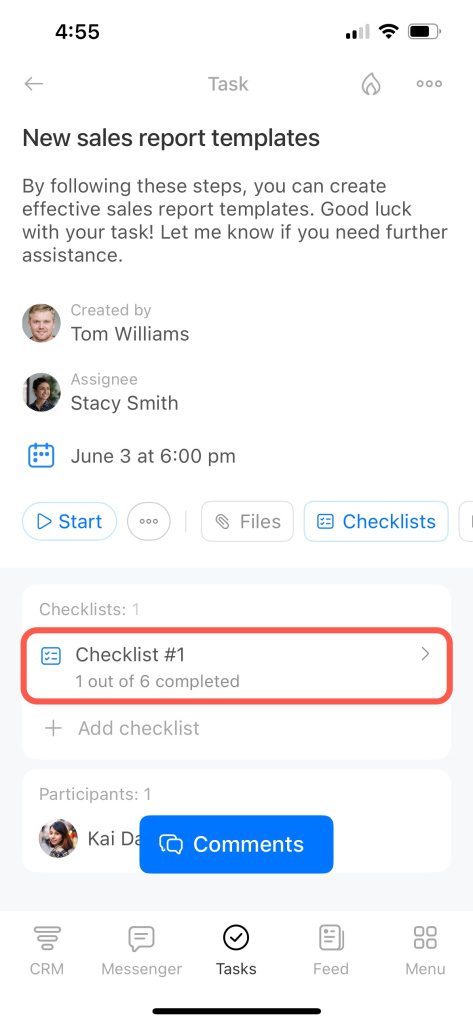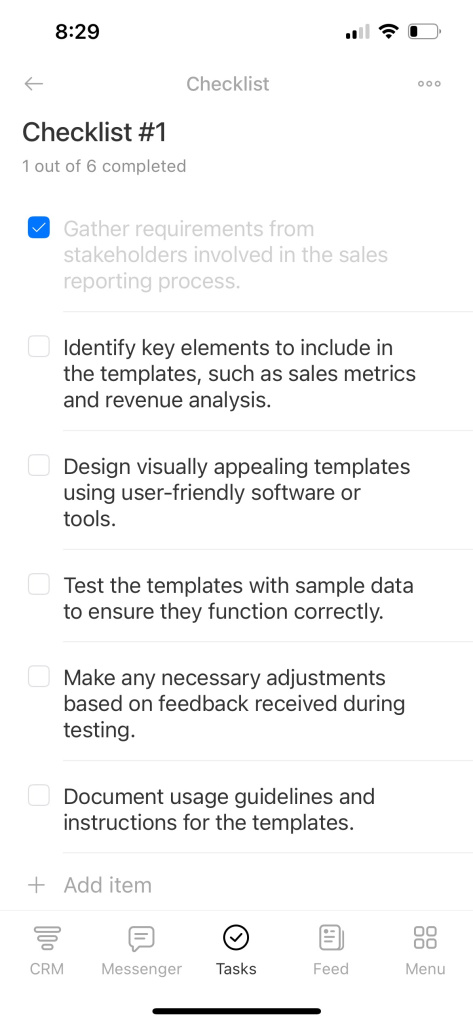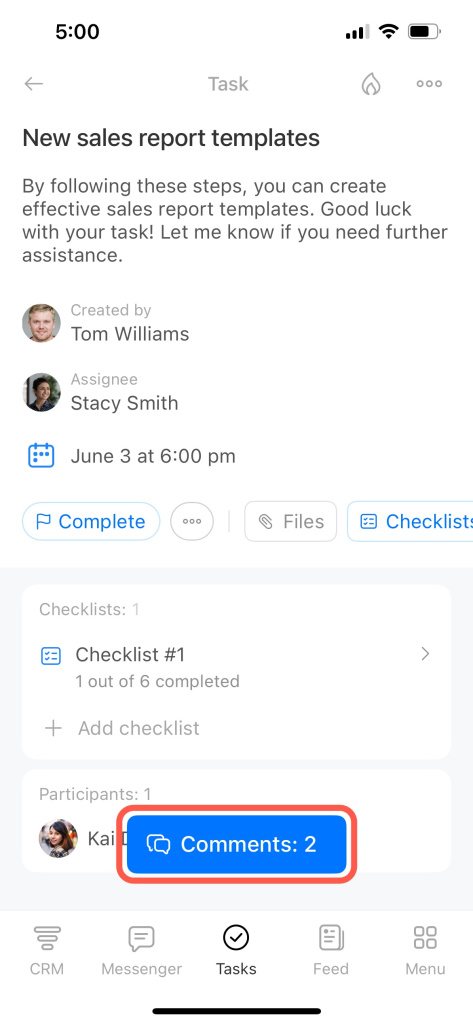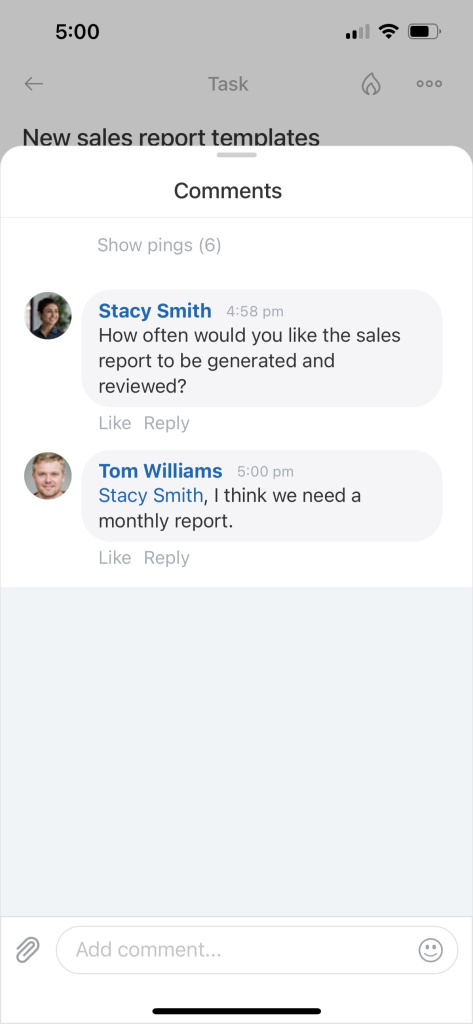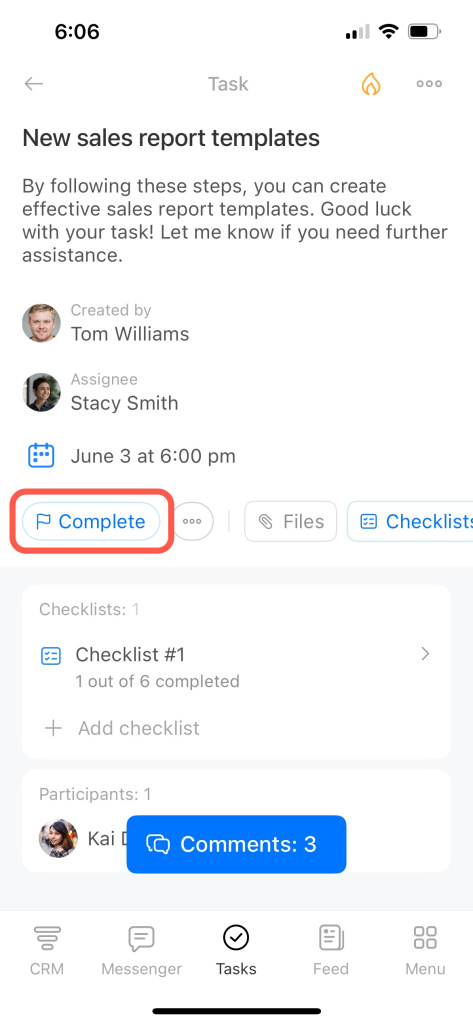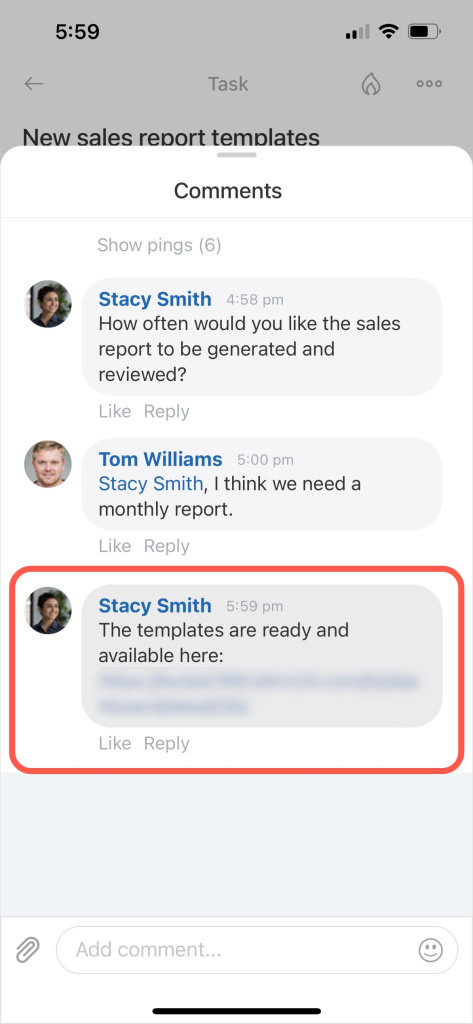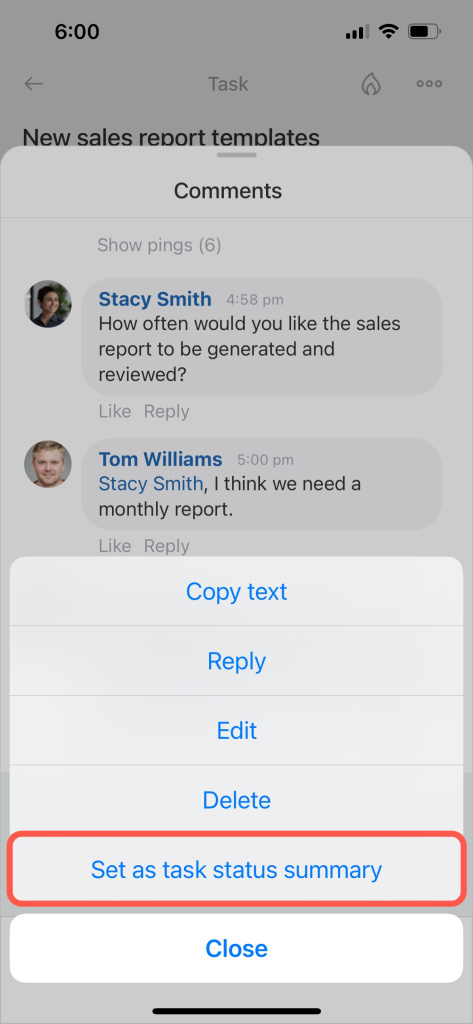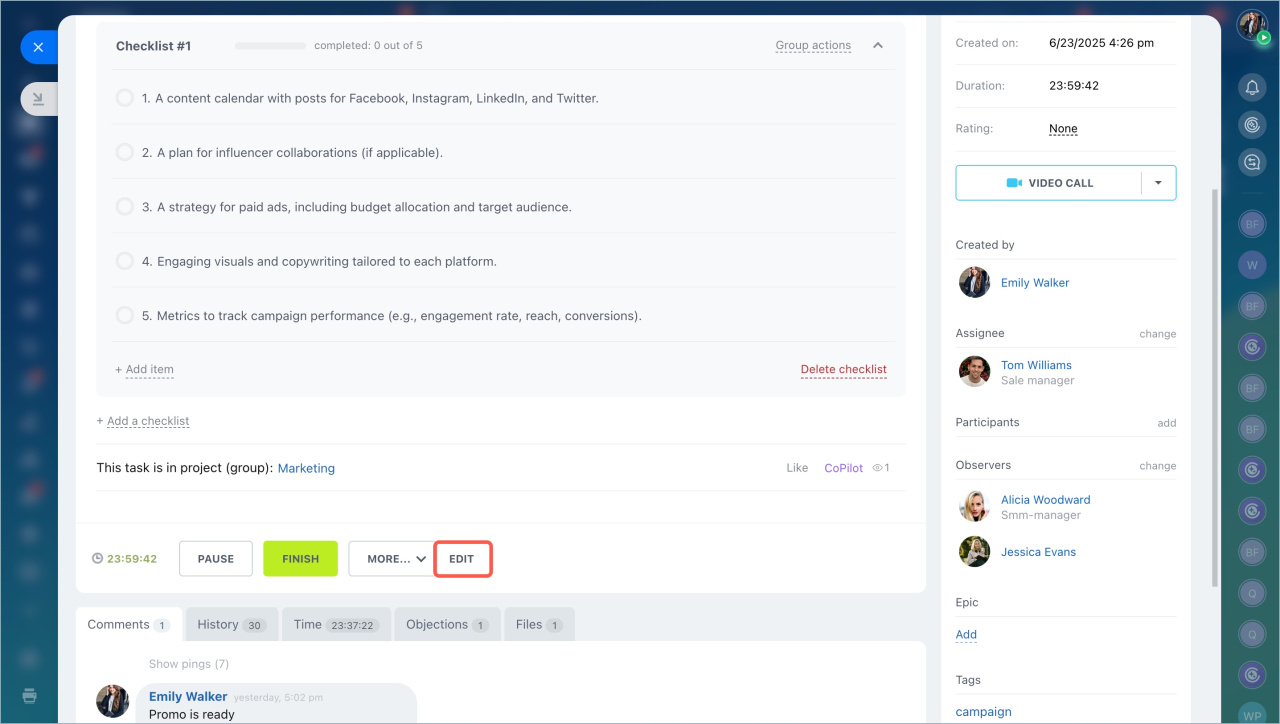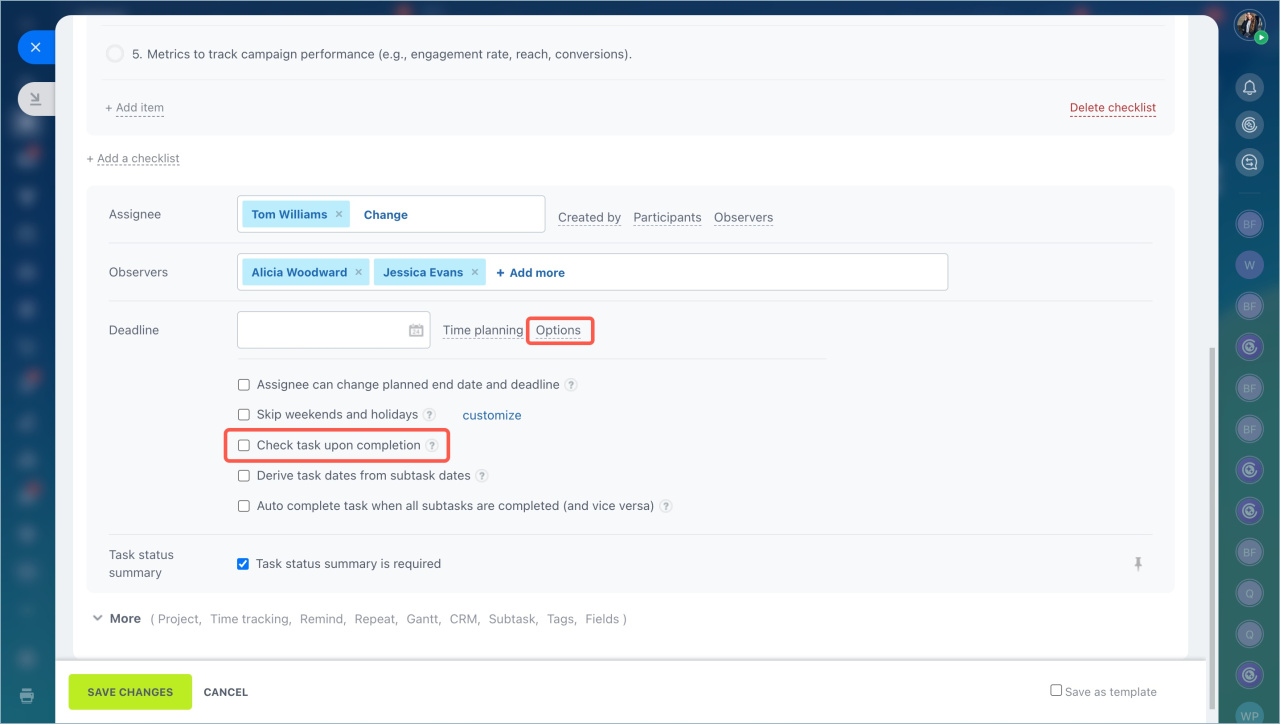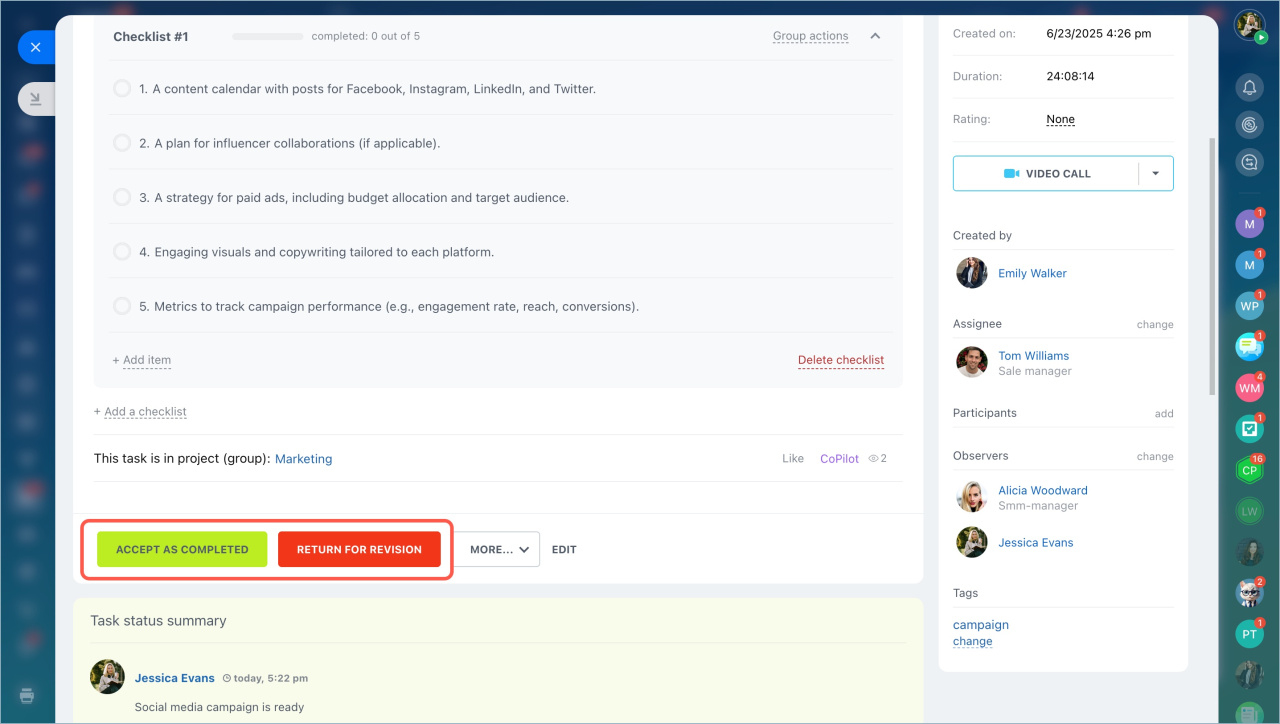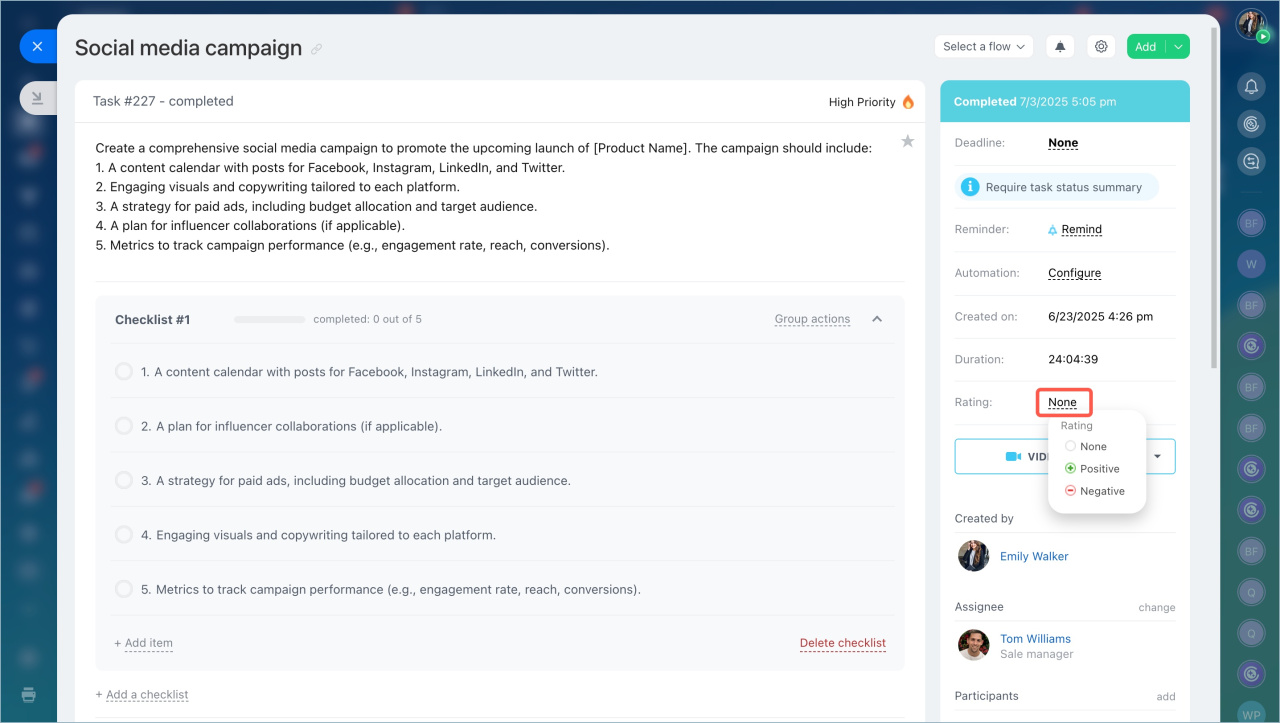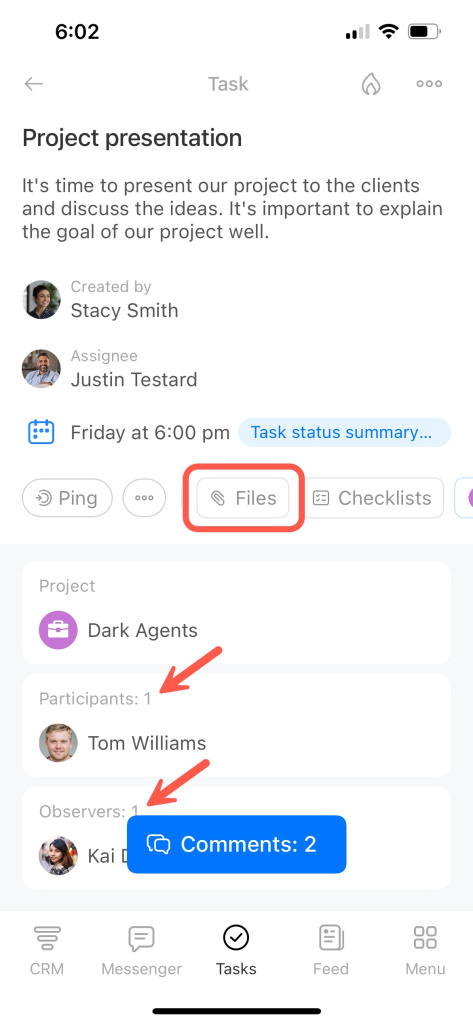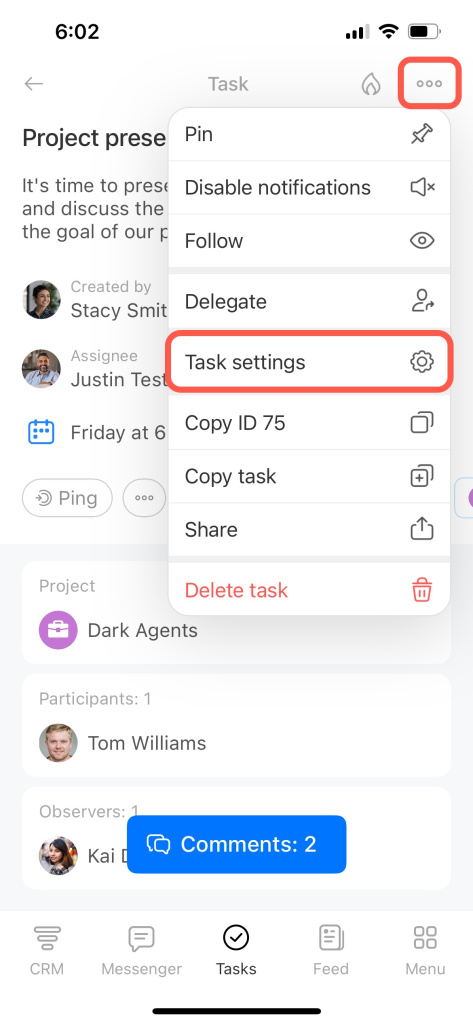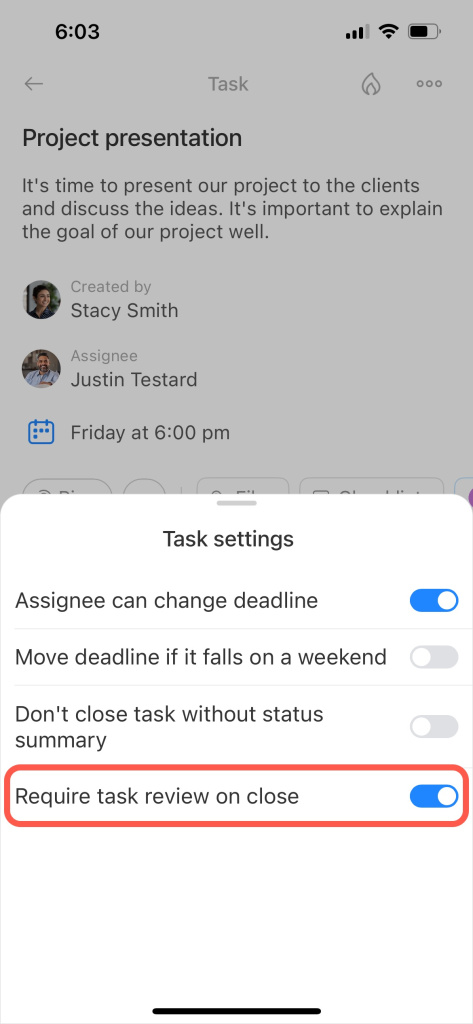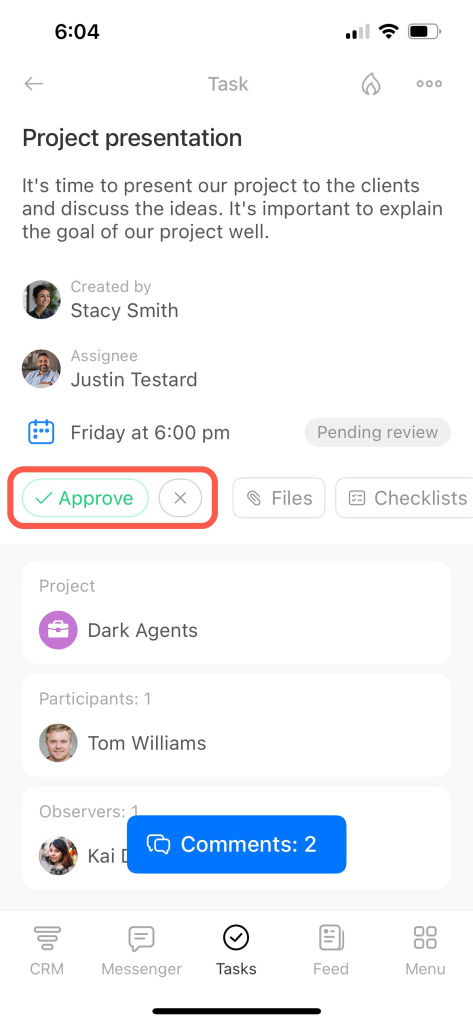After creating a task, what you do next depends on your role in that task. Here's a role-based guide on handling a task on the web and on mobile.
How to work with a task as an assignee
Open the task by clicking on its name. Here you can view the description and deadlines to estimate the amount of work properly.
Check if the task has the High Priority mark in the top right corner to know if it needs immediate attention.
If you are a department supervisor, you have the option to delegate the task to someone else to better distribute the workload.
Click Start to begin working on the task. If the task has time tracking enabled, click Start time tracker instead.
Time tracking option in tasks
You can pause the task or defer it if you need to finish it later.
If there is a checklist, tick off items as you do them. Feel free to add more items if needed.
Use comments to discuss questions related to the task. Also, you can use one of the following options to communicate with colleagues:
-
Open chat: Create a separate chat based on the task. By default, the chat will have a name in the format Task: *task name*.
-
Start video call: Use this option to create a chat with all the users involved in the task and start a video call.
-
Post to Feed: Create a Feed post based on the task. All the users involved in the task will become its recipients.
-
Create event: Schedule a meeting based on the task. Specify the location, date, and time of the event. All the users involved in the task will be invited to it.
Set a reminder so you don't forget about the task.
Task reminders
Once the task is done, provide the results of your work in comments and click Finish.
If the task status summary is required, select a comment and mark it as the task status summary.
Open the task in the mobile app. View the description and deadlines to estimate the amount of work properly.
Check if the task has the High Priority mark in the top right corner to know if it needs immediate attention.
If you are a department supervisor, you have the option to delegate the task to someone else to better distribute the workload.
Tap Start to begin working on the task. That allows the users involved in the task to identify its status quickly.
If you decide to complete the task later, tap the three dots (...) button and select Pause.
If there is a checklist, tick off items as you do them. Feel free to add more items if needed.
Navigate to the Comments to discuss questions related to the task.
Once the task is done, provide the results of your work in comments and complete it.
If the task status summary is required, select a comment, tap and hold it, and then mark it as the task status summary.
How to work with a task as its creator
As the task's creator, you can oversee its progress and make any necessary edits, such as adding more details or participants.
Activate the Check task upon completion option so that the task moves to the Pending review status once done. It will remain uncompleted until you check the result.
After reviewing, you can either accept the task as completed or send it back for further revisions.
Finally, you can give feedback to the assignee, either positive or negative, or leave the task without a rate.
As the task's creator, you can oversee its progress and make any necessary edits, such as adding new participants or attaching files.
Activate the Require task review on close option in the task settings. The task moves to the Pending review status once done and remains uncompleted until you check the result.
After reviewing, tap Approve to accept the task as completed, or tap the cross (X) to send it back for revision.