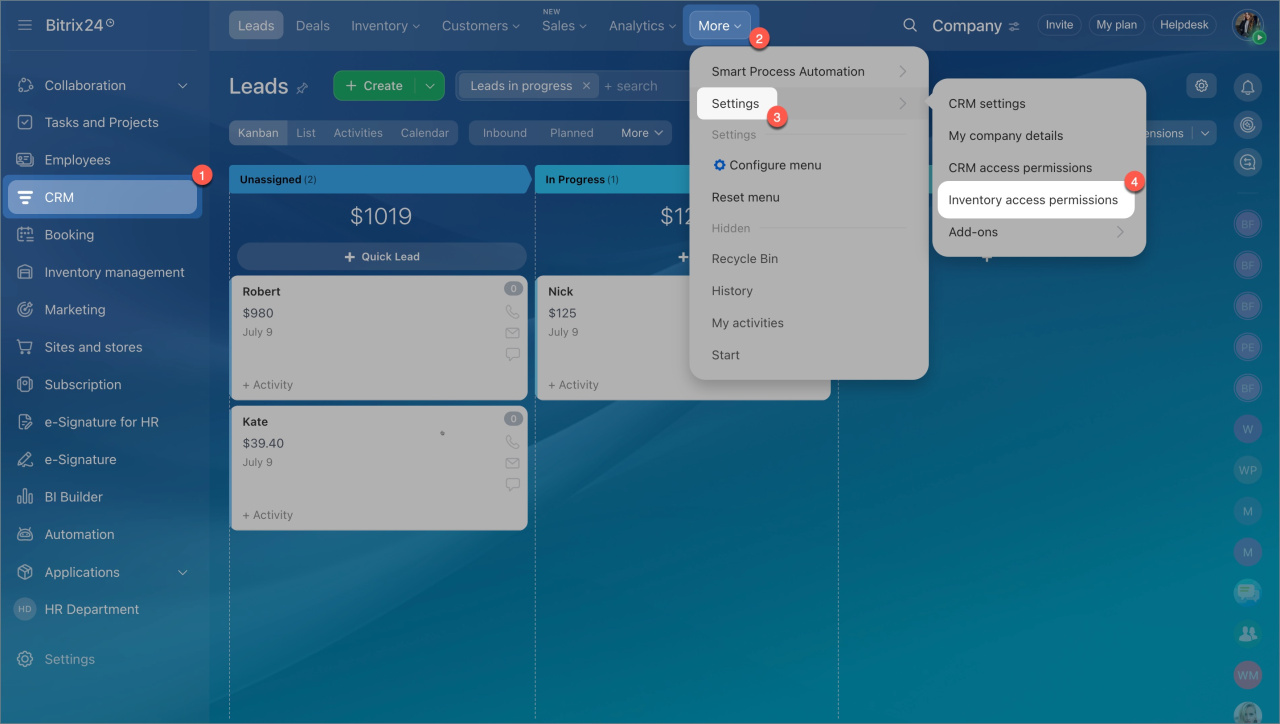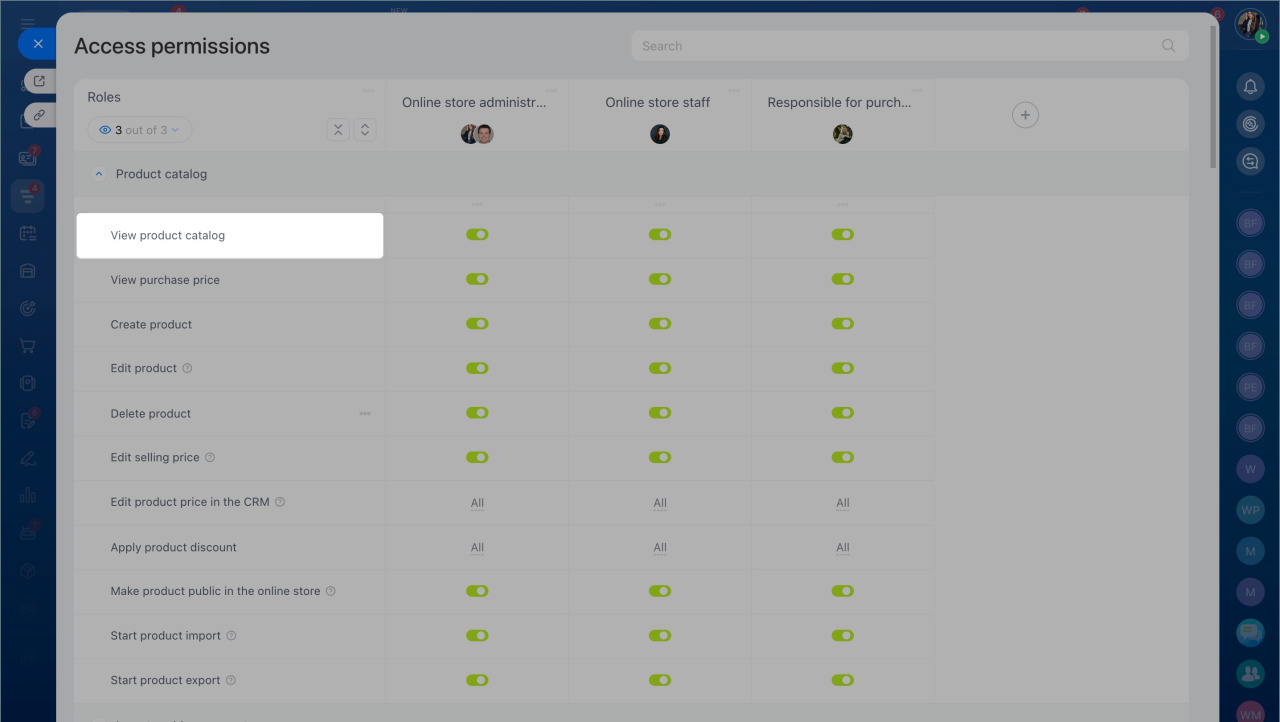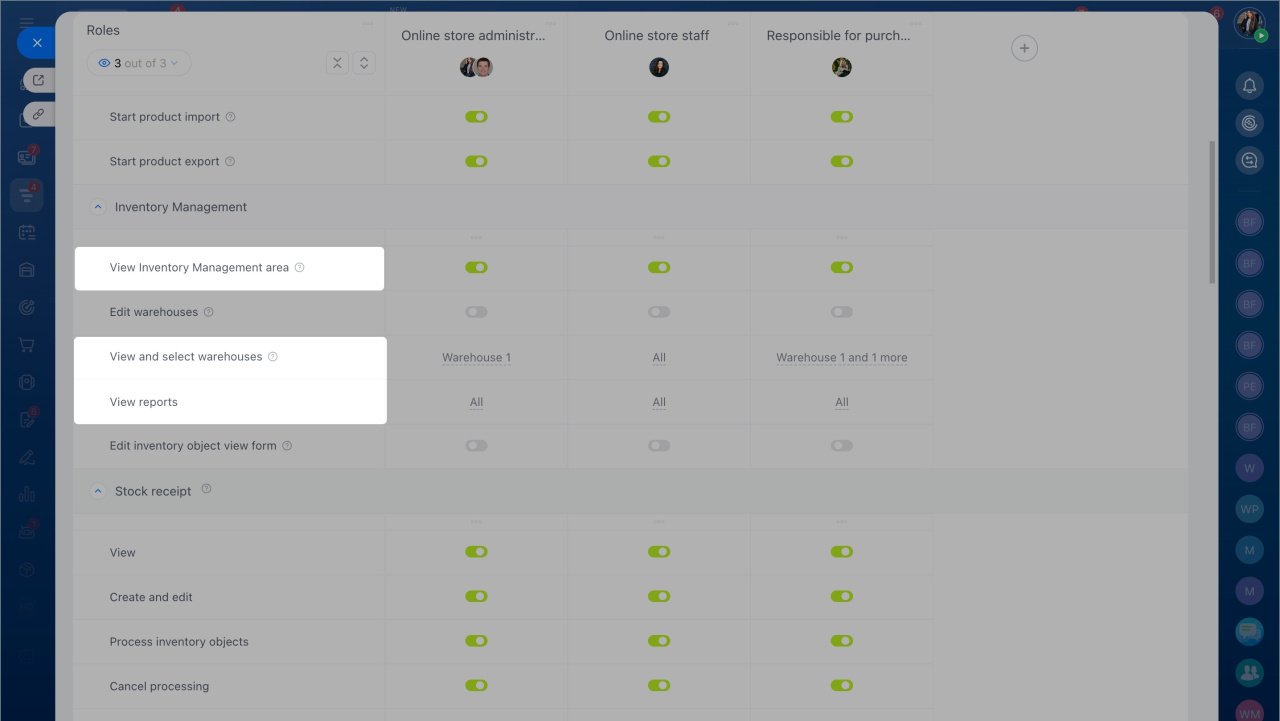The access permission allows an employee to view reports on inventory, product movement, and gross profit. For example, a purchasing manager can analyze warehouse data, monitor stock levels, and plan orders with vendors.
Go to the CRM section > Settings > Inventory access permissions.
To enable an employee to view reports, the following permissions must be granted:
- View the product catalog
- View the Inventory management area
- View and select warehouses — you can choose "all warehouses" or specify particular ones
- View reports — you can choose "all reports" or specify particular ones
After saving the settings, the employee will be able to view reports, analyze warehouse data, and manage purchases based on up-to-date information.