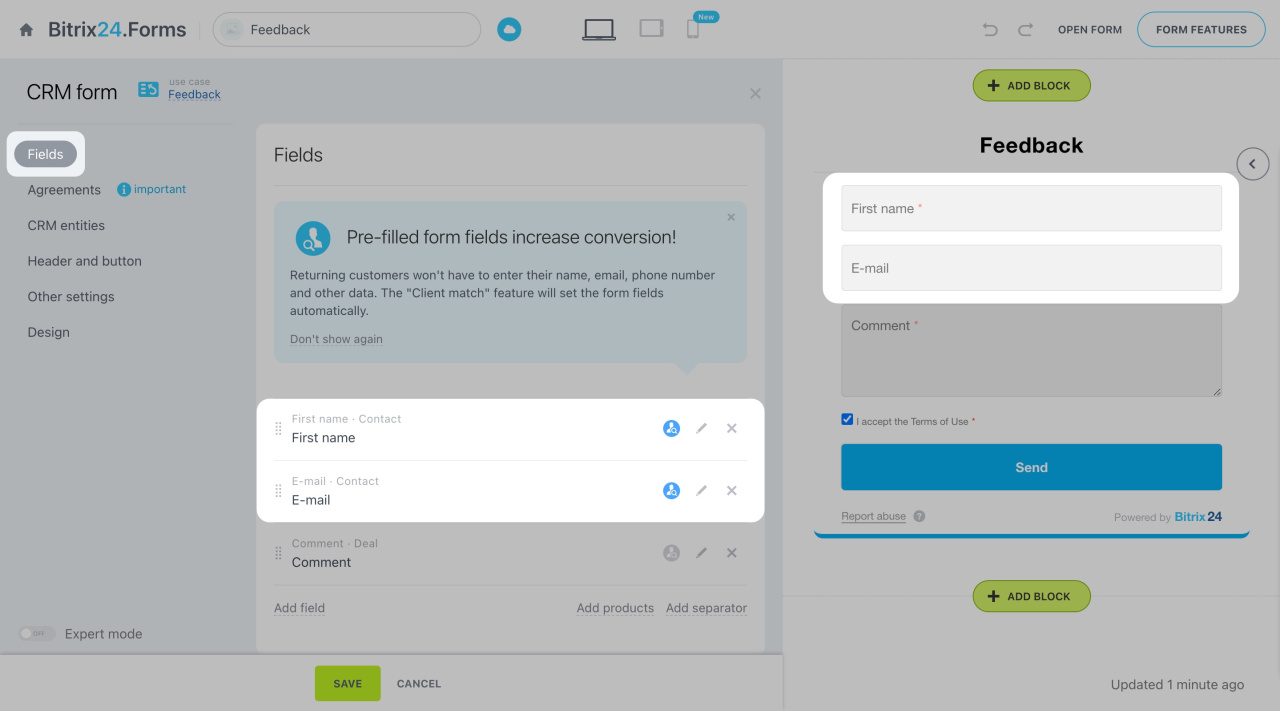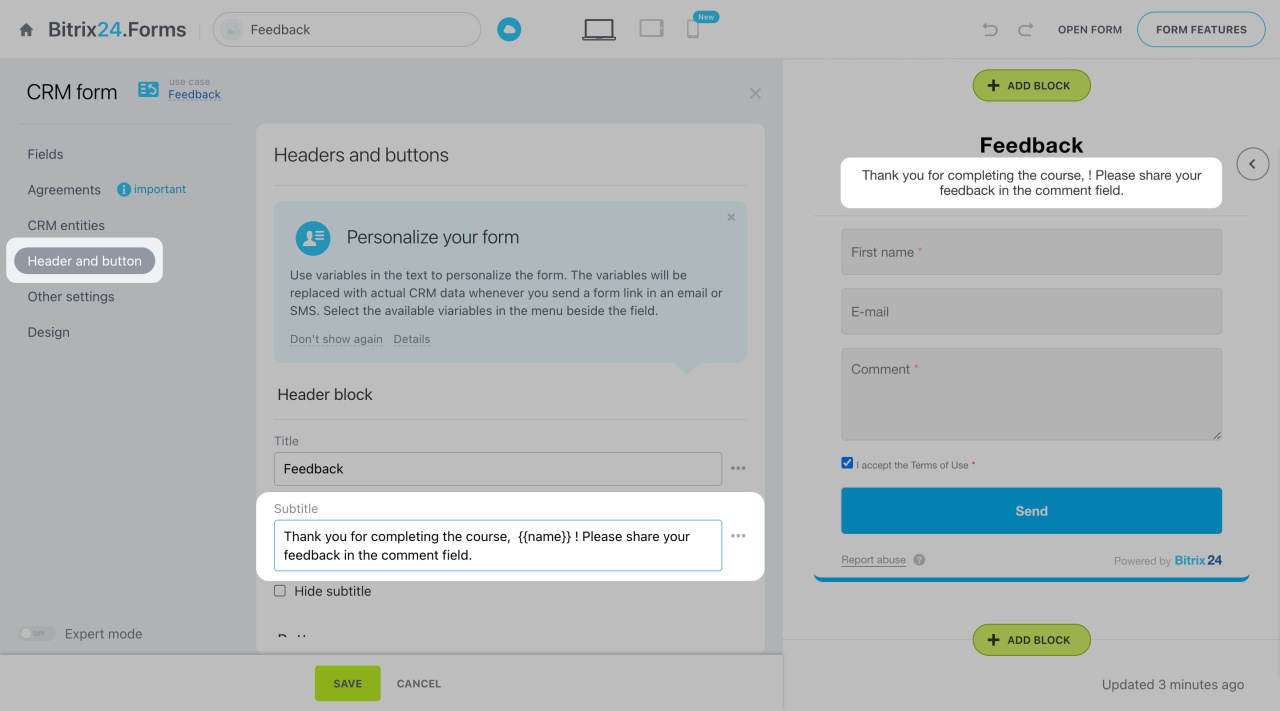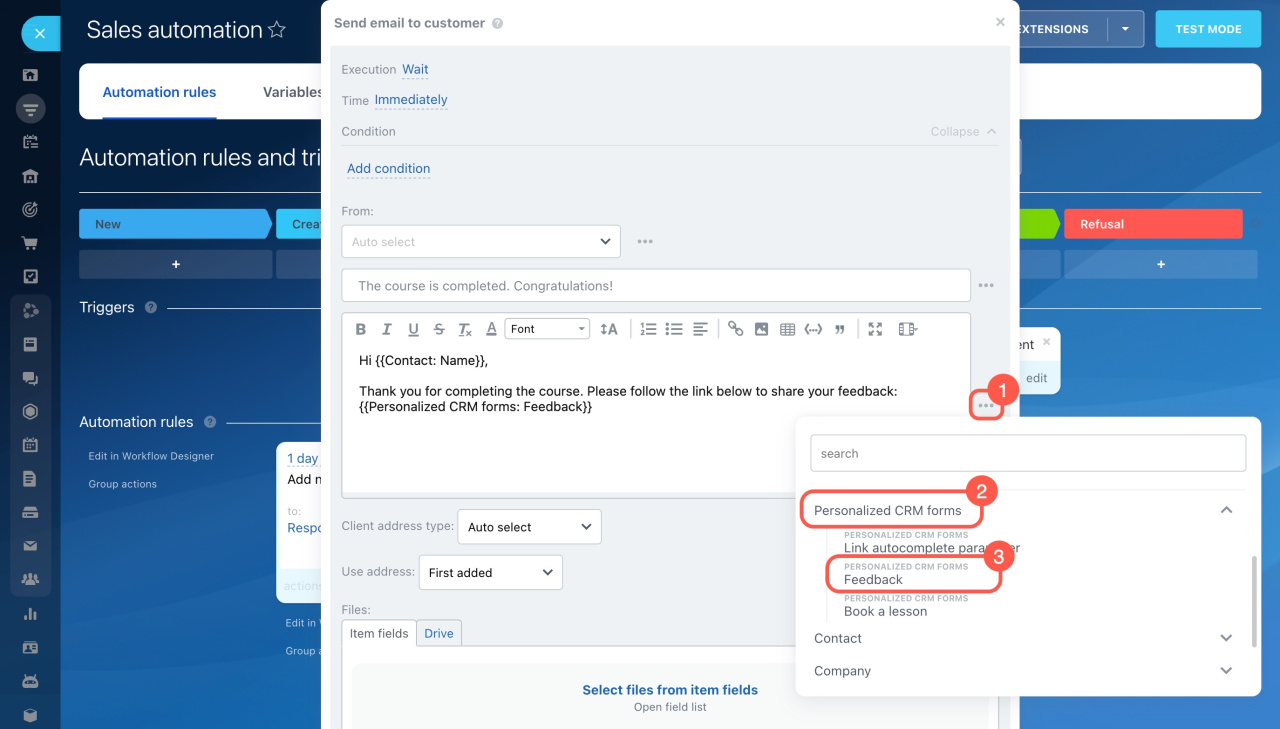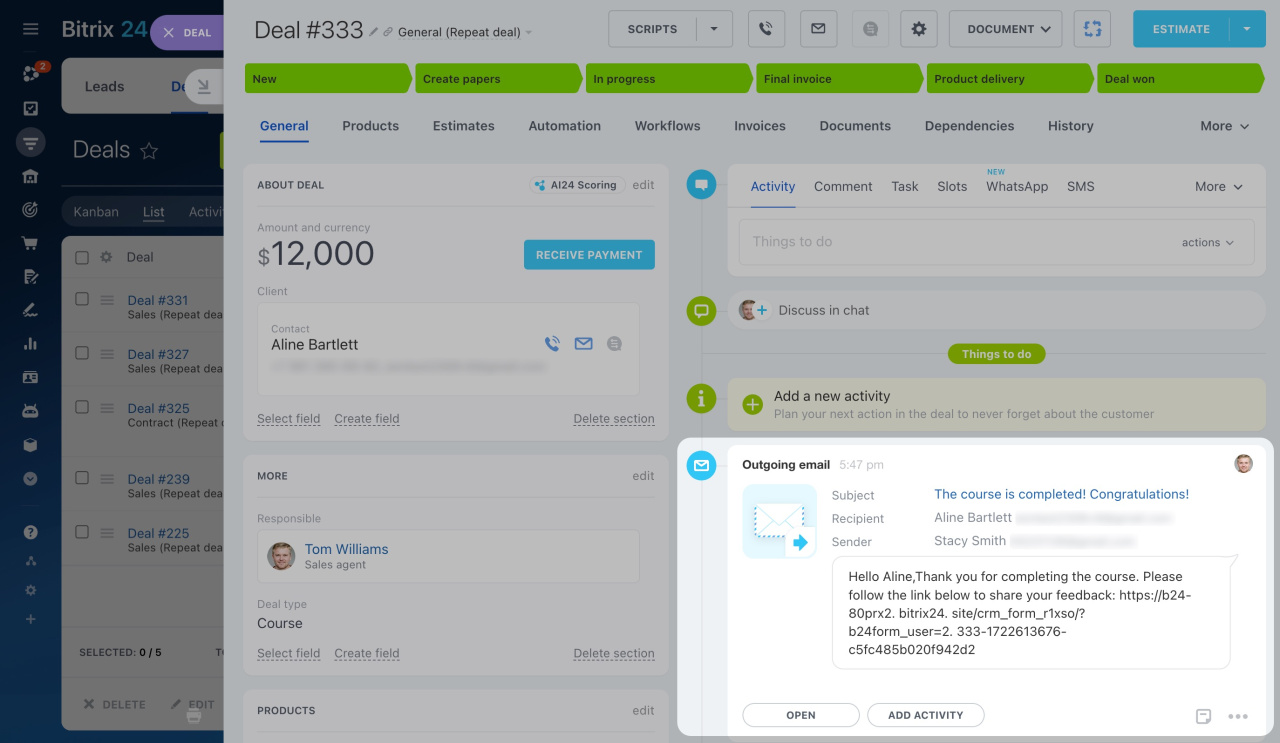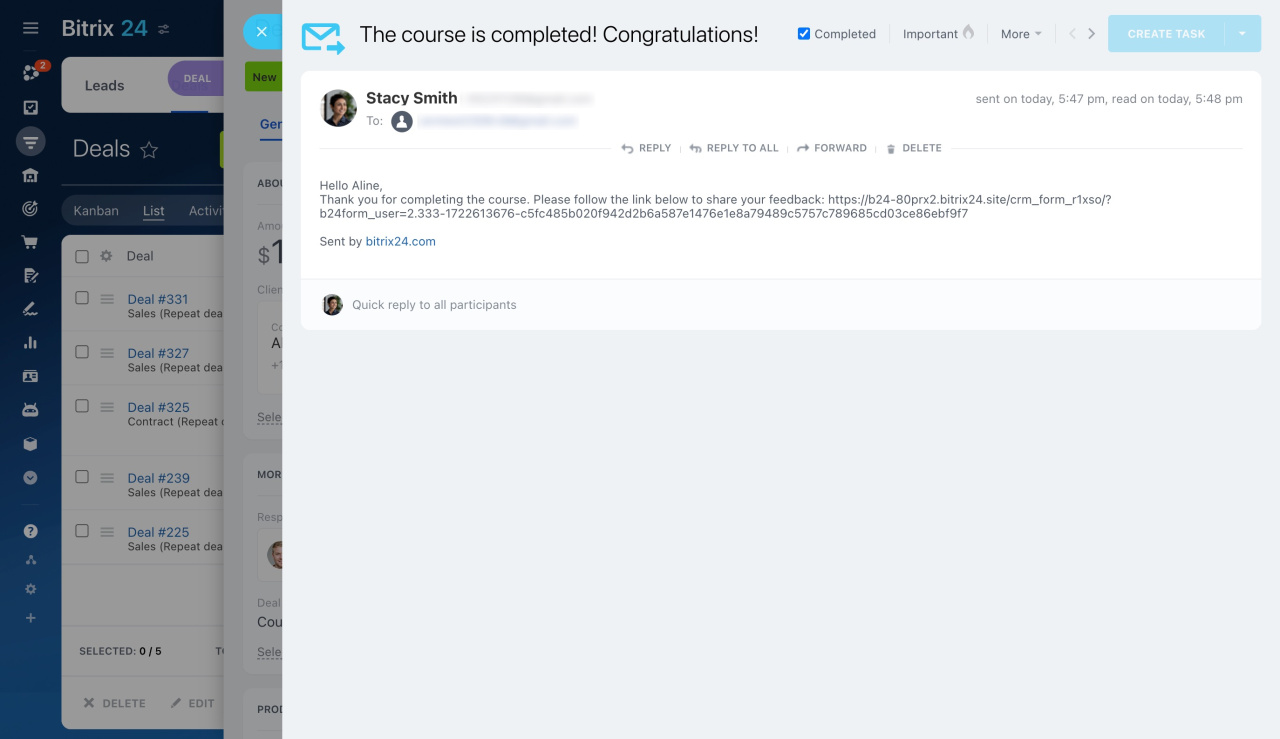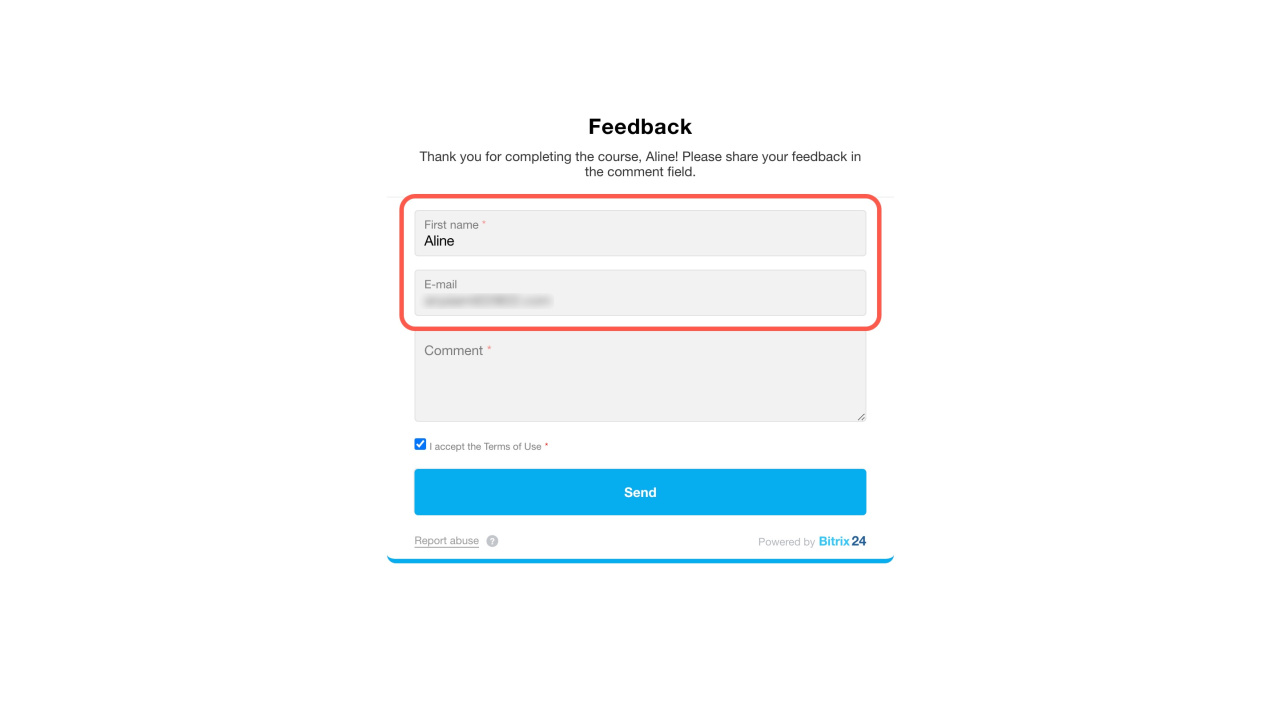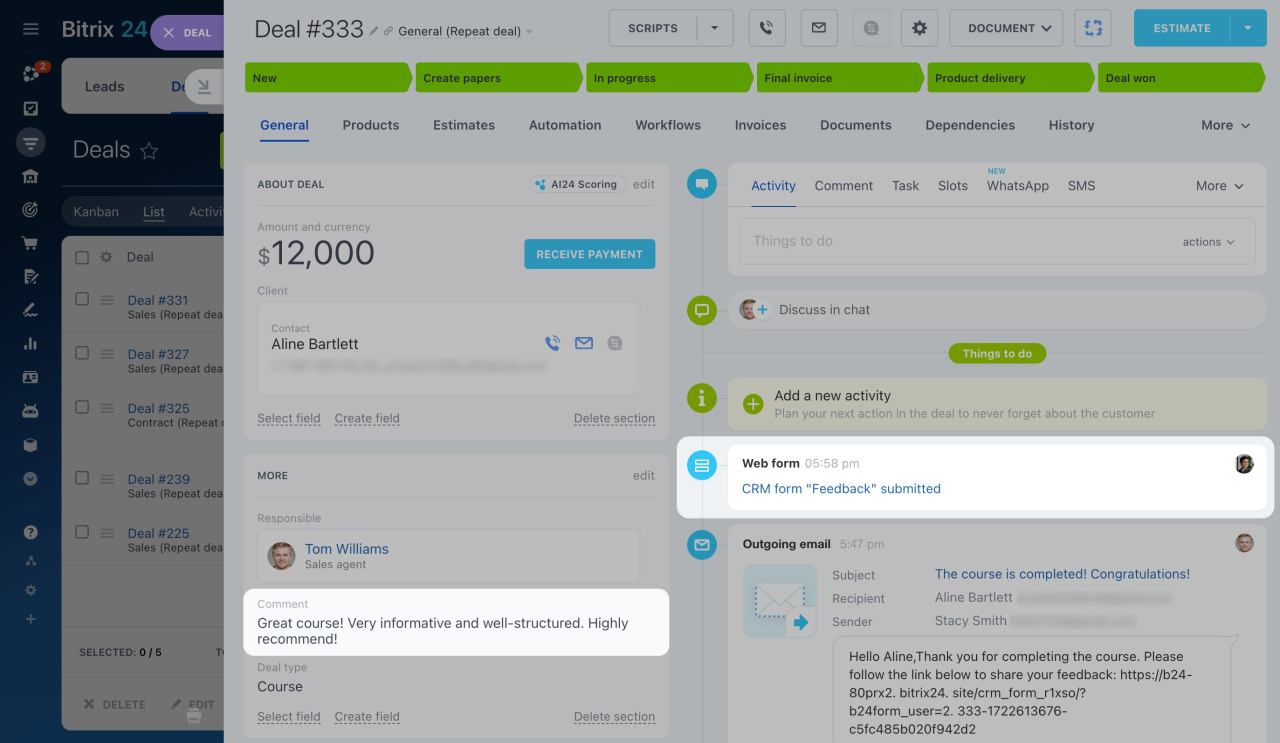Personalized CRM forms automatically fill in customer data, making them convenient for surveying regular customers. Clients won't need to re-enter information already stored in CRM.
- First name
- Last name
- Company name
- Phone
How to set up personalized CRM forms
Consider the example of an educational studio that needs to collect students' feedback after a course.
Create a CRM form and include all the necessary fields for feedback. In our example, the form will display the client's name, email, and comment field.
Add a CRM form
Scenarios to work with CRM forms
Add a subtitle to thank clients and ask for their feedback. Use variables to personalize your form.
Personalization tags in CRM forms
How to create links to personalized forms
In CRM, create an automation rule to send a link to the form to customers. Select your preferred communication channel (email, SMS, or chat). For example, use the Send email to customer automation rule at the final stage of the deal.
Automation rules: Customer communication
To add a link to the form:
- Click the three dots (...) button next to the email text window.
- Select Personalized CRM forms.
- Pick the desired form from the list.
When the email is sent, the link to the form will replace the tag.
How to use personalized forms
Make sure the contacts to whom the automation rule will send emails have their email addresses, first names, and last names filled in.
Move a deal to the final won stage. The automation rule will send an email to the client.
The email will include a special parameter that distinguishes a personalized form from an ordinary one.
When the client clicks the link, the name and email will already be filled in.
After submitting the form, the corresponding fields in the deal will be updated.
In brief
-
Personalized CRM forms automatically fill in customer data, making them convenient for surveying regular customers. They work only for customers already in CRM and can fill fields like name, company, phone, and email.
-
Create a CRM form with necessary fields and add an automation rule to send the form link via email, SMS, or chat. Ensure contact info is complete before sending.
-
The link to the personalized CRM form remains active for two weeks. After that, it becomes a regular CRM form link. If your client has not filled out the form within two weeks, send them a fresh link.