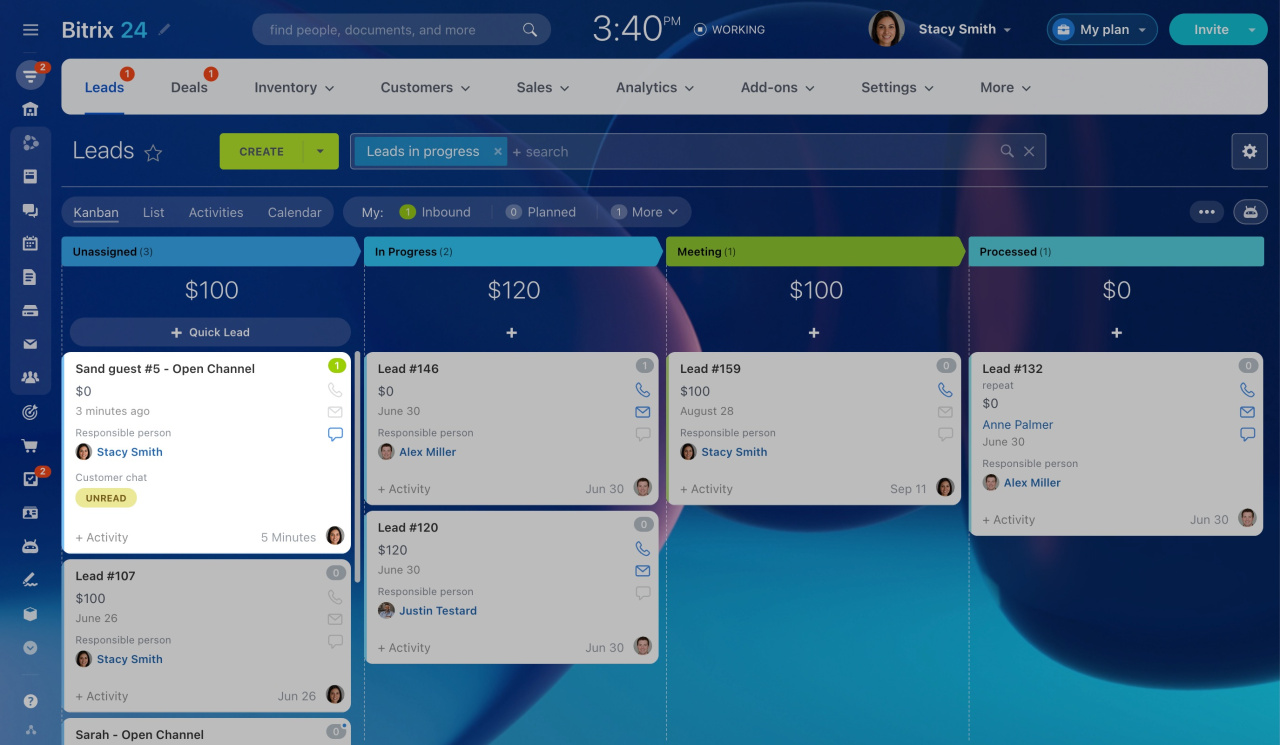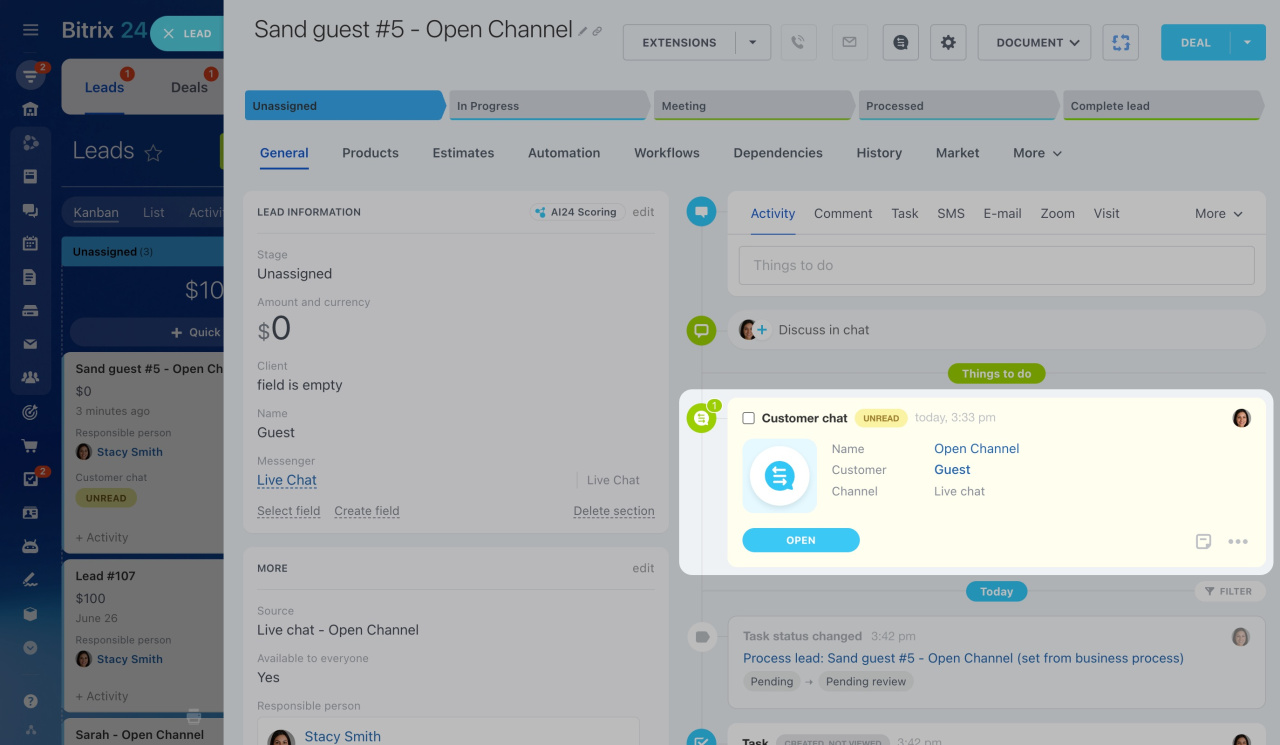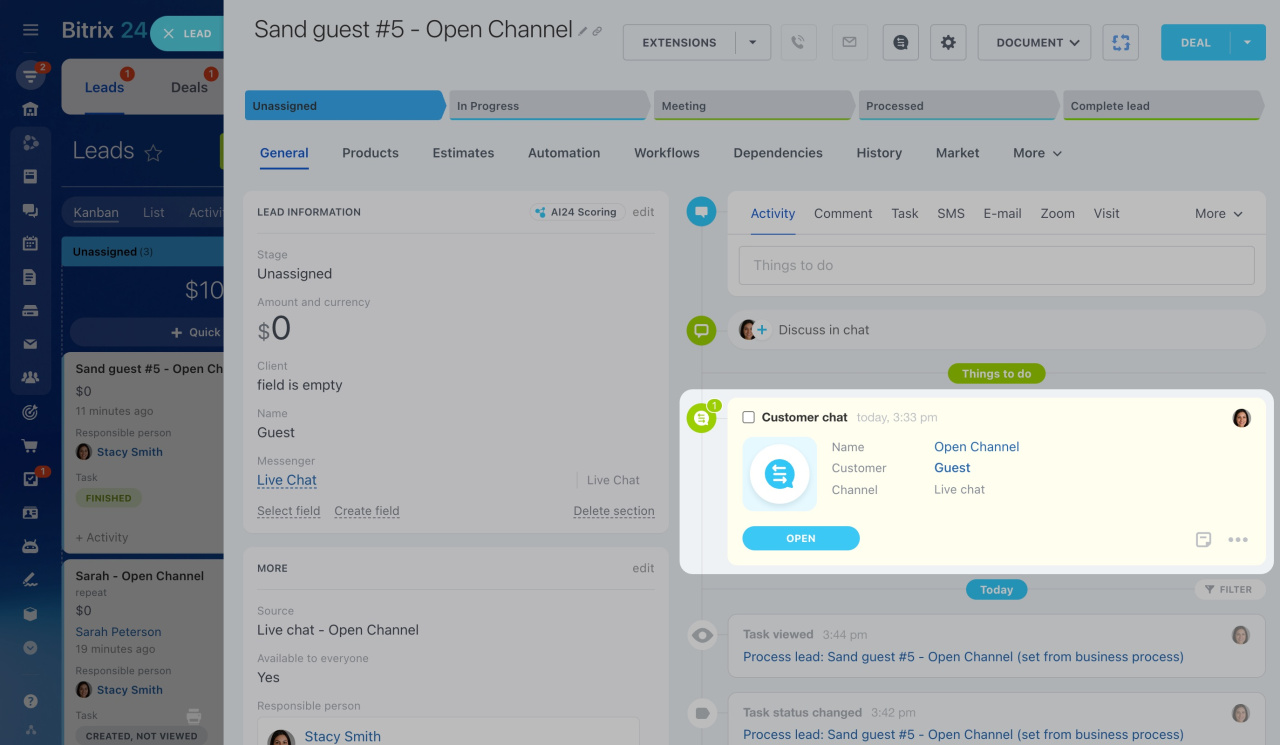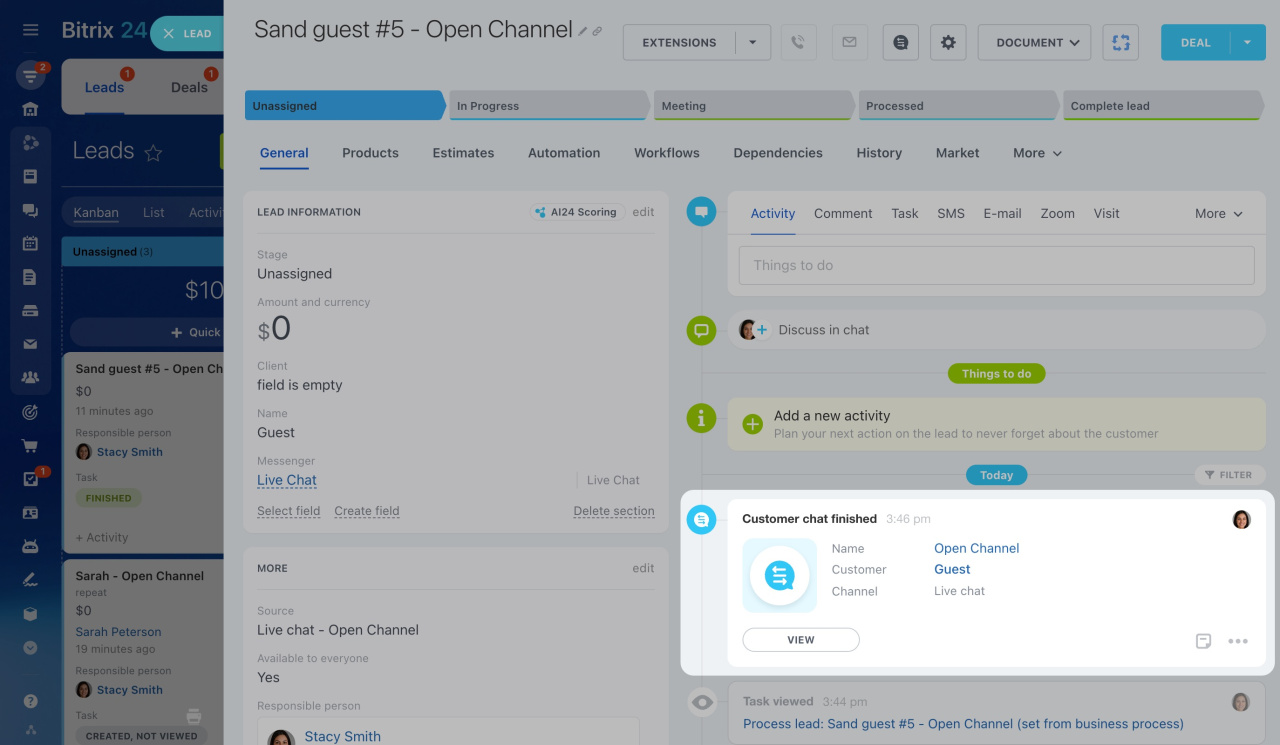While communicating with customers, it is important not to keep them waiting for too long. Prioritize incoming inquiries in CRM with the help of customer chat statuses. You can see them on CRM entity cards in Activities and Kanban views.
The status is also displayed in the CRM entity timeline.
Once you open the dialog, the chat is marked as read, and the Unread status disappears. However, the CRM entity still has a green counter, since the chat is considered inbound activity. If the customer sends you another message, the status will be updated.
Learn more about counters in CRM
If you close the conversation, the corresponding activity is automatically completed, and vice versa. Completed activities change color from yellow to white in the CRM entity timeline, as shown below.
In brief
-
Prioritize incoming inquiries from your customers based on chat statuses.
-
Chat statuses are displayed on CRM entity cards in Activities or Kanban view.
-
After you close the customer conversation, the corresponding activity is automatically completed, and vice versa.