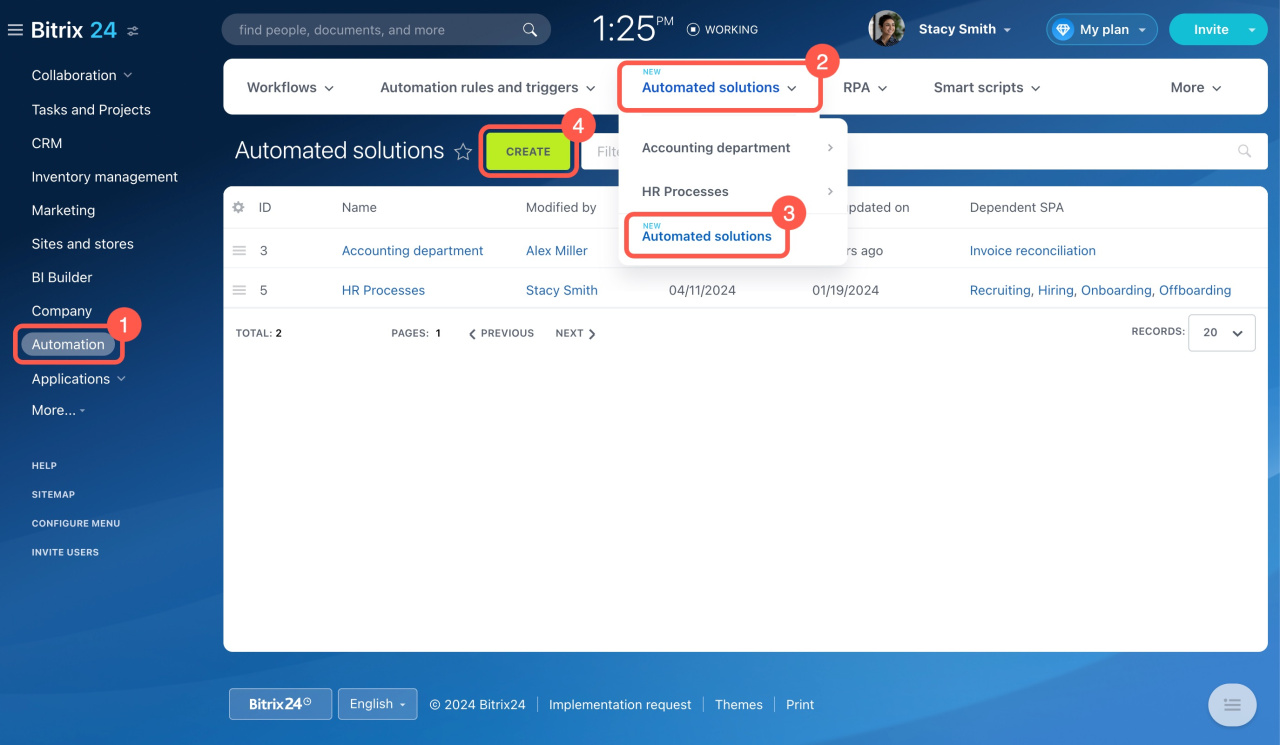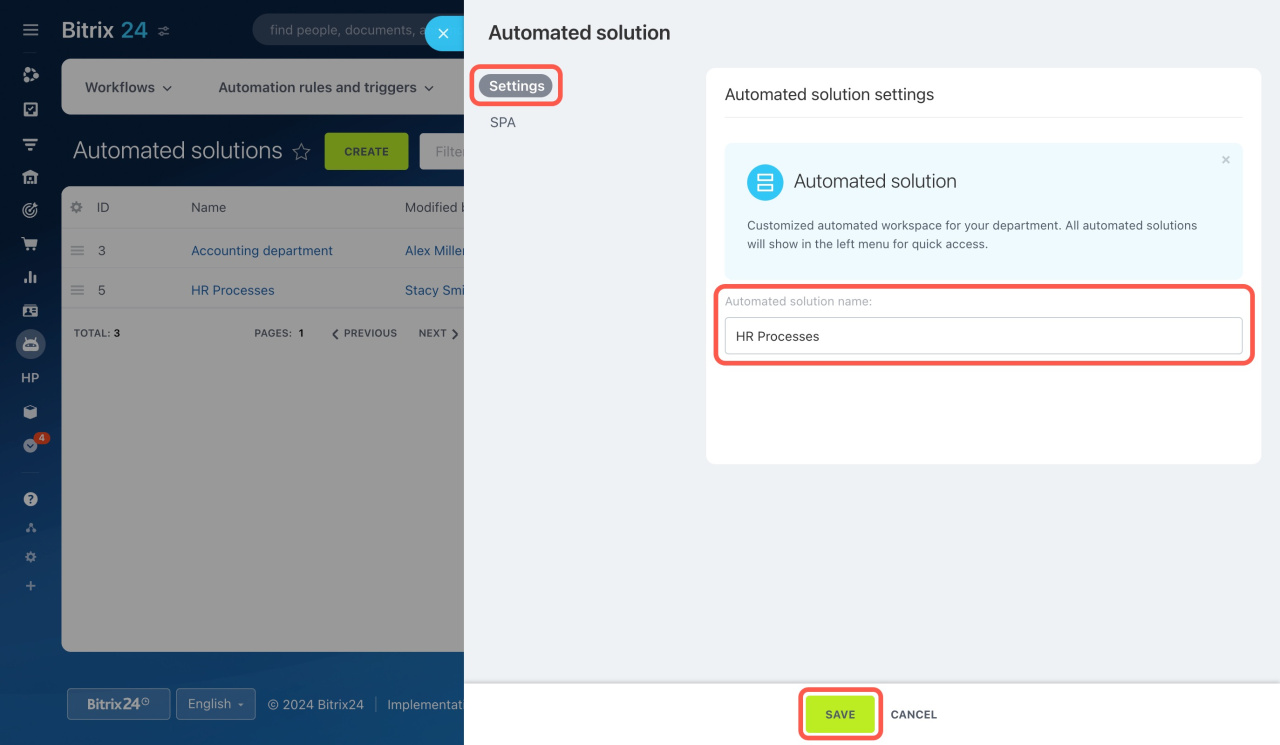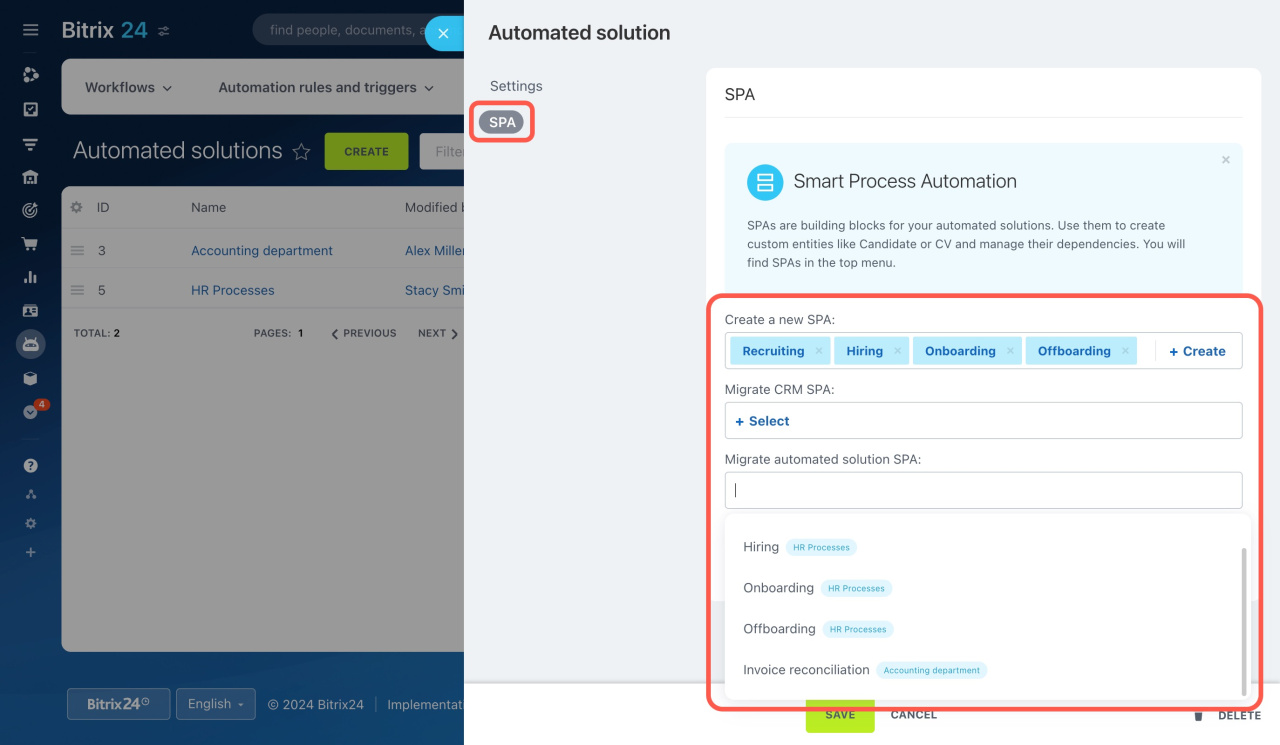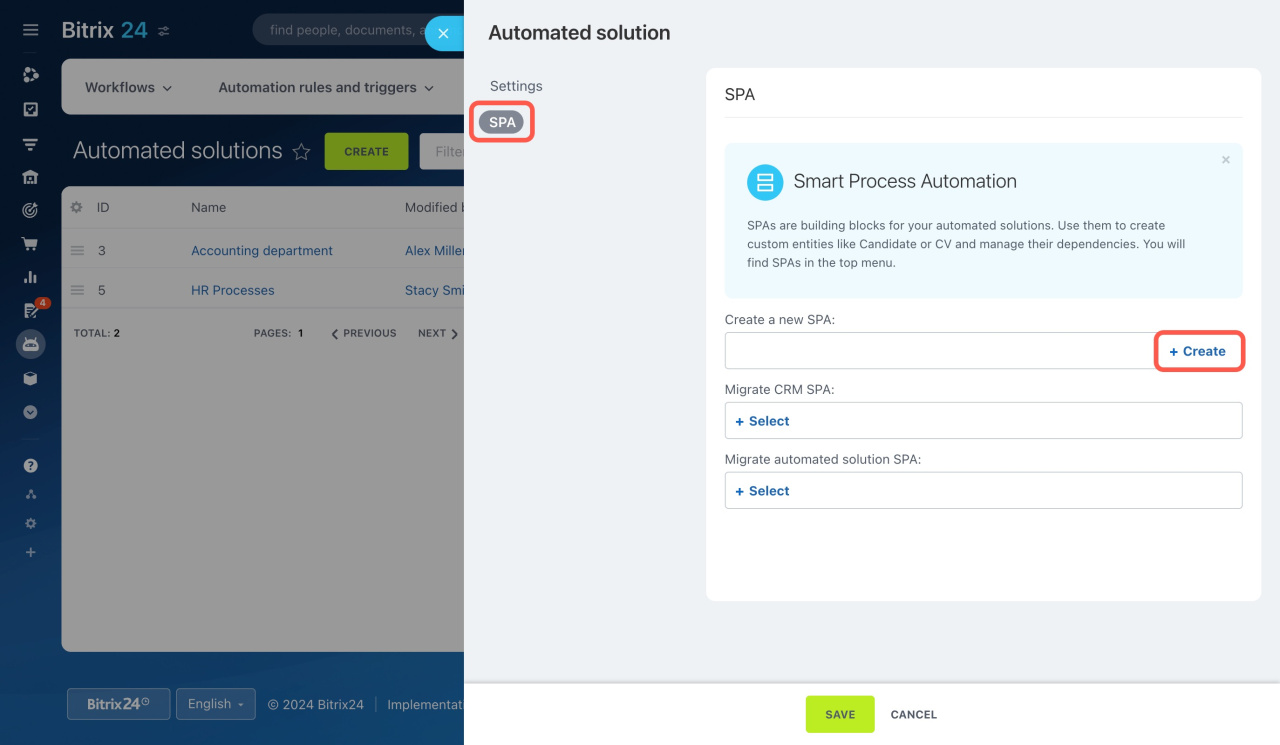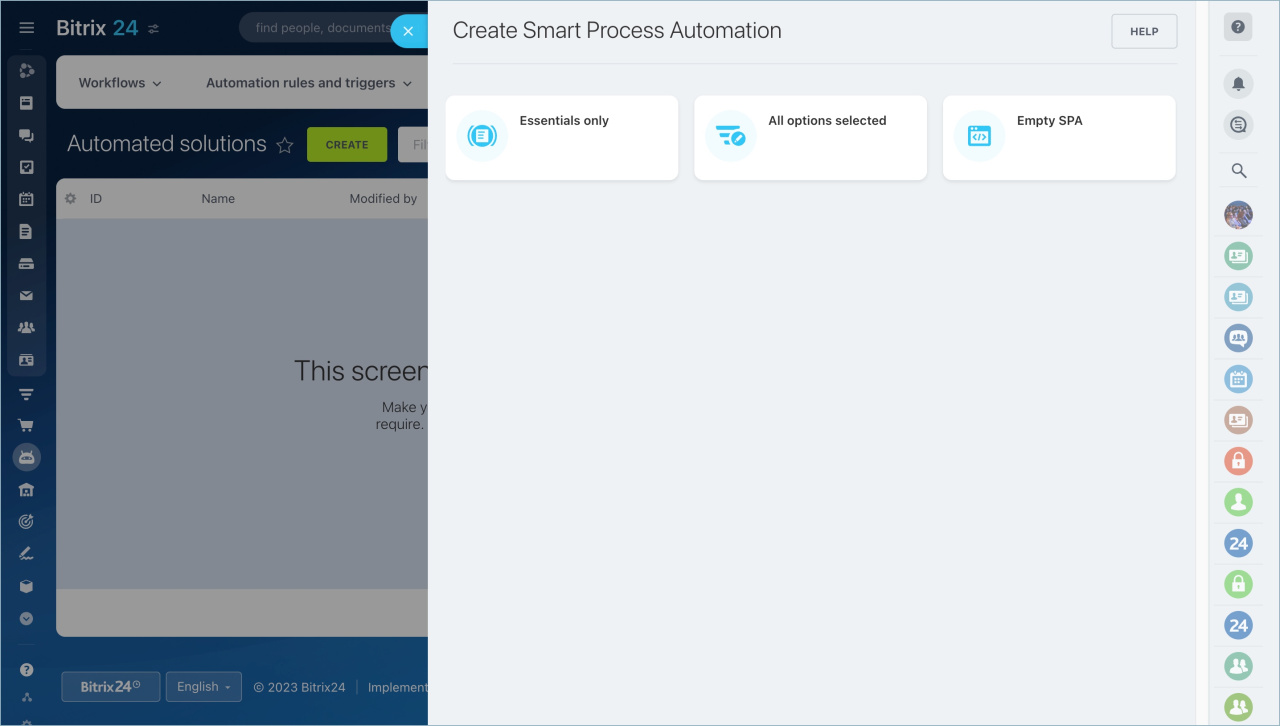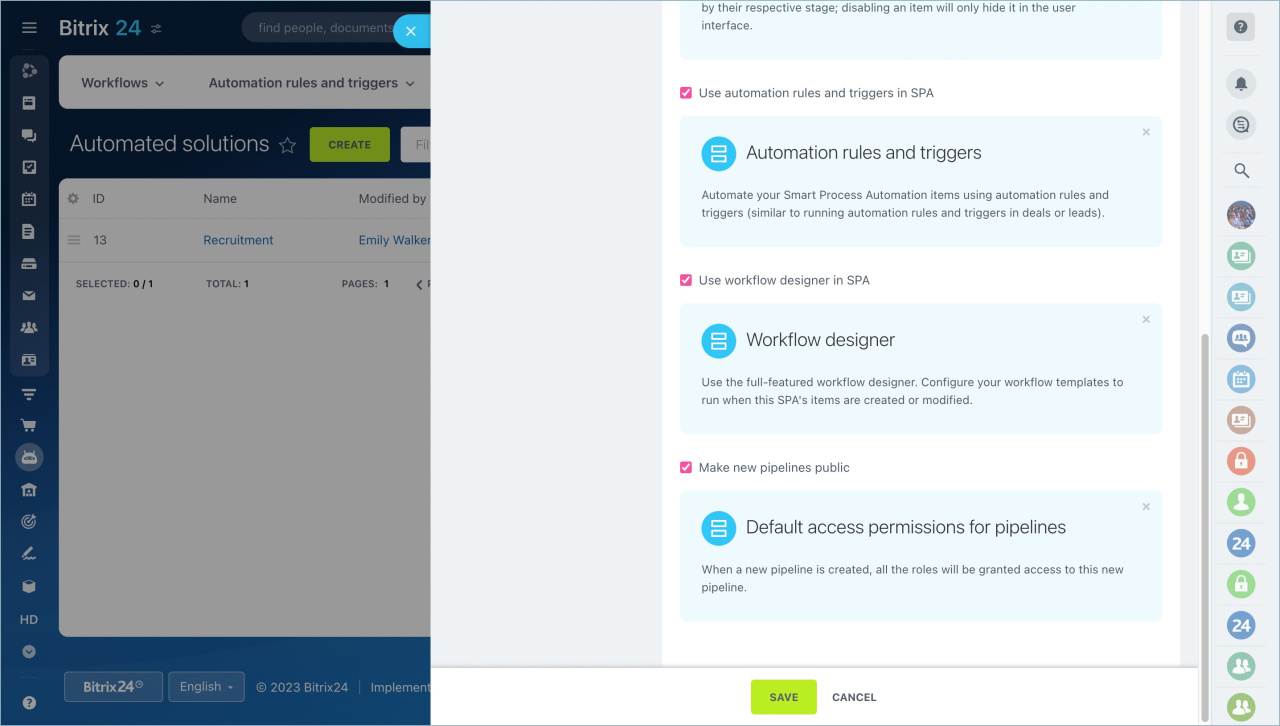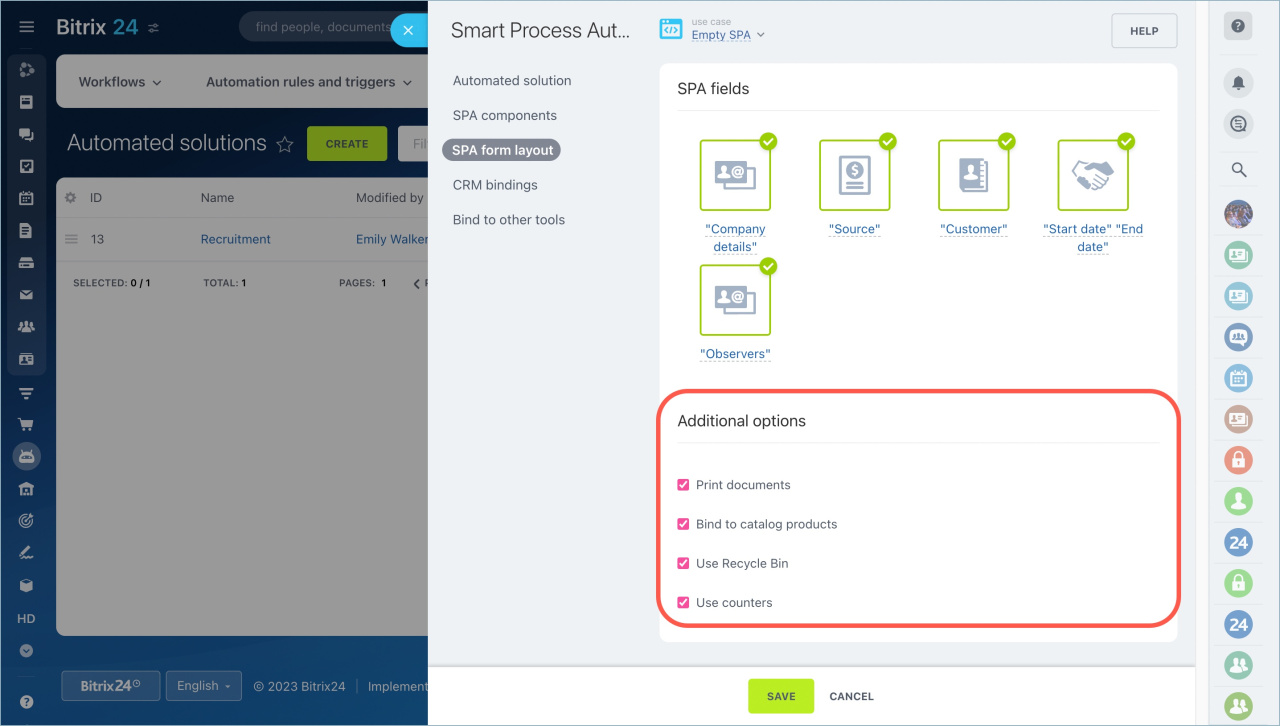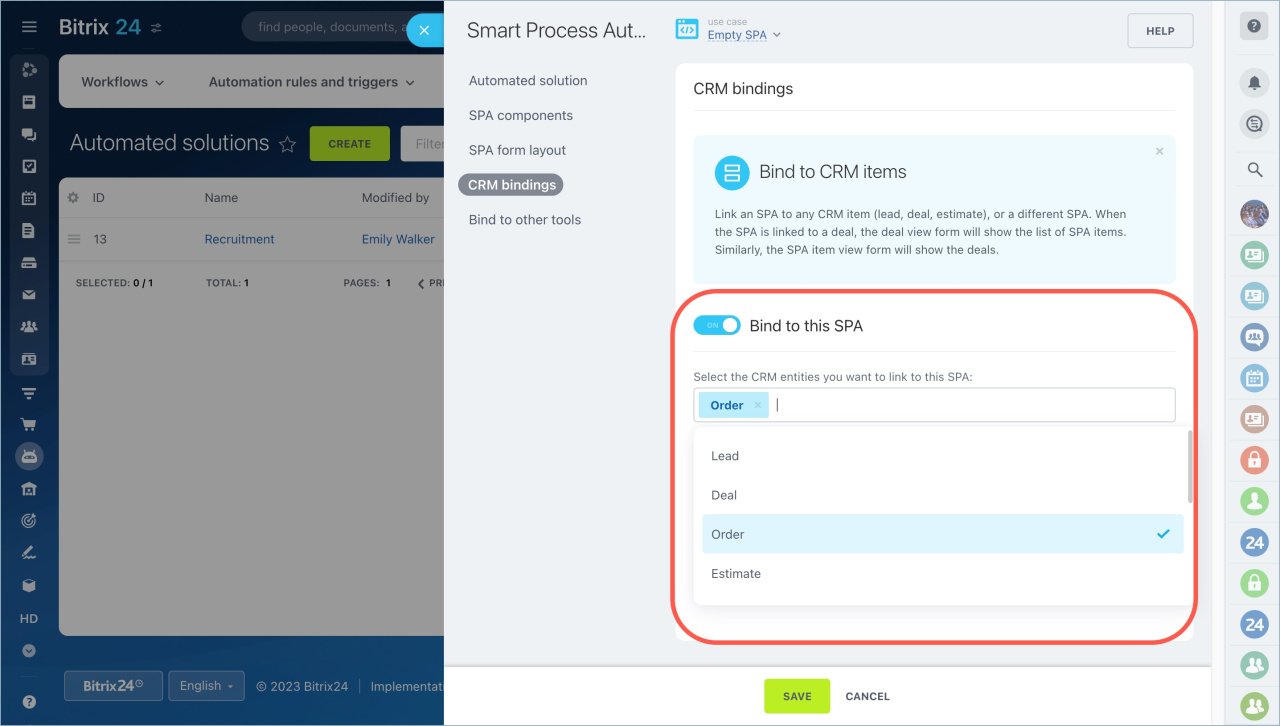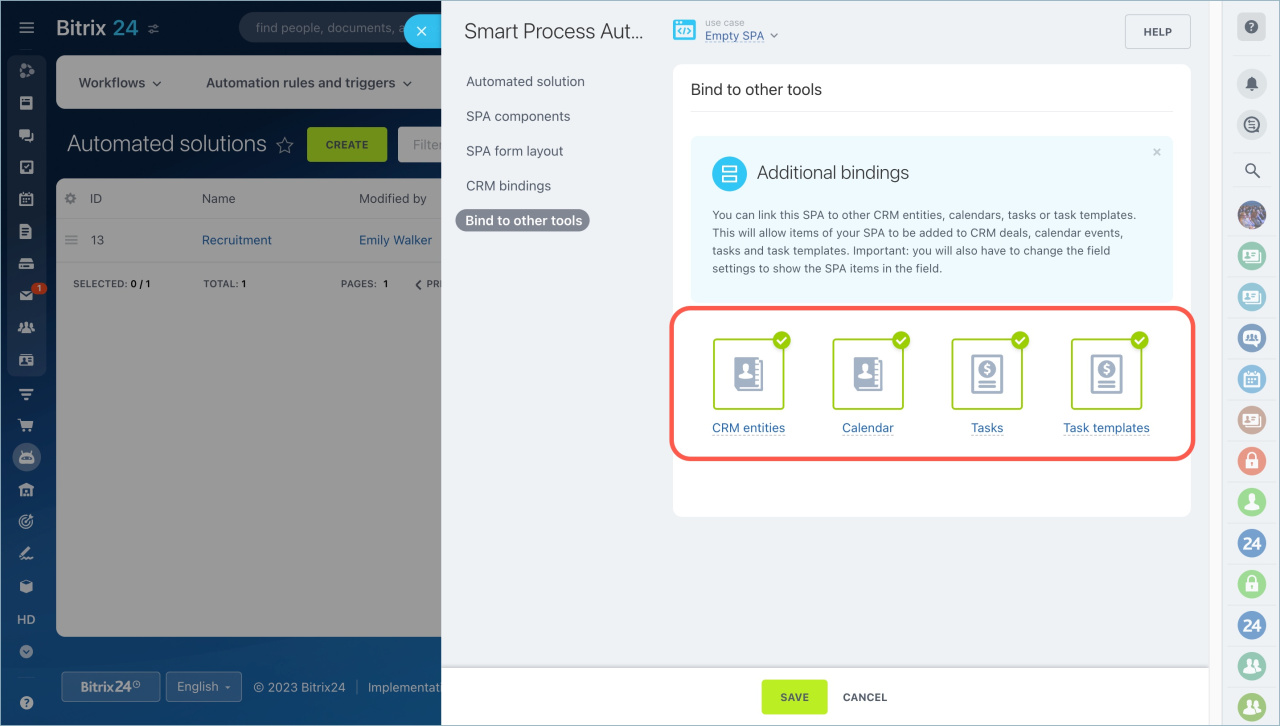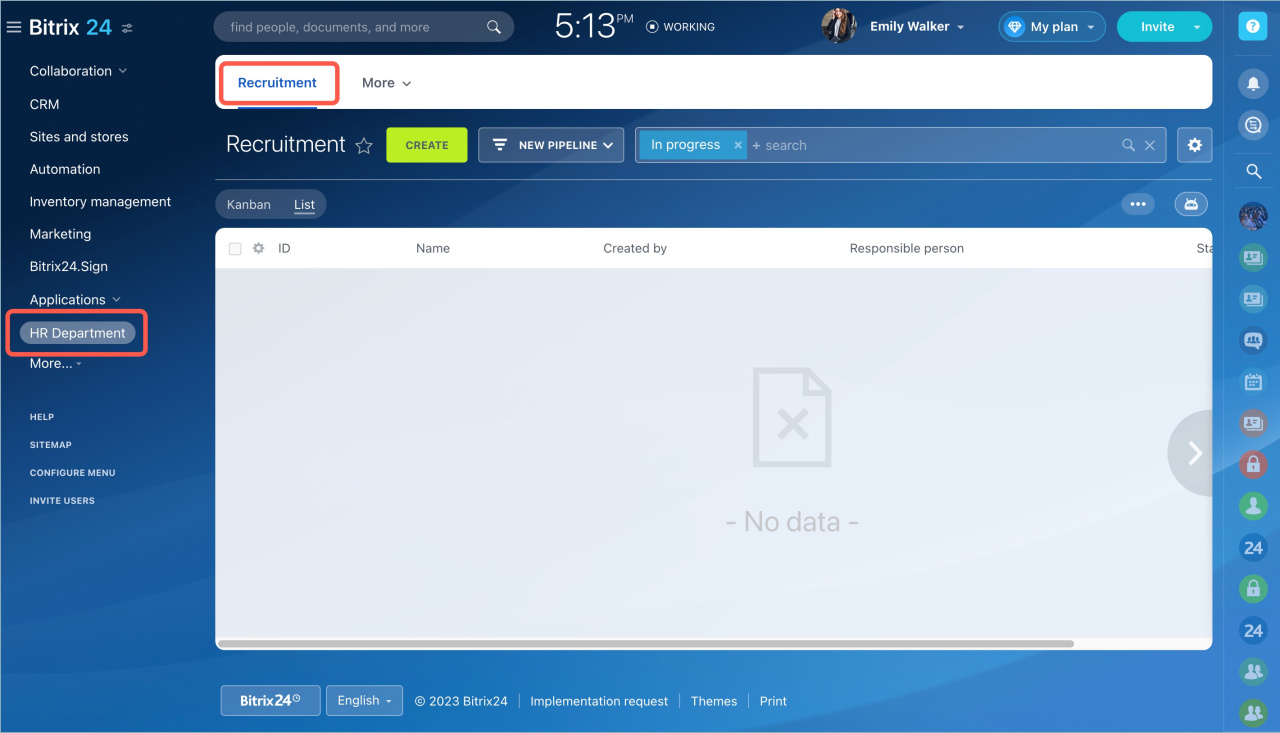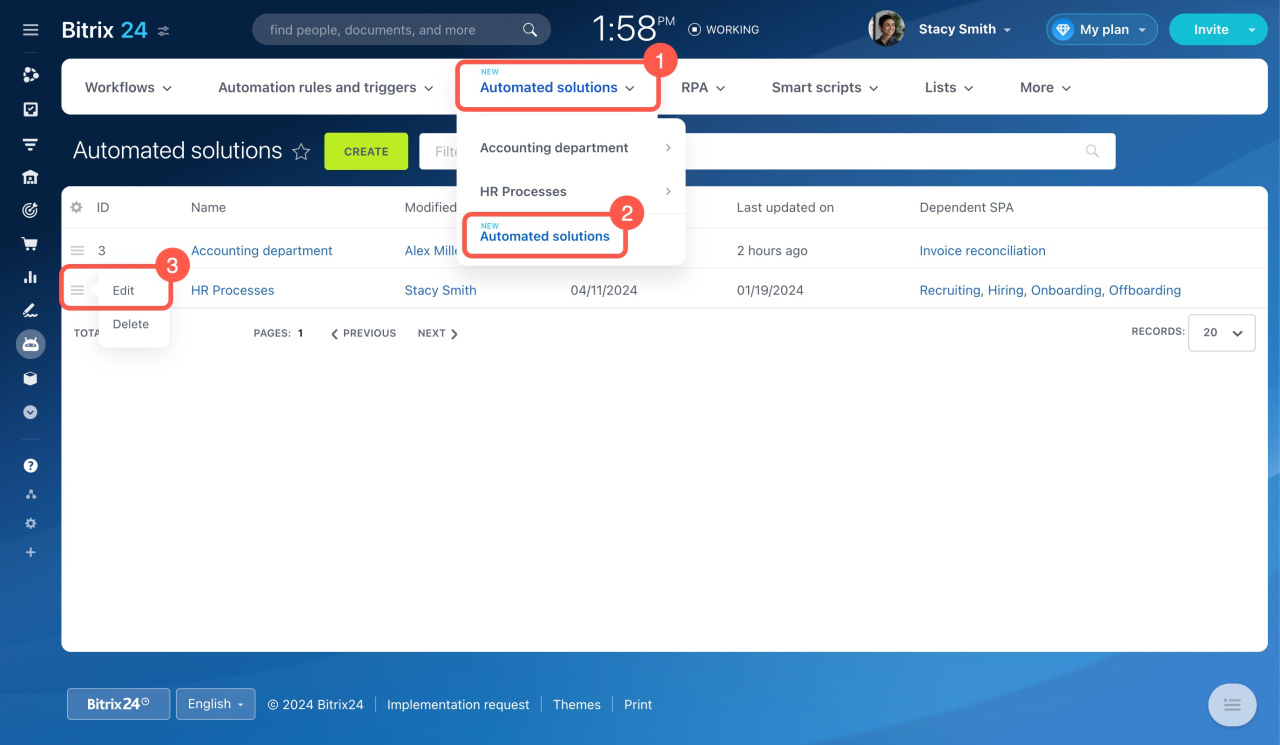Automated solutions are a separate section for SPA that can be used to automate the work of any department of a company. Each solution can include one or more SPAs with their own forms, funnels, kanban stages, and automation rules.
Automated solutions: automate the work of any department
-
Only administrators and employees with permission to edit CRM settings can create automated solutions.
-
Automated solutions and SPAs can only be created in the web version.
-
SPA components can be created in the Bitrix24 web version and mobile app.
Automated solutions in Bitrix24 mobile app
Go to Automation > Automated solutions > Automated solutions and click Create.
In the Settings tab, specify a name of your solution and save the changes.
Then link SPA to the solution. Create a new SPA or migrate one from CRM or other solutions.
Follow the steps below to create a new SPA for your automated solution.
Open the SPA tab and click Create.
Choose a preset scenario: Essentials only, All options selected, or Empty SPA. Any of them can be customized to meet your needs.
We will show an example of using the Empty SPA scenario to tell you about:
SPA components
Select which tools to use in the SPA. The logic of these tools is the same as in CRM.
Enter name. It will be displayed in the list of SPAs and in the forms of linked entities.
Use custom pipelines and sales funnels in SPA. Create different pipelines and move SPA components between them using sales funnels.
Sales pipelines
Sales tunnels
Use custom stages and kanban in SPA. Create kanban stages and move SPA elements between them.
Kanban view in CRM
Use automation rules and triggers in SPA. Automate the work with SPA components – create tasks, send notifications, and change the person responsible for an element.
Create automation rules and triggers
Use workflow designer in SPA. Configure workflow templates to run automatically when you create and modify SPA components.
"Autorun: when added" option in workflow templates
Make new pipelines public. Enable this option for all employees to see the new pipelines. If it is disabled, access must be opened in the pipeline settings or in CRM access permissions.
Access Permissions in CRM
SPA form layout
SPA components have a form. Select which system fields you will use in the form:
-
Company details: Your company information. These details can be used in documents.
-
Source: How the customer found out about your company.
-
Customer: Use this if the SPA is linked to contacts and companies from CRM.
-
Start date, End date: When the item was created. The End date is set automatically to 7 days after creation.
-
Observers: Users who can view the form and create a chat room for discussion.
Standard fields in CRM
Enable the desired options:
-
Print documents. You can create documents based on a template from an SPA form.
Documents in CRM -
Bind to catalog products. You can add items to an SPA form.
Changes in work with products in leads and deals -
Use Recycle Bin. If you delete an item, it will go to the CRM Recycle Bin rather than being removed from the account.
CRM Recycle Bin -
Use counters. You can plan things to do with the help of counters.
How counters work in CRM
CRM bindings
Configure the link between an SPA and CRM entities on this page.
Bind to this SPA. If you want to bind entities of another process, enable this option and select the desired elements from the list.
Add linked items list to details form. A tab with this SPA will appear in the linked entity form.
Link this SPA to other CRM entities. Enable this option and select the required elements from the list if you need to link an SPA to other CRM entities.
Add linked items list to details form. A tab with the linked item appears in the SPA form.
Bind to other tools
You can link the SPA to other CRM elements, calendar, tasks, and task templates.
When you create an event in the calendar, you can select which SPA item it is associated with.
Click Save when all settings have been made.
The automated solution has been created and can be opened from the main menu.
You should customize the item form, kanban stages, and other features for each SPA.
Configure automated solutions
To edit an automated solution, find it in the list, open the menu (☰), and select Edit.
In brief
-
Create automated solutions under Automation > Automated solutions > Automated solutions.
-
Link SPA to the solution. Create a new SPA or migrate one from CRM or other solutions.
-
Each solution can have multiple SPAs.
-
Each SPA can be linked to only one automated solution.
-
Select tools to use in the SPA: pipelines and sales funnels, kanban, automation rules, and other functions. The logic of these tools is the same as in CRM.
-
Specify which system fields are needed in the form and include additional options such as counters.
-
Link SPA to other CRM elements, calendar, tasks, and task templates.