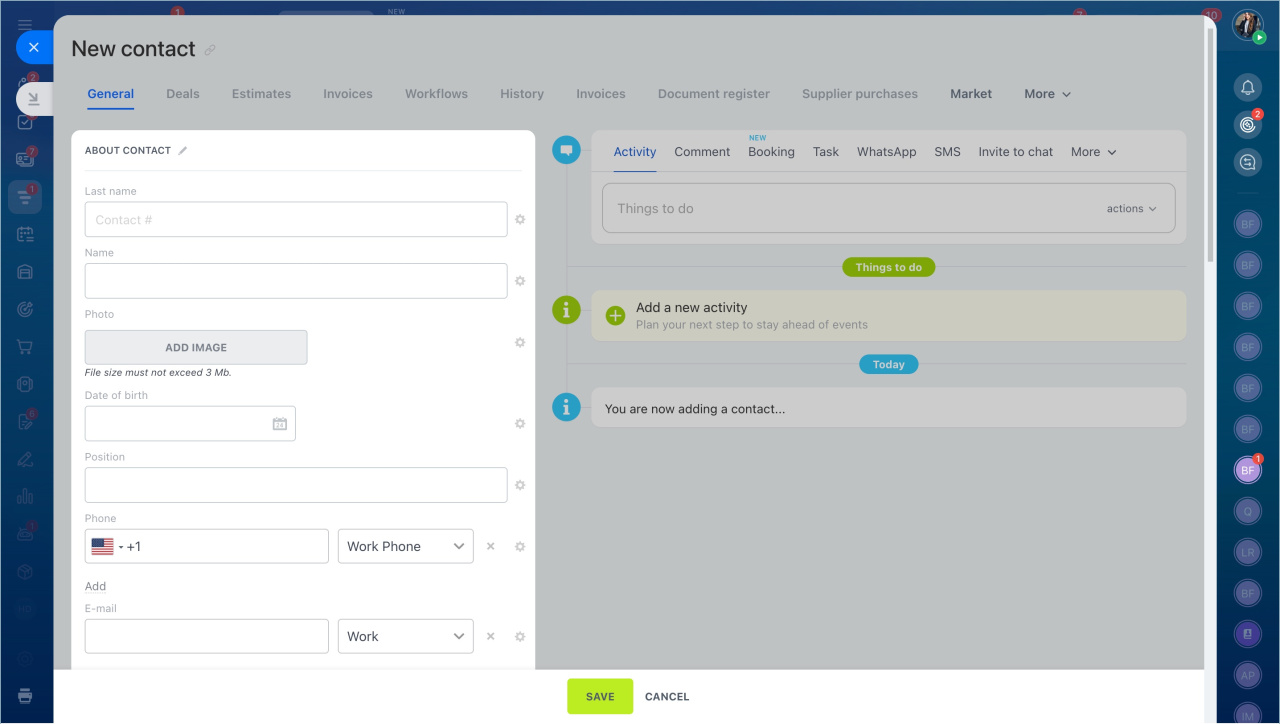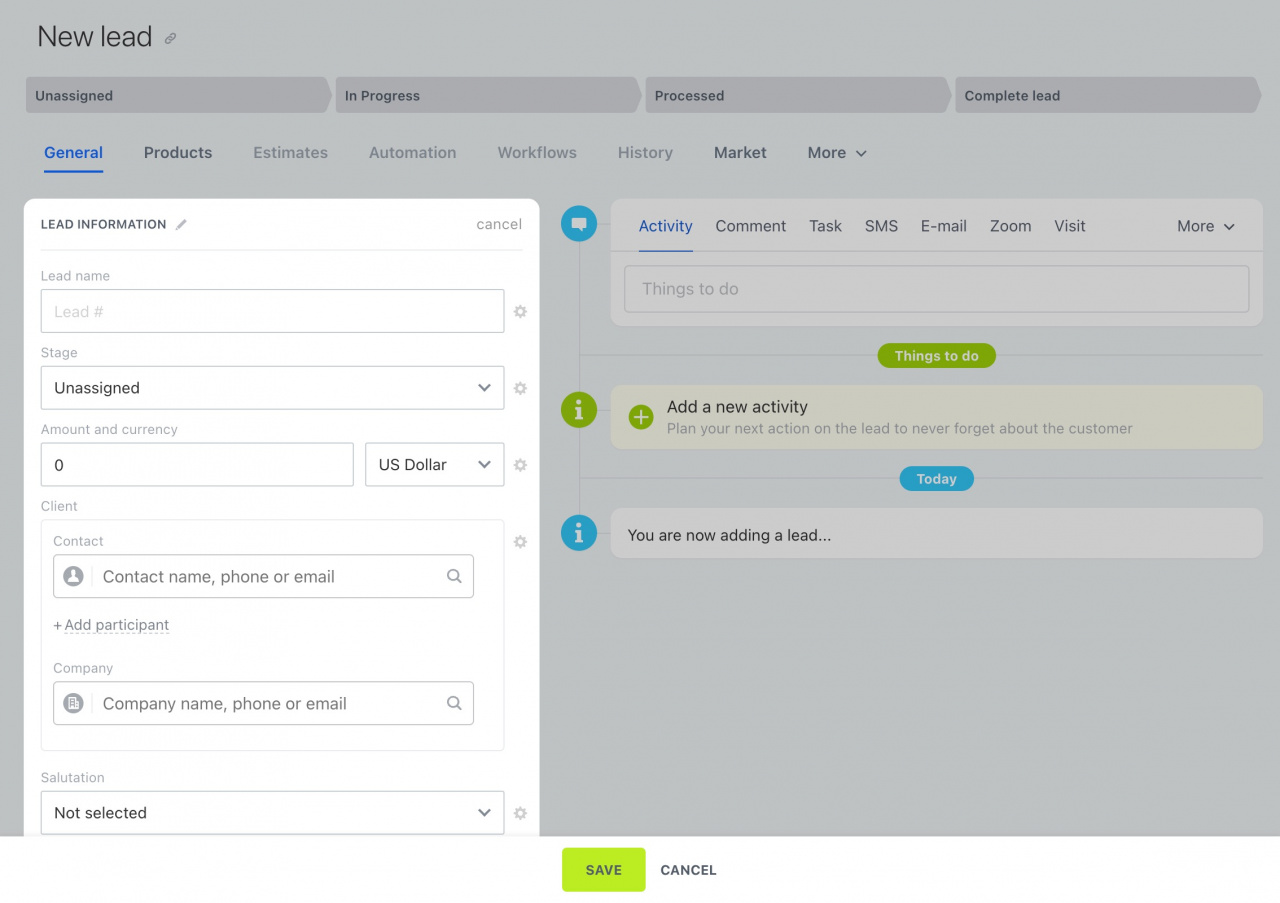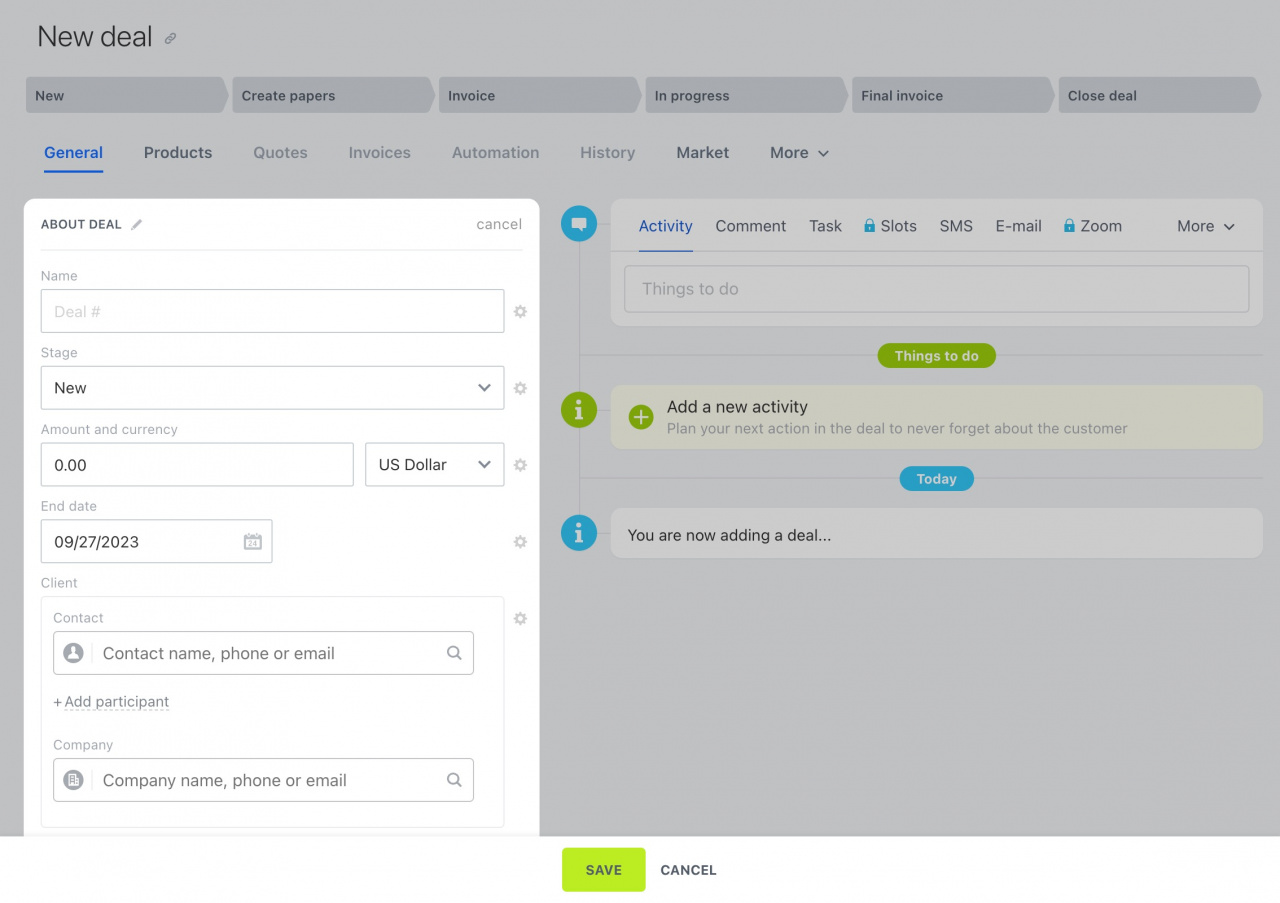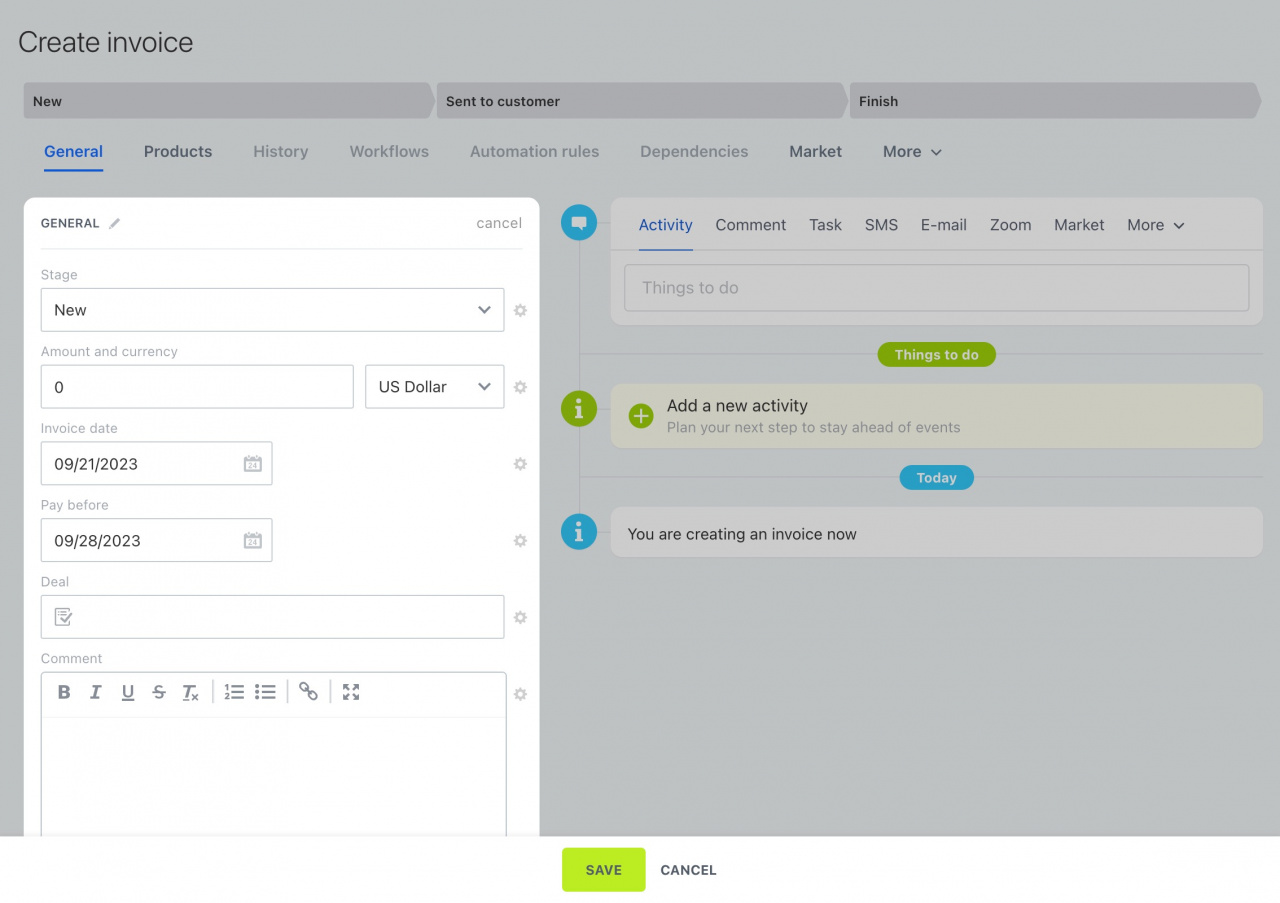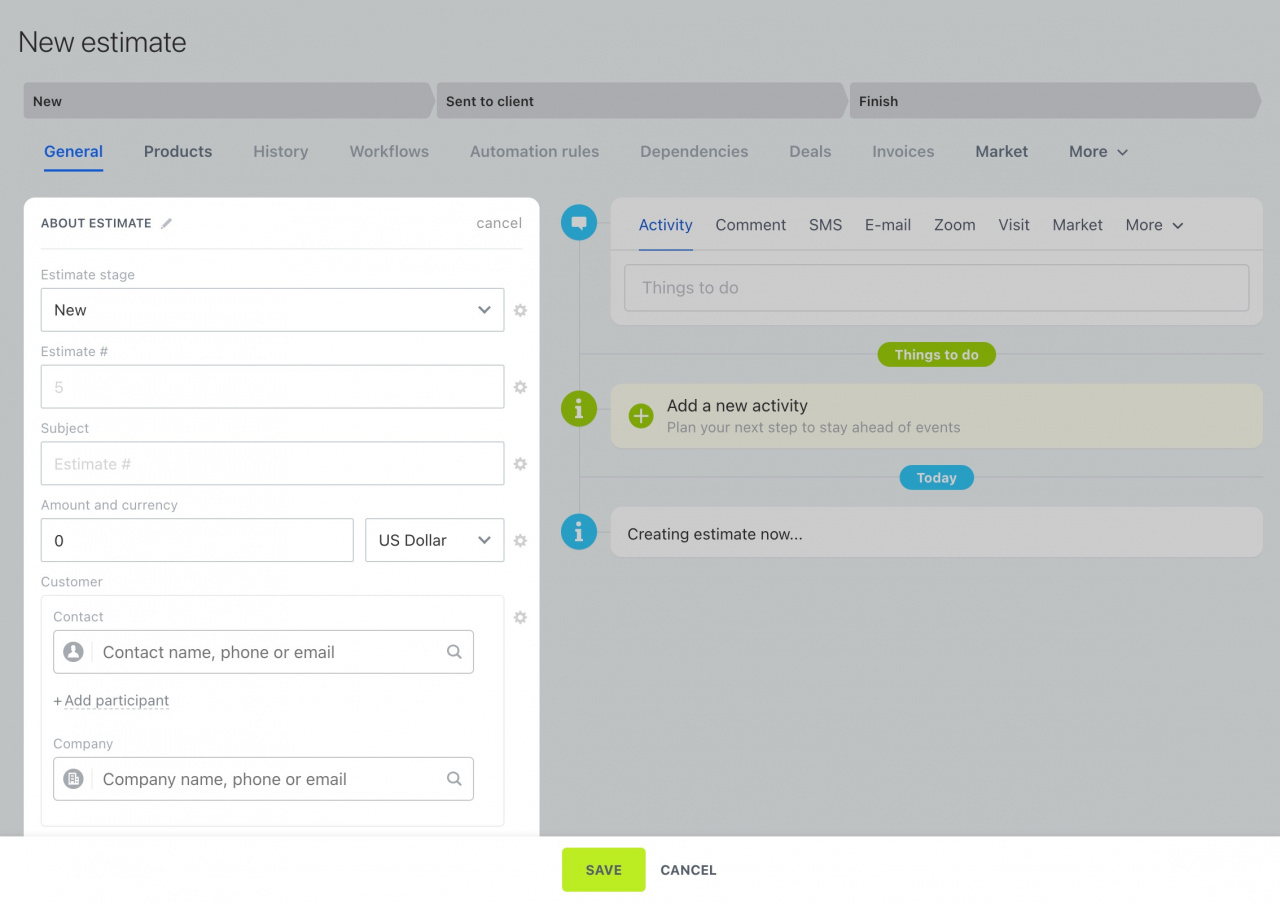Each CRM item type has a set of predefined fields. They are integral parts of your account and cannot be removed. This article provides a list of the essential standard fields and explains their functionality.
Statuses and dropdowns in CRM
General fields
There are standard fields that you can find in selected CRM items. See the table below to learn more about such fields:
| Field | Description | CRM items |
|---|---|---|
| Name | The name of the CRM item. It can be assigned manually or generated automatically. | All |
| Stage * | The stage the CRM item is currently at. | Leads, deals, estimates, invoices |
| Amount and currency |
The total amount of selected products and the currency. You can set the default currency under CRM settings. Currencies in CRM |
Leads, deals, estimates, invoices |
| Client |
Lets you select the contact and/or company. Client field in CRM item form |
Leads, deals, estimates, invoices |
| Salutation * | The common titles you can use as salutations in your marketing campaigns or documents. | Leads, contacts |
| Phone | The client's phone number. | Leads, contacts, companies |
| The client's email address. | Leads, contacts, companies | |
| Website | The client's website address. | Leads, contacts, companies |
| Messenger |
Filled out automatically when a client contacts you via Open Channel. Or you can specify your client's ID or number in this field, and the system will generate a messenger-specific link. For example, to add a link to the client's Facebook page, copy the ID number that comes after www.facebook.com/profile.php?id=.
|
Leads, contacts, companies |
| Source * | The specific channel through which a client discovered your business. | All |
| Source information | Serves for notes about the source. | All |
| ID | The ordinal number of the CRM item that is generated automatically. | All |
| Responsible person | The employee in charge of the CRM item. | All |
| Observers |
The employees who can view the CRM item details and create a chat for discussion. Observers in CRM |
All |
| Contact/Company type * |
Lets you select the client type:
|
Contacts and companies |
| Comment | Lets you leave a comment that will always remain in the CRM item form. | All, except invoices |
| UTM parameters |
These are part of the Sales Intelligence tool, which is used to track the effectiveness of advertising campaigns and site traffic. UTM parameters |
All |
| Sales Intelligence | Lets you see the customer journey; it is automatically filled when using UTM parameters. | All |
| Products | The products the client wants to buy. | Leads, deals, estimates, invoices |
| Available to everyone | Affects access permissions to the item. When this option is enabled, those employees who have the All items marked as "Available to everyone" access level for this item type can see it. | All |
| Your company details |
The details of your company, such as name, VAT ID, address, etc. Add company details |
Estimates, invoices |
| Location |
Allows you to correctly calculate the tax rate and shipping. Locations |
Estimates, invoices |
| Created on | The date and time when the CRM item was created; it cannot be edited manually. | All |
| Modified on | The date and time when the CRM item was updated; it cannot be edited manually. | All |
| Created by | The user who created the CRM item. | All |
| Modified by | The last user who edited the CRM item. | All |
| Start date |
By default, it is equal to the date when a CRM item was created. Unlike the Created on field, you can edit this date or use automation rules to specify another value. Automation rules in CRM |
Deals, estimates |
| Last updated on |
The date and time the CRM item was updated. The field is updated when:
|
All |
| Last contact | The date of the most recent call, email, Open Channel inquiry, or CRM form submission. | All |
| End date / Finished on | The date that is automatically set 7 days after the CRM item creation date. | Deals, estimates |
Lead
If a client contacts you for the very first time, complete the Last name and Name fields. If an existing client contacts you again, complete the Client field. In addition, you can specify the client's address, birthdate, and position.
Created on: Date and time when the lead was created.
Modified on: Date and time of the last update of the lead fields. This value updates when:
- A new comment is added to the timeline
- An incoming email is received
- A client contacts you through an open channel chat
- An employee responds to the client in the open channel chat
- There is an incoming, missed, or successful call
- An automatic notification appears for a universal activity
More about this stage: Leave a note about the stage at which the lead is presented.
Deals
See the list of specific fields in a deal form below.
-
Deal type *: The type of the deal, for example, sale or service.
-
Probability: The percentage of the probability of winning the deal.
-
Repeat: Shows if the deal is recurring or not.
Recurring deals
Contacts
Specify your client's name and contact details, such as a phone number and email address.
In contacts, unlike other items, there is an Included in export field. You can export only those contacts that have the option enabled.
Export CRM data
Companies
Specify your client's company name and contact details, such as a phone number and email address.
Review the specific fields in a company form below.
-
Industry *: The company's industry, for example, IT, entertainment, government, or others.
-
Annual revenue: The total income the company earns over a year.
-
Contact: The company employee selected from the list of your contacts.
-
Details: The company details, such as company name, address, VAT ID, and others.
-
Employees *: The number of employees who work in the company.
-
Banking details: The banking details of the company.
Invoices
Take a look at the specific fields in the invoice form listed below.
-
Invoice date: The date when the invoice was created.
-
Pay before: The payment due date. When using the Deadlines view, you will see the invoice in a column depending on the value in this field.
Deadlines view for Estimates and Invoices -
Deal: Shows the linked deal.
-
Moved on: The date of changing the invoice stage.
-
Moved by: The user who changed the invoice stage.
-
Previous stage: The stage the invoice was at before being moved.
-
Invoice #: The ordinal number of the invoice.
-
Estimates: Shows the linked estimate.
Estimates
Refer to the list of specific fields in the estimate form provided below.
-
Estimate #: The ordinal number of the estimate.
-
Subject: The title of the estimate.
-
Files: Lets you attach documents, agreements, and other files.
-
Lead: Shows the linked lead.
-
Deal: Shows the linked deal.
-
Valid until: The date that the estimate is valid until. When using the Deadlines view, you will see the estimate in a column depending on the value in this field.
Deadlines view for Estimates and Invoices -
Contents: A brief description of the estimate contents.
-
Conditions: The estimate terms and conditions.
-
Estimate closed: Shows the final estimate stage.
Record important information about customers, invoices, and estimates using Bitrix24's standard fields. If you are missing some fields, create a custom one.
Custom fields in CRM