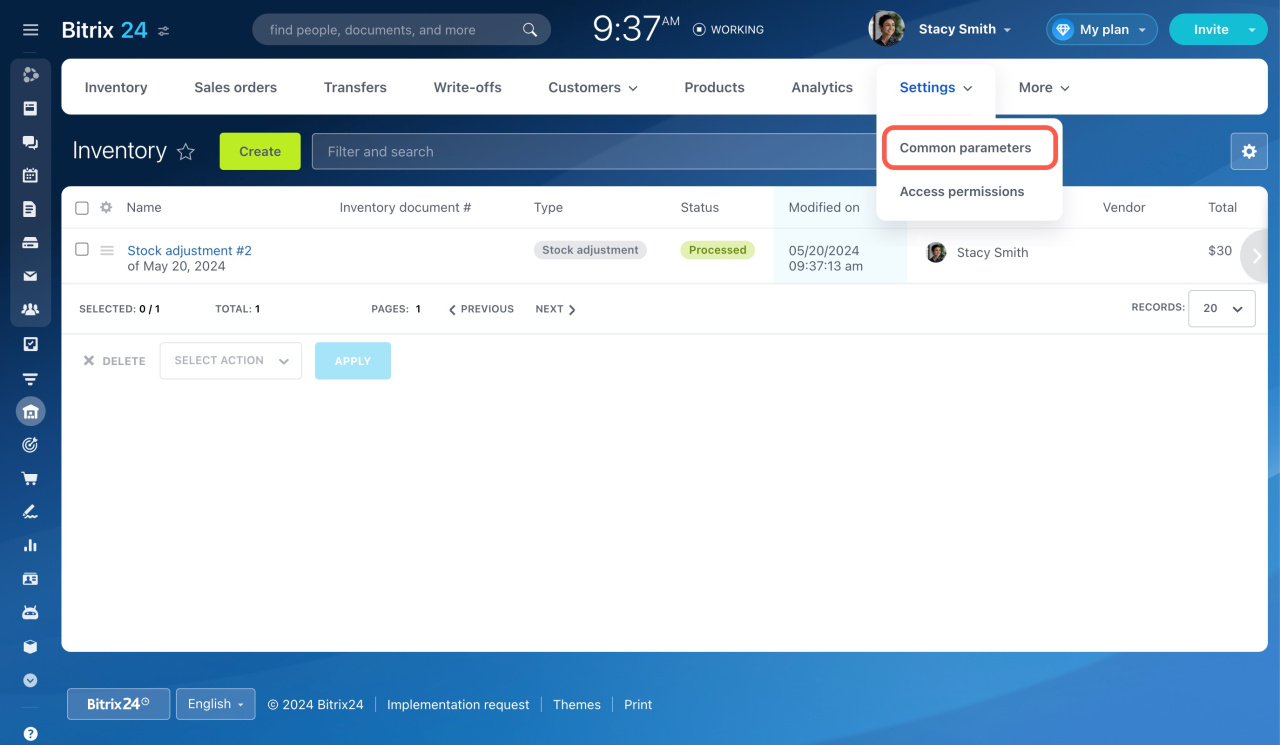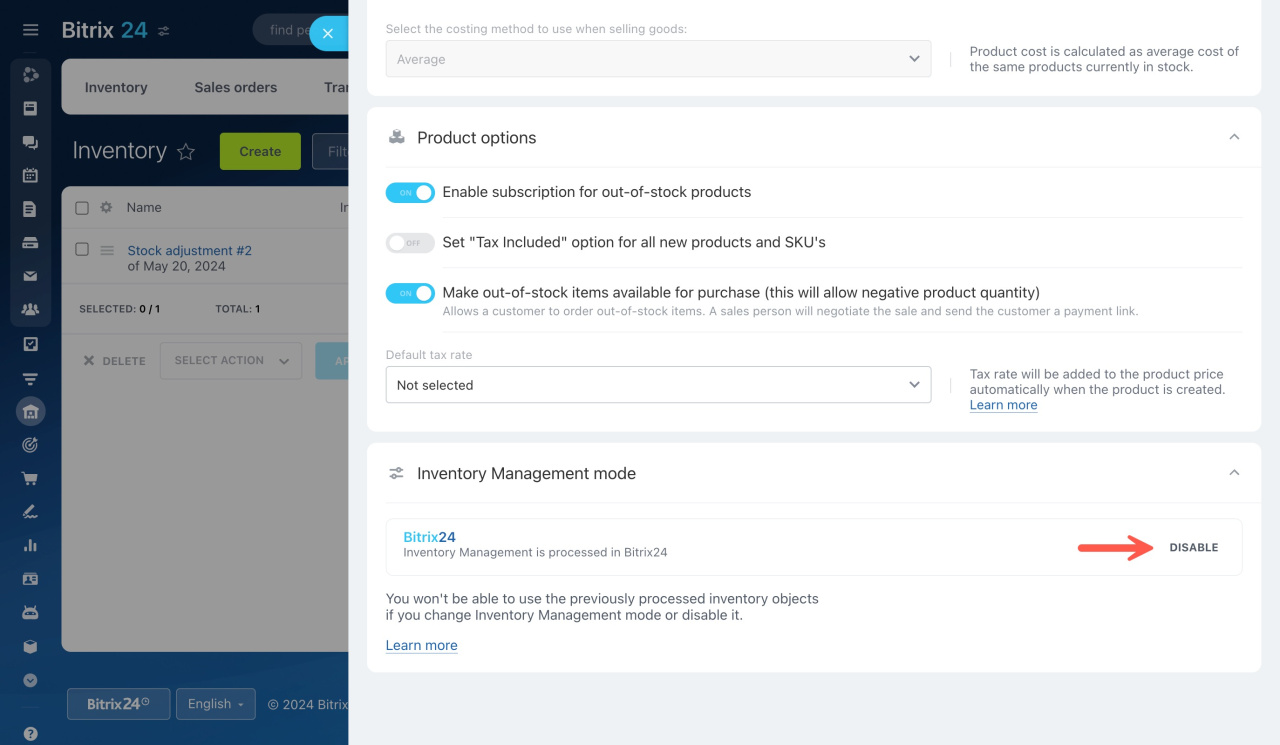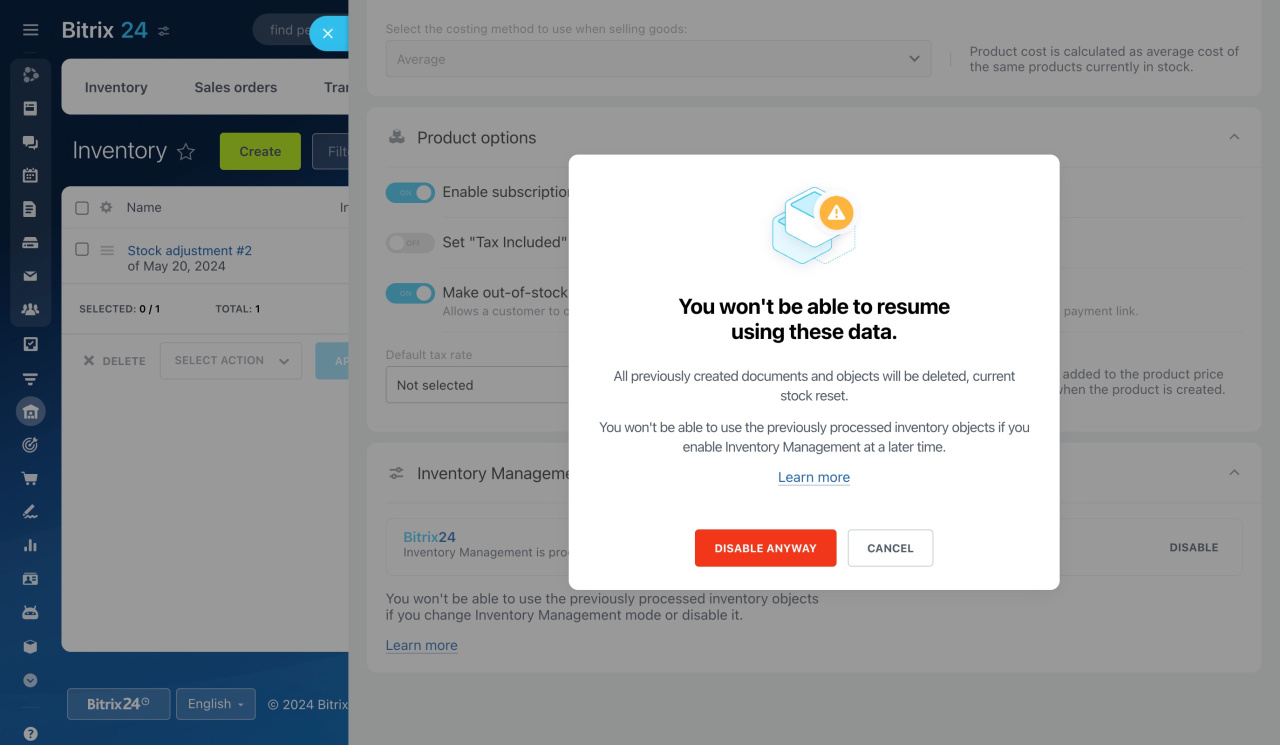Disabling Inventory management will affect your documents and tools. Here's what you need to know:
What happens after disabling Inventory management
All documents and balances will be deleted. You can't work with old documents if you enable Inventory management again later. This prevents data duplication and is useful for resetting test data.
Write-offs
Stock adjustments
How to disable Inventory management
To disable Inventory management,
-
Go to Inventory management > Settings > Common parameters.
-
Scroll to the bottom and select Disable.
-
In the pop-up window, click Disable anyway to confirm.