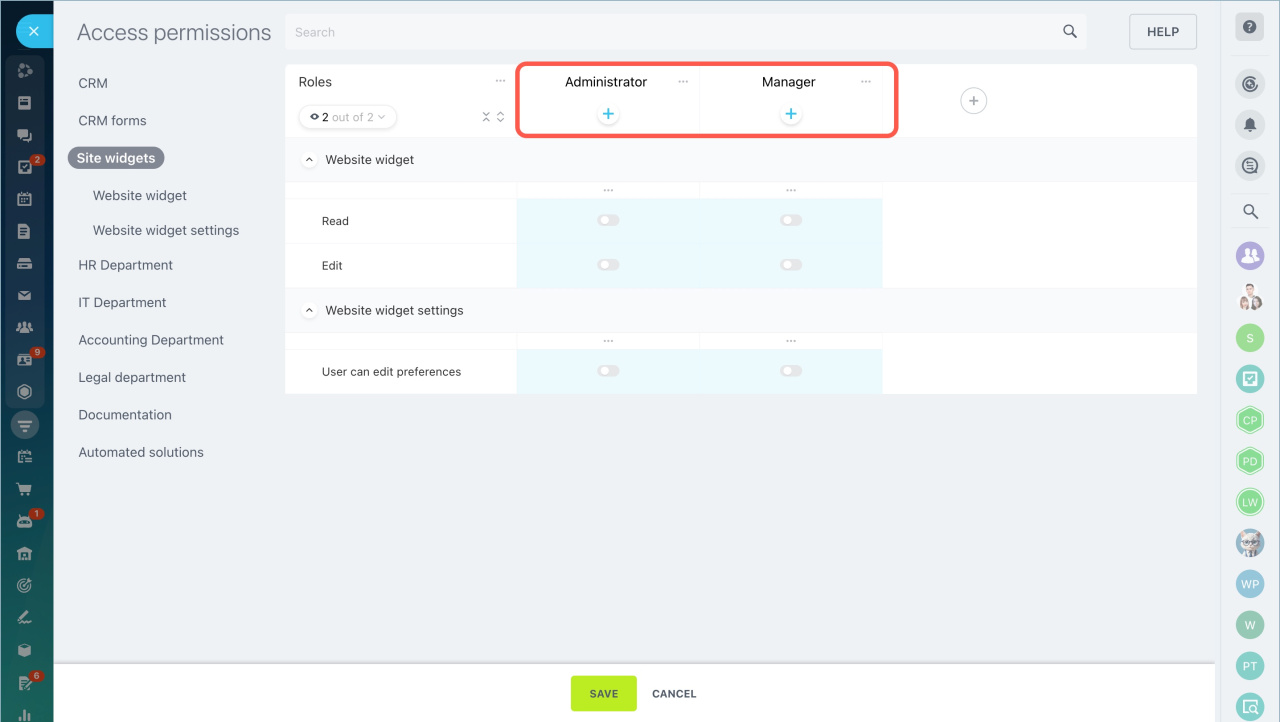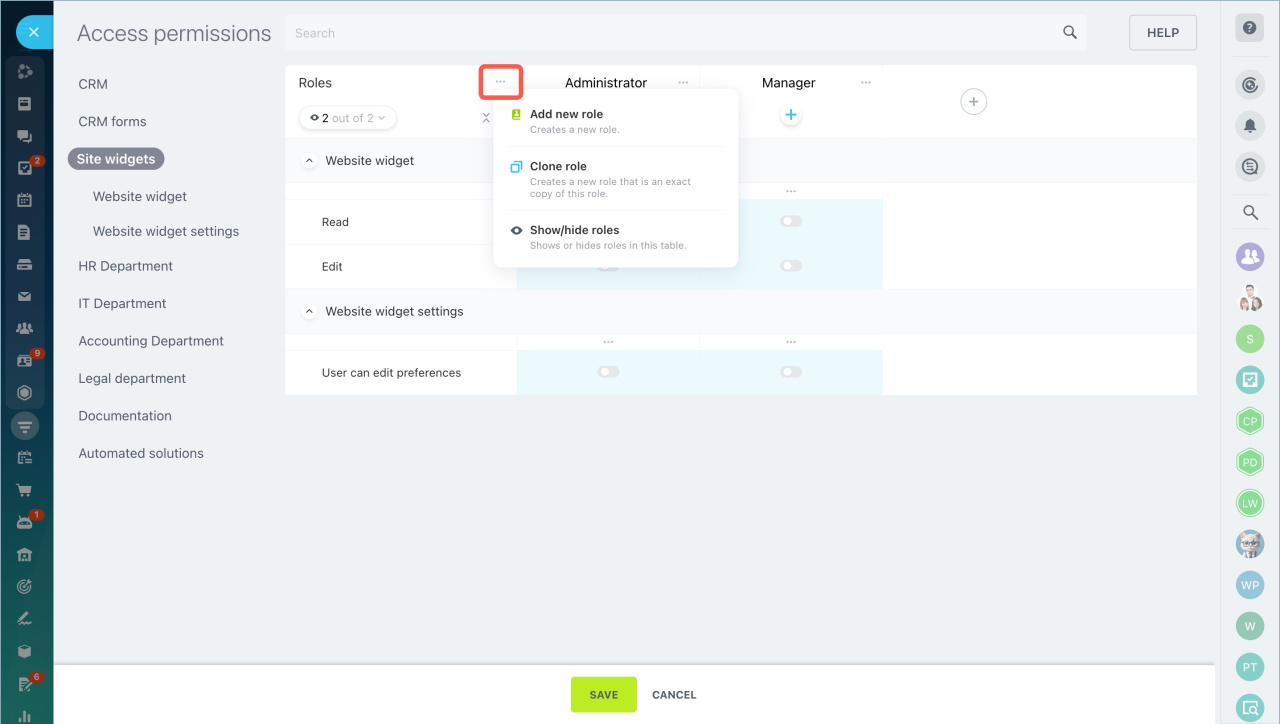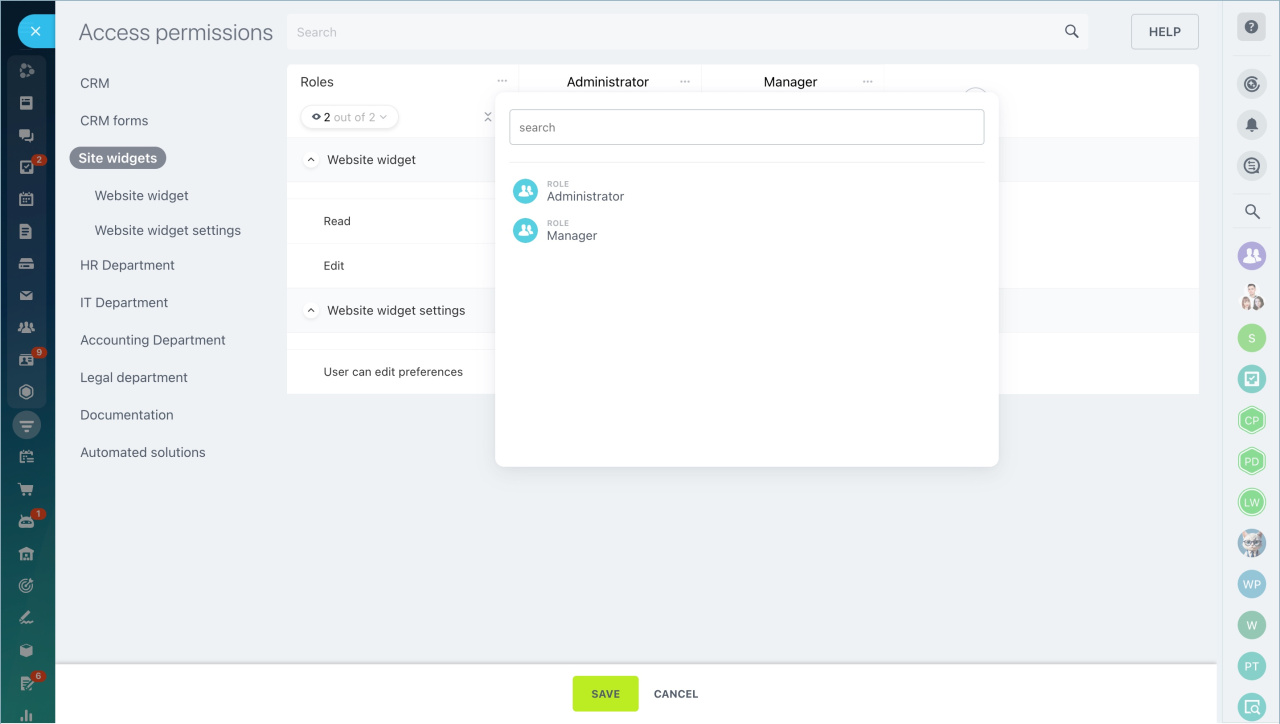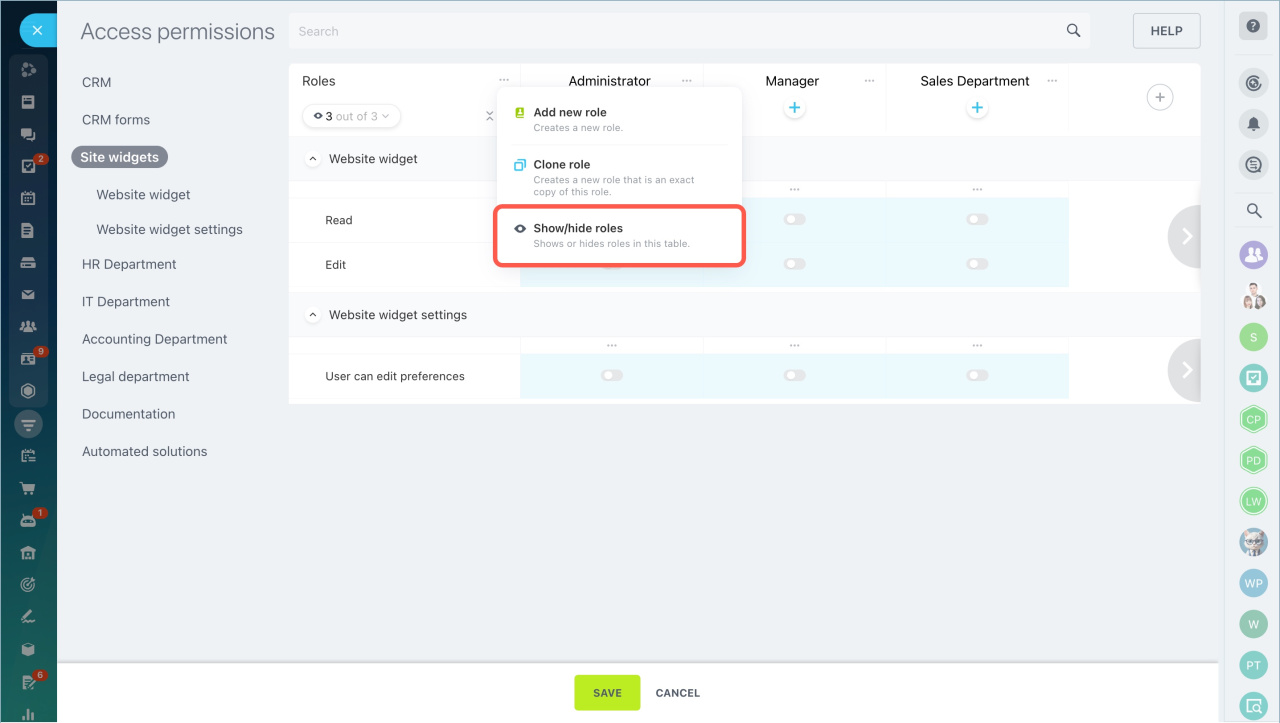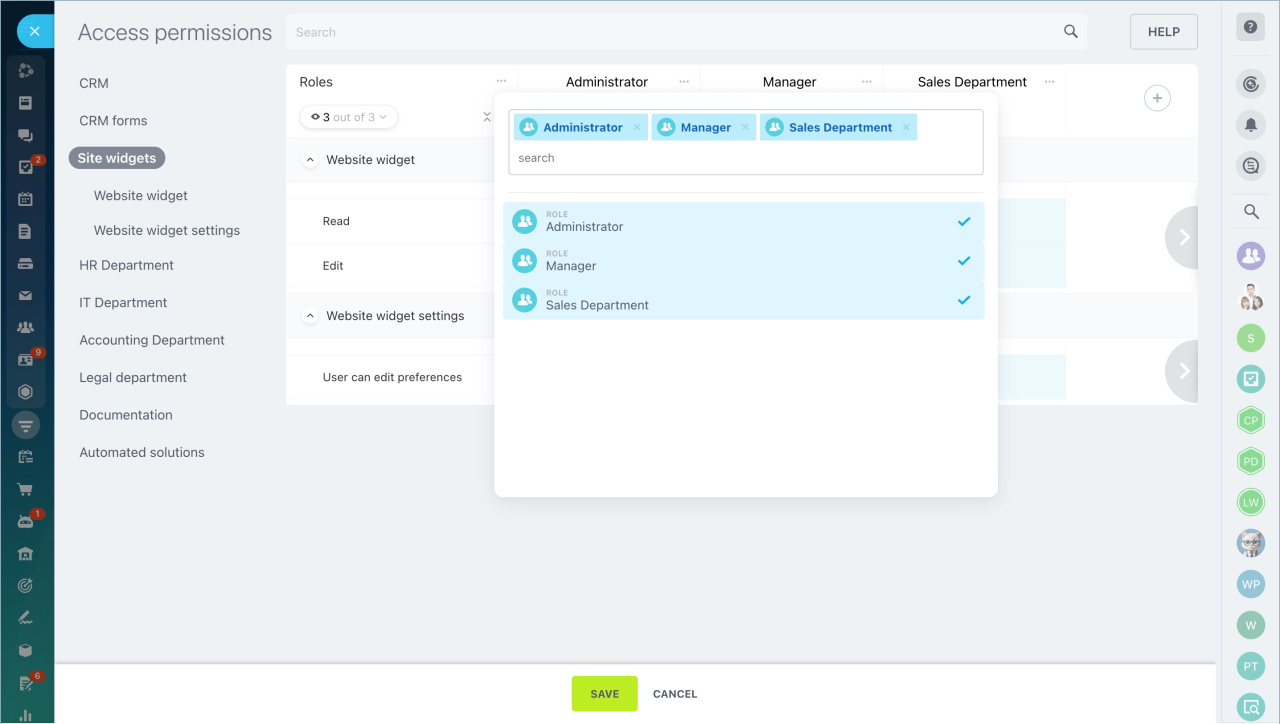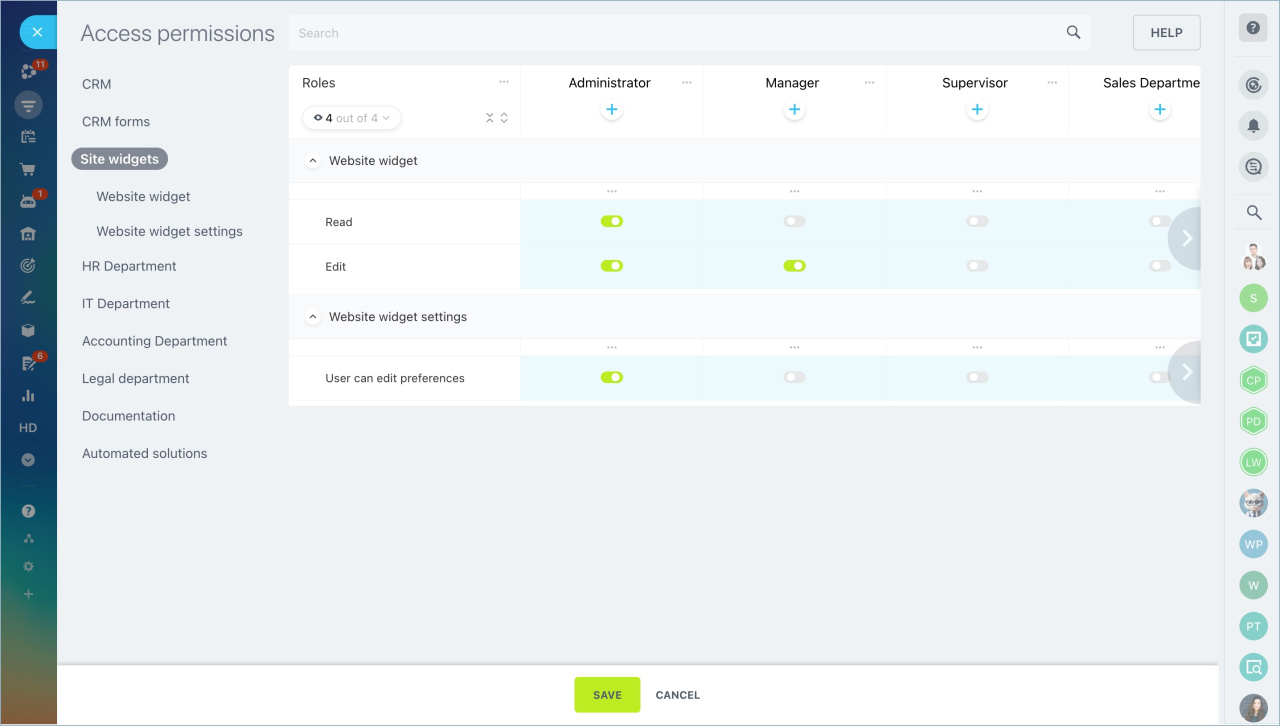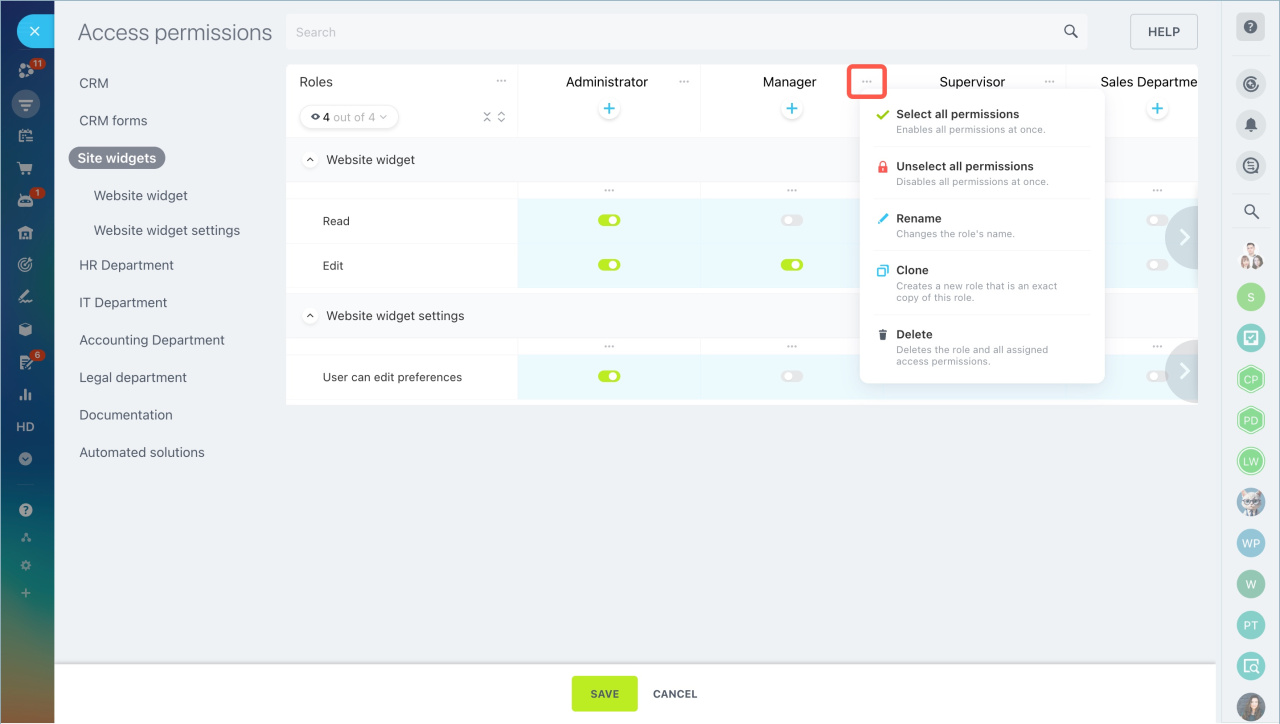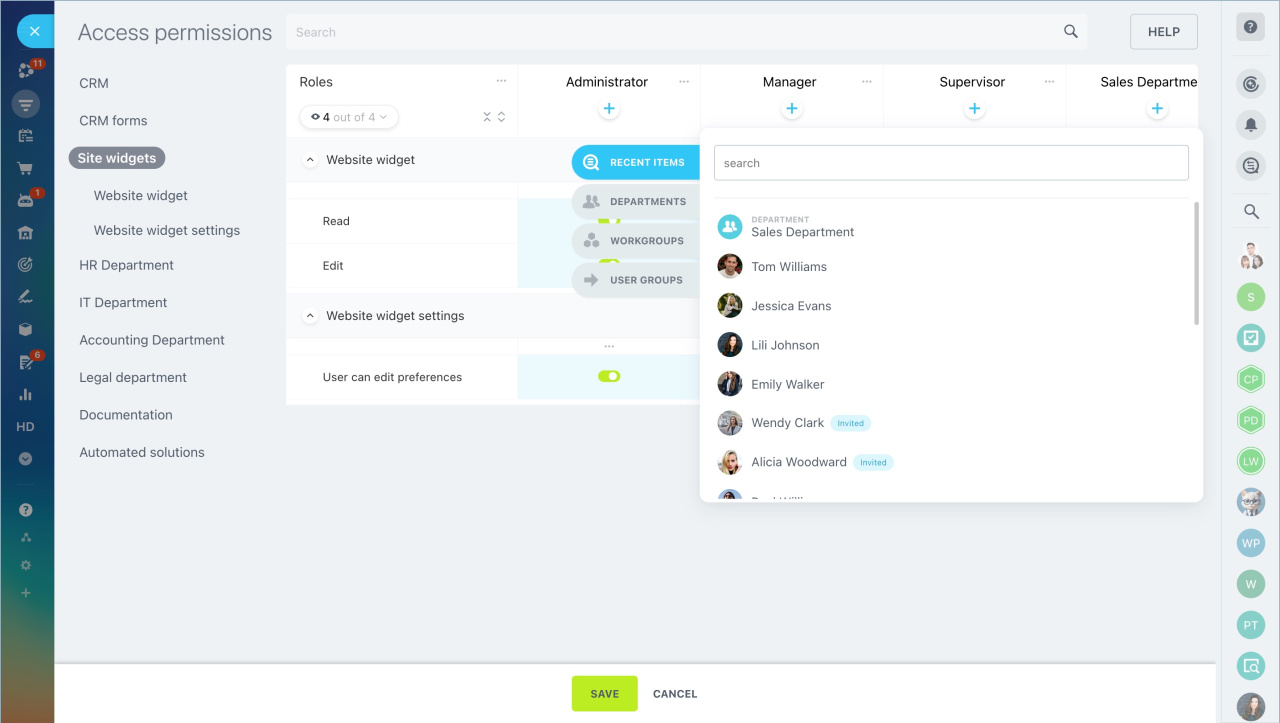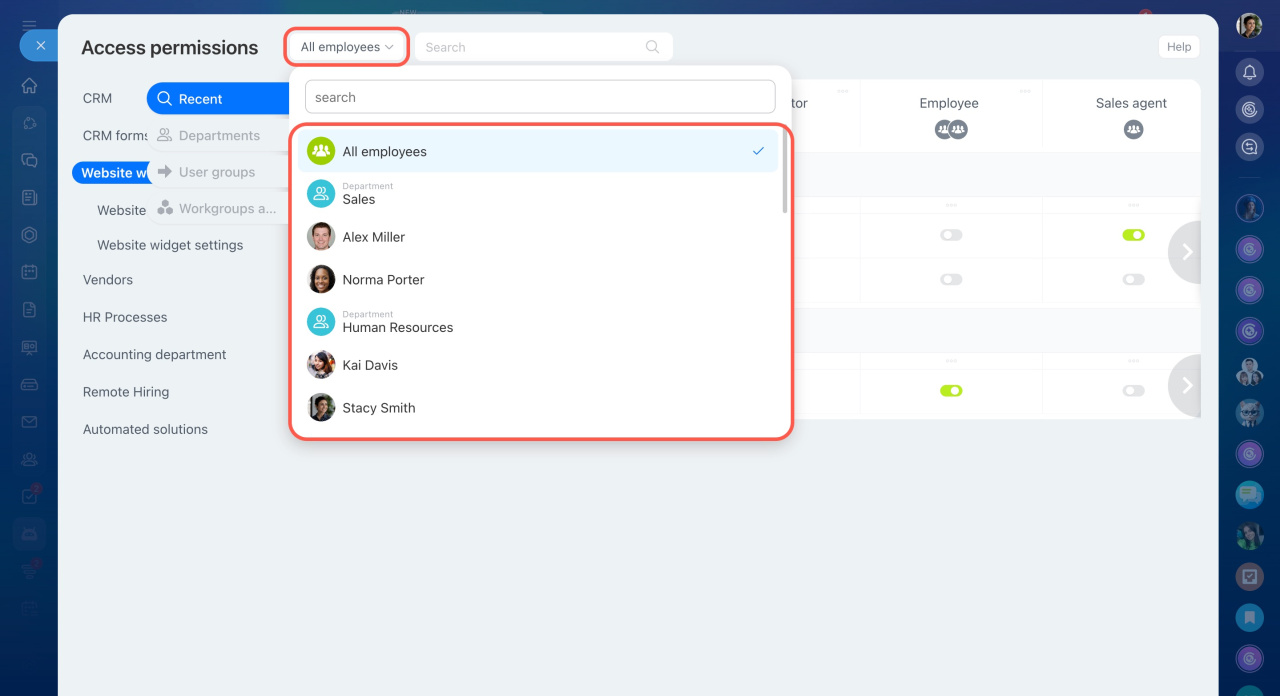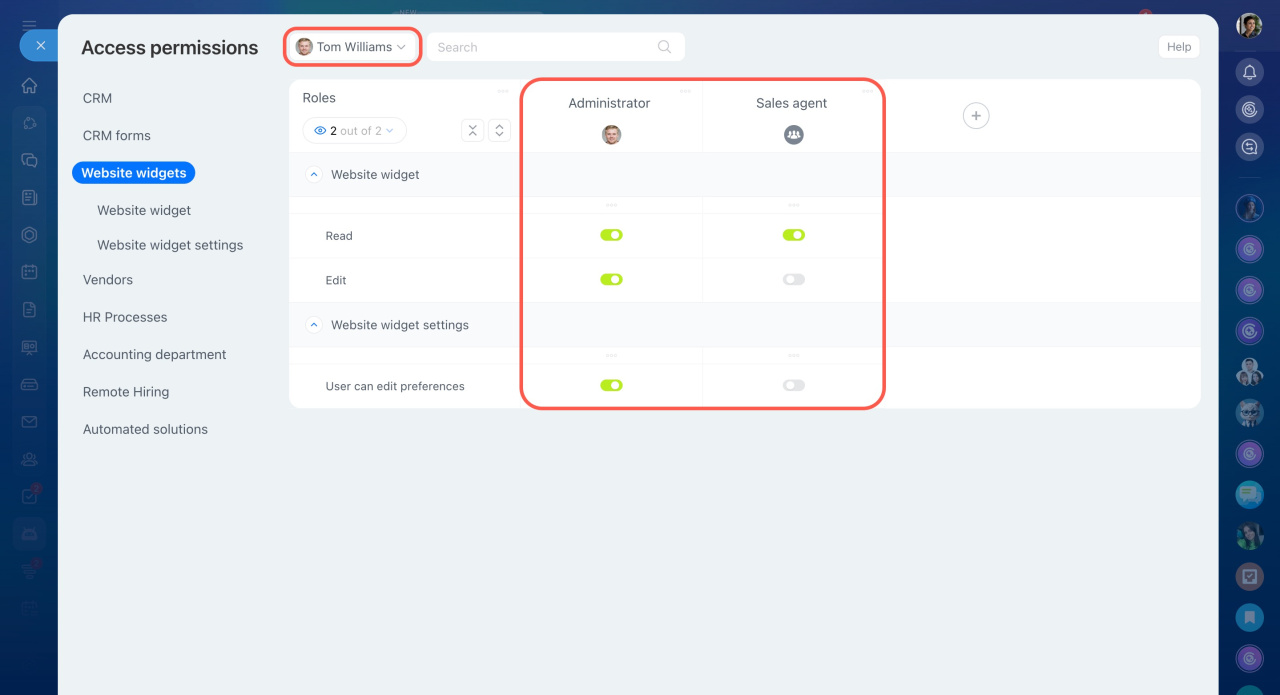Bitrix24 now has separate access permissions settings for widgets. Configure them to specify who will view, create and modify widgets.
By default, only a Bitrix24 administrator can configure access permissions and grant them to other employees.
- Go to the CRM > Sales > Sales channels > Website widget.
- Click the Settings icon > Access permissions.
Standard roles
A role is a set of access permissions that is assigned to a user. There are two default roles:
- Administrator
- Manager
If other roles were created in the CRM permissions settings, they will automatically appear in the widget permissions settings.
Configure roles
Use standard roles, copy them or create new ones. Click on dots and select the action.
Add new role. Select New role and specify its name.
Copy role.
- Click Copy role.
- Select the role you want to copy.
- All permission settings will be copied to the new role.
Show/hide roles. You can leave only the required roles in the list and hide the others. This is useful if you need to compare or edit several roles. Click Display roles and check the desired roles.
Set permissions.
- Read - view the list of created widgets.
- Edit - change settings, create and delete widgets.
- User can edit preferences - the ability to customize access permissions to widgets.
To configure a specific role, click on the dots in right corner and select one of the options:
- Select all permissions — the permissions to read, edit and customize access permissions to widgets will be available at once.
- Unselect all permissions- deny access to read, edit and configure access to widgets.
- Rename - change a role name.
- Clone - create a copy of the selected role.
- Delete - remove a role with all settings.
Add employees
Click on the plus icon under the role and select users, departments or workgroups.
To check overlapping access permissions, choose an employee from the field next to the search bar. A slider will show their assigned roles. This helps you review their permissions and adjust settings if needed.
In brief
- Bitrix24 has separate settings of access permissions for widgets. Specify users who will view, create and edit widgets.
- Only a Bitrix24 administrator can configure access permissions and grant access to other employees.
- By default, there are two roles in the widget permission settings: Administrator and Manager.
- If other roles have been created in the CRM permission settings, they will automatically appear in the widget settings.
- You can use standard roles, add new ones, and copy them.