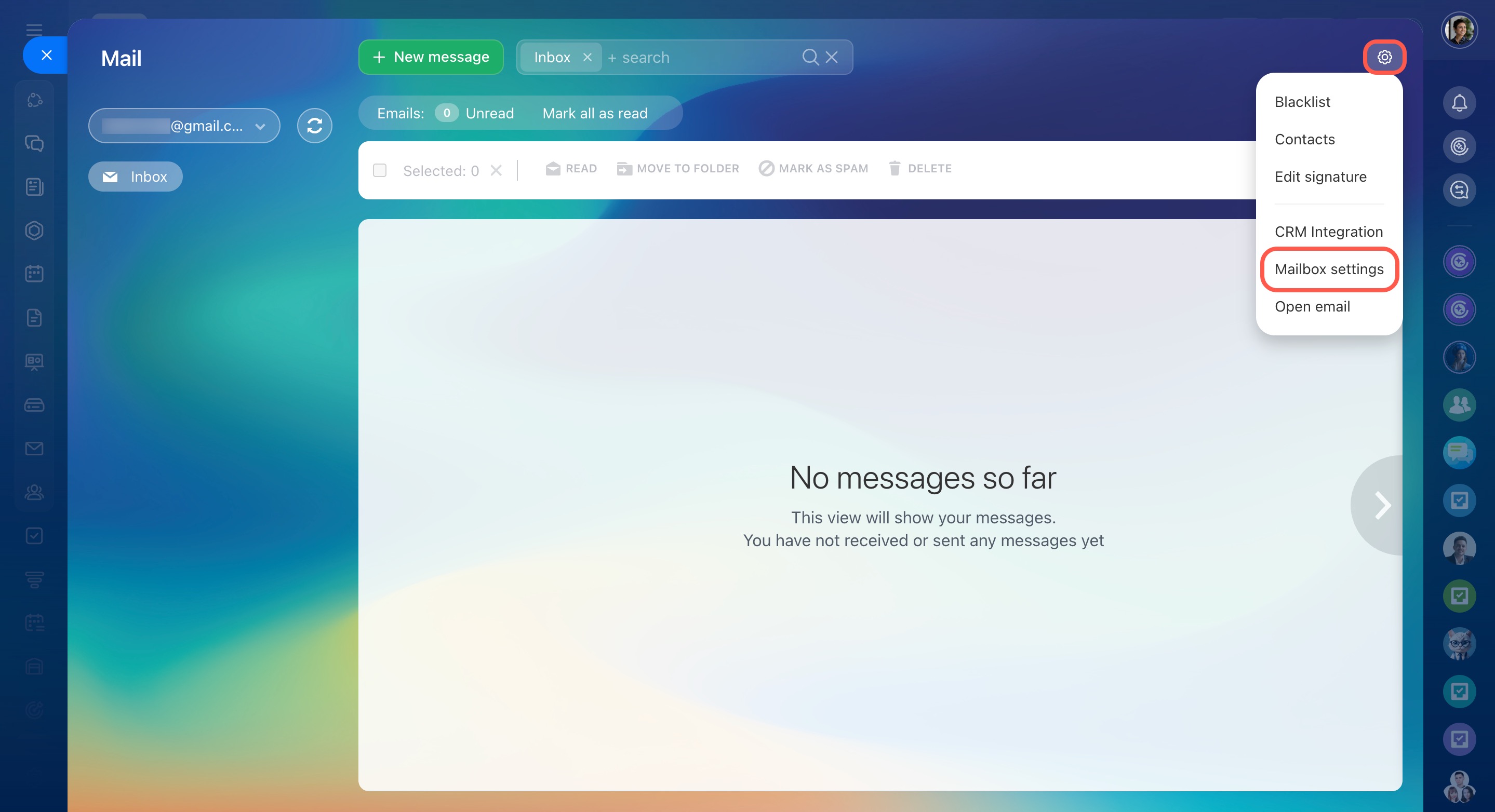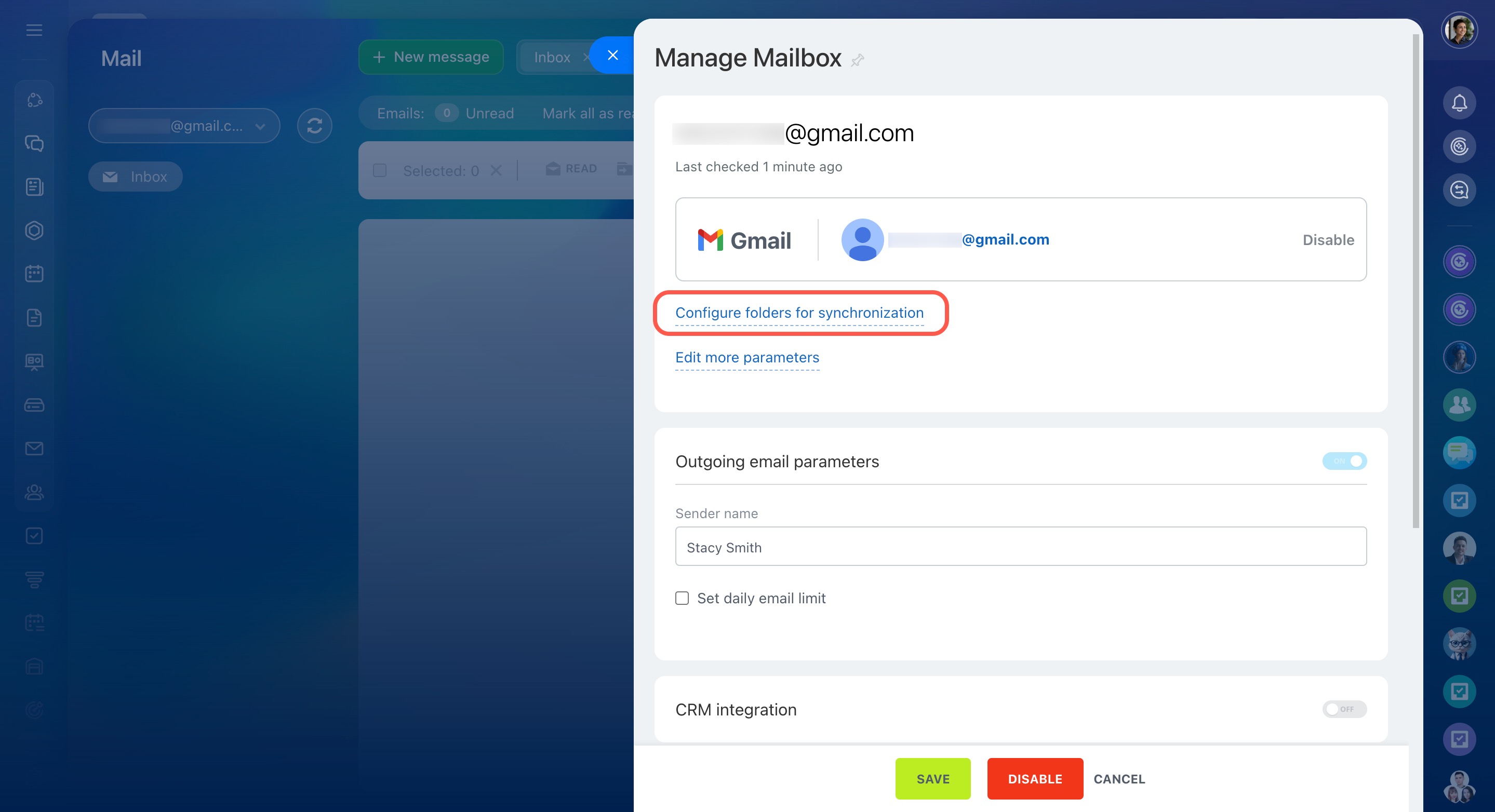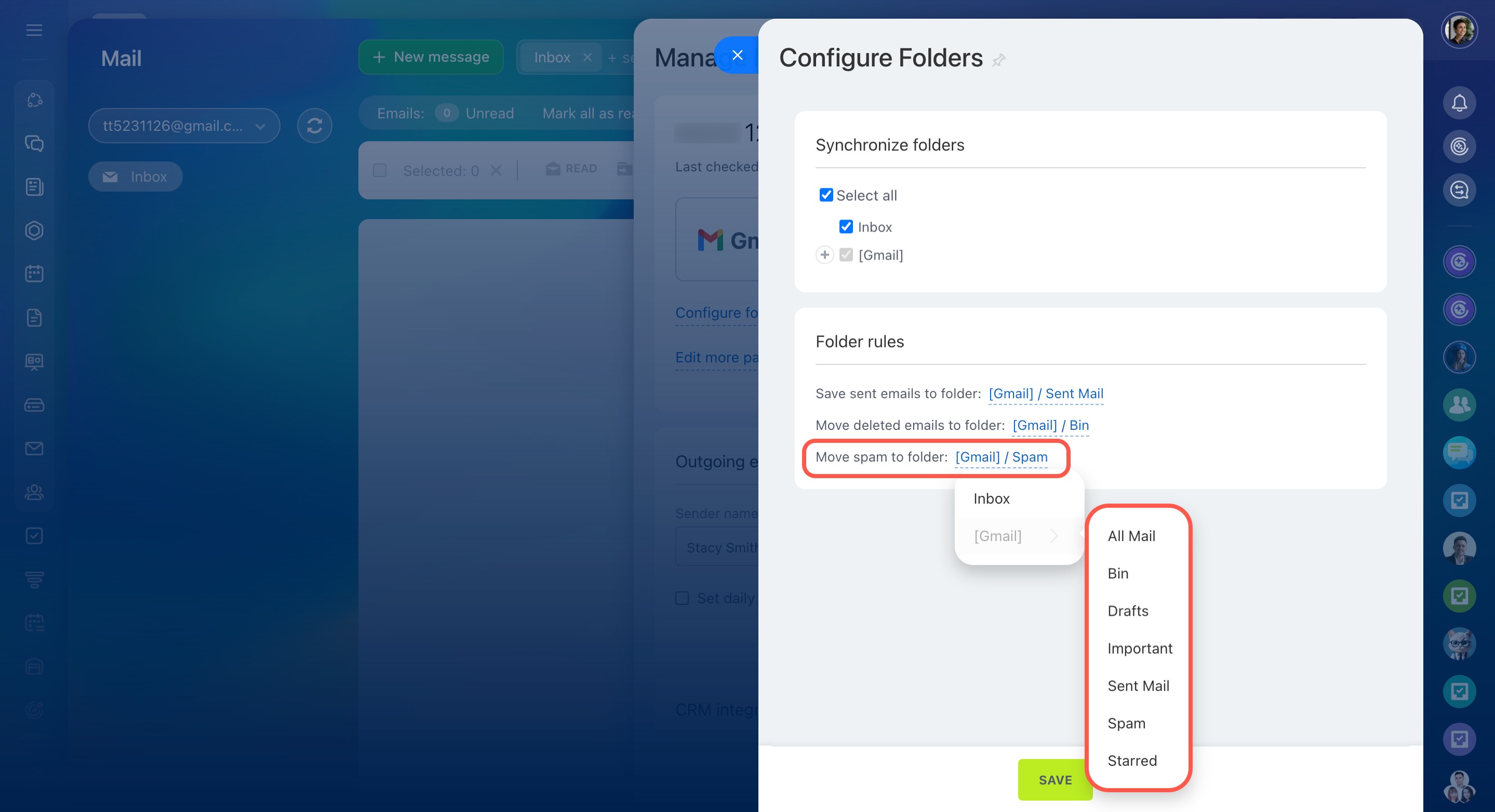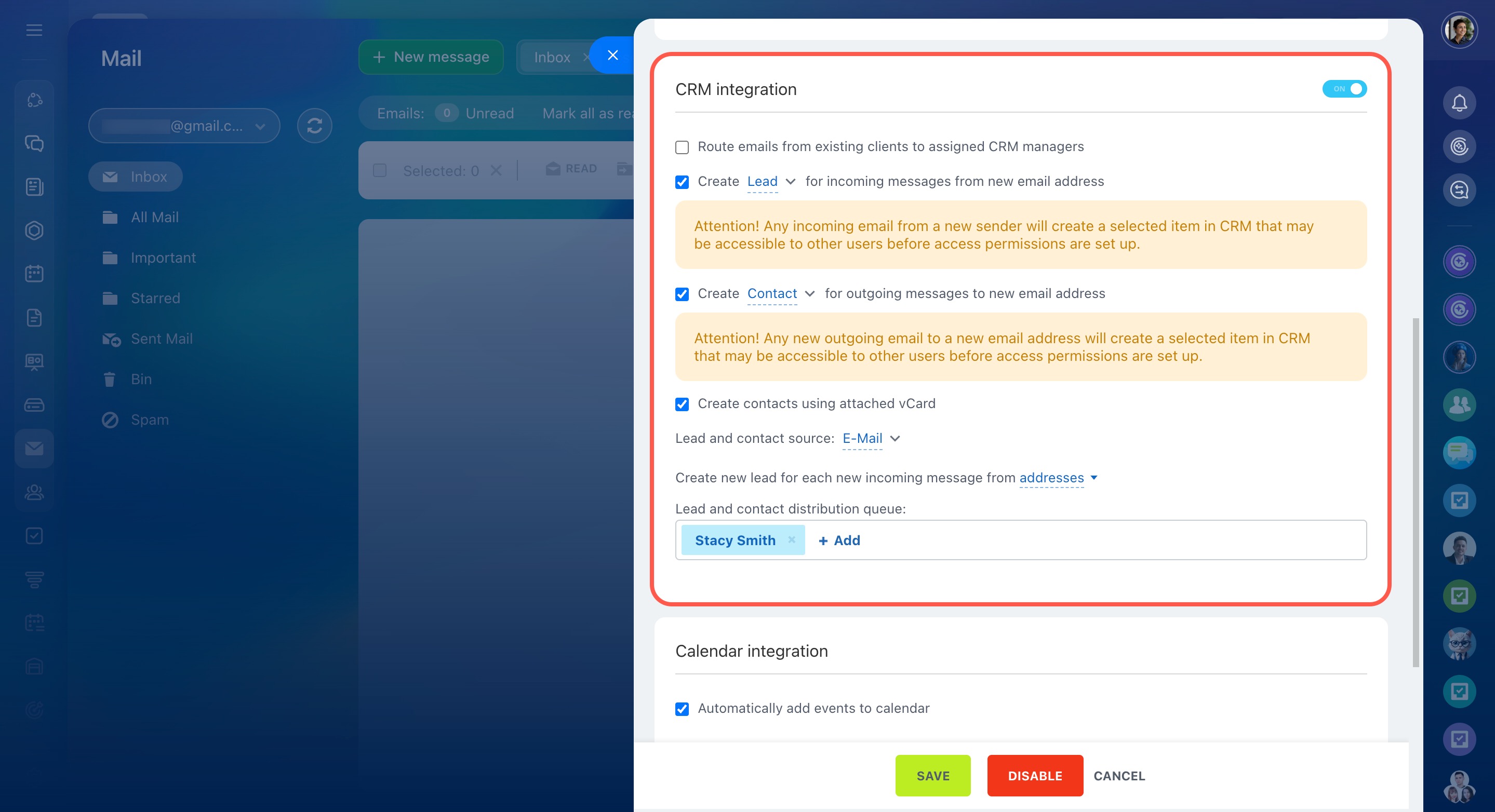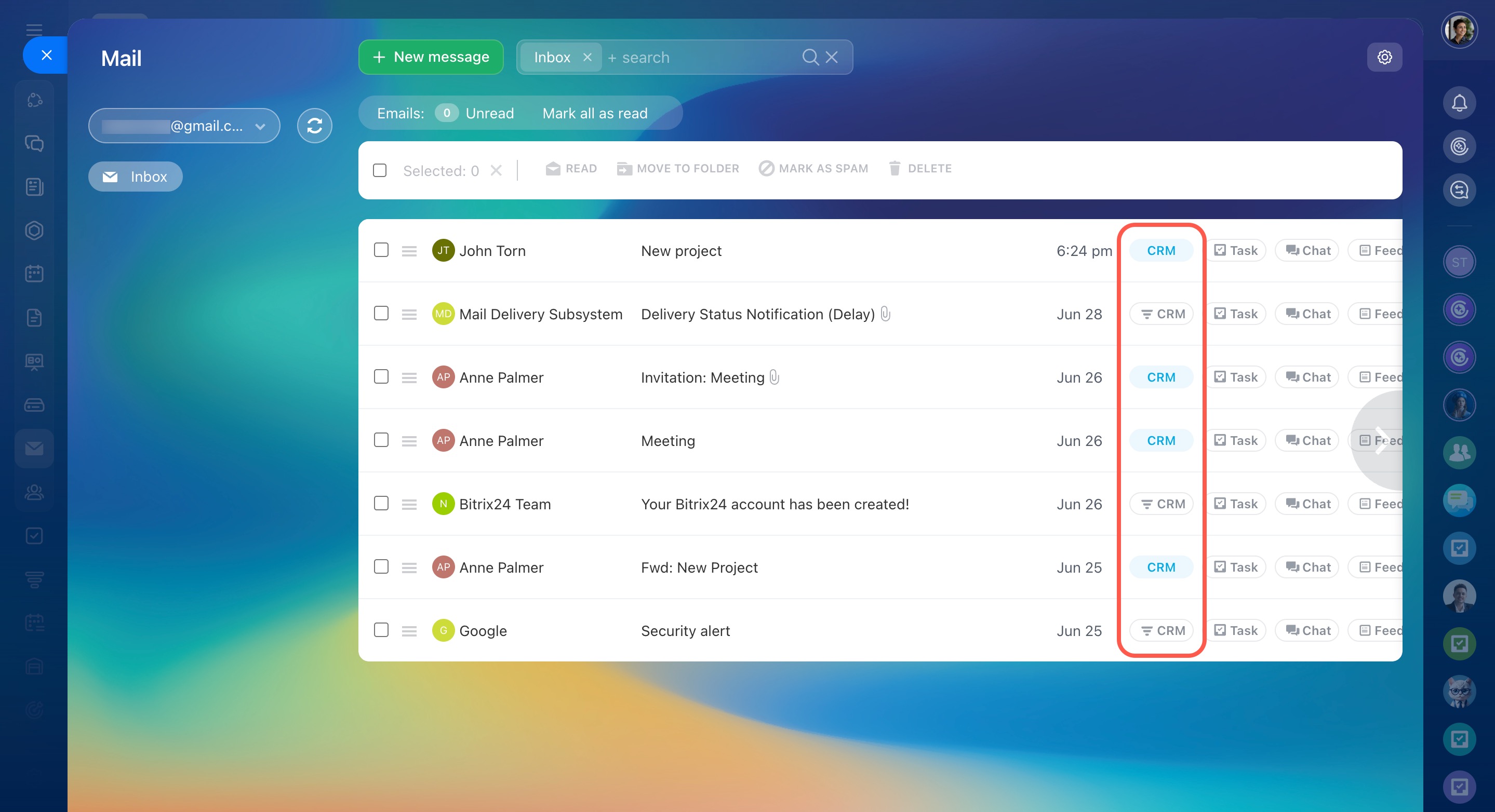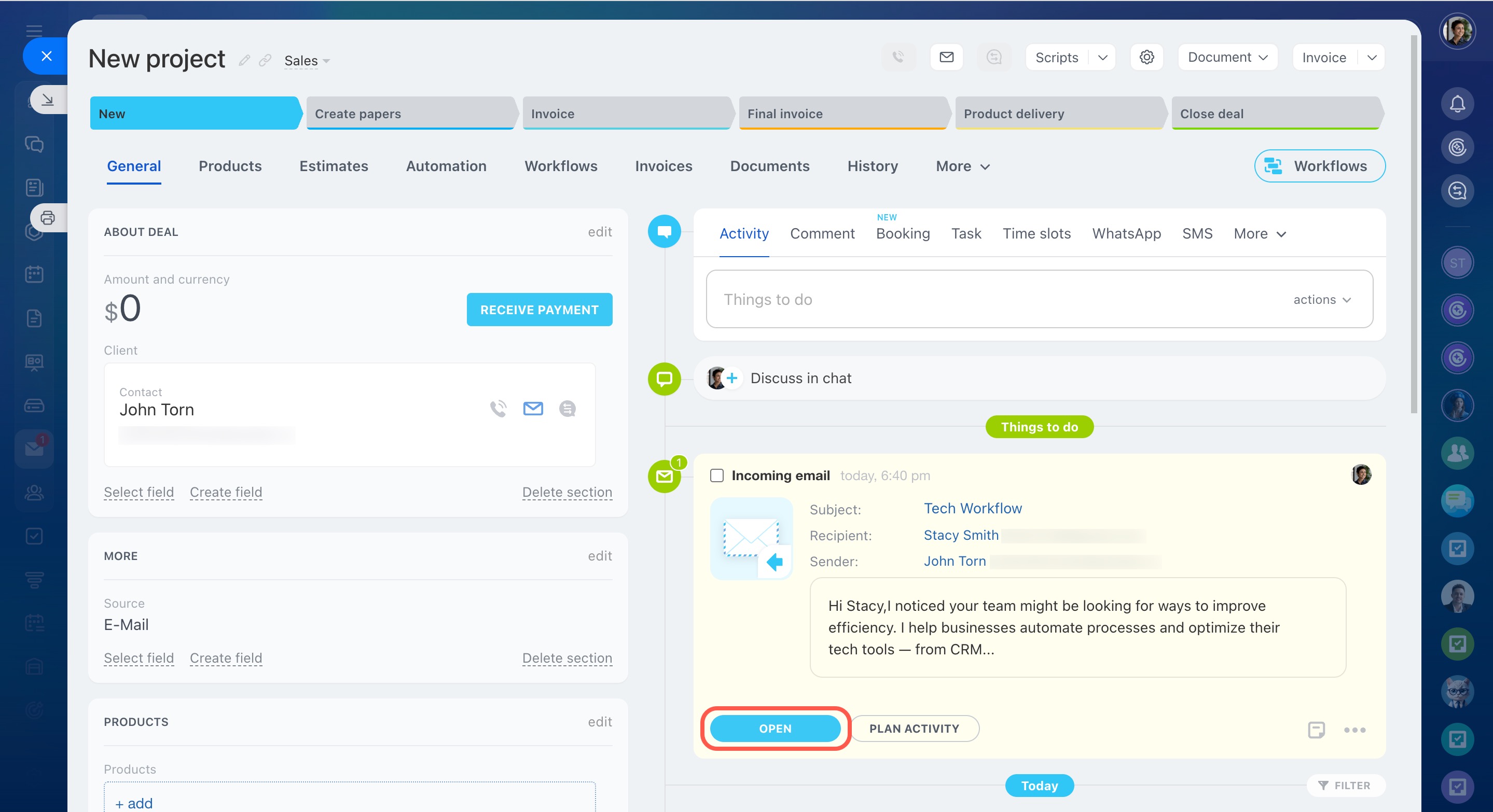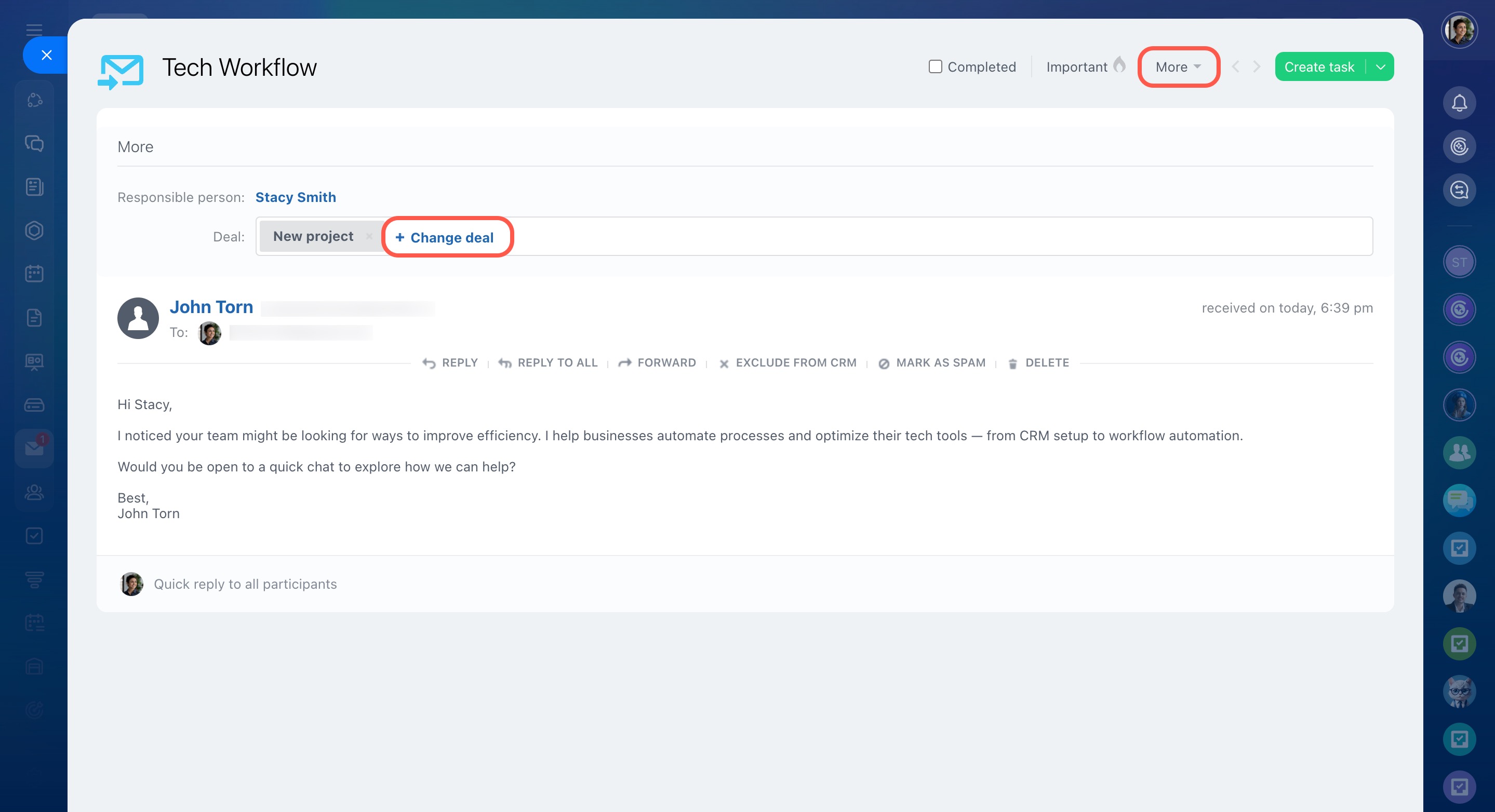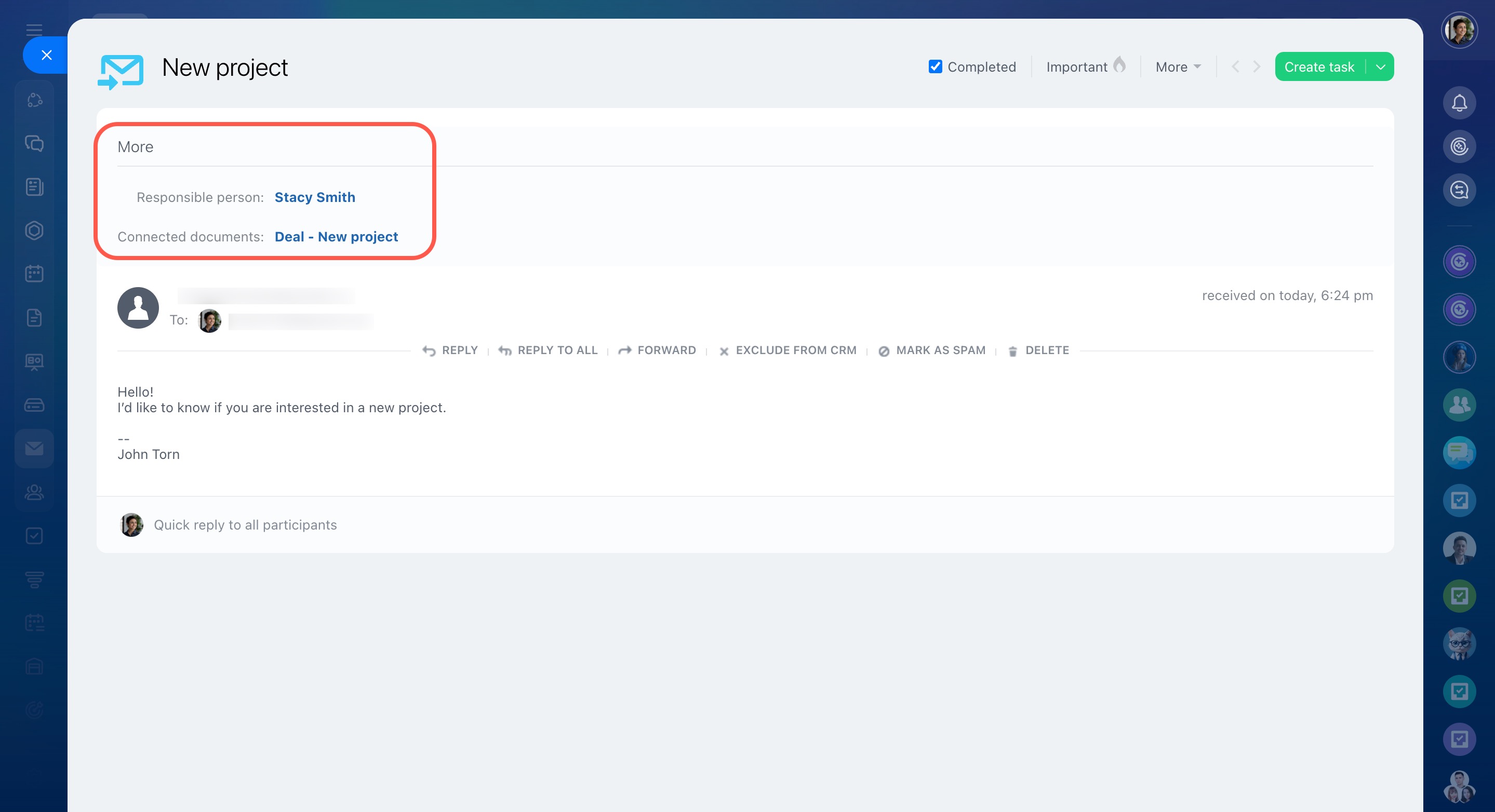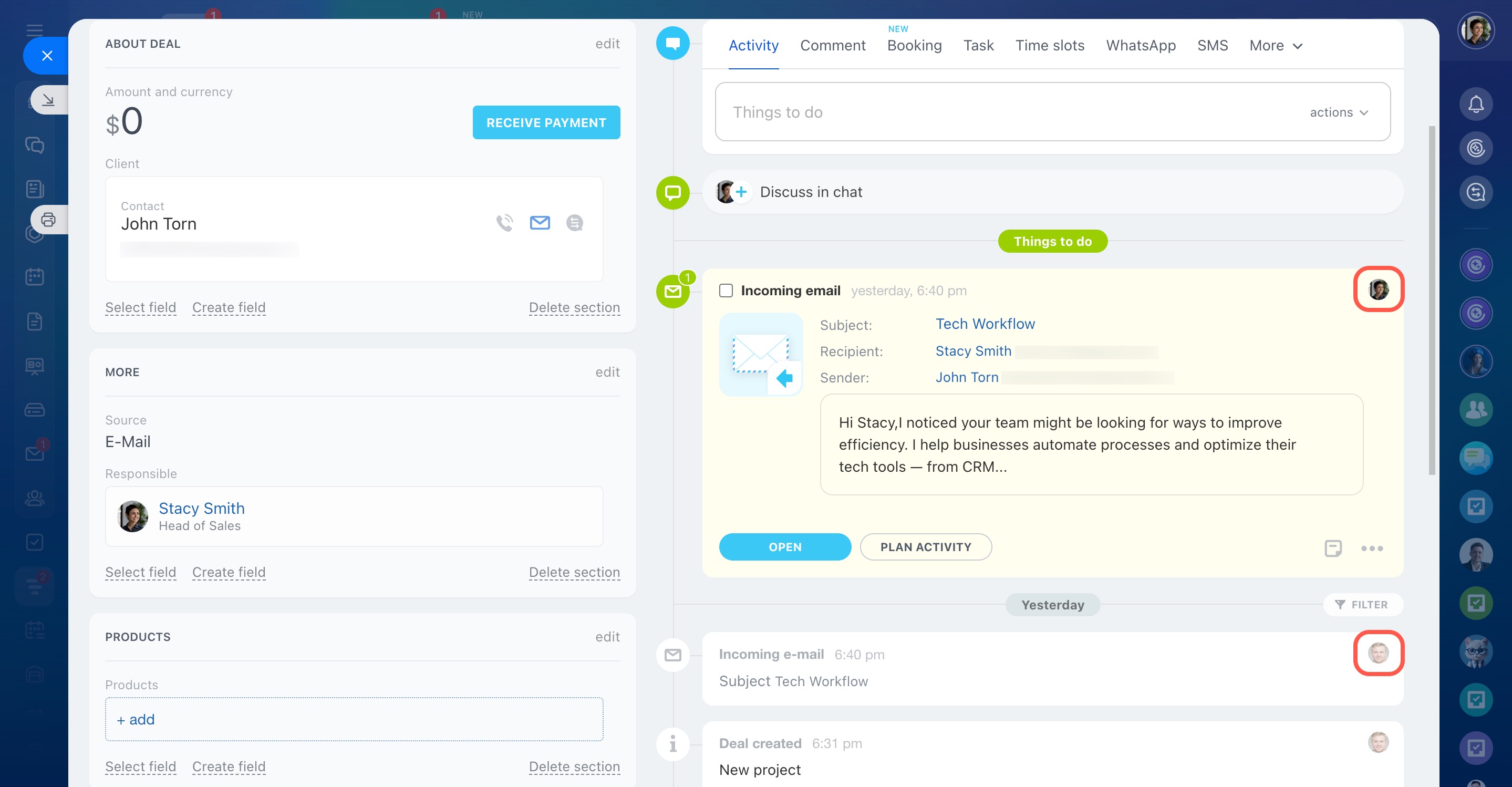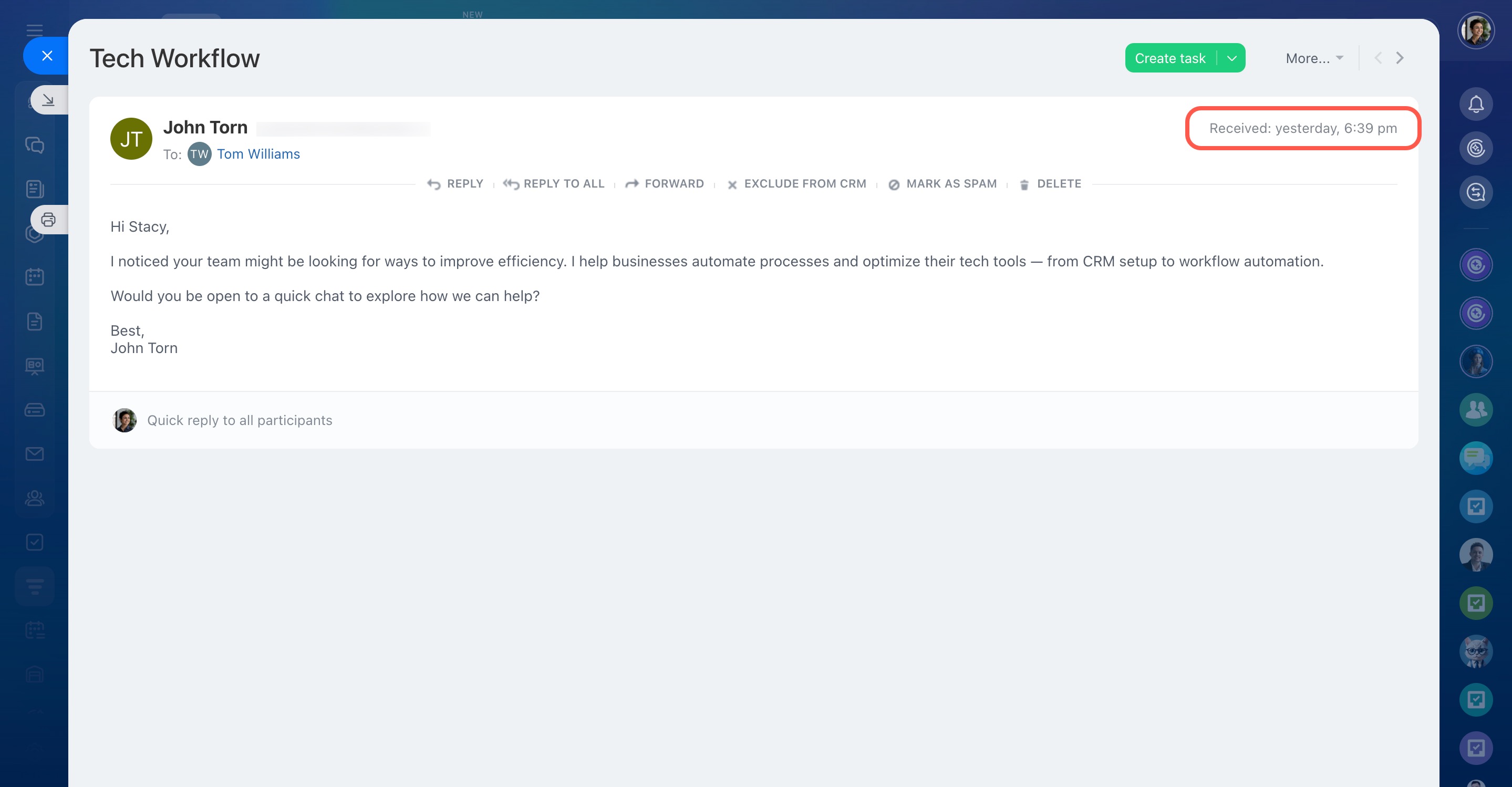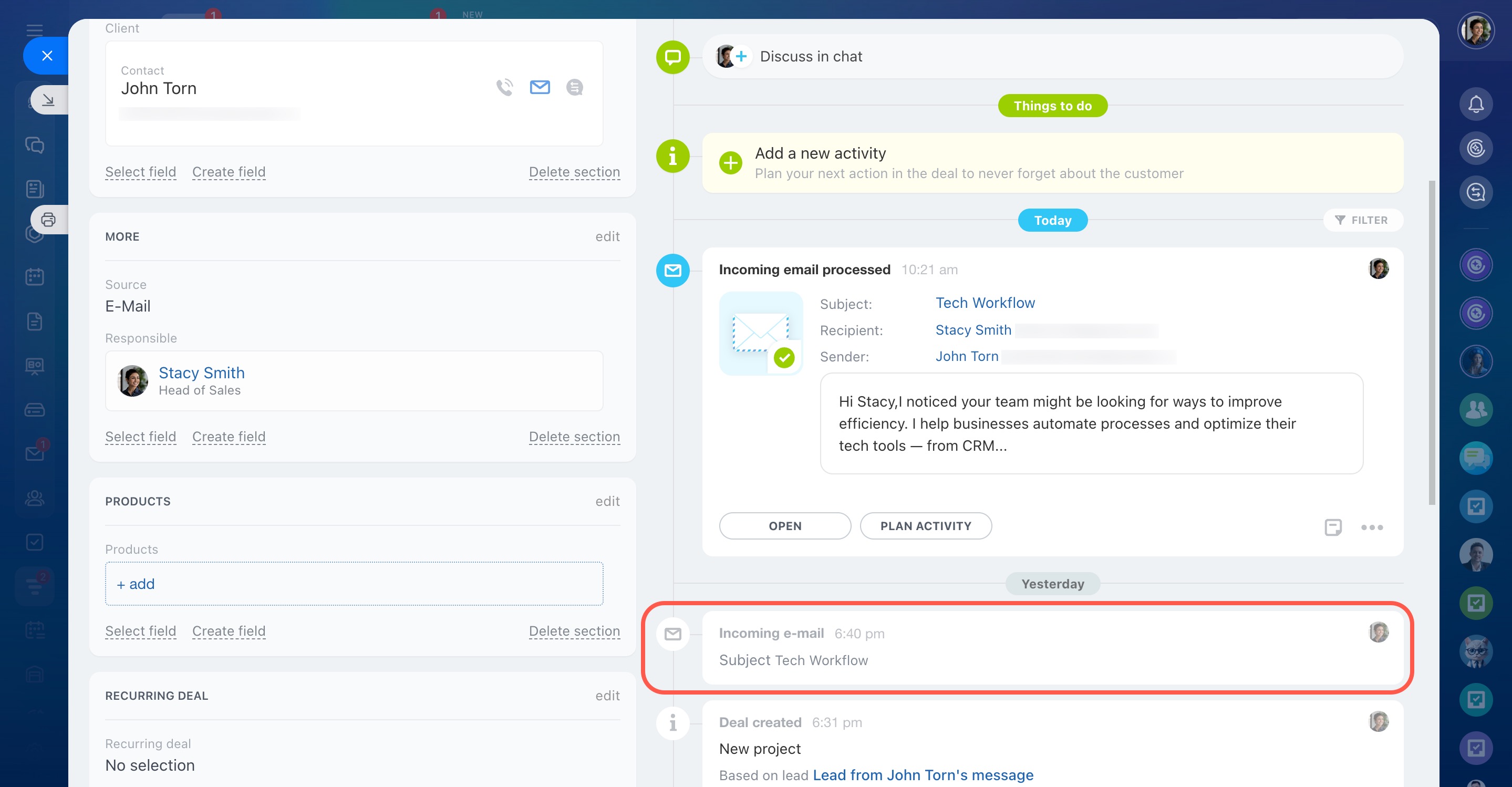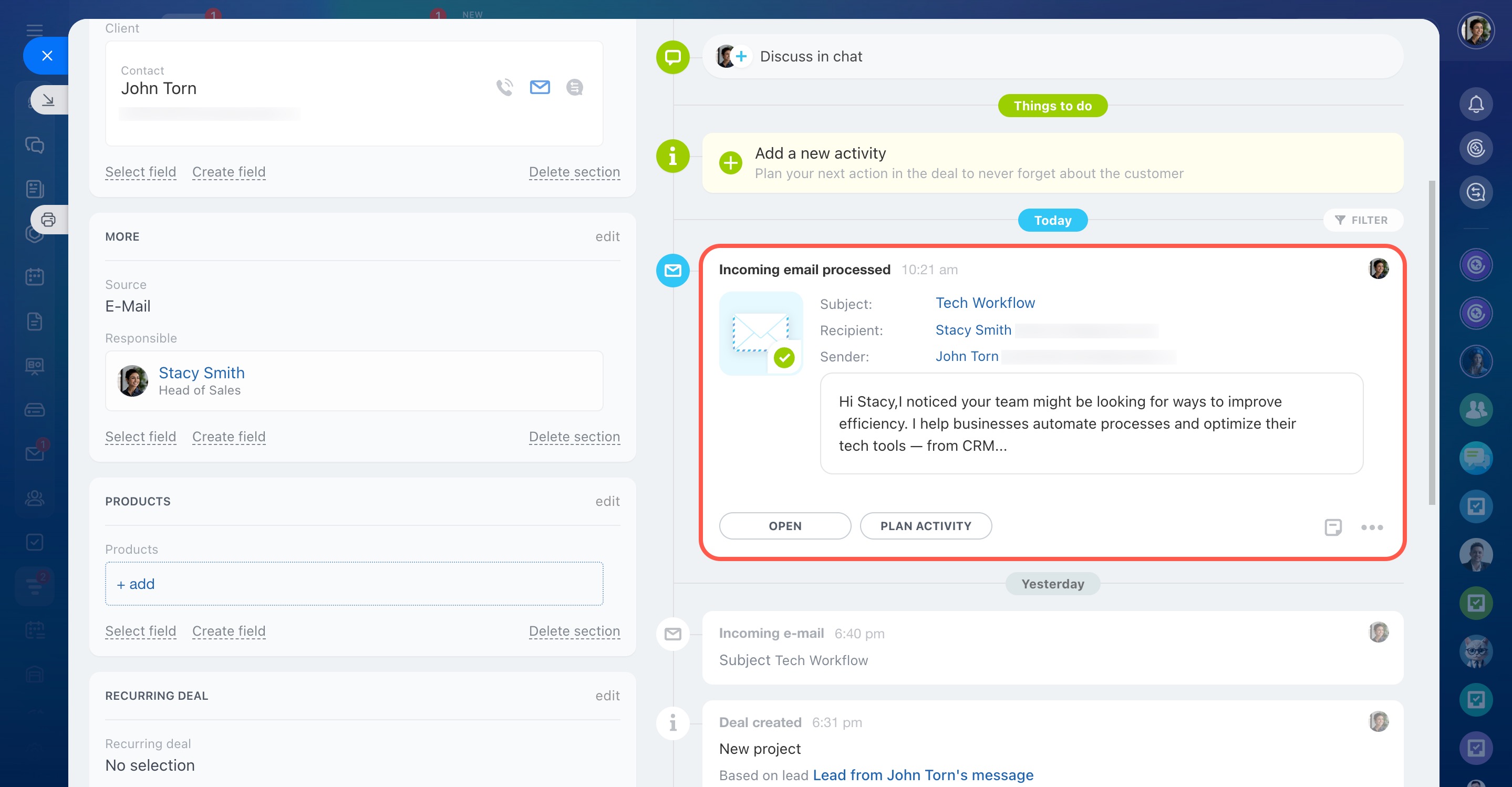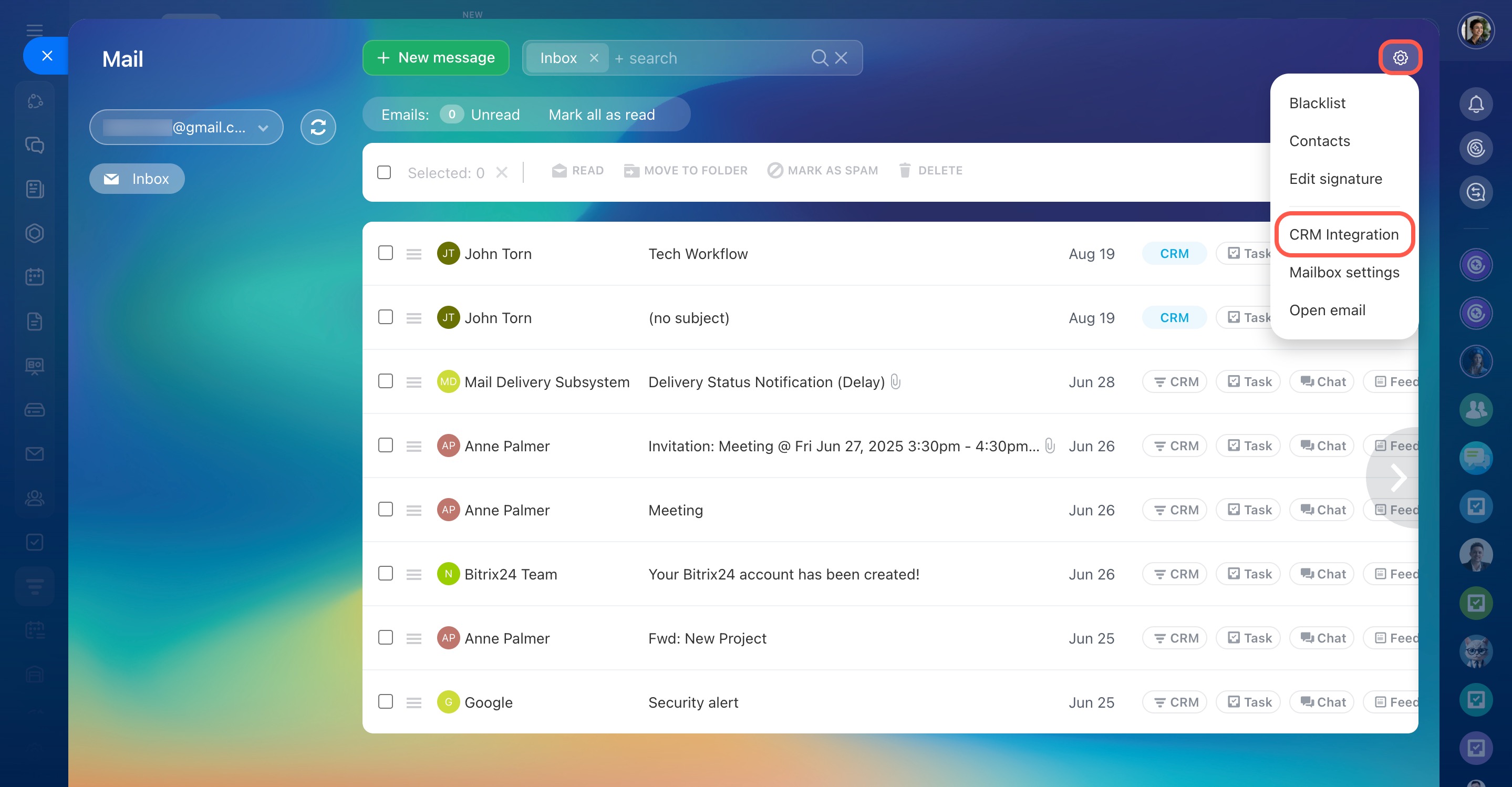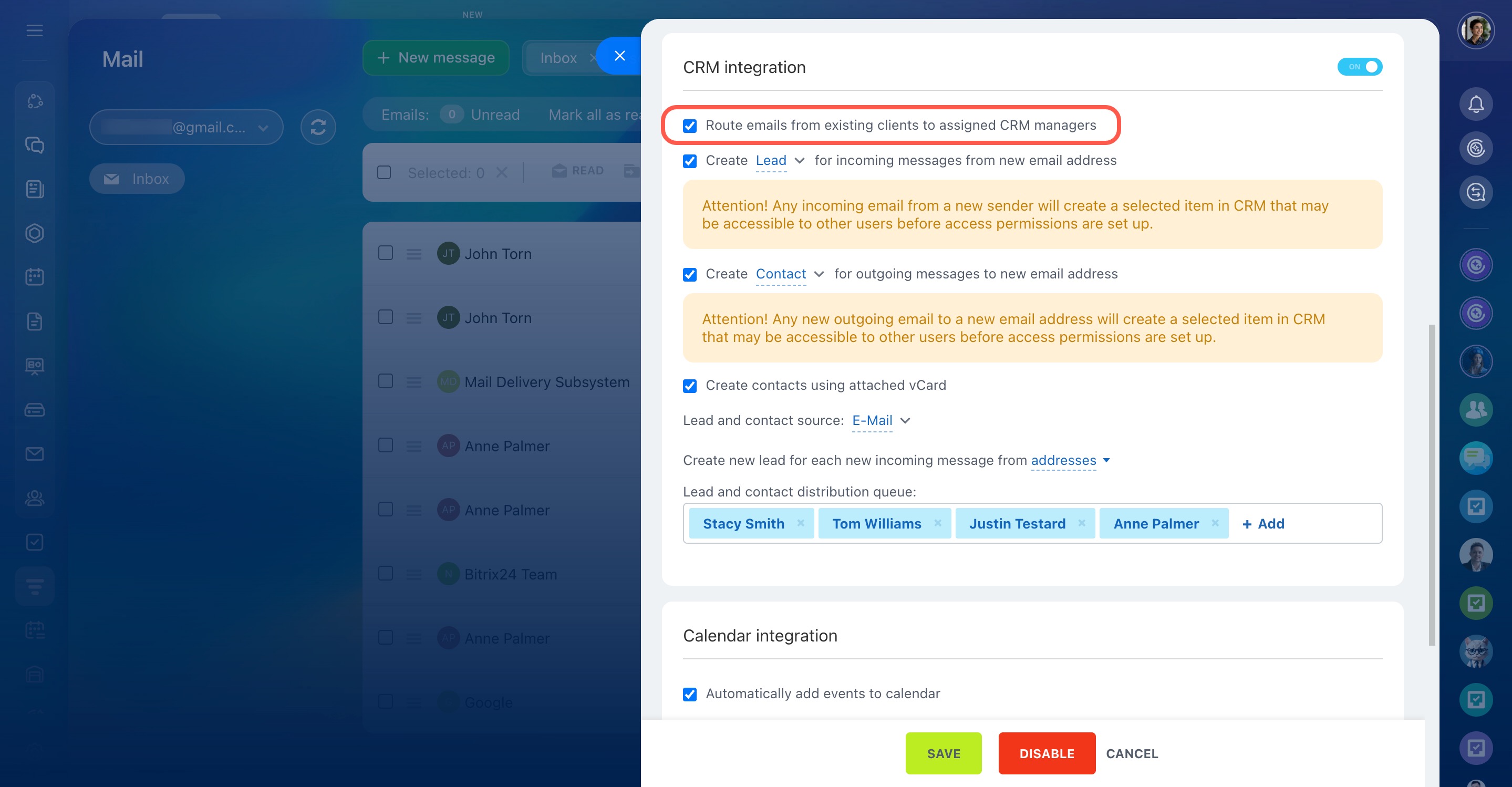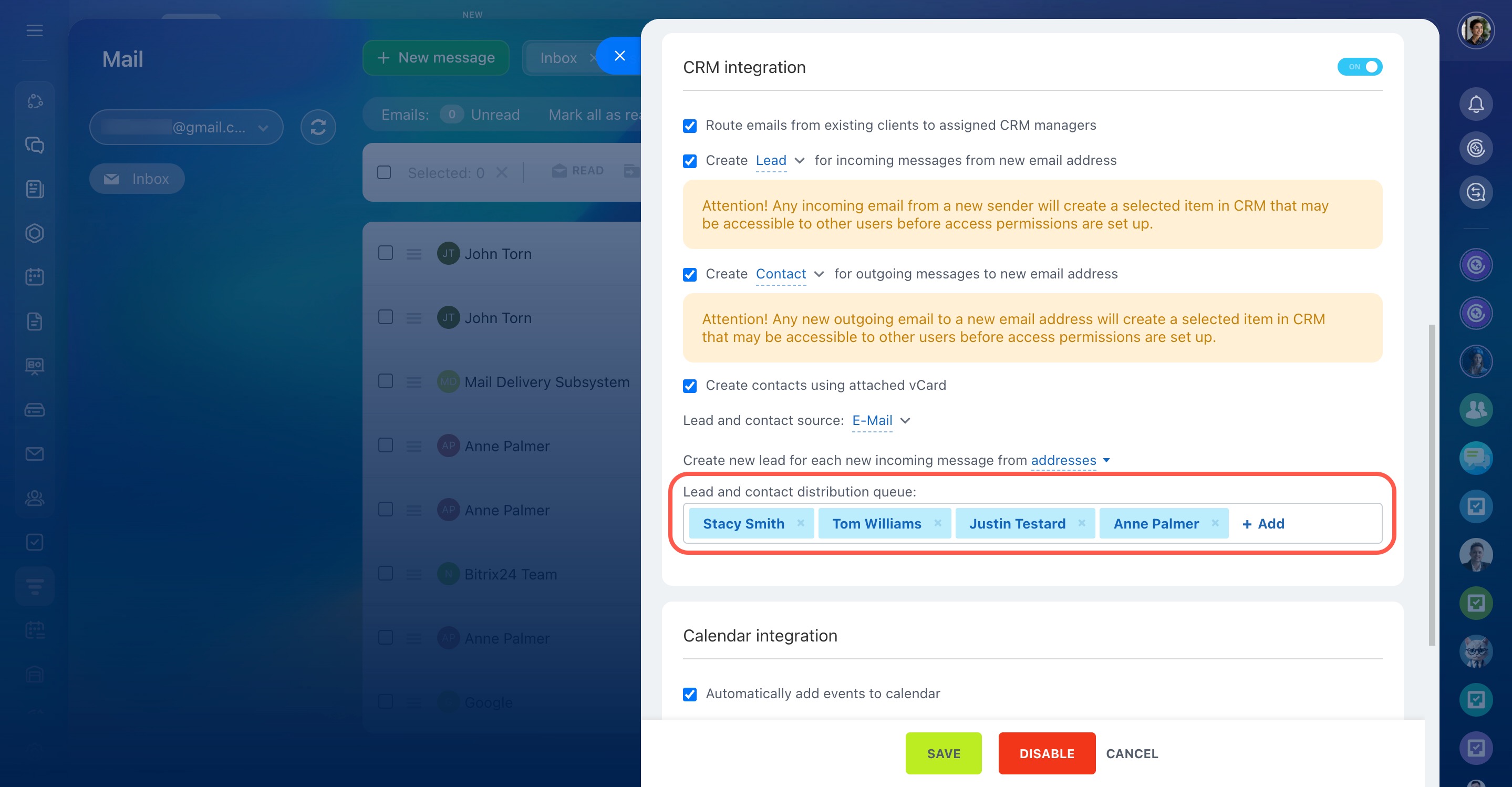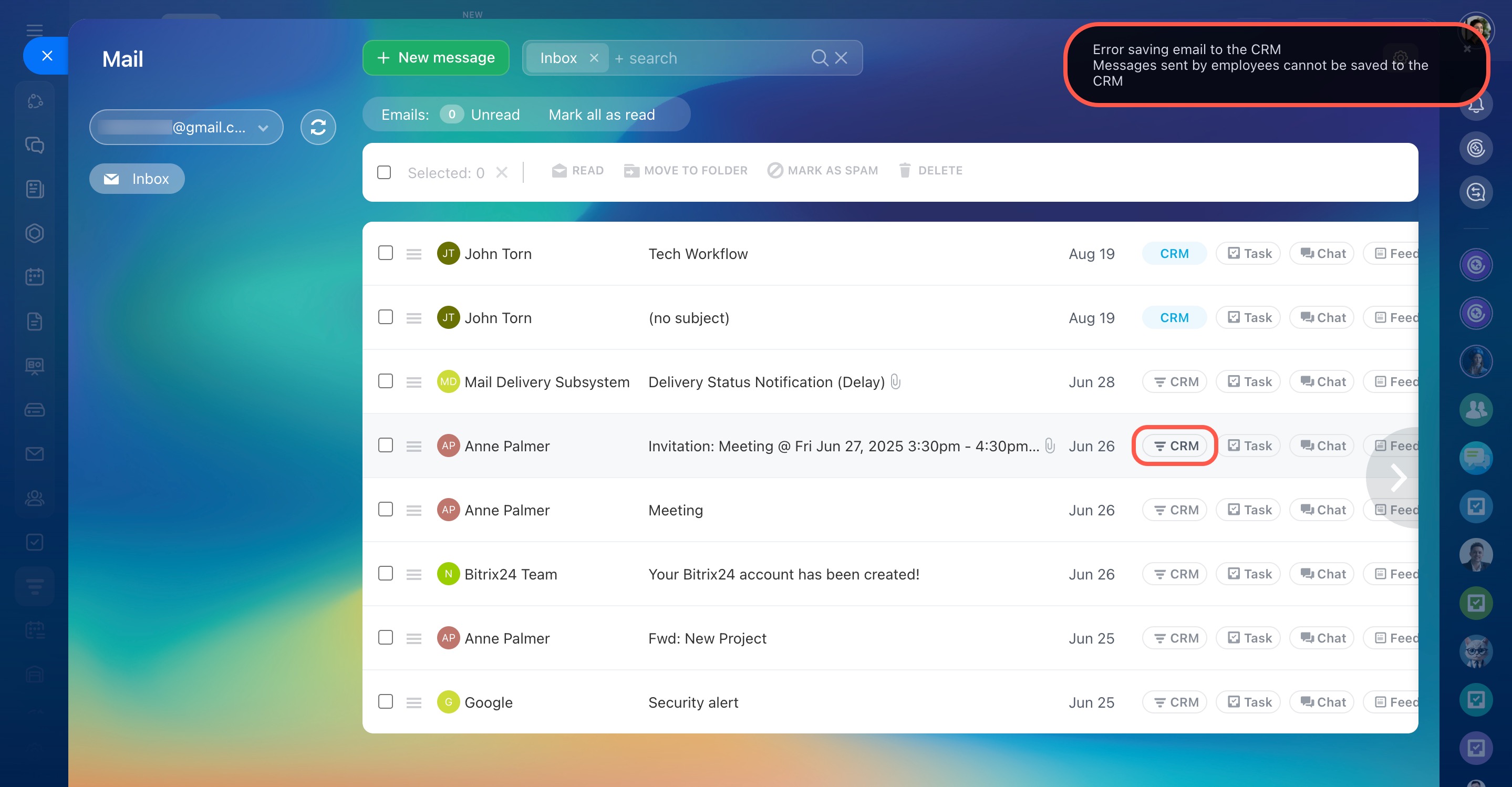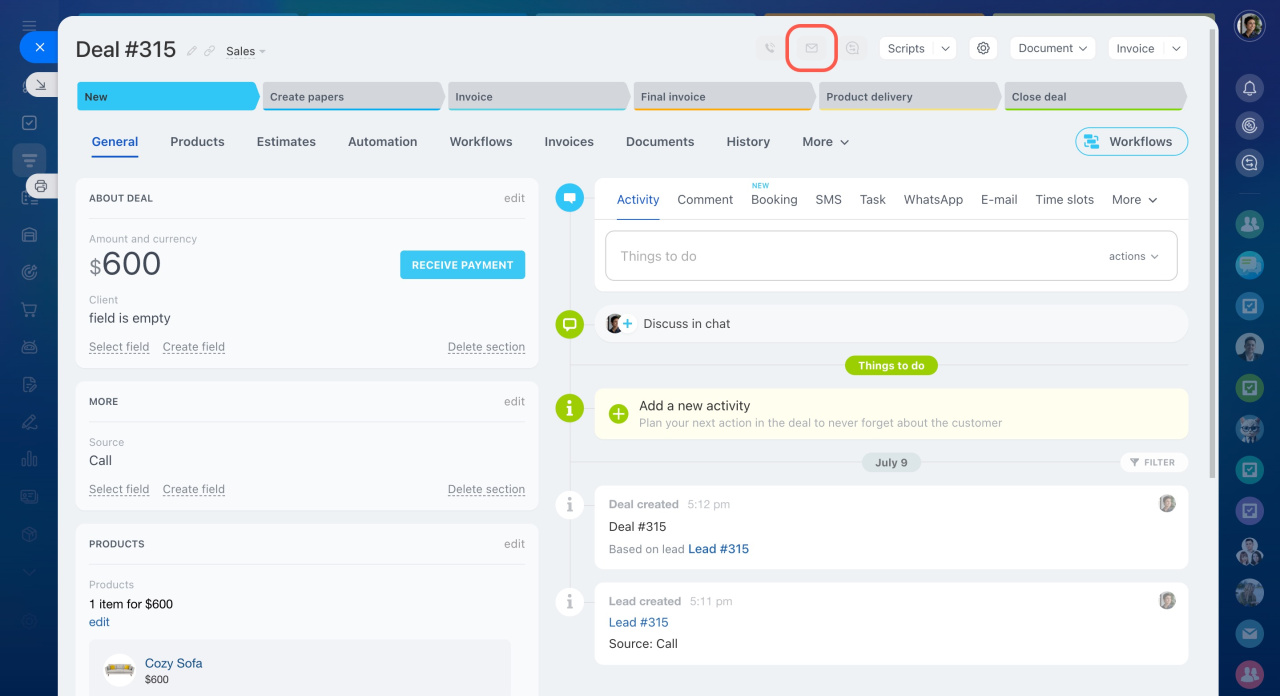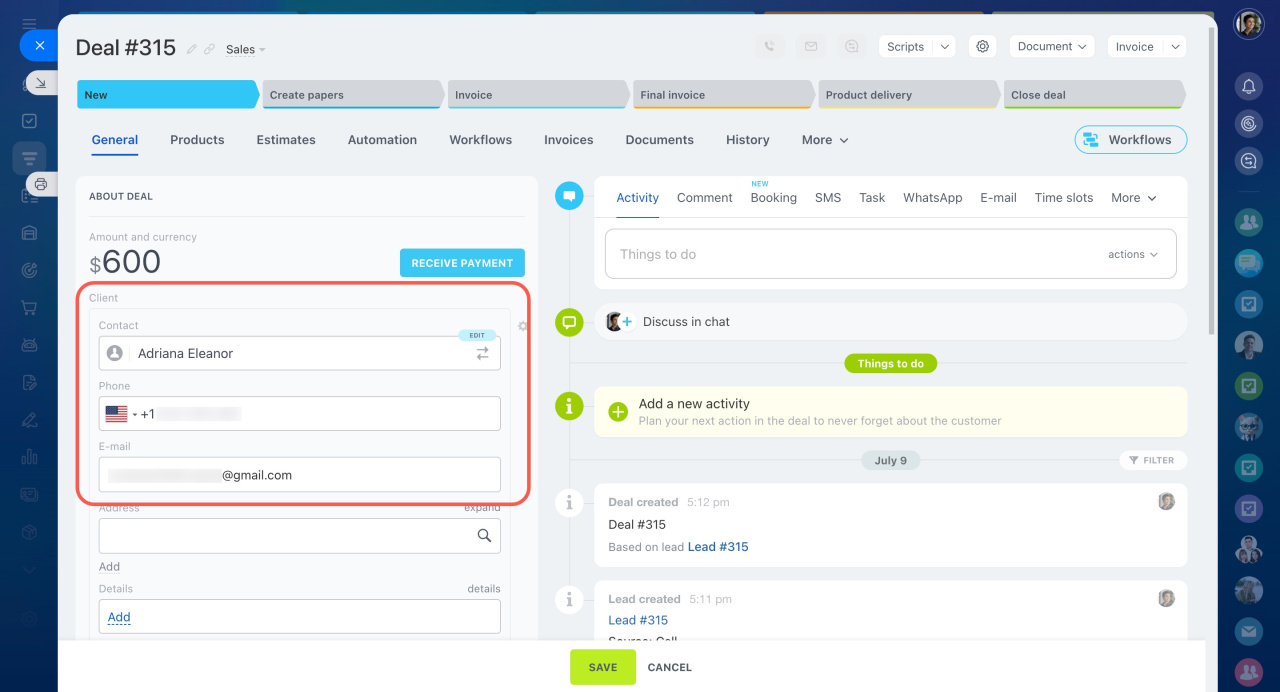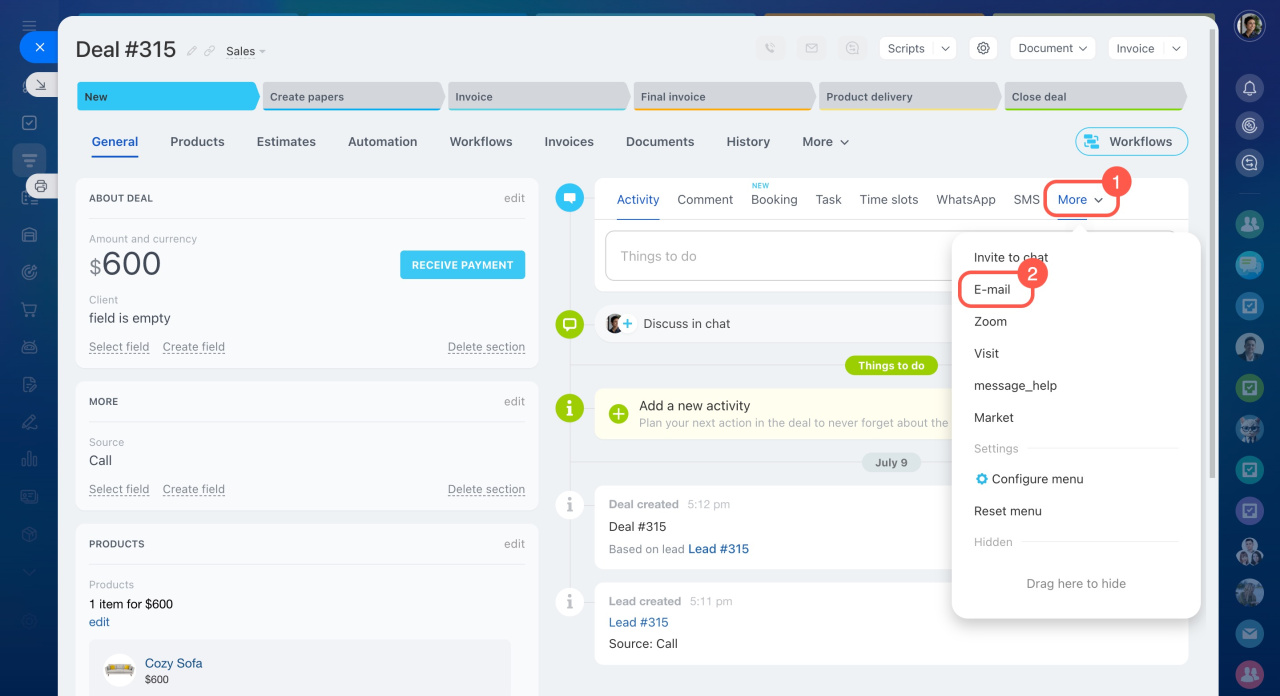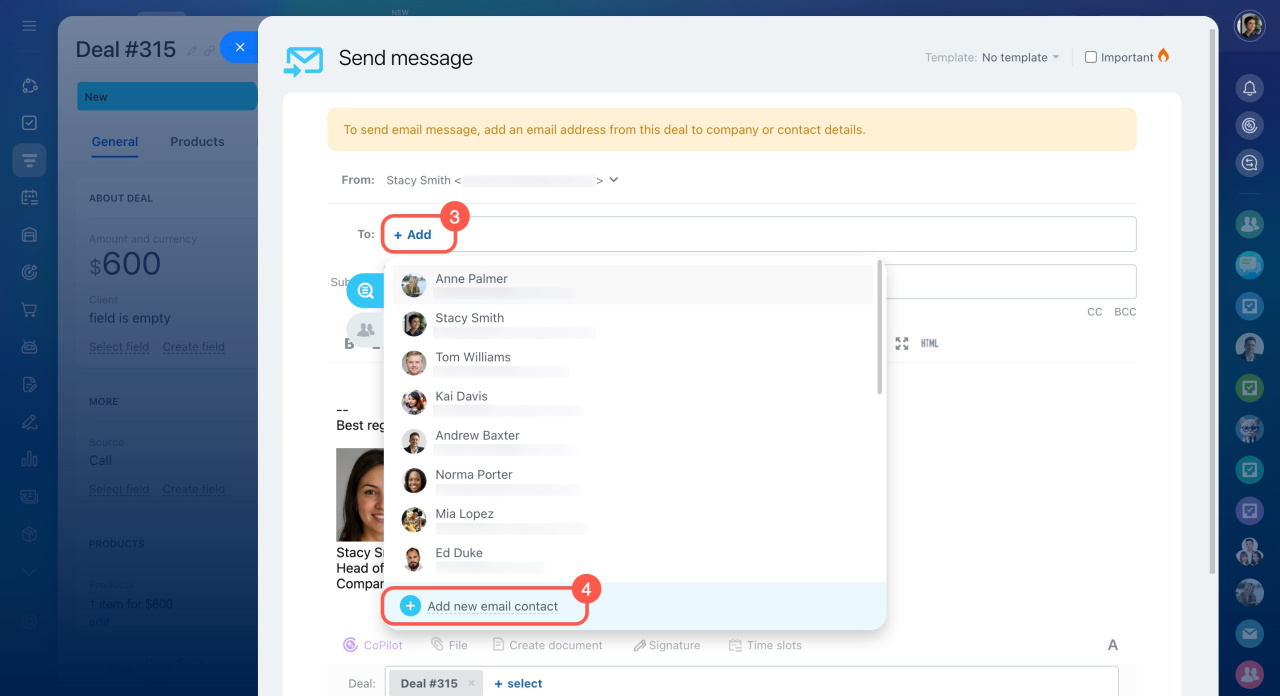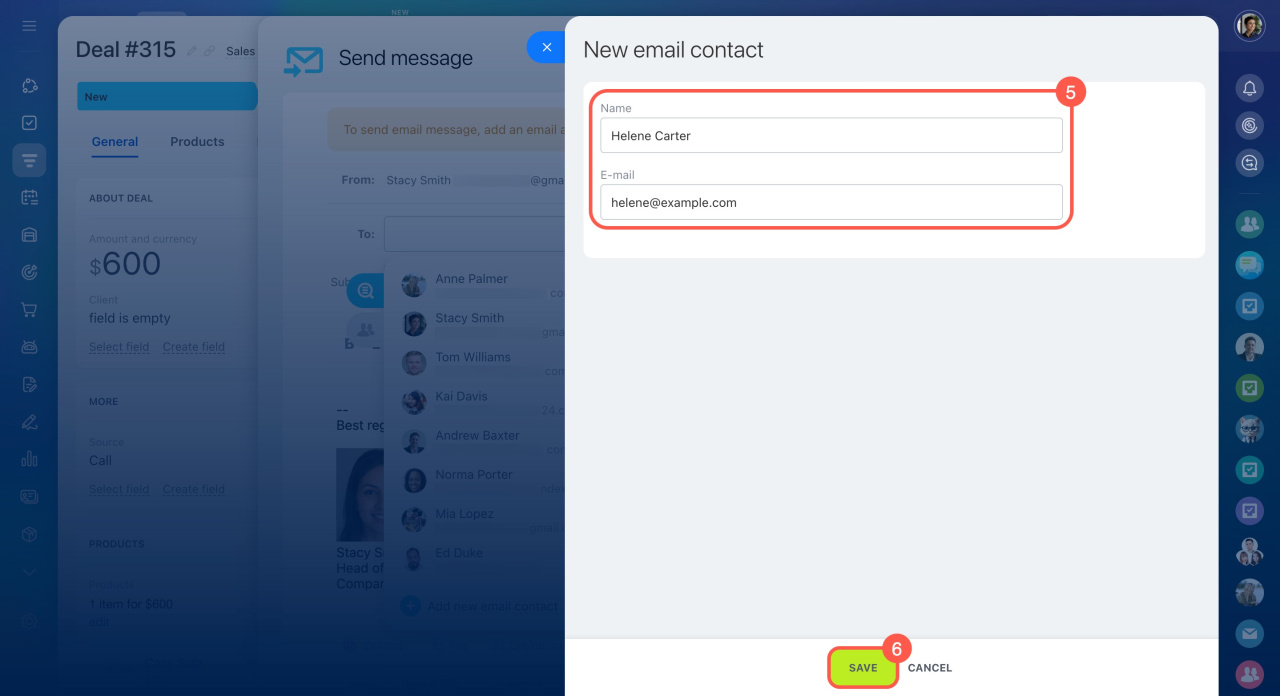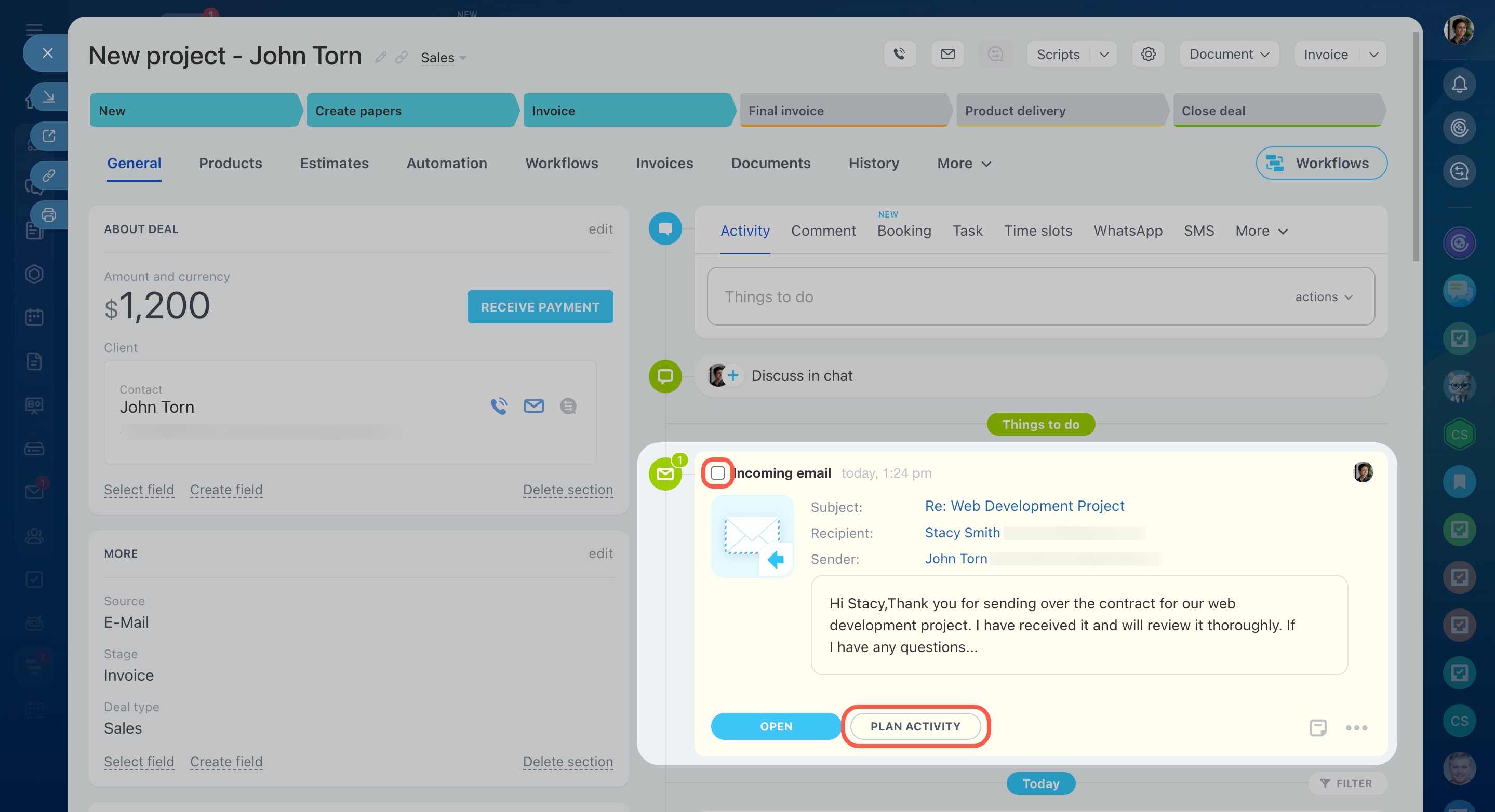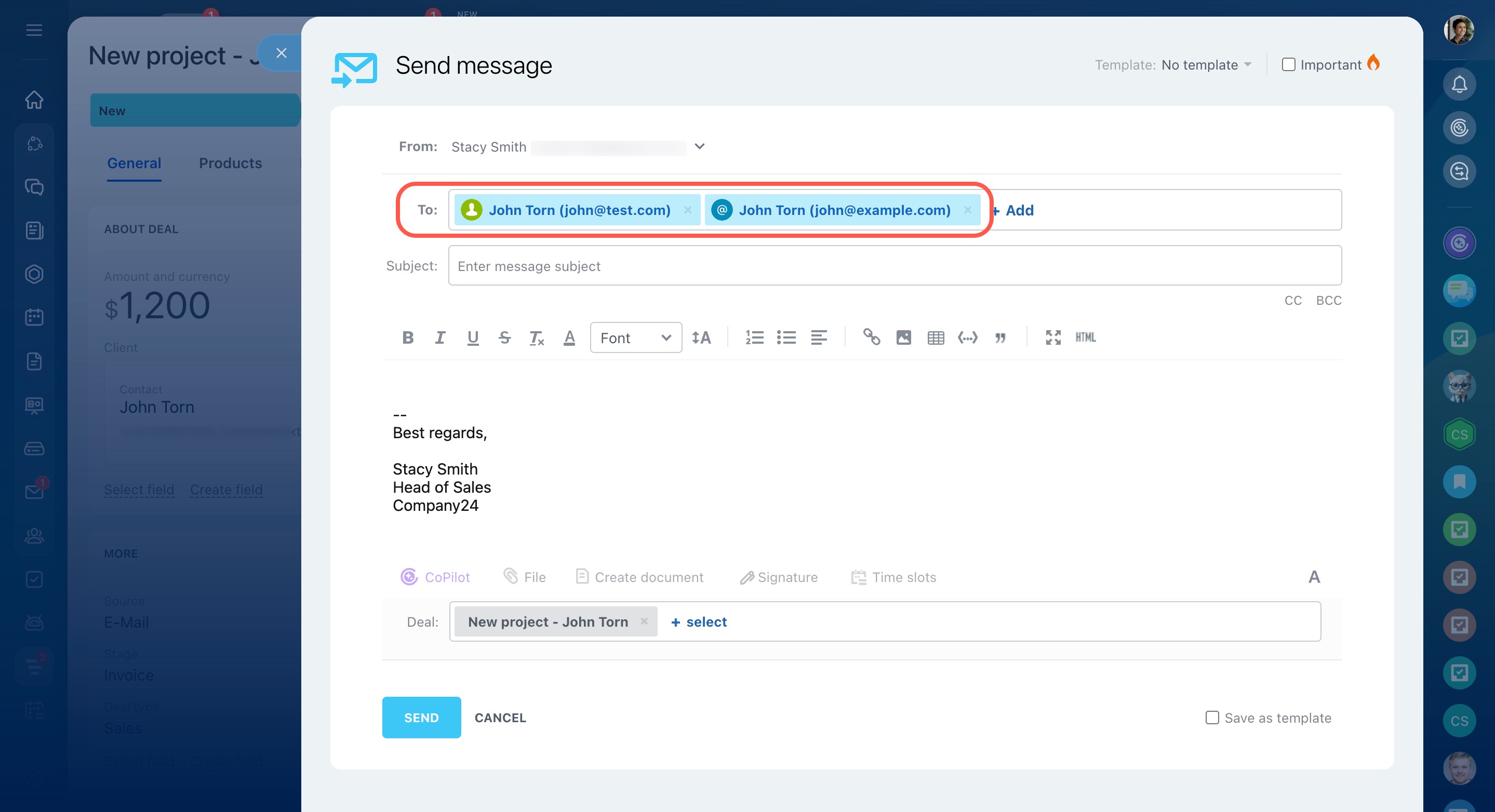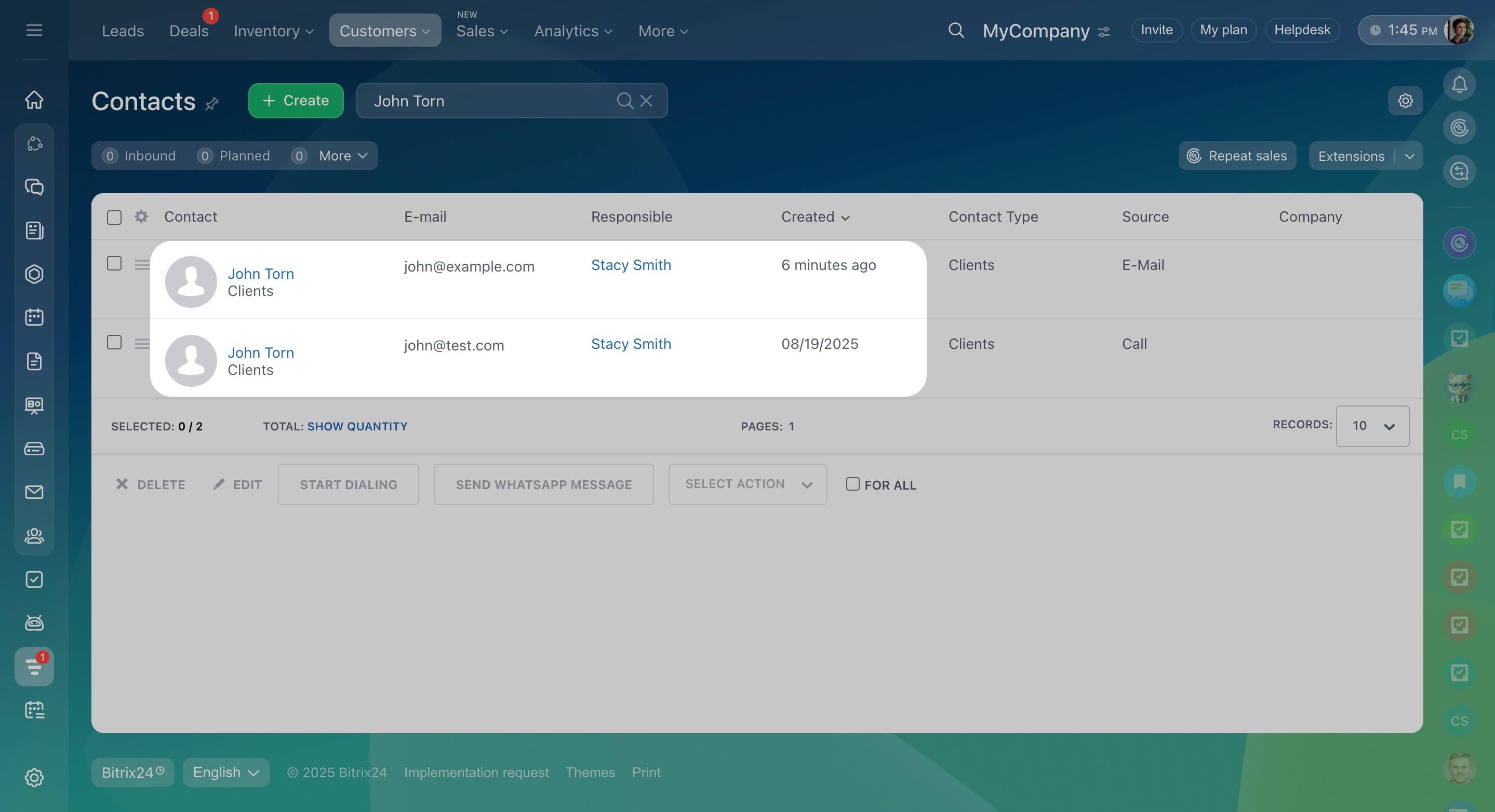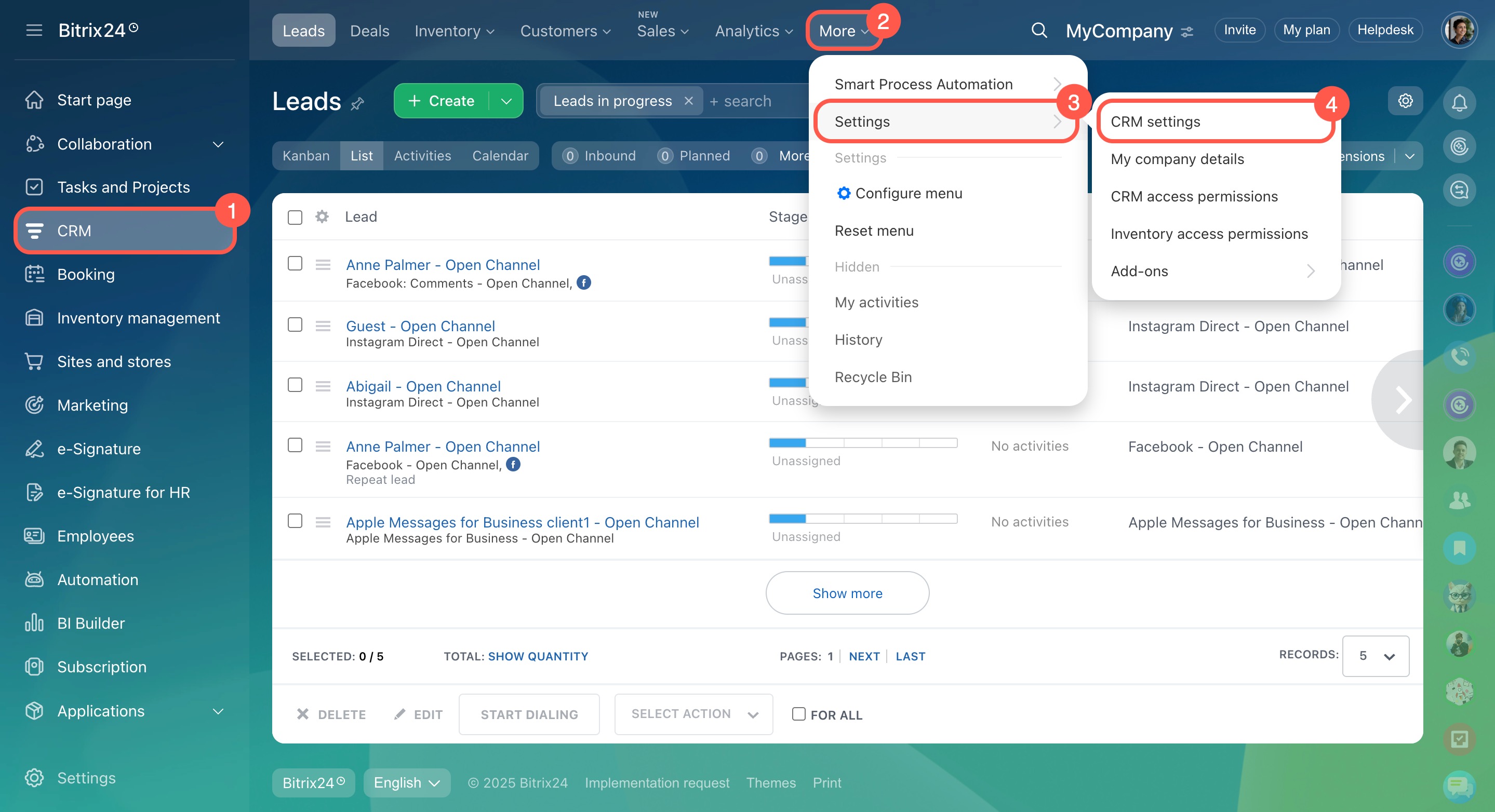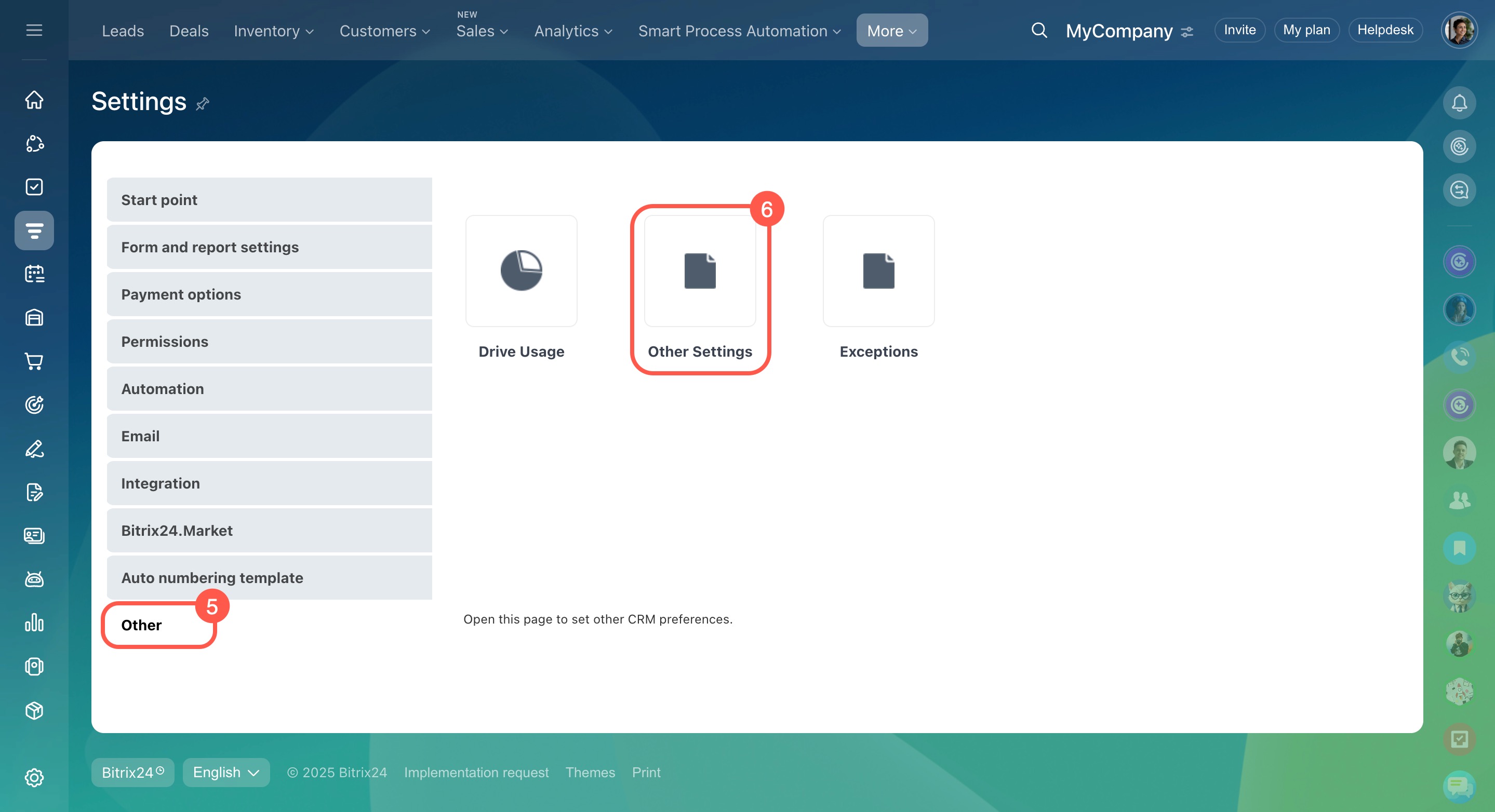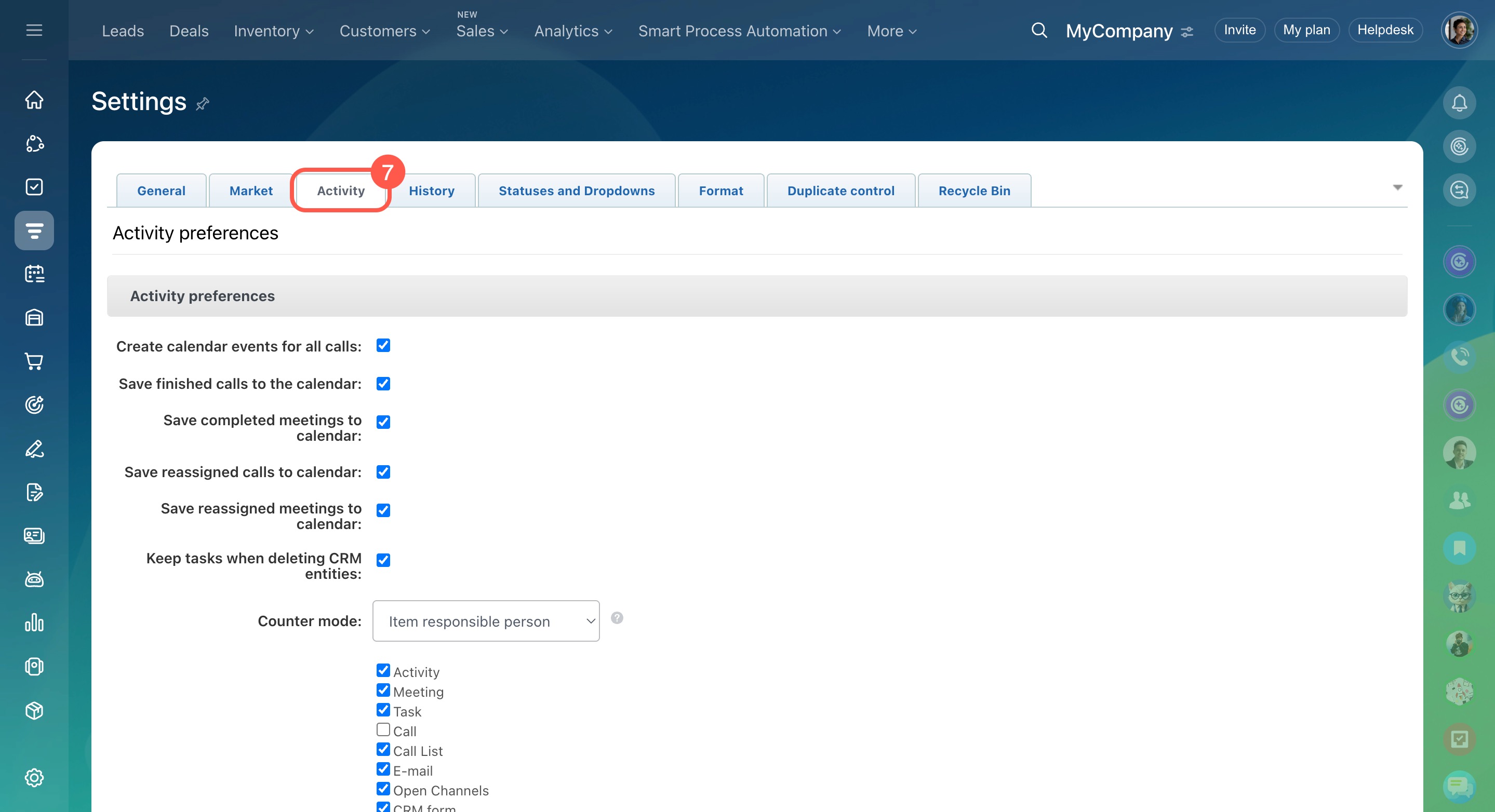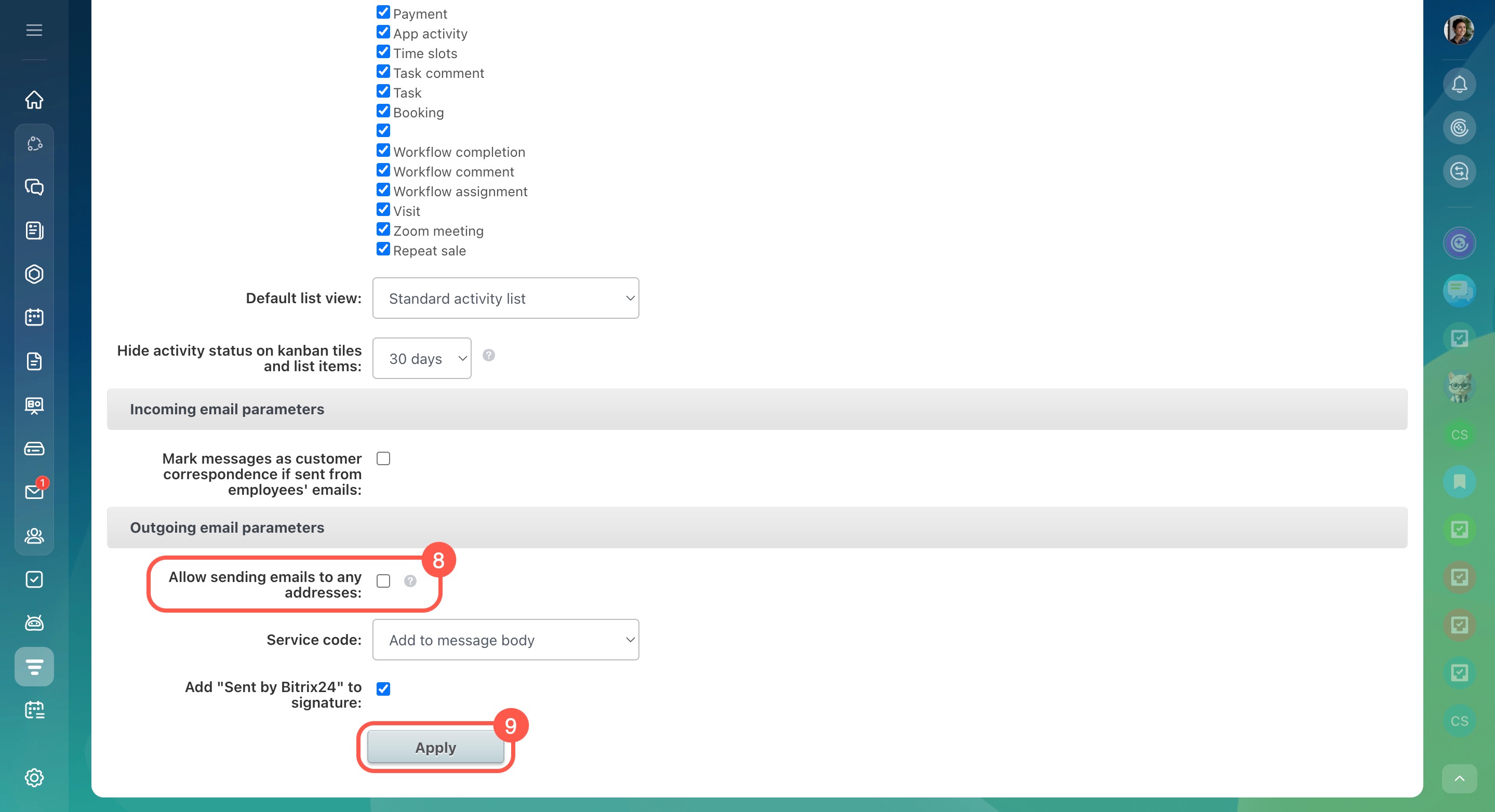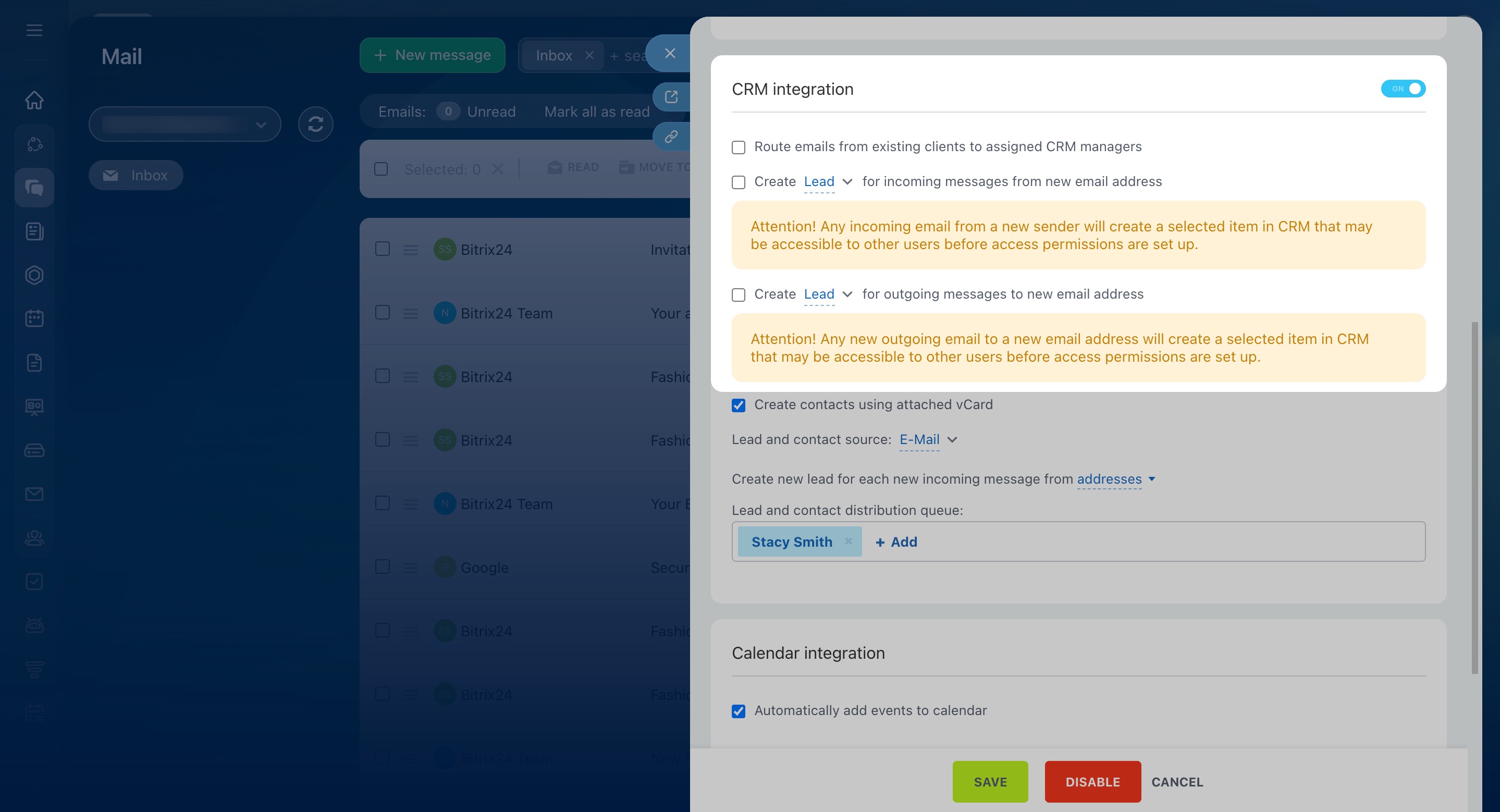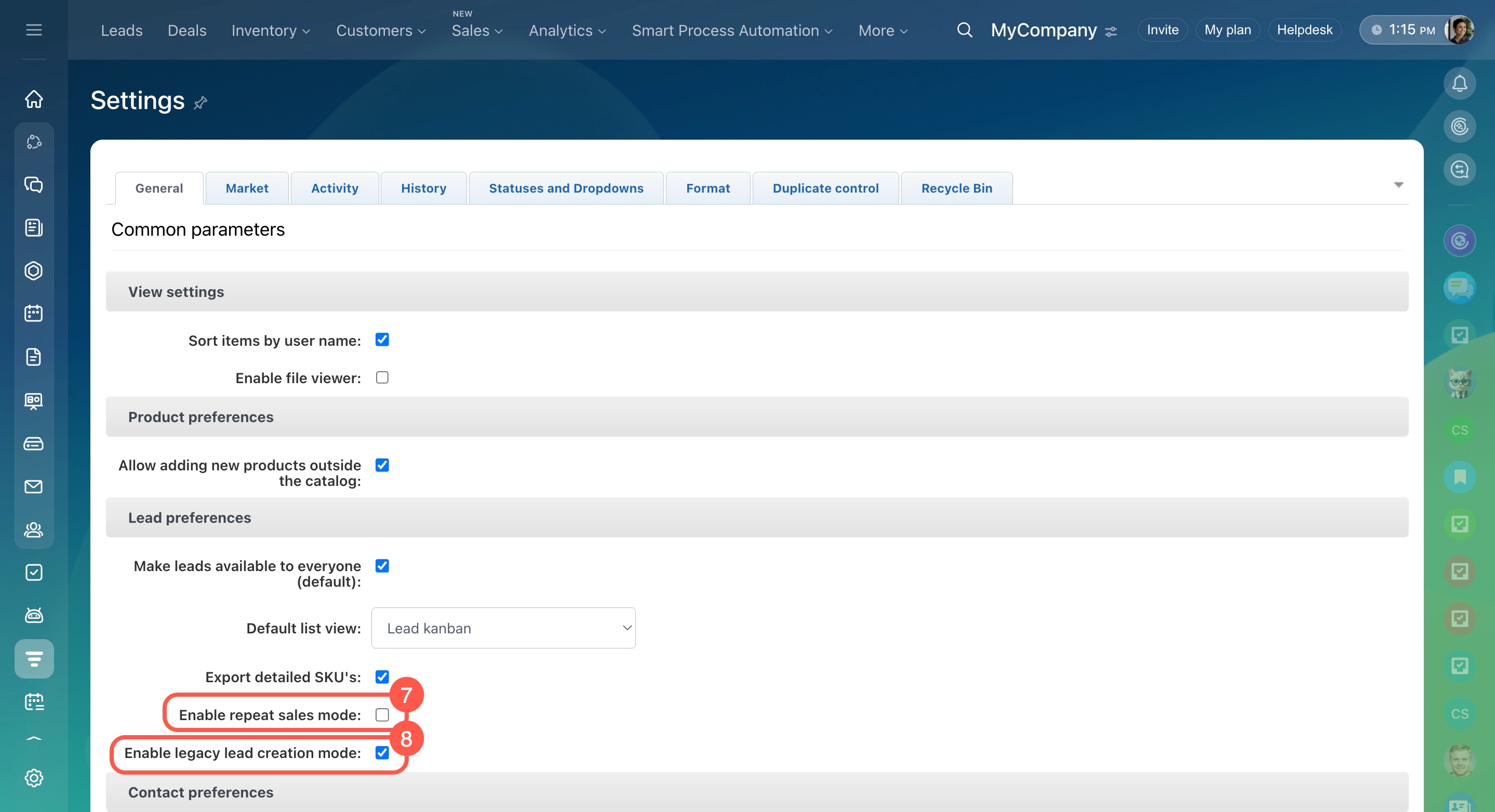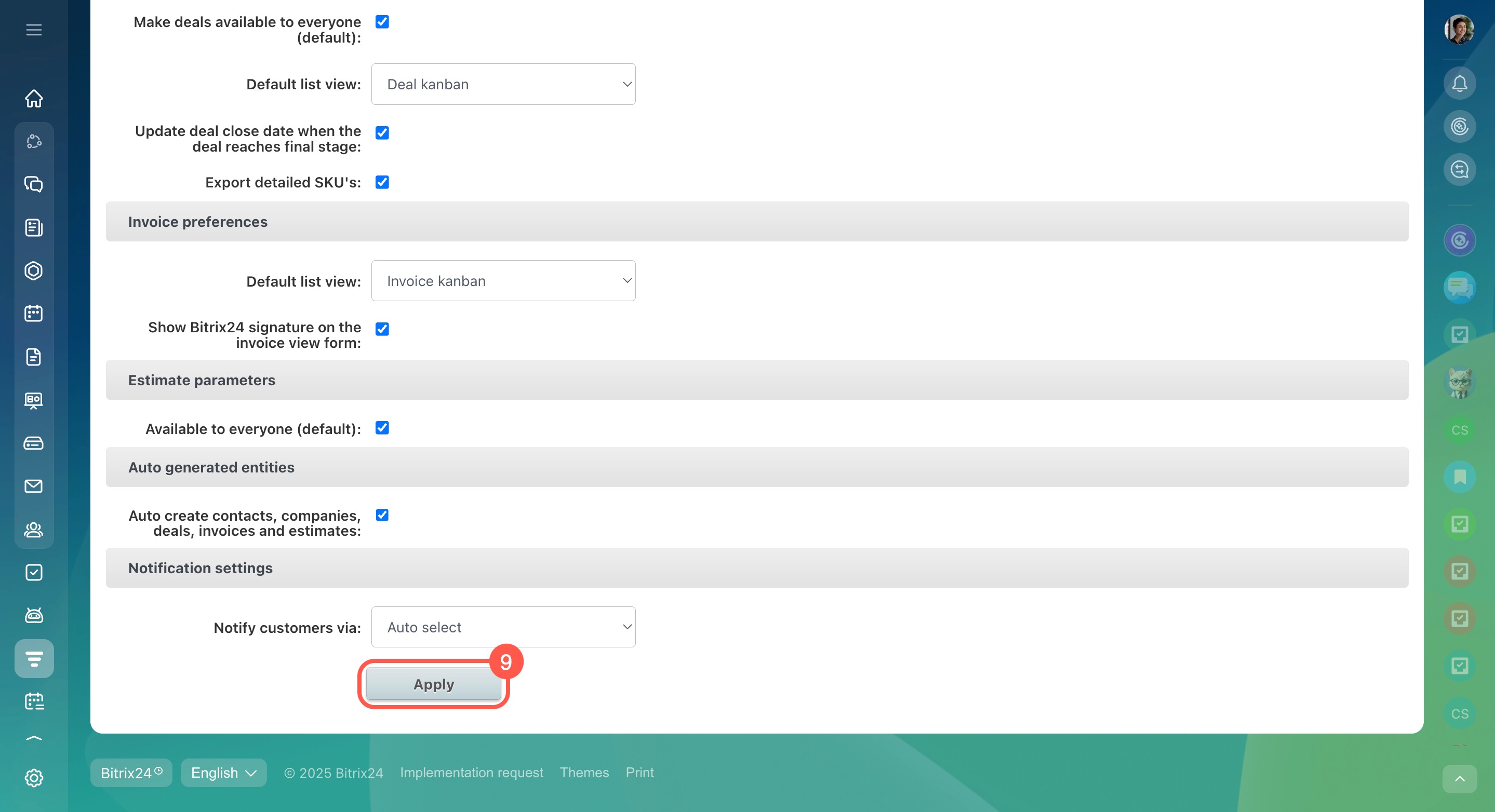You can email clients directly from the CRM item forms. The correspondence is saved in the client form, so you can quickly find the email you need.
In this article:
- Why emails are not automatically saved in CRM
- Who can create leads and deals from emails
- How to link an email to another deal
- Who can be responsible for an email in a CRM item form
- Why an email shows a different time in Webmail and CRM
- Why an employee does not see an email in the CRM item form
- How the option "Route emails from existing clients to assigned CRM managers" works
- Why an email is not saved in CRM
- Why you can't send an email from the deal form
- Why responding to an email doesn't complete the activity in the CRM item form
- Why duplicate contacts may appear when sending an email from a CRM item form
- Why a lead is created even though lead creation is disabled in the mailbox settings
- How to select a CRM item when manually saving an email
Why emails are not automatically saved in CRM
If emails are not automatically saved in CRM but can be saved manually, check your mailbox settings.
- Go to the Webmail section - Settings (⚙️) - Mailbox settings.
- Click Configure folders for synchronization.
- Check what is specified in the Move spam to folder field. If Inbox is selected, all incoming emails will not be automatically saved to CRM.
- Select a different folder for spam. After that, incoming emails will be saved in CRM.
Who can create leads and deals from emails
If the CRM integration option is enabled in the mailbox settings, leads or deals are created automatically.
If integration is disabled, an employee with access to the mailbox can manually save an email to CRM.
How to link an email to another deal
To link an email to another deal, an employee needs permission to modify these deals. CRM access permissions can be configured by Bitrix24 administrator and an employee with the access permissions to change CRM settings.
- Open the deal to which the email is bound.
- Click Open in the timeline next to the email.
- Click More - Change deal.
If there is no Change deal button, you can't bind the email to another deal. This happens after converting a lead to a deal, since the email is linked to both the deal and the lead.
Who can be responsible for an email in a CRM item form
The person responsible for an email in a CRM item form is the employee responsible for this item. All activities related to the email are automatically assigned to this person.
When an email is saved to a CRM item form, a system entry for the new email appears in the timeline along with a scheduled activity. The avatar of the employee who connected the mailbox is displayed next to this entry. This employee can also change mail integration settings.
Why an email shows a different time in Webmail and CRM
The system may show different times for an email depending on:
- When the email was actually received
- When it was entered into CRM
- When an activity based on the email was created in the CRM item form
View email headers (RFC headers)
When the email was received. In Webmail, open the email. The actual time it was received is shown in the upper right corner.
When the email entered CRM. This time is shown in the item form timeline.
When an activity was created from the email. Scheduled activities use the time when the email entered CRM. If the activity is completed, the completion time is shown.
Why an employee does not see an email in the CRM item form
Only employees with access permissions can view the items to which the email is linked. For example, if an email is linked to a deal and a contact, but the employee does not have access permissions to the contact, he/she will not see the email in the deal form.
Access permissions can be configured by Bitrix24 administrators and employees with the permissions to change CRM settings.
How the "Route emails from existing clients to assigned CRM managers" option works
If an email comes from a client already in CRM, you can attach it to the existing form. Use the Route emails from existing clients to assigned CRM managers option.
If a responsible employee for the client is specified in the lead and contact distribution queue, a new email from this client will be added to the existing CRM item form.
If no responsible employee is specified in the distribution queue, each email from this client creates a new lead. This lead will be assigned to one of the responsible employees in the queue. Several CRM item forms for one client with different responsible employees will appear in the CRM.
Why an email is not saved in CRM
Error. When attempting to manually save an email in CRM, an error occurs.
Reason. Incoming or outgoing emails from your Bitrix24 account users cannot be saved in CRM. You can only link emails from clients to CRM.
Why you can't send an email from the deal form
Issue. The email button in the deal form is inactive.
Reason. You can only send an email from a deal to a contact or company linked to that deal.
Send emails to email addresses from the CRM item form
Solution. Add a contact or company to the deal from the CRM, or create a new one.
Add a customer from CRM. In the Client field, select a contact or company from the list. Make sure the Email field is completed.
Create a new contact.
- Click More.
- Select Email.
- Click Add in the To field.
- Select Add new email contact.
- Enter the customer's name and email.
- Click Save.
Once done, you can send an email from the deal form. The new contact will be added to the CRM but not linked to the deal automatically. To link them, select the contact in the Client field.
Why responding to an incoming email doesn't complete the activity in the CRM item form
The activity doesn’t close automatically, so you can keep the conversation going if needed.
To complete the activity, choose one of the following options:
- Complete the activity manually if the conversation is finished.
- Create a new activity from the incoming email if you plan to continue working with the client on this topic.
Why duplicate contacts may appear when sending an email from a CRM item form
Duplicates are not created when you send an email to a contact already stored in the CRM, even if the contact isn't linked to the current item.
Duplicates are created when you send an email to an address from the email contacts (marked with a blue icon). In this case, the CRM considers the email address as new and creates a duplicate, even if it already exists in another contact form.
To prevent duplicates from appearing:
- Go to CRM.
- Click More.
- Expand Settings.
- Select CRM settings.
- Open the Other tab.
- Click Other Settings.
- Go to the Activity section.
- Turn off Allow sending emails to any addresses and click Apply.
Now, emails can only be sent to addresses saved in CRM—new duplicates will no longer appear.
Select email recipients in CRM
Why a lead is created in CRM even though lead creation is disabled in the mailbox settings
Issue: A duplicate lead is created from an incoming email, even though lead creation is turned off in the mailbox settings.
Reason: The Enable repeat sales mode option is active in your CRM settings.
What are repeat leads and deals in Bitrix24
Solution: Turn off repeat sales in CRM.
- Go to CRM.
- Click More.
- Expand Settings.
- Select CRM settings.
- Open the Other tab.
- Click Other Settings.
- Turn off Enable repeat sales mode.
- Turn on Enable legacy lead creation mode.
- Click Apply.
Now, repeat leads will no longer be created. If a client already exists in CRM and contacts you again:
- If there’s an active deal with this client, the new inquiry will be linked to it.
- If there’s no active deal, the inquiry will be linked to the closed lead.
How to select a CRM item when manually saving an email
When you manually save an email to CRM, you can’t choose which item it will be linked to. The system automatically links the email based on your mailbox and CRM settings.
Manage emails with CRM
Mailbox settings