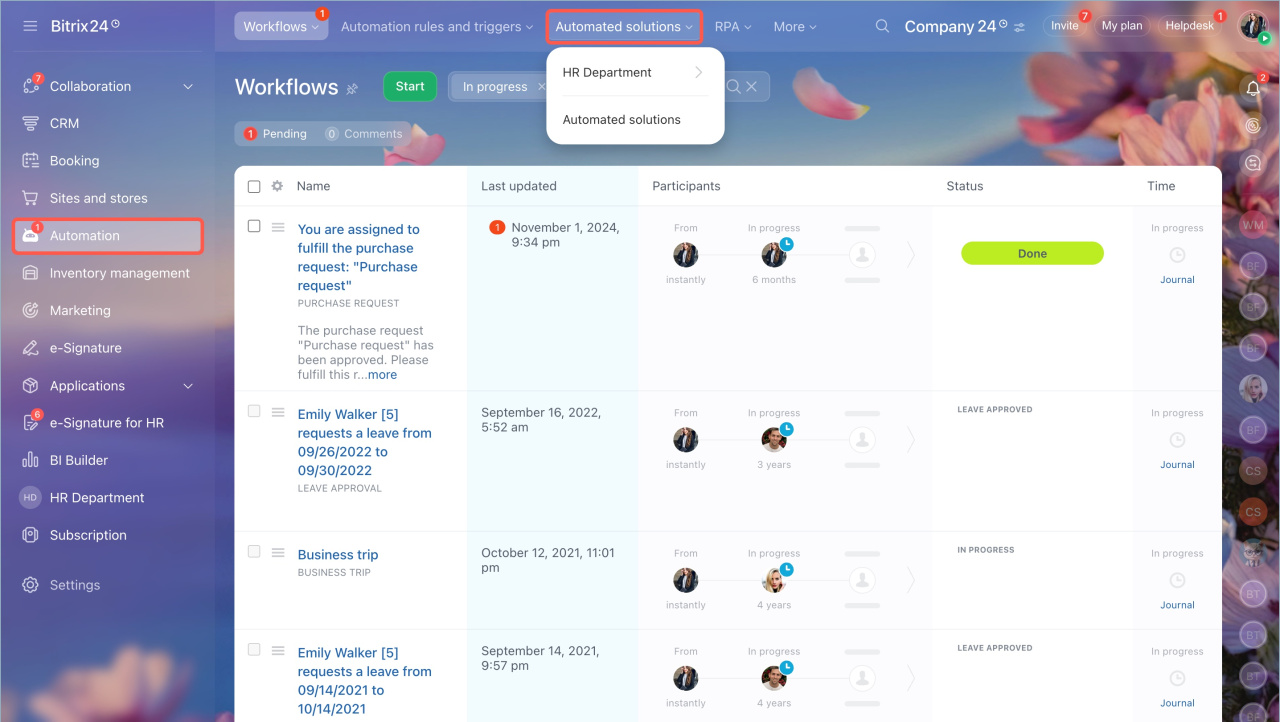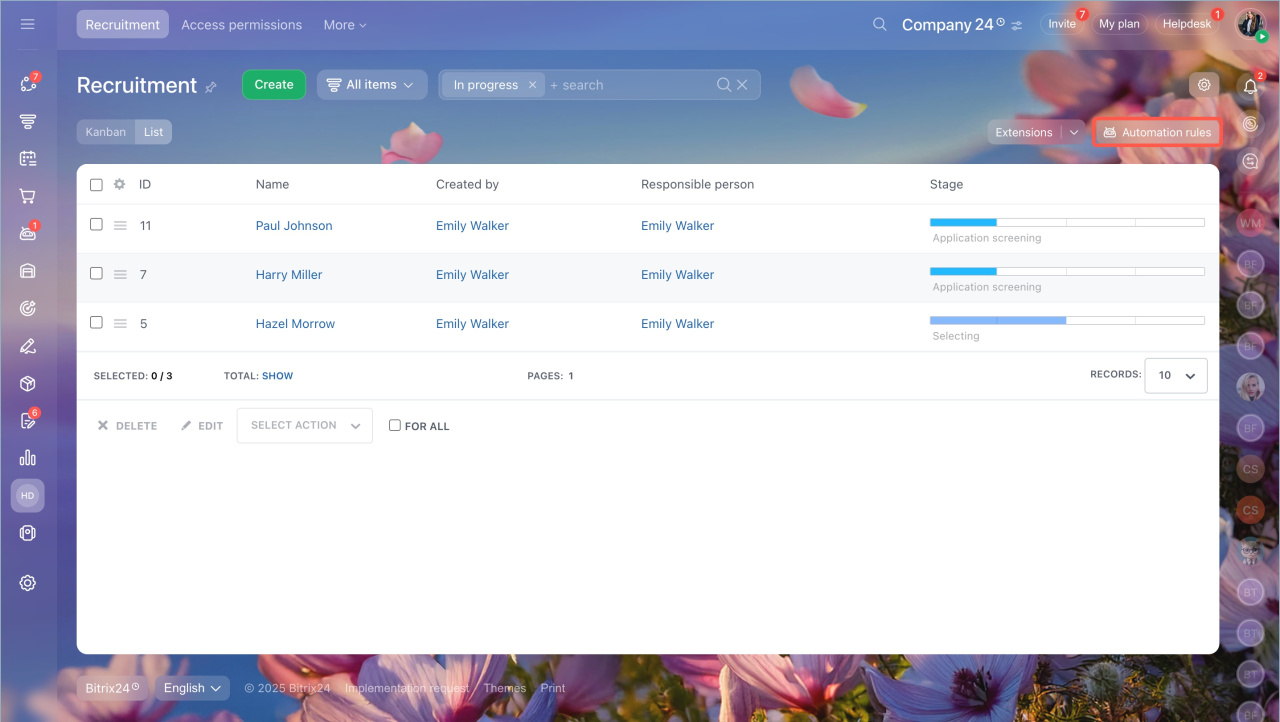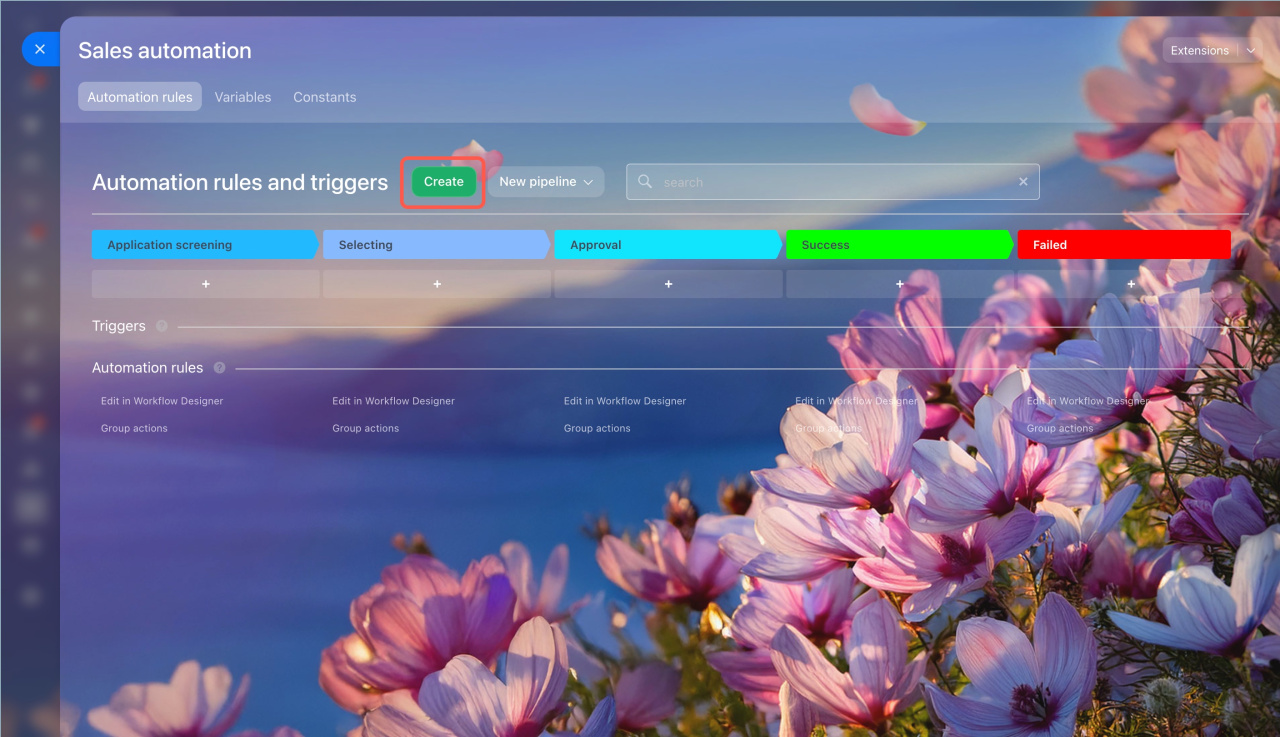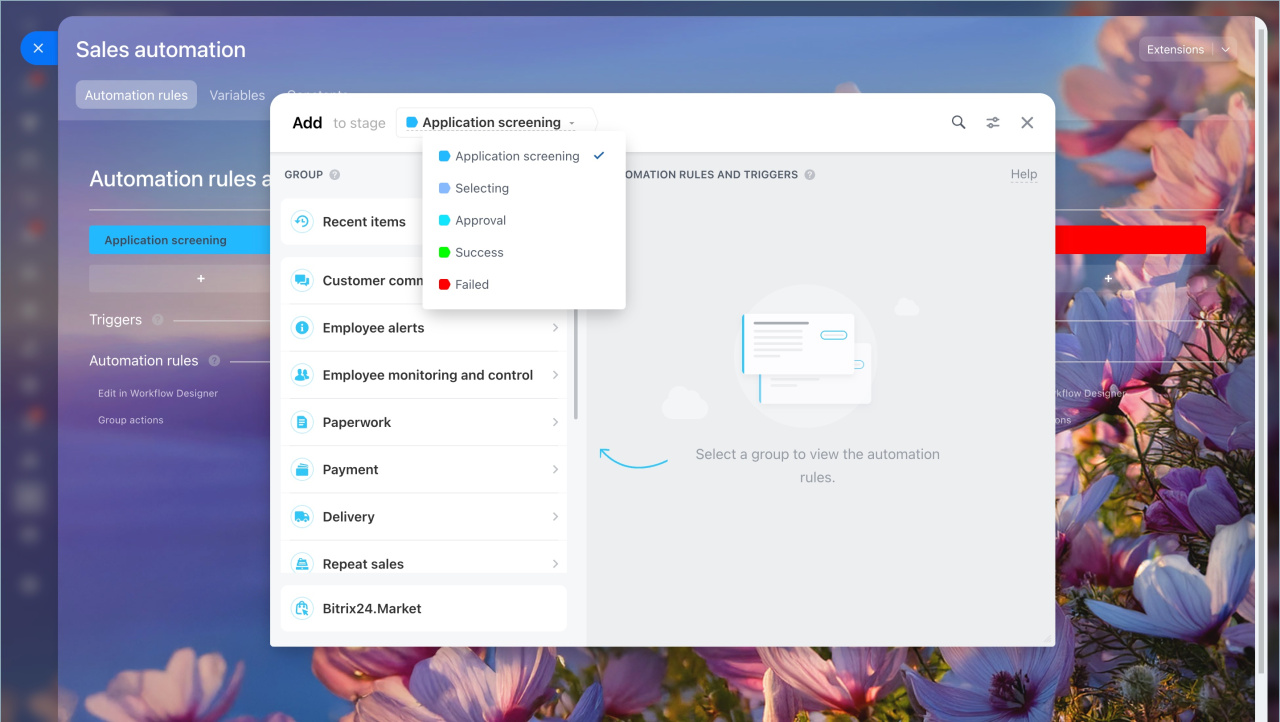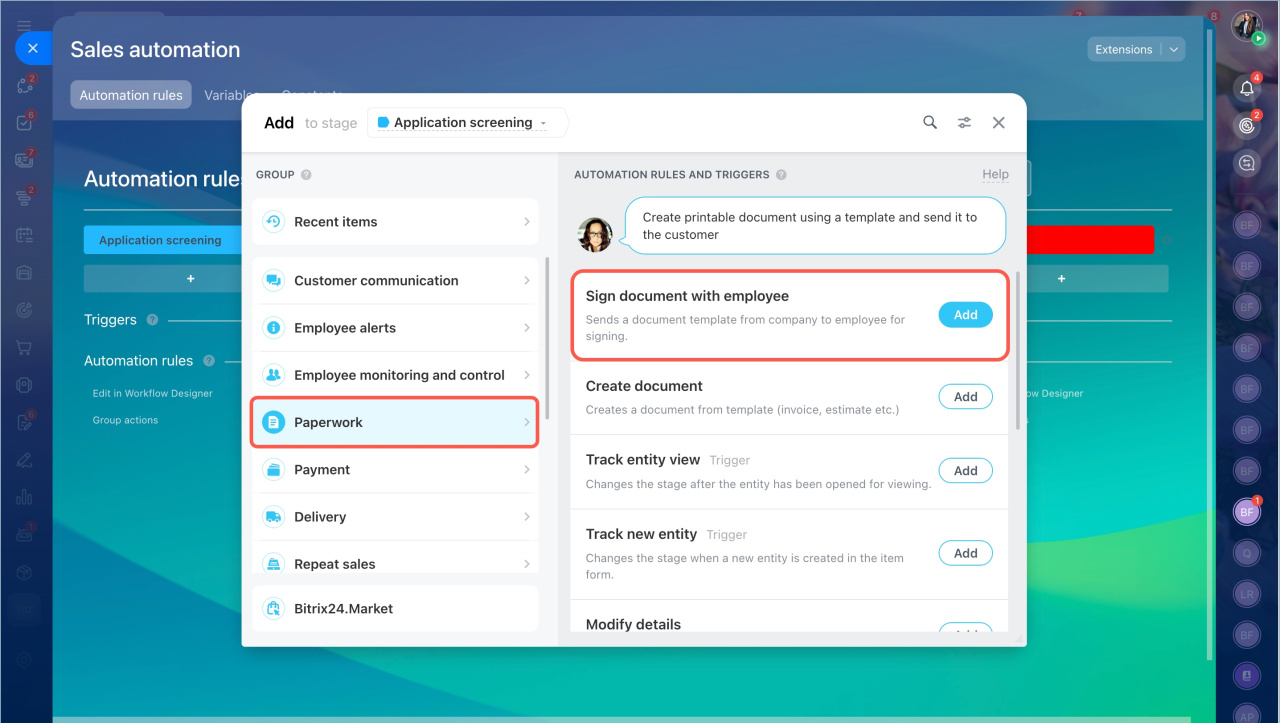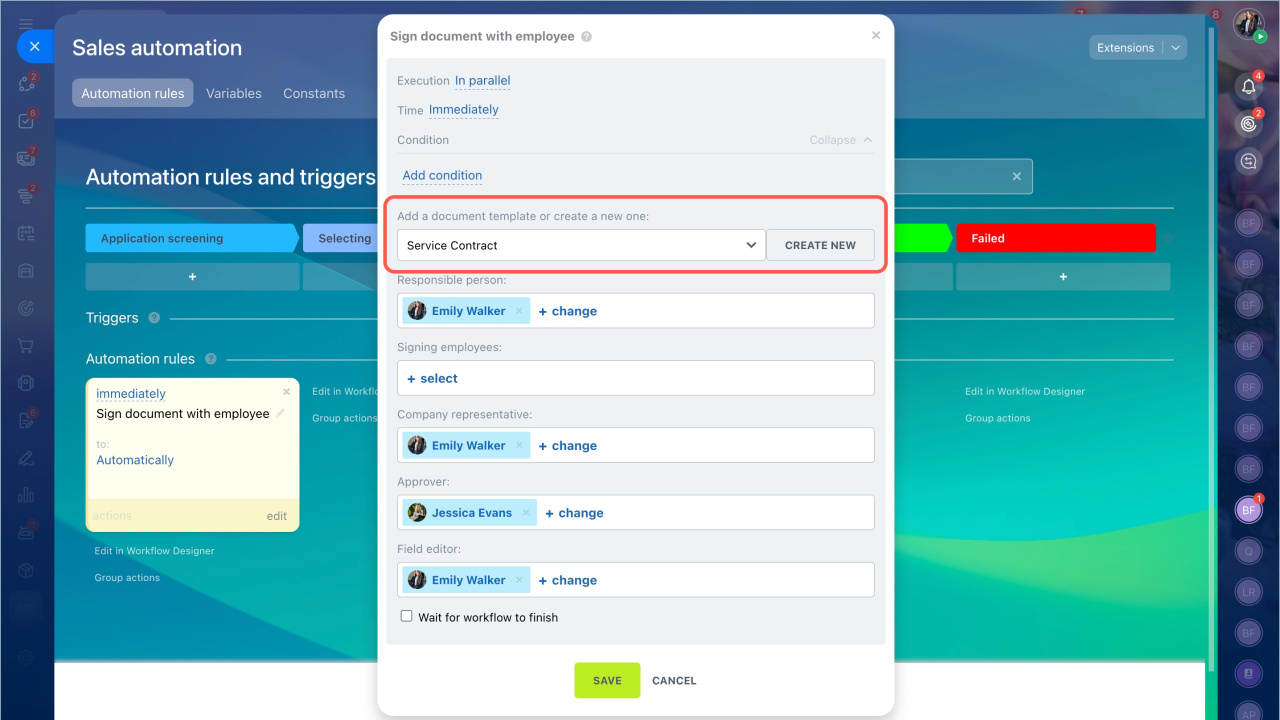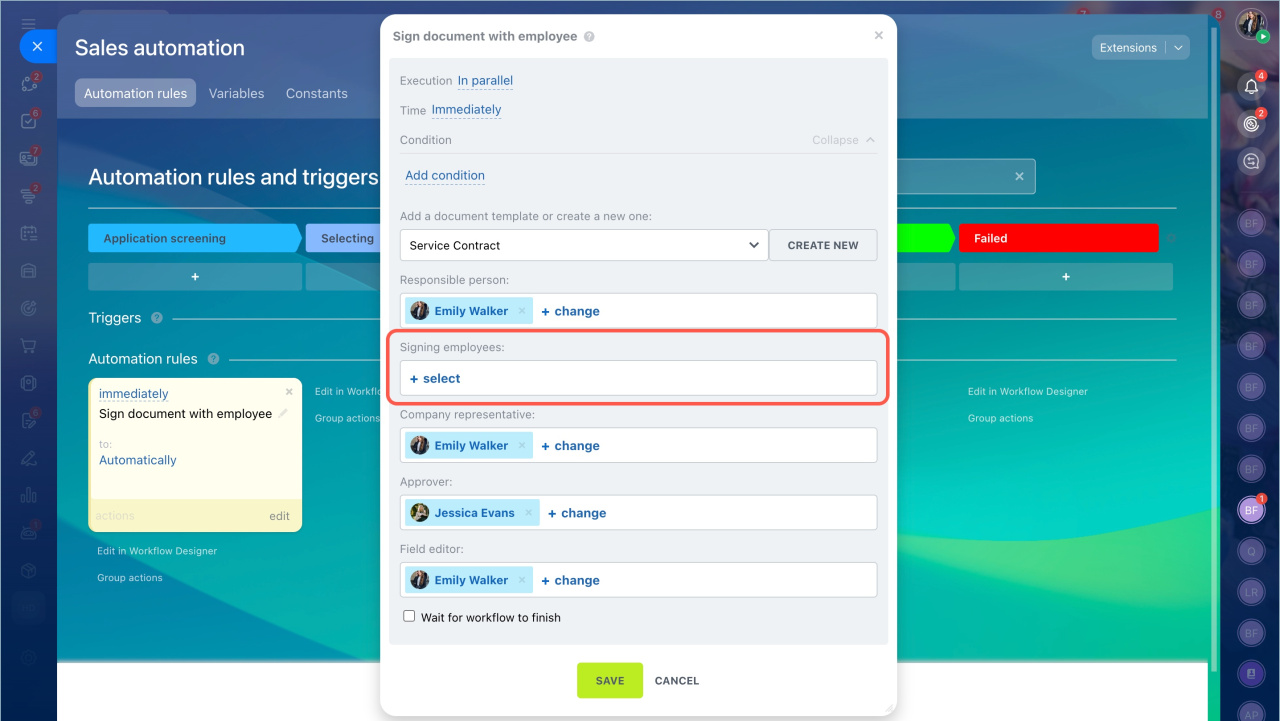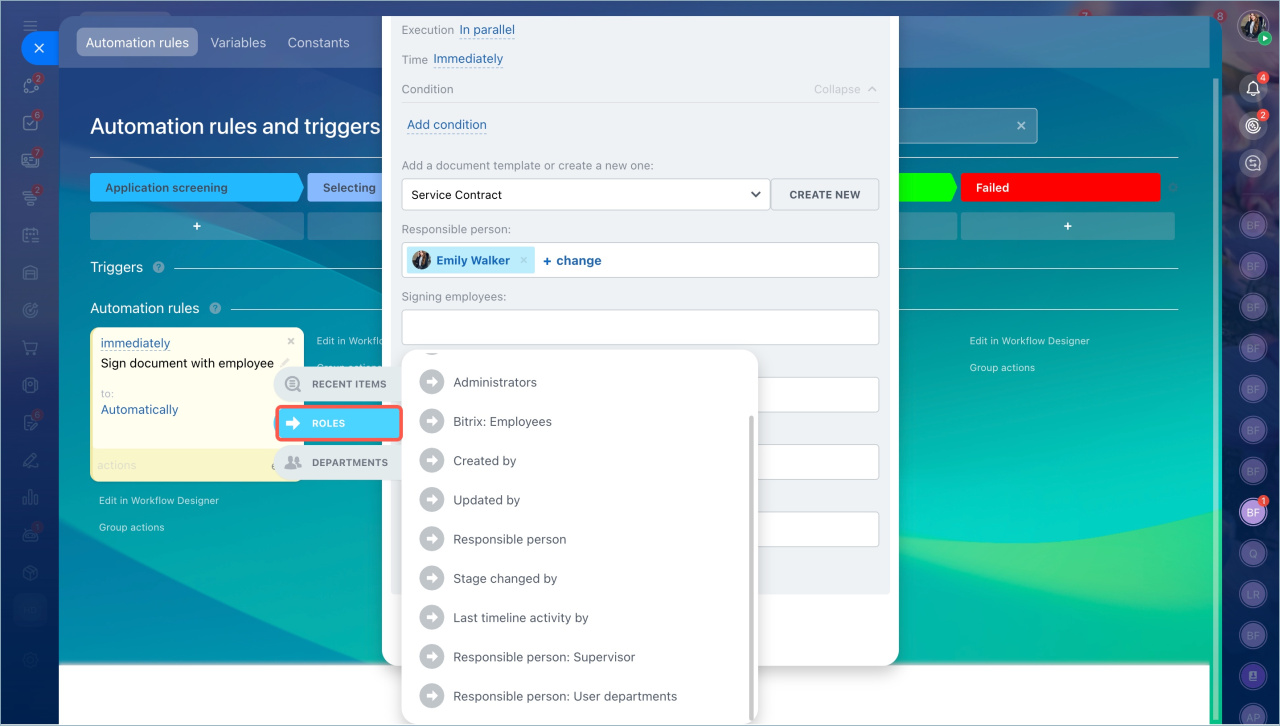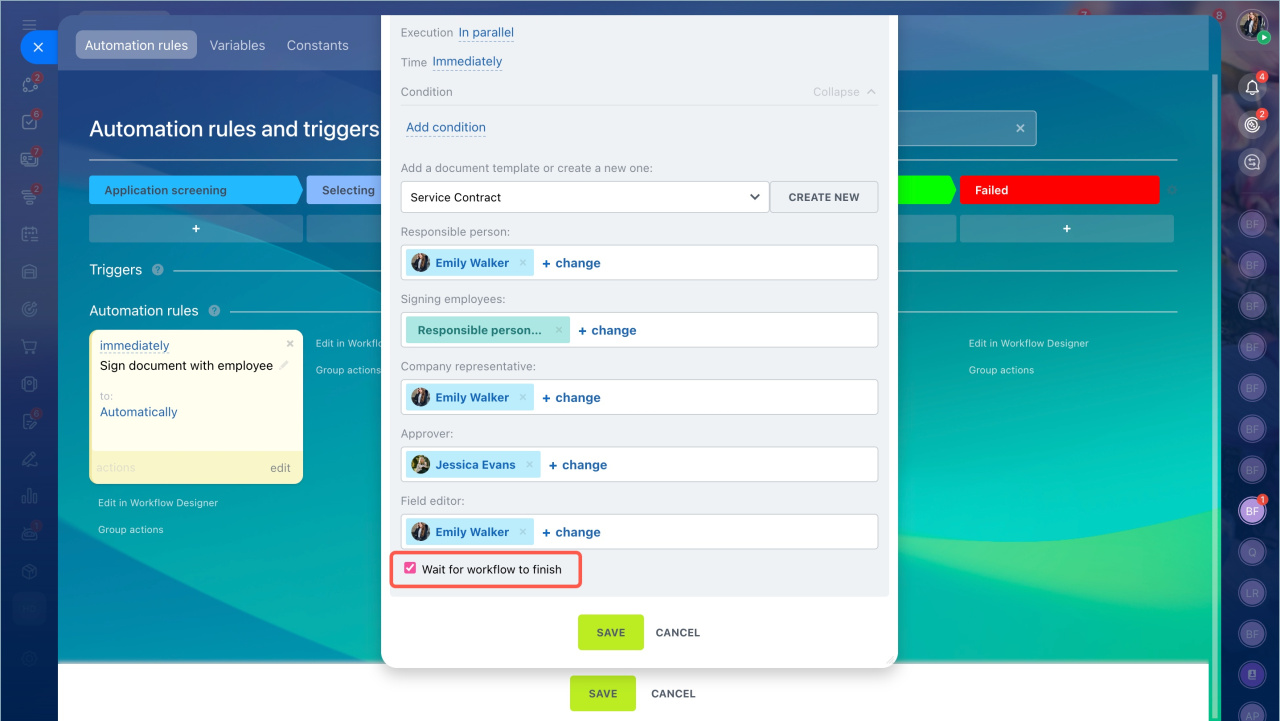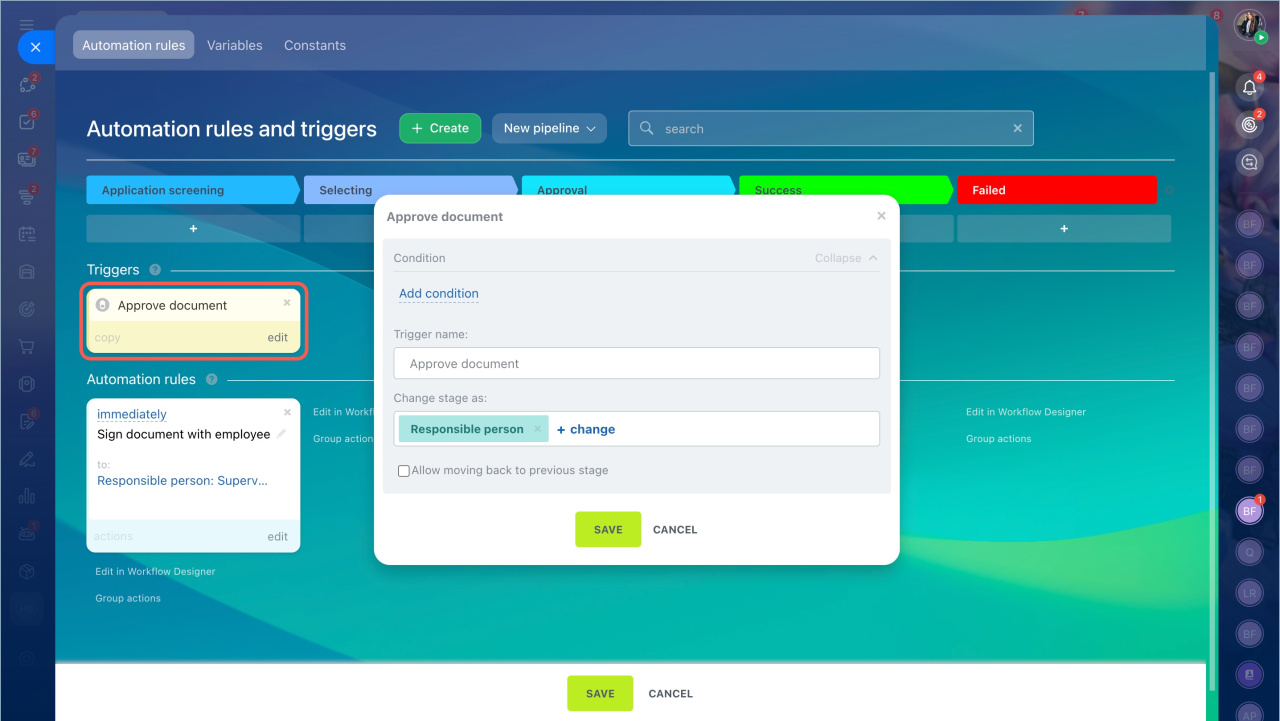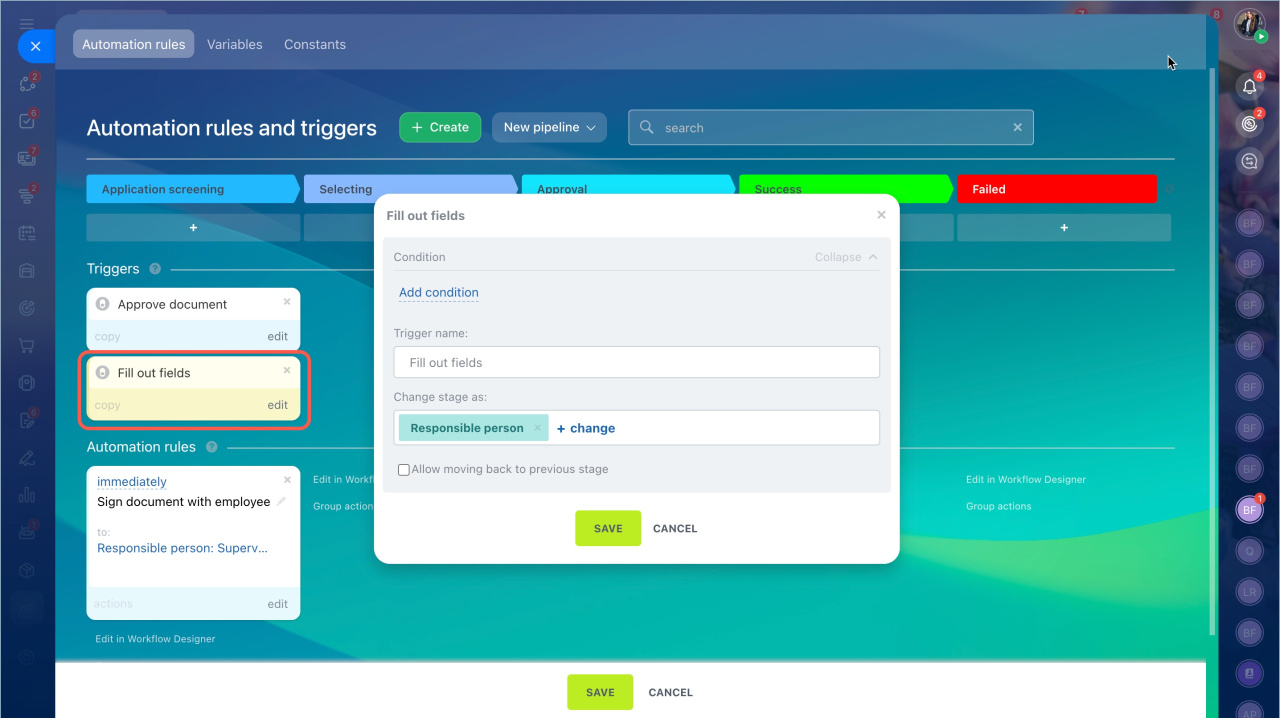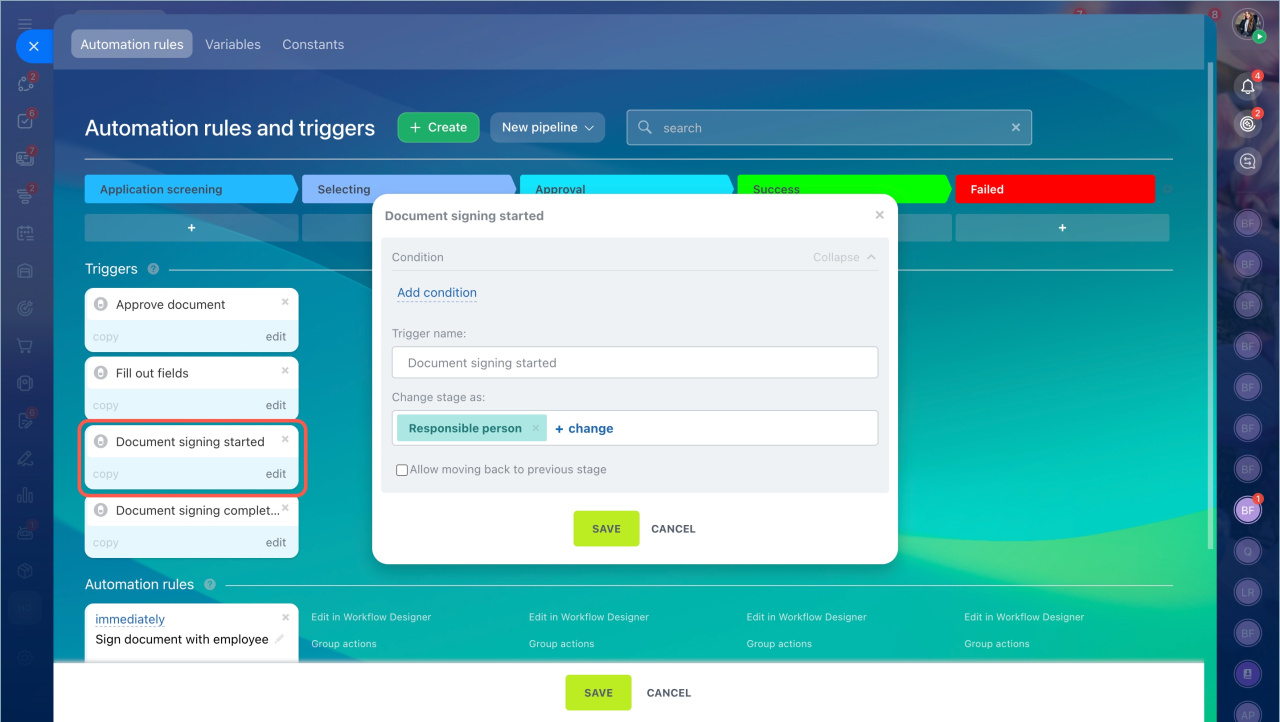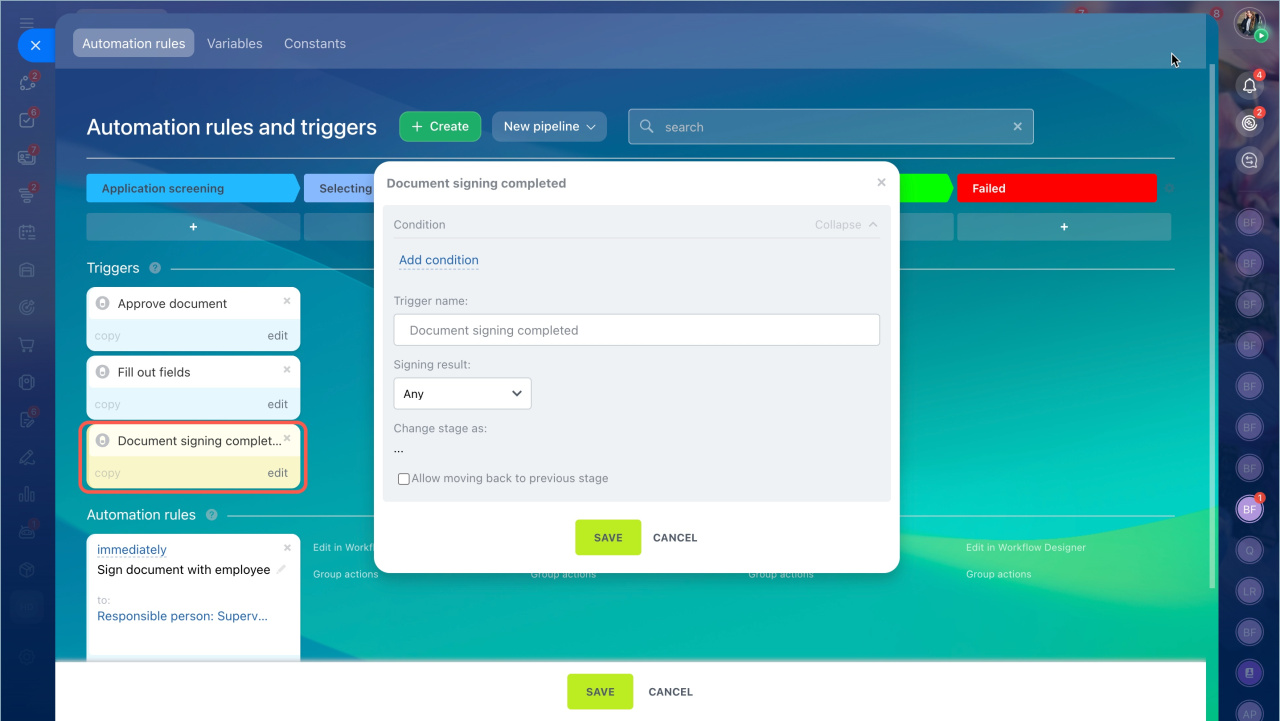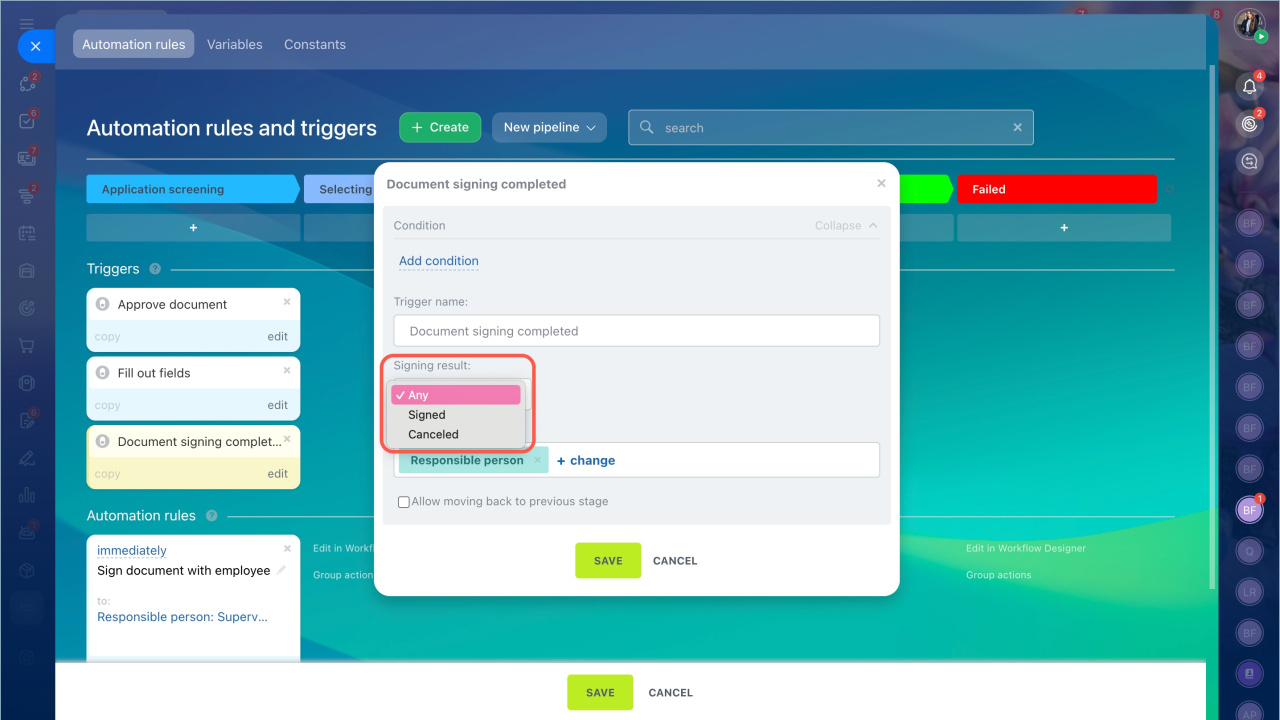Automation rules and triggers help simplify various scenarios with customers and employees. Automation rules perform routine work like assigning tasks, sending notifications, and creating documents. Triggers monitor actions by customers and employees, such as viewing an email or creating and signing a document. When a specified action occurs, the trigger moves the item to another stage.
Automation rules and triggers in Bitrix24
You can automate the document signing process using automation rules and triggers.
Automated solutions: automate work of company departments
In this article:
- "Sign document with employee" automation rule
- "Document approval" trigger
- "Document completion" trigger
- "Document signing" trigger
- "Document signing completed" trigger
Add automation rules and triggers
- Go to the Automation > Automated solutions.
- Select the required automated solution and SPA.
- Click Automation rules > Create.
- Specify the stage where you need to configure the automation rule.
- Click Document processing.
- Choose the required automation rule or trigger.
Add automation rules and triggers
Sign document with employee
What it does. When an SPA item reaches a specific stage, the automation rule creates a document from a template and sends it for signing to the company representative and then to the employee.
Why use it. To automatically send documents to employees for signing, such as a training or remote work agreement.
Automation rule settings. To have the automation rule generate and send the document for signing to the appropriate employees, fill in the fields in the settings.
Let's take a closer look at the automation rule settings.
Add a ready-made document template or create a new one. Choose a document from the template list or create a new one.
e-Signature for HR: Create a document template
Signing employee
- Click Select.
- Go to the Roles tab.
- Select the required role. This tab displays SPA fields with the Employee binding data type.
- If there is no field with this data type in the list, create it in the SPA settings.
Custom fields in invoices and Smart Process Automation
Who will sign the document on behalf of the company. Choose who will sign the document on behalf of the company, such as the company supervisor or HR director.
Who will approve. Select who will verify that the document is correct. This could be the employee's supervisor.
Who will complete. Specify who will fill in the document if there is missing data, such as an HR manager or HR department employee.
Wait for workflow completion. Enable this option if a workflow or a sequence of automation rules is set up at the stage. All subsequent automation rules will not trigger until the signing process initiated by the "Sign document with employee" automation rule is completed.
Employees who will sign the document on behalf of the company, approve, and complete it are automatically populated in the automation rule settings based on the selected template. You can choose other employees in the automation rule without changing the document template.
Document approval
What it does. The trigger changes the stage of the SPA item when document approval begins.
Approve documents in Bitrix24 e-Signature for HR
Why use it. The HR manager will know that the document is under approval. For example, the supervisor approves employee training.
Document completion
What it does. The trigger changes the stage of the SPA item after document completion begins.
Fill out documents in Bitrix24 e-Signature for HR
Why use it. The HR manager will know that the document is with the employee responsible for document verification.
Document signing started
What it does. The trigger changes the stage of the SPA item after the document is sent for signing to the company representative.
Why use it. The HR manager will know that the document is being signed by the company representative and then by the employee.
Document signing completed
What it does. The trigger changes the stage of the SPA item after all employees sign or refuse to sign the document.
Why use it. The HR manager will know that the document is signed or the signing was canceled. For example, the training manager will know that the employee signed the agreement and training can be paid for.
Features. Choose which signing result to track: any, signed, or canceled.
In brief
- Automation rules and triggers can automate the document signing process with employees. They are available in automated solutions.
- The "Sign document with employee" automation rule automatically creates a document from a template and sends it for signing to the company representative and the employee.
- When the automation rule triggers, a form with the document is created in the e-Signature for HR section.
- Triggers monitor employee actions with the document: approval, completion, signing.