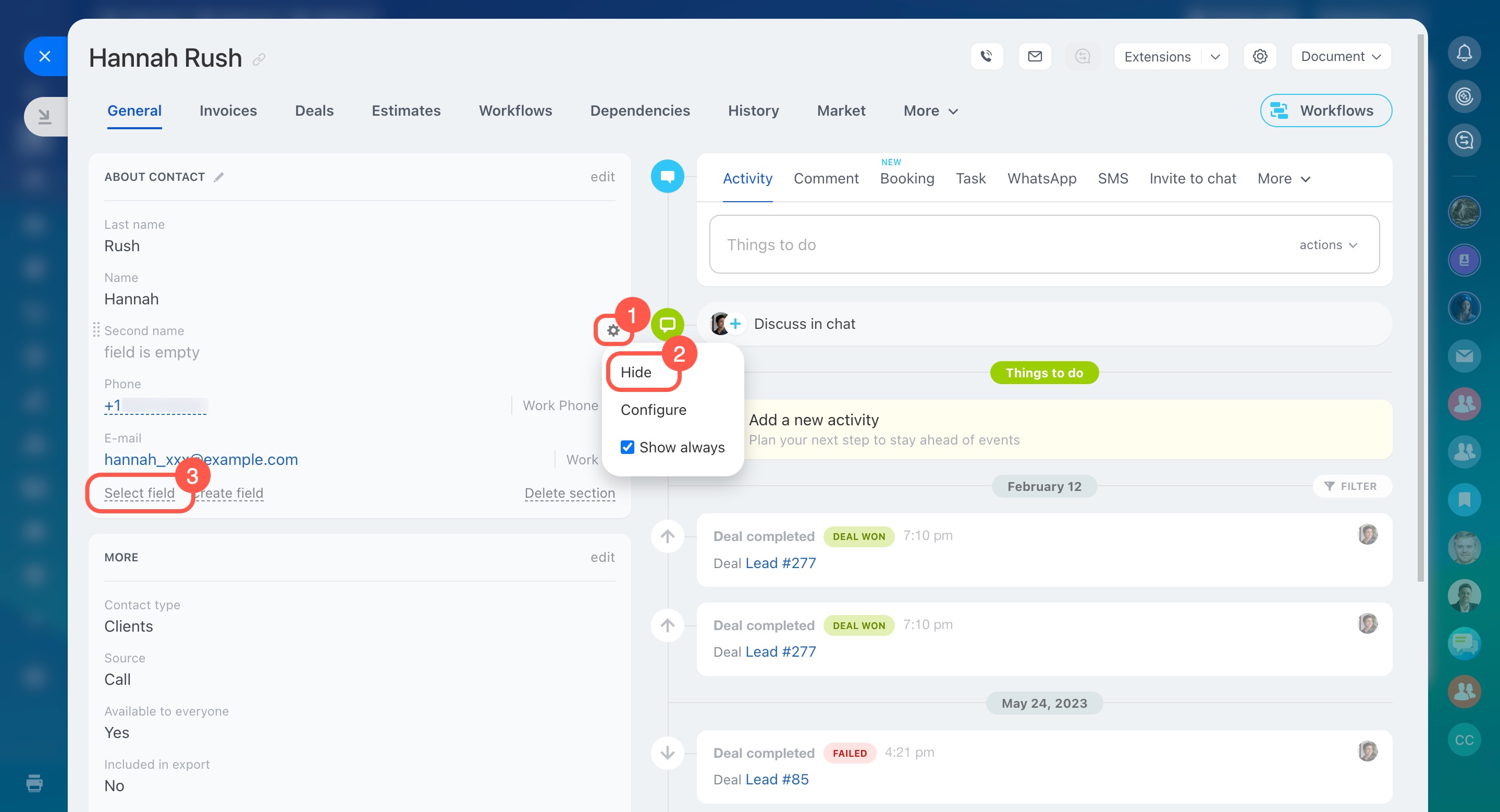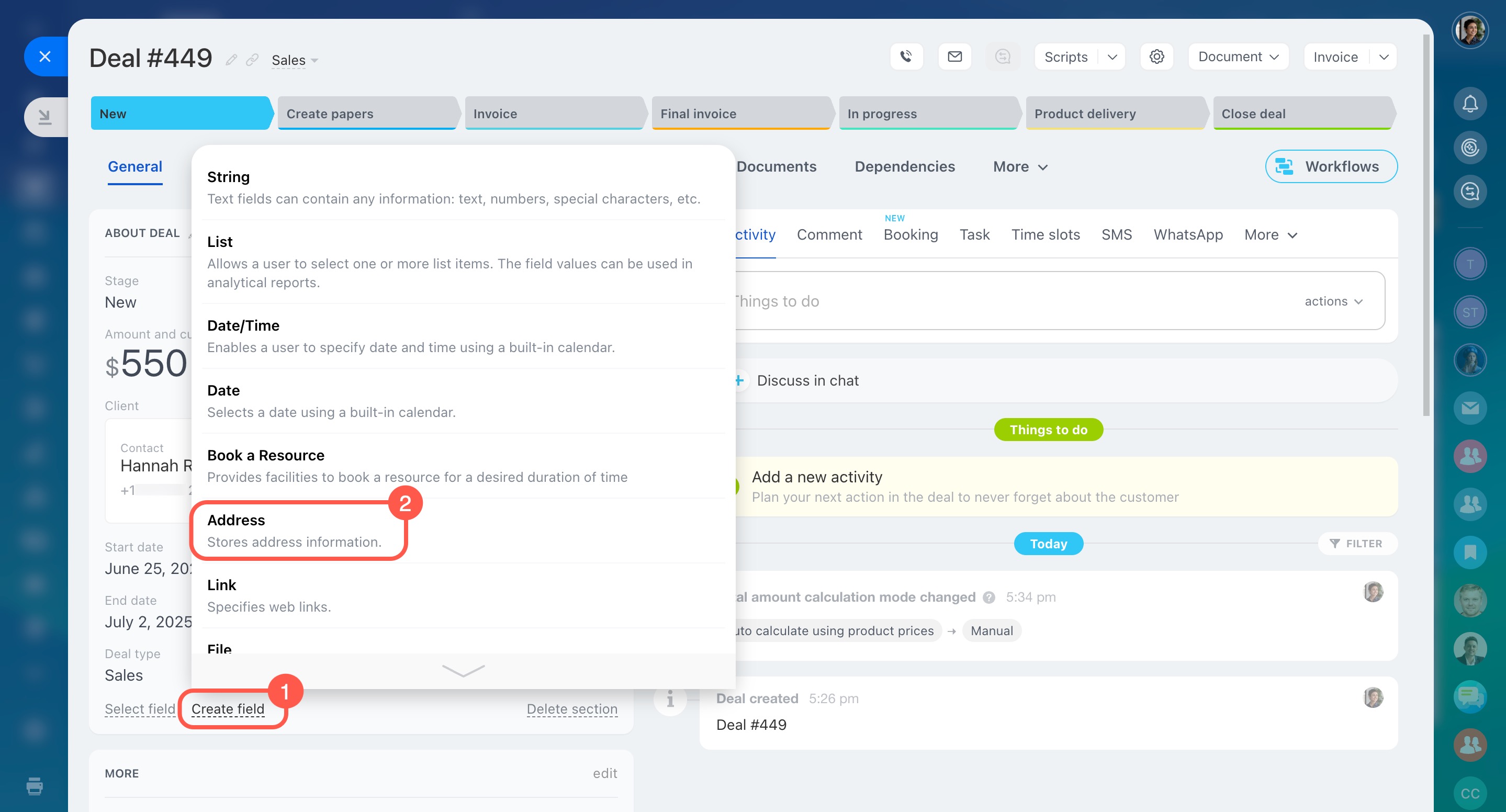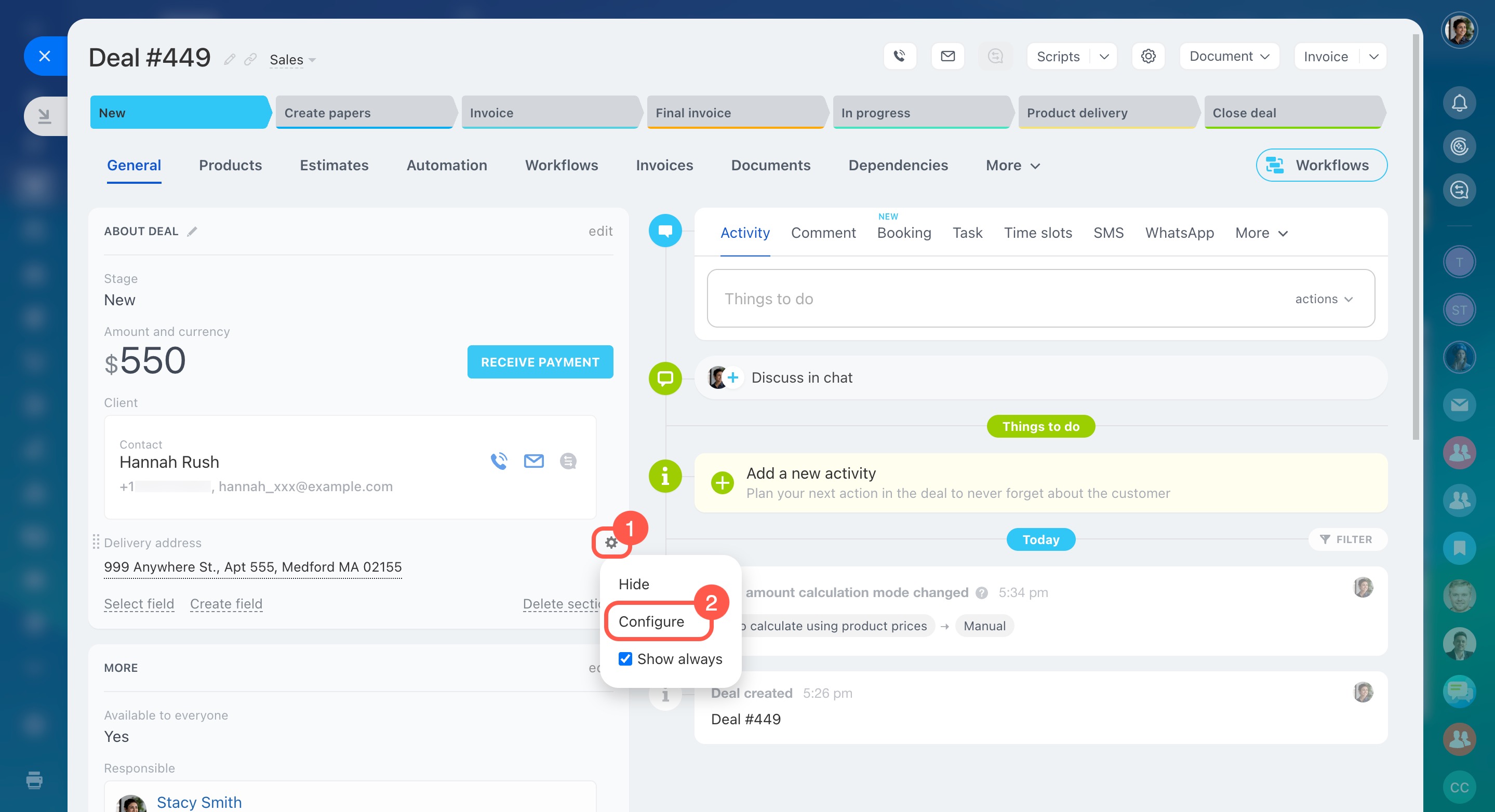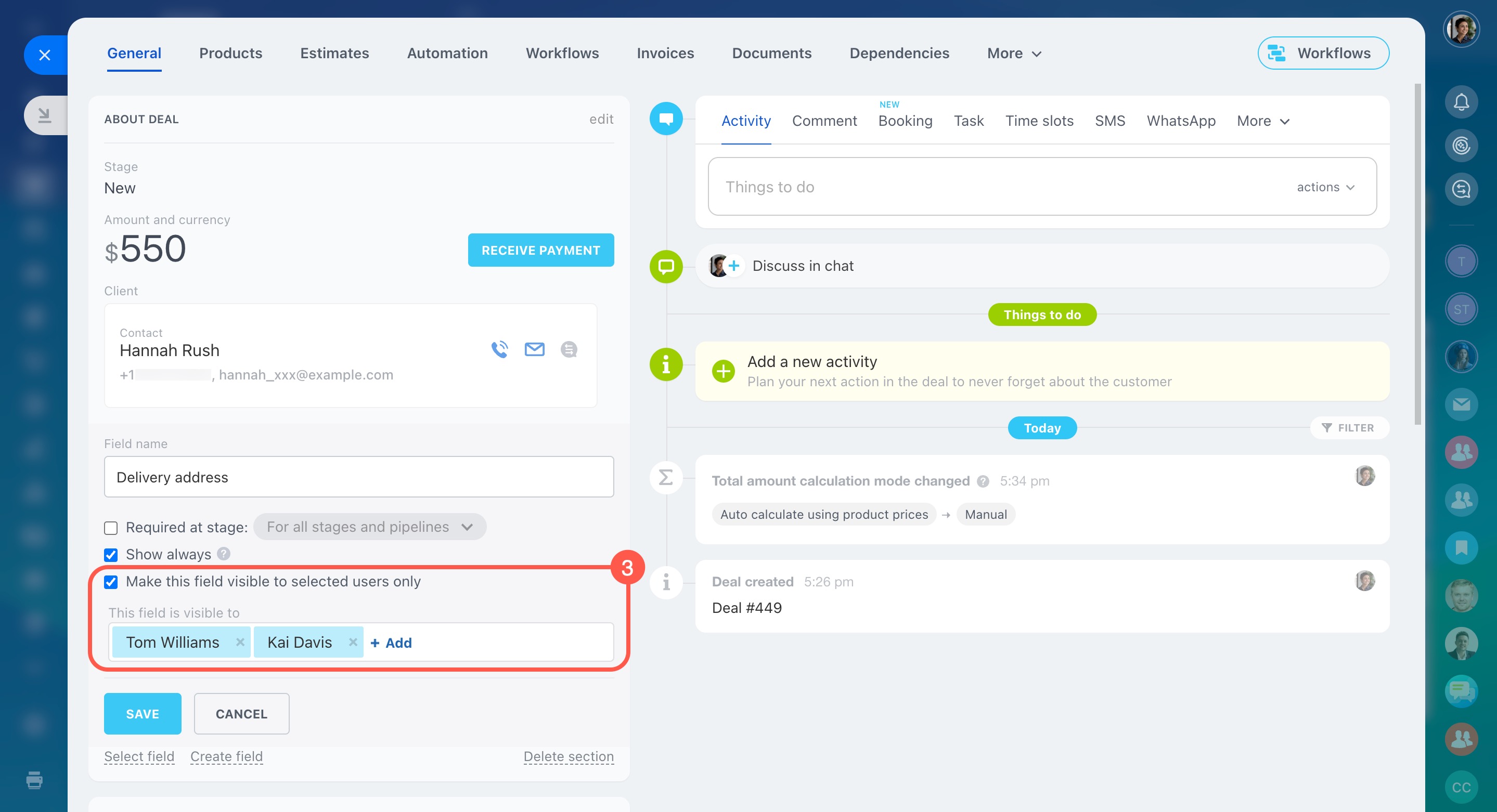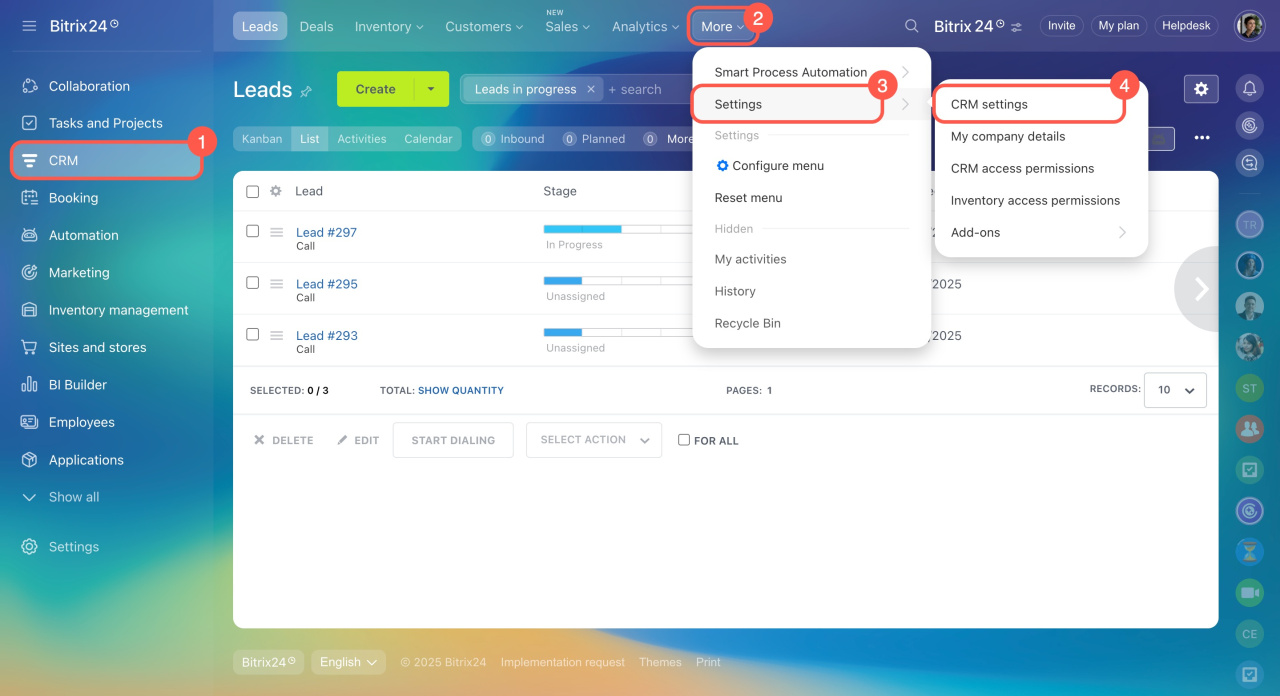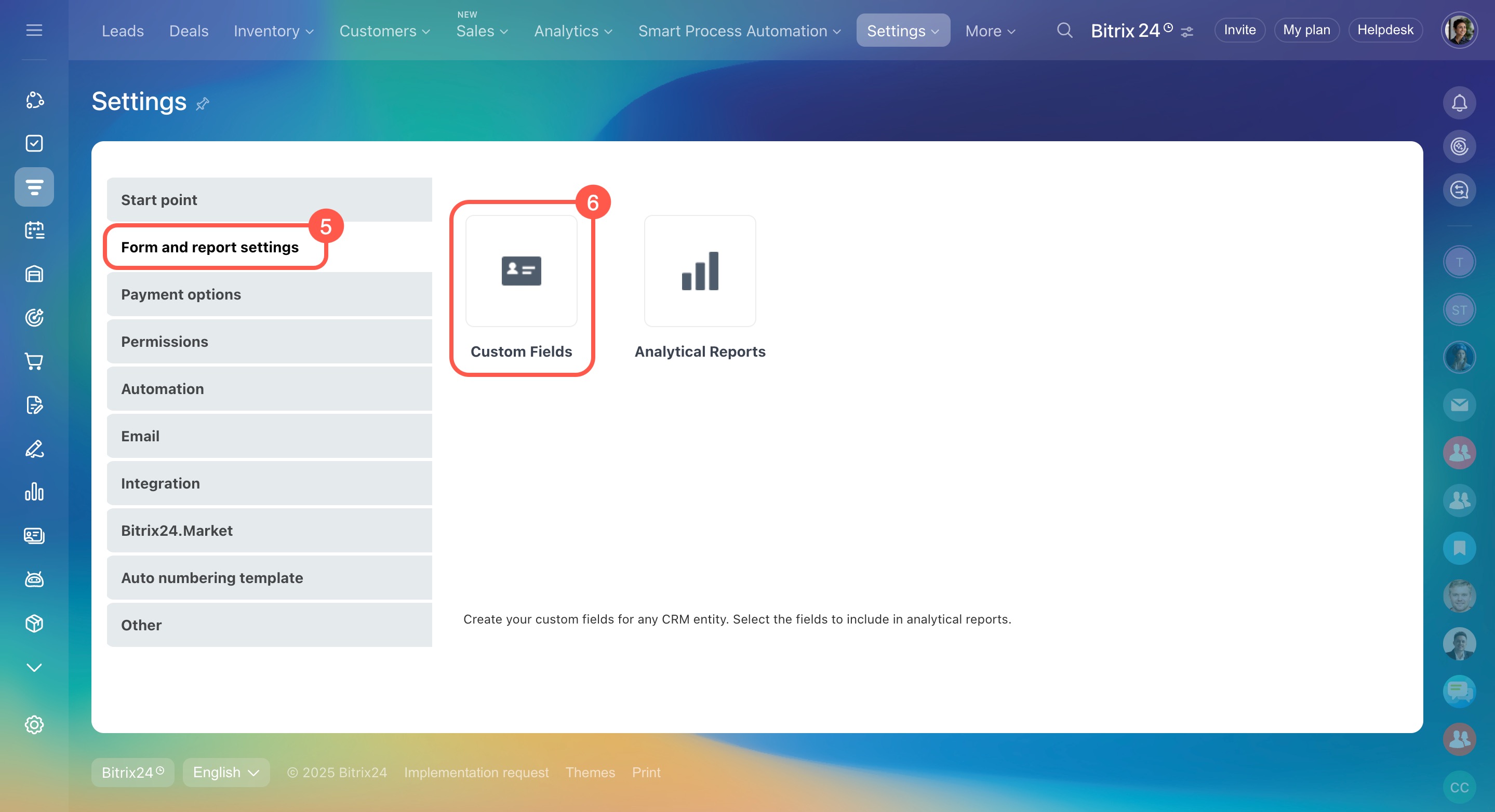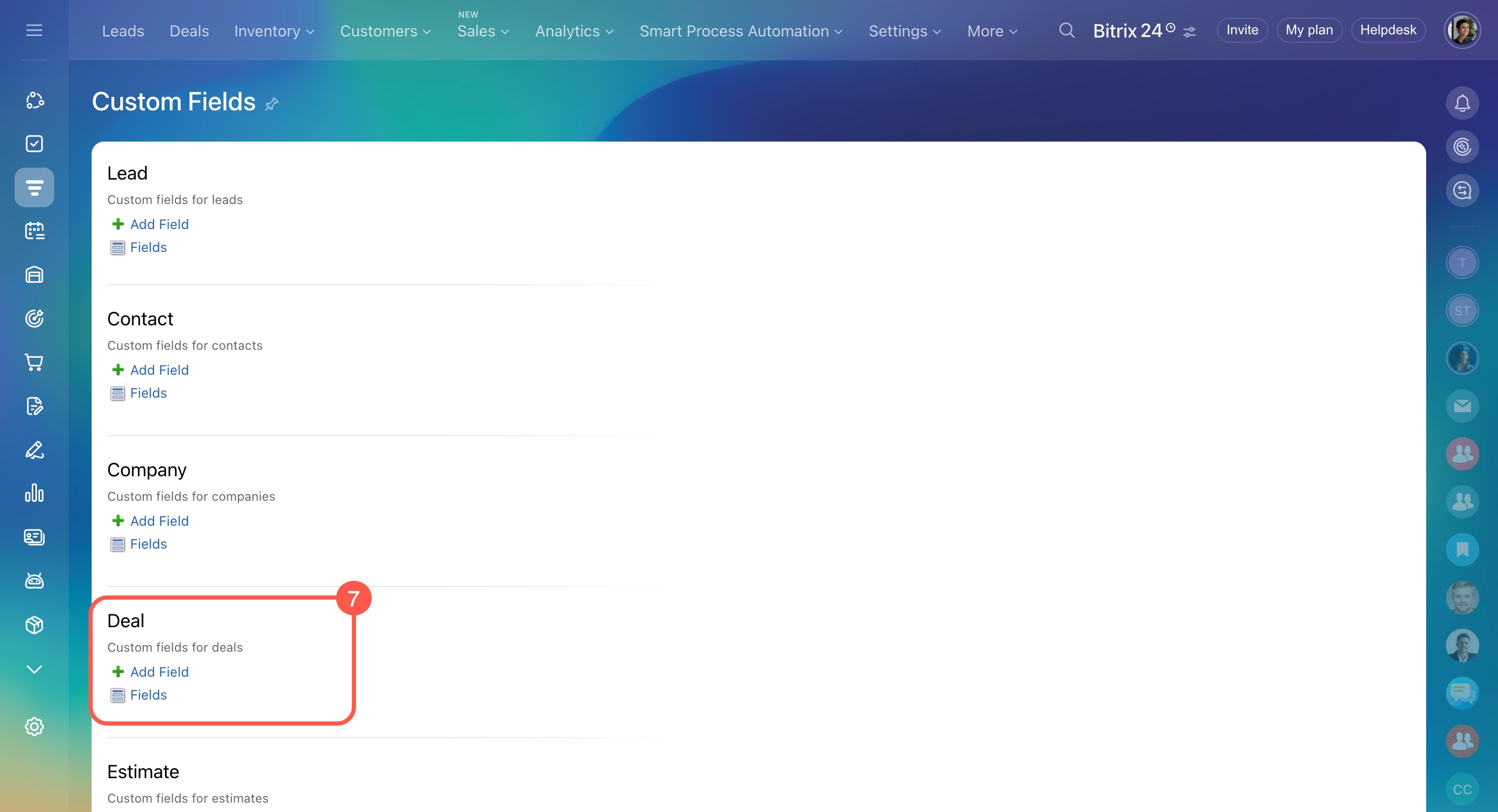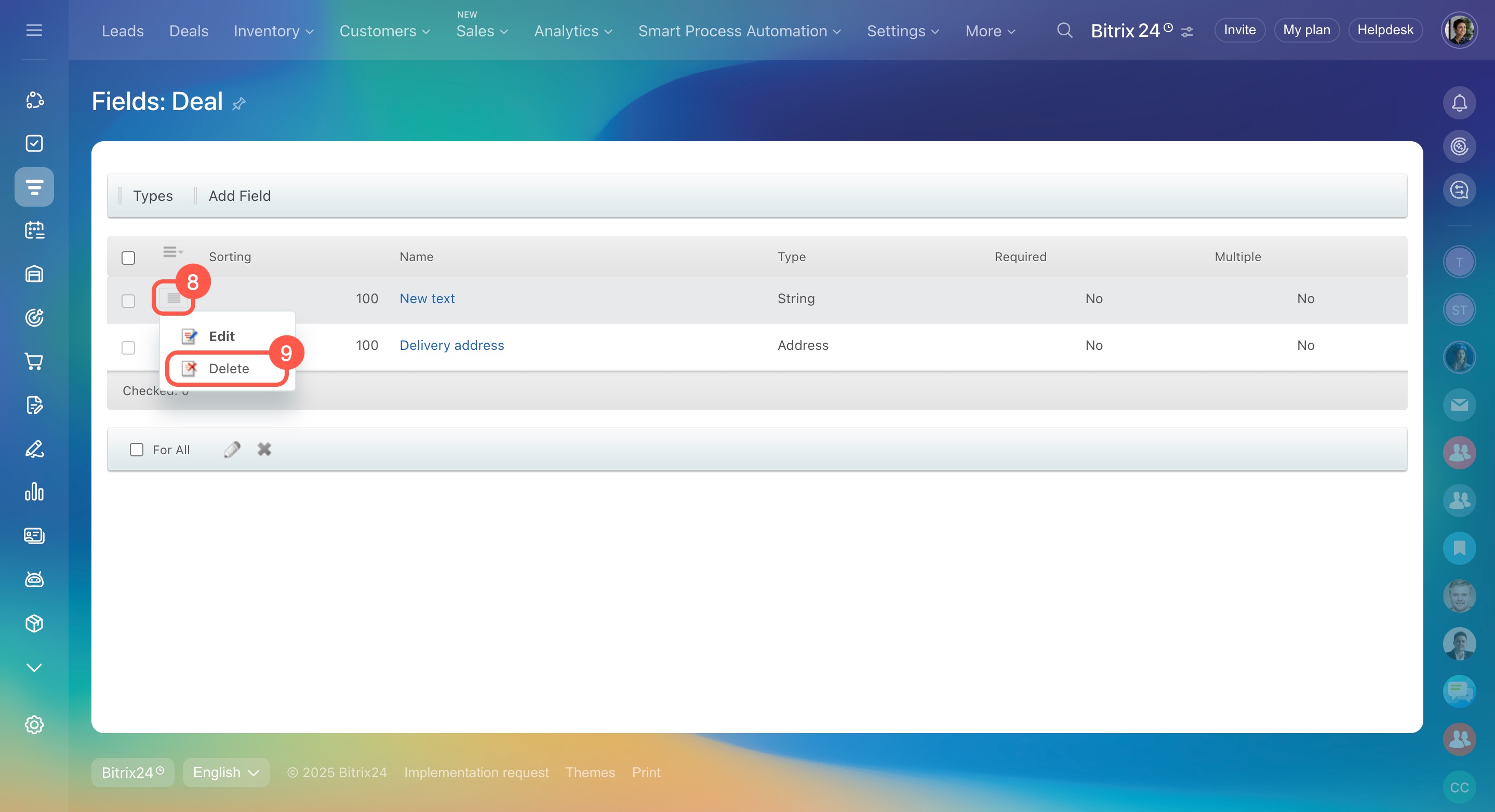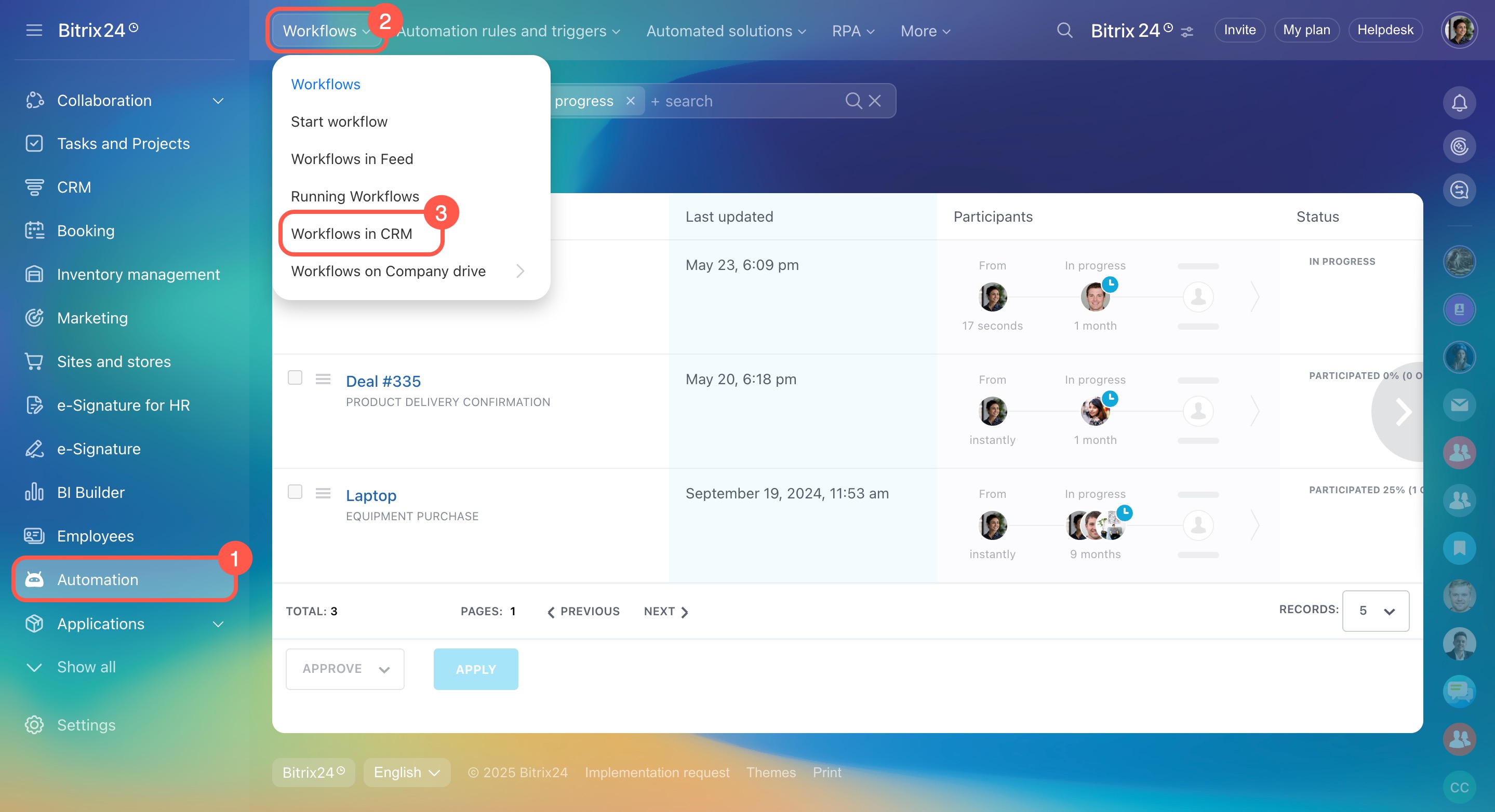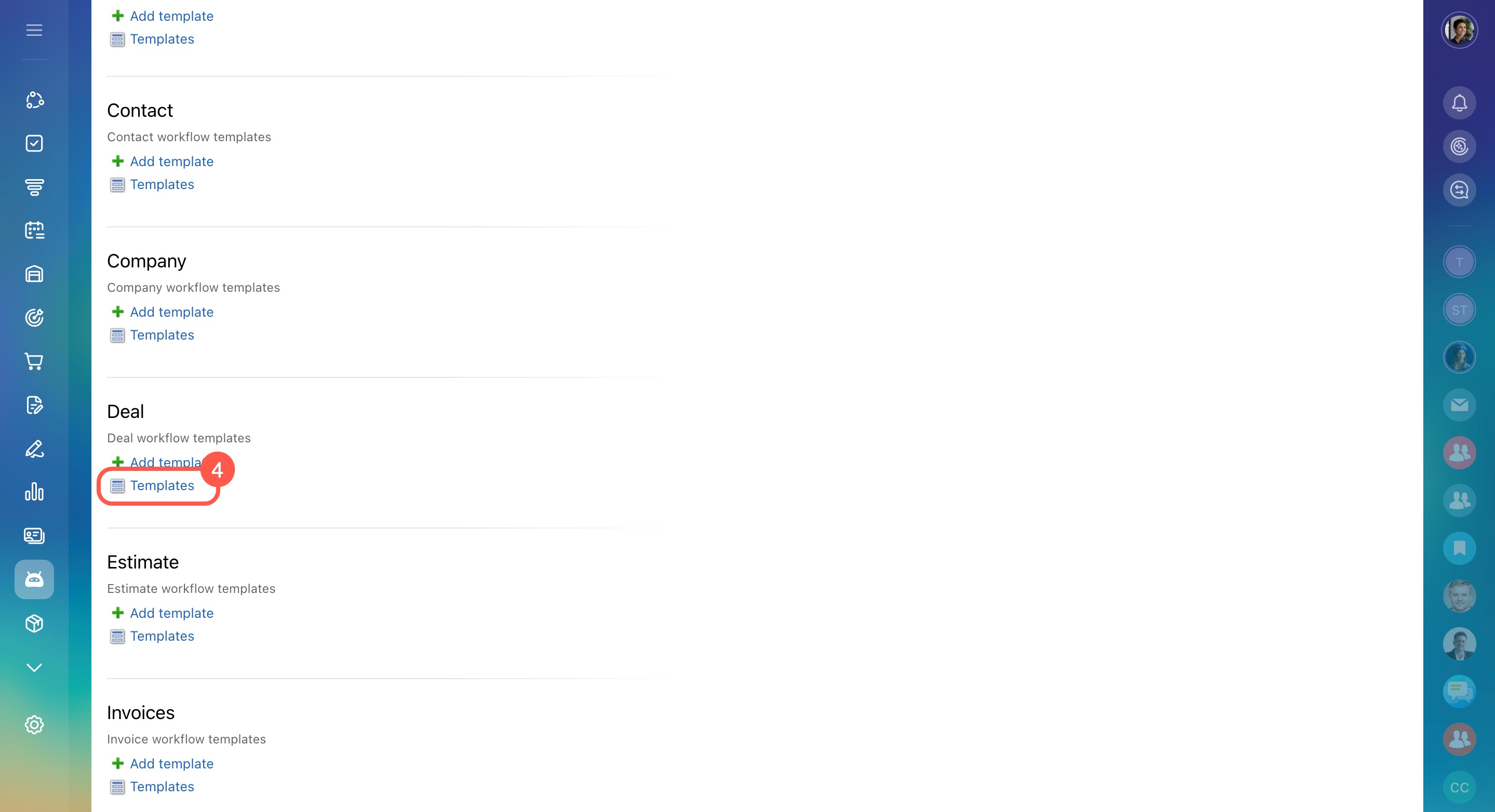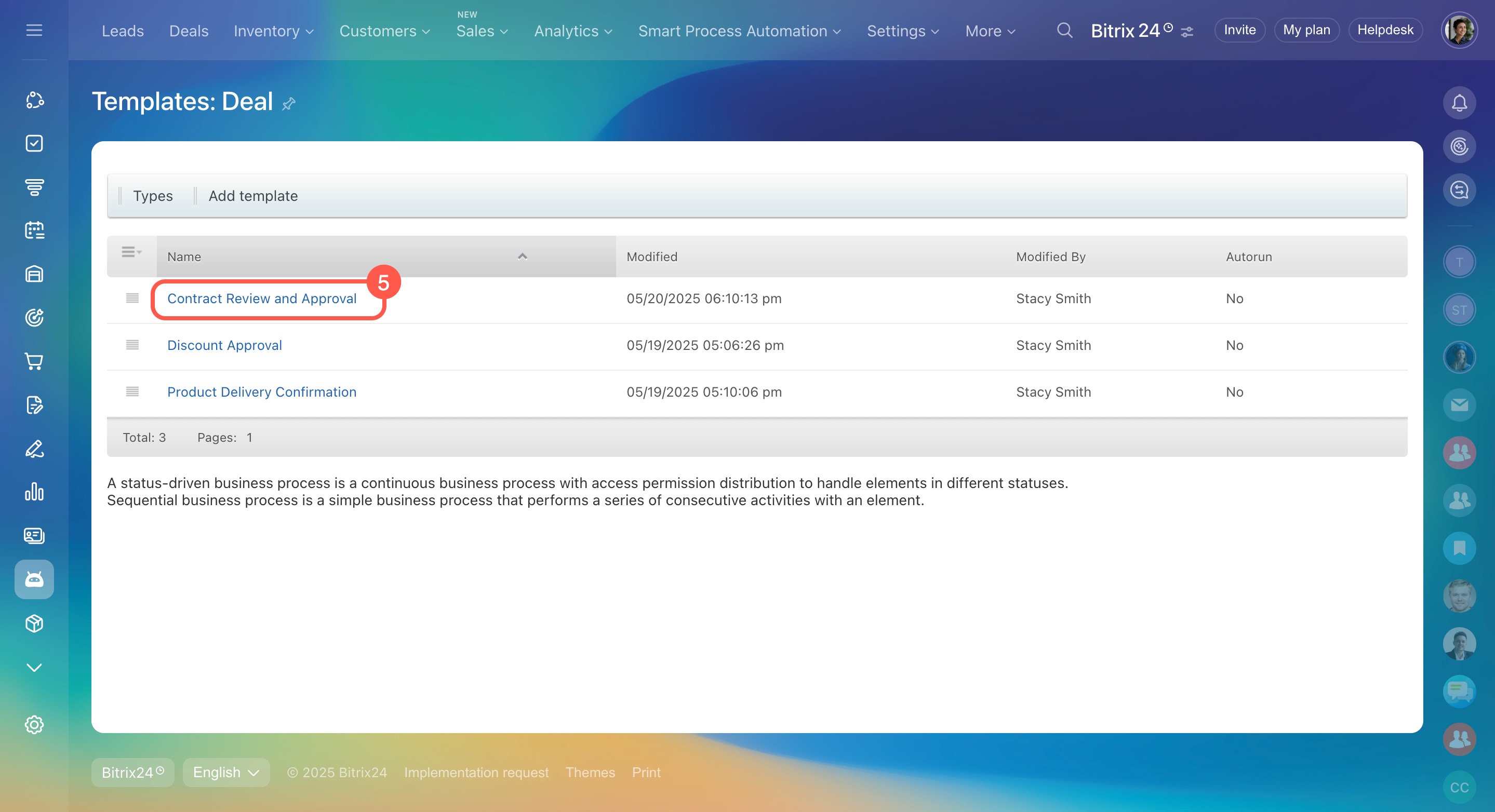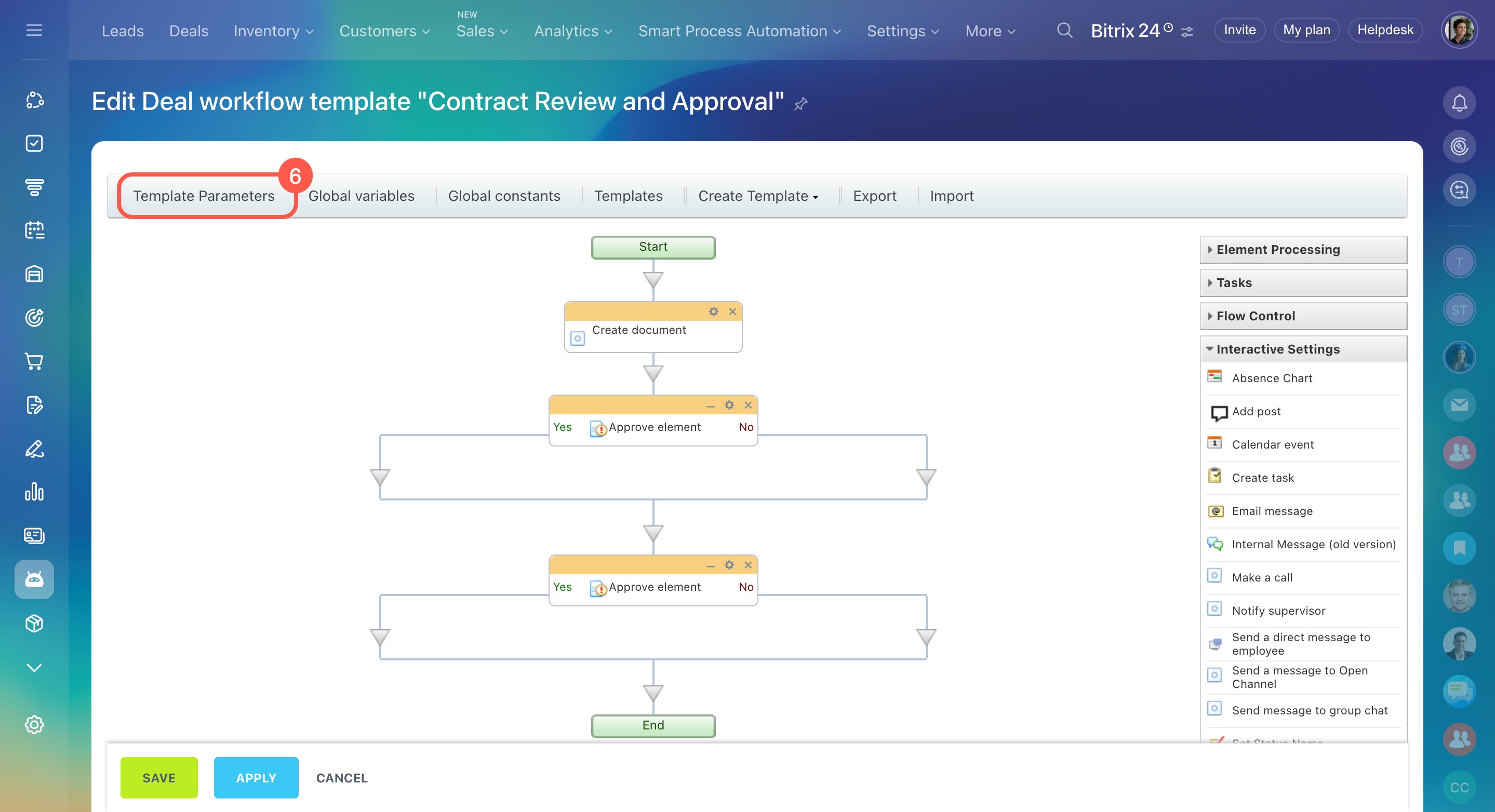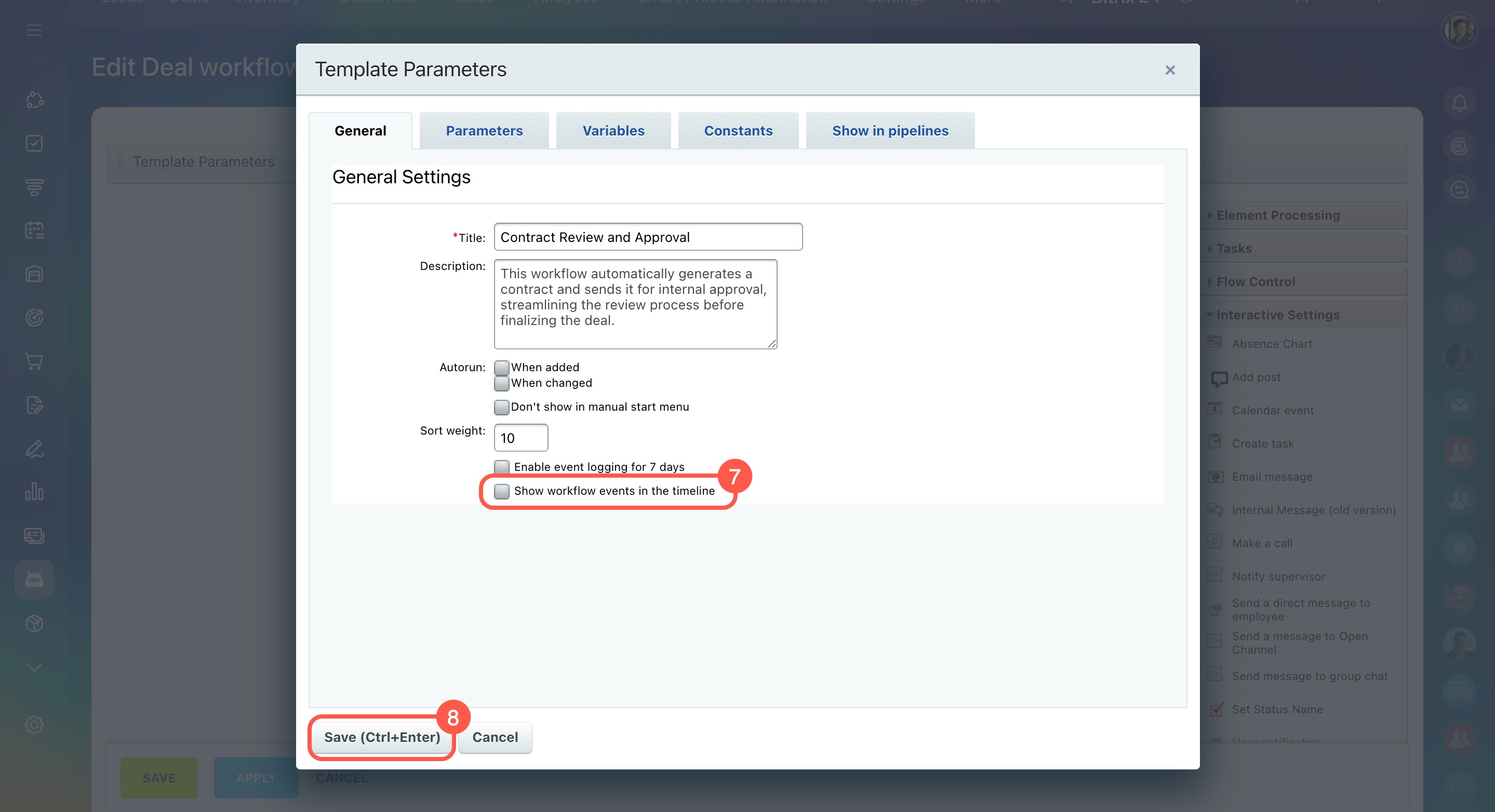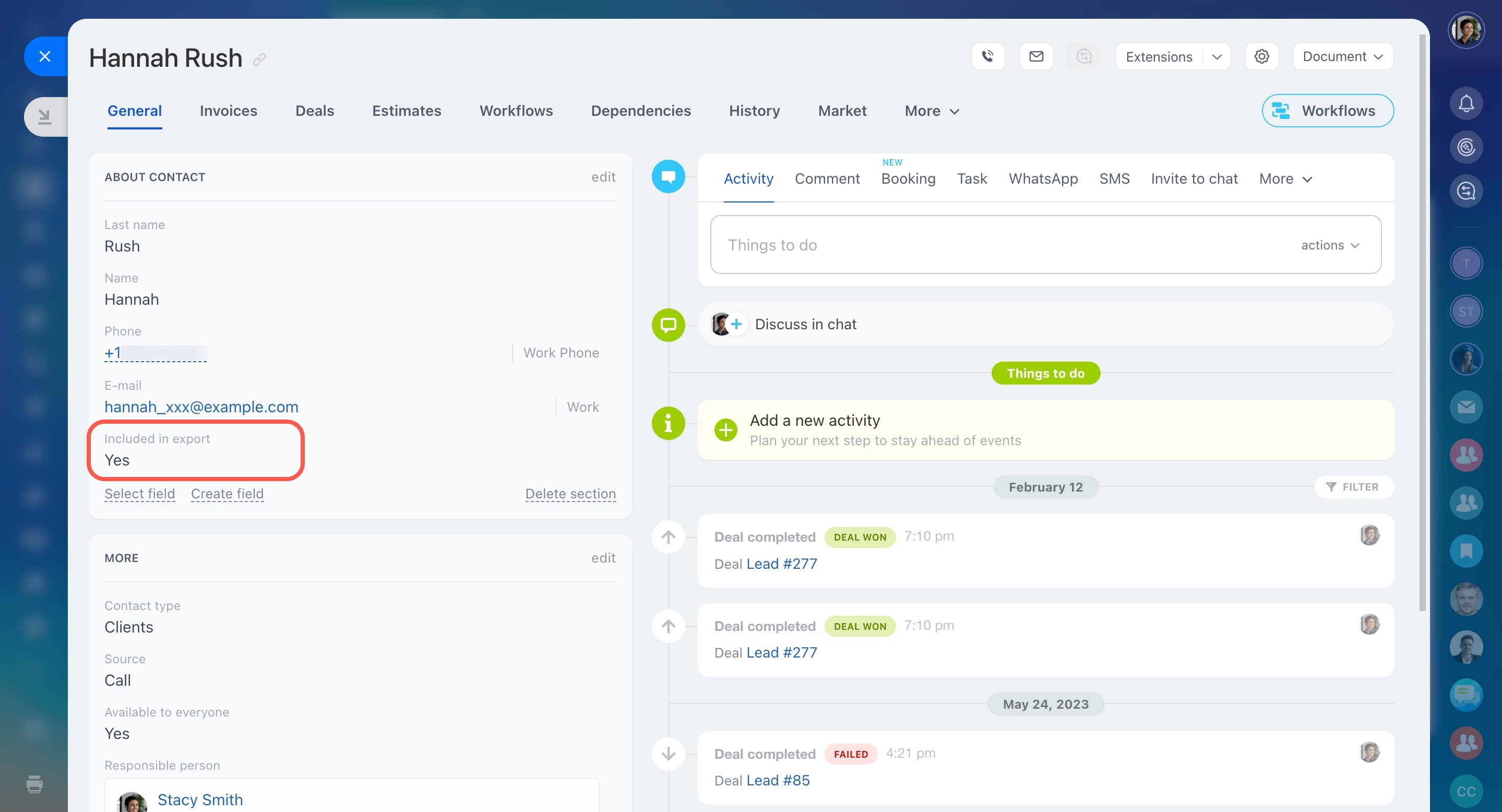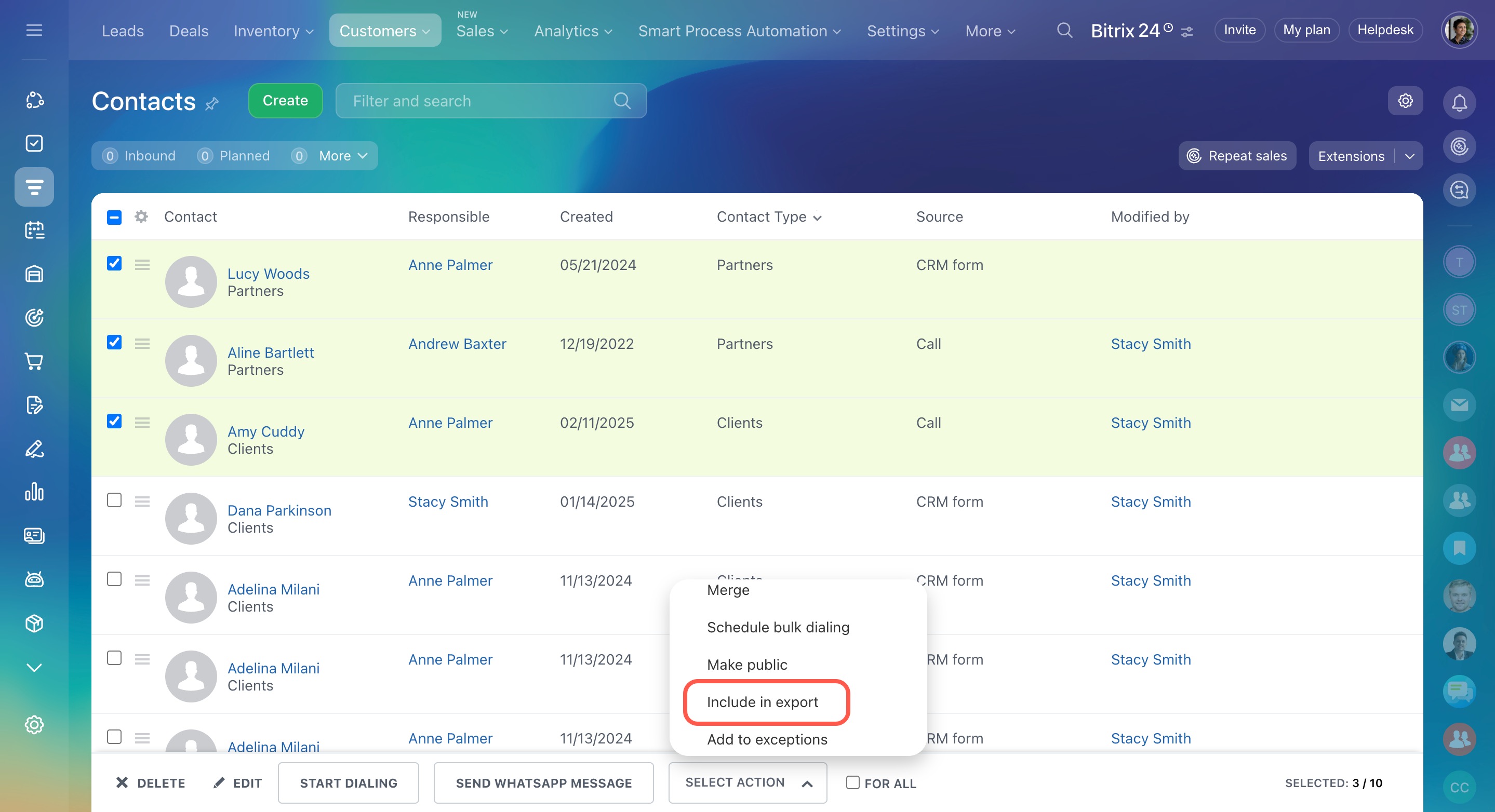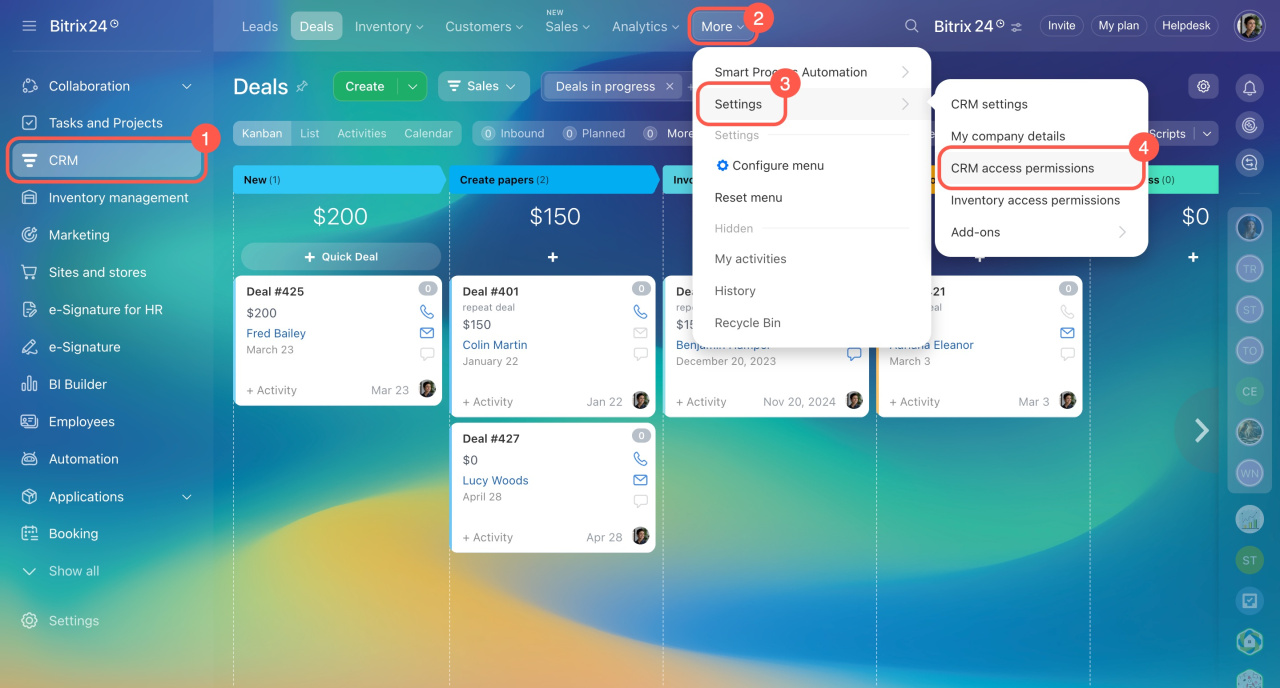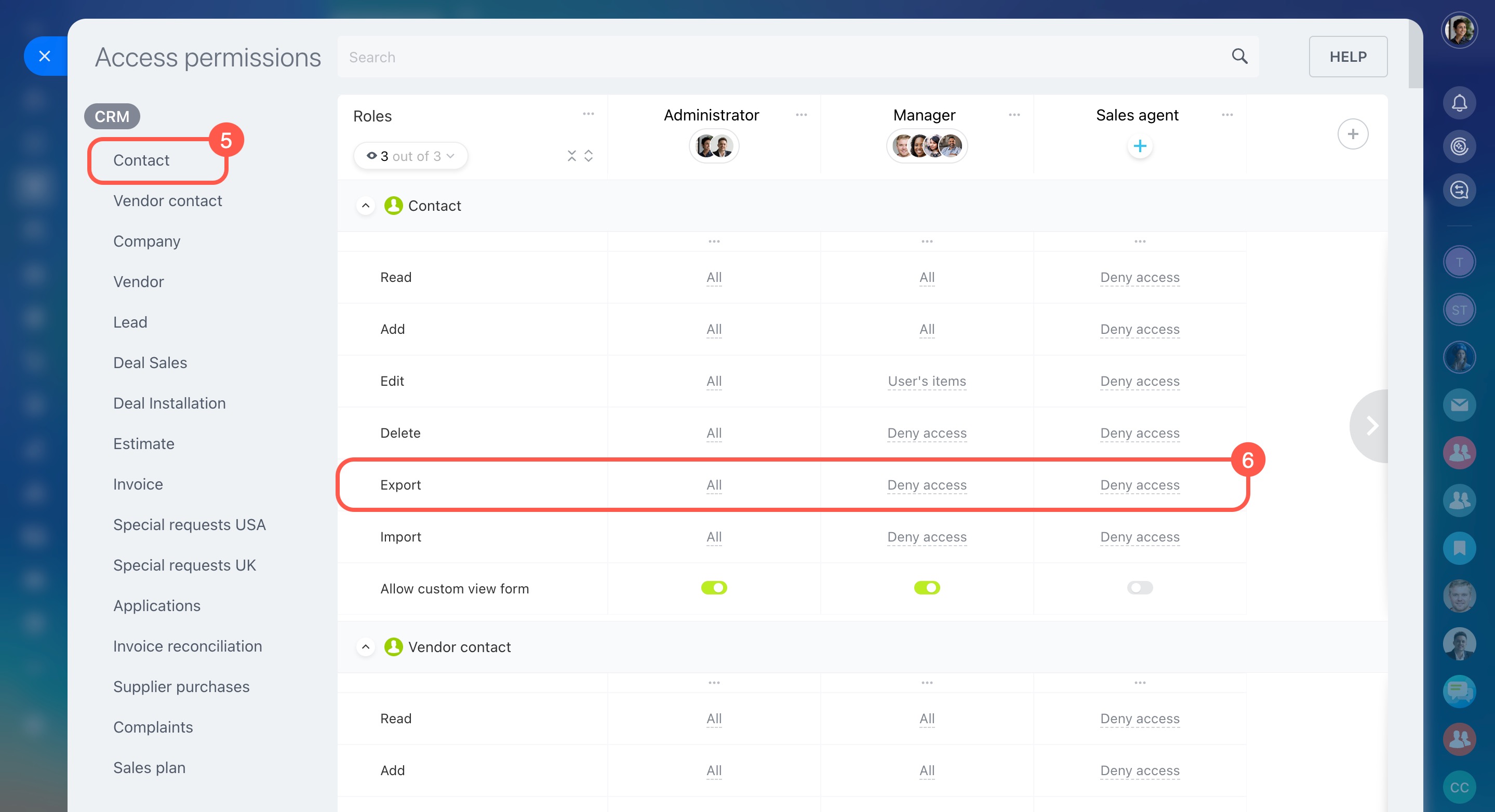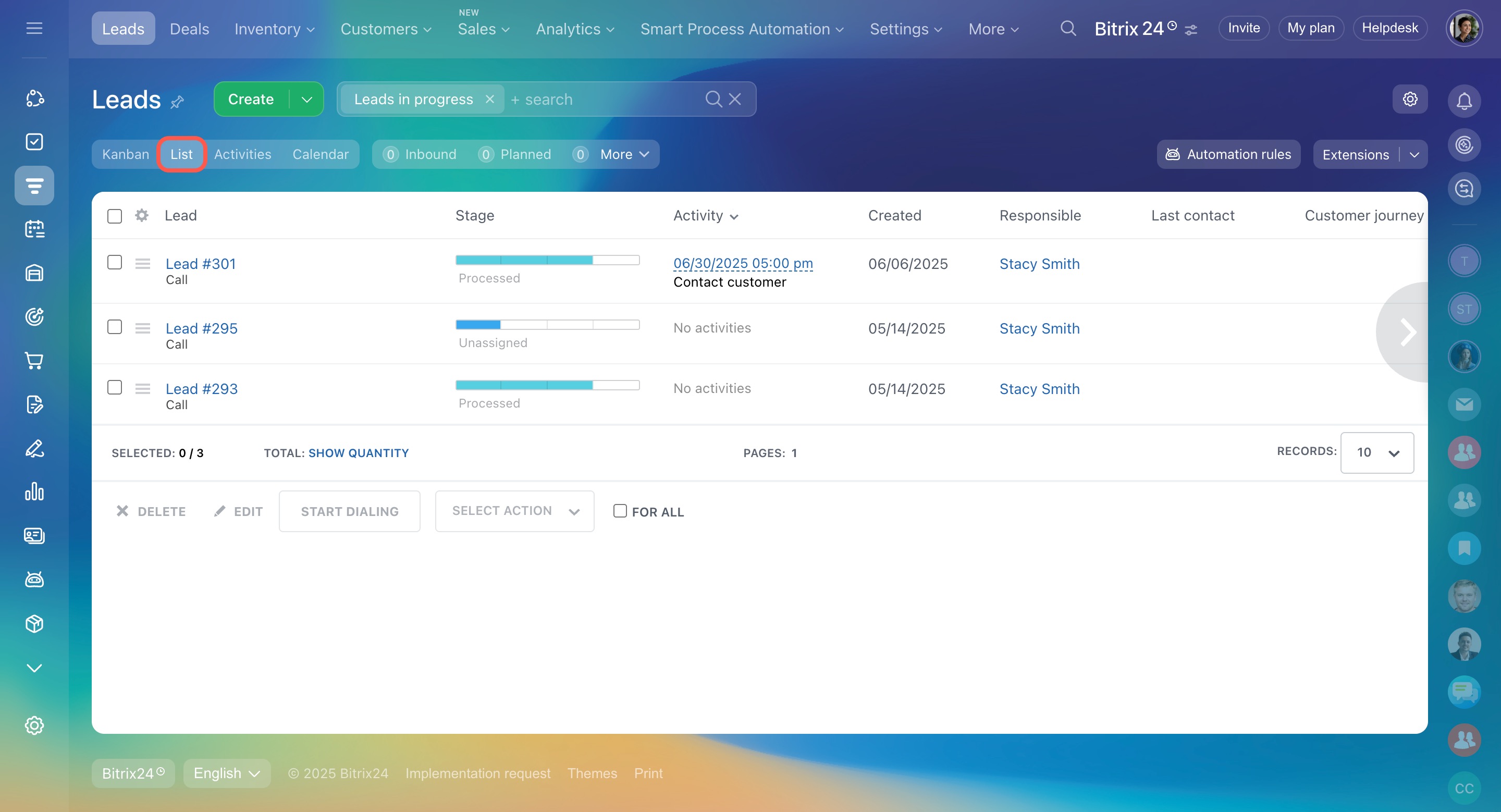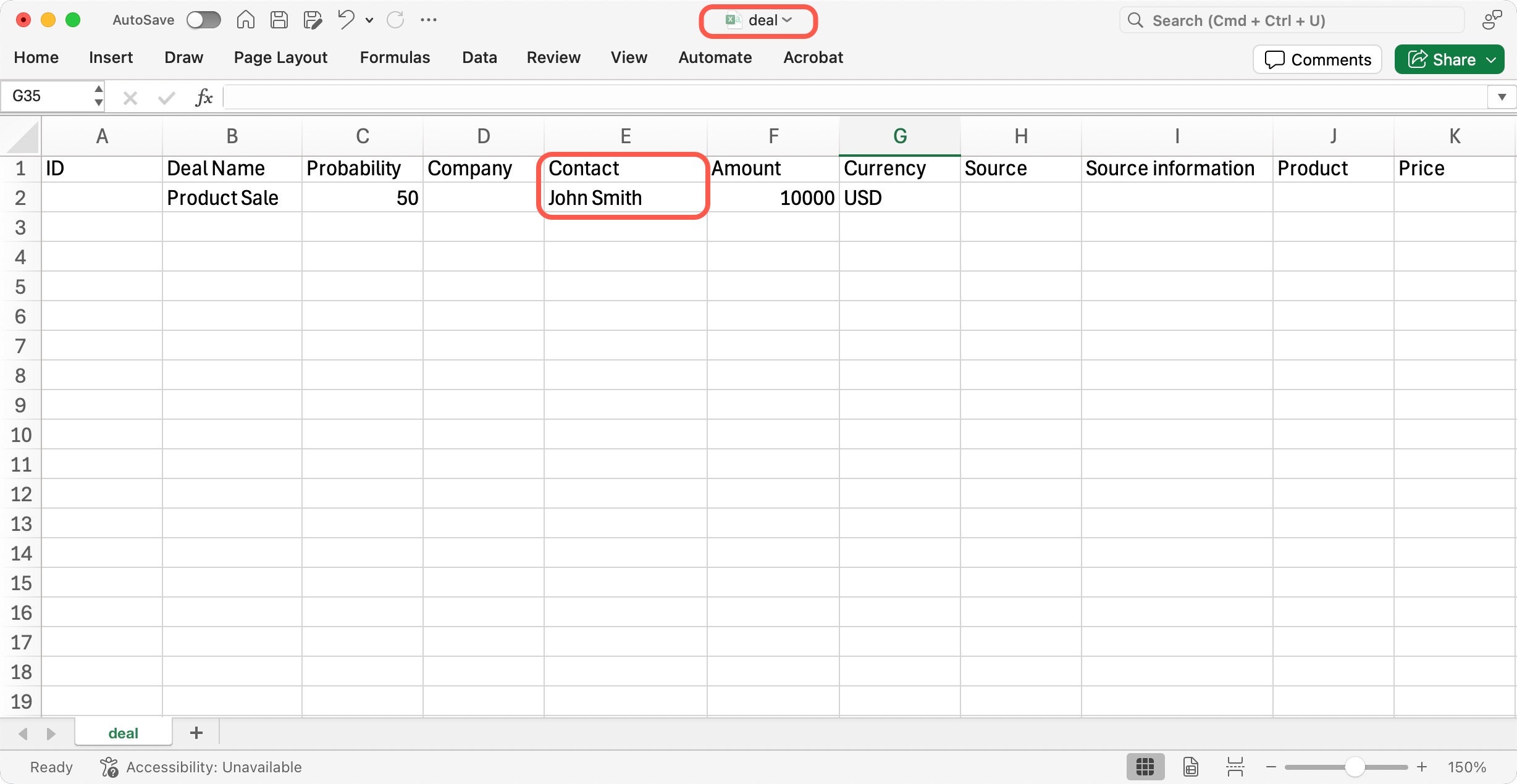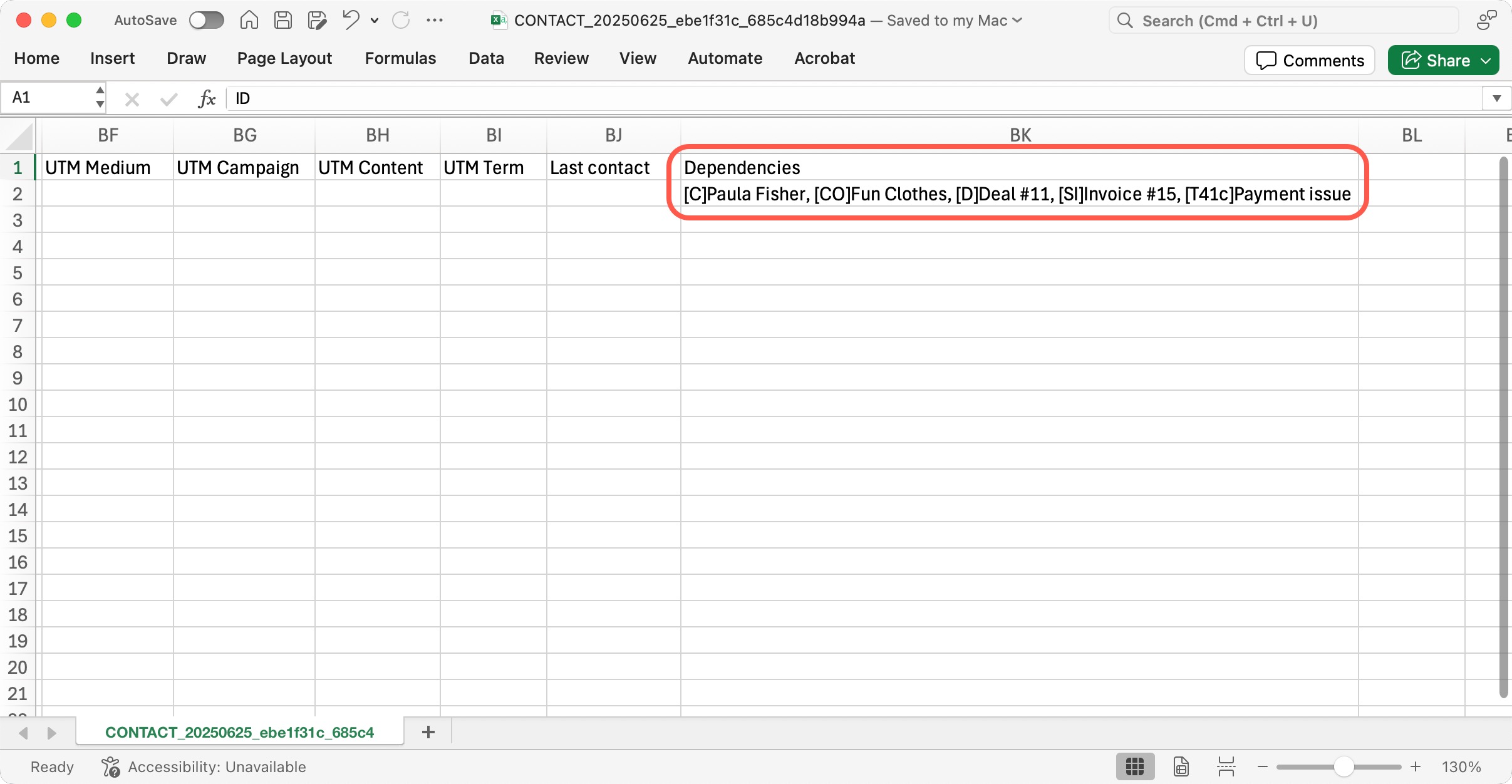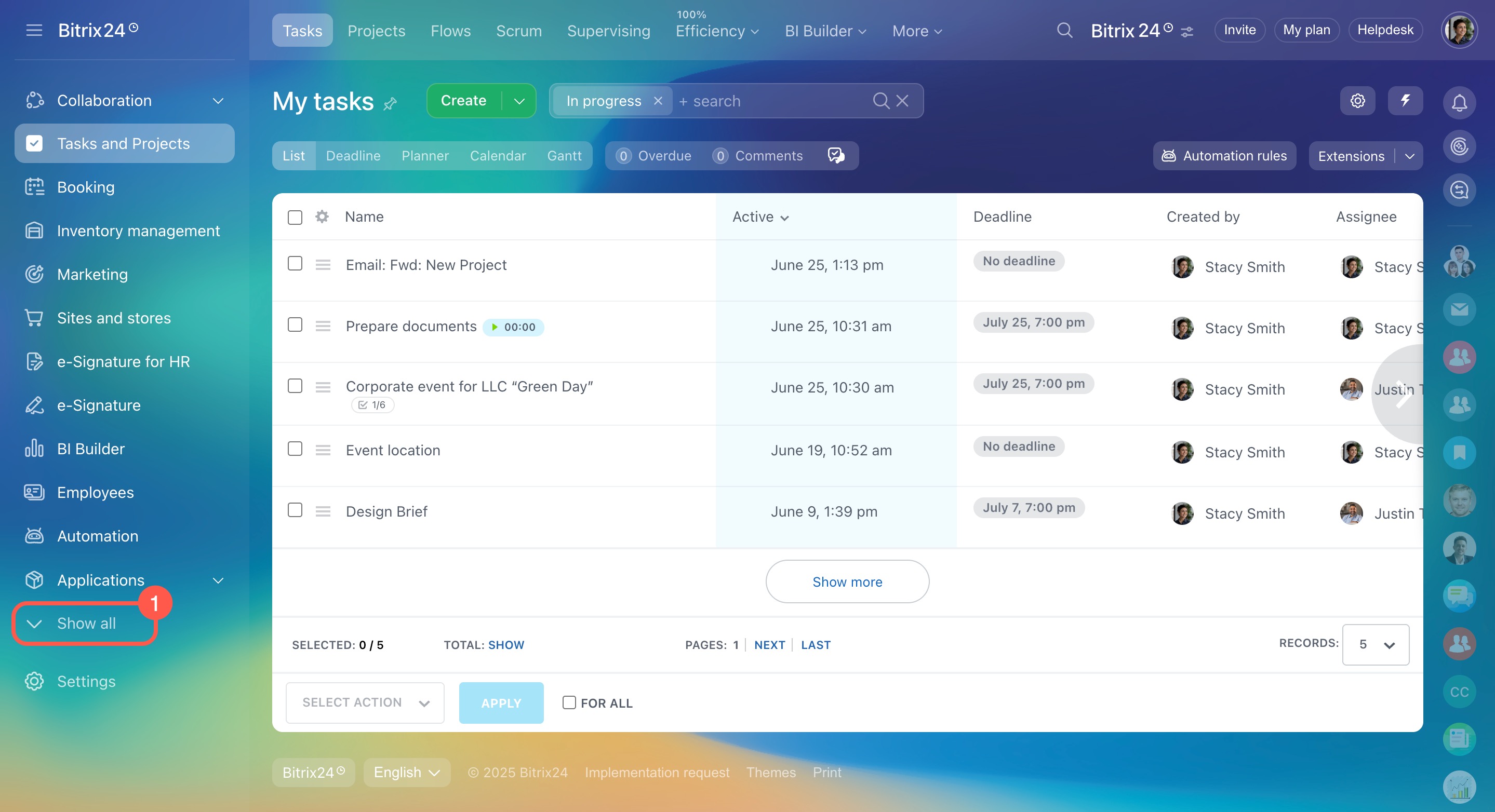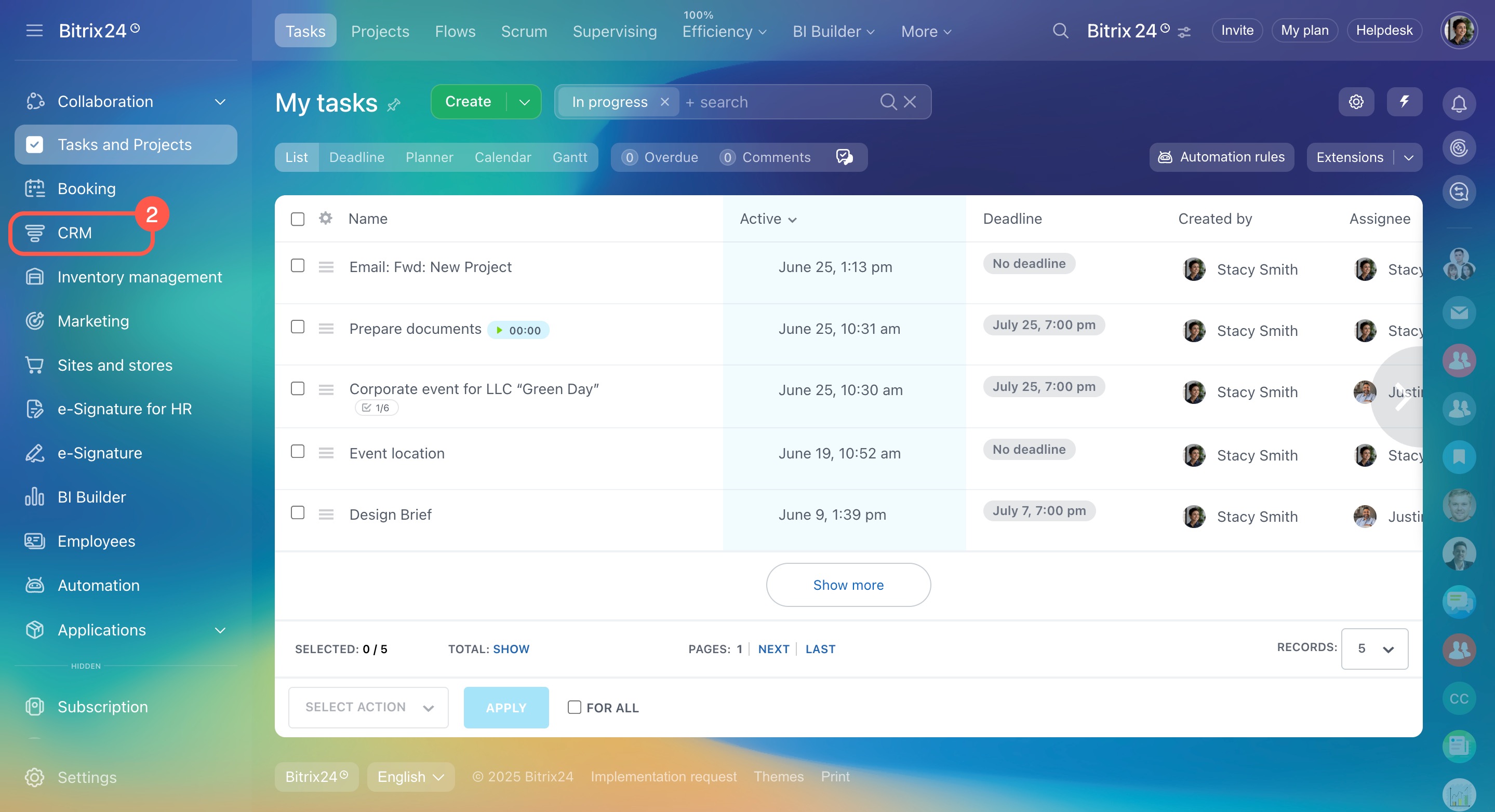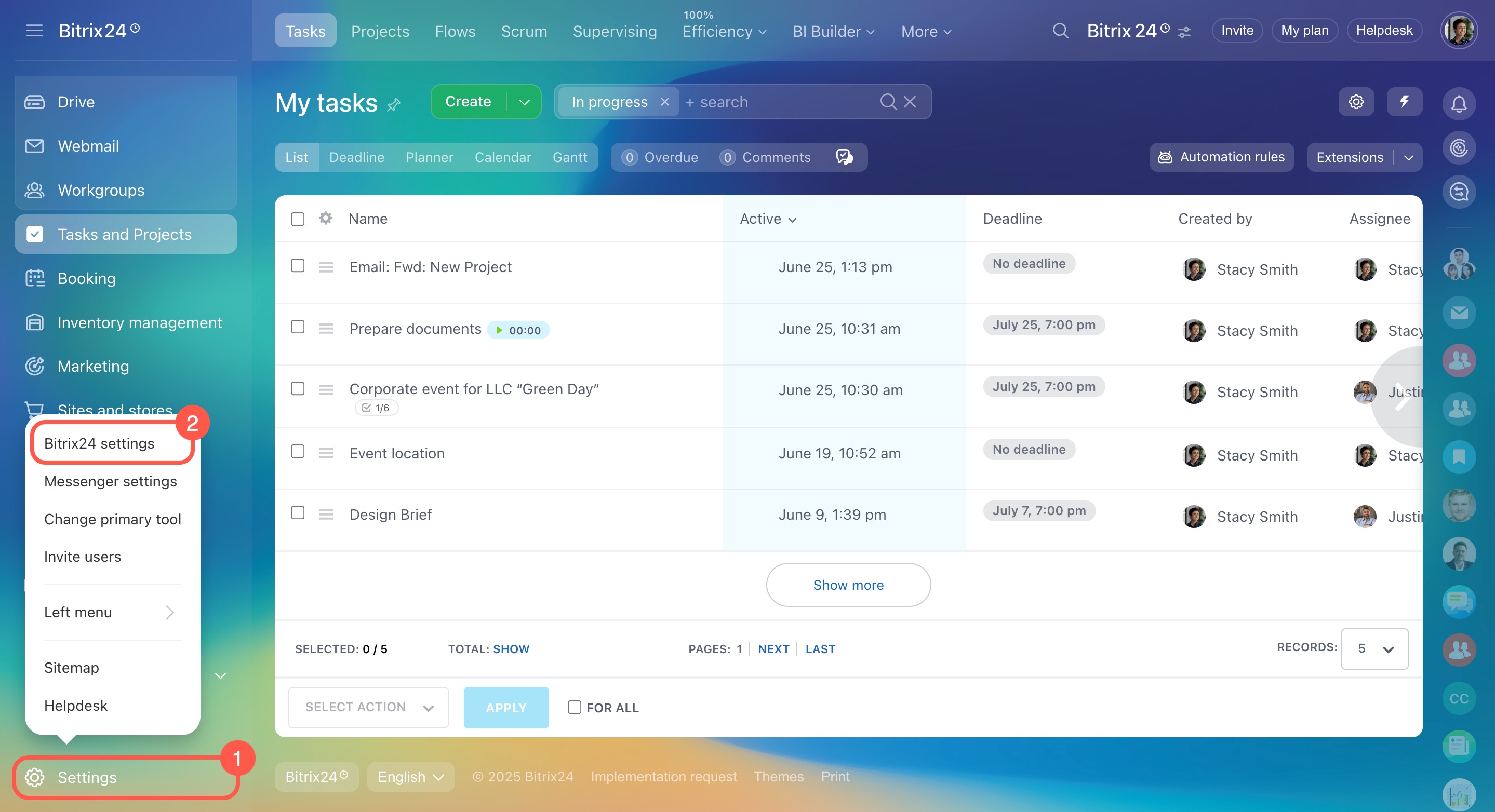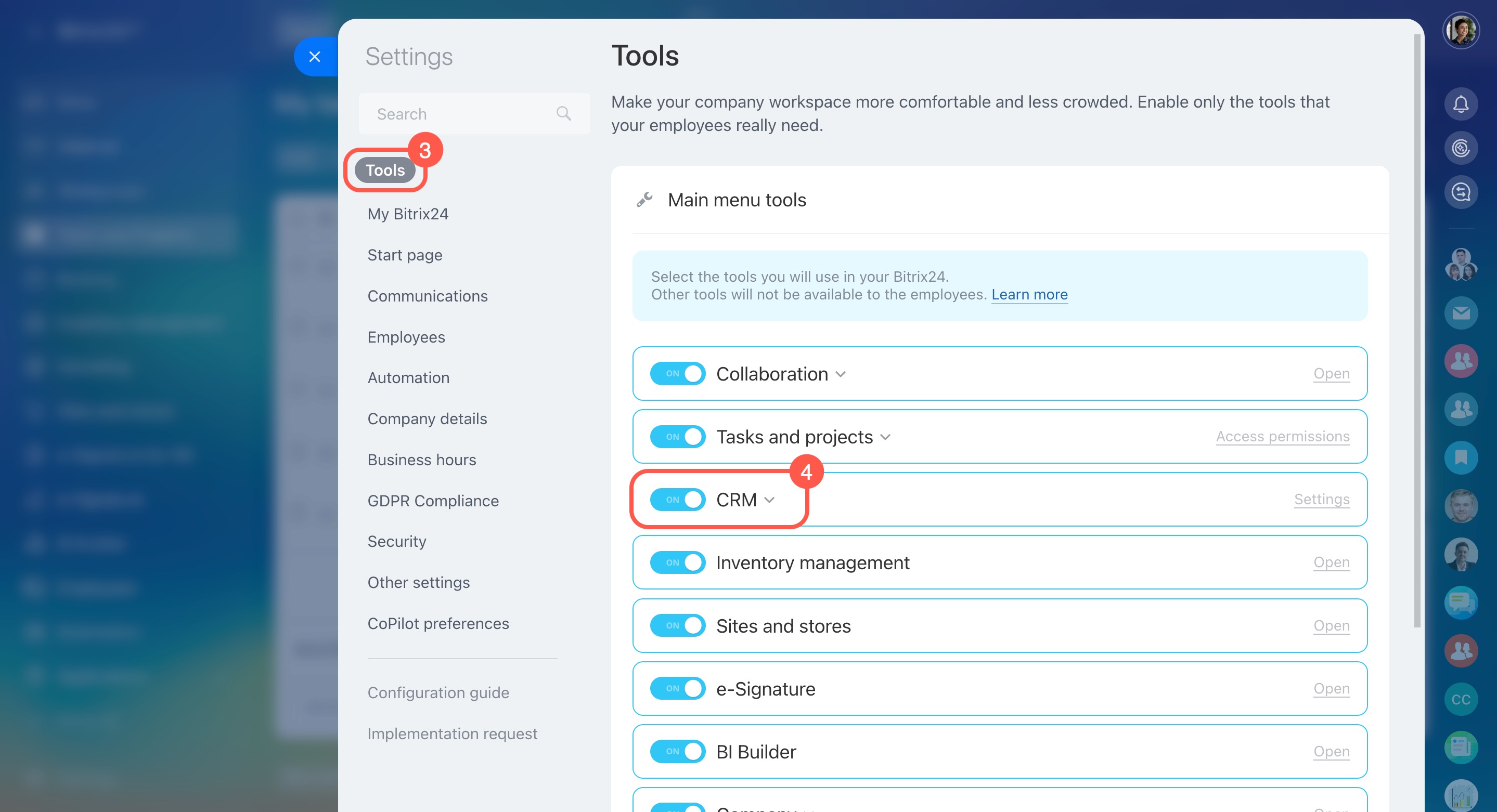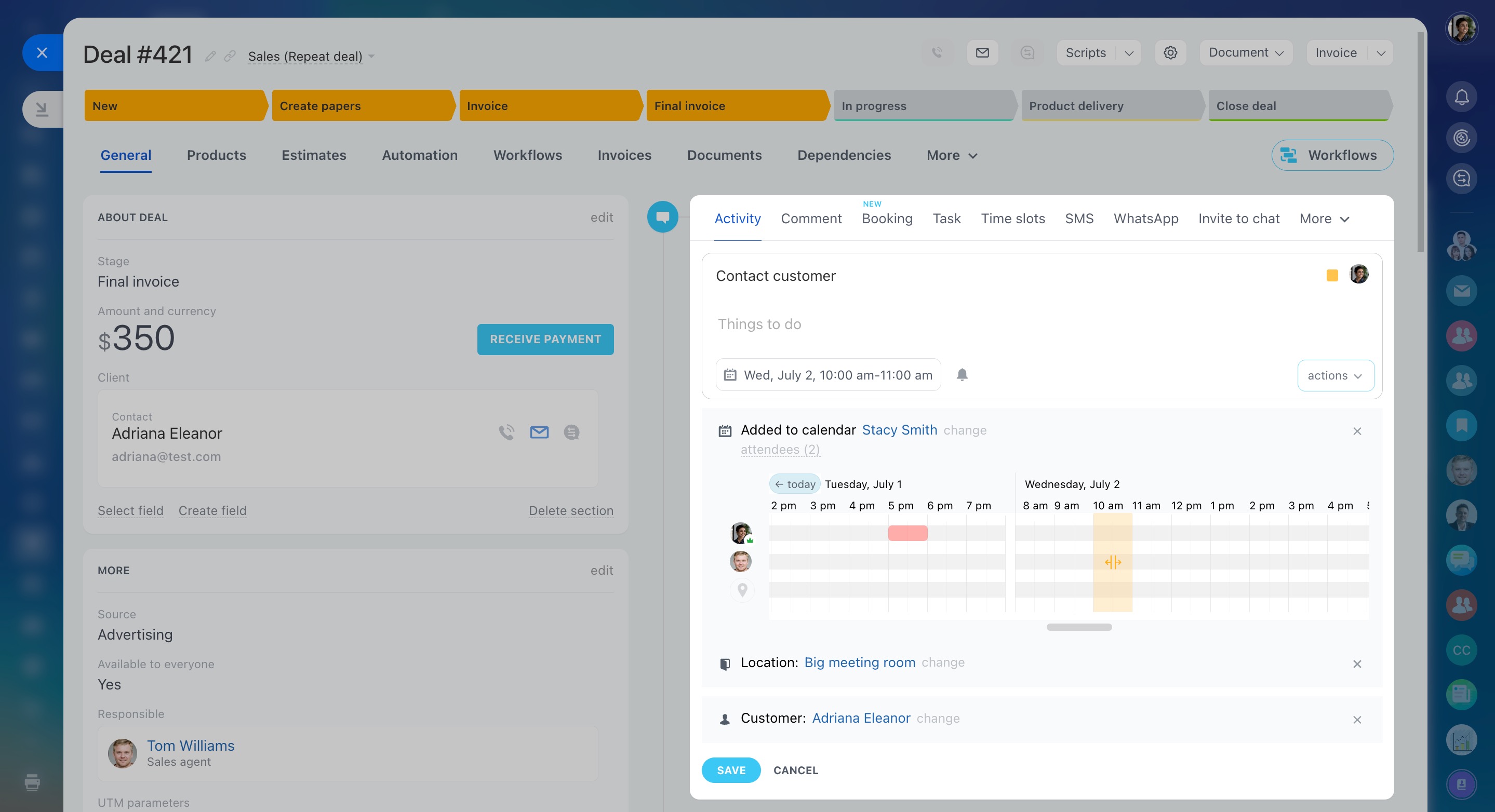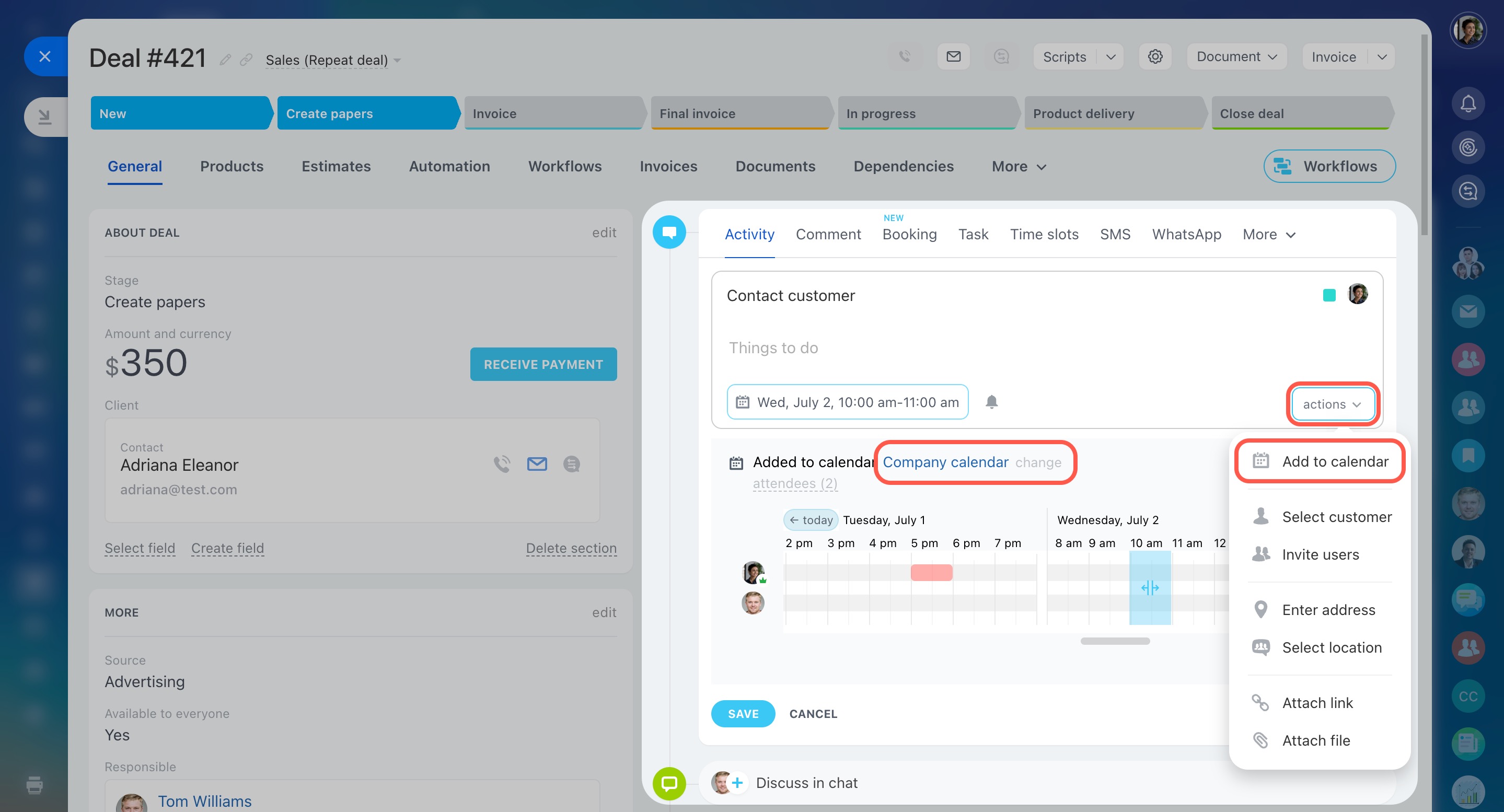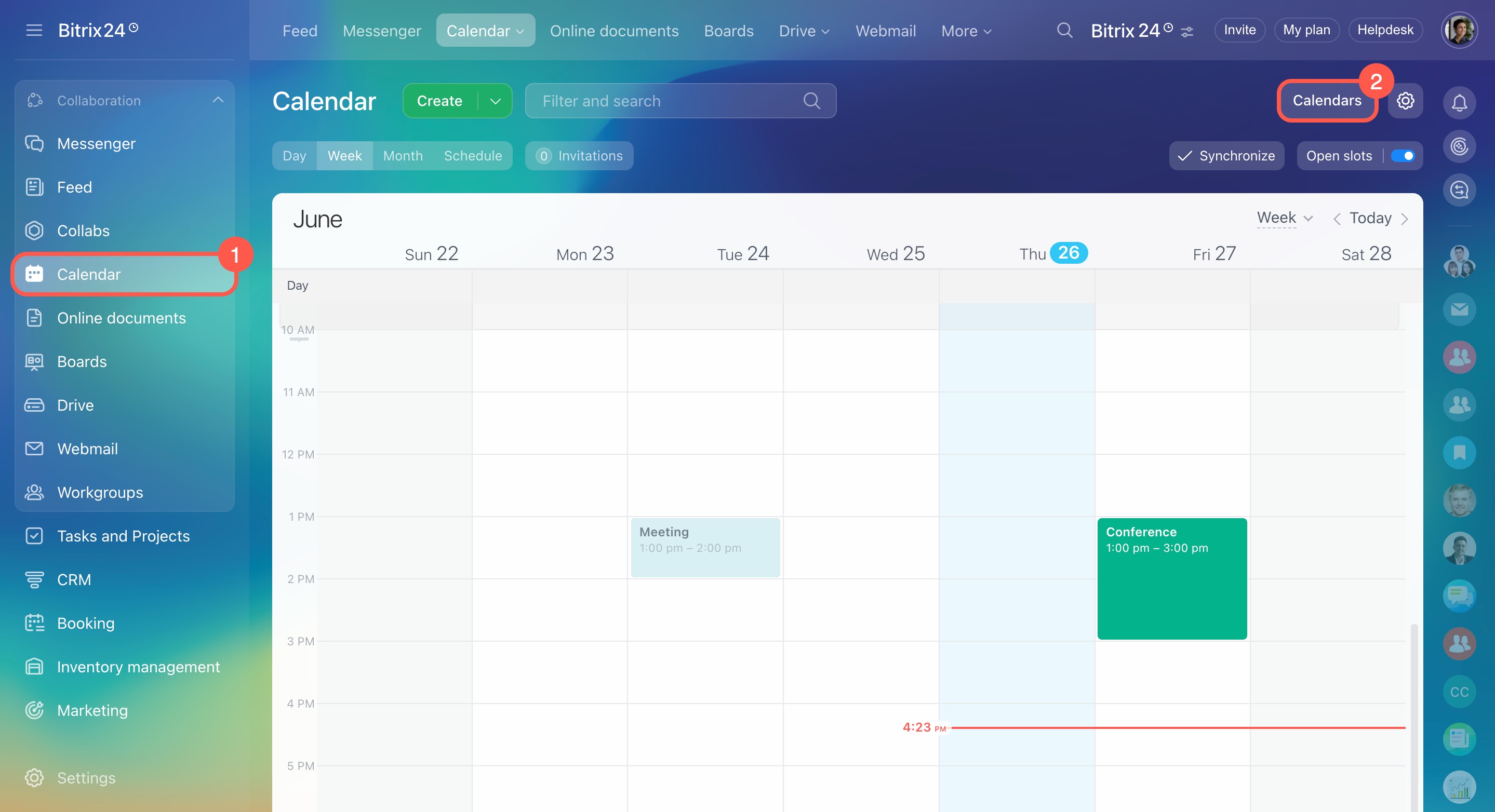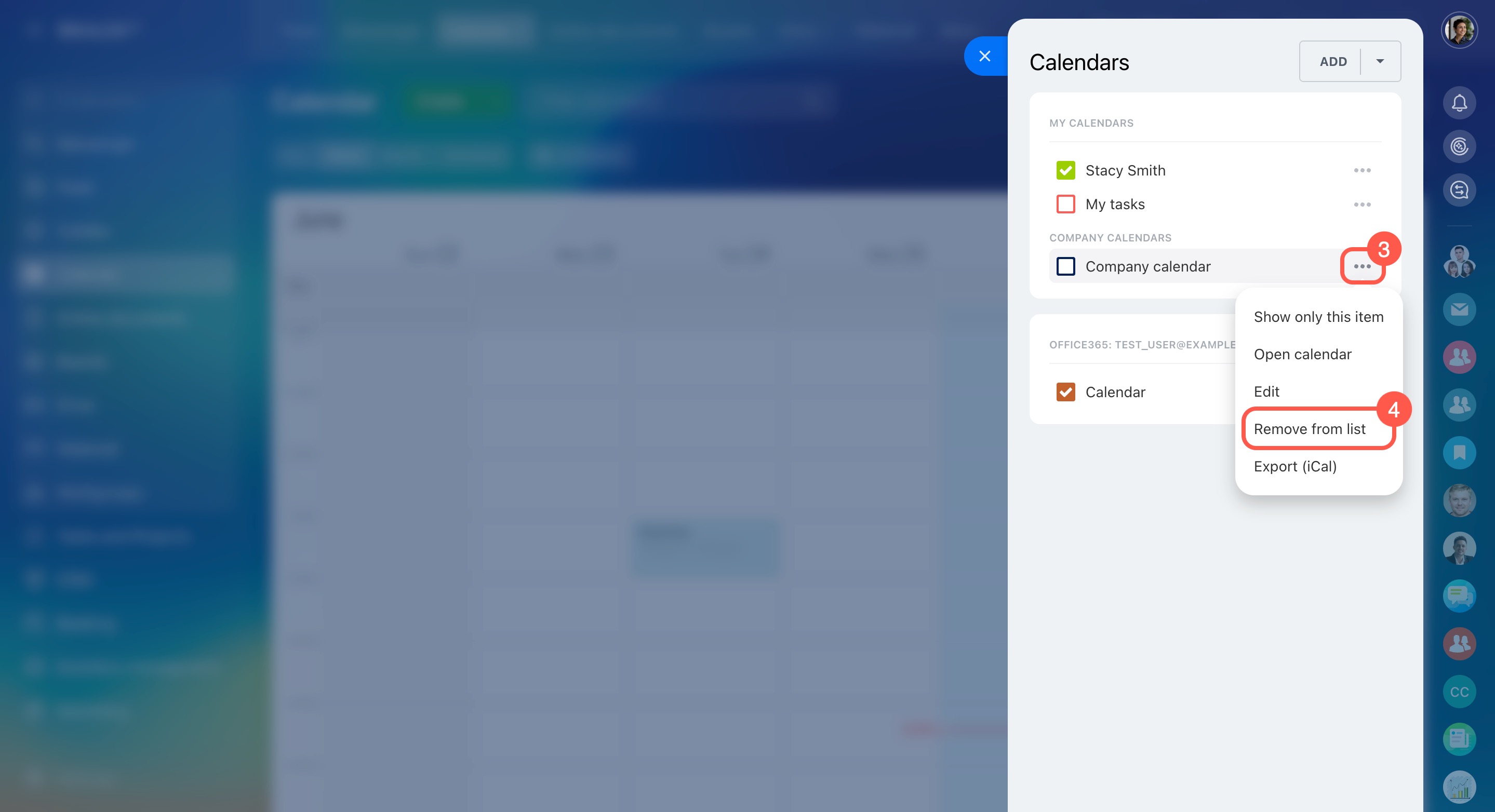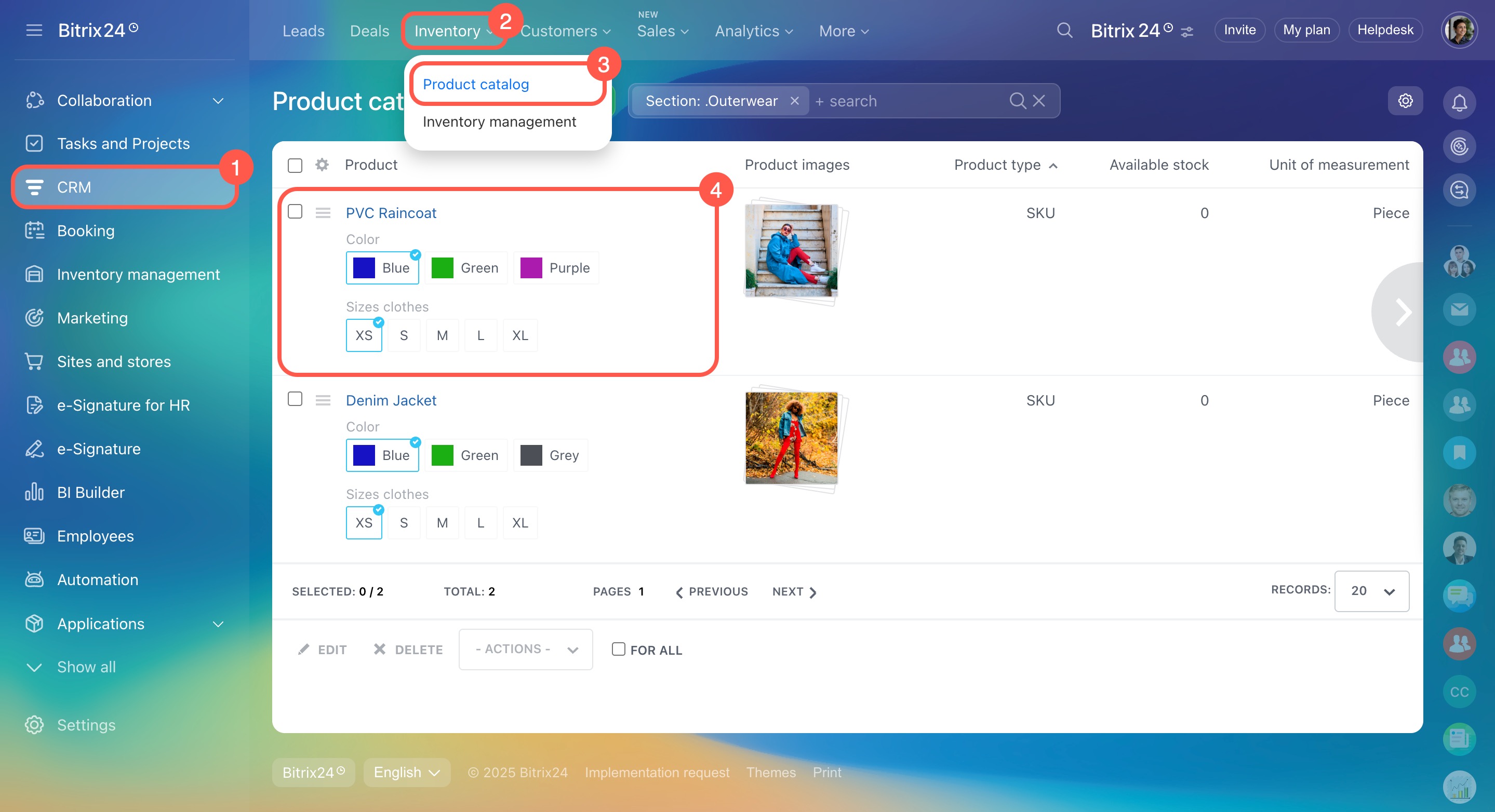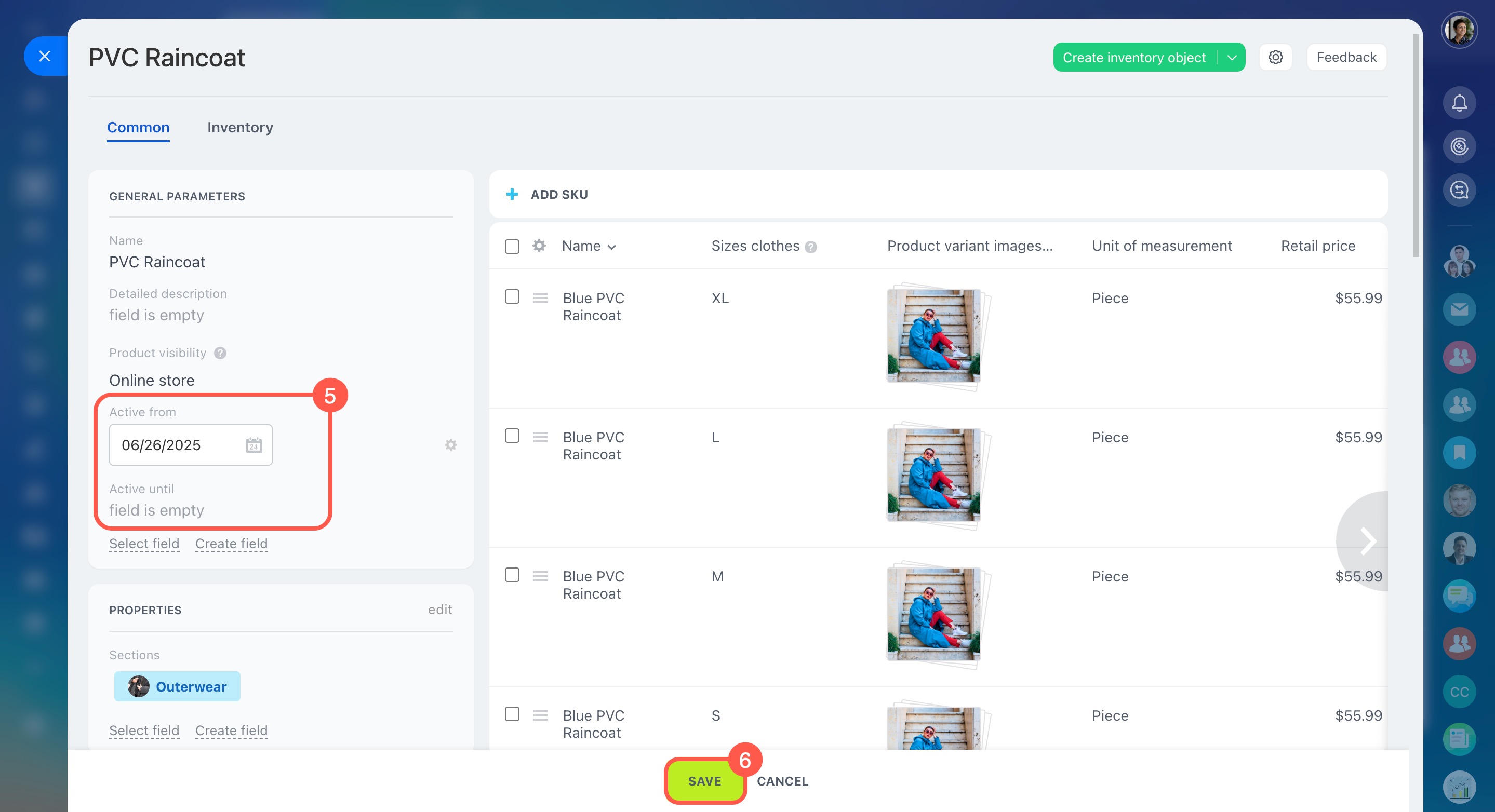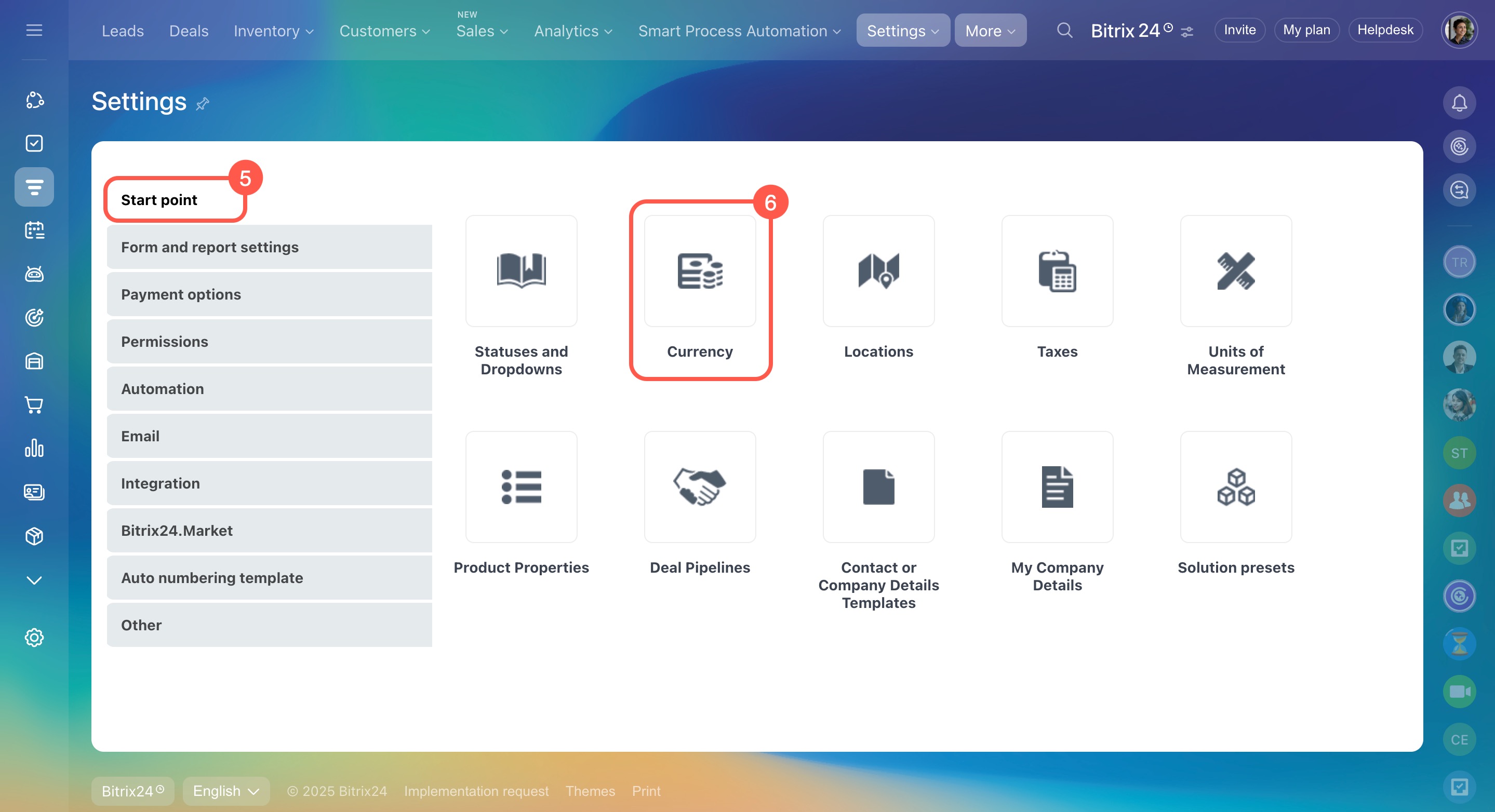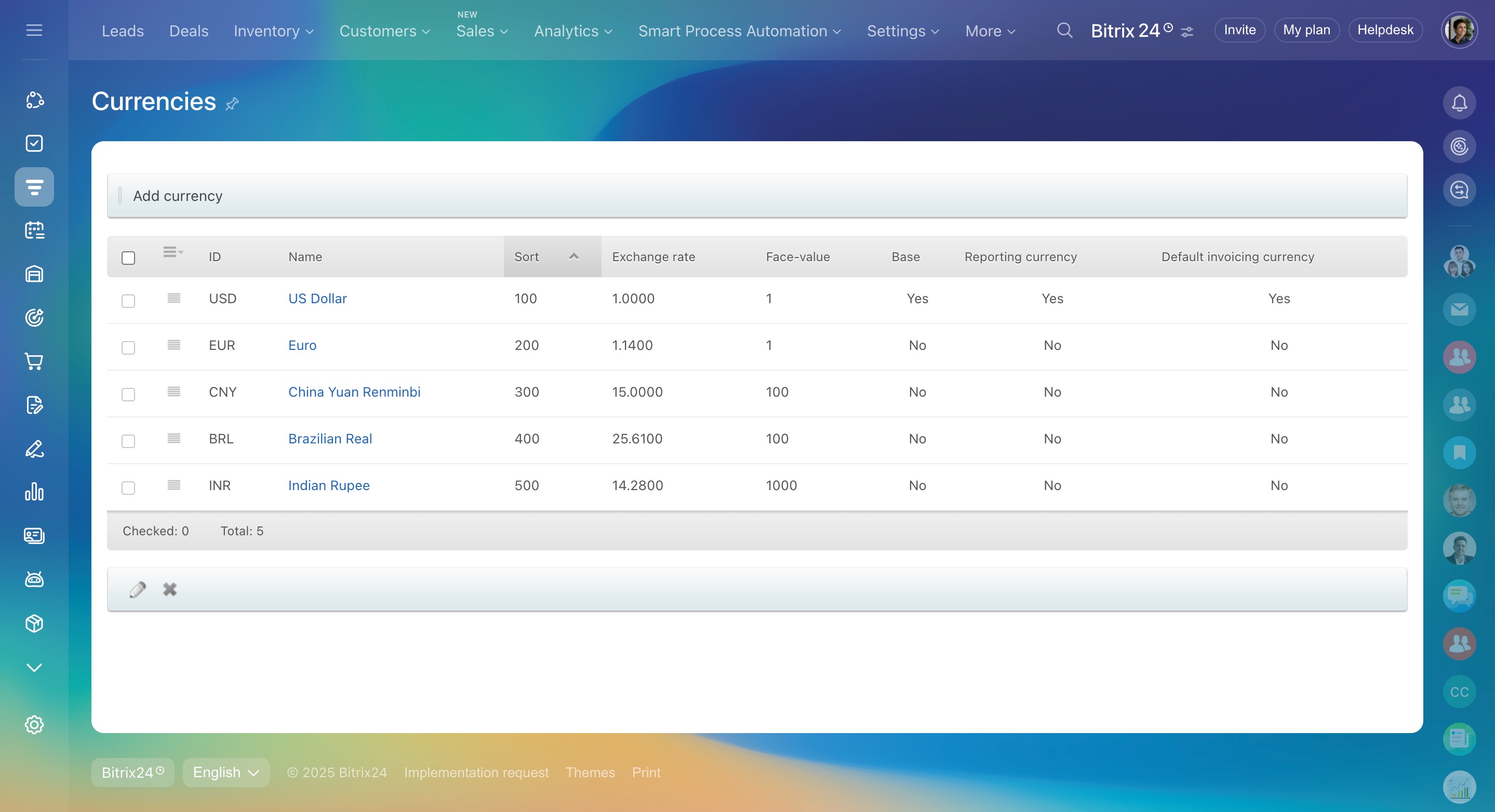CRM is a tool for managing customer relationships. It stores contacts, deals, communication history, and purchase records. CRM helps you stay connected with customers and boost sales. This article provides answers to frequently asked questions about setting up and using CRM.
- CRM item form settings
- Working with CRM items
- Data import and export
- Access permissions
- Working with activities
- Reports and analytics
- Products and currencies
CRM item form settings
Can I change the set of fields in the CRM item form?
You can customize lead, deal, or other CRM item forms to suit your business needs:
- Hide standard fields you don’t need. These fields cannot be deleted. For example, hide the Second name field if you often work with international customers.
Standard fields in CRM - Add custom fields. For instance, add fields for address, delivery terms, or order number to a deal.
Custom fields in CRM
Hide a field in a CRM item form.
- Click Settings (⚙️) next to the field you want to hide.
- Select Hide.
- To restore the field, click Select field and choose the one you need.
Create a field in a CRM item form.
- Open the CRM item form.
- Click Create field and select its type.
- Enter the field name and enable the required parameters.
How can I restrict access to specific fields in the CRM item form?
You can restrict the visibility of custom fields only.
Bitrix24 plans and pricing
- Click Settings (⚙️) next to the field.
- Select Configure.
- Check the box next to Make this field visible to selected users only.
- Choose which employees or departments can see the field.
Why were custom fields from one CRM item copied to another?
Issue: Custom fields from one CRM item were copied to another. For example, fields from a deal appeared in an invoice form.
Reason: Custom fields are transferred during workflow imports. If a workflow is exported from deals and then imported into invoices, the custom fields are copied over as part of the process.
Solution: If you don't need these fields, delete them manually. Here's how:
- Go to CRM.
- Click More.
- Expand Settings.
- Select CRM settings.
- Open the Form and report settings section.
- Click Custom fields.
- Choose the CRM item and click Field.
- Click Menu (≡) > Delete next to the field. Note that deleting a field will also remove its data.
I changed the person responsible for a company. Why didn't the linked contact's responsible person update as well?
Working with CRM items
How many deals and customers can I add to CRM?
In Bitrix24 CRM, you can add an unlimited number of contacts, companies, deals, and leads. However, there are limitations on filter-based searches and the maximum number of leads, deals, contacts, and companies for CRM analytics reports.
Bitrix24 plans and pricing
Can I merge duplicates in CRM?
In Bitrix24 CRM, you can merge duplicate leads, contacts, and companies using automatic duplicate control or manually. Deals can only be merged manually.
Automatic duplicate merging in CRM
Merge duplicates in CRM
Role-based access permissions in CRM
Why are the CRM item IDs even or odd? Can I change an item ID?
Can I disable automation rule and workflow events in the timeline?
The system always shows automation rule events in the timeline, and they can’t be disabled. However, you can turn off workflow events in the workflow template settings.
- Go to Automation.
- Click Workflows.
- Select Workflows in CRM.
- Click Templates next to the required CRM item.
- Select the workflow.
- Click Template parameters.
- Disable the Show workflow events in the timeline option.
- Save the changes.
Data import and export
Can I import data into Bitrix24 in XML format?
Bitrix24 supports data import only in CSV format. If your file is in XML format, convert it to CSV.
Import to Bitrix24 CRM
Import contact and company details
Product import
Why are some contacts not exported?
Ensure the Included in export option is enabled in the contact form. You can enable it for a specific contact or using group actions for multiple contacts.
Export CRM data
Group actions in CRM
Can I import and export CRM activities?
This option is not currently available.
Export CRM data
Import to Bitrix24 CRM
Why is the Export option missing in CRM?
The Export option in CRM might not be available for the following reasons:
Plan limitation. Exporting contacts isn’t included in all plans.
Bitrix24 plans and pricing
Insufficient access permissions. The user doesn’t have export permissions for CRM items. To grant export permissions:
- Go to CRM.
- Click More.
- Expand Settings.
- Select CRM access permissions.
- Choose the CRM item, such as Contacts, and grant export permissions.
Role-based access permissions in CRM
Incorrect view mode. Items can only be exported when using the List view.
How to import deals linked to a contact?
To import deals linked to a contact, follow these steps:
1. Import contacts. Go to CRM > Customers > Contacts > Settings (⚙️) > Import custom CSV and download the import file. Fill out the file by entering the contact’s first and last name in separate columns.
Import to Bitrix24 CRM
2. Import deals. Go to CRM > Deals > Settings (⚙️) > Import Deals and download the import file. Fill out the file by entering the contact’s first and last name in one column.
After importing, contacts will automatically link to the deals.
What do the values in square brackets mean when exporting fields of the "Bind to CRM items" type?
When exporting items with a field of the Bind to CRM items type, the export file includes a code in square brackets next to each value. This code indicates the type of CRM item the link refers to:
[С]— contact[CO]— company[L]— lead[SI]— invoice[D]— deal[T...]— SPA item, converted to hexadecimal. For example, if the SPA ID is 170, its hexadecimal value is AA. In the export file, this item will appear as [Taa].
Access permissions
Why can’t an employee complete or delete an activity in a CRM item?
Issue: The employee can edit the deal but can’t complete or delete a linked activity.
Reason: Activities in CRM can be linked to multiple items, like a deal and a contact. To complete or delete the activity, the employee must have permission to edit all linked items. If they don’t have access to even one of them, they won’t be able to complete or delete the activity.
Solution: There are two options:
- Adjust the employee’s access permissions to allow them to edit all items linked to the activity. For example, if the activity is linked to a contact, give permission to edit contacts.
Role-based access permissions in CRM - Contact the Bitrix24 or CRM administrator, who has full access and can complete or delete any activity.
Why is the CRM section missing from the left menu?
Issue: The CRM section is not visible in the left Bitrix24 menu.
Possible reasons:
- The CRM section is hidden in the left menu.
- CRM is disabled in Bitrix24 settings.
- The user doesn’t have permission to access CRM.
Solutions:
Make the CRM section visible. Click Show all in the left menu to see hidden items, then move CRM to the main part of the menu.
Left menu in Bitrix24
Enable the CRM section. Go to Settings > Bitrix24 settings > Tools and enable CRM. Only account administrators can do this.
Adjust CRM access permissions. Only account administrators or employees with the User can edit preferences permission in CRM can do this. Go to CRM > More > Settings > CRM access permissions and configure permissions for the required role.
Role-based access permissions in CRM
Working with activities
Why aren't the Call and Meeting activities showing in the CRM item form?
The activity types Call and Meeting are outdated. Instead, you can use universal activities.
Universal activity in CRM
A universal activity is a convenient form for managing any client-related tasks.
In the activity form, you can:
- Set the meeting location with the customer.
- Link the activity to a specific customer.
- Synchronize the activity with your calendar.
- Add colleagues.
- Reserve a meeting room.
- Organize activities using color coding.
How to set a default calendar for creating activities in the CRM item form?
Can I make the "Add to calendar" option automatically selected when creating an activity?
This option isn't available yet. To show activities in the calendar, you’ll need to select it manually when creating them.
Universal activity in CRM
Reports and analytics
What is the reporting period in CRM reports?
The reporting period is the time range for building analytical reports in CRM. It helps you track the items that employees worked on during this time.
Reporting period in CRM
A deal is considered as belonging to the reporting period if:
- It is added, edited, or closed during this time.
- It was closed earlier, but a new activity, such as a call or email, has been added.
- It is still in progress and hasn't been closed yet.
What are deals on hold in CRM analytics reports?
Deals on hold have no activities within the reporting period, such as stage changes, completed activities (calls, emails, or meetings), or created invoices.
My reports: Deals
Products and currencies
Why can’t I add a product from the catalog to a deal?
You can’t select a product from the catalog in a deal if it’s inactive.
Add products to the catalog
To change the product’s activity status:
- Go to CRM.
- Click Inventory.
- Select Product catalog.
- Find and select the product you need.
- In the product form, check these fields:
Active from: Enter a past date.
Active until: Enter a future date or leave it blank. - Save your changes.
Once updated, the product will be available for selection in deals.
Can I use different currencies in CRM?
You can work with different currencies in CRM, which is convenient for dealing with international customers. You can:
- Select a base currency for deals.
- Add other currencies and set their exchange rates.
- Choose a currency for reports and invoices.
To add and configure a currency:
- Go to CRM.
- Click More.
- Expand Settings.
- Select CRM settings.
- In the Start point section, select Currency.
You’ll see a list of currencies, with one set as the base currency.
Currencies in CRM