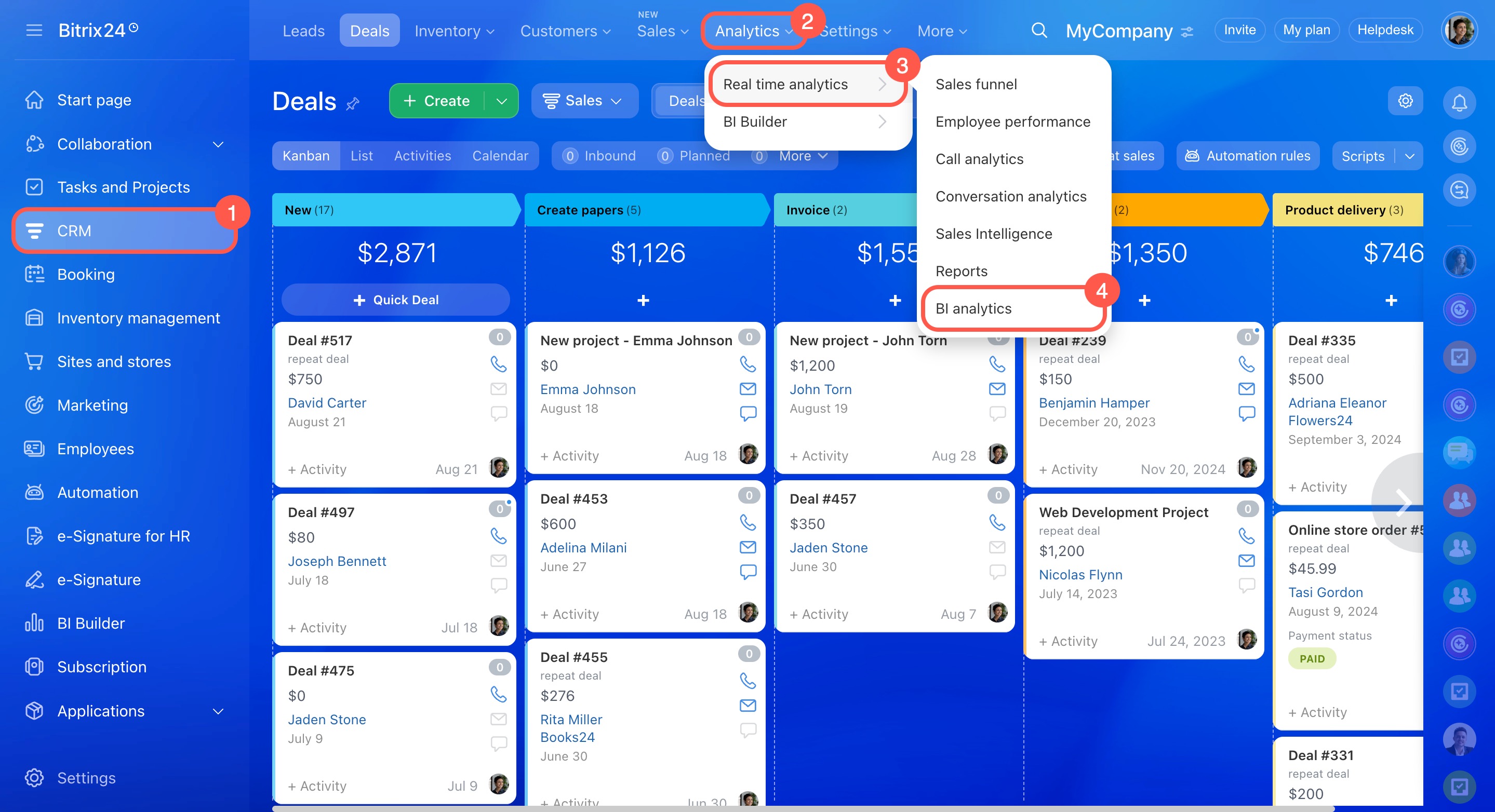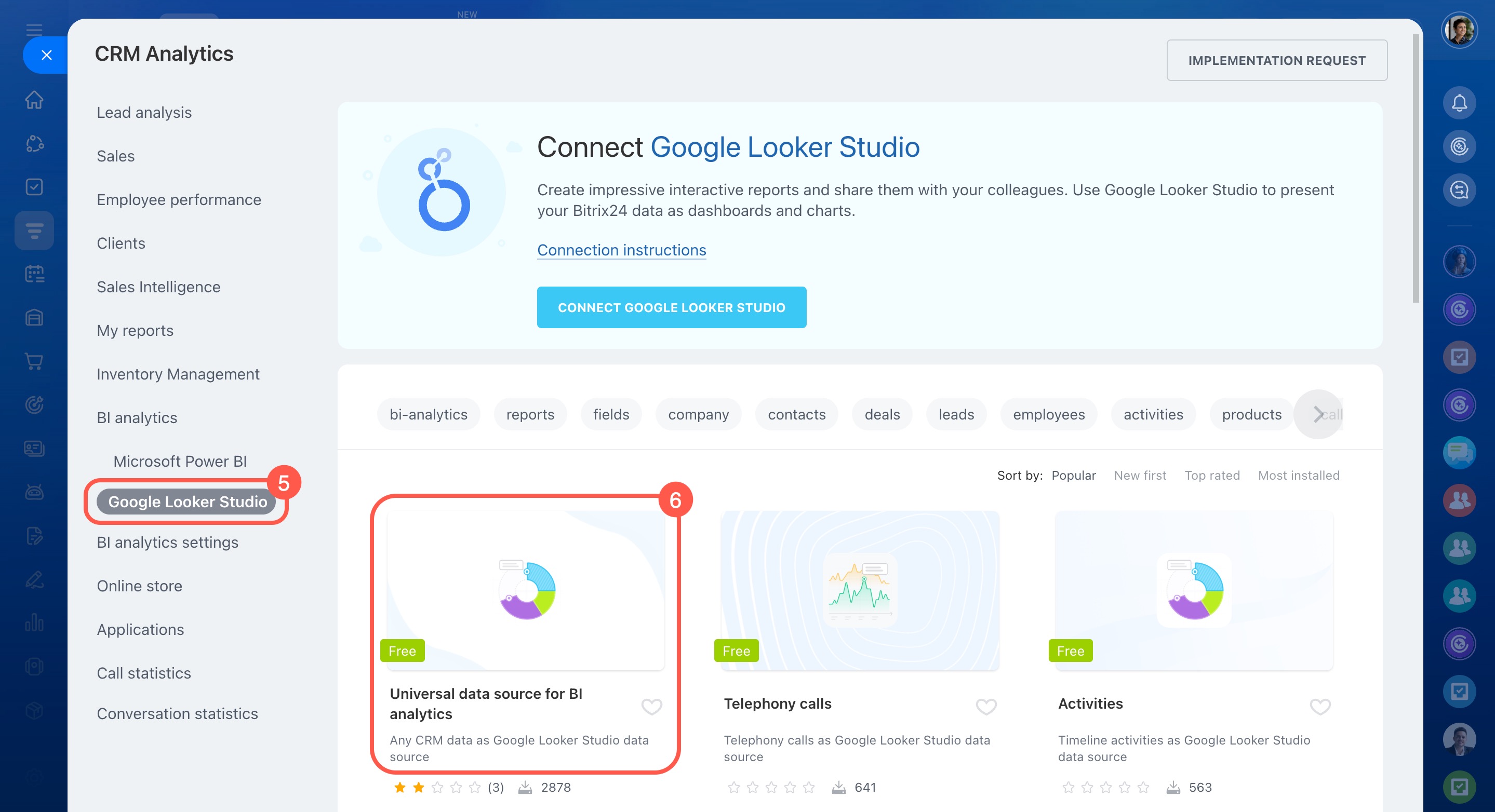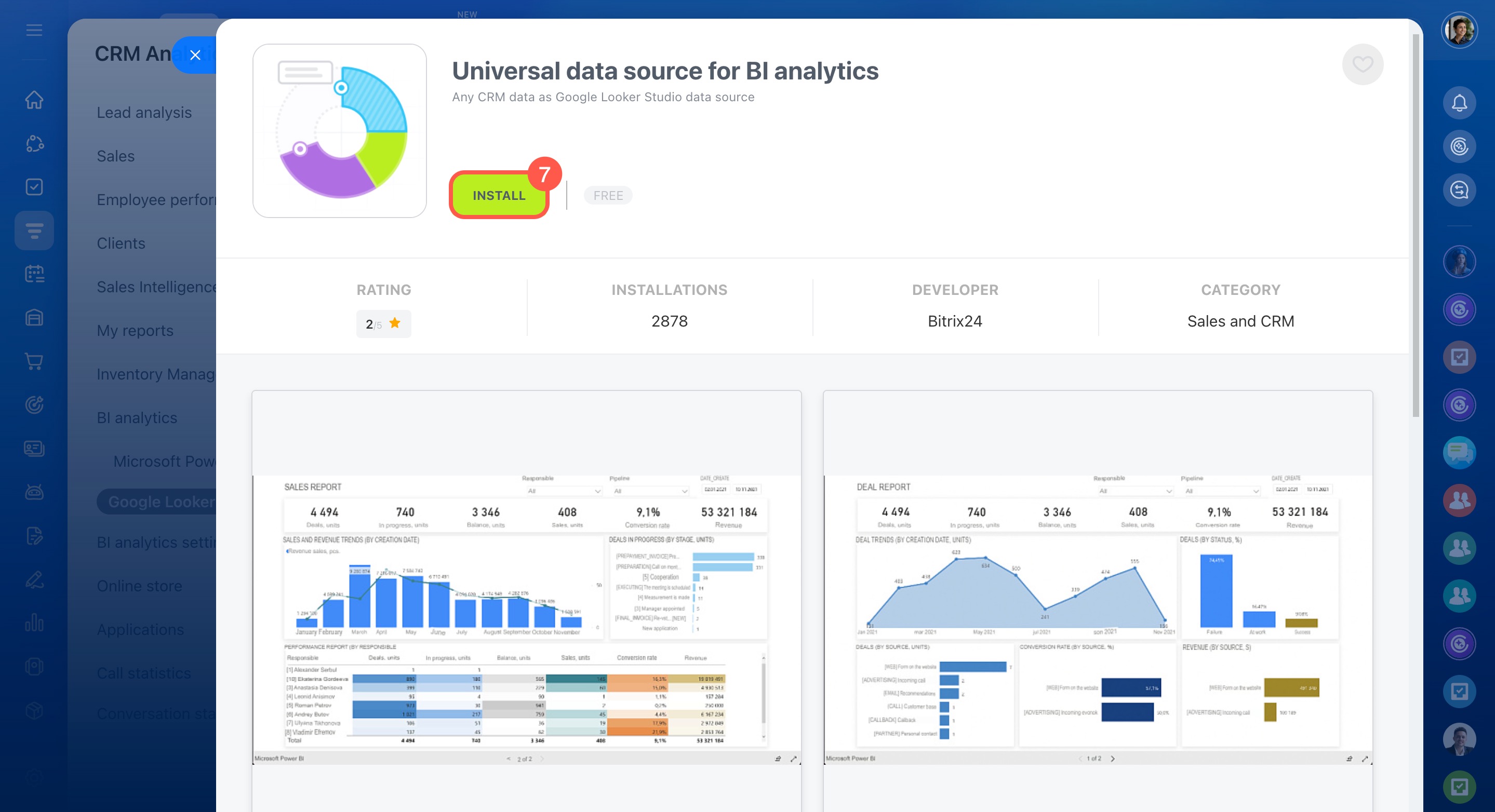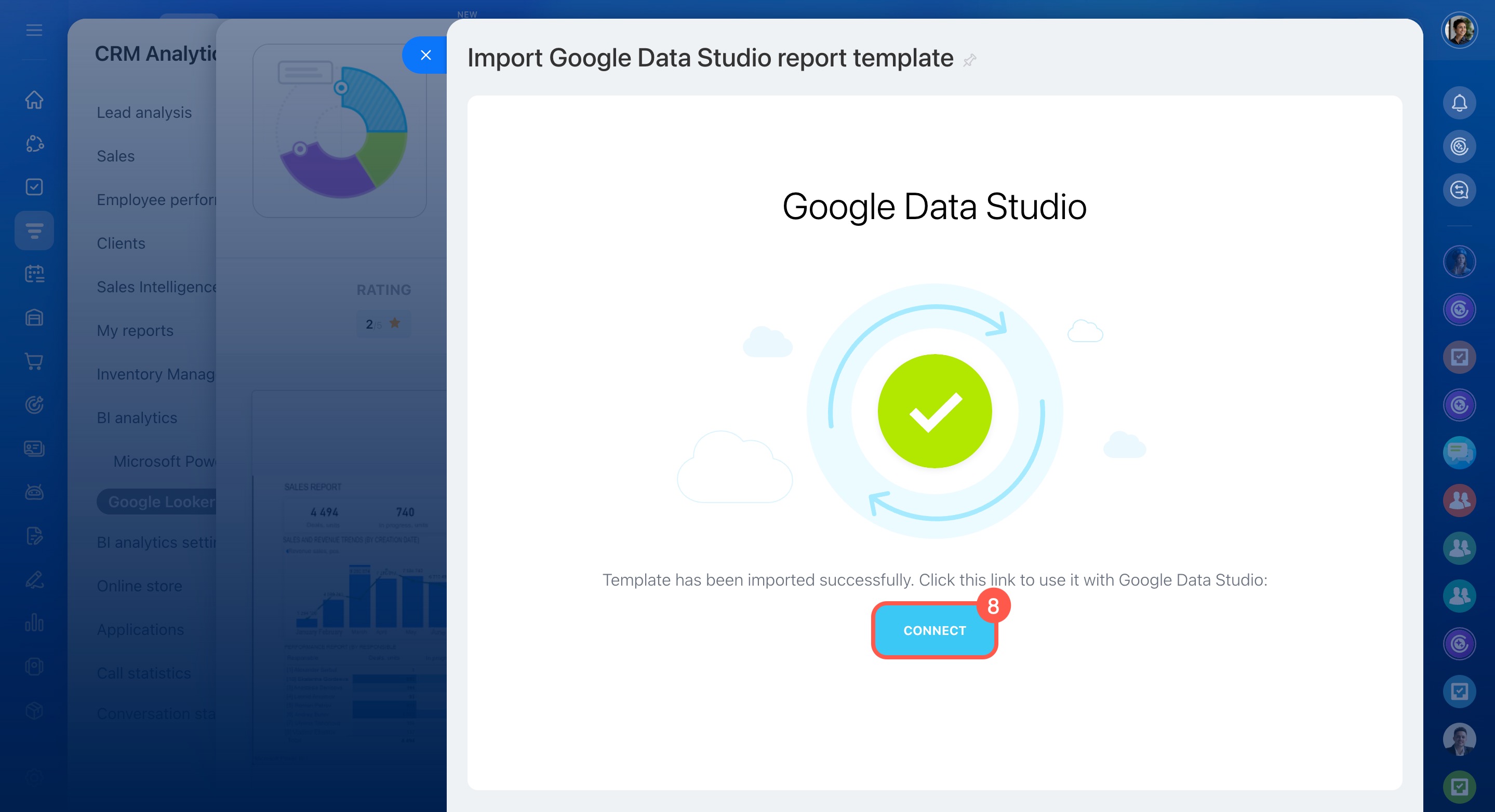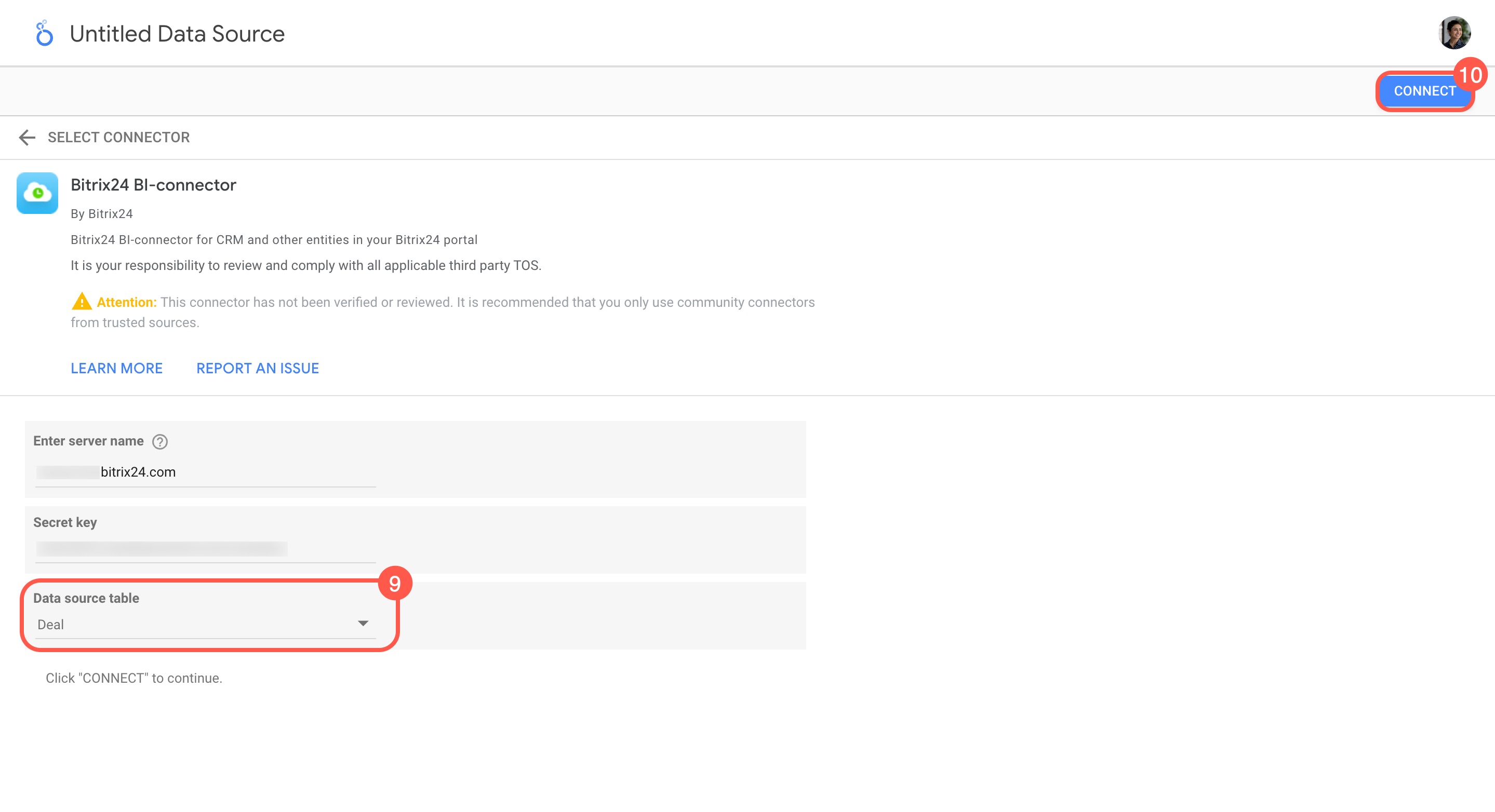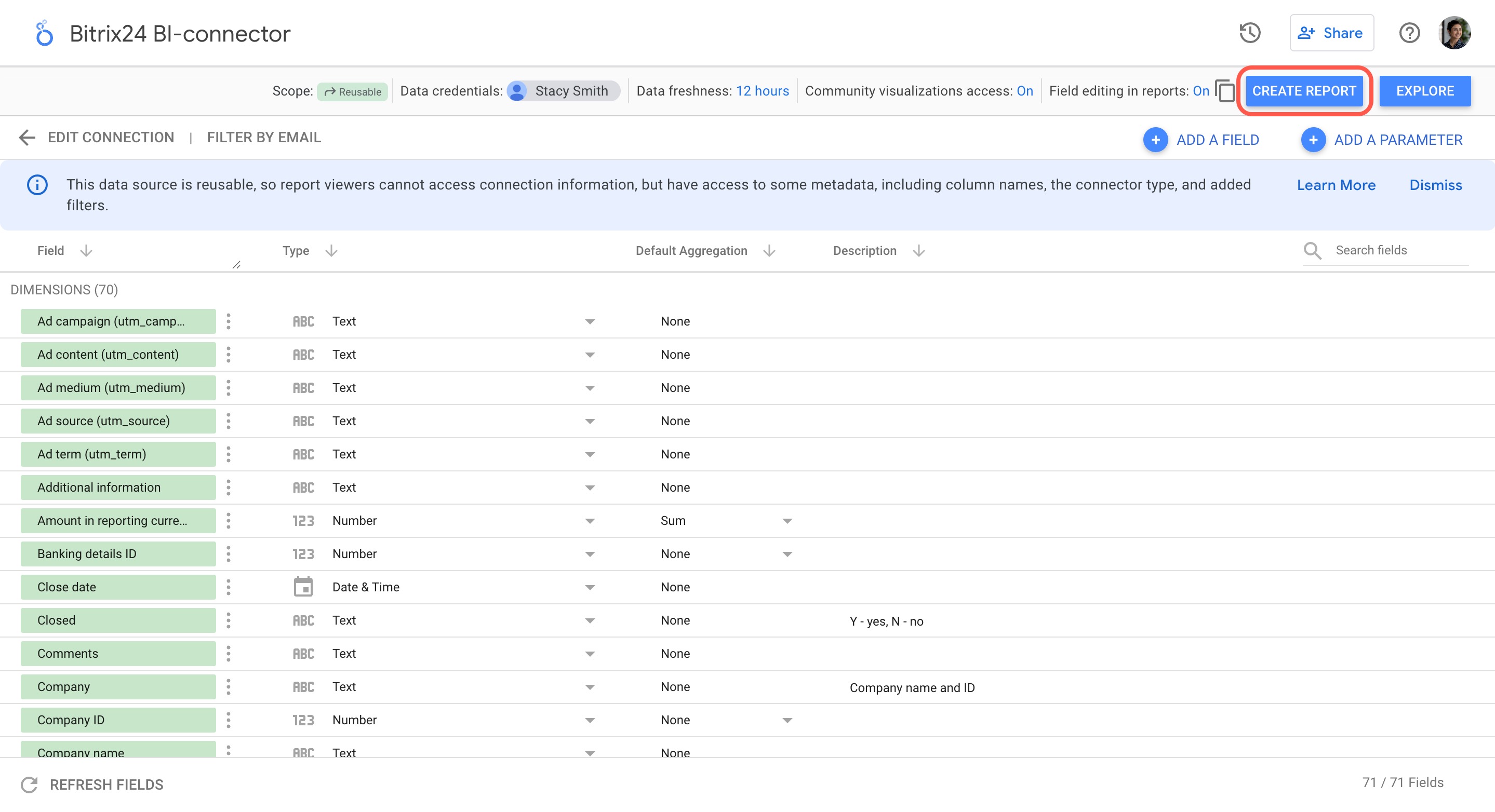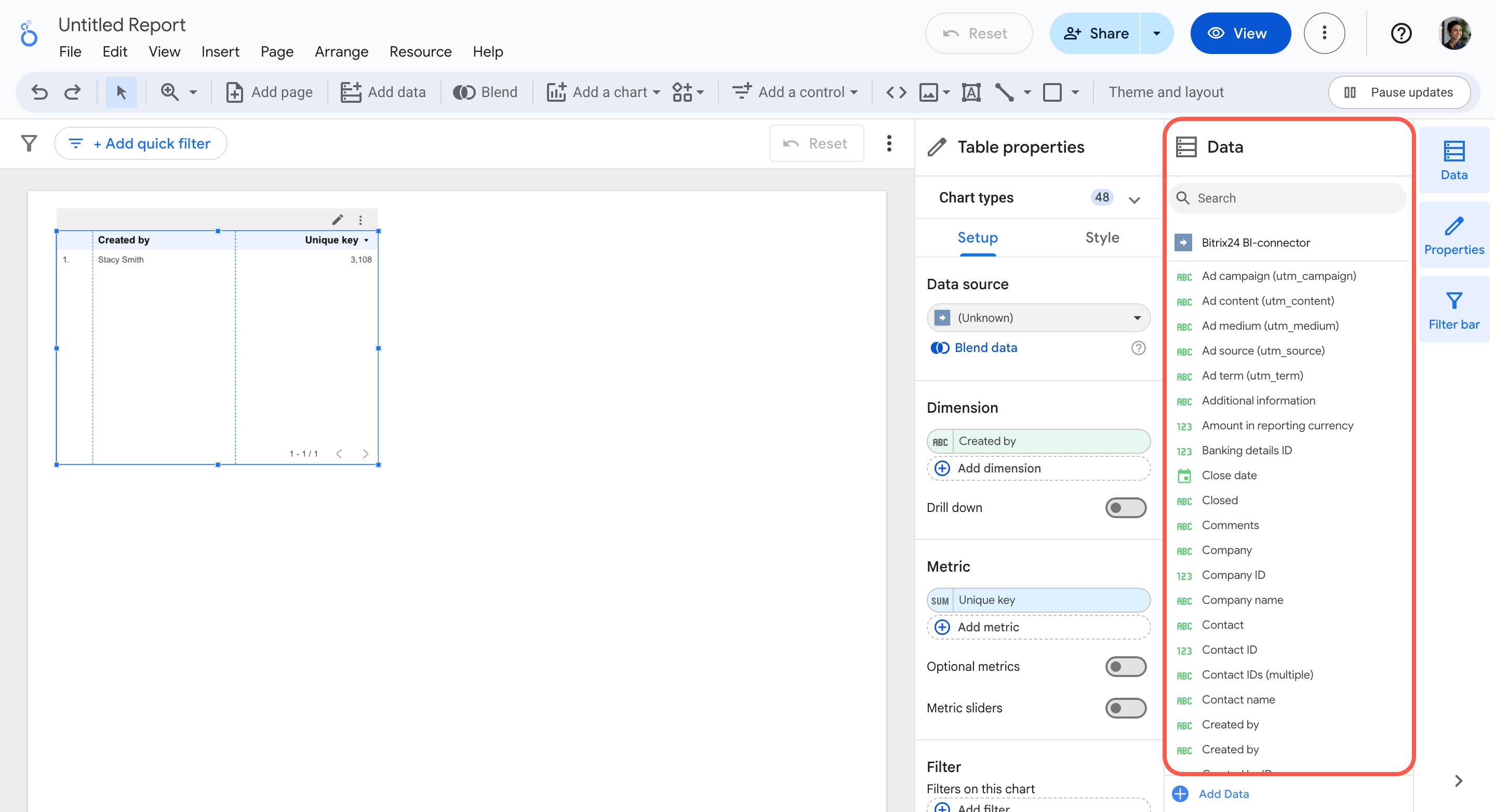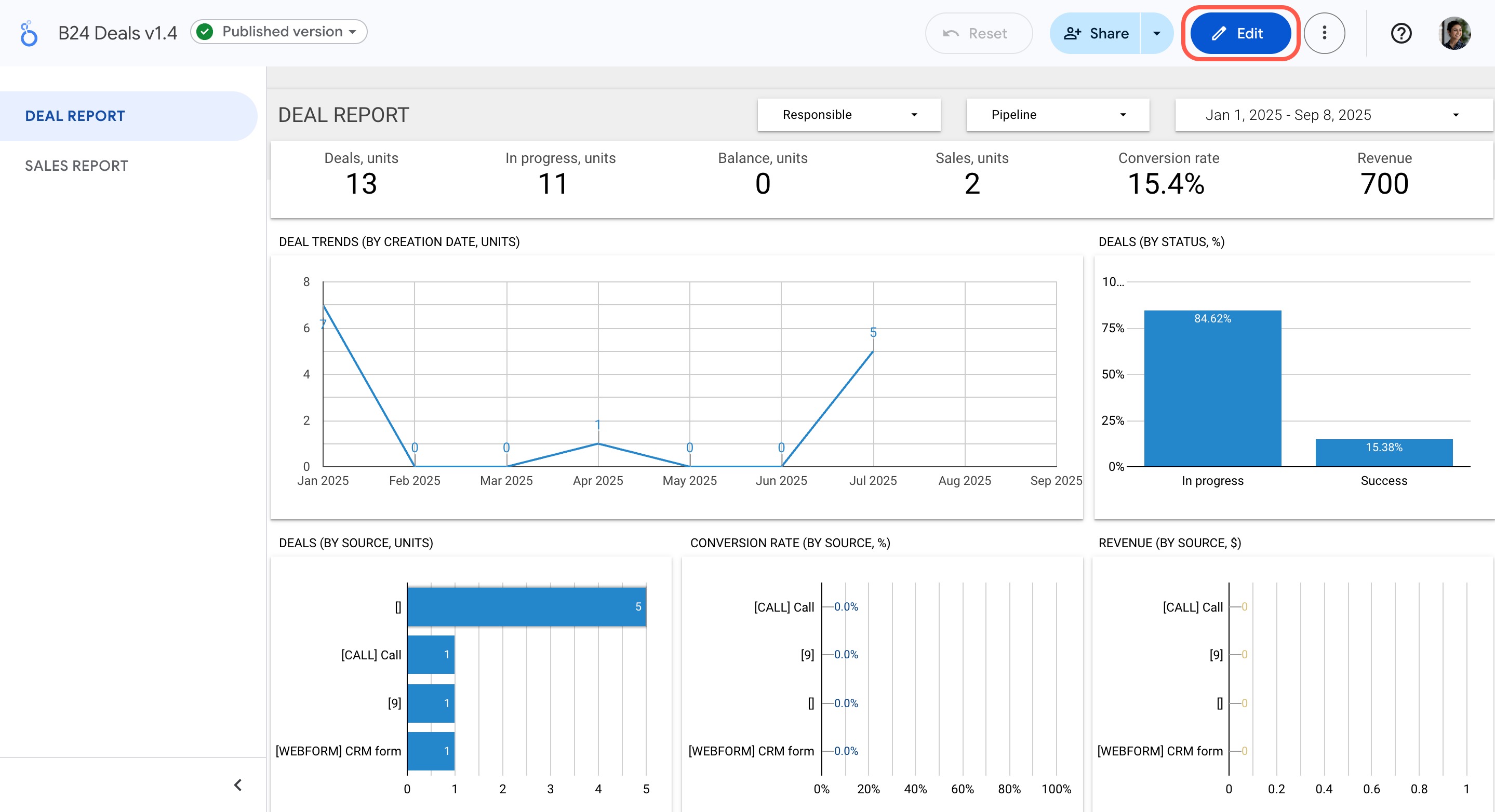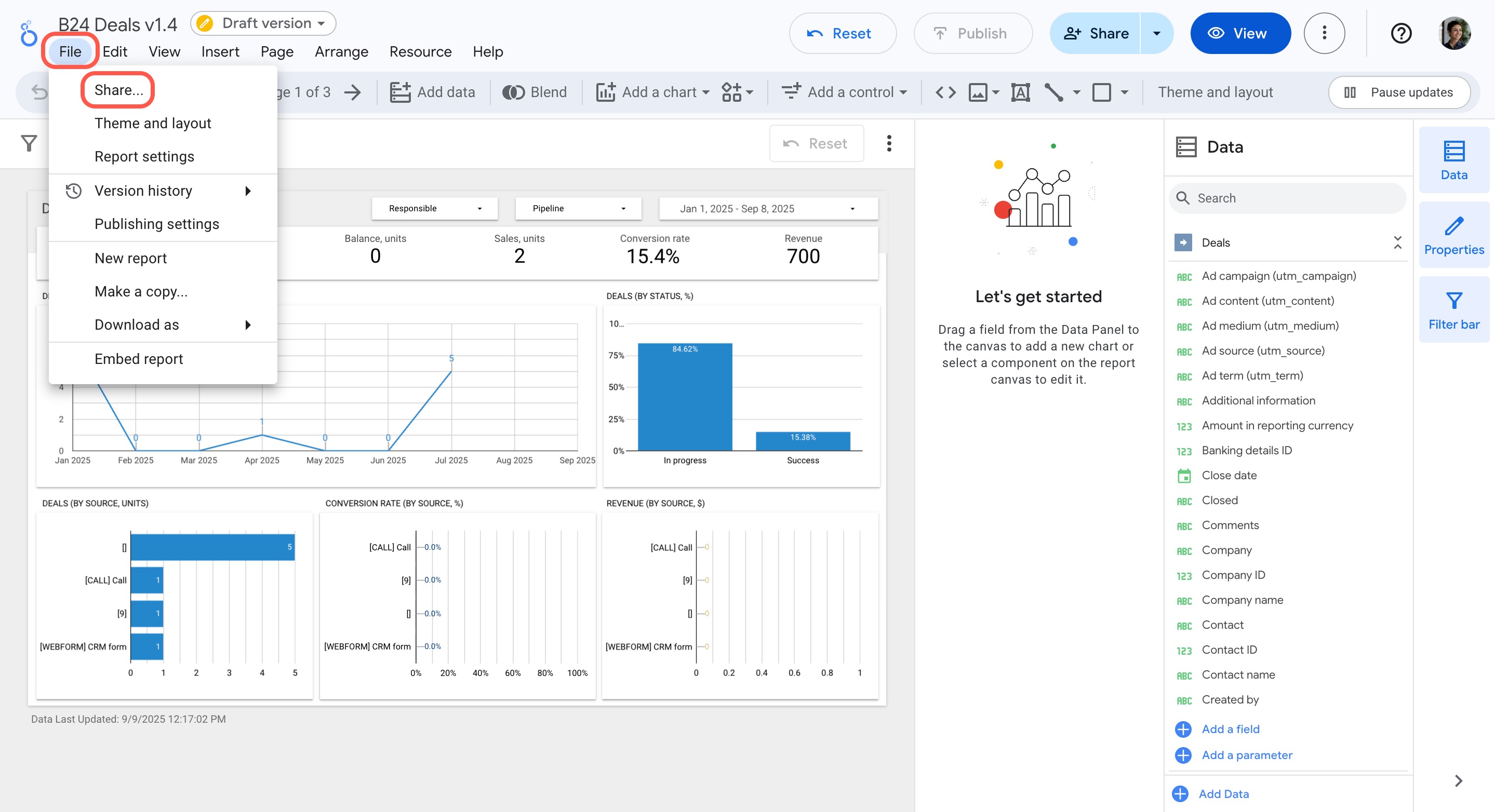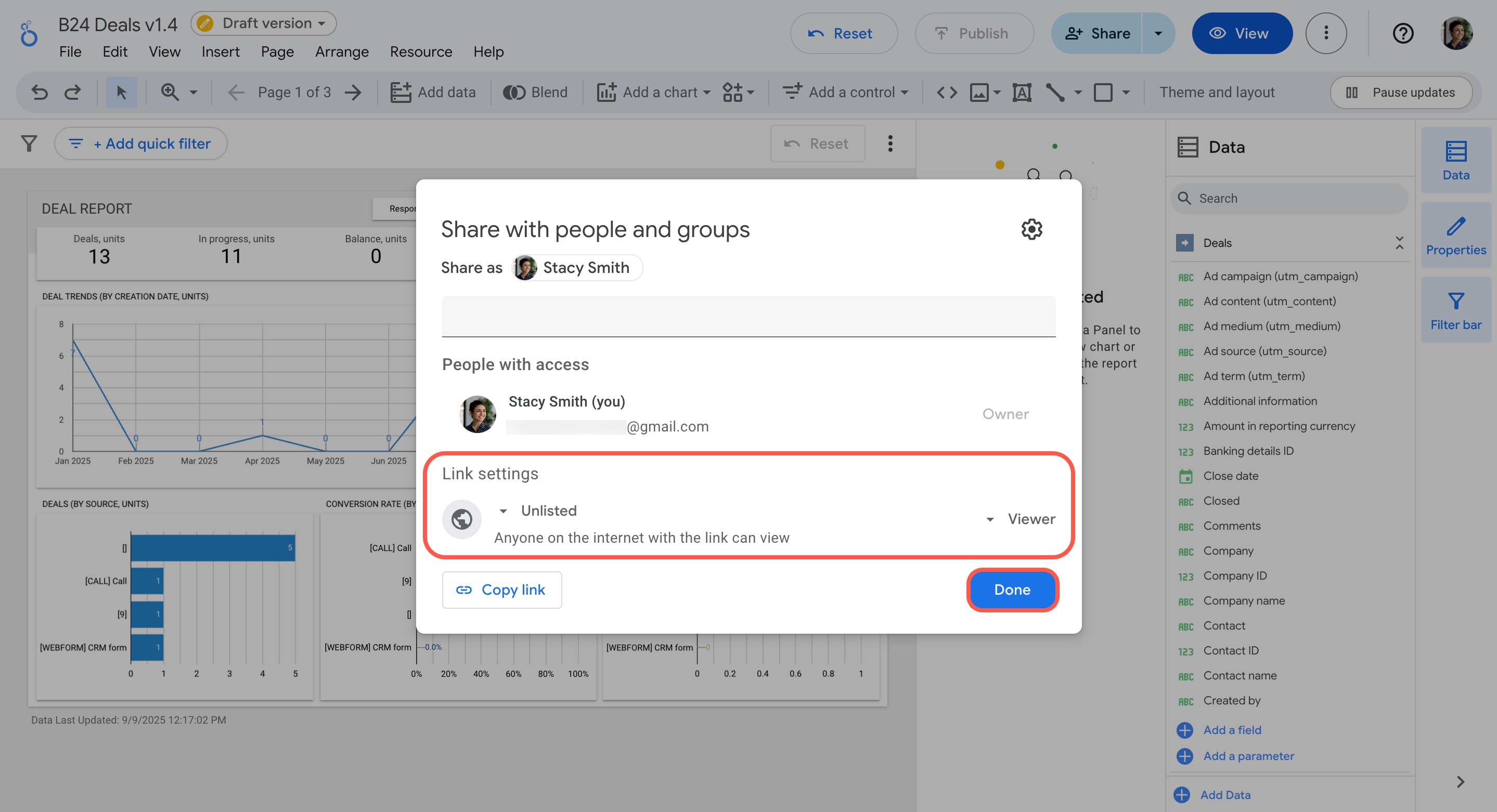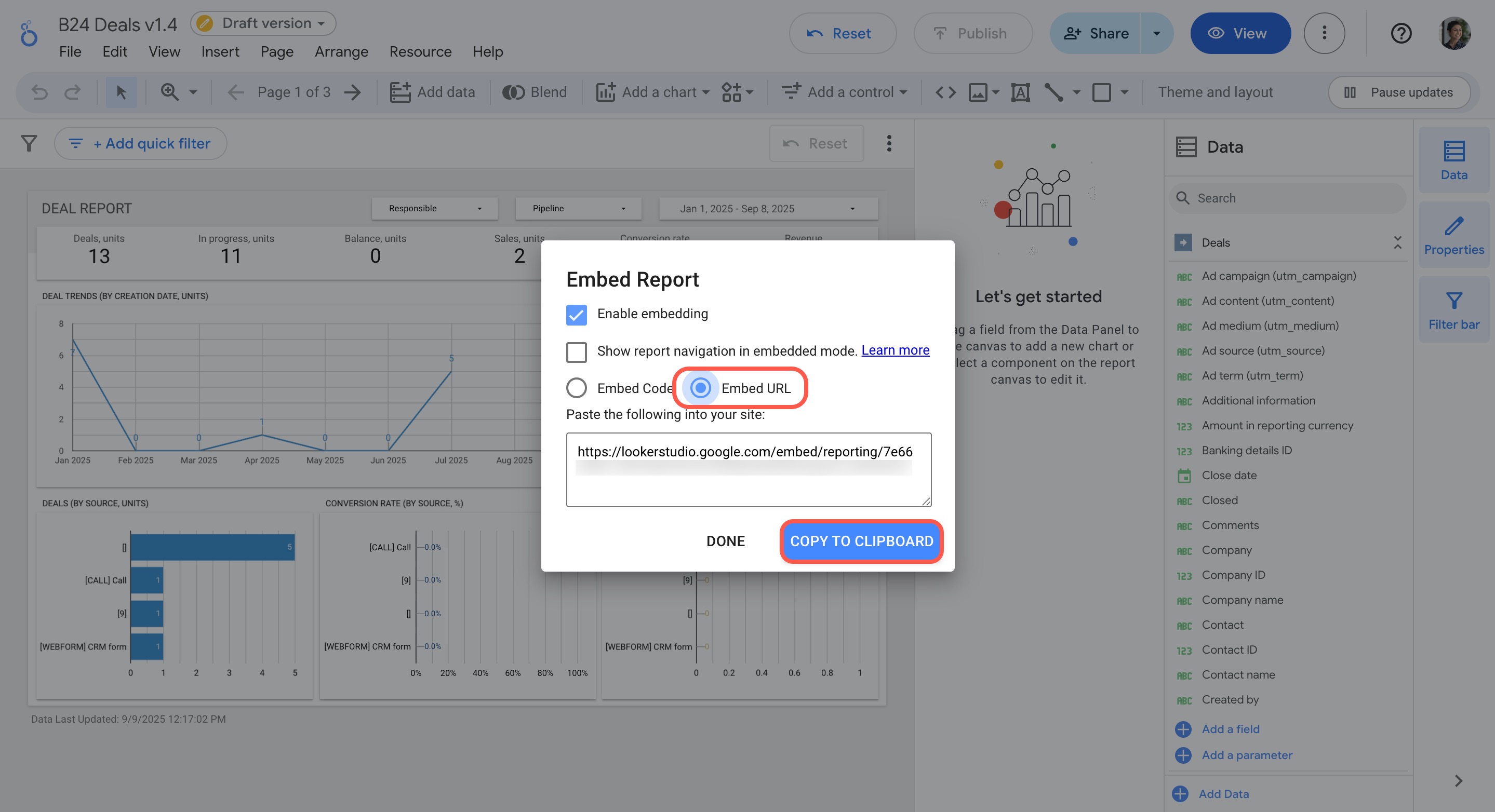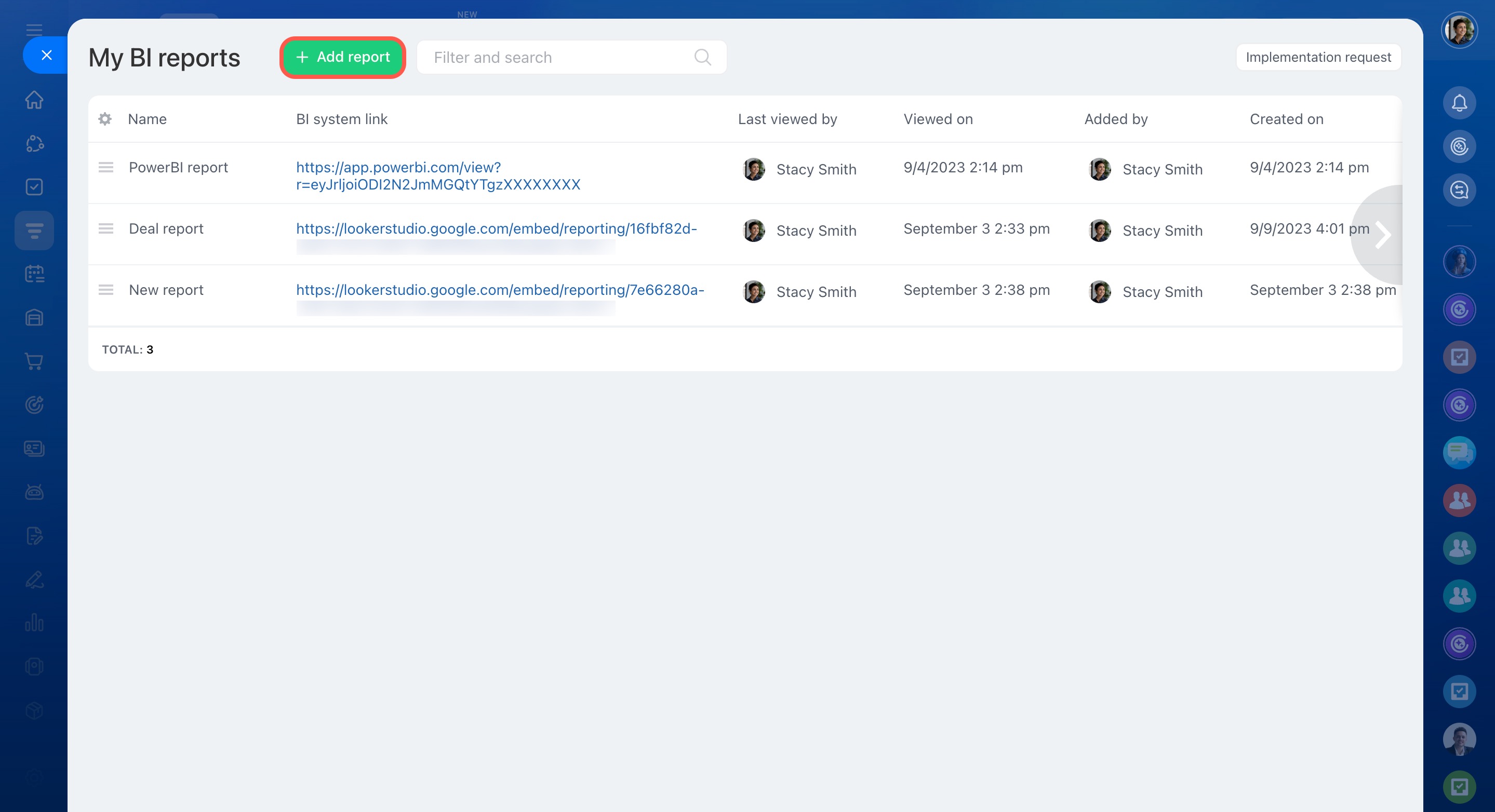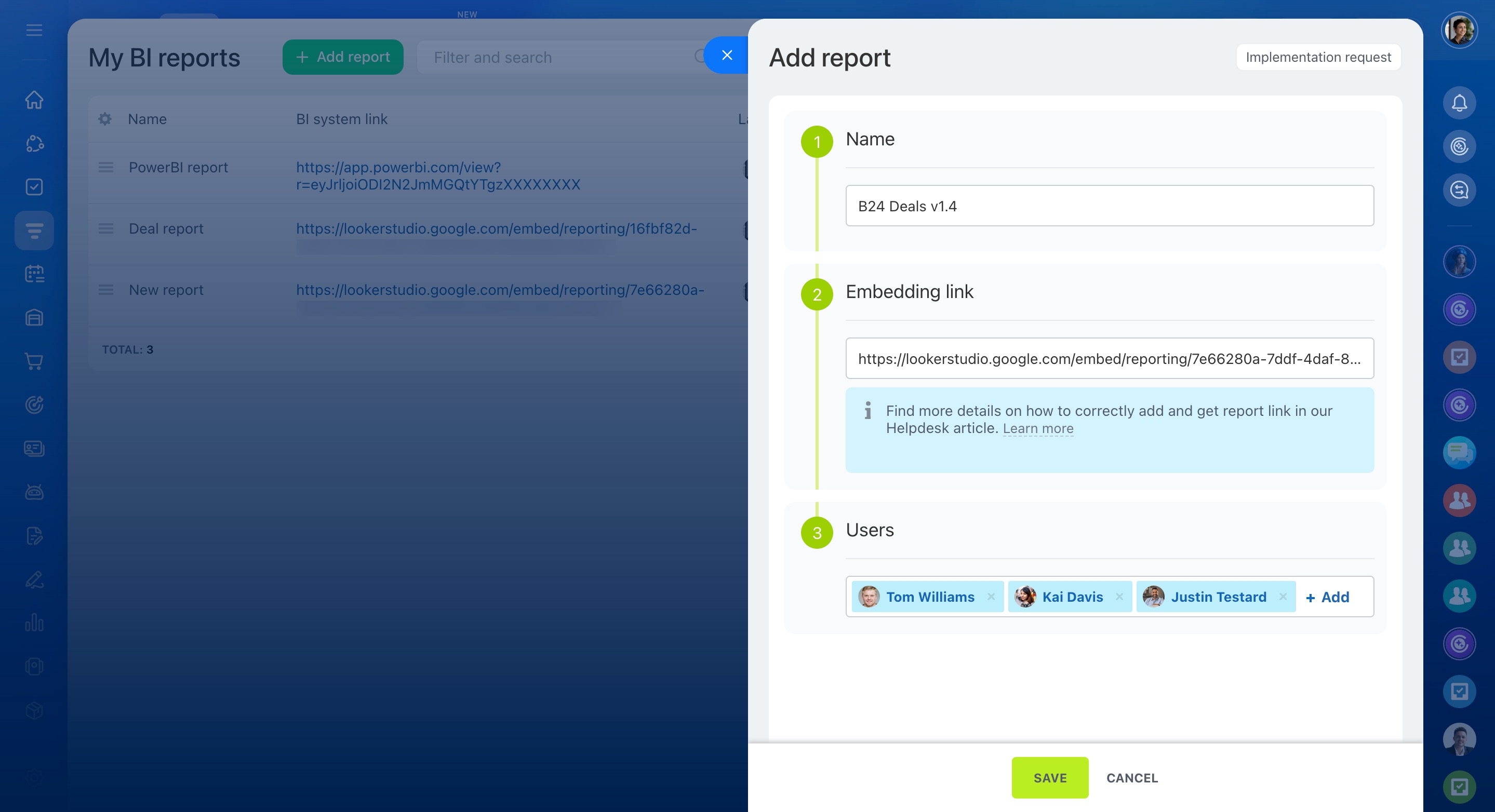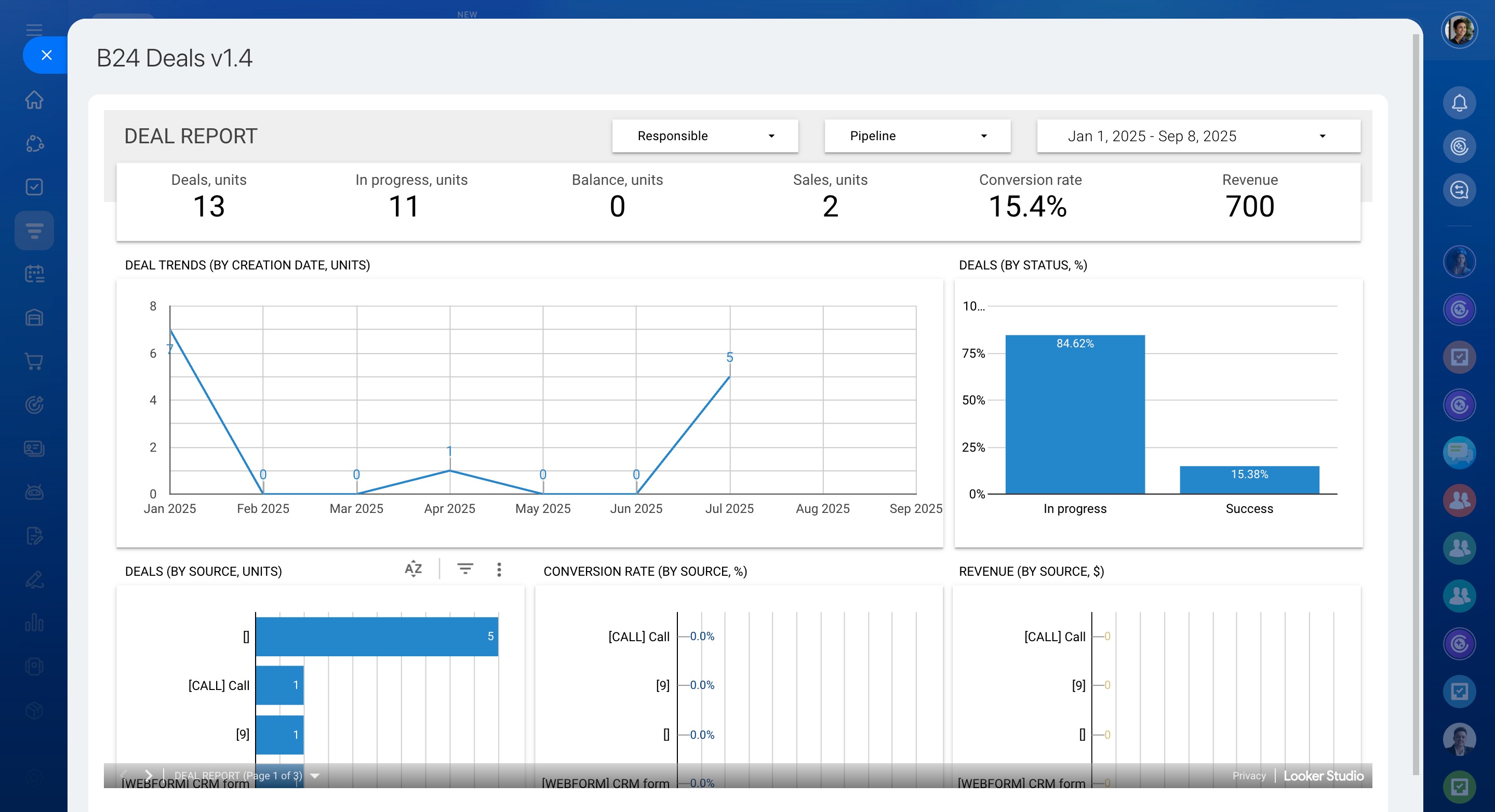Google Looker Studio is an online platform for data visualization and analysis. It lets you create interactive reports and dashboards quickly, using data from multiple sources.
In the BI analytics section of Bitrix24, you can connect Looker Studio, transfer your Bitrix24 dataset, and select your data source for the report.
In this article:
Connect Google Looker Studio
- In Bitrix24, go to CRM.
- Click Analytics.
- Expand Real time analytics.
- Select BI analytics.
- Open the Google Looker Studio tab.
- Choose and install the template you want to use.
- When the import is complete, click Connect.
- You’ll be redirected to Looker Studio. In the Data source table field, select the fields to transfer, then click Connect.
Build and publish a report
Once the connection is established, you'll be prompted to create a new report using the Bitrix24 BI-connector as your data source. Click Create Report to get started.
To allow other users to view the report:
- Switch to edit mode.
- Open the File menu.
- Select Share
- Under Link settings, set Anyone on the internet with the link can view.
- Save your changes.
To make the report viewable in Bitrix24:
- Switch to edit mode.
- Open the File menu.
- Select Embed report.
- Choose Embed URL
- Click Copy to clipboard.
Add the report to Bitrix24
Back in Bitrix24:
- Go to BI analytics settings.
- Open the Manage reports tab.
- Click Add report.
- Enter a title, paste the embed link, and choose which users should have access.
- Click Save.
Manage reports in BI analytics
The report will now appear in your reports list in Bitrix24. It will also show up as a new left-menu item for users who have access.
User data and privacy policy
Bitrix24 maintains a transparent privacy policy that clearly states the purposes for which user data is necessary. This information is available at https://www.bitrix24.com/privacy/.
Additional information about GDPR compliance for our EU customers is available at https://www.bitrix24.com/gdpr/.
Bitrix24 Terms of Service information is available at https://www.bitrix24.com/terms/.
Find out more information on integration between Bitrix24 and Google apps here: https://www.bitrix24.com/integrations/bitrix24-google-integration.php.
In brief
-
Connect Google Looker Studio to Bitrix24 using the BI-connector.
-
Build and customize your report in Looker Studio, then enable sharing and embedding.
-
Add the report to Bitrix24 so your team can view it directly in the account.
-
Learn more about data protection in Bitrix24’s privacy policy and GDPR compliance information.