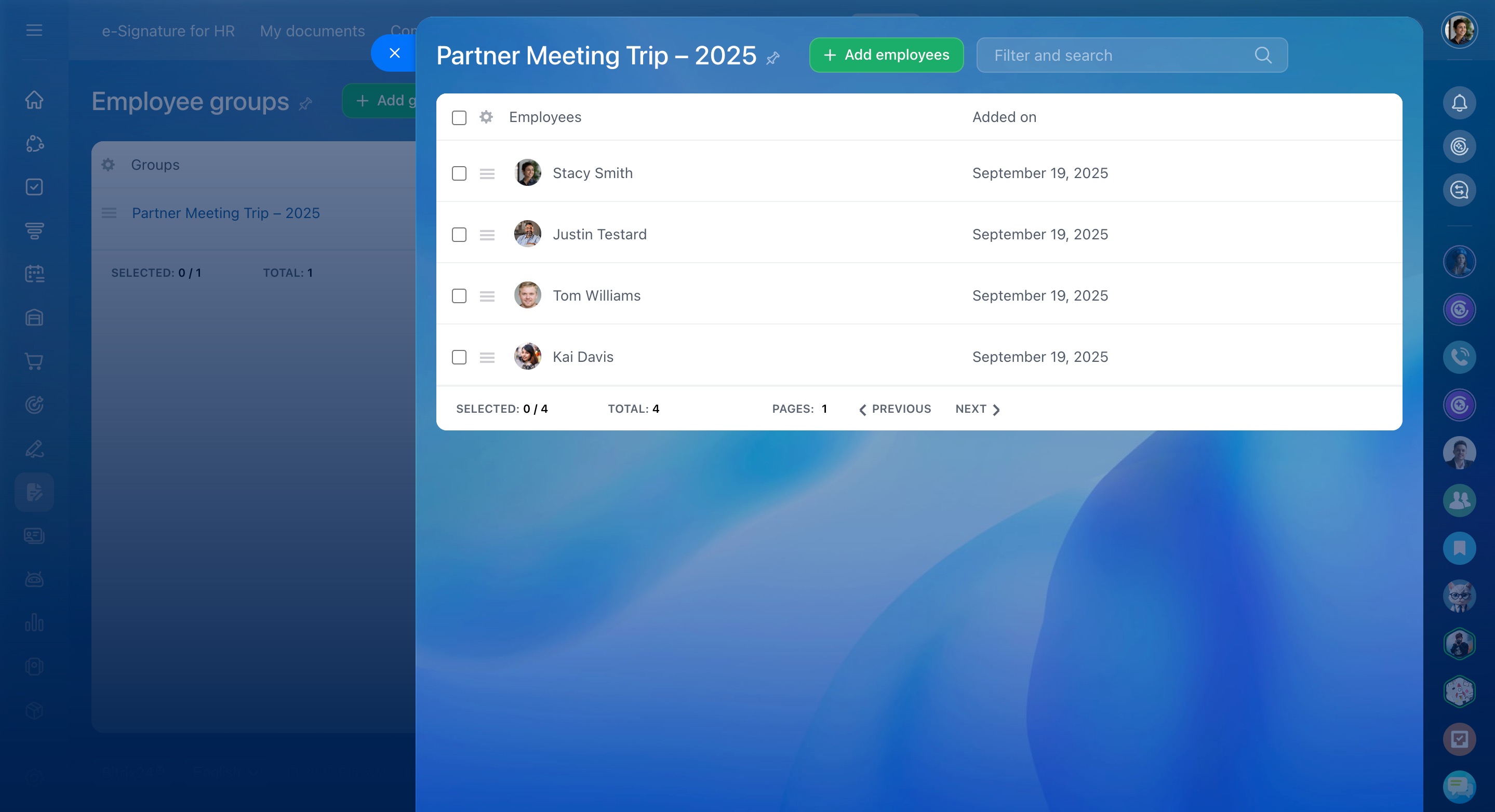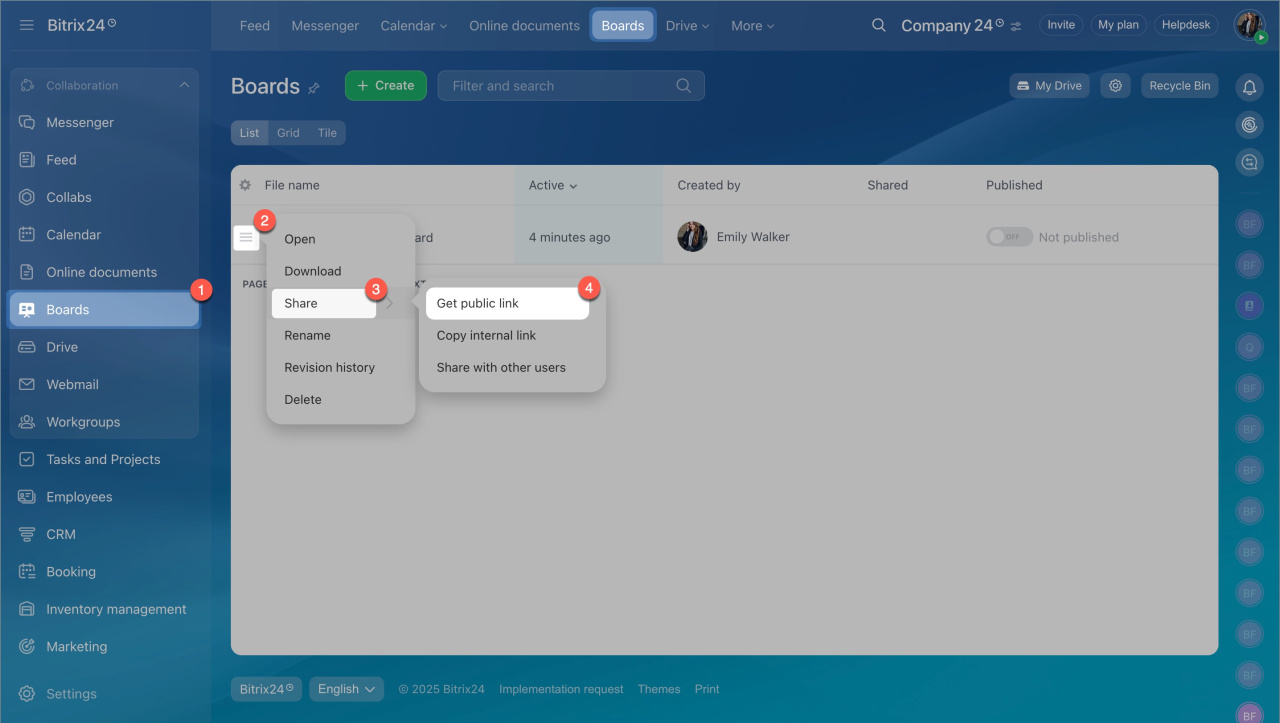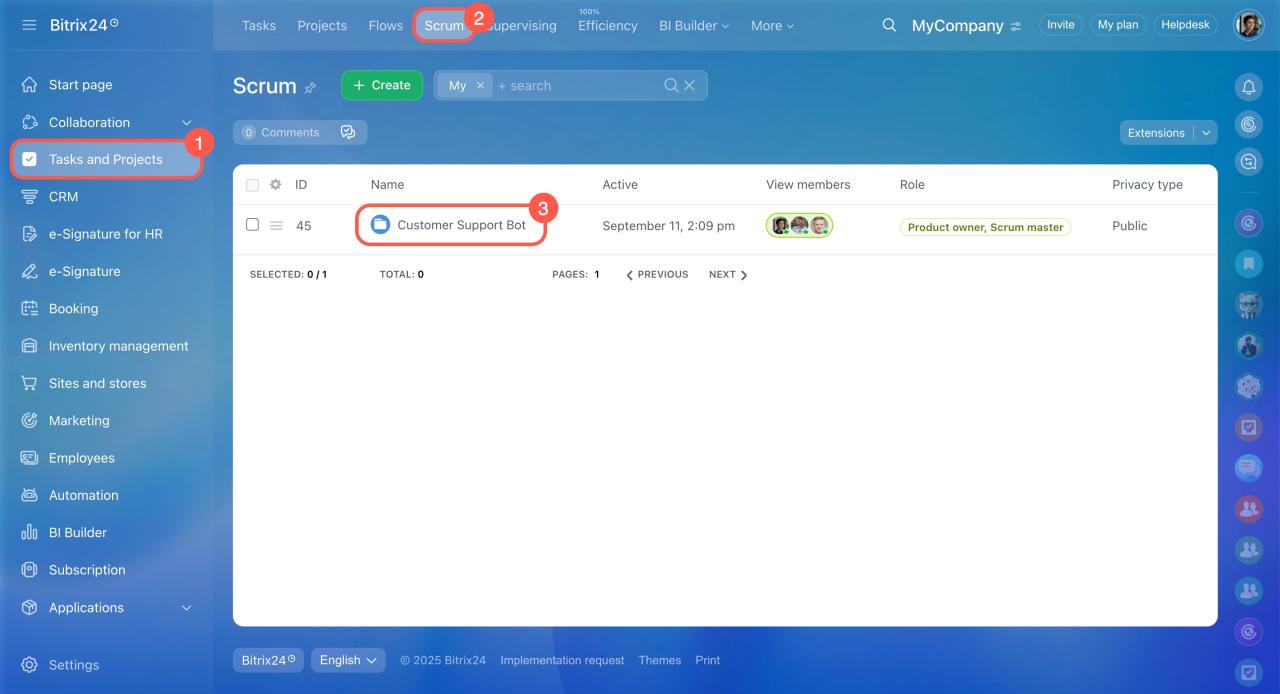- Employee groups in e-Signature for HR. This allows you to send a single document for signing to several employees at once.
- Access permissions to Bitrix24 Boards. You can now decide who can only view the board and who can edit it.
- Automation rules and triggers in Bitrix24 Scrum
Employee groups in e-Signature for HR
In Bitrix24 e-Signature for HR, you can group employees by departments, projects, or any other criteria. This makes it faster to send the same document to multiple people at once.
For example, employees from different departments need to attend a conference. HR sends the business trip document to the whole group at once.
Employee groups in e-Signature for HR
Configure access to Bitrix24 Boards
Boards in Bitrix24 help teams collaborate effectively by visualizing tasks, projects, and ideas. To keep information under control, you can configure board access flexibly for different users. For example, allow employees to edit the board while granting clients and external experts view-only access. This way, you can involve external participants without risking data loss or unauthorized changes.
Configure access to Bitrix24 Boards
Automation rules and triggers in Bitrix24 Scrum
To save your team time on routine tasks, you can set up automation rules and triggers to complete some work automatically.
Automation rules perform actions when a task reaches a specific stage. For example, when a task moves to the Pending review stage, it can automatically send the task creator a message with a link.
Triggers track changes in tasks, like upcoming deadlines, status updates, or new comments. When a defined action occurs, the trigger moves the task to a different stage. For example, if a task's status switches to In progress, the trigger moves it to the corresponding stage. This helps the team see which tasks are active and which are still pending.
Automation rules and triggers in Bitrix24 Scrum
Inventory management. We explained how to configure access permissions for sales orders and transfers. Learn how to grant permissions for reserving products and viewing Inventory management reports.
Sale access permissions
Configure access permissions for the transfer document
Access permissions to reserve products
Access permissions to view Inventory management reports
Access permissions to Inventory management settings
CRM. We explained how to set up a document numbering system for invoices and estimates and how to add payment details to QR codes in printed forms. We also shared how to quickly contact a customer via the CRM mini-form.
Create and configure auto numbering template in CRM
Document templates in CRM
Kanban view in CRM
Frequently asked questions about Bitrix24 tools. We compiled answers to popular questions about Booking, Contact Center, and Feed.
FAQ: General questions
FAQ: Booking
FAQ: Contact Center
FAQ: Feed
Other updates
Create and configure CRM forms
Add department members to chats, channels, and collabs
Create a resource booking form
Manage e-Signature for HR refusers
Chat tracker
Profile page
Online store in Bitrix24: Getting started
Connect Gmail mailbox to Bitrix24
Sign an electronic document as a client
Why you need to update your Bitrix24 On-Premise version