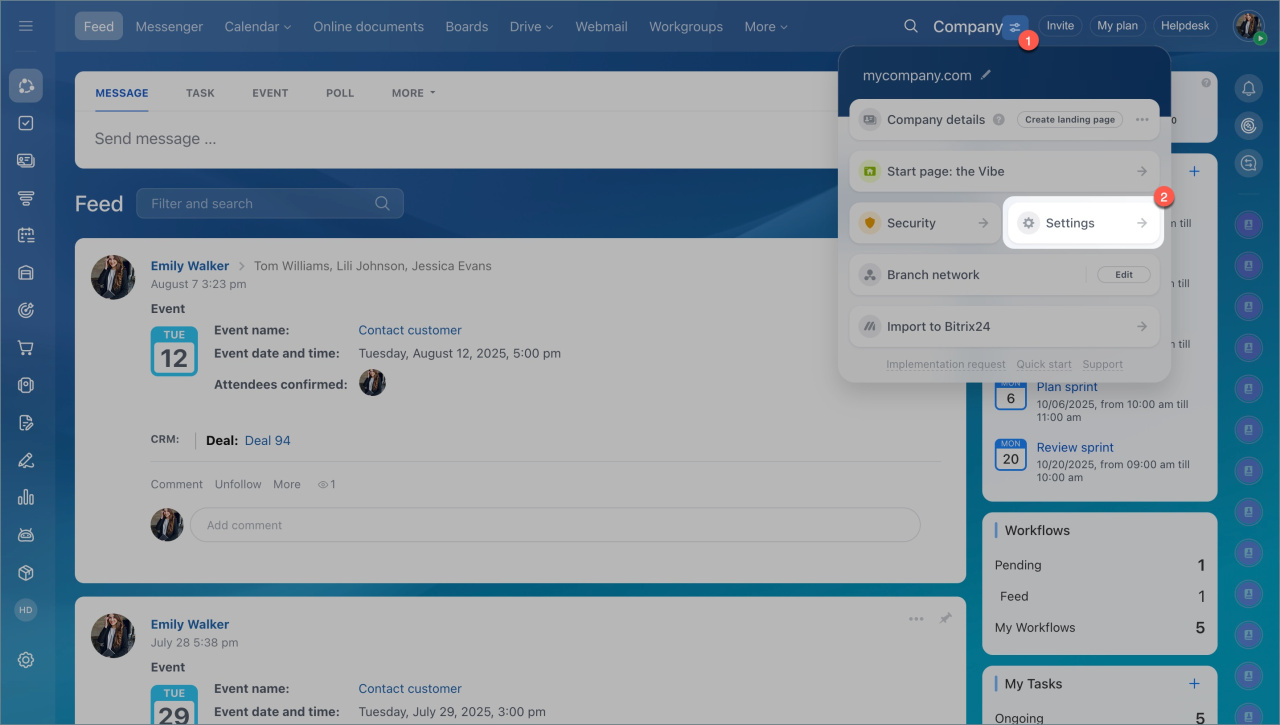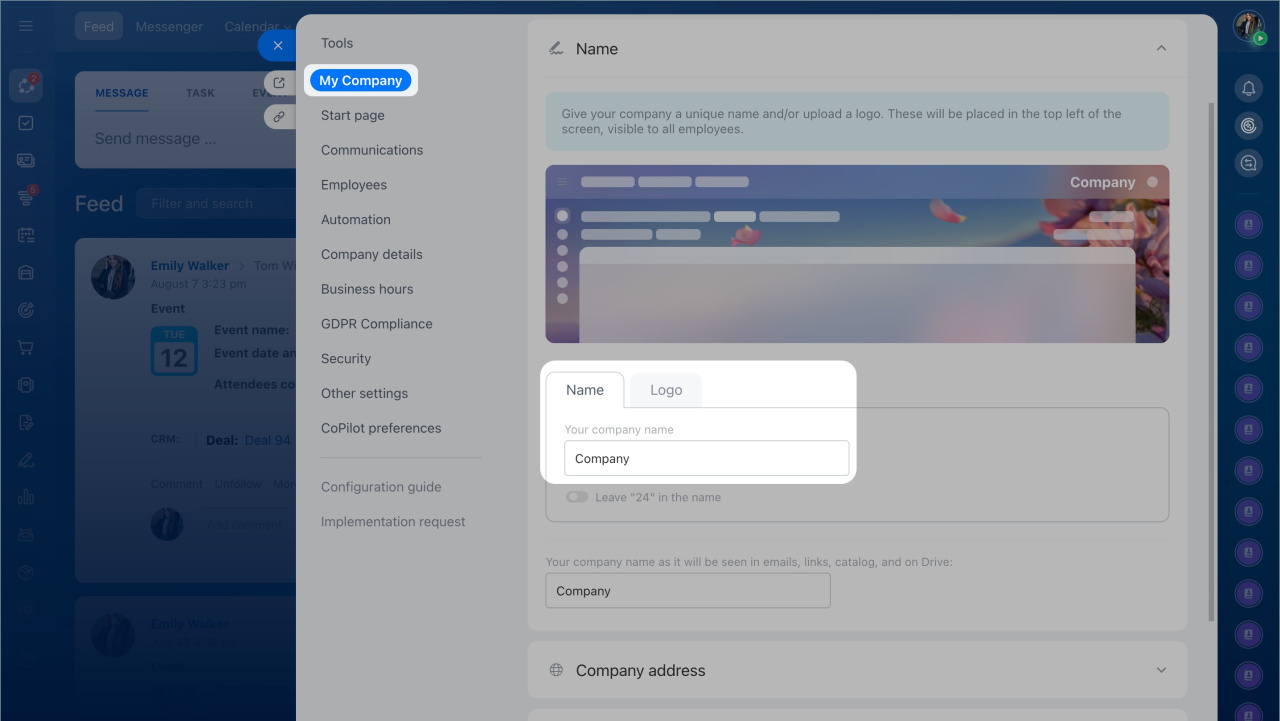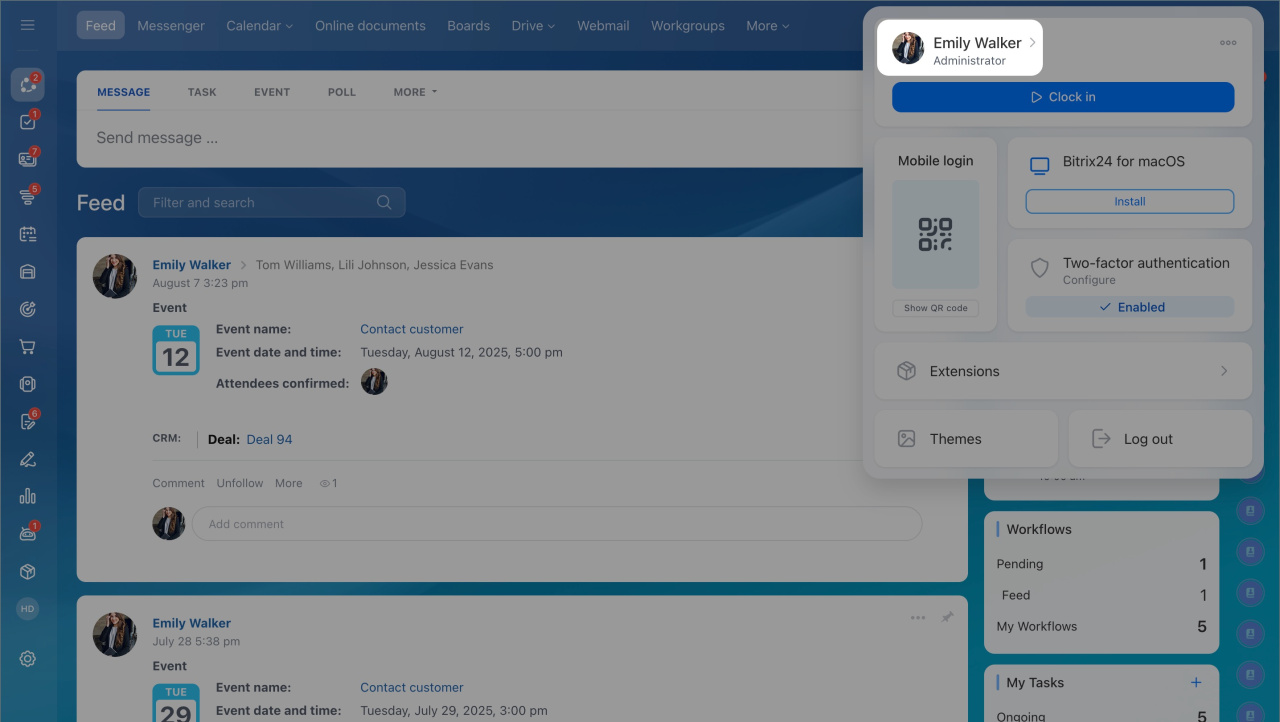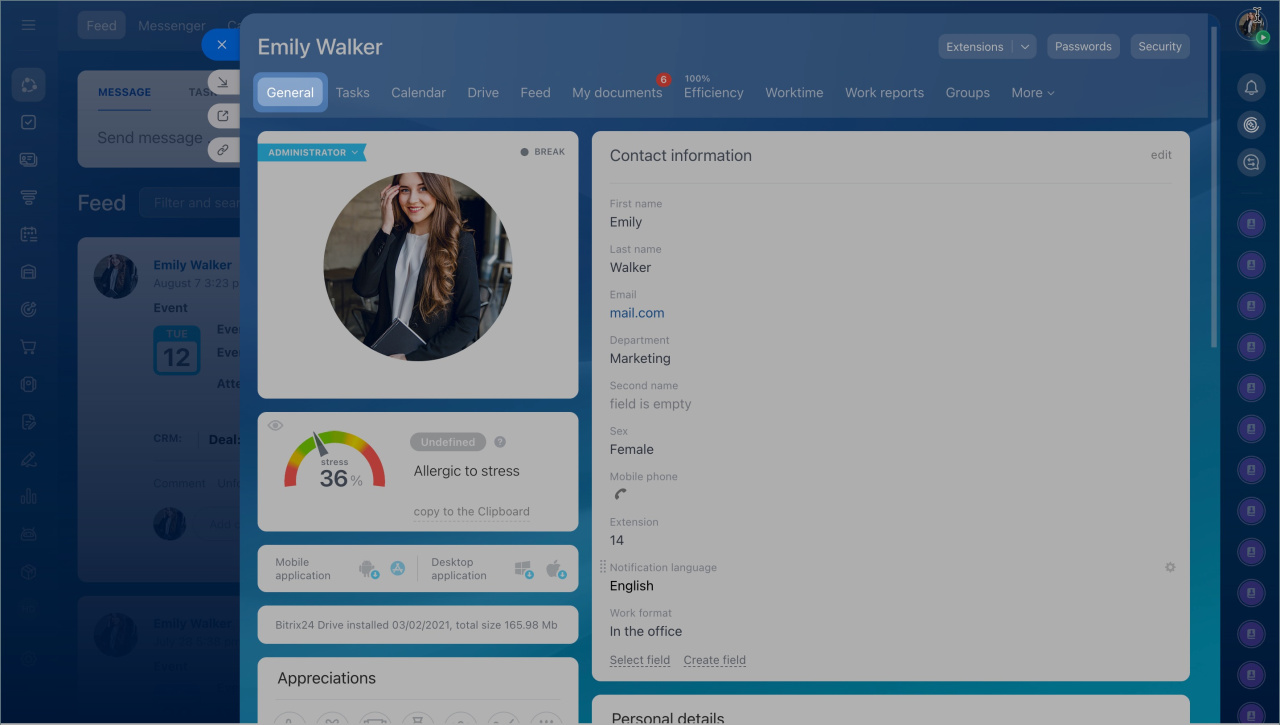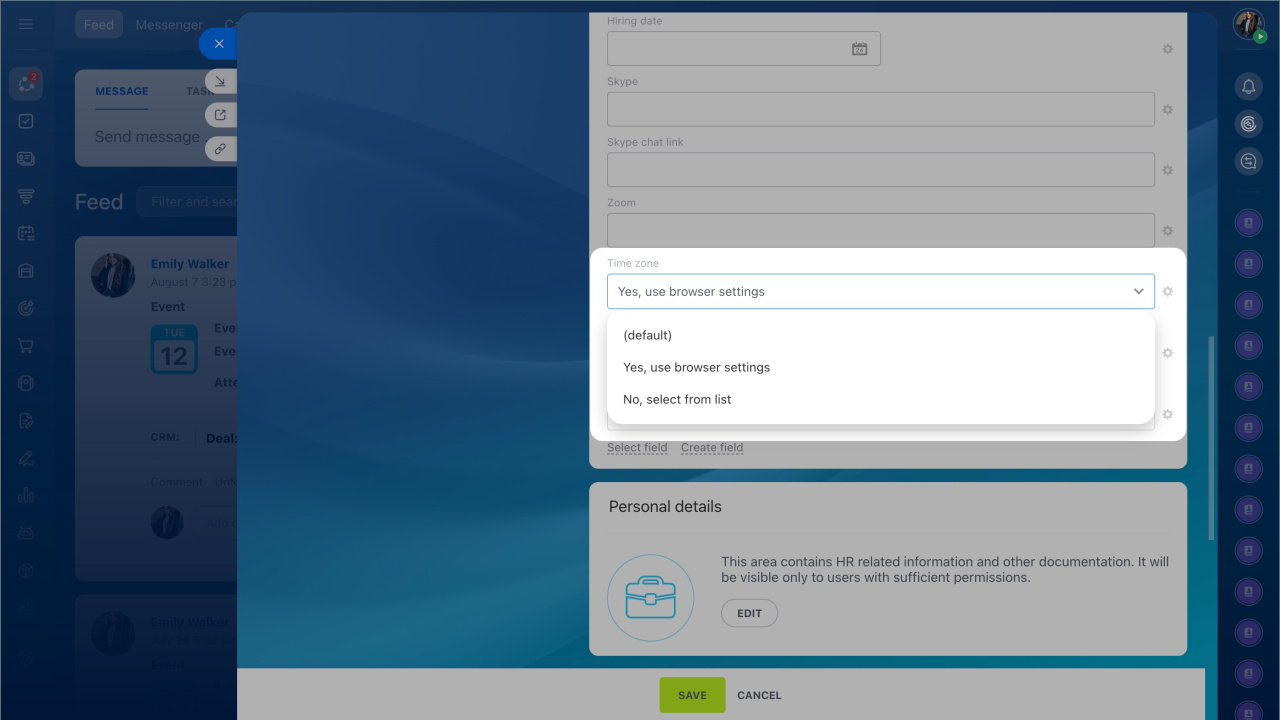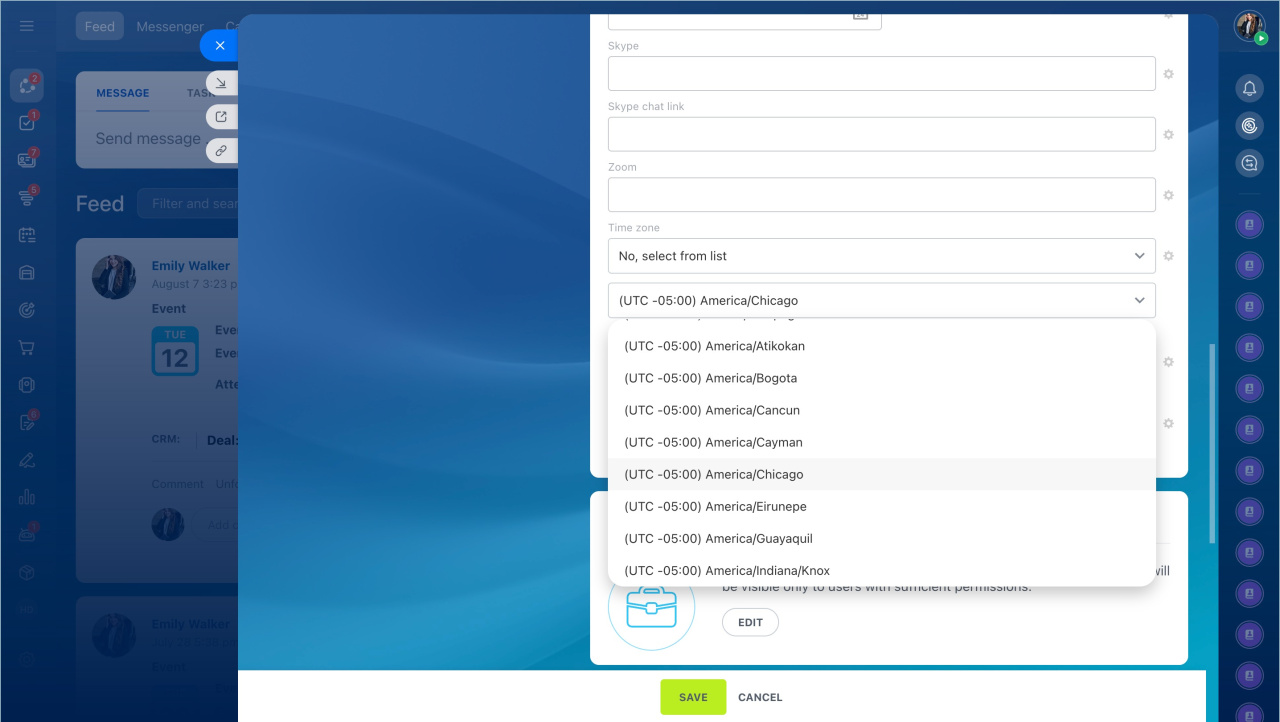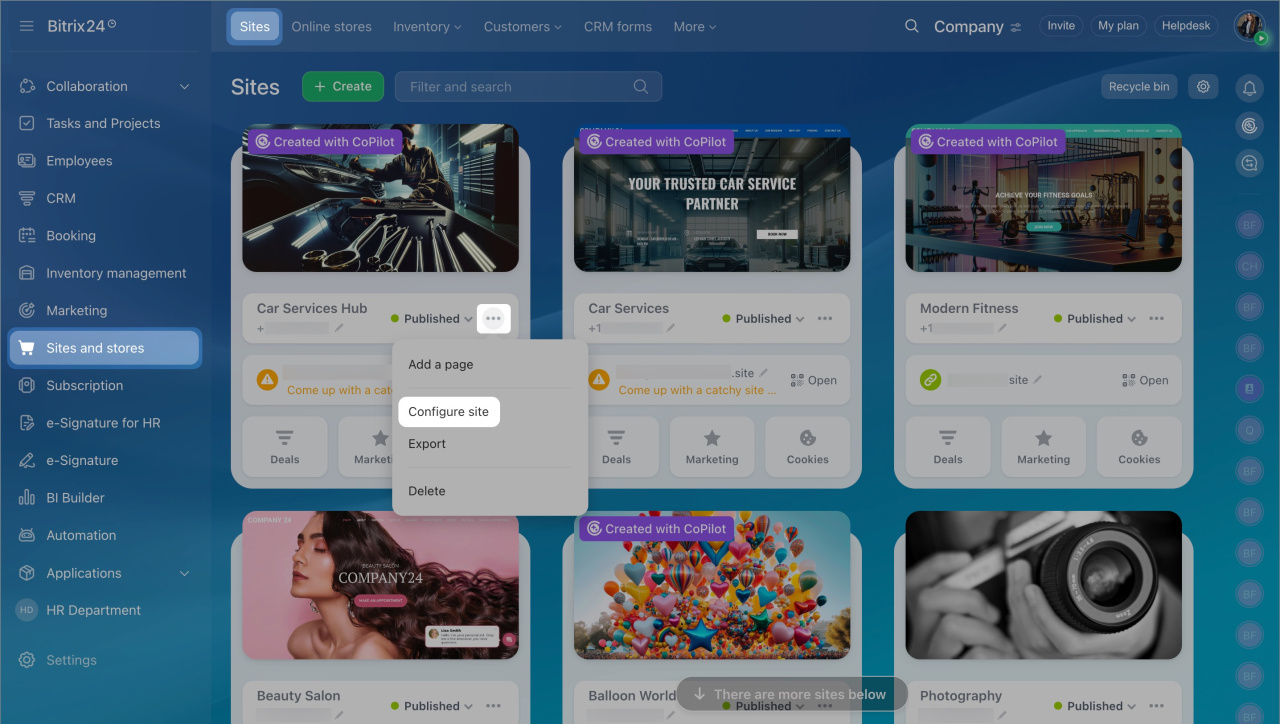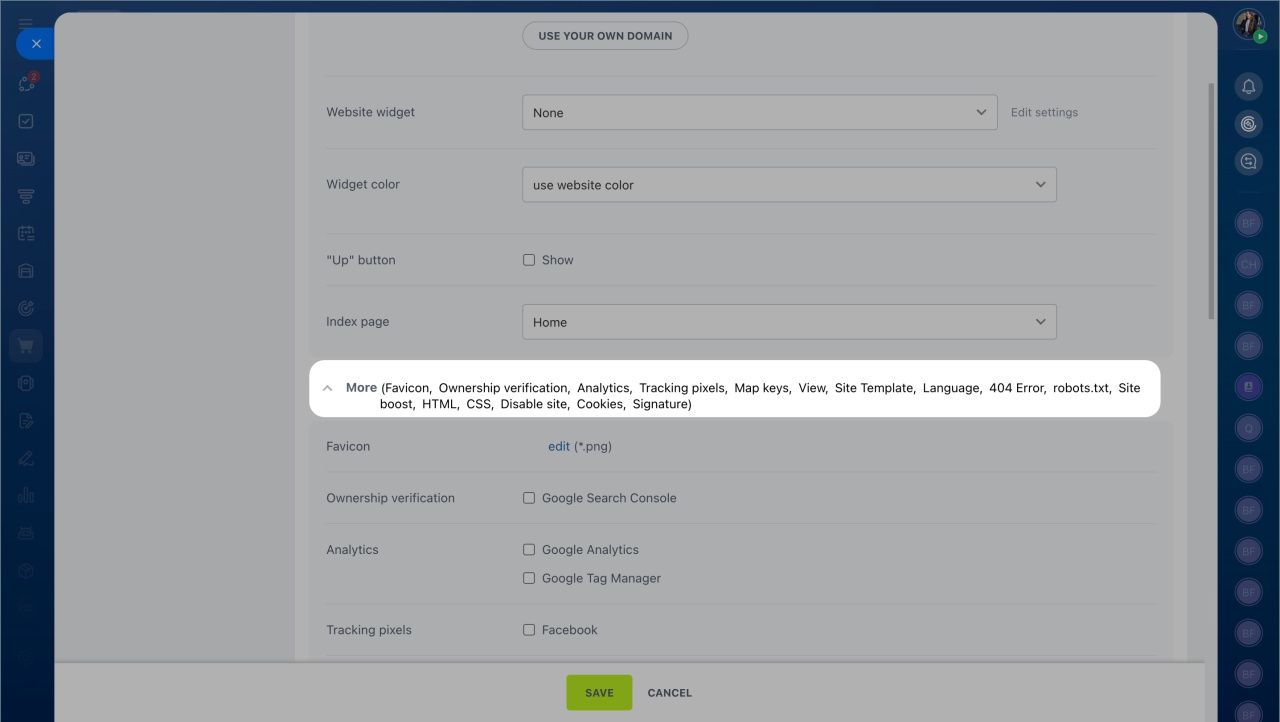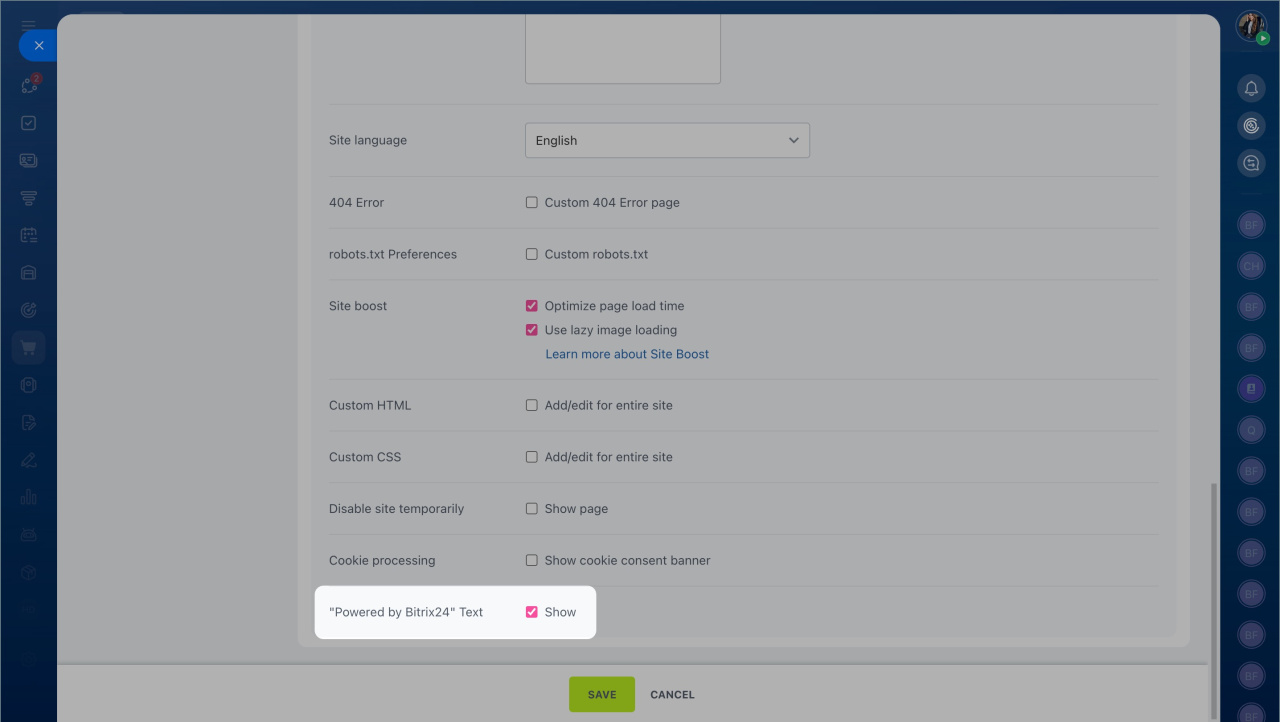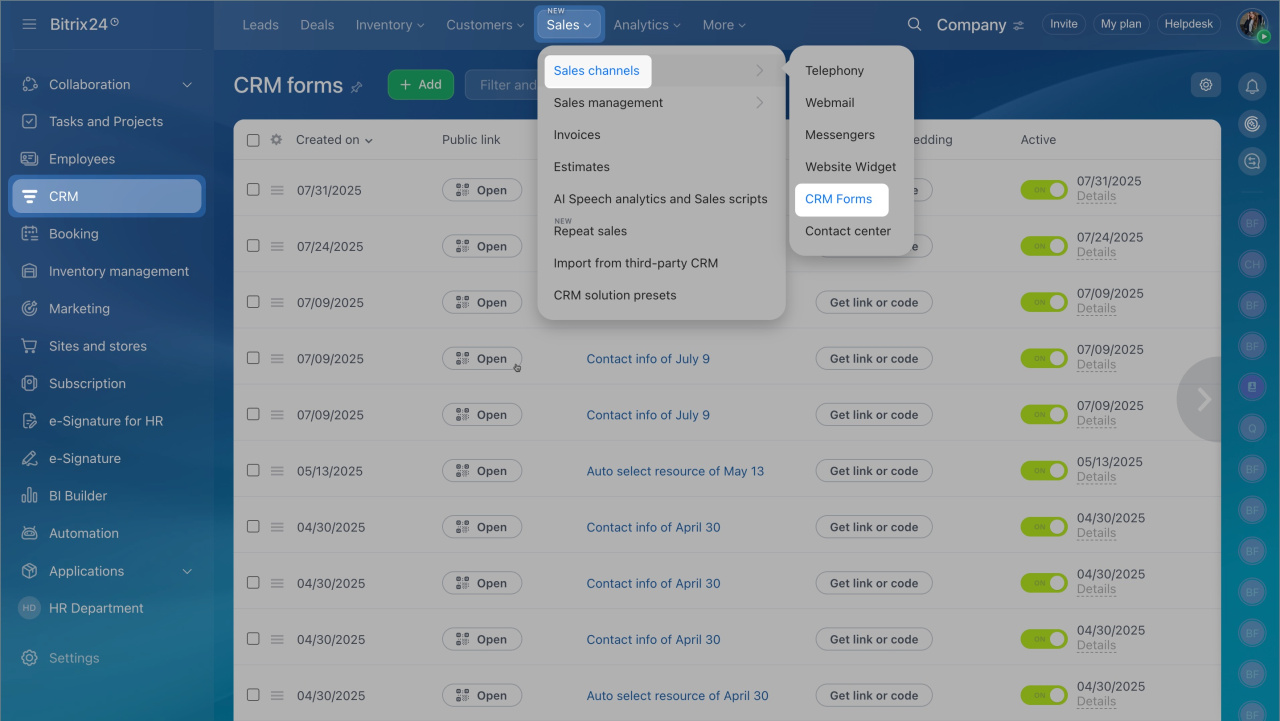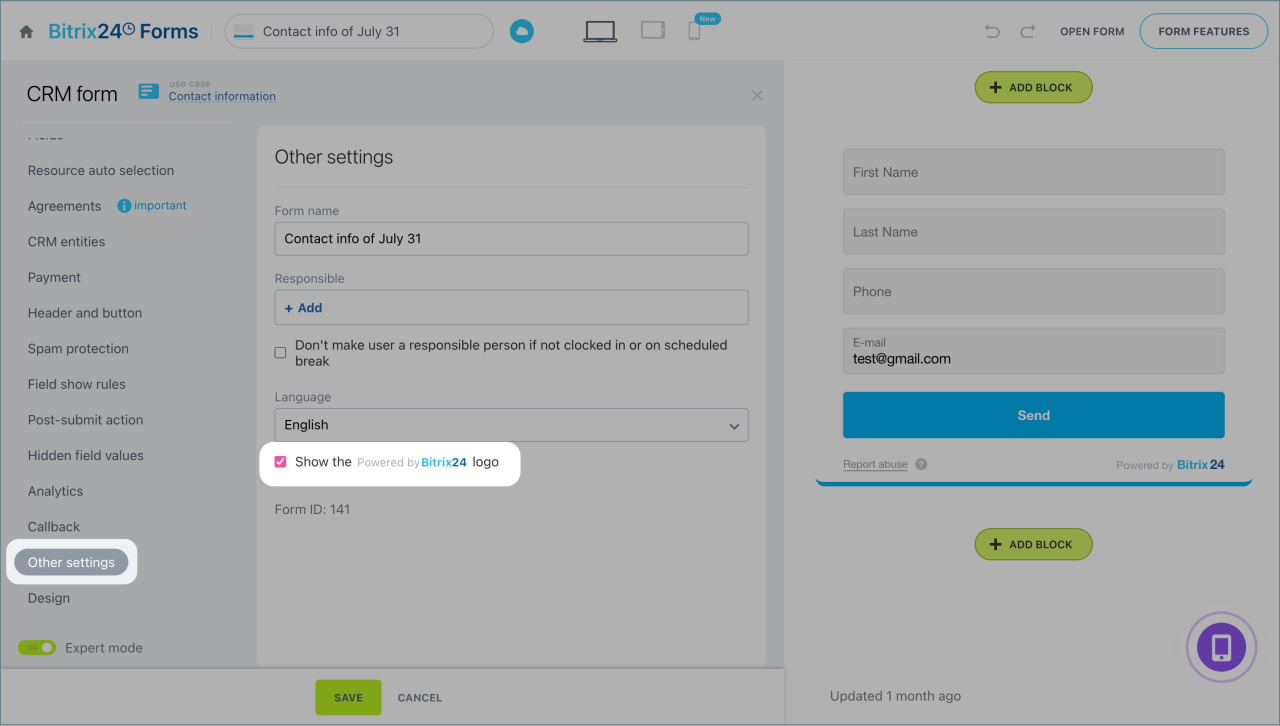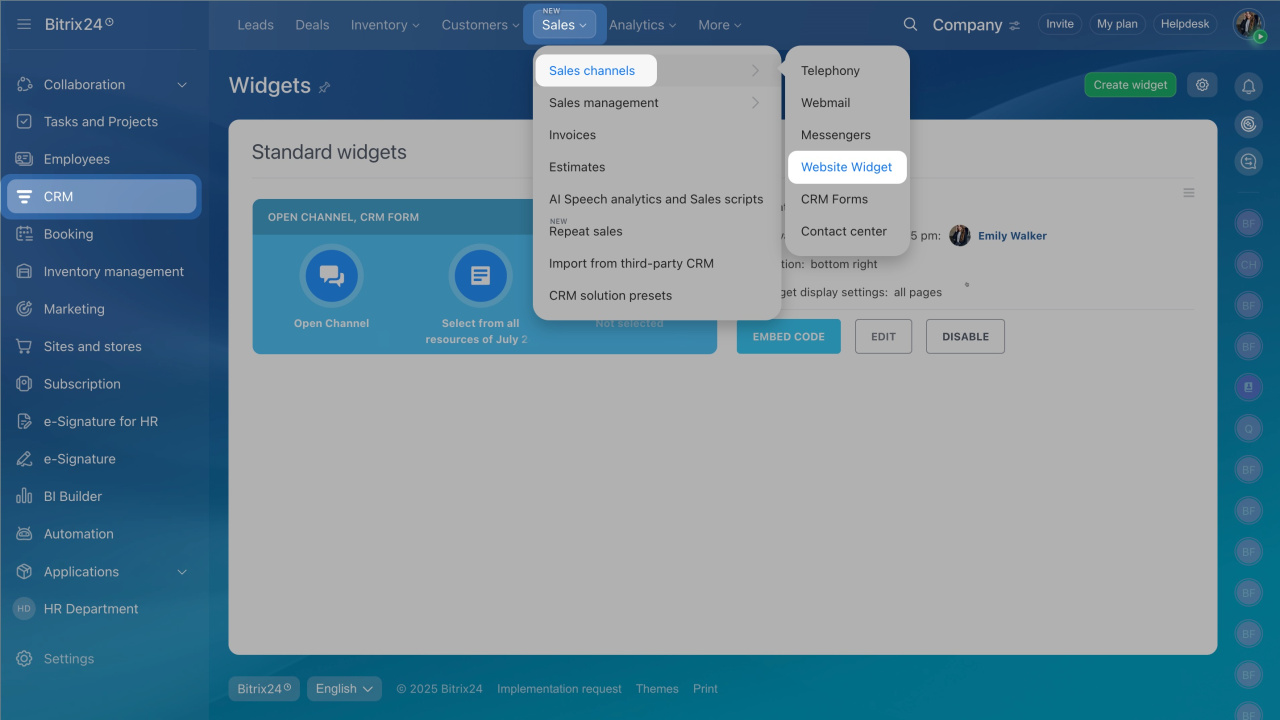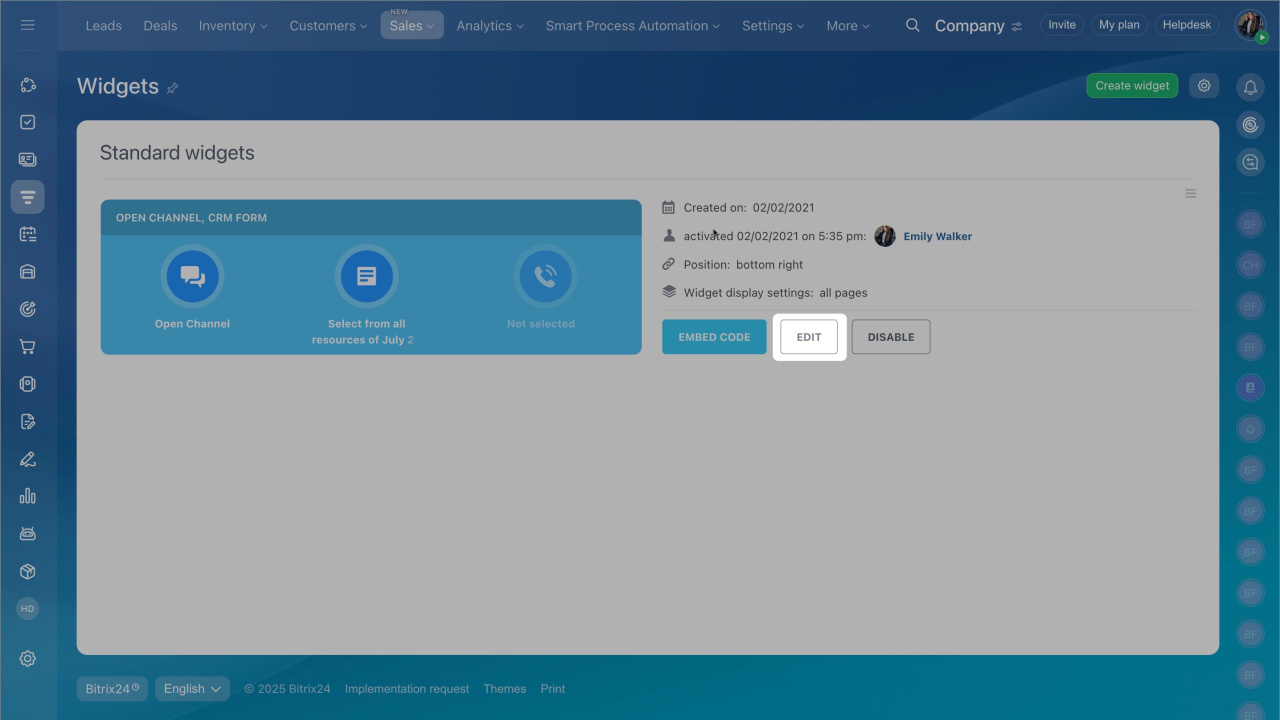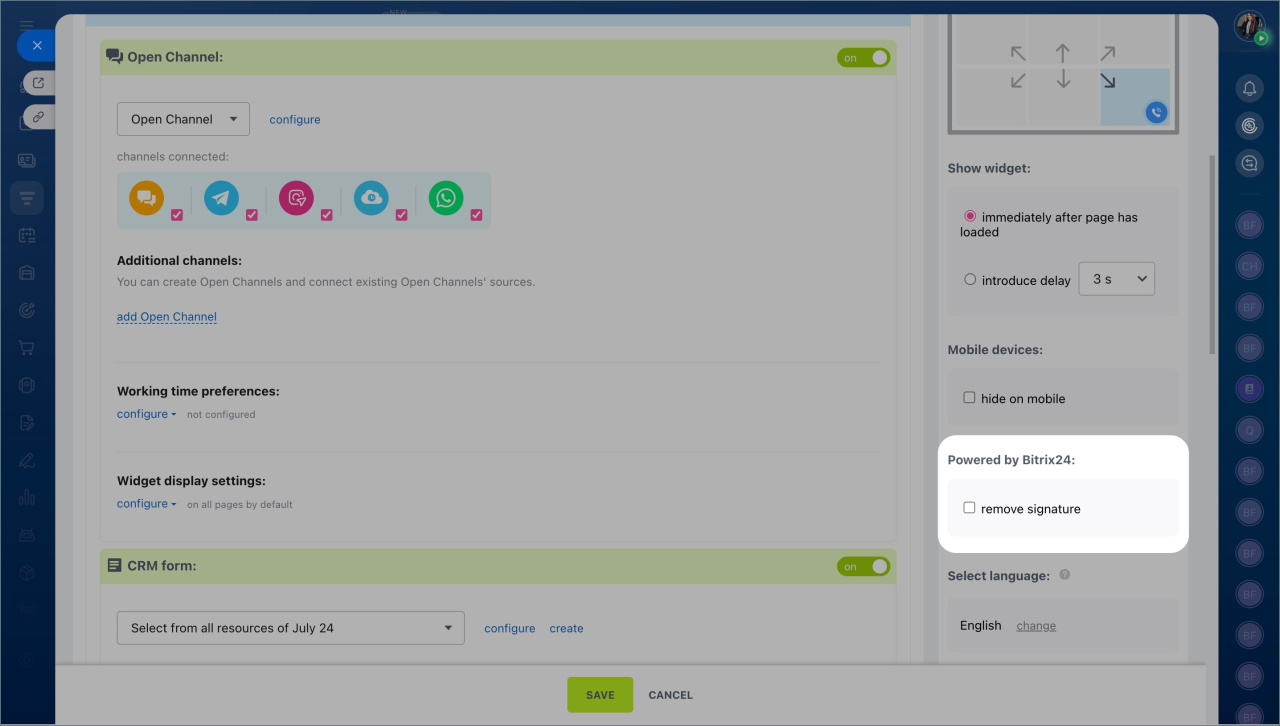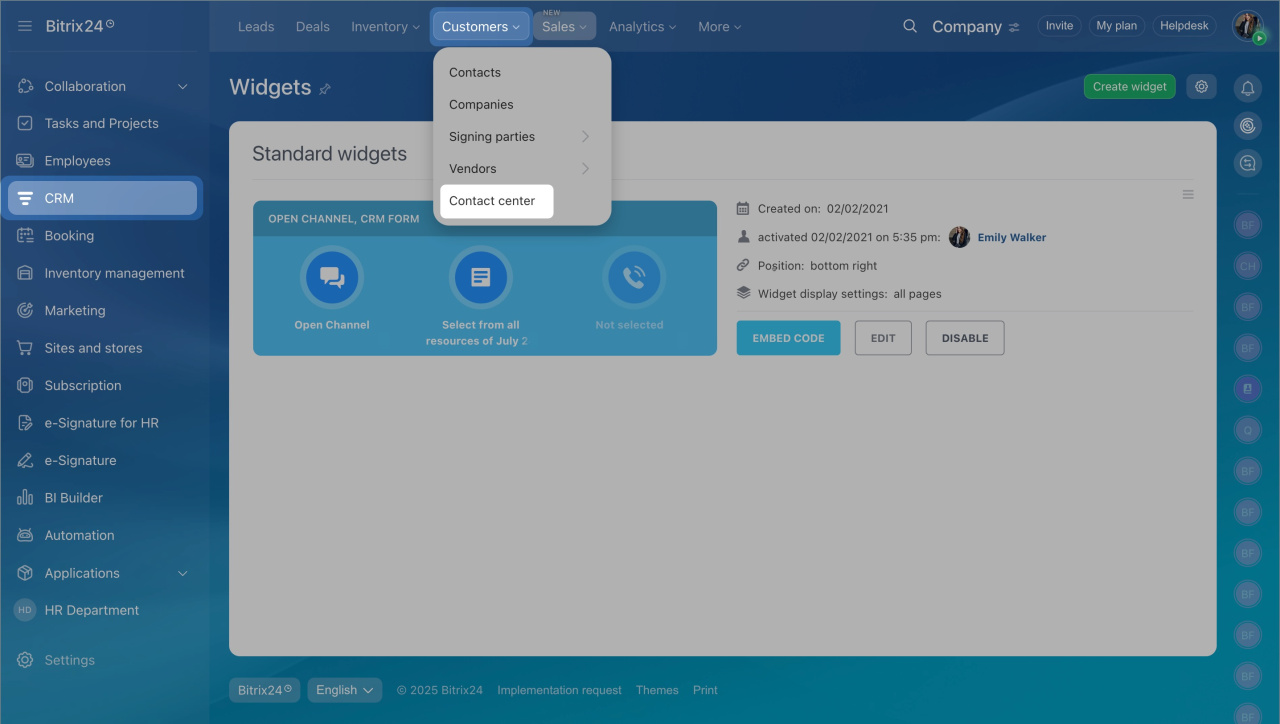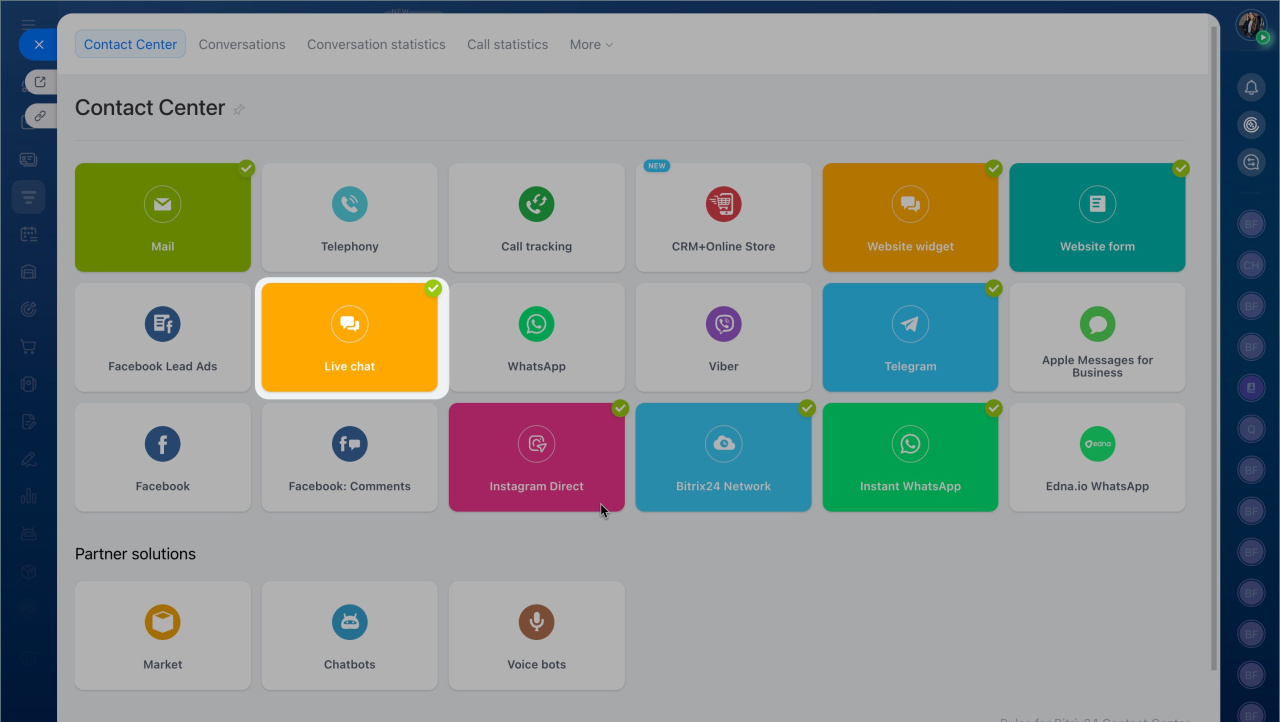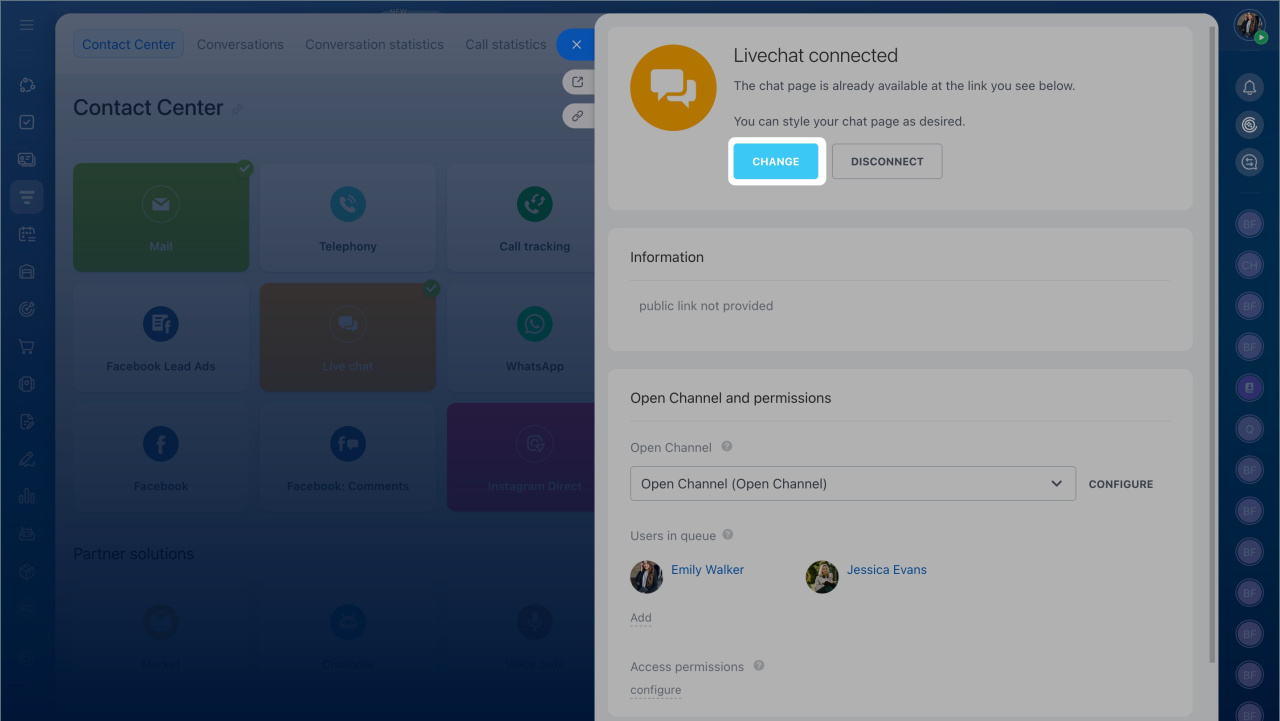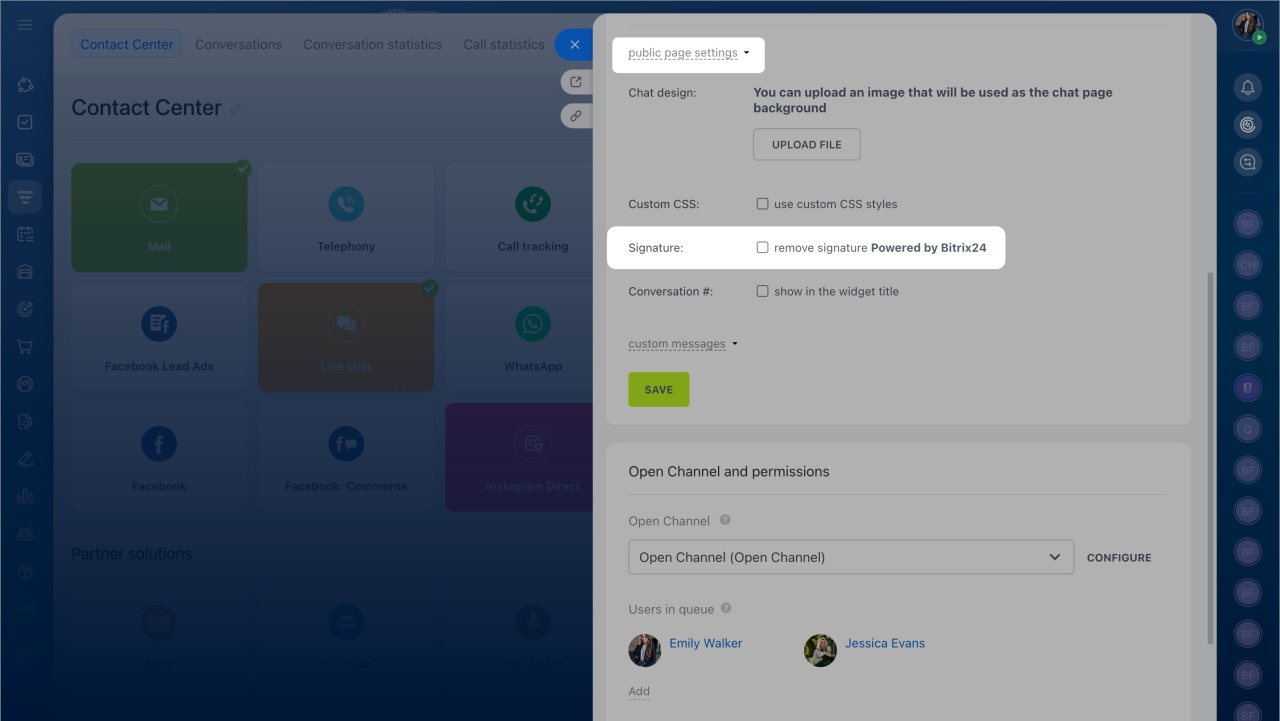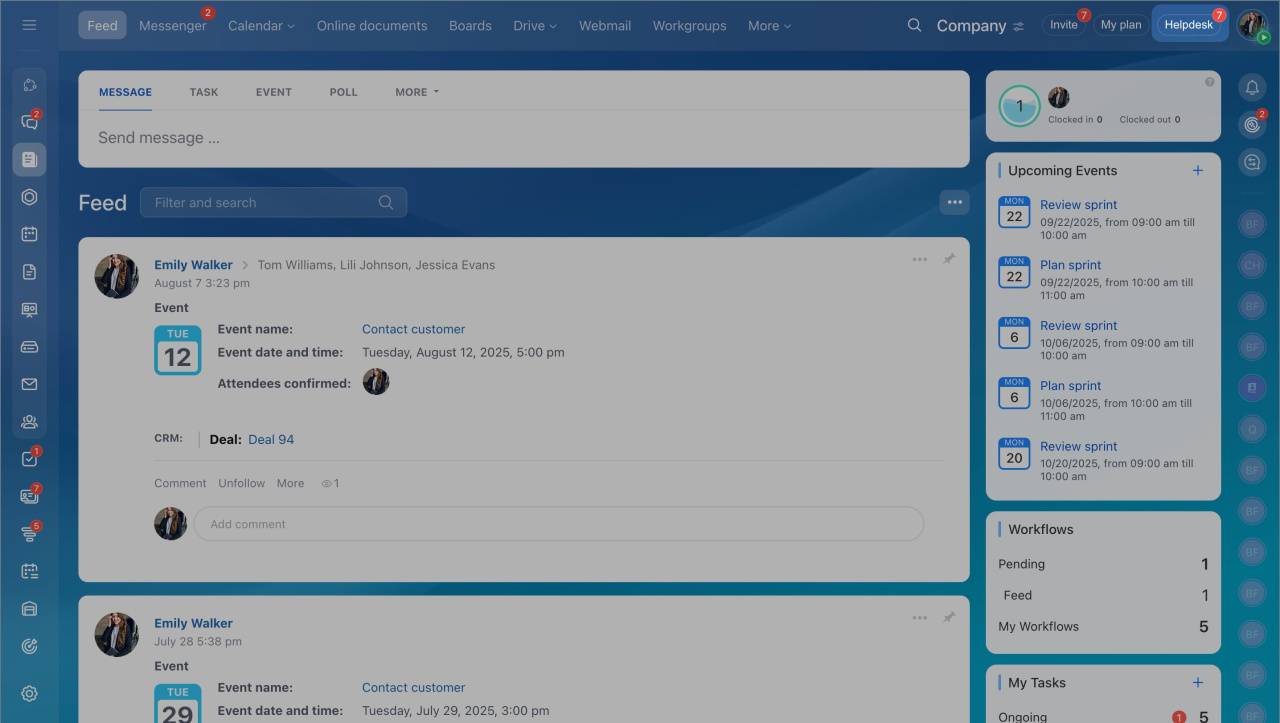Bitrix24 is a collaborative workspace where tasks, chats, calls, calendars, and other tools are connected. You don’t need to switch between different apps. Everything you need for work is in one place. This article answers frequently asked questions about Bitrix24.
In this article:
- How to learn about new Bitrix24 features
- Who can help with Bitrix24 setup
- Whether you can change the name and logo of Bitrix24
- How to change the time zone
- Whether you can remove the "Powered by Bitrix24" signature
- How to recover deleted data
- How to configure access permissions for Bitrix24 tools
- Why there is a counter on the "Helpdesk" button and how to remove it
- How to delete Bitrix24
Who can help with Bitrix24 setup
If you have questions about Bitrix24 or need help with setup, you can:
-
Contact support for a consultation in chat.
Contact Bitrix24 Support -
Reach out to official Bitrix24 partners. They assist with implementation and customization to suit your needs and can offer consultations in a convenient format.
Request assistance from Bitrix24 Partner
Order Bitrix24 setup and customization
Can you change the name and logo of Bitrix24
Only a Bitrix24 administrator can change the name or add a logo.
- Click the icon next to the label.
- Go to the Settings (⚙️).
- Open My Company tab.
- Change the name or logo.
- Save the changes.
How to change the time zone
If you work with colleagues from different cities and countries, setting the time zone helps avoid confusion with meetings, deadlines, and reminders.
By default, the time zone is based on your browser settings. To change it manually:
- Click your avatar in the top-right corner of the page.
- Click your name.
- Your profile will open. Click Edit in the Contact Information section.
- In the Time Zone field, select No, select from list.
- Choose the desired time zone from the list and save the changes.
Remove the "Powered by Bitrix24" signature
These signatures are enabled by default in several tools. You can disable them in the settings of each tool.
Plans and pricing
- Go to the Sites and Stores section > Sites.
- Click Three dots (...) > Configure site > Advanced.
- Disable the “Powered by Bitrix24” signature option.
Create and configure your Bitrix24 site
CRM forms.
- Go to the CRM section > Sales > Sales Channels > CRM Forms.
- Open the form.
- Go to Other settings and disable the “Powered by Bitrix24” signature option.
- Go to the CRM section > Sales > Sales Channels > Website Widget.
- Click Edit on the widget.
- In the Powered by Bitrix24 section, enable the Remove signature option.
Live chat.
- Go to the CRM section > Customers > Contact Center > Live Chat.
- Select the open channel and click Edit.
- Go to Public page settings and enable the Remove signature “Powered by Bitrix24” option.
Live chat: how to configure and place on a website
How to recover deleted data
If you accidentally deleted important data like SPAs, deals, or tasks, you can recover them from a backup. Bitrix24 automatically creates daily backups and stores them for seven days.
To recover data, contact Bitrix24 support. Before reaching out, ensure the data cannot be recovered in other ways, like from the recycle bin.
Data backup and recovery
Contact Bitrix24 Support
Plans and pricing
How to configure access permissions for different tools
Access permissions help organize teamwork and distribute responsibilities among employees.
Permissions should be configured separately for each tool:
- Workgroups and projects access permissions
- Tasks in projects: Access permissions
- Access Permissions in CRM
- Access permissions for Open Channels
- Configure access permissions to widgets
- Configure access permissions to CRM forms
- Configure Smart Process Automation in CRM
- Configure access permissions to Telephony
- Site access permissions
- Configure access permissions to Marketing
- Configure access permissions to personal drive
- Configure access permissions for calendars
- Access permissions to Work schedules and Worktime records
- Company knowledge base: Access permissions
Why there is a counter on the "Helpdesk" button and how to remove it
The counter on the "Helpdesk" button shows the number of new articles in the Support section. It disappears automatically after you review all updates.
- Click the Helpdesk button.
- Go to the New section.
- A list of articles will appear. Read them, close the section, and refresh the page. The counter will disappear.
How to delete Bitrix24
If you no longer use a Bitrix24 account, you can delete it entirely, including all data like files, CRM items, tasks, and more. There are several ways to delete an account:
- Automatically. If no one logs into a Free plan account, it will be deleted after 50 days.
- Manually. An administrator can delete accounts on Free and Trial plans.
-
By request. If the account was on a paid plan, you need to submit a request for deletion.
Delete Bitrix24 account