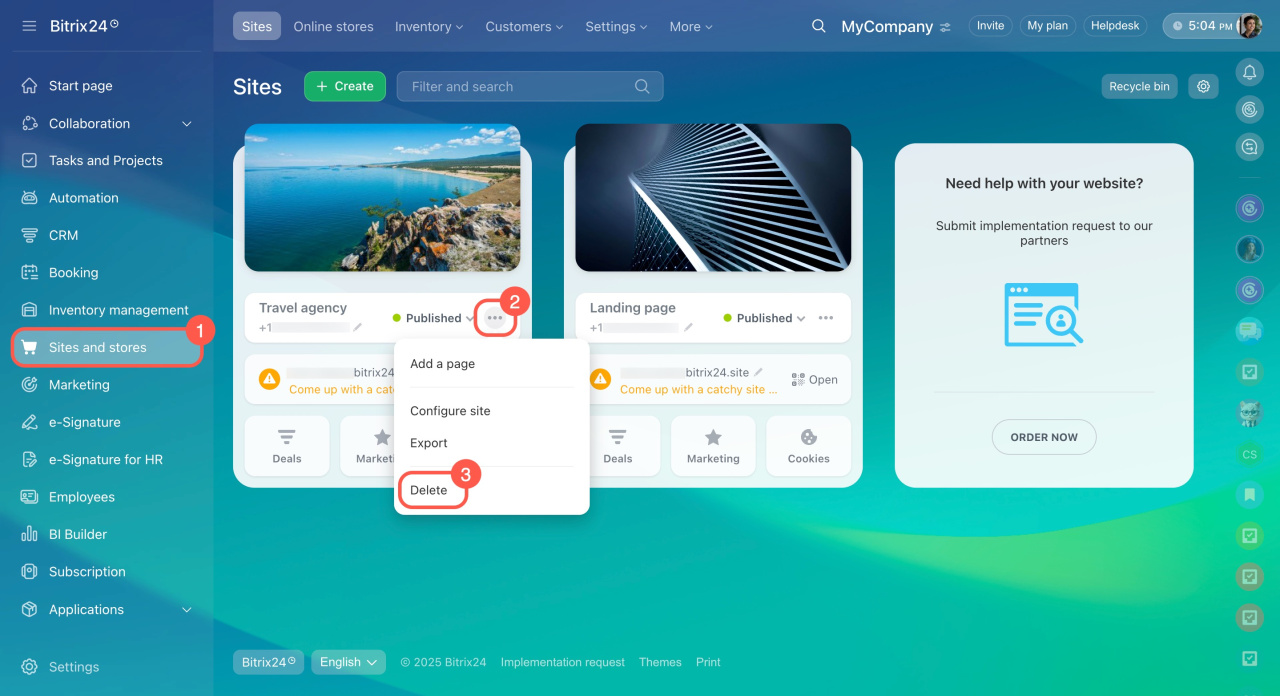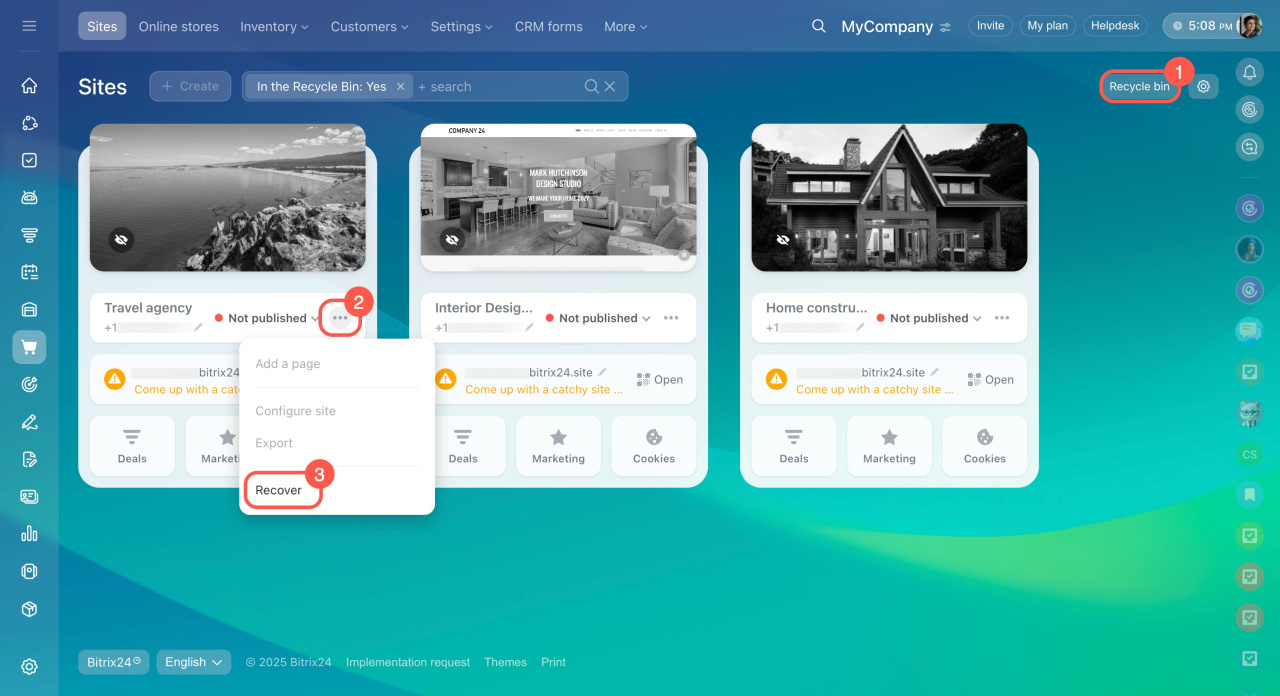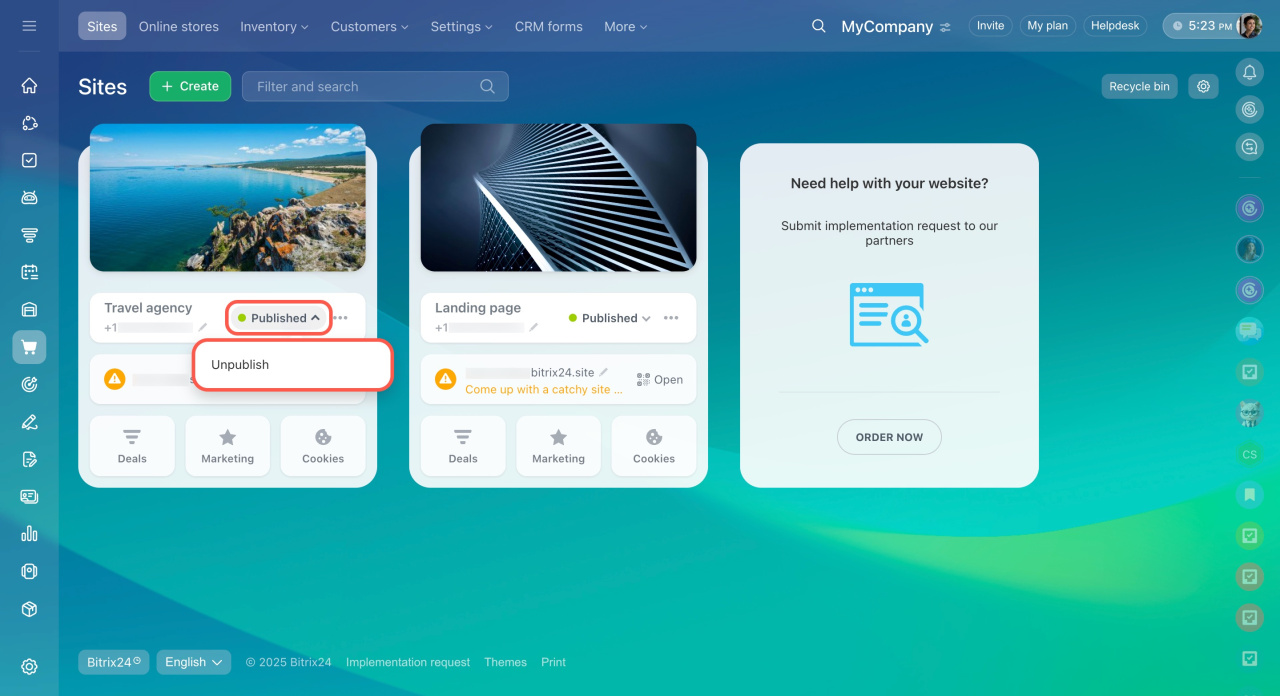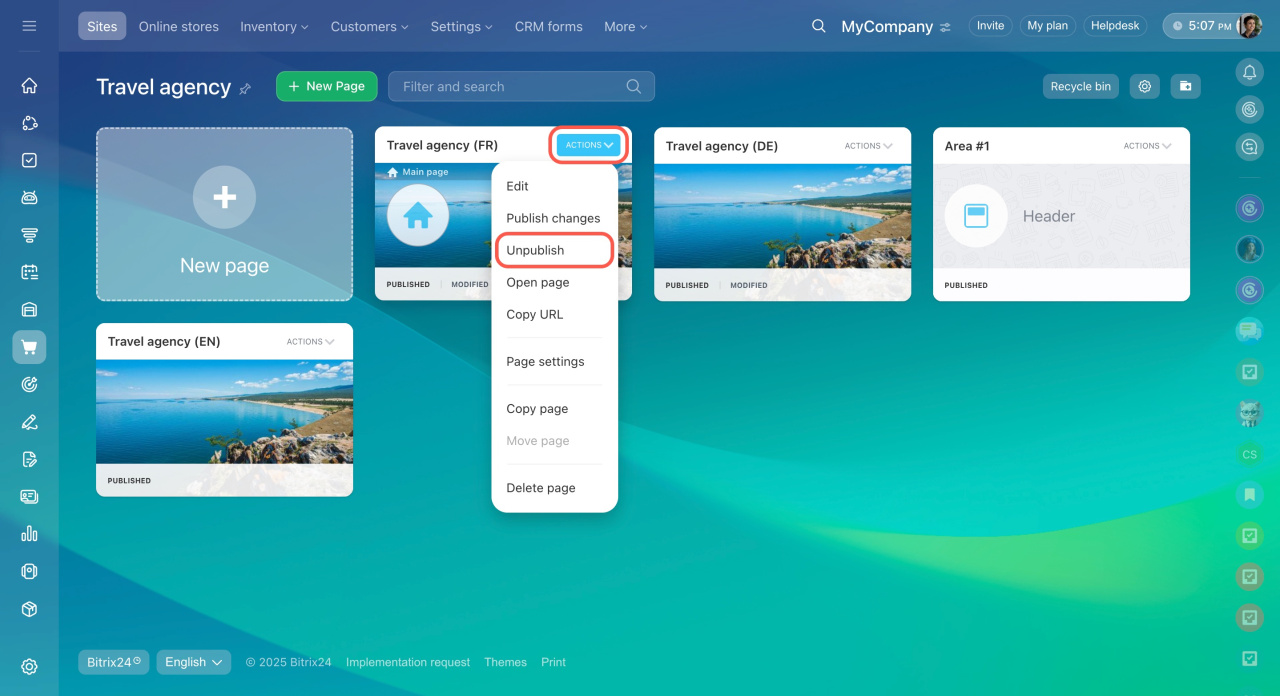If you don’t want your clients to see your website, you can either delete or unpublish it. Deleting removes the site completely, while unpublishing hides it and keeps it available for later use.
Delete a site
Delete a site if you no longer need it or want to remove all its pages permanently.
- Go to the Sites and stores section.
- Open the three-dot menu (...) next to the site you want to delete.
- Click Delete.
When you delete a site, it’s first moved to the Recycle bin. You can restore it within 30 days. After that, it’s permanently deleted.
Unpublish a site
Unpublish a site if you want to hide it from visitors but keep all content and settings intact. You can republish it at any time with the same address.
- Go to the Sites and stores section.
- Click the arrow next to the Published satus.
- Select Unpublish.
In brief
-
Delete a site if you want to remove it completely. It goes to the Recycle Bin for 30 days before permanent deletion.
-
Unpublish a site if you just want to hide it temporarily—you can publish it again later at any time.