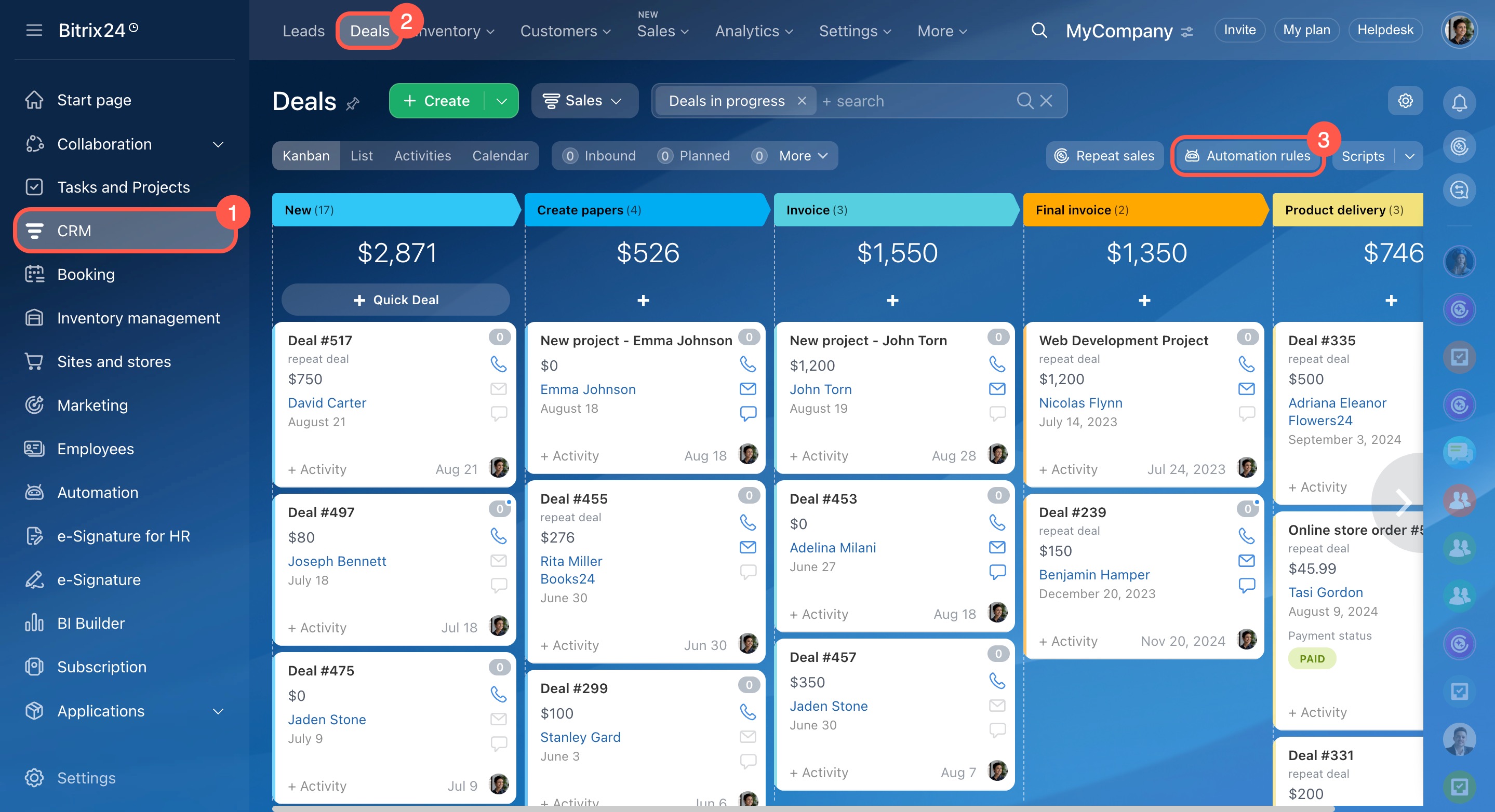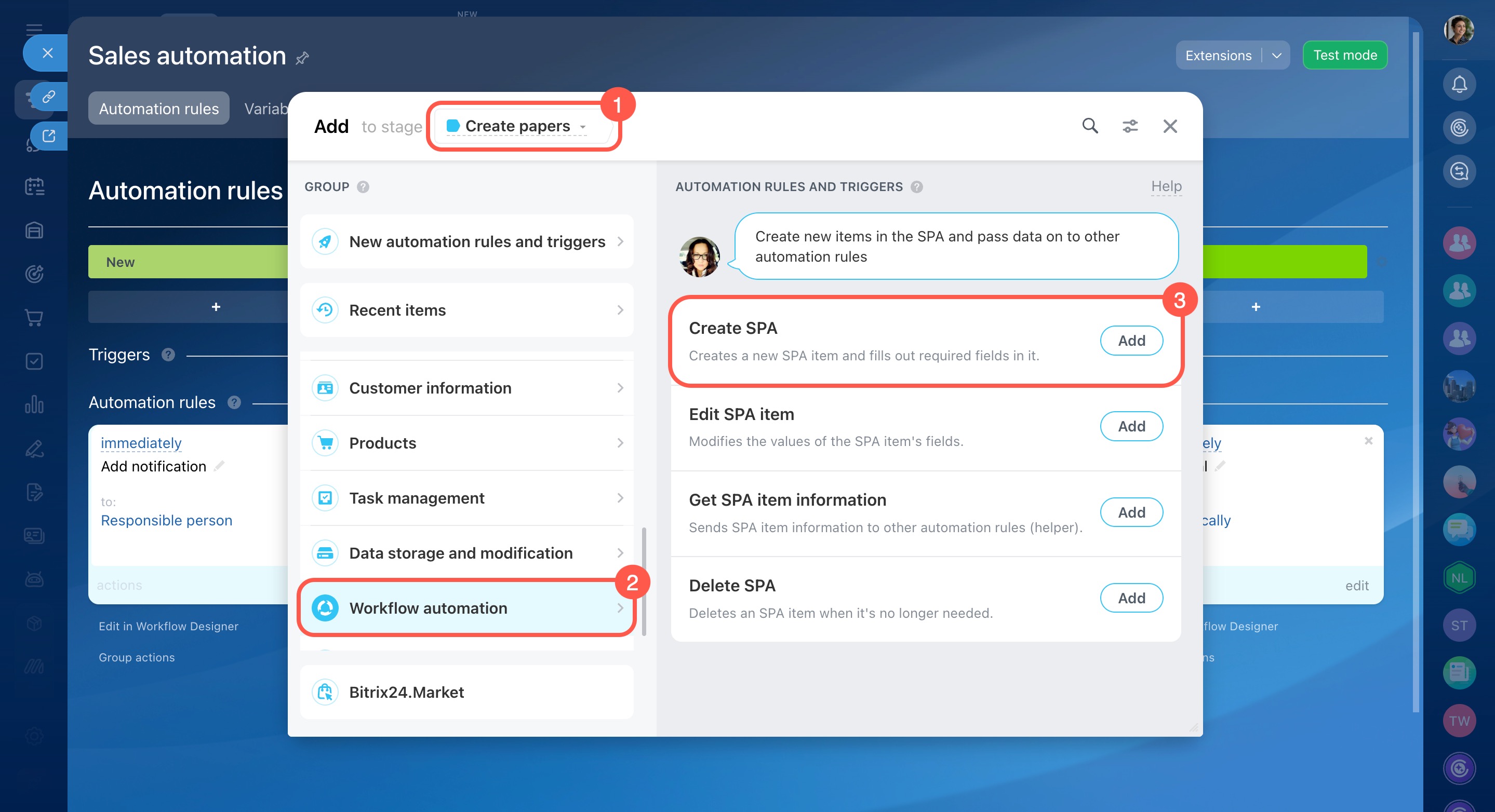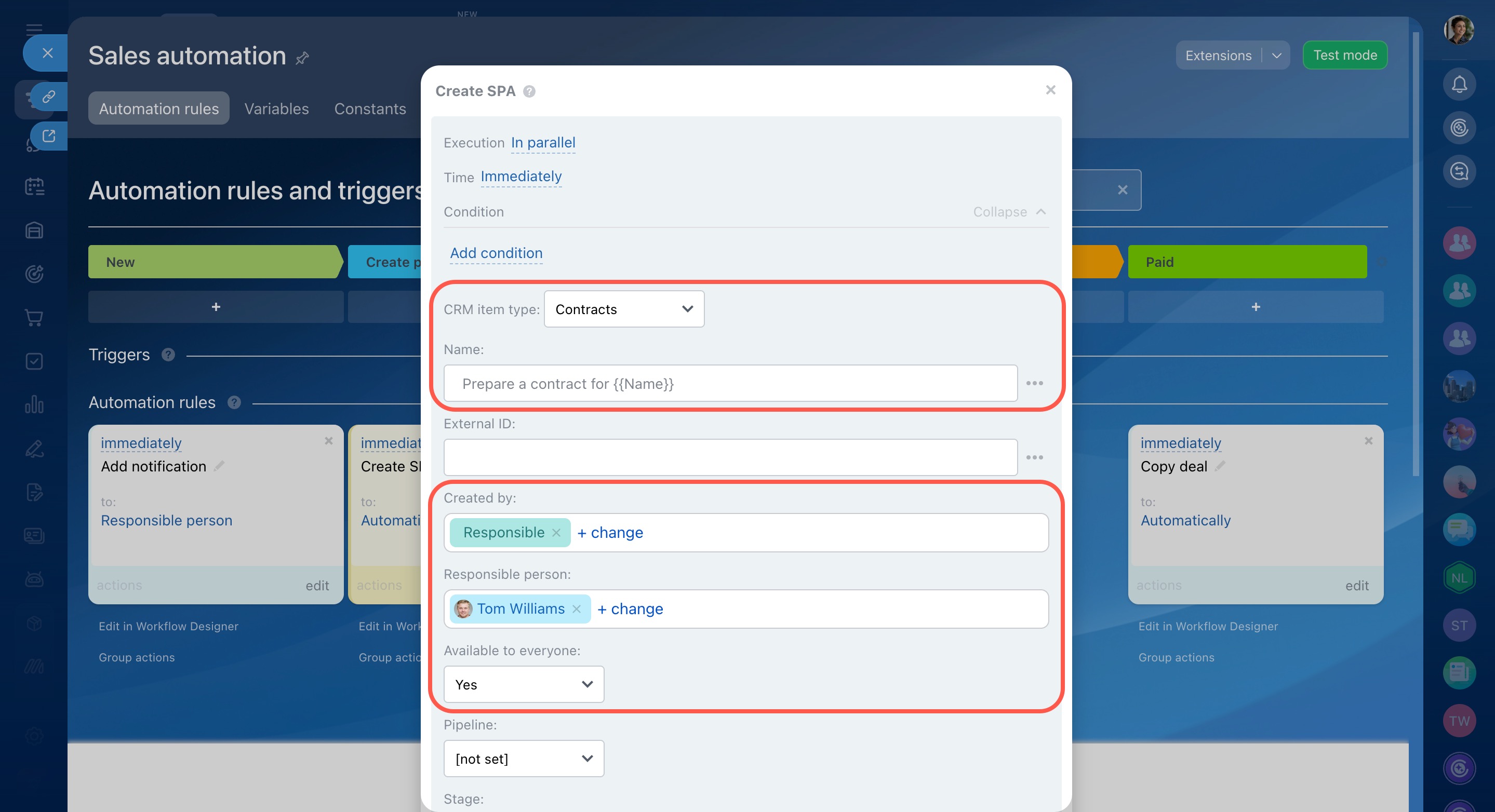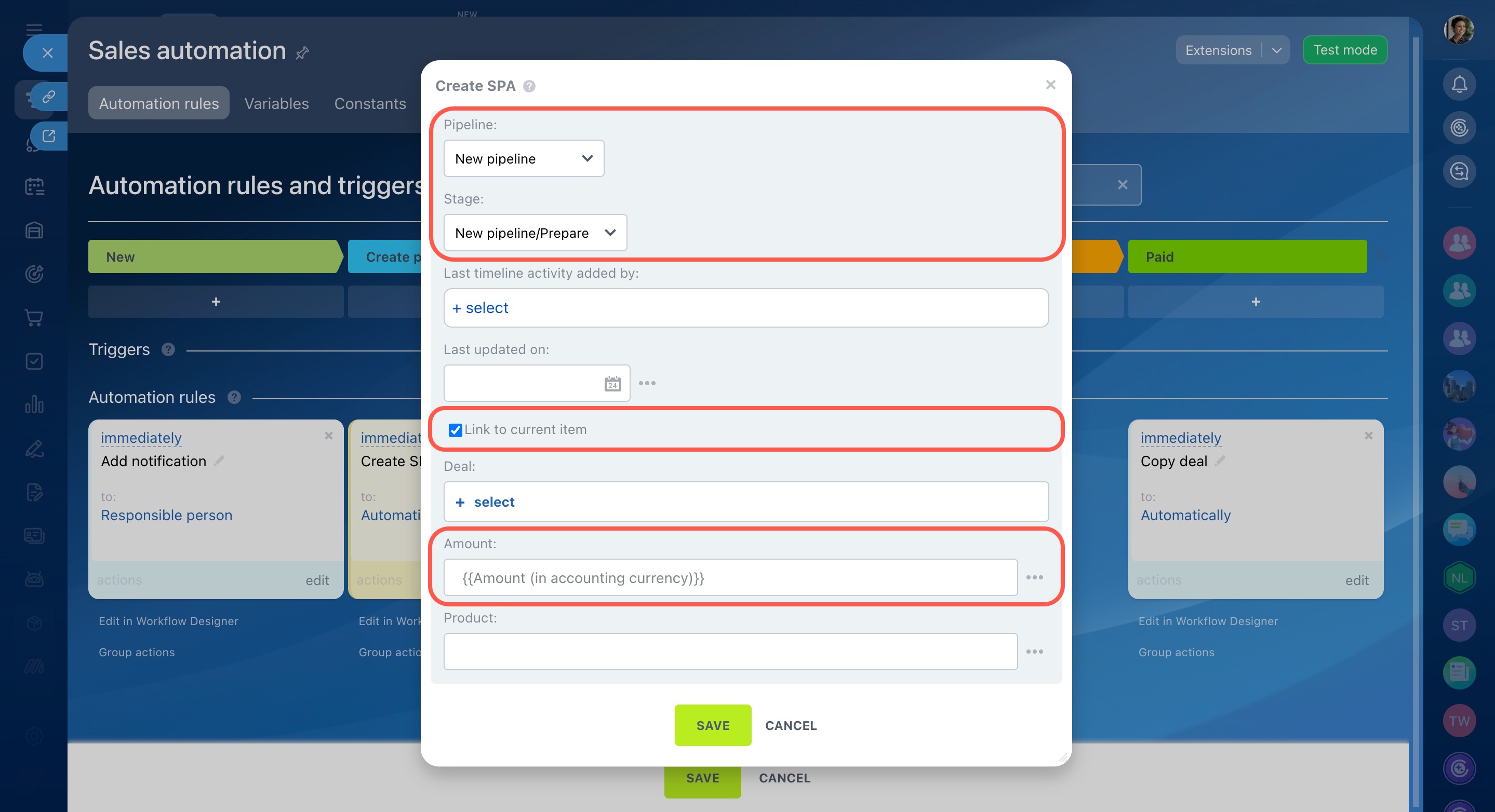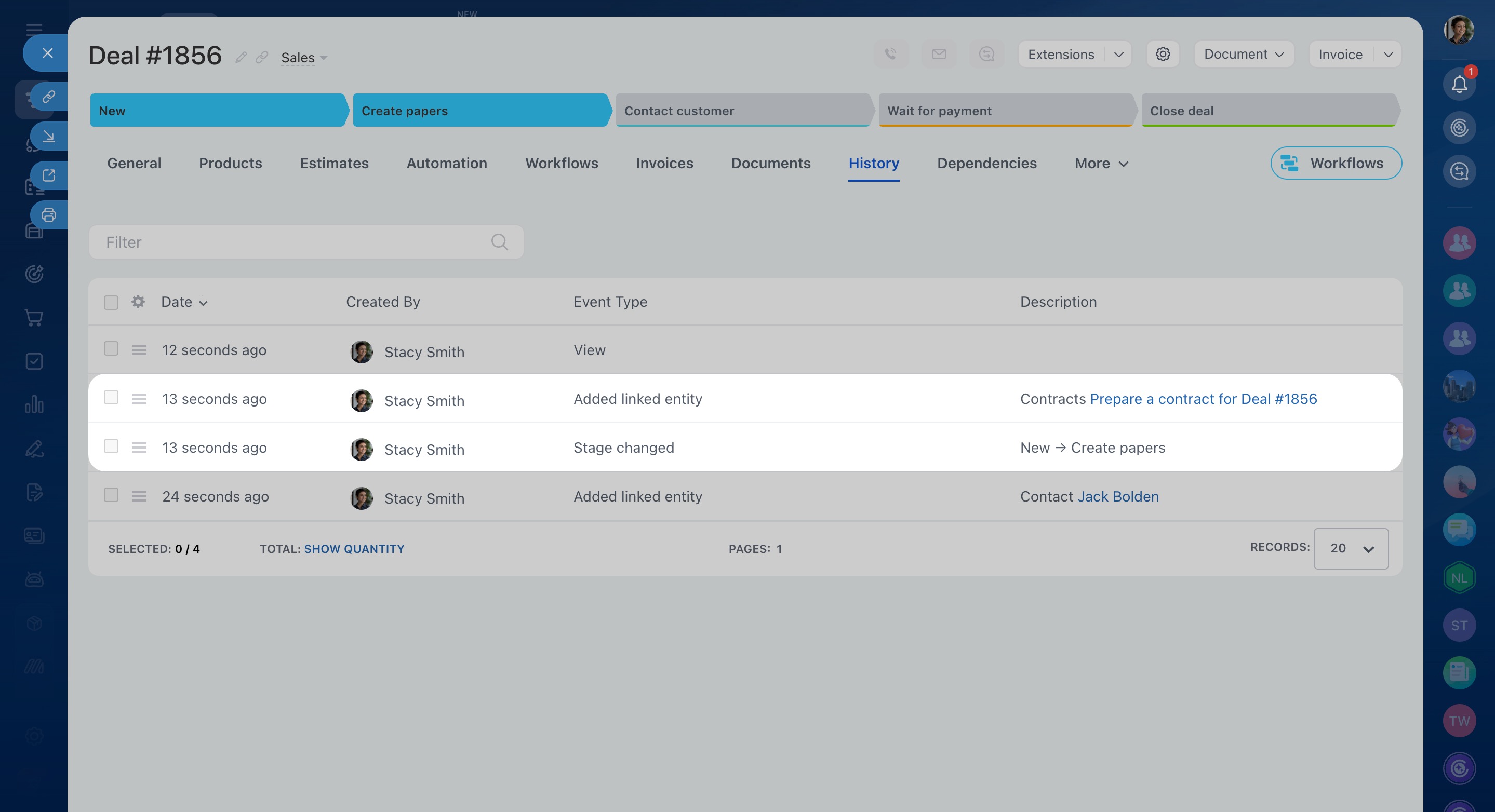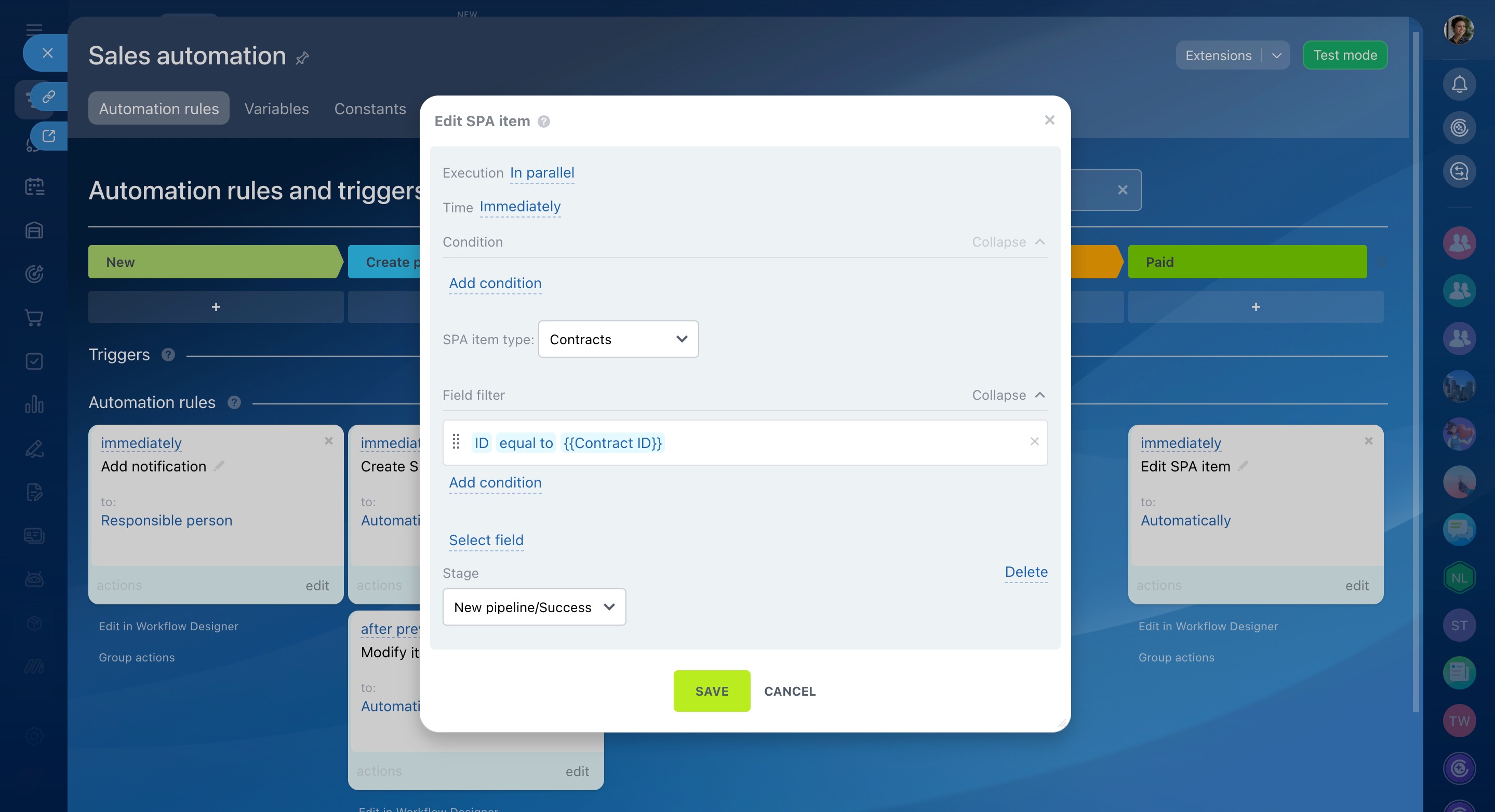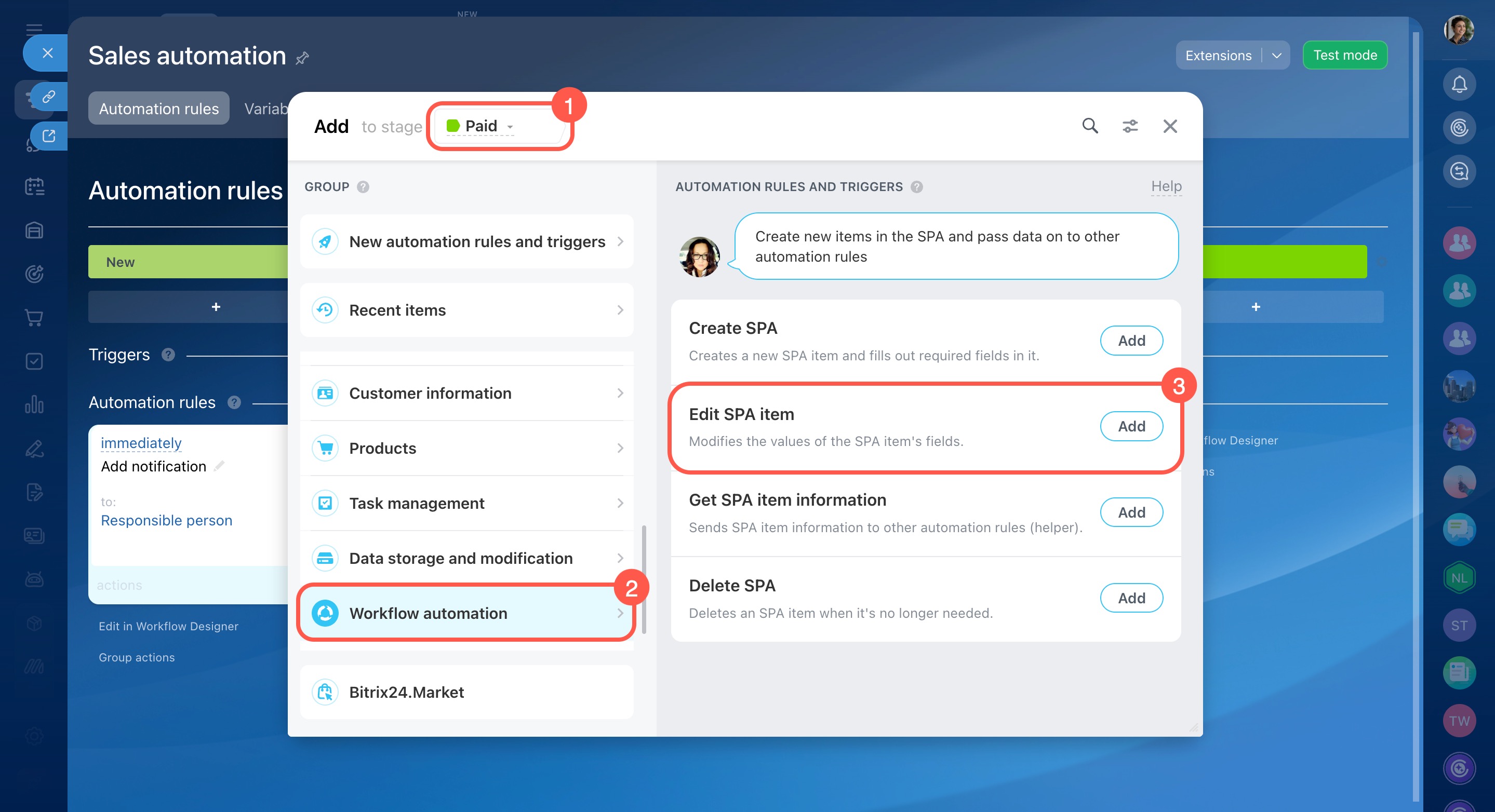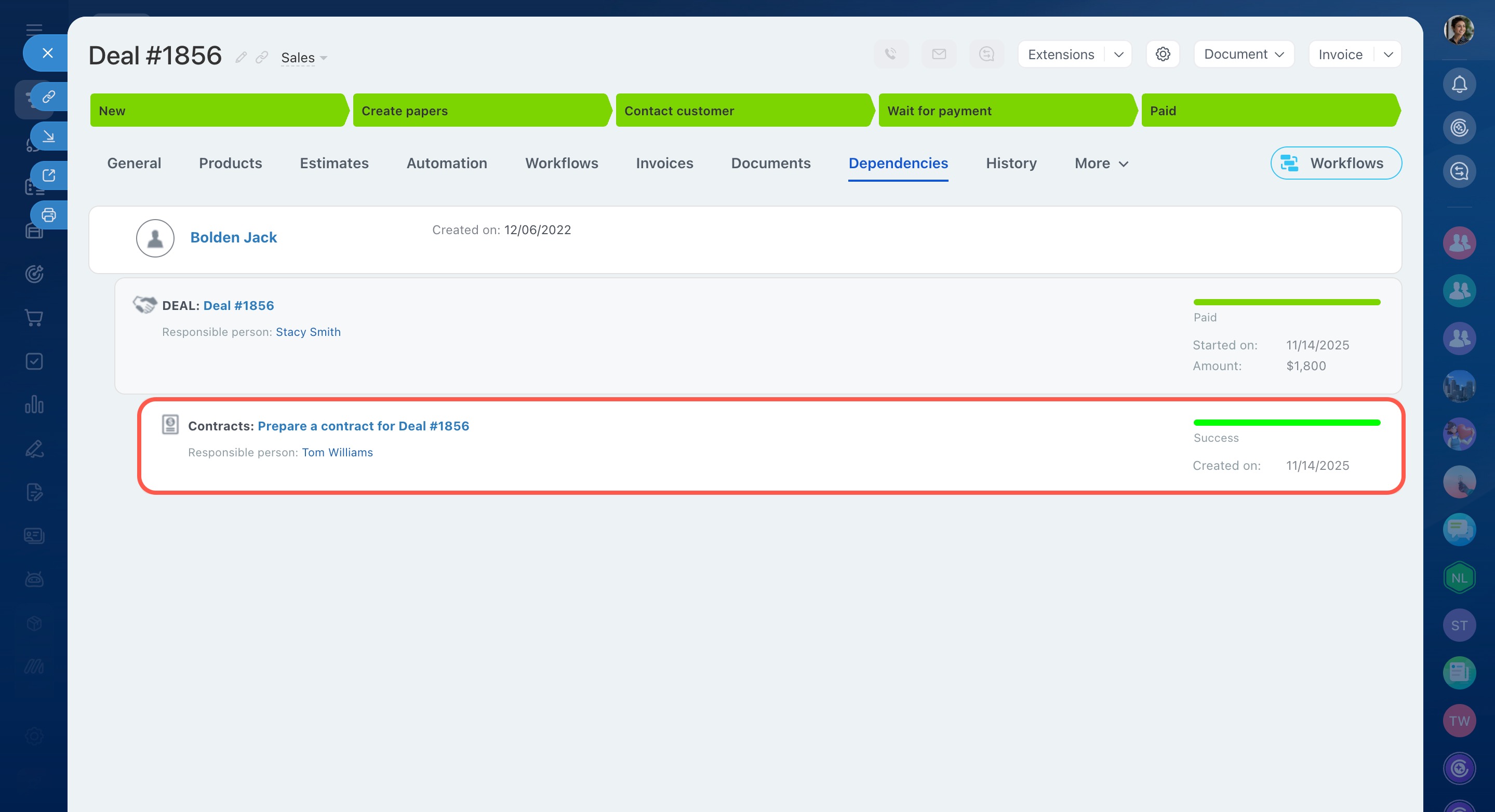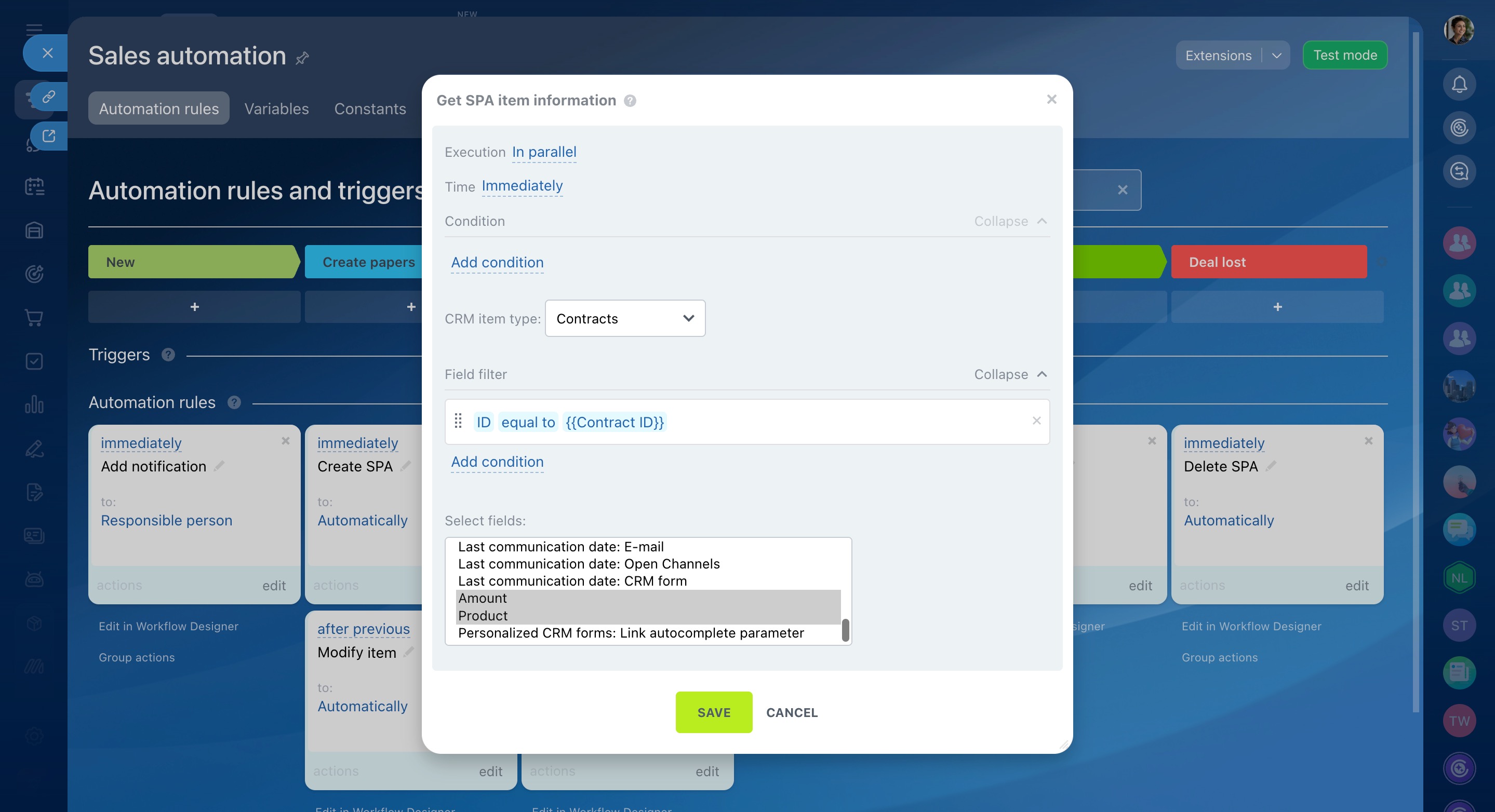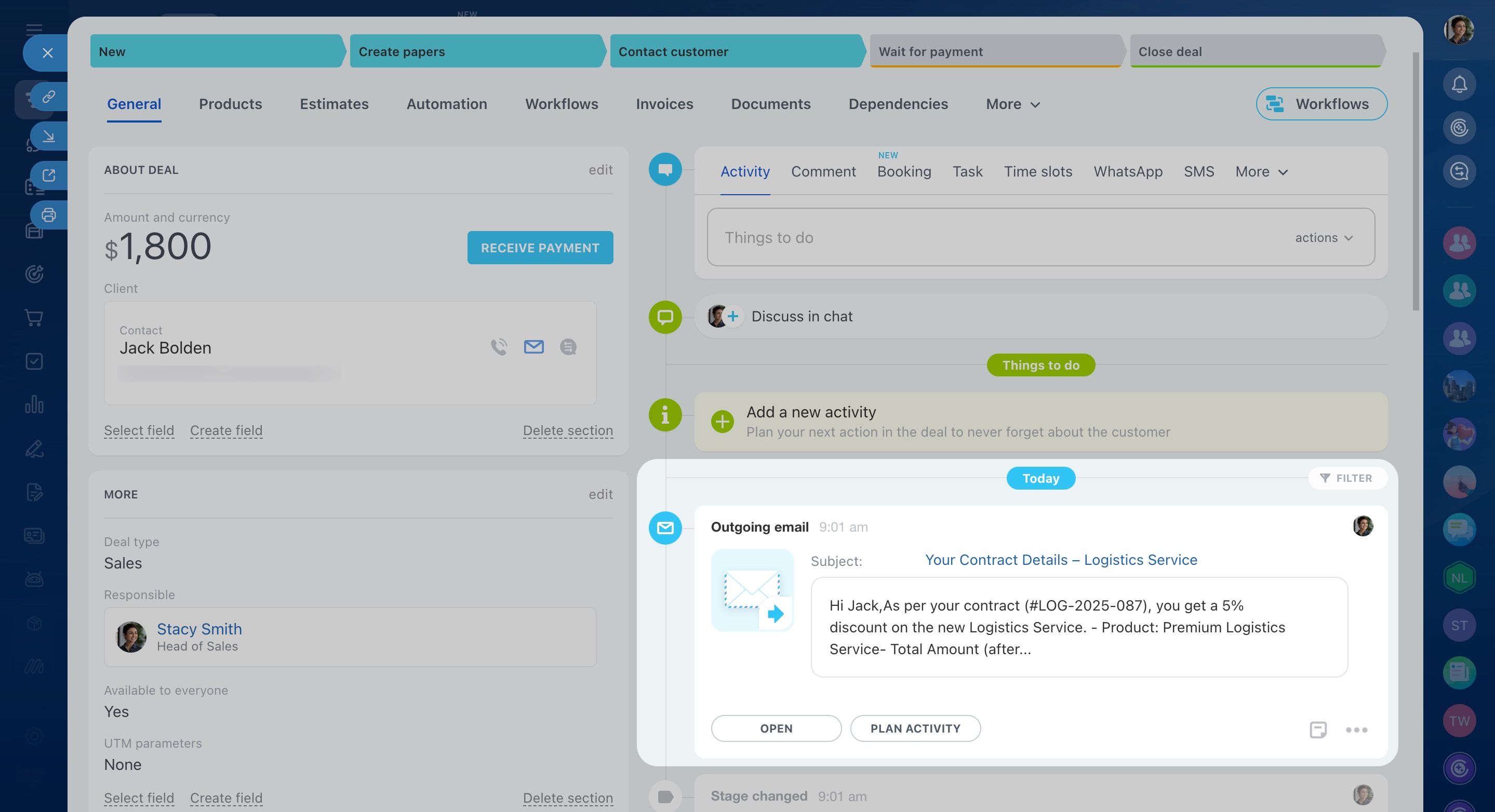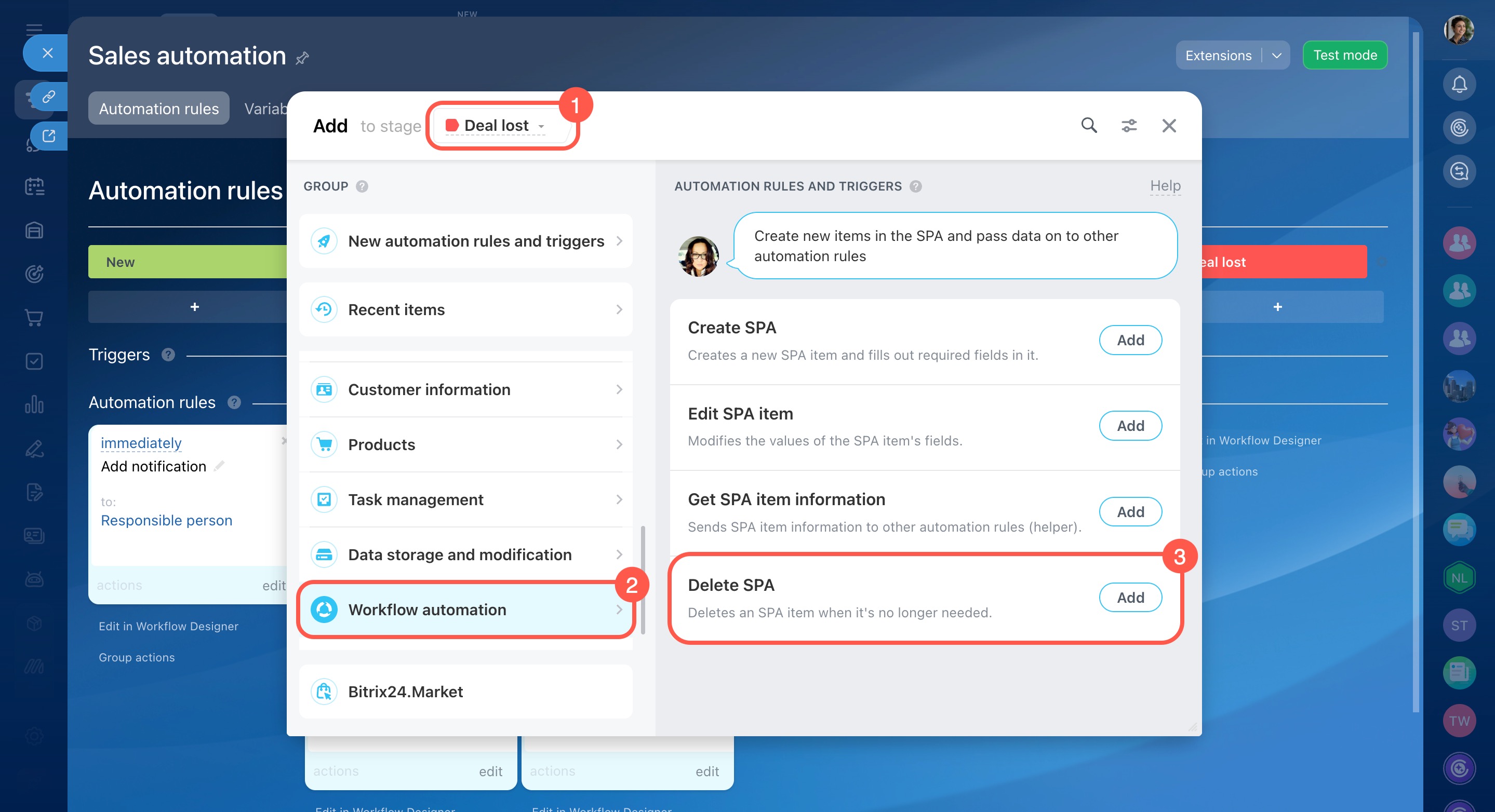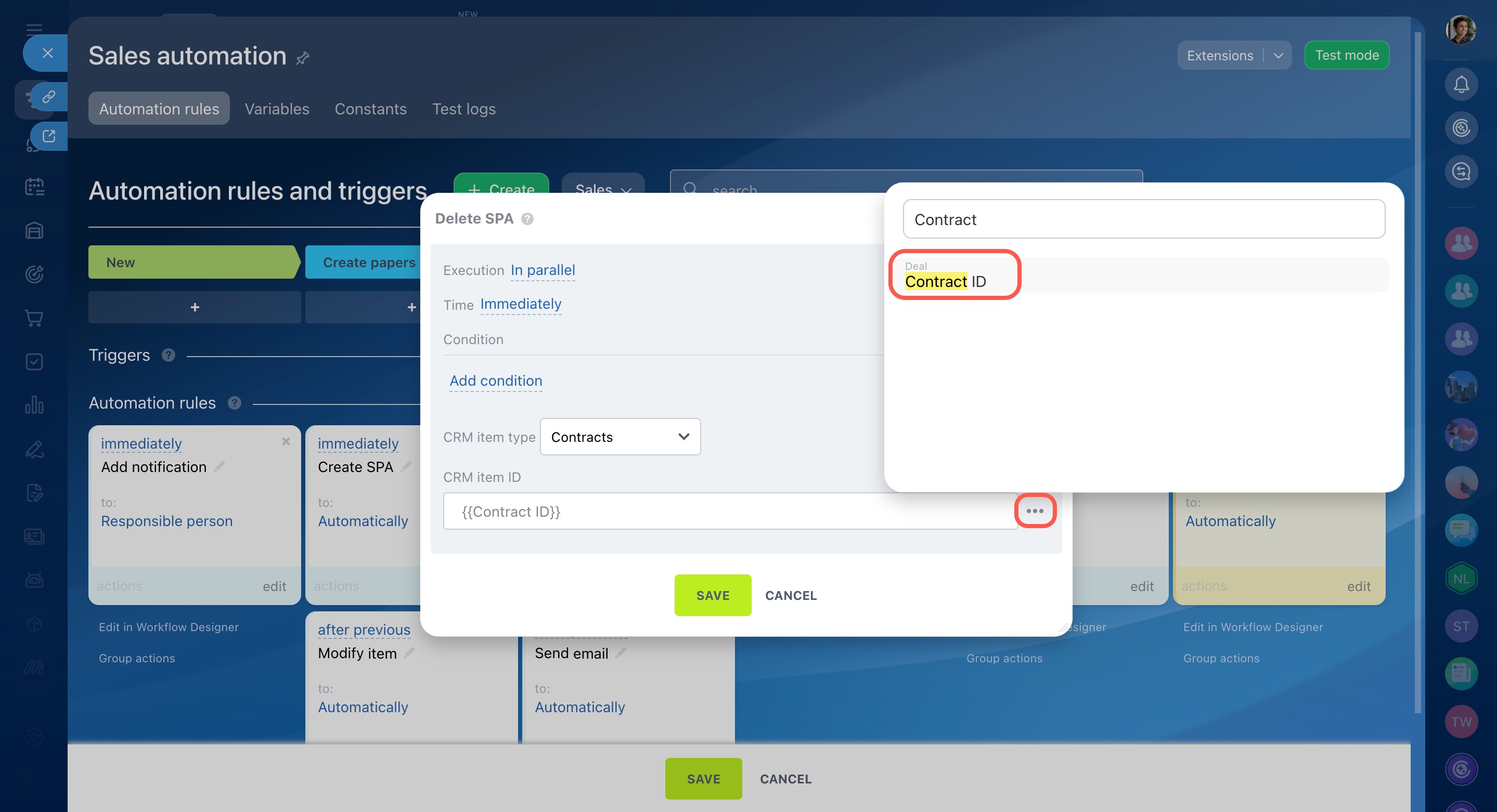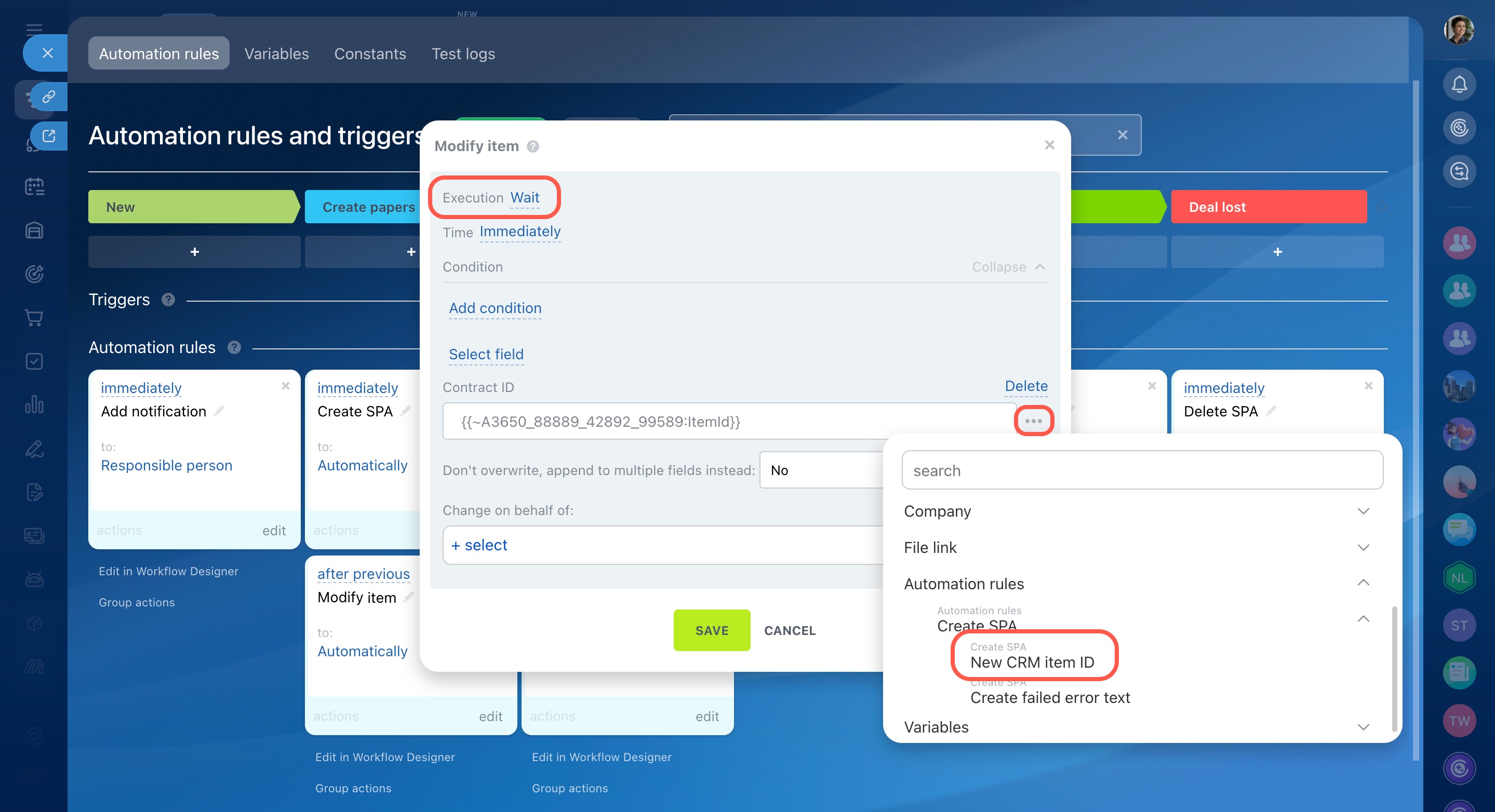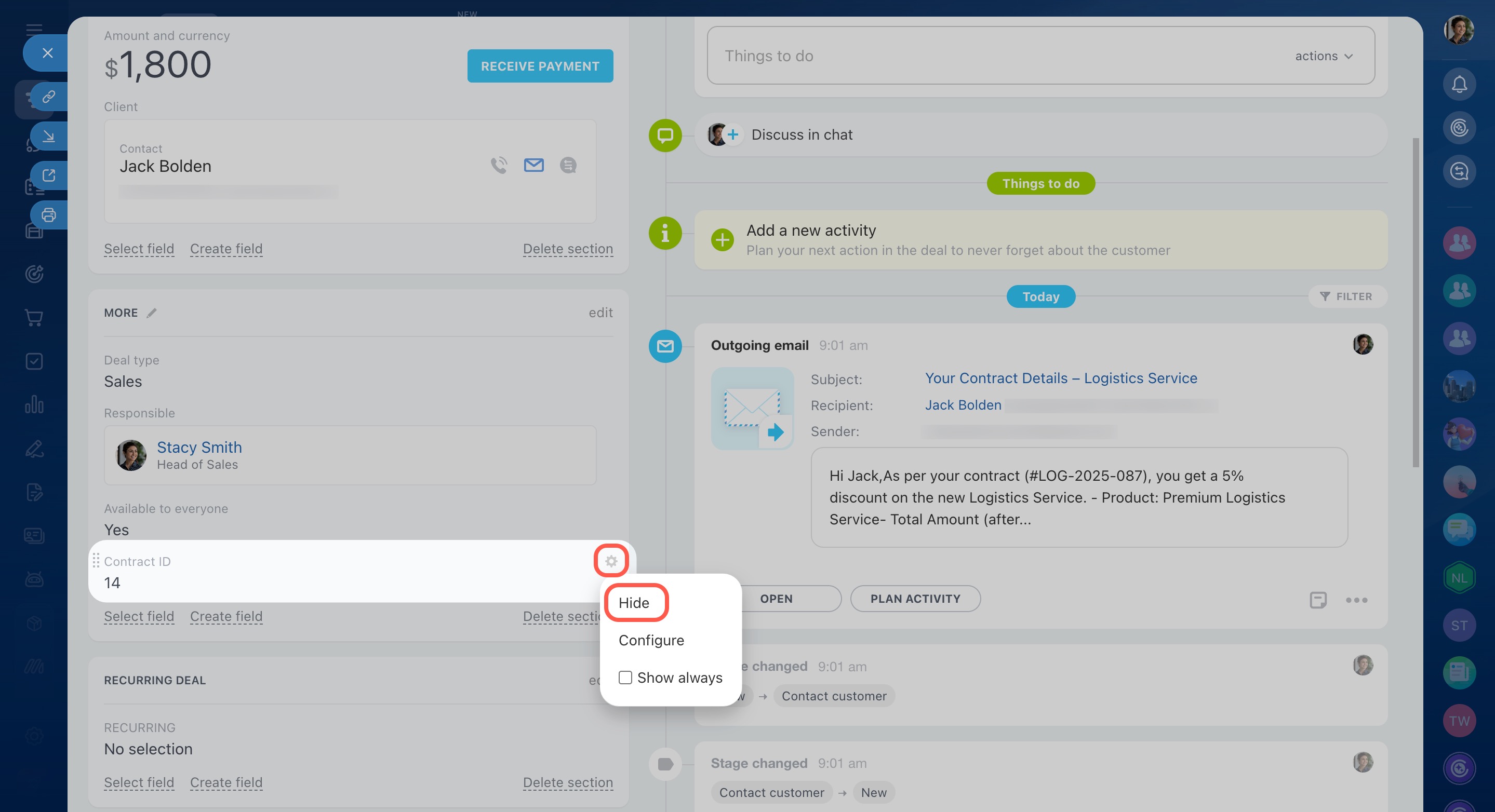Automation rules and triggers in CRM help automate different work scenarios.
Automation rules perform routine actions such as sending emails and chat messages, setting tasks, and creating documents.
Triggers track customer actions and changes in CRM, for example, viewing an email, paying an invoice, or changing the value of fields in a CRM form. When the specified action occurs, the trigger moves the CRM element to another stage.
Automation rules in CRM
Triggers in CRM
To configure automation rules and triggers, go to the CRM section, select the desired item, and open the Automation rules tab.
Automation rules and triggers are categorized into groups depending on the tasks they solve. This article focuses on the Workflow automation group:
You can customize the connection between CRM items and SPA with the help of this group of automation rules.
Smart Process Automation in CRM
Create SPA
When a CRM item reaches a certain stage, the automation rule creates a new SPA item and fills in its required fields. For example, when a deal progresses to the "Prepare documents" stage, the automation rule creates an item in the "Contracts" SPA. The legal department then reviews the new application and begins preparing the necessary documents for the client.
"Create SPA" automation rule settings
Let's set up an automation rule for deals at the "Prepare documents" stage.
CRM item type. Select the SPA in which the automation rule will create the new item.
Name. You can include information from the CRM form in the name of the new item, such as the client name, title, deal type, etc.
Created by. Specify the employee on whose behalf the automation rule will create the new item.
Responsible person. Assign the employee who will be responsible for the new item.
Available to everyone. This option determines access permissions for the new SPA item.
Role-based access permissions in CRM
Pipeline. If the SPA has multiple pipelines, select the one where the item will be created.
Stage. Choose the stage at which the new item will be created.
Amount. Automatically transfer an amount from the deal to the SPA item, if needed.
Link to current item. The SPA item will include a link to the associated CRM item.
When the deal moves to the "Prepare documents" stage, the automation rule will create a new SPA item. A link to this item will appear in the deal form under the Contracts tab.
Edit SPA item
The automation rule changes the SPA item fields. You can use it to automatically add observers, assign another responsible person, or change the stage. For example, when a deal reaches a successful stage, the corresponding SPA item is also moved to a successful stage. This setup is beneficial when both the deal and the SPA item need to be completed at the same time.
"Edit SPA item" automation rule settings
Let's set up an automation rule for deals at the "Paid" stage.
SPA item type. Select SPA. The automation rule will change the SPA field values.
Field filter. This is a required field. To ensure the automation rule works for the SPA item linked to a deal, configure a filter by selecting a field and specifying its value.
It is recommended to use the "ID" field as a filter since this value is always unique.
How to get an SPA item ID
Select field. Choose the field for the automation rule to update. Multiple fields can be selected.
After selecting a field, define the value you want the automation rule to substitute.
When a deal moves to a successful stage, the linked SPA item will also move to a successful stage.
Get SPA item information
This is a helper automation rule that retrieves information from the SPA item fields and transfers it to another automation rule. For example, it gathers data such as the amount and the contract number, which another automation rule then uses to send an email with this information to the client.
"Get SPA item information" automation rule settings
Let's set up two automation rules, "Get SPA item information" and "Send email", at the Contact customer stage. The first automation rule will request data about the amount and product, and the second will send this information to the client.
Configure the "Get SPA item information" automation rule:
CRM item type. Select SPA. The automation rule will request information about this SPA item.
Select field. Choose the field for which the automation rule will request information. To select multiple fields, press Ctrl (or Cmd on a Mac) and highlight the desired fields.
Field filter. This is a required field. To ensure the automation rule retrieves data from the SPA item linked to a deal, configure a filter by selecting a field and specifying its value.
It is recommended to use the "ID" field as a filter since this value is always unique.
How to get an SPA item ID
Next, configure the "Send email" automation rule at the same stage. This rule will send an email to the client containing the amount and the product name.
Automation rules: Customer communication
When both automation rules have completed their actions, the client will receive an email with the requested information, including the amount and the product name.
Delete SPA
The automation rule deletes an SPA item that is no longer needed. This rule is useful when you create a lot of test items that need to be deleted later. For example, when a test deal reaches the final stage, the automation rule deletes the linked SPA item.
"Delete SPA" automation rule settings
Let's set up an automation rule at the "Deal lost" stage. When a test deal gets to this stage, the automation rule will delete the SPA item created by another automation rule.
CRM item type. Select the SPA in which you want to delete the item.
CRM item ID. Specify the SPA item ID. This is a required field.
How to get an SPA item ID
How to get an SPA item ID
Each SPA item has a unique ID. To retrieve this ID and link it to a deal, follow these steps:
1. Create a custom field. Open the deal form and click Create field to add a custom field where the SPA item ID will be stored.
2. Set up a "Modify item" automation rule. Create an automation rule that will populate the SPA item ID into the custom field of the deal. When an automation rule creates an SPA item, another automation rule will automatically record the ID of that item into the custom field. This ID value can then be used by other automation rules for further actions.
3. Hide the "SPA item ID" custom field (optional): If you don’t want the custom field to be visible in the deal form, click the settings icon next to the field and select Hide.