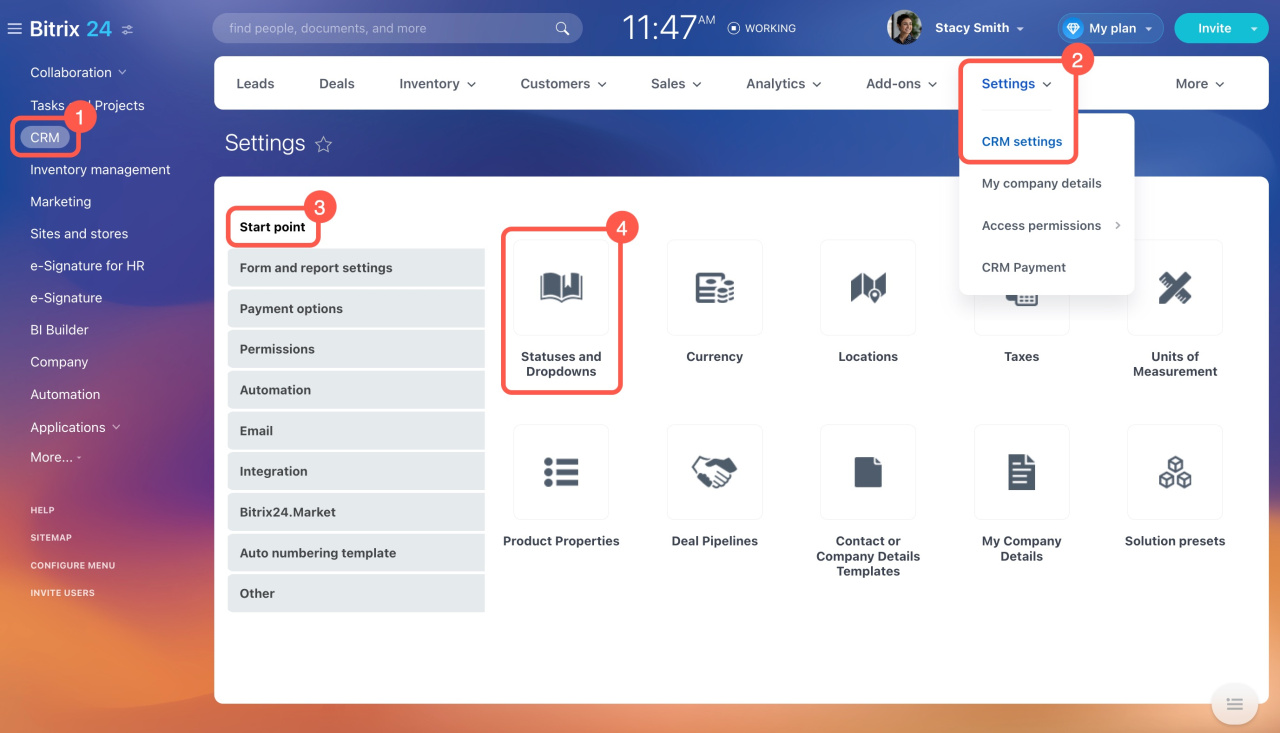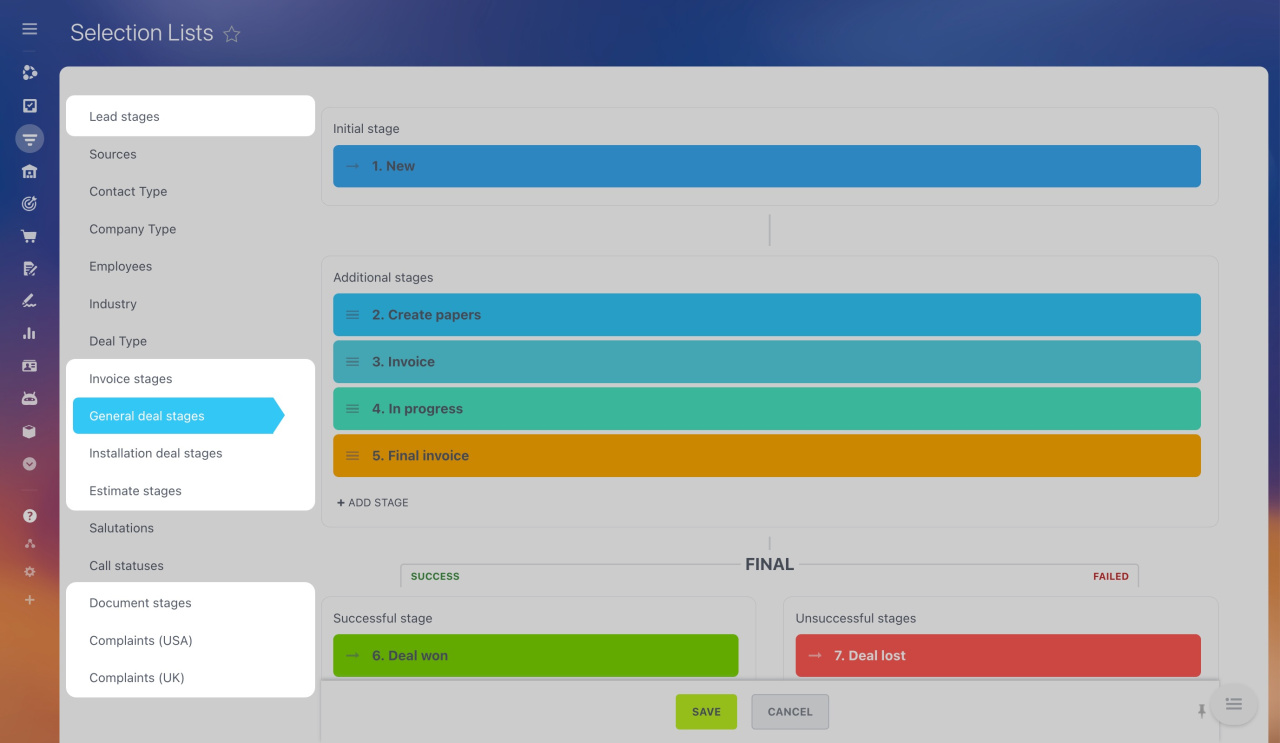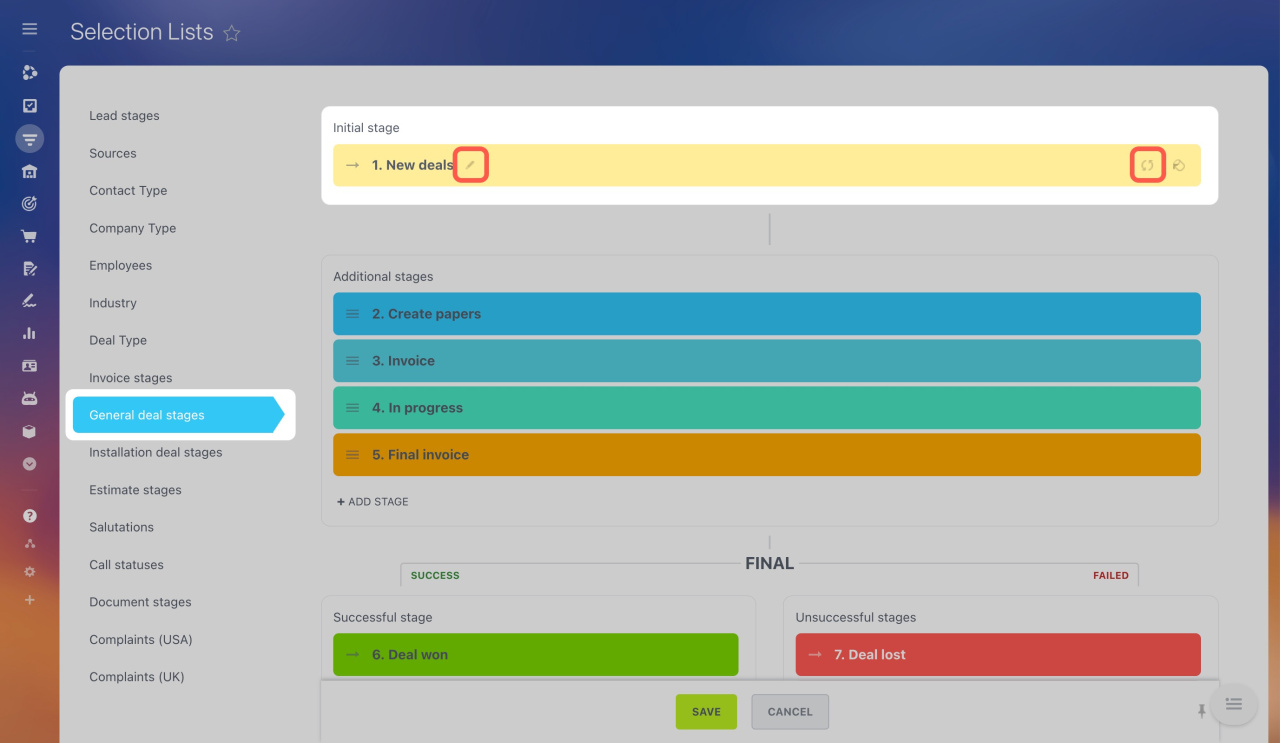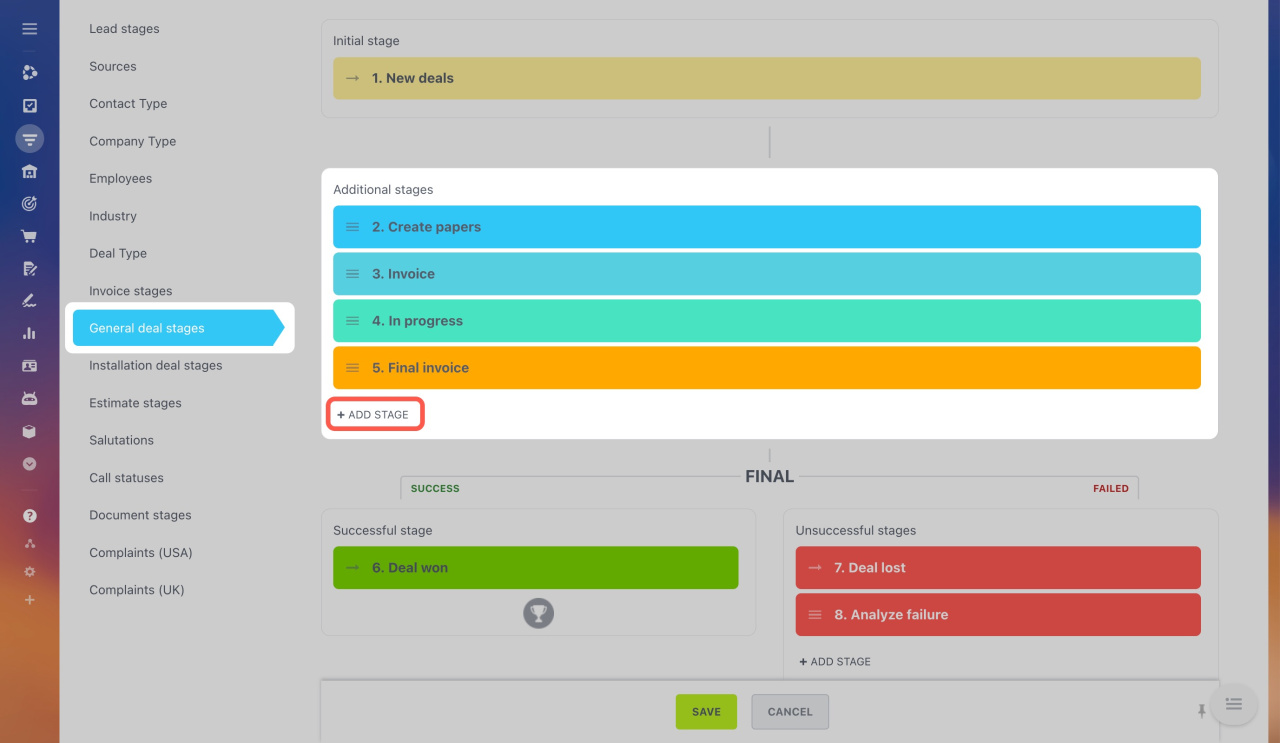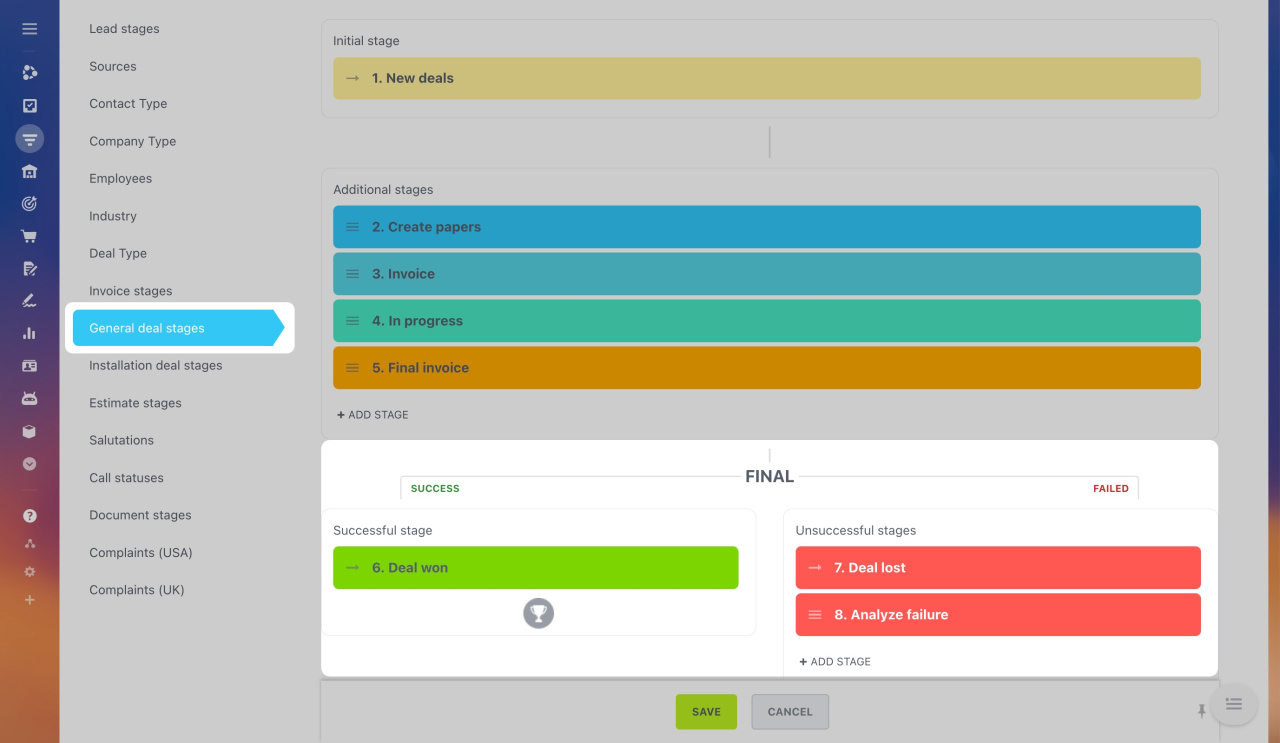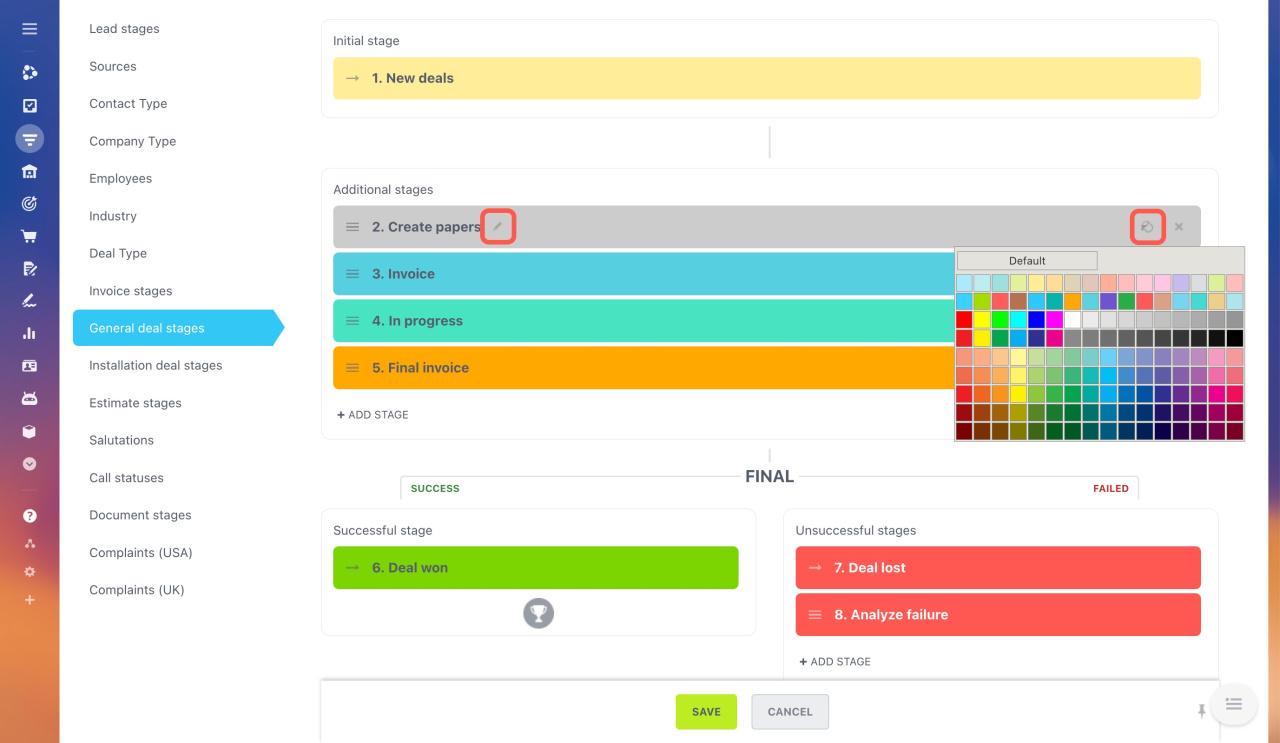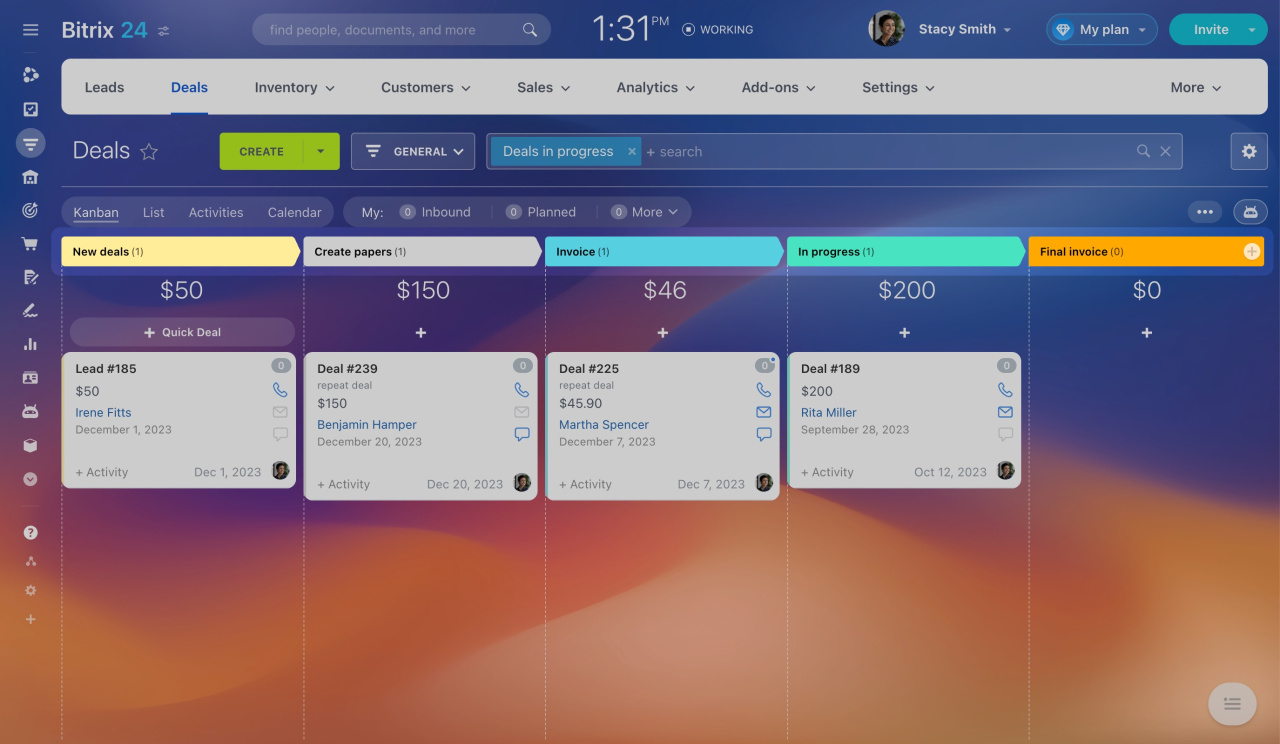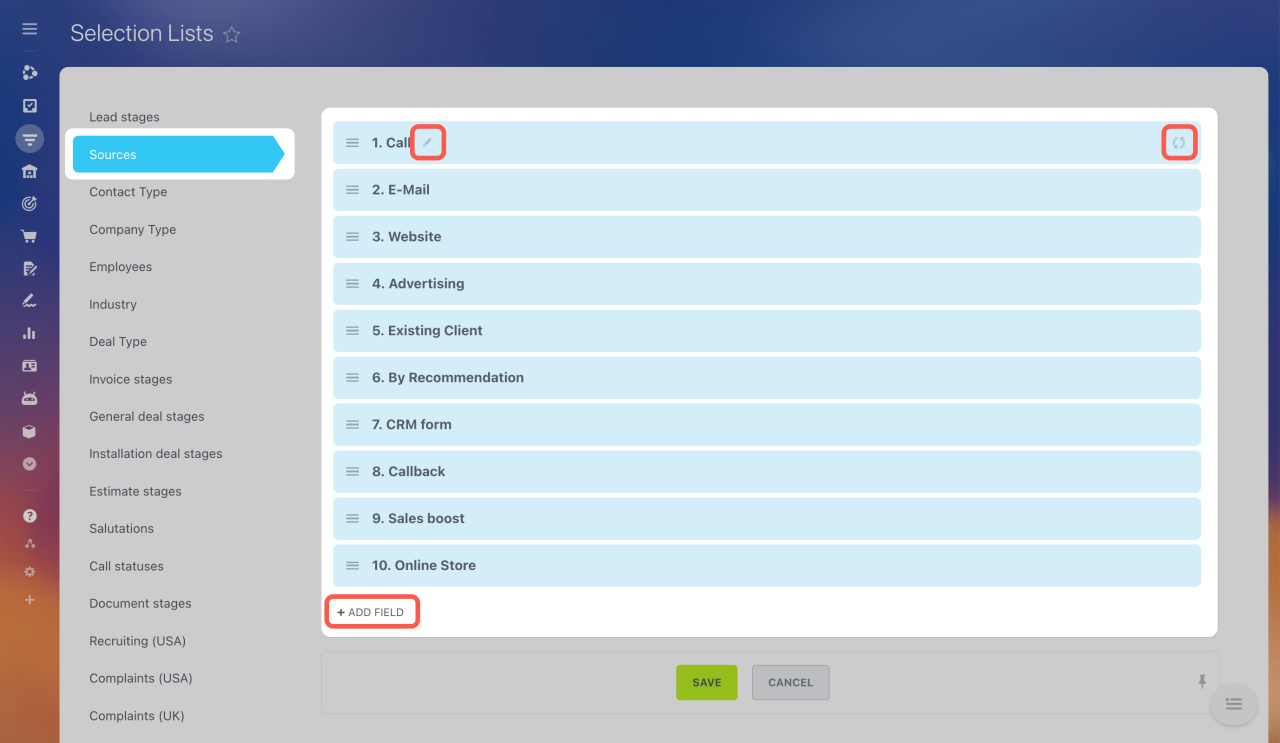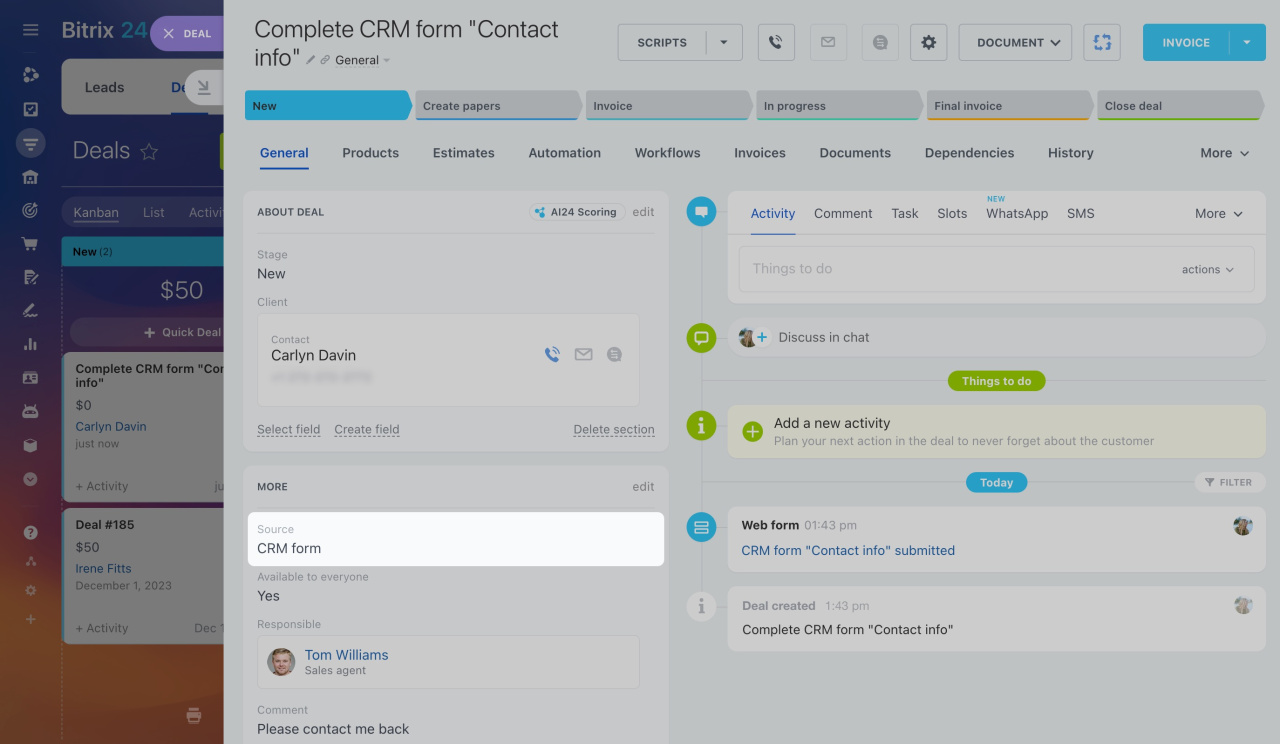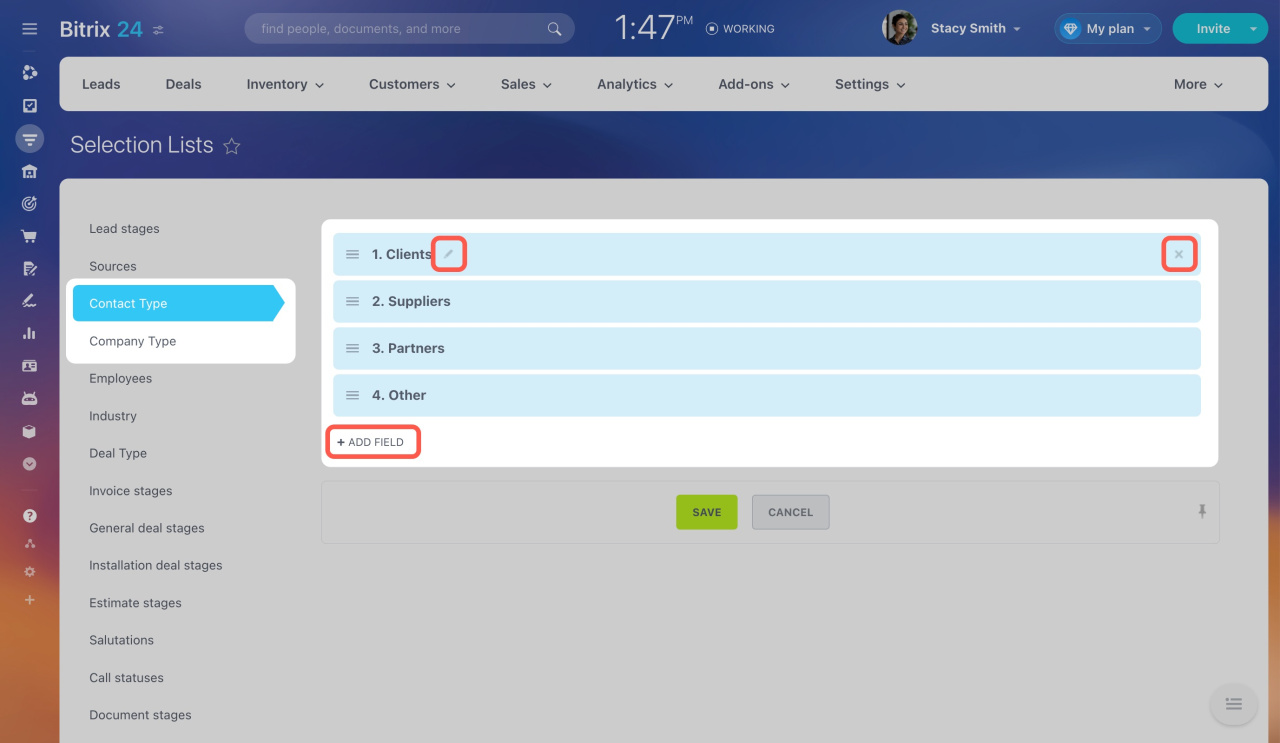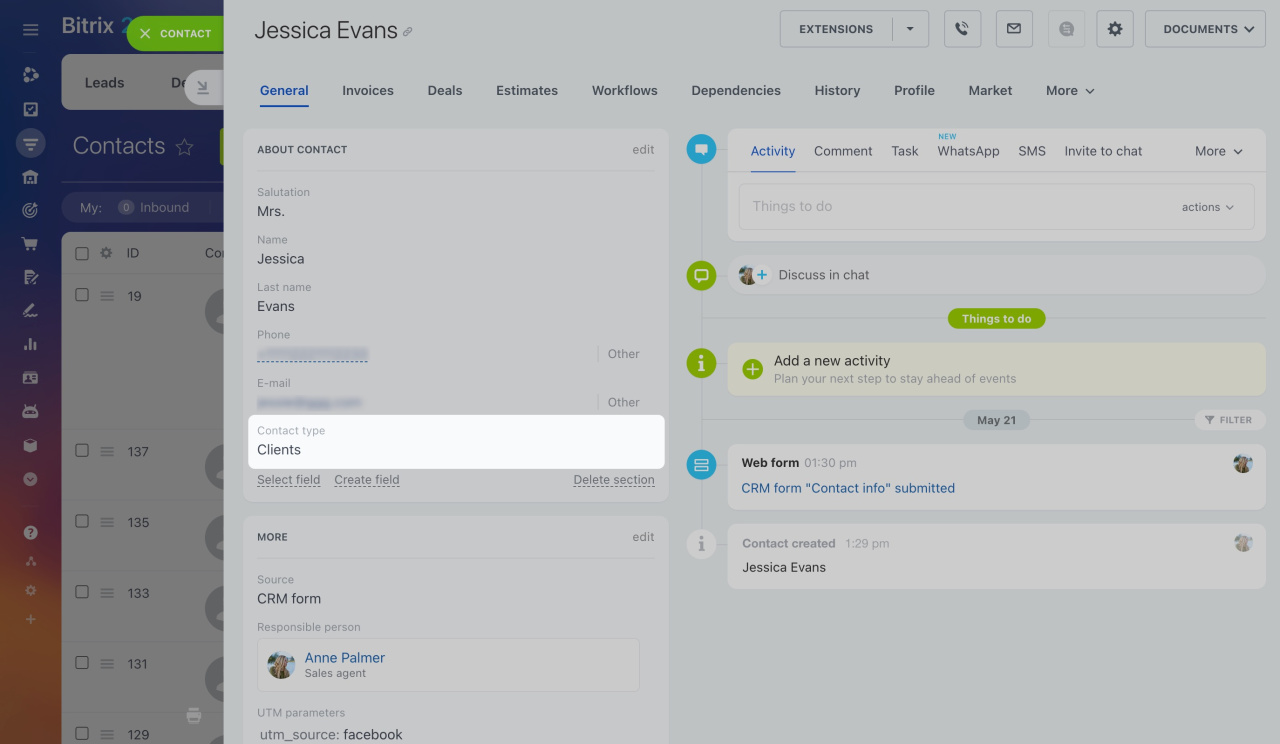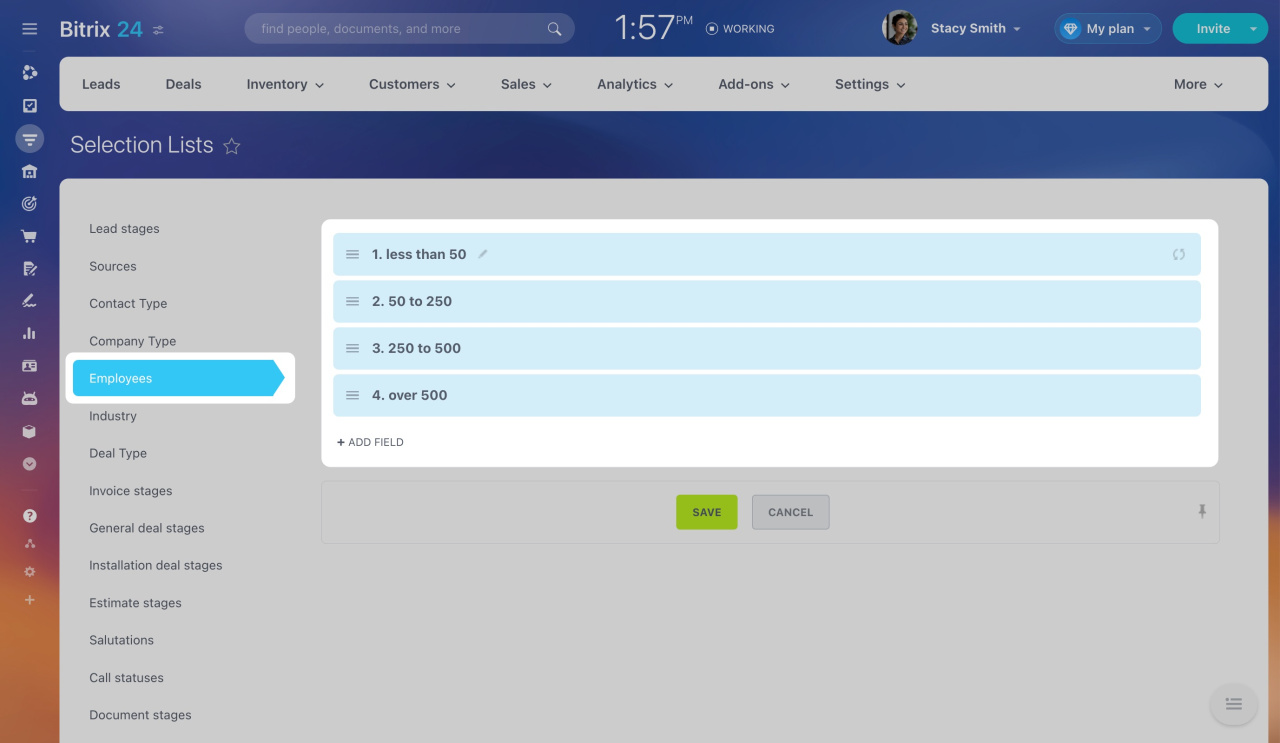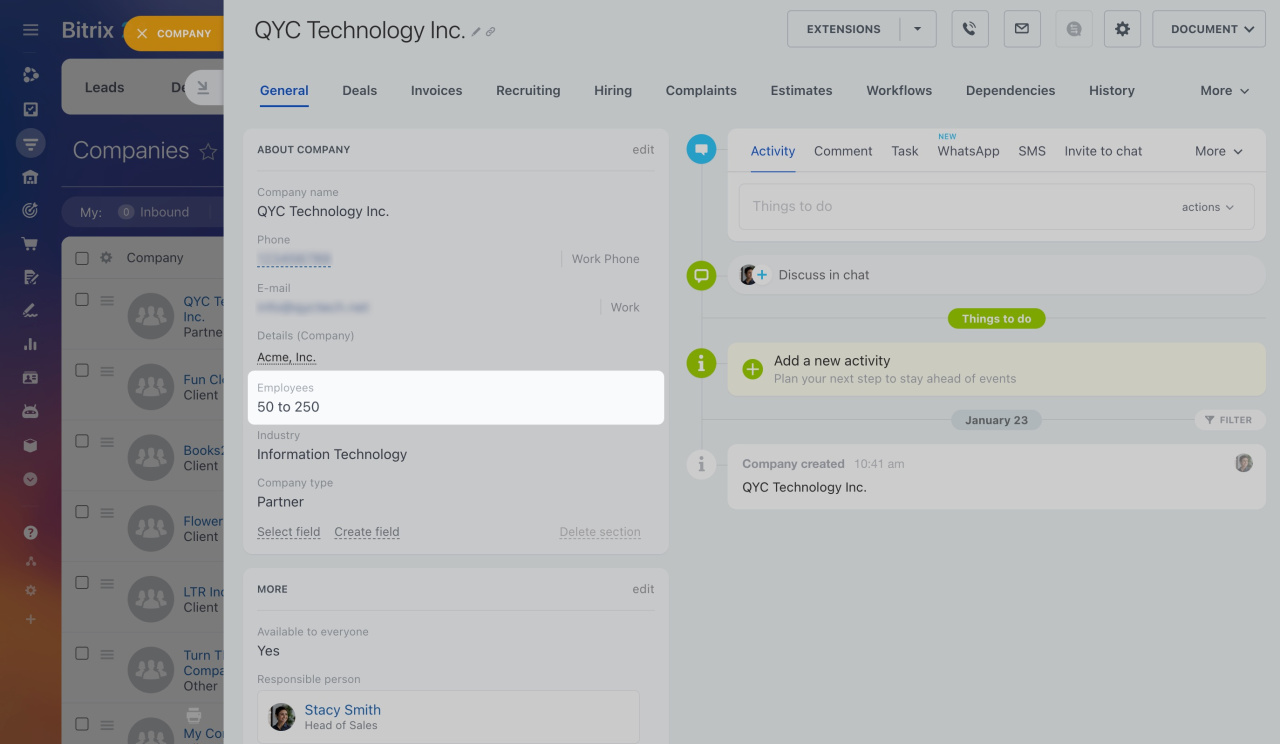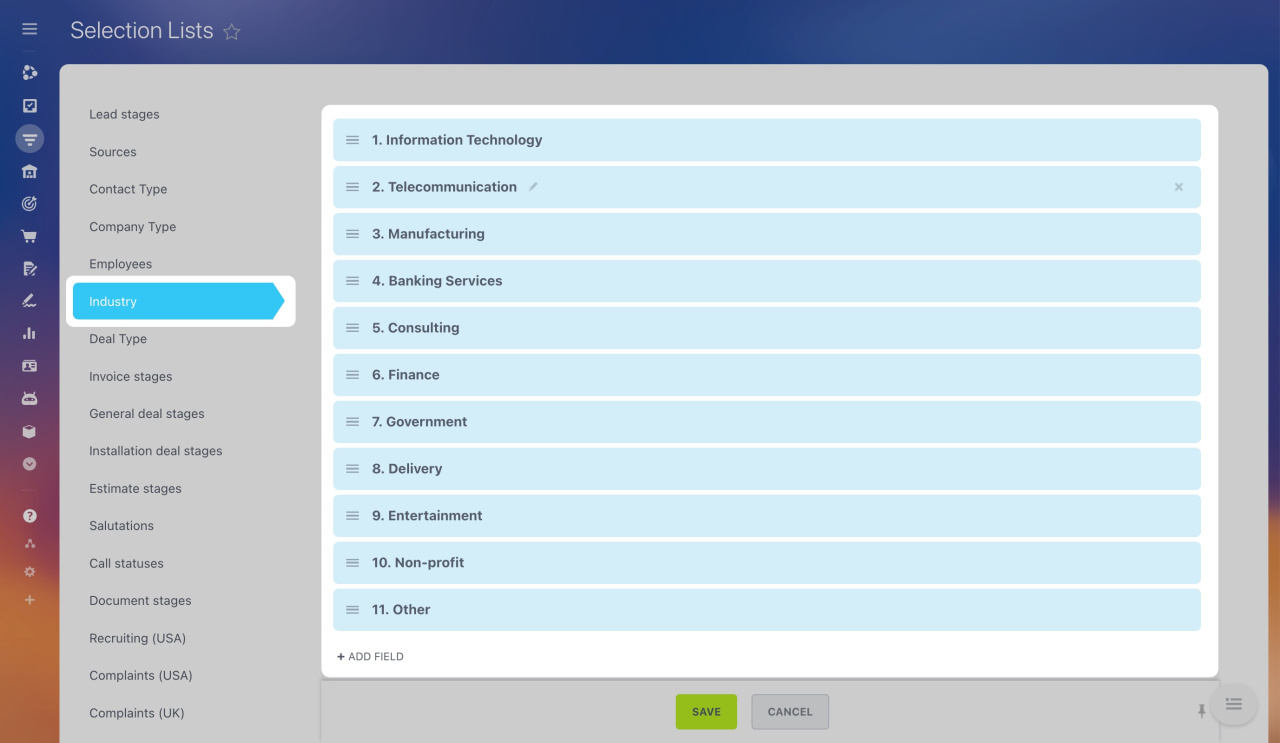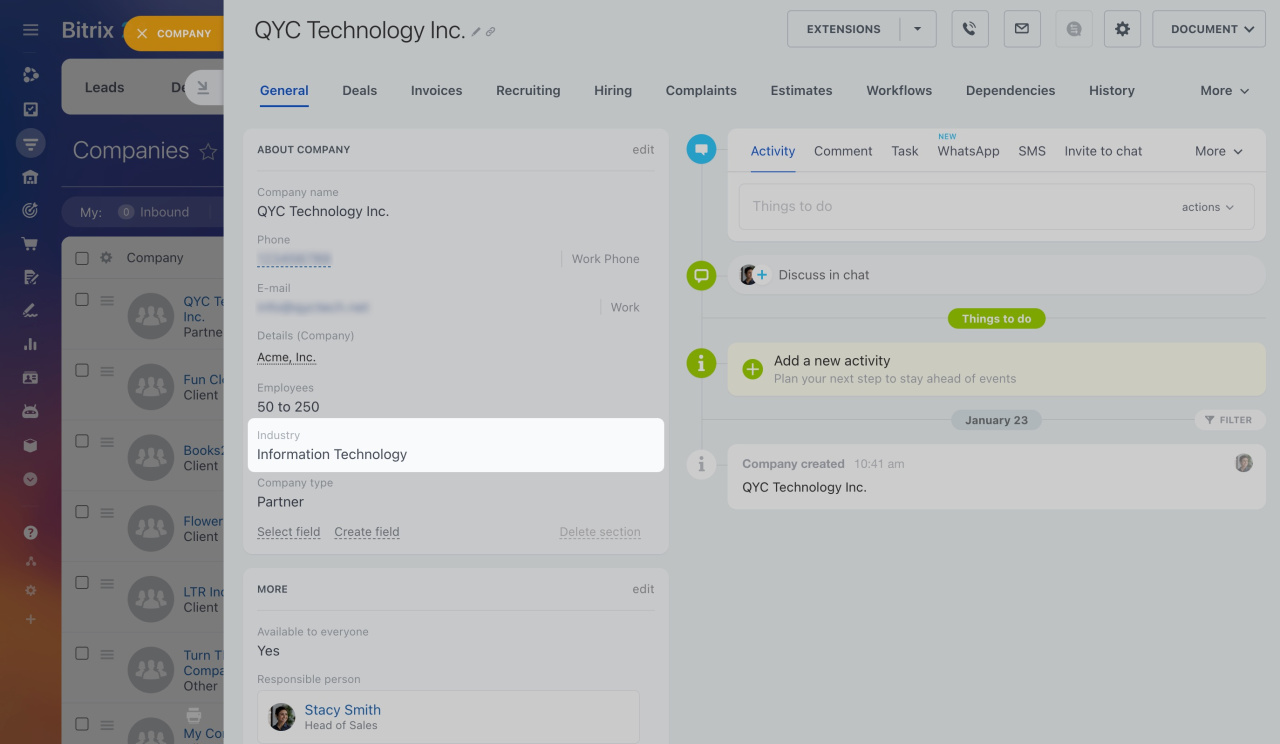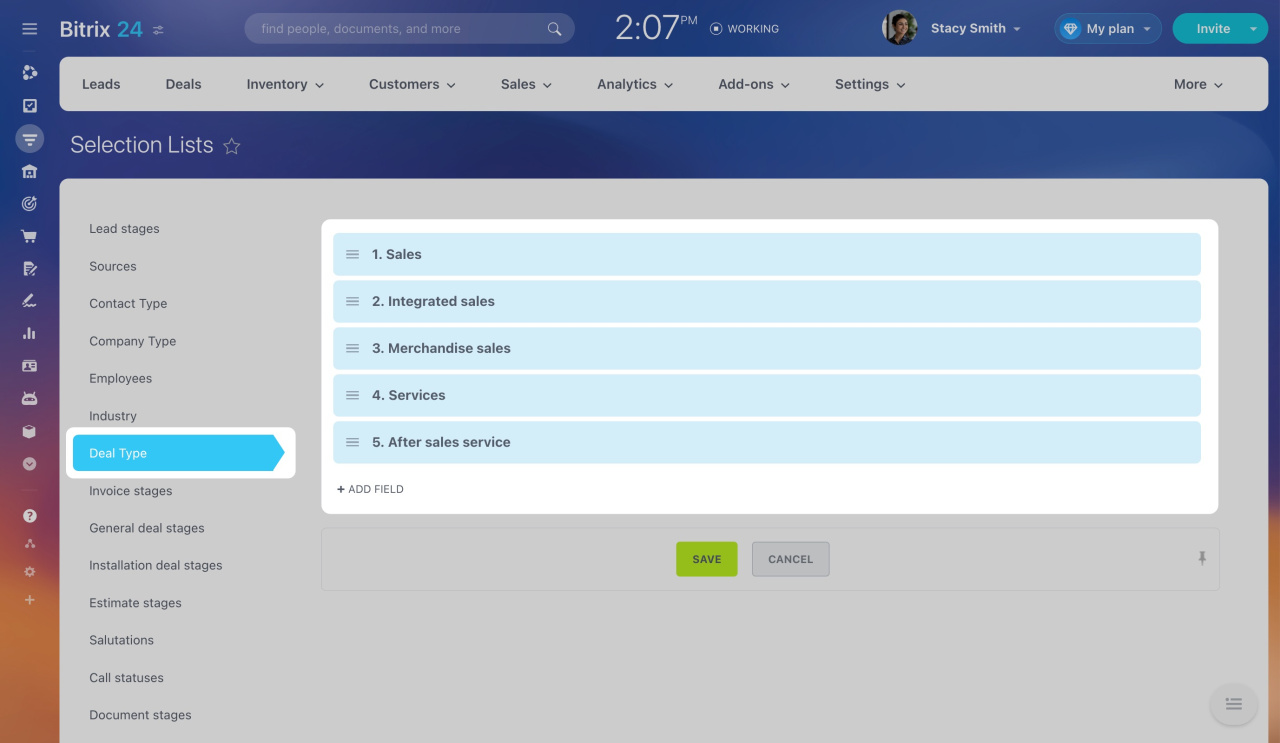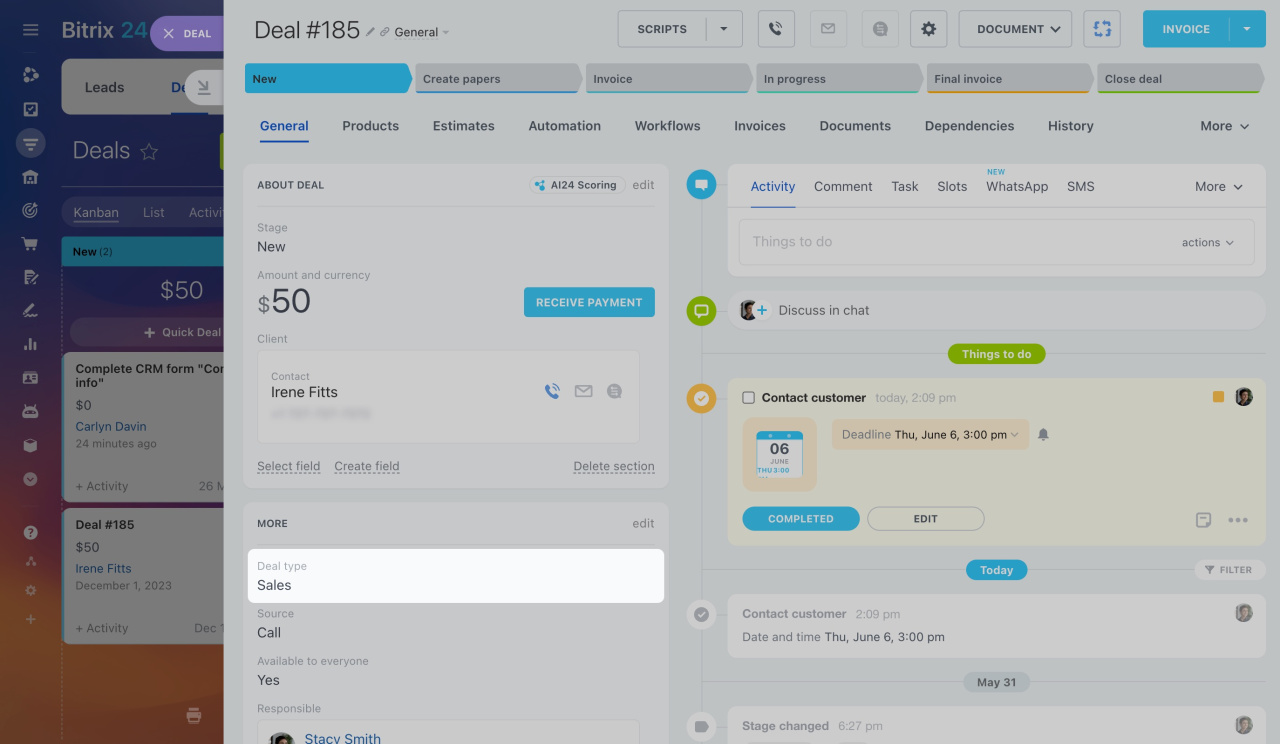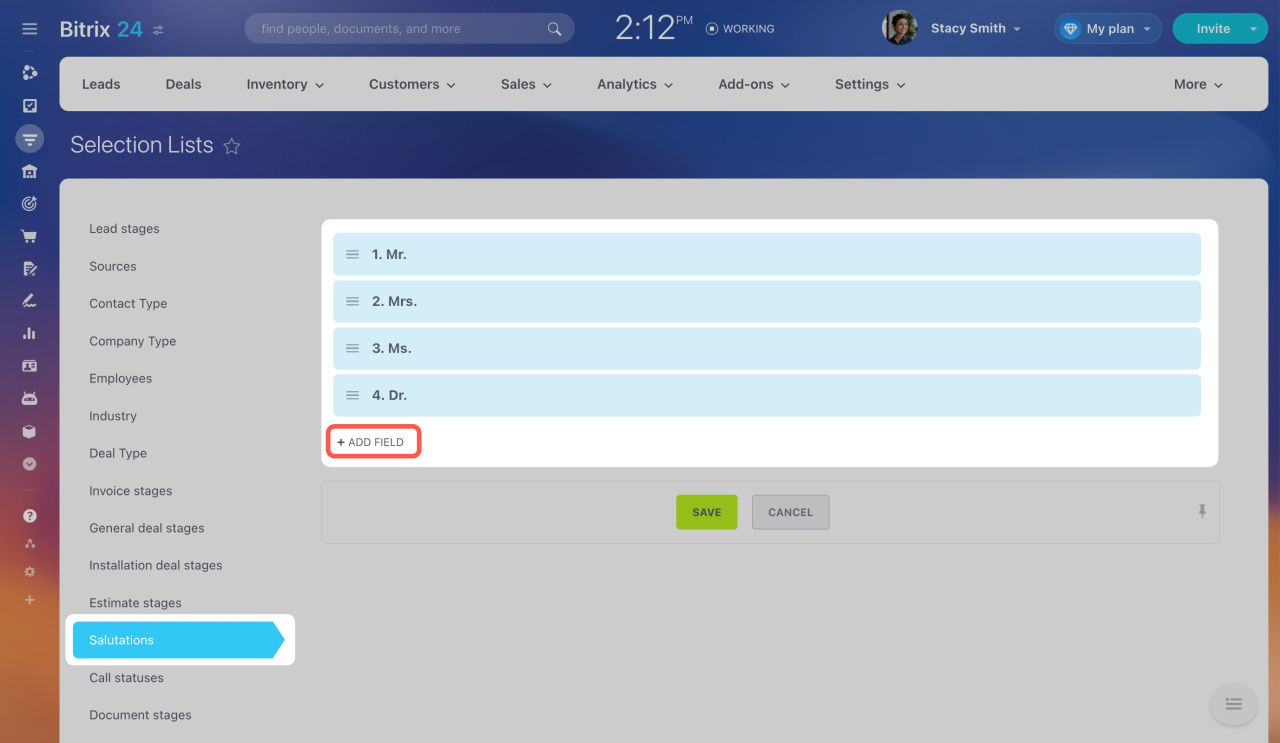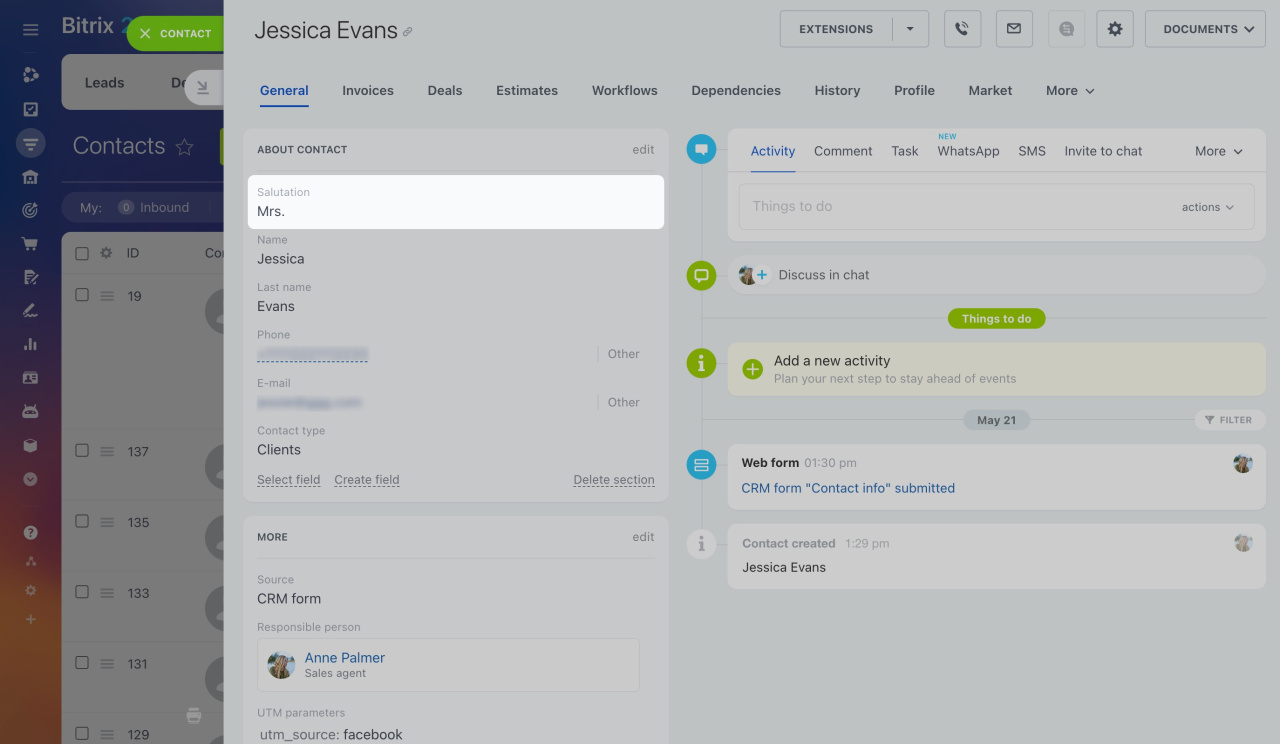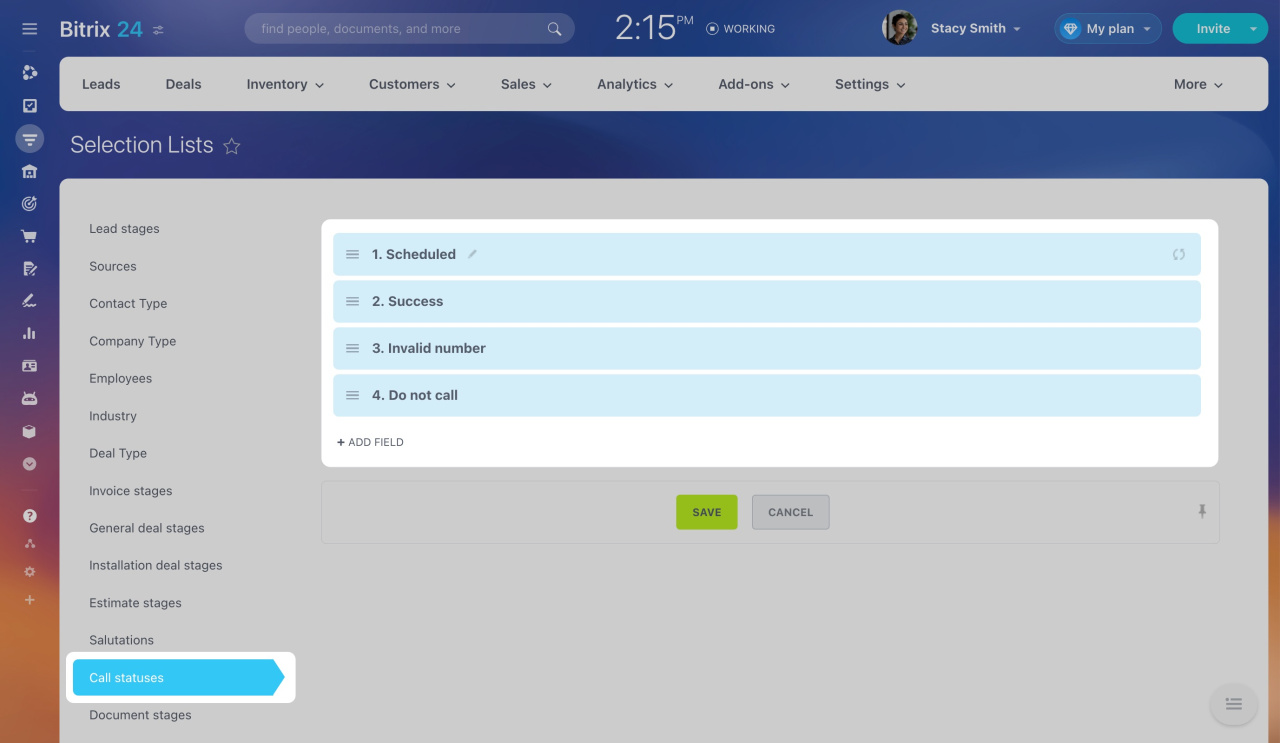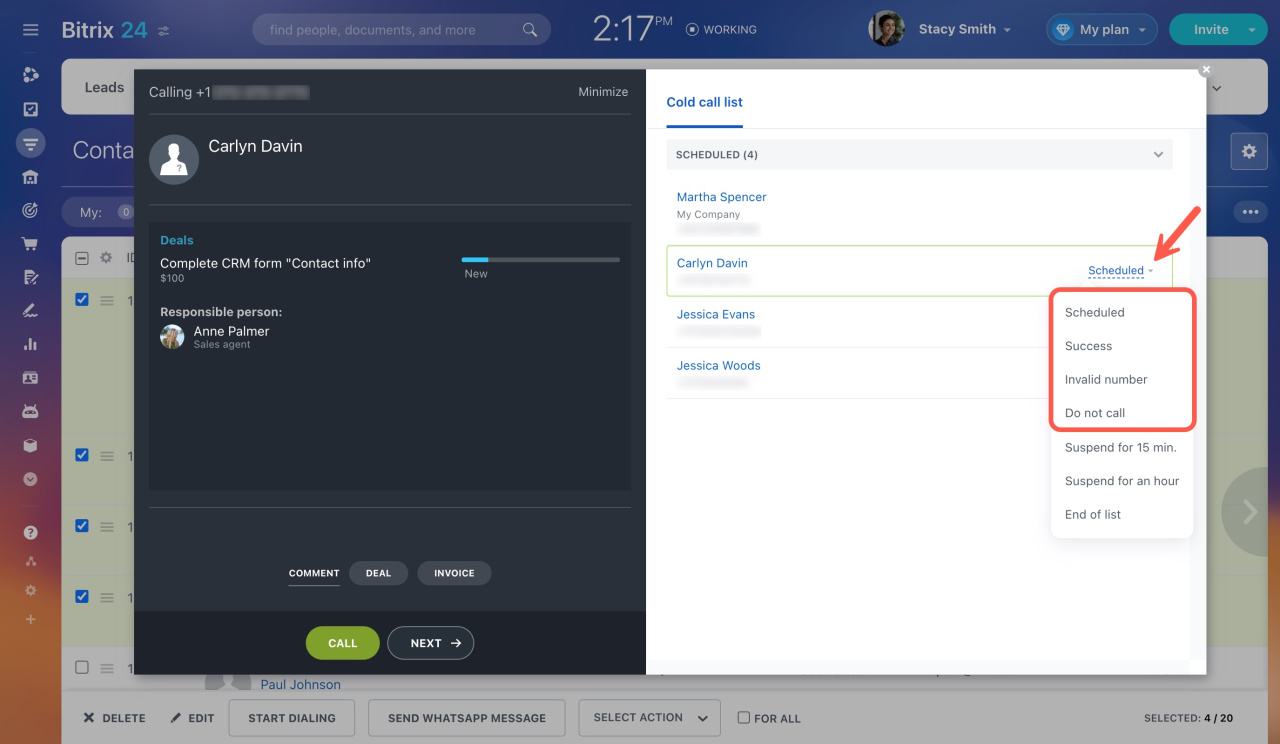Setting up statuses and dropdowns is essential for getting started with CRM. This allows you to define lead and deal stages and specify values for standard fields in the CRM entity form.
Standard fields in CRM
Segment the customer base
Sales pipelines
Go to CRM > Settings > CRM settings > Start point > Statuses and Dropdowns.
Here, you can configure:
Stages
Stages represent the steps in your sales process, from the first contact to deal completion. They are shown in the Kanban view in CRM.
Kanban view in CRM
You can configure stages for:
- Leads
- Different deal pipelines
- Invoices
- Estimates
- Documents
- SPAs
To illustrate, let's set up deal stages.
Initial stage. This is the first stage of working with clients. You can't delete the initial stage, but you can rename it. Click the pencil icon to enter a new name. To revert to the original name, click the two circular arrows icon.
Additional stages. Define the stages that help you lead the client through the sales funnel, such as sending an estimate, signing a contract, and paying an invoice.
Final stages. Mark deals as successful if the customer buys the product, or as failed if they don't. Multiple failed stages can help you analyze why deals were lost.
You can rename any stage, change its color, and reorder stages by dragging them.
This is how the deal stages look in the Kanban view.
Sources
The Source field indicates how clients found your company or contacted you. For example, it can indicate if a client called, sent an email, or filled out a CRM form on your website.
There are some default sources you can't delete, but you can rename them. Click the pencil icon to enter a new name. To revert to the original name, click the two circular arrows icon. You can add as many sources as you need.
This is how the Source field looks in the CRM entity form.
Contact and company types
Define the values for the Contact type and Company type fields. These can include customers, suppliers, partners, or competitors.
There are some default client types. You can rename, delete, or add new ones.
This is how the Contact type field looks in the contact form.
Employees
The Employees field in the company form shows the size of the companies you work with. This helps you segment the customer base.
There are some default values. You can rename them or add new ones.
This is how the Employees field looks in the company form.
Industry
The Industry field in the company form shows the industry your clients work in, such as manufacturing, construction, or logistics.
There are some default values. You can rename them or add new ones.
This is how the Industry field looks in the company form.
Deal types
The Deal type field shows the types of deals you may have with clients, such as sales, rent, or service. This helps you assign deals to different managers and sales pipelines.
There are some default values. You can rename them or add new ones.
This is how the Deal type field looks in the deal form.
Salutations
The Salutation field in the lead and contact forms shows how to address clients (e.g., Mr., Mrs., Ms., Dr.). These salutations can be used in marketing campaigns and CRM documents.
Documents in CRM
There are four default salutations. You can add new ones as needed.
This is how the Salutation field looks in the contact form.
Call statuses
In Bitrix24, you can use a call list to dial customers, remind them of events, or collect feedback. After each call, the agent must specify the call status.
Automatic Dialer
Set up the call statuses in CRM, then choose them in the call list.
This is how the call statuses look in the call list.
In brief
Under Statuses and dropdowns, you can:
-
Configure lead and deal stages and specify values for standard fields in the CRM entity form.
-
Set up stages for leads, different deal pipelines, invoices, estimates, documents, and SPAs.
-
Specify values for sources, contact and company types, employees, industry, deal type, and salutations.
-
Define call statuses to track customer interactions.