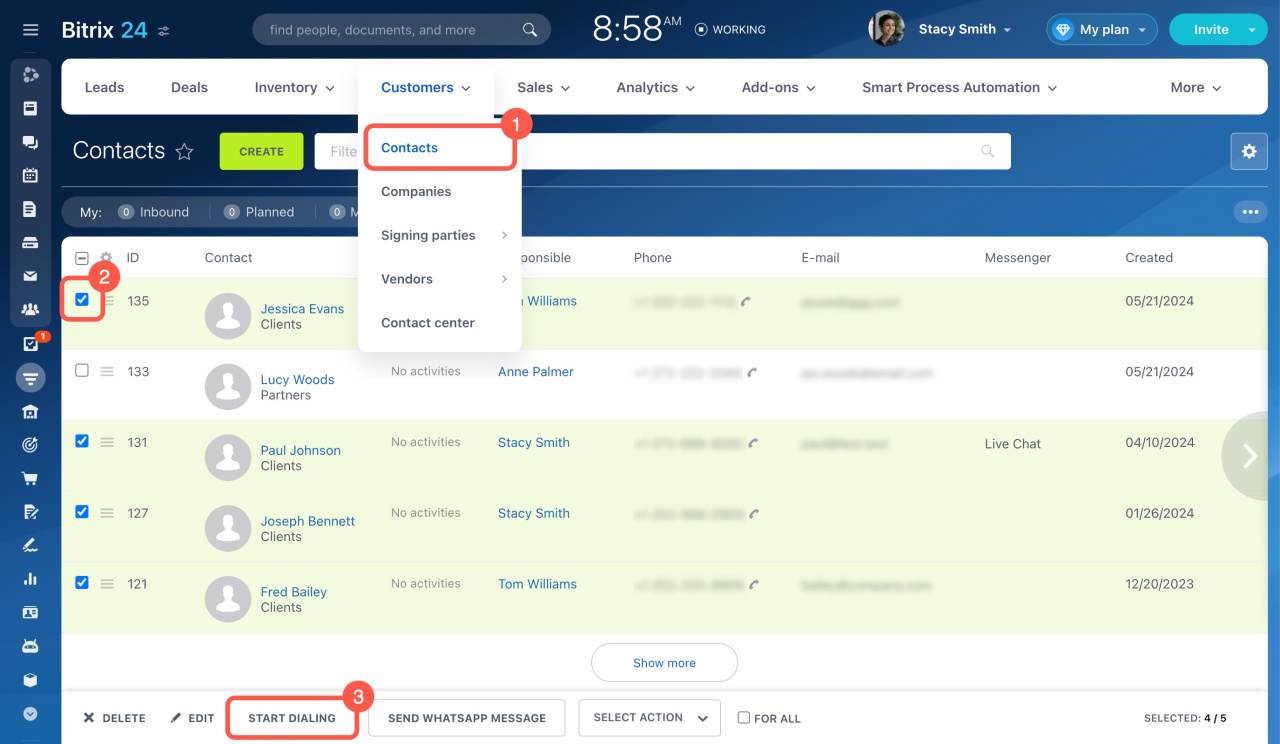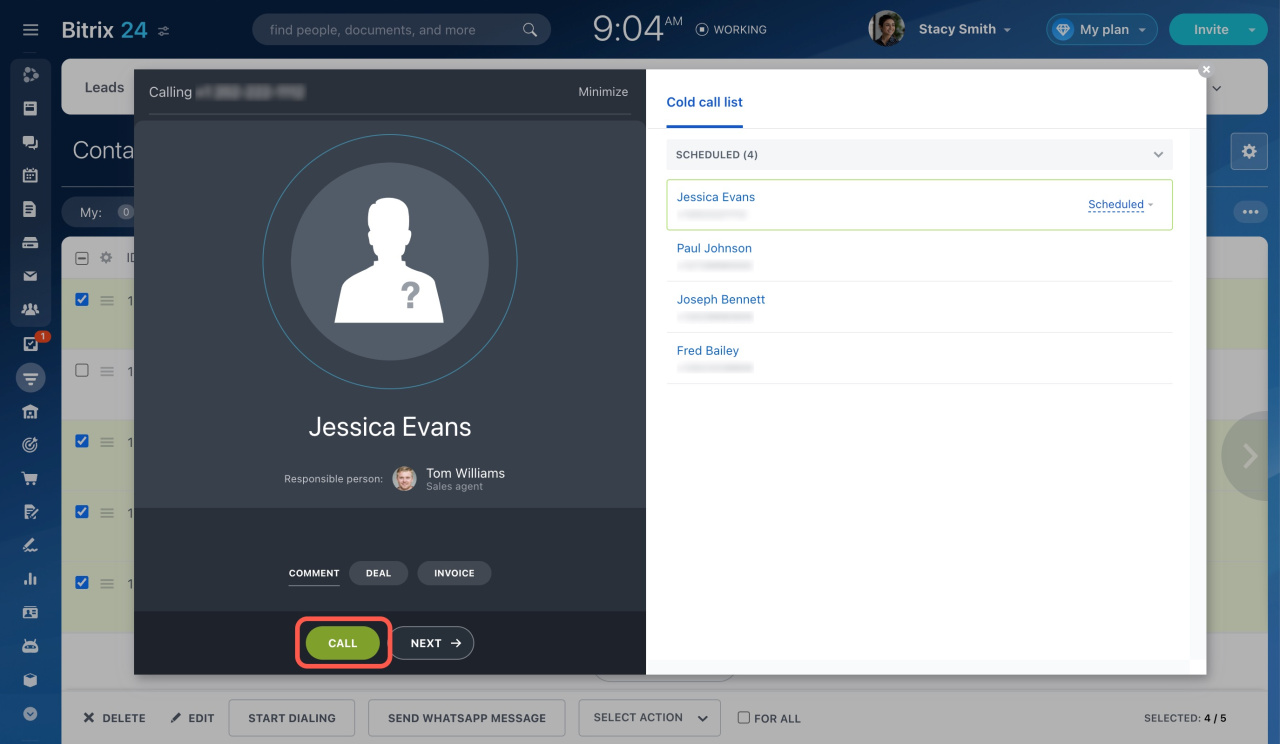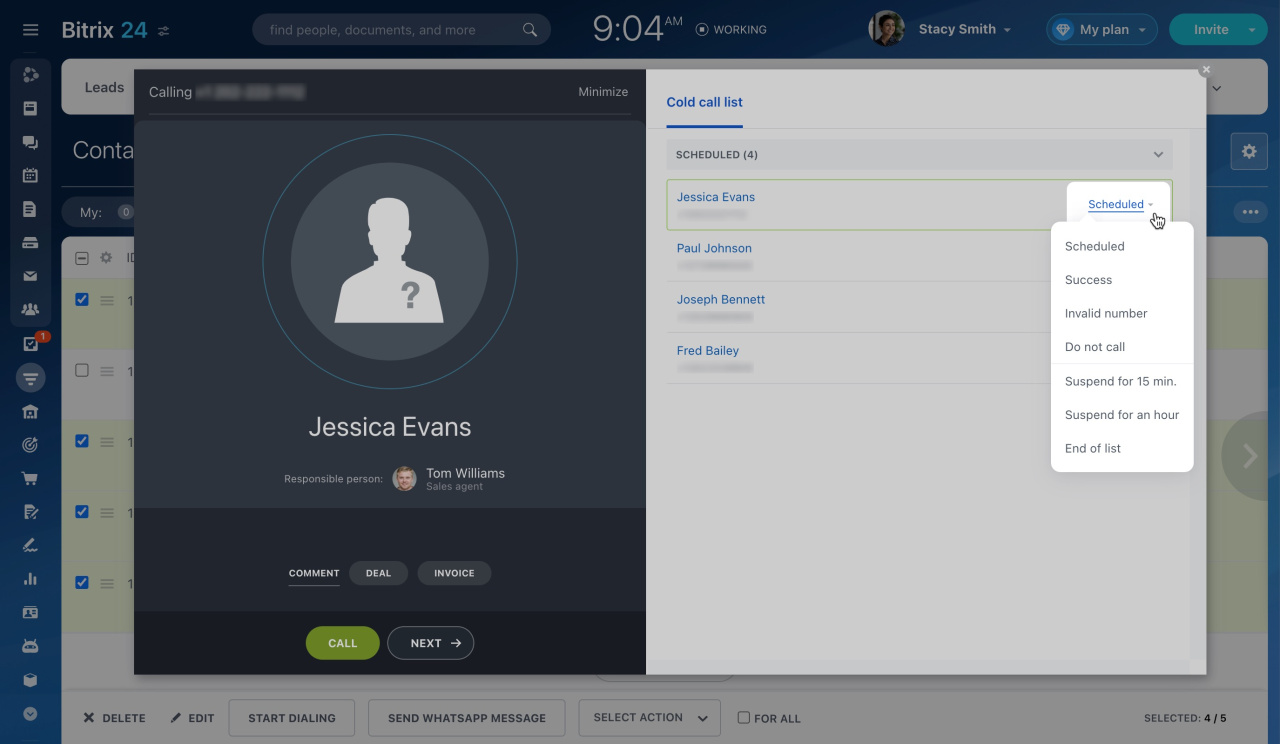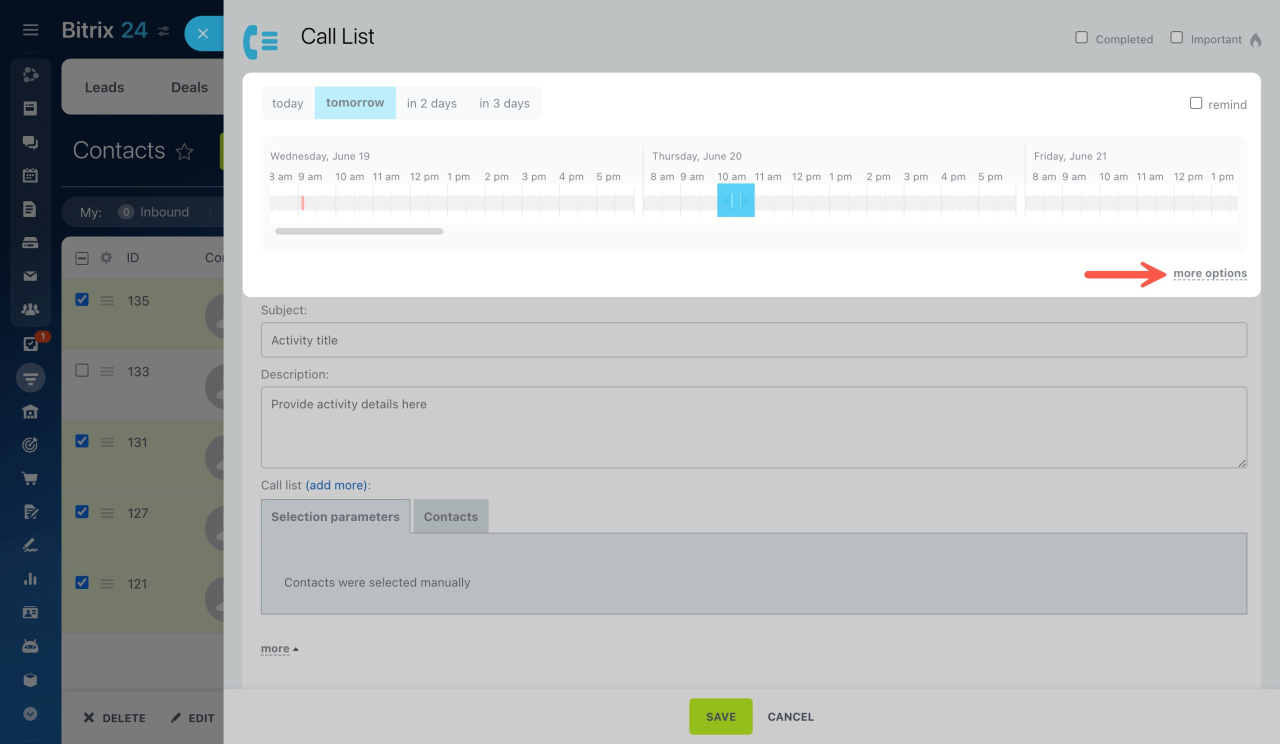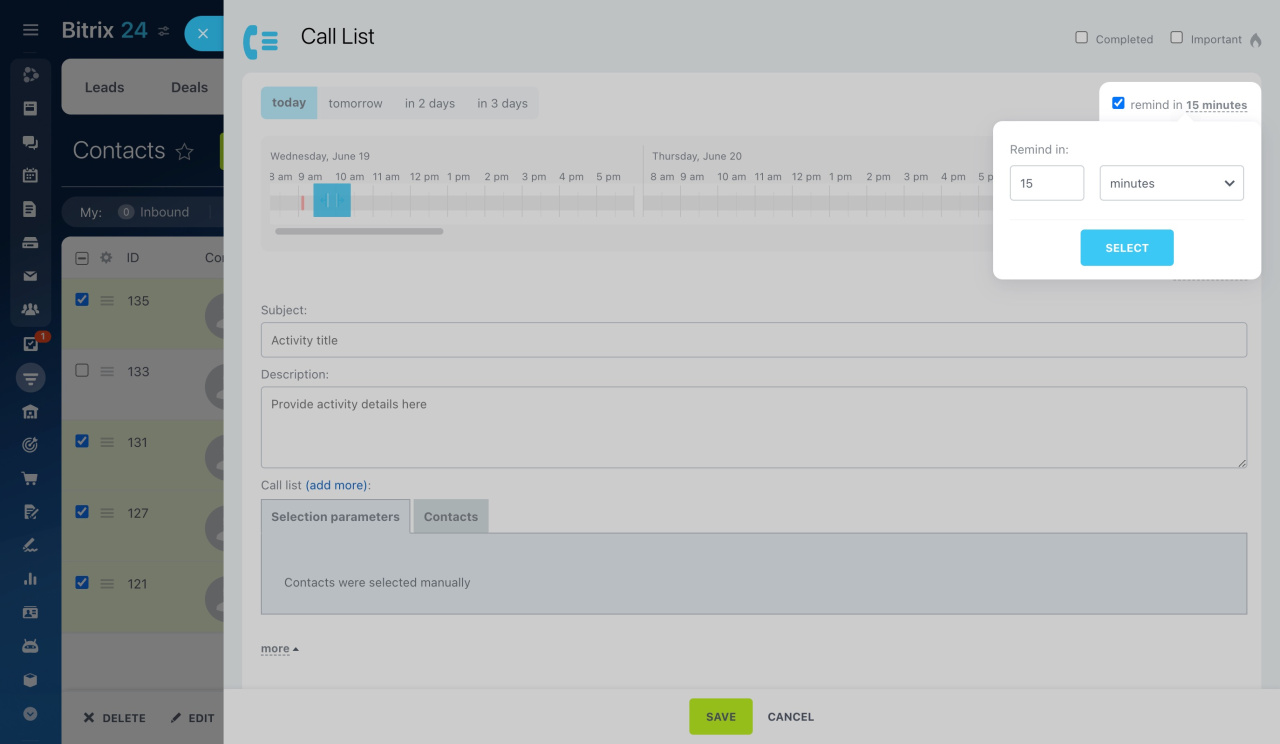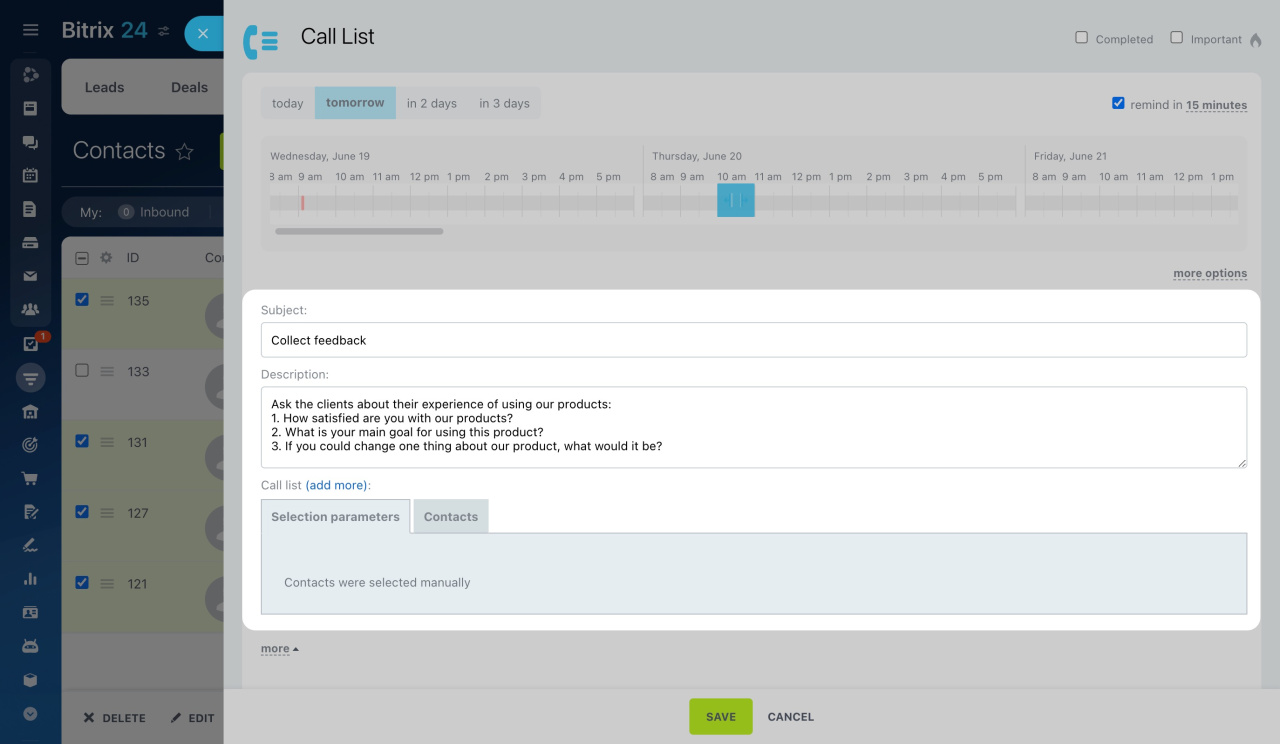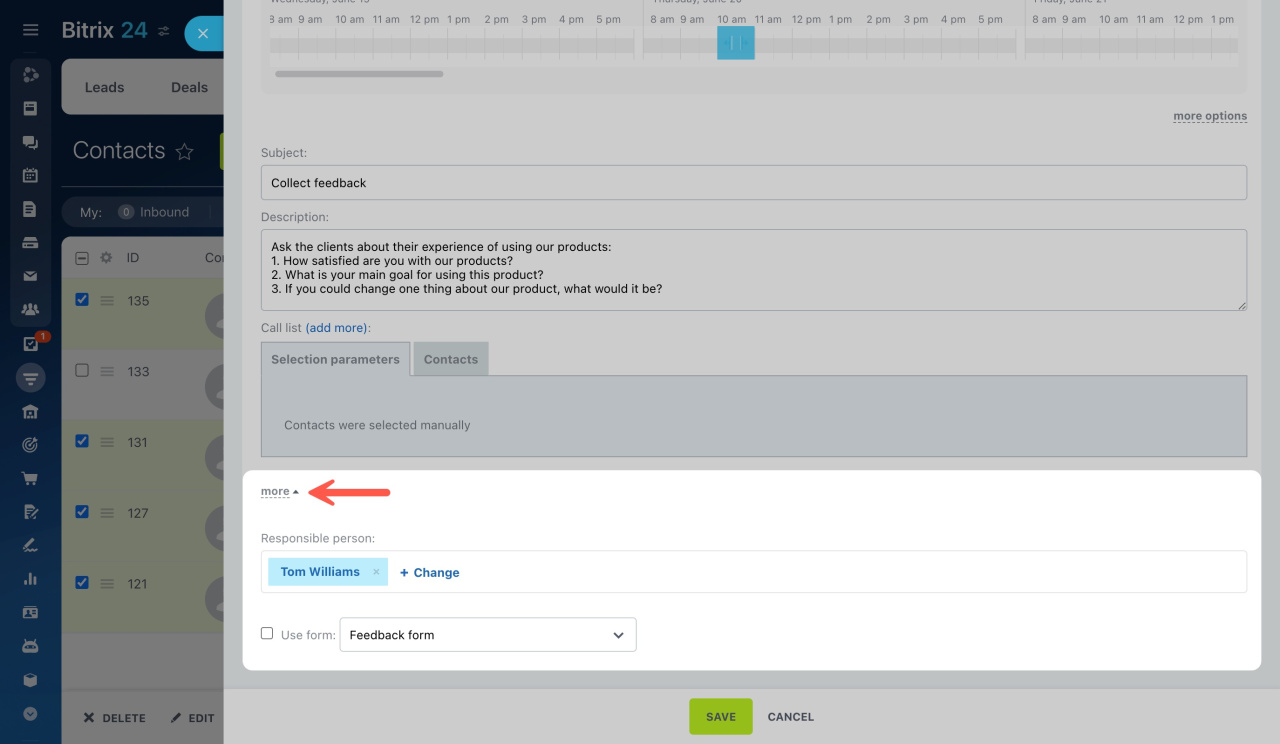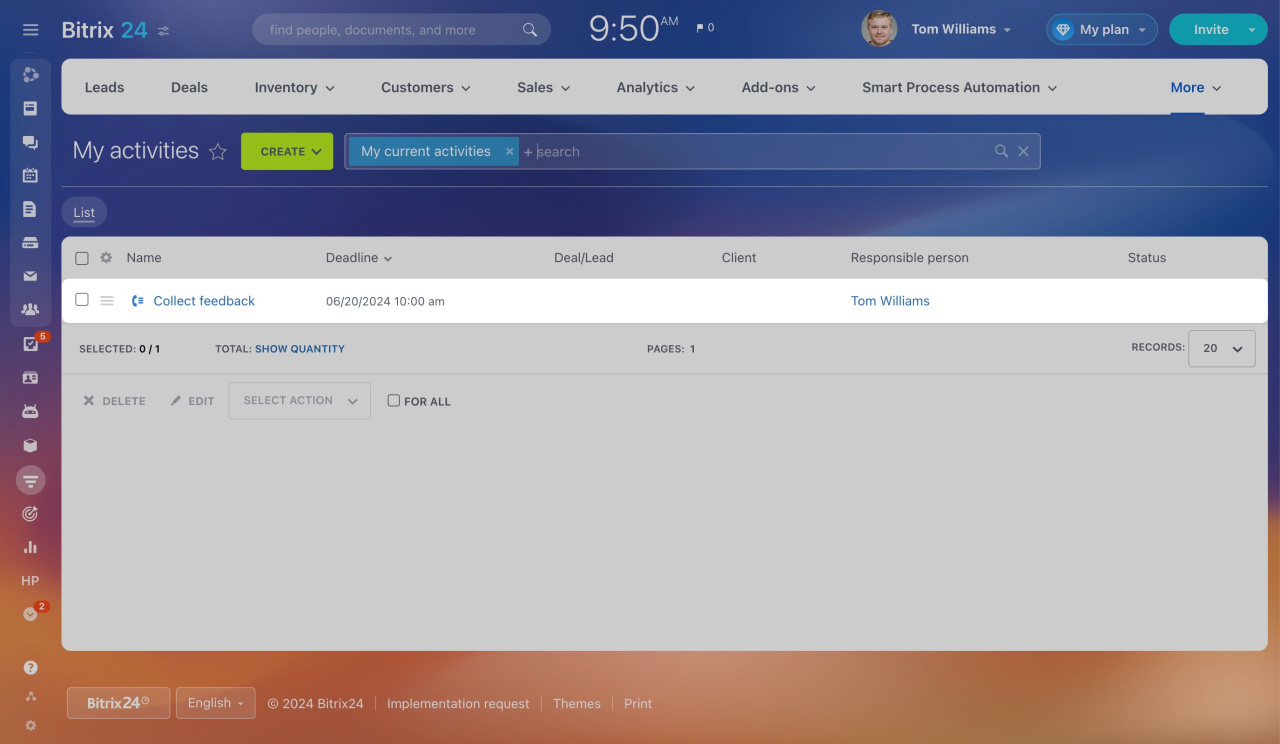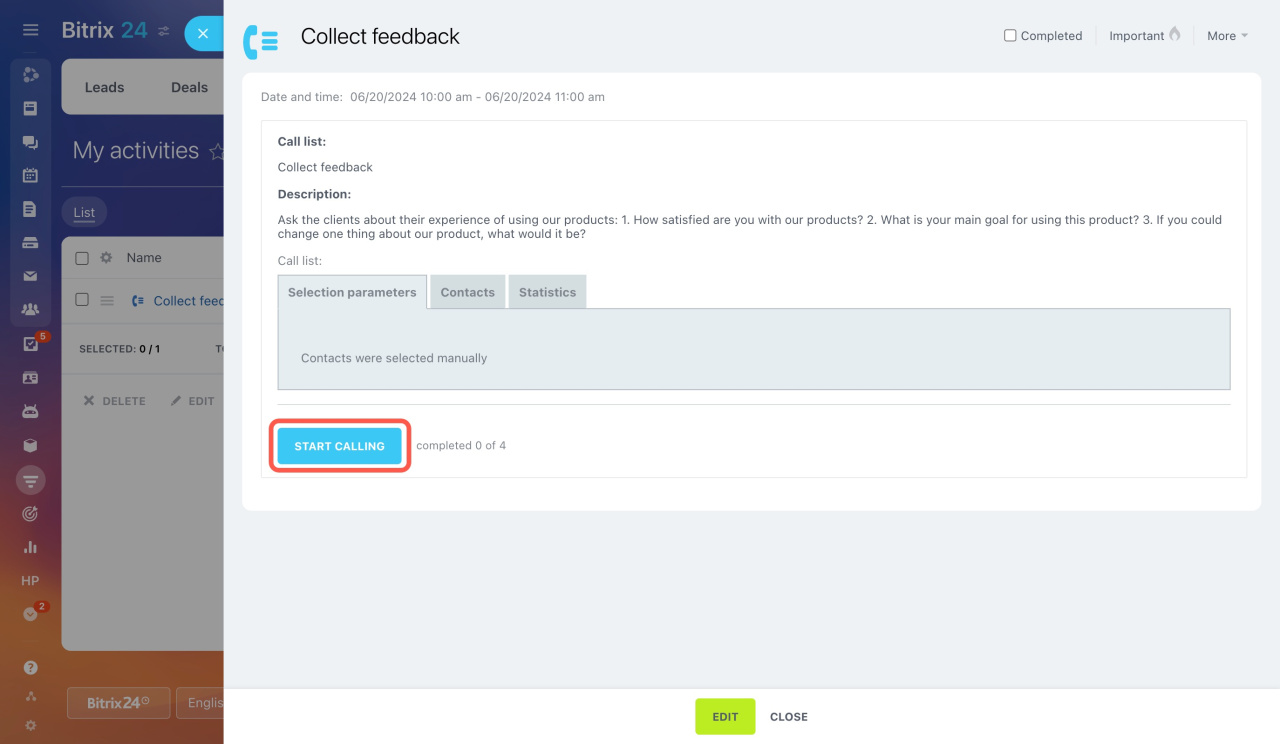The automatic dialer can call the phone numbers of your selected client list automatically. When the call is answered, it connects to a live person.
Bitrix24 pricing page
How to start dialing
You can use the automatic dialer for leads, deals, contacts, and companies. Here’s an example for contacts:
-
Go to CRM > Customers > Contacts.
-
Choose the clients you need to call. You can tick the contacts manually or use filters to create a custom call list (e.g., contacts created this month).
-
Click the Start dialing button below the list.
-
The call window appears. Click the Call button to start calling.
After that, you can use the following options:
-
Click Next to go to another contact in your call list.
-
Add a comment.
-
Create a deal or invoice.
-
Assign the contact call status. By default, it is set to Scheduled. You can change it based on the call result.
How to configure call statuses
How to create a call list for another user
You can also create a call list for another user. Here's how:
-
Go to CRM > Customers > Contacts.
-
Choose the clients you need to call.
-
In the actions menu below the list, select Schedule bulk dialing and click Apply.
A new call list activity appears, and you can set the main preferences:
Date, time, and duration. Use the slider at the top panel to adjust the settings or click more options to set the exact values.
Reminder. Tick in the top right corner and set the notification time.
Subject and description. Enter the activity name and description. Add more contacts if needed.
Responsible user and CRM form. Click more to assign a responsible user and select a CRM form if needed.
CRM forms
Once set, click Save at the bottom.
After creating the call list, the responsible user can find it under CRM > More > My activities. They can open the activity and start calling from there.
In brief
-
The automatic dialer in Bitrix24 can call selected client lists automatically and connect answered calls to a live person.
-
Use the automatic dialer for leads, deals, contacts, and companies, and customize call lists and settings.
-
Create call lists for other users. They can find them under My activities and start calling from there.