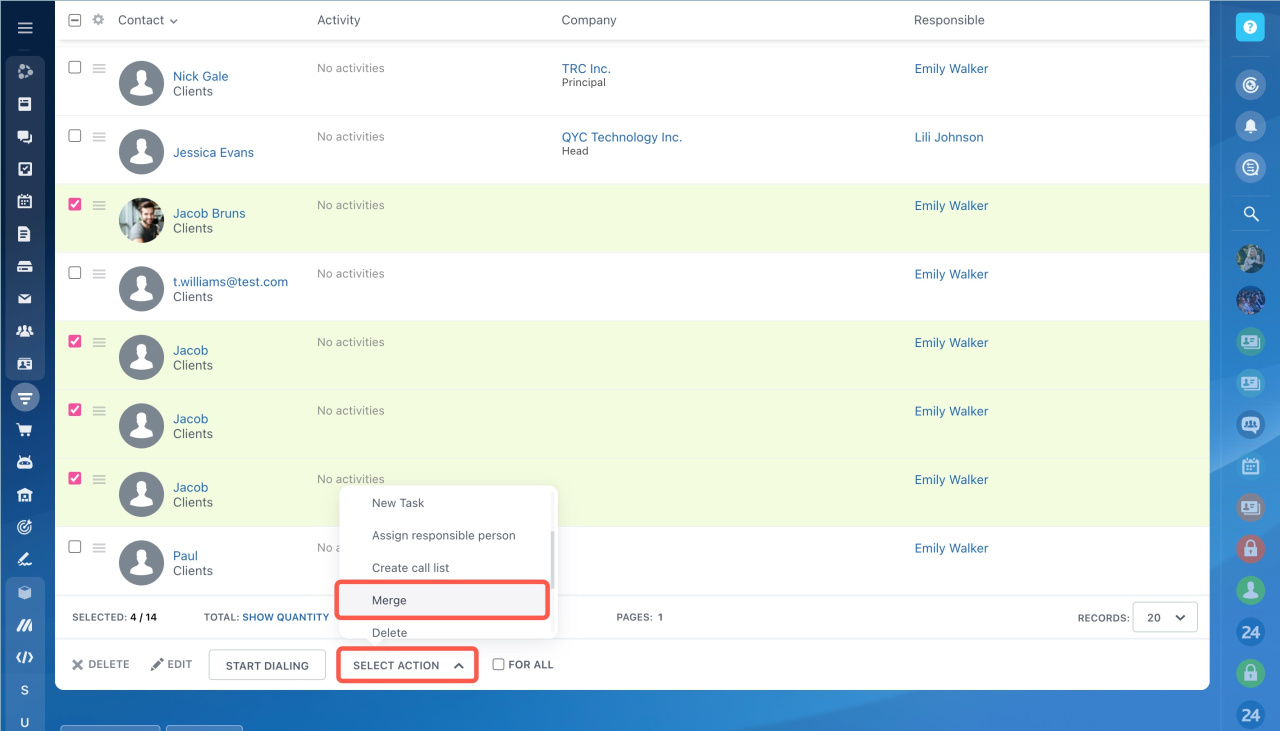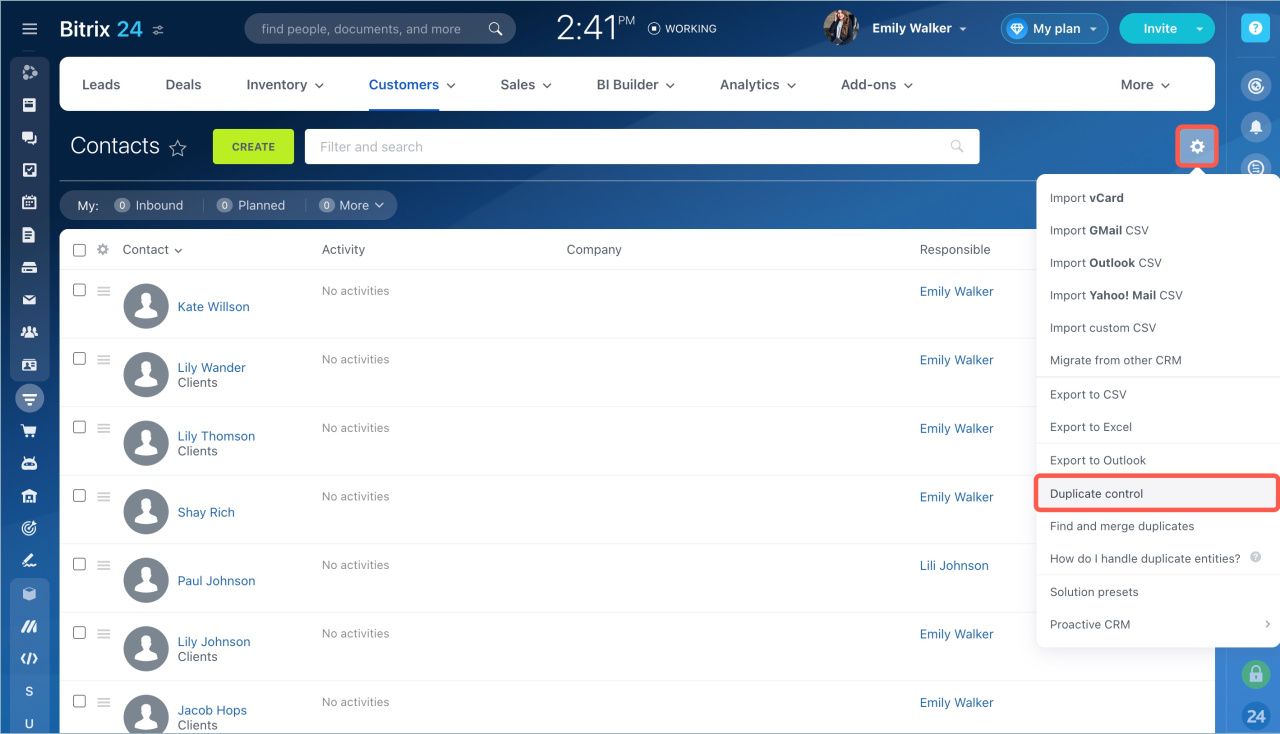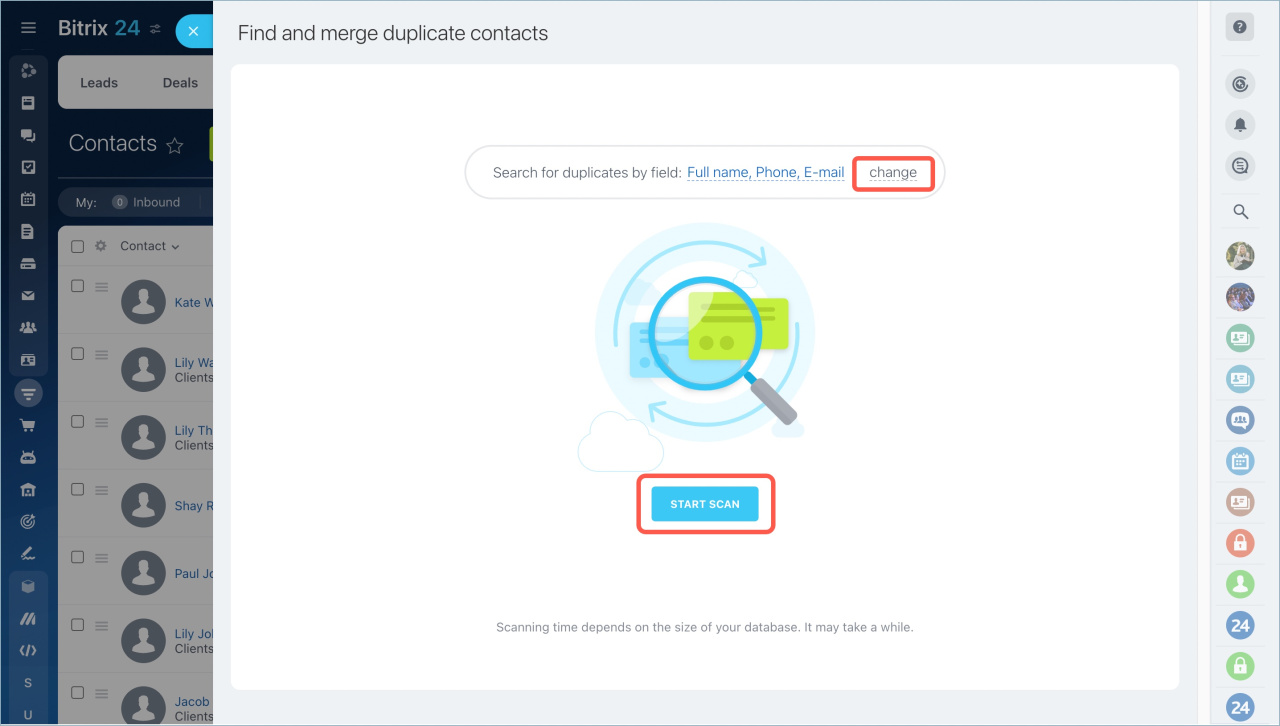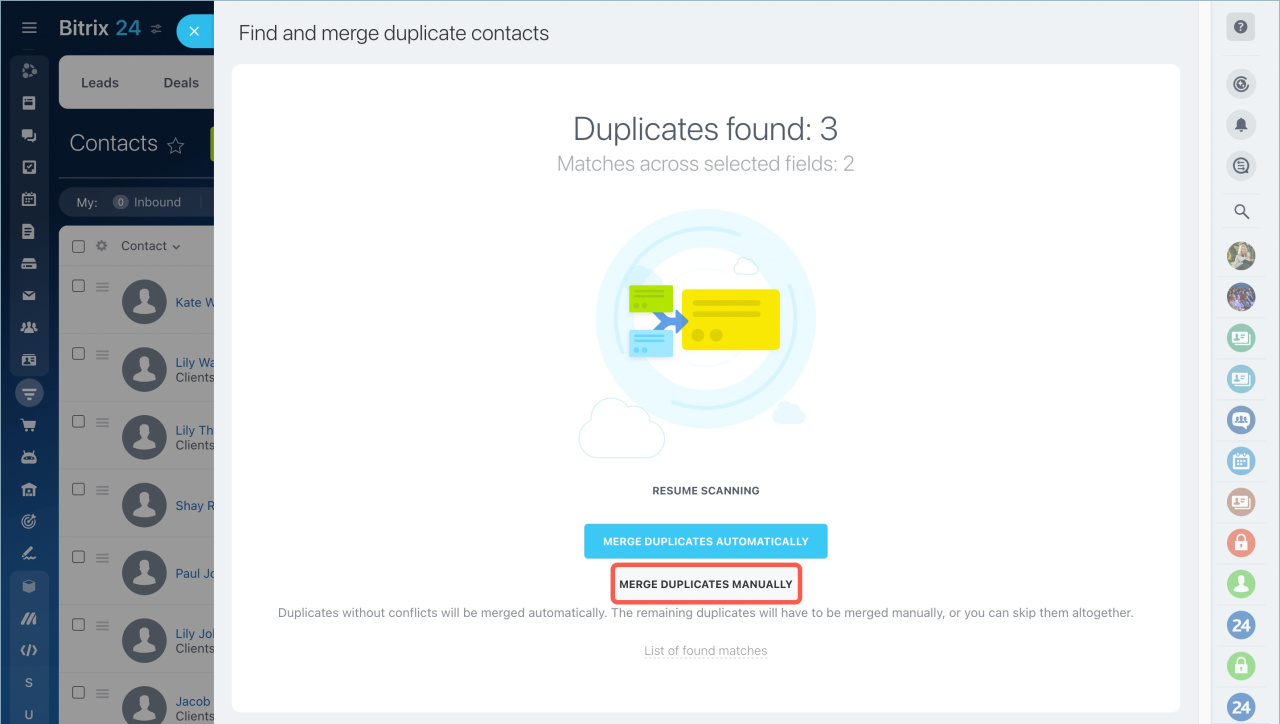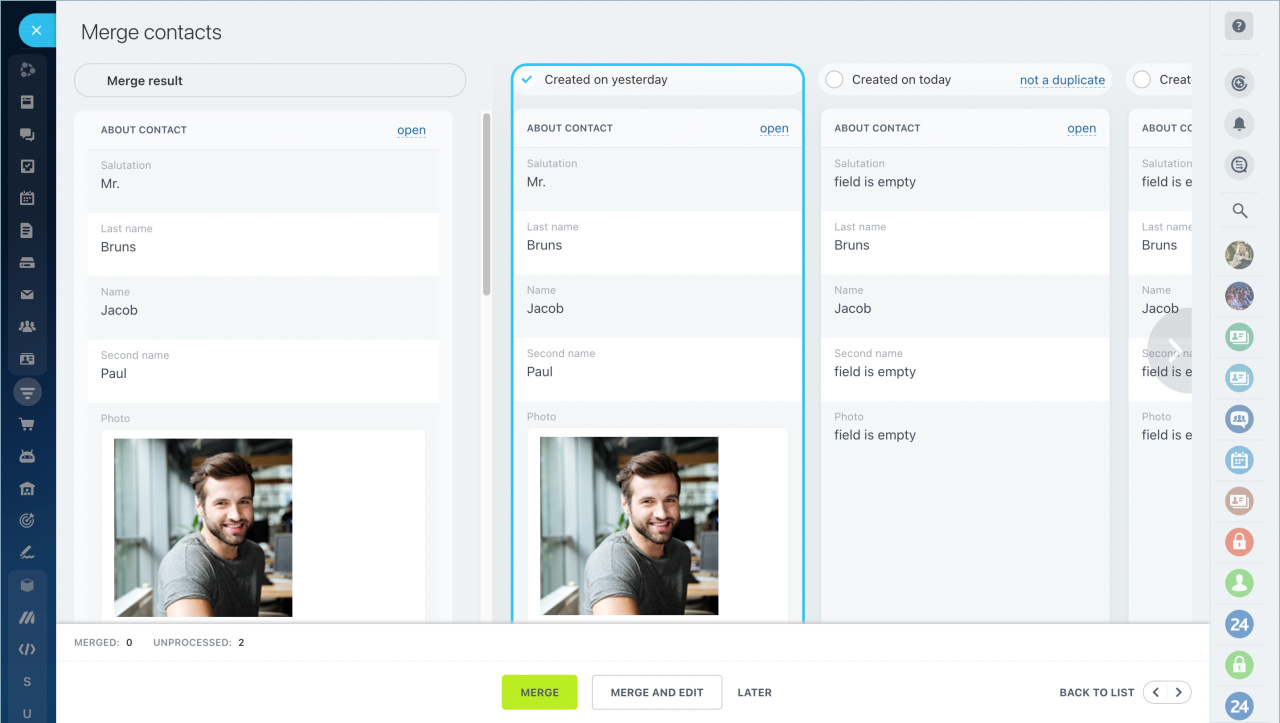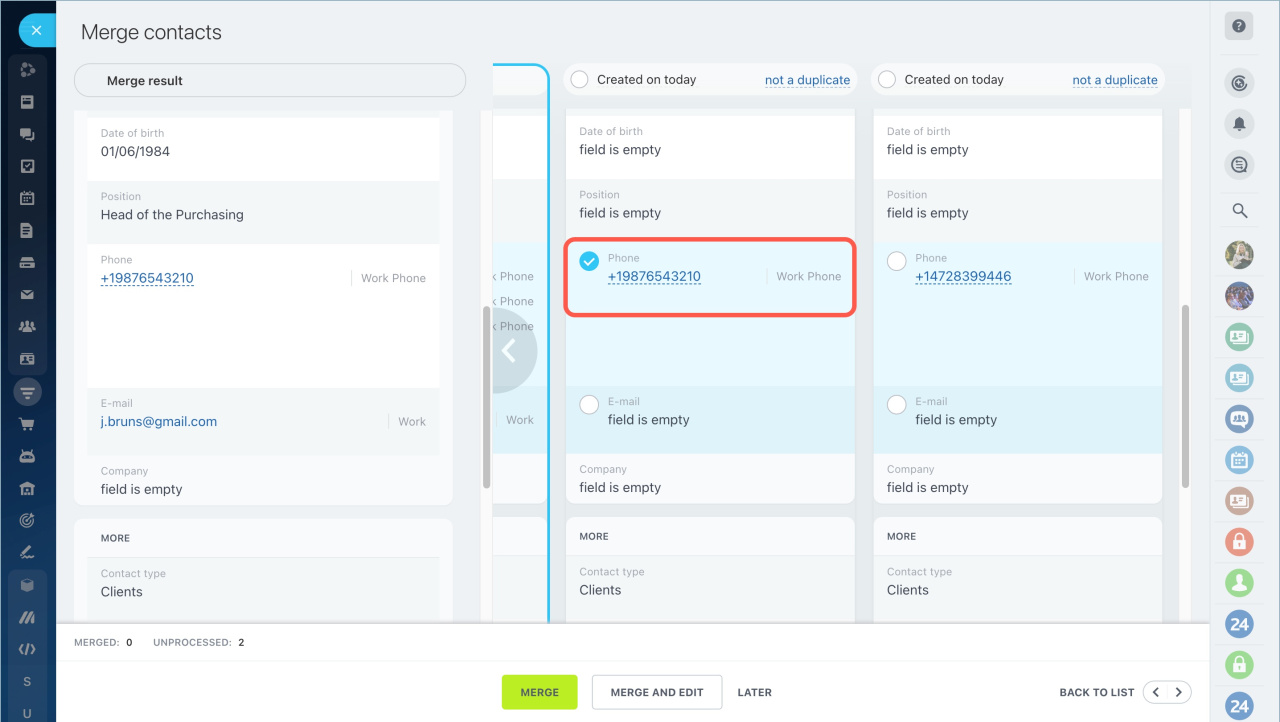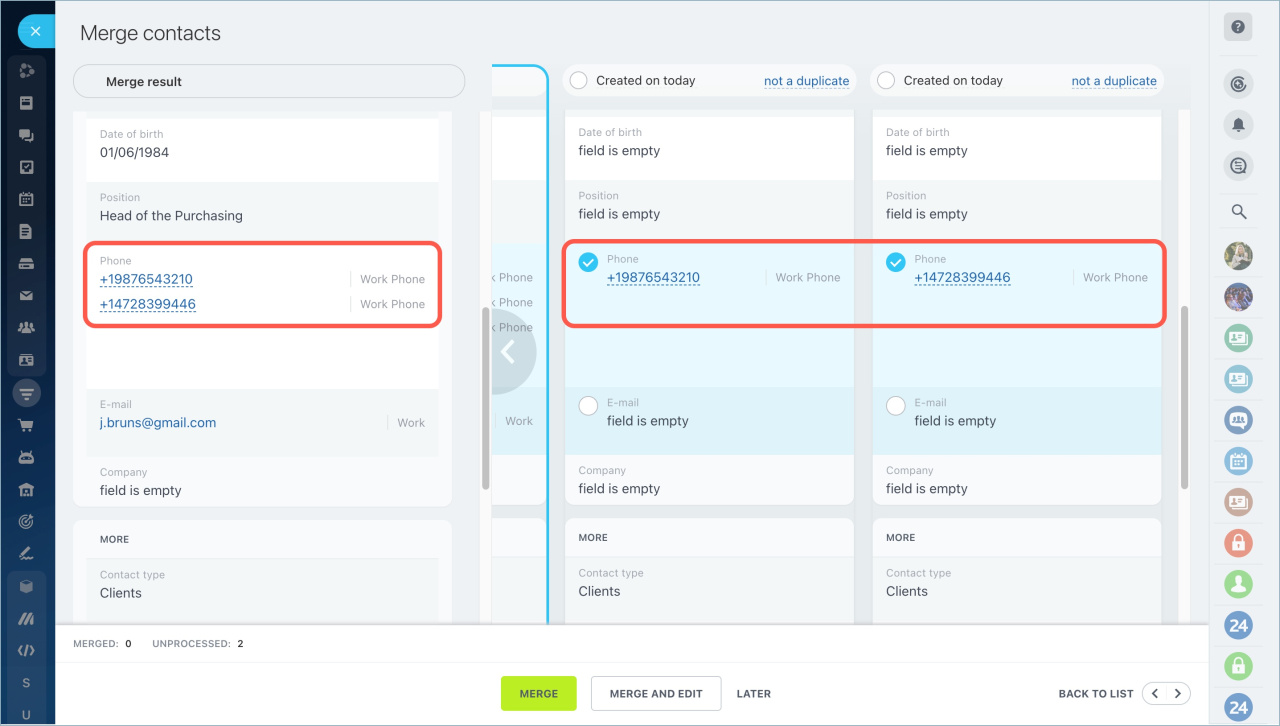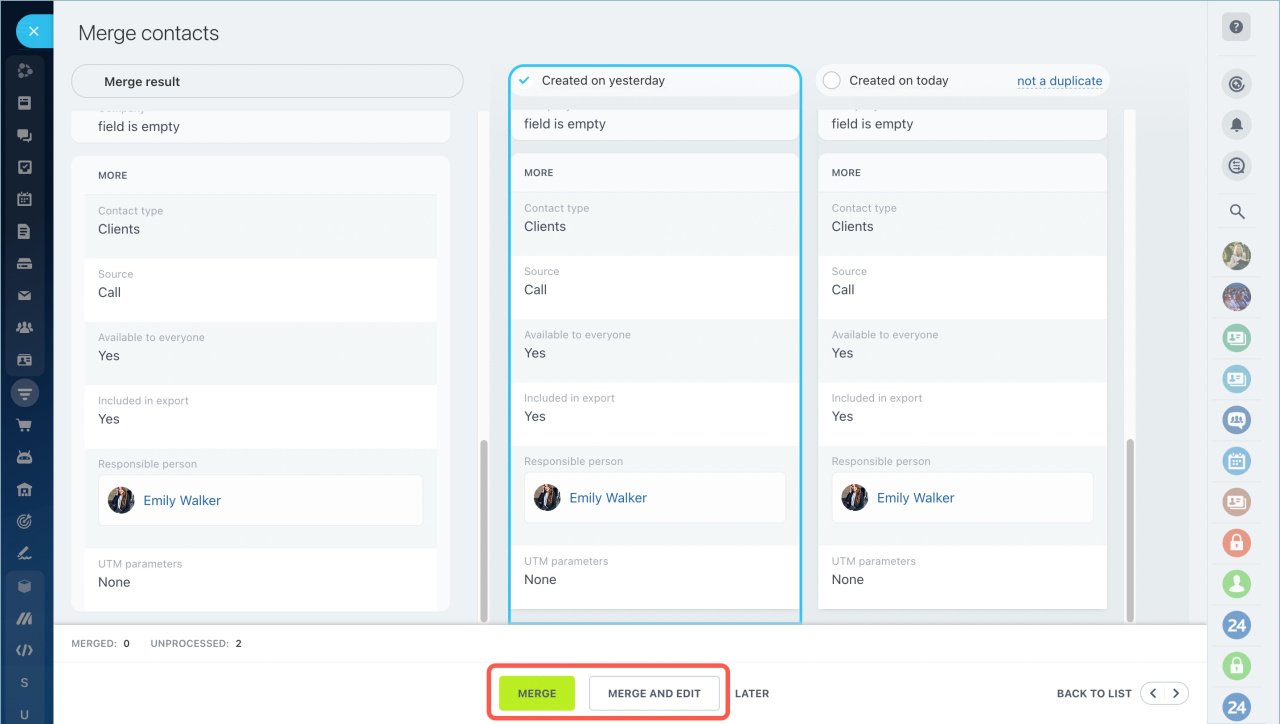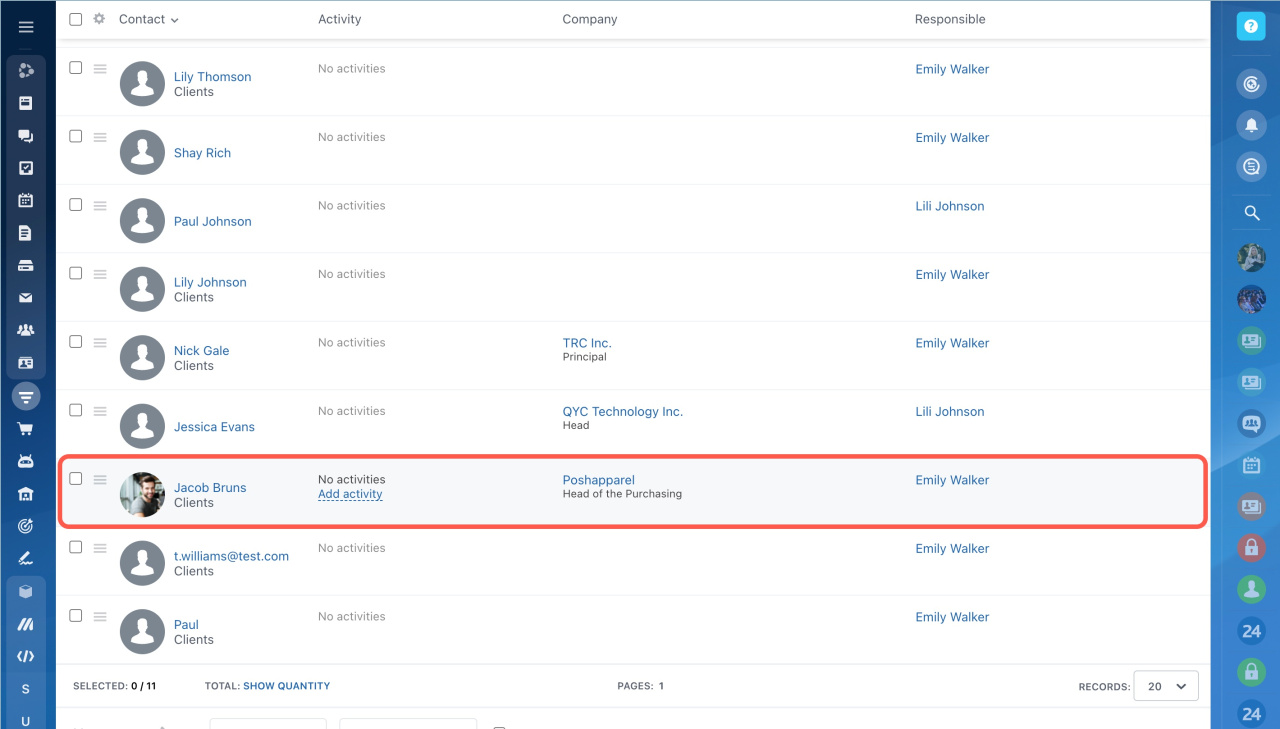In Bitrix24, you can manually merge leads, contacts and companies, even if the information in the forms is different. To merge CRM items, you need the have access permissions to change and delete them.
Open the list of contacts or companies. Select the entities and the Merge action.
You will see a notification. Click Continue. The selected contacts will be merged.
You can also click the settings icon and select the Duplicate control option.
Select the parameters for merging and click Start scan.
Click the Merge duplicates manually button.
Select the form that will remain in CRM after merging. Check the box at the top of the form. It will be highlighted in blue.
Select fields from other forms to save in the contact form.
Some fields like phone, mail, address can take several values.
Click Merge. If you want to open the entity form immediately after merging, click Merge and Edit.
When the merging is completed, you will see a notification. Only one contact will remain in the list.
- You can manually merge leads, contacts and companies, even if the information in the forms is different.
- To merge CRM items, you need the have access permissions to change and delete them.
- Select the form that will remain in CRM after merging.
- Select fields from other forms to save in the contact form.
- Some fields like phone, mail, address can take several values.
In brief:
Read also: