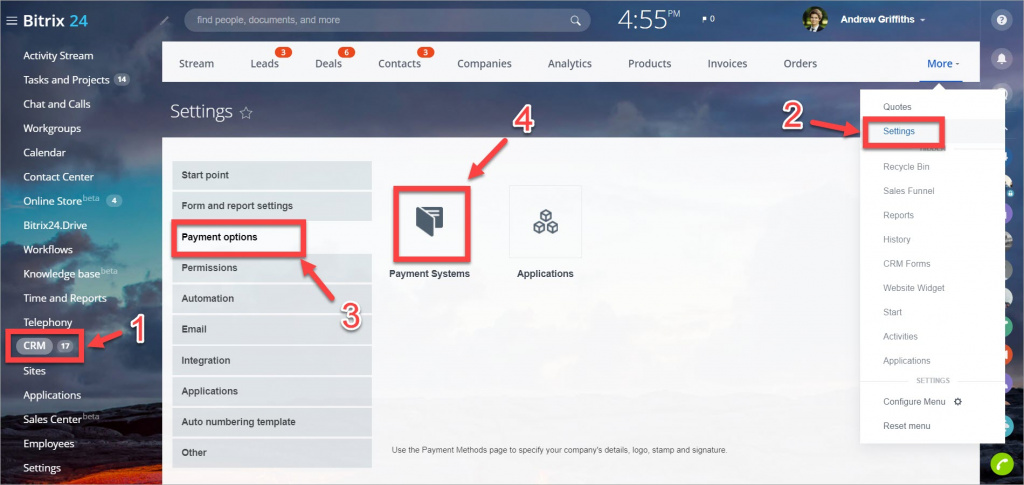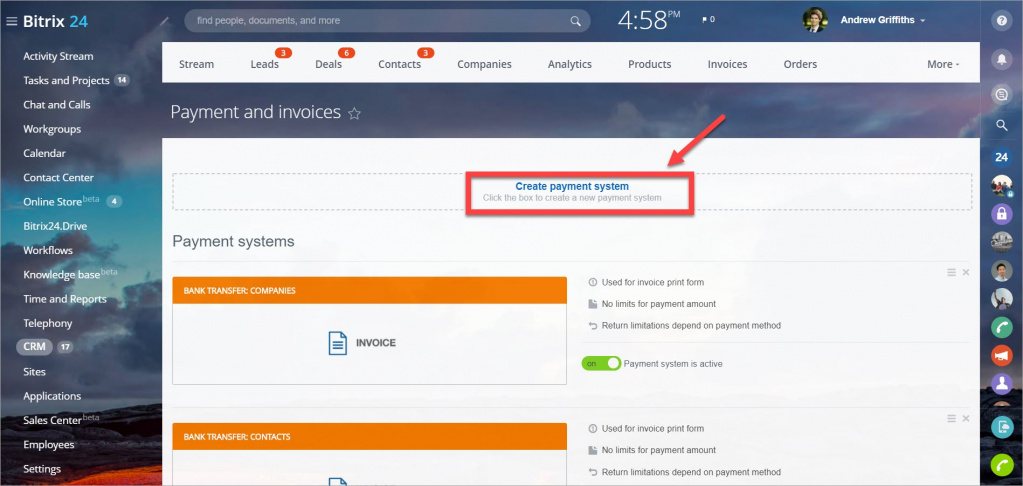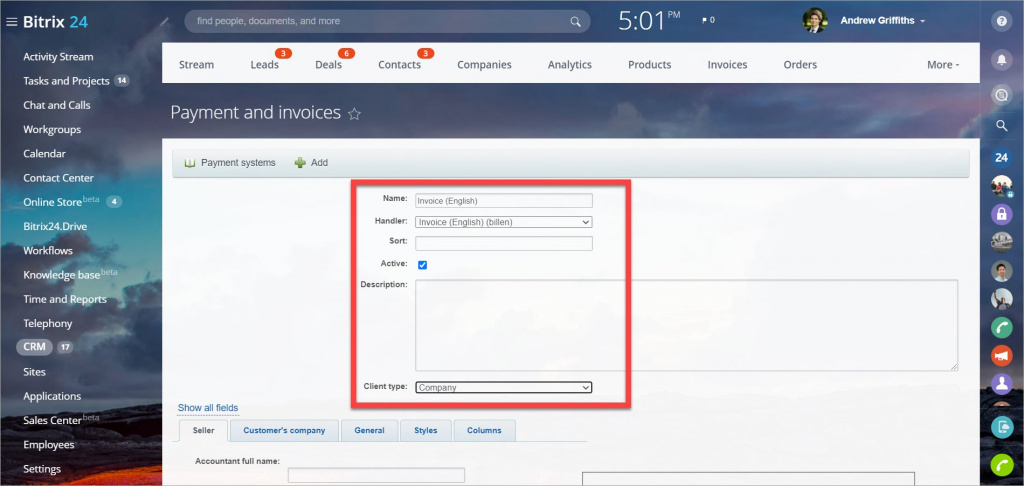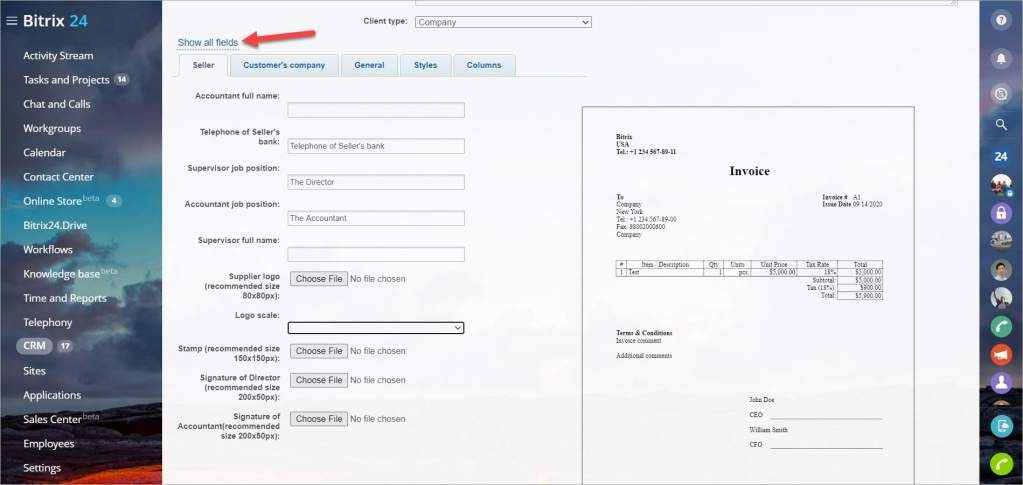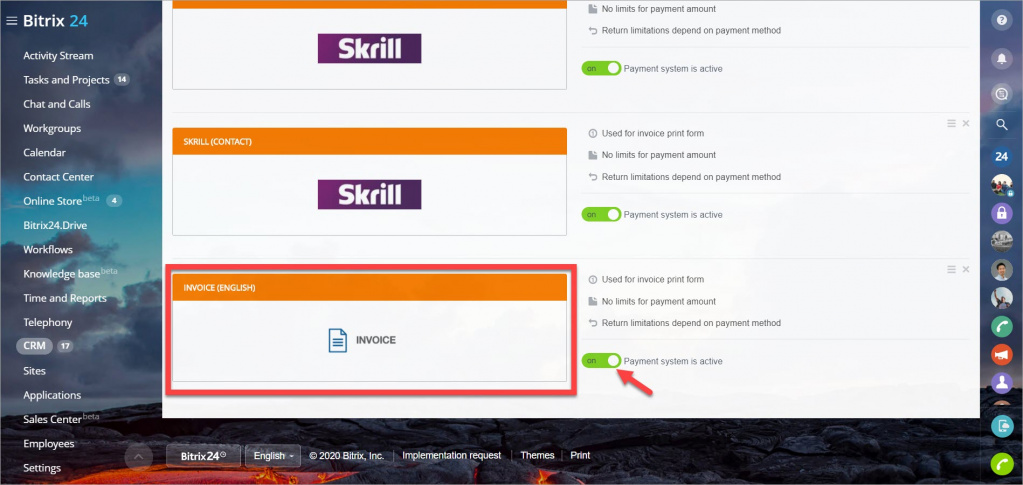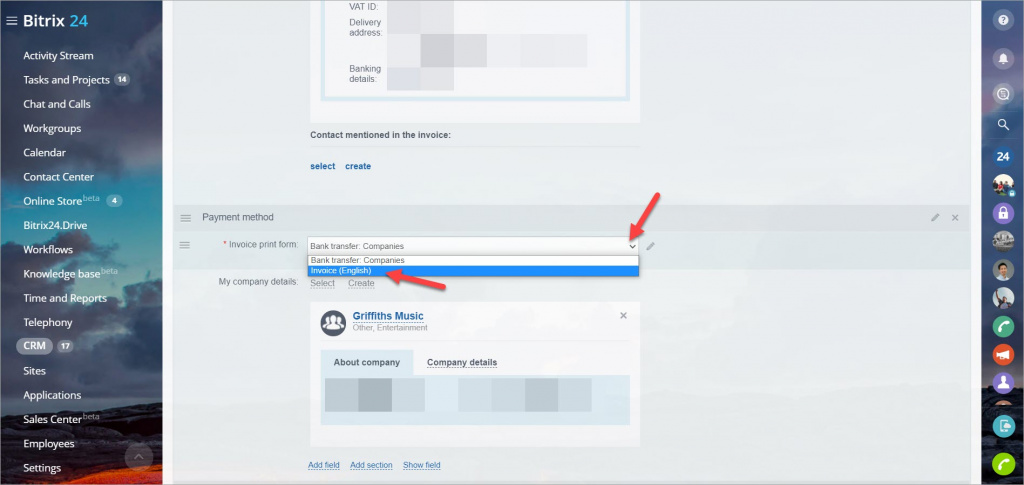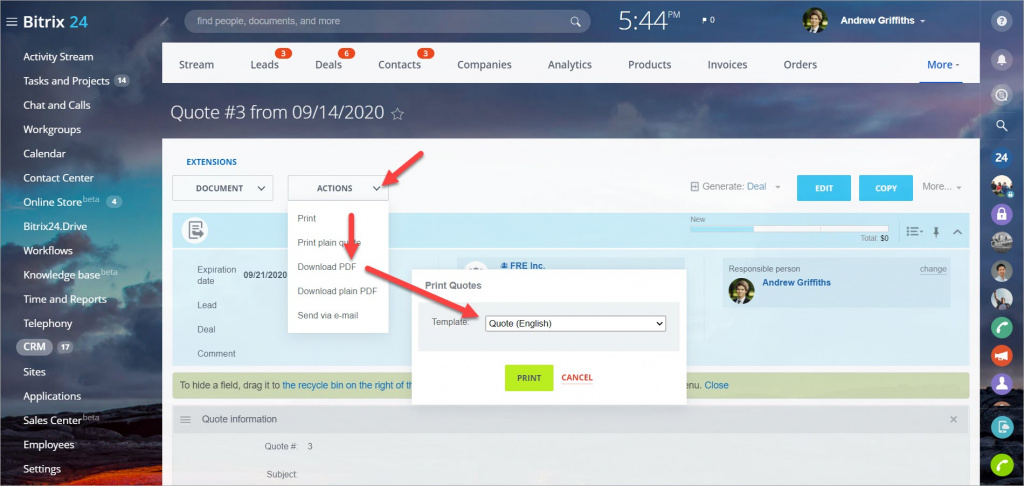In Bitrix24, you can easily create invoices or estimates templates. You just select a document type, and the system automatically creates it.
How to create a template
An invoice template and an estimate template creation processes are the same. As an example, let's take the invoice template creation process.
- Go to the CRM section > Settings > Payment options > Payment Systems.
- Click the Create payment system button.
- Next, specify the template name and description, select the handler (Estimate or Invoice).
Note that you can create a template not only in English. You can select another language in the Handler of an invoice/estimate.
In the Client type field, select the type of the client that the template will be created for - contact or company.
How to configure the template fields
Next, customize how the template will look like. You can see how the future document will look like on the right side of the page.
- Click the Seller tab to add the supervisor job position, accountant job position, etc. Also, you can upload your logo, stamp and signatures.
- Next, click the Customer's company tab and specify the information there.
- The General tab is used for specifying the invoice title and comments. Also, you can enable/disable the Show summary option.
- You can customize your invoice template and upload the background image in the Styles section.
- The Columns section allows configuring columns and selecting product properties to add to the estimate or invoice.
How to use a template
After saving changes, the new template will be available at the list of payment systems. Make sure that the payment system is active.
Now, when creating a new invoice, you can select this template in the Payment method section.
The estimate template is selected when sending/printing it. Click Actions > Download PDF > select a template.