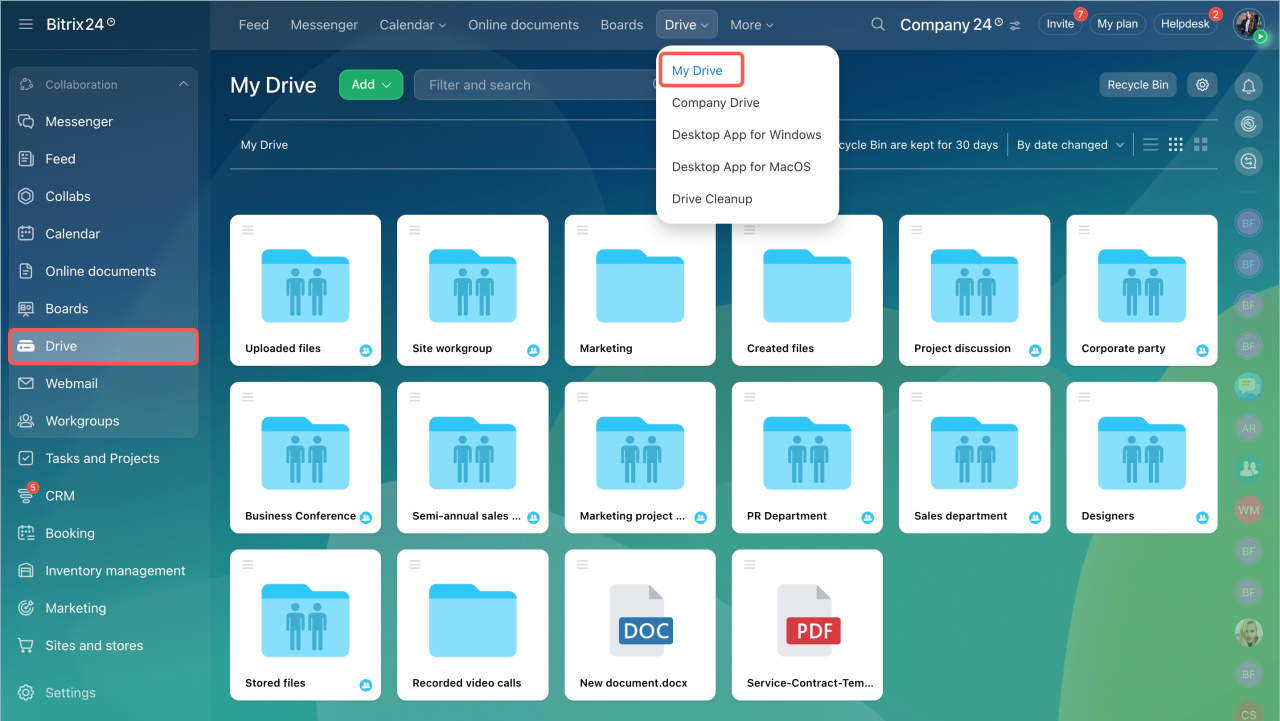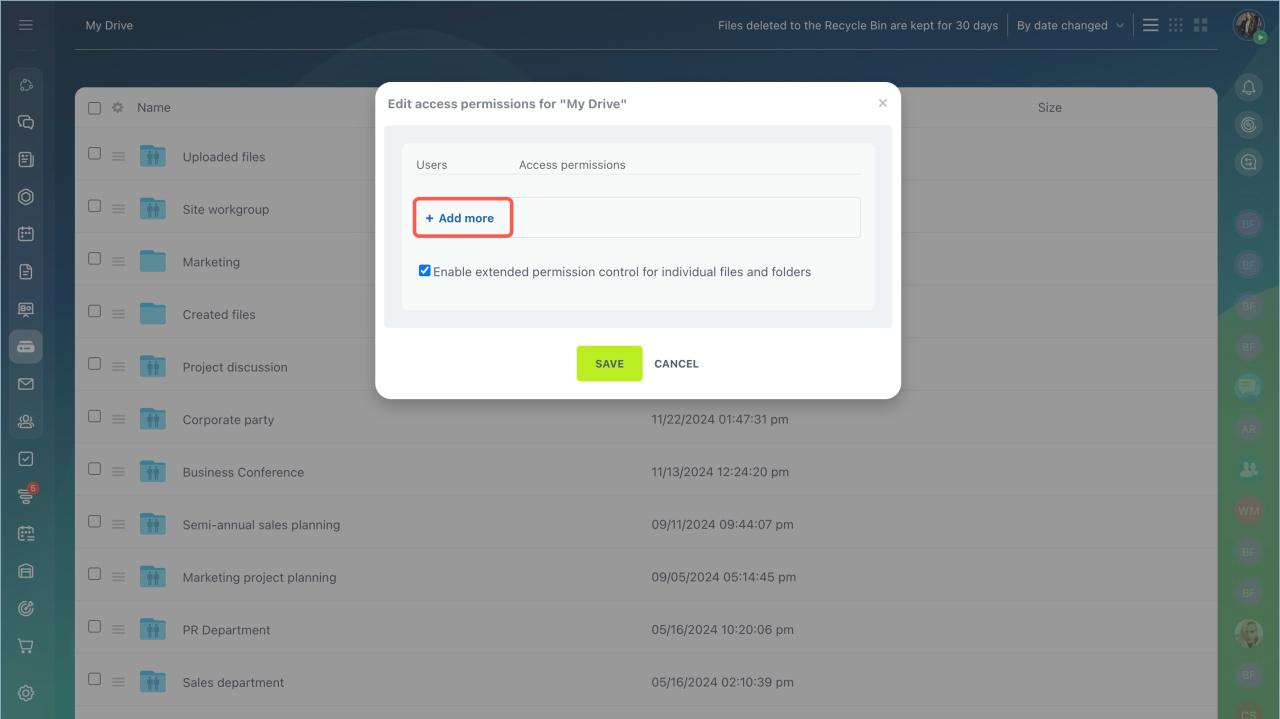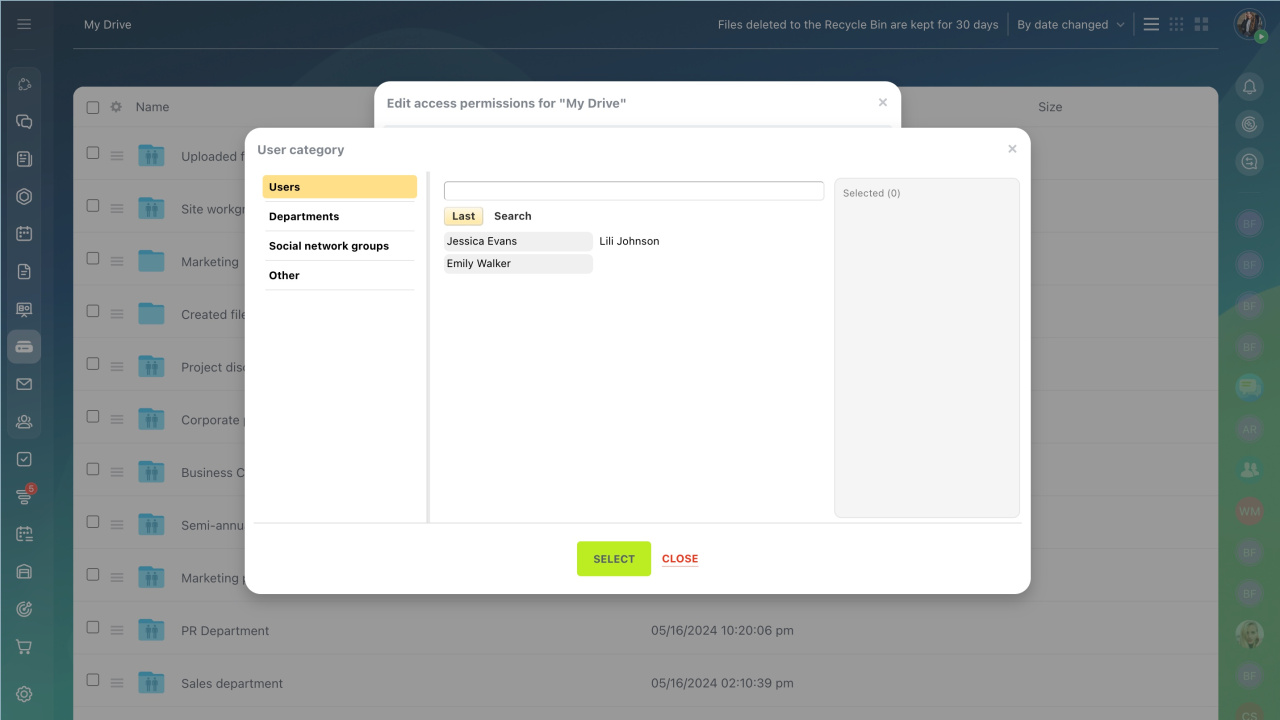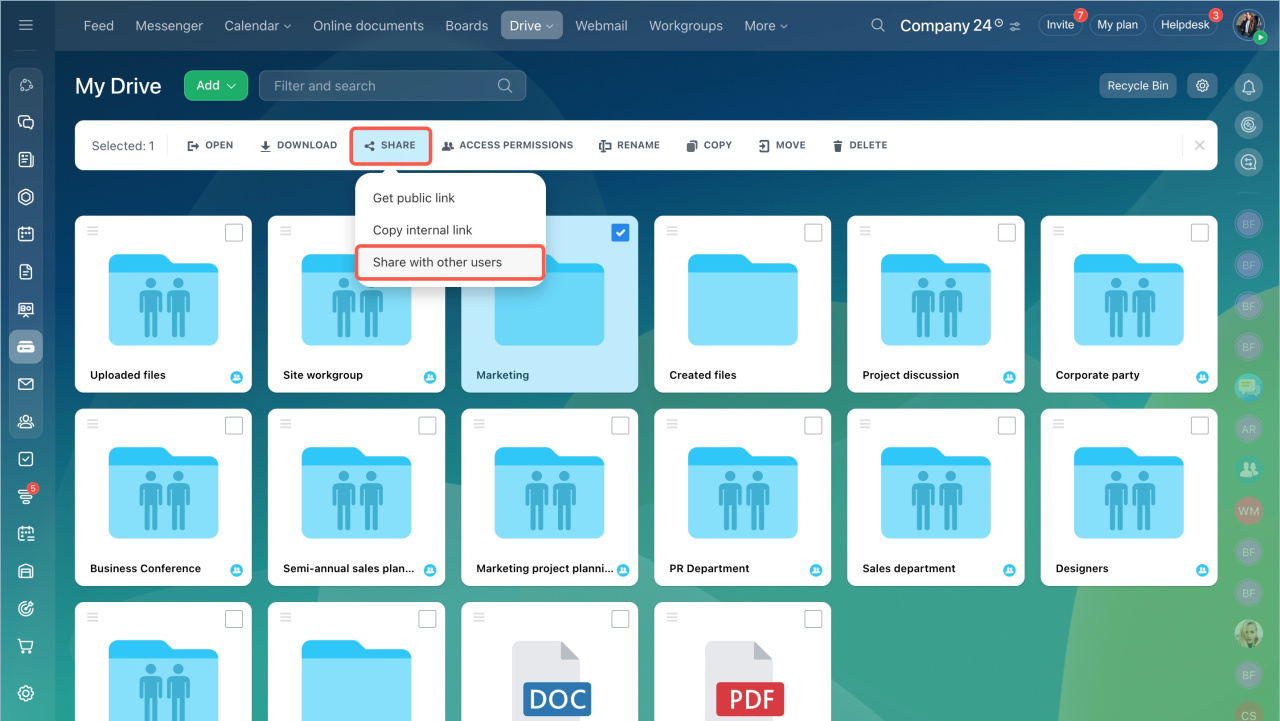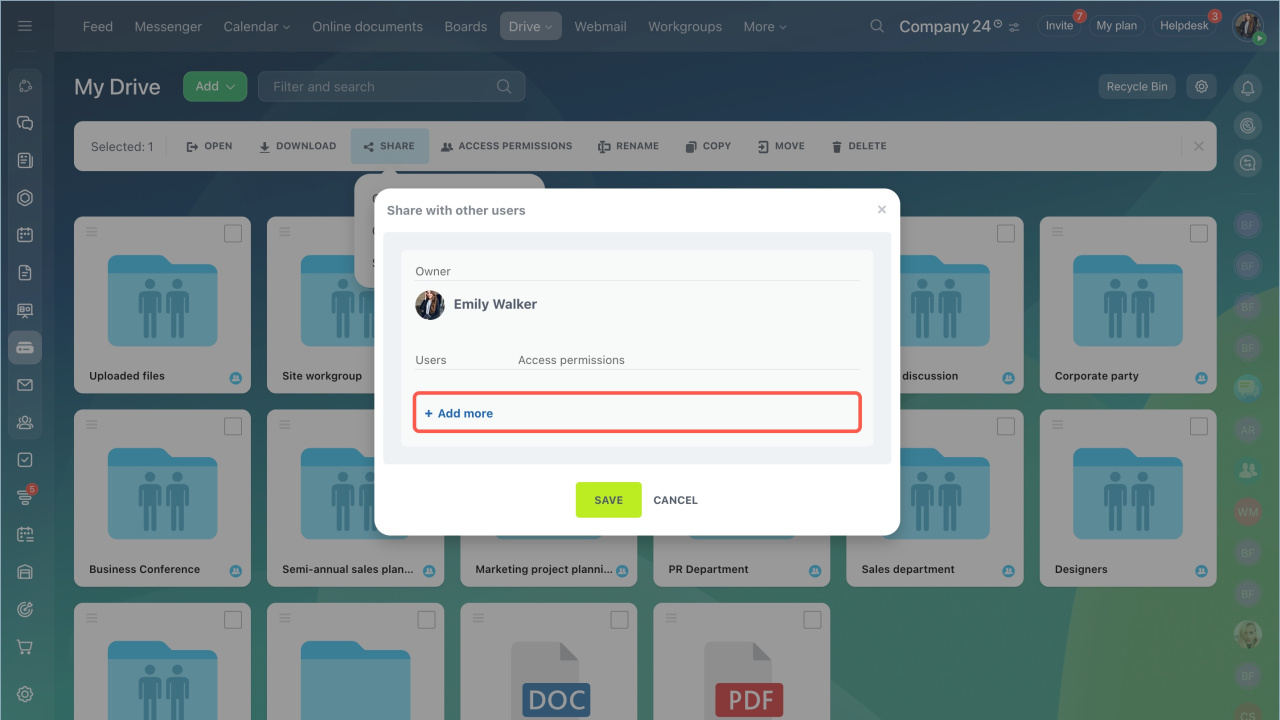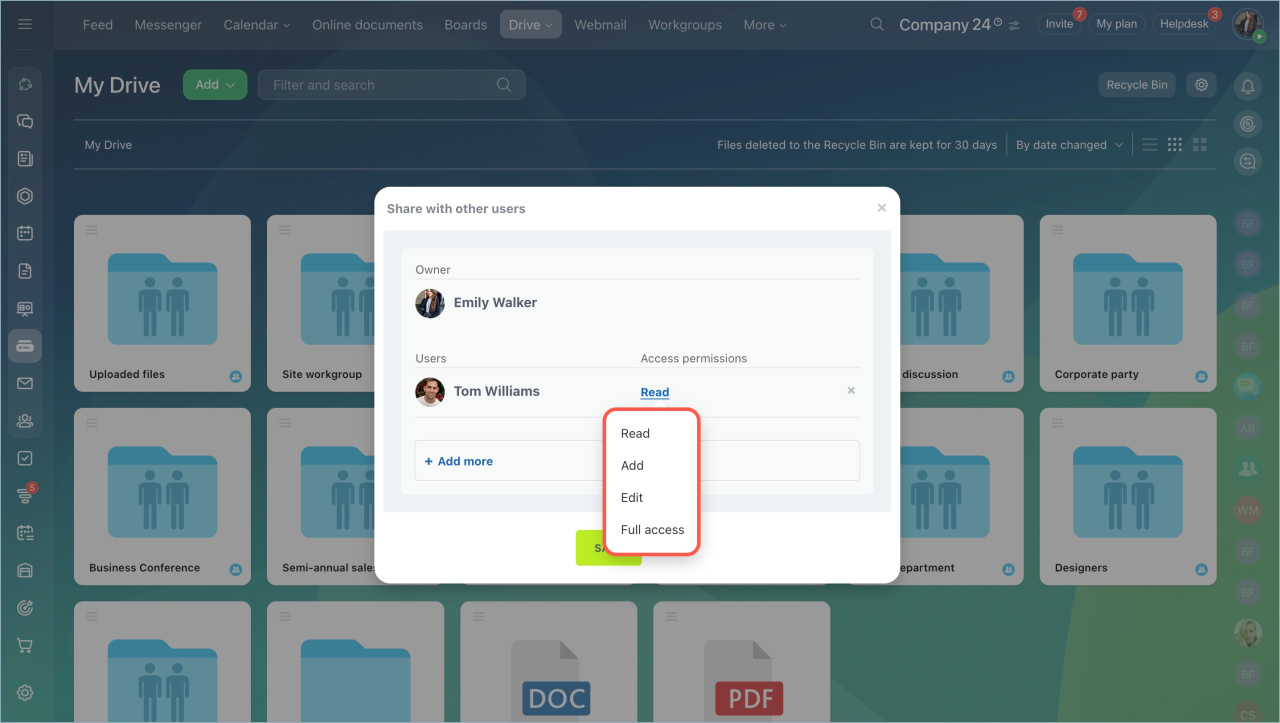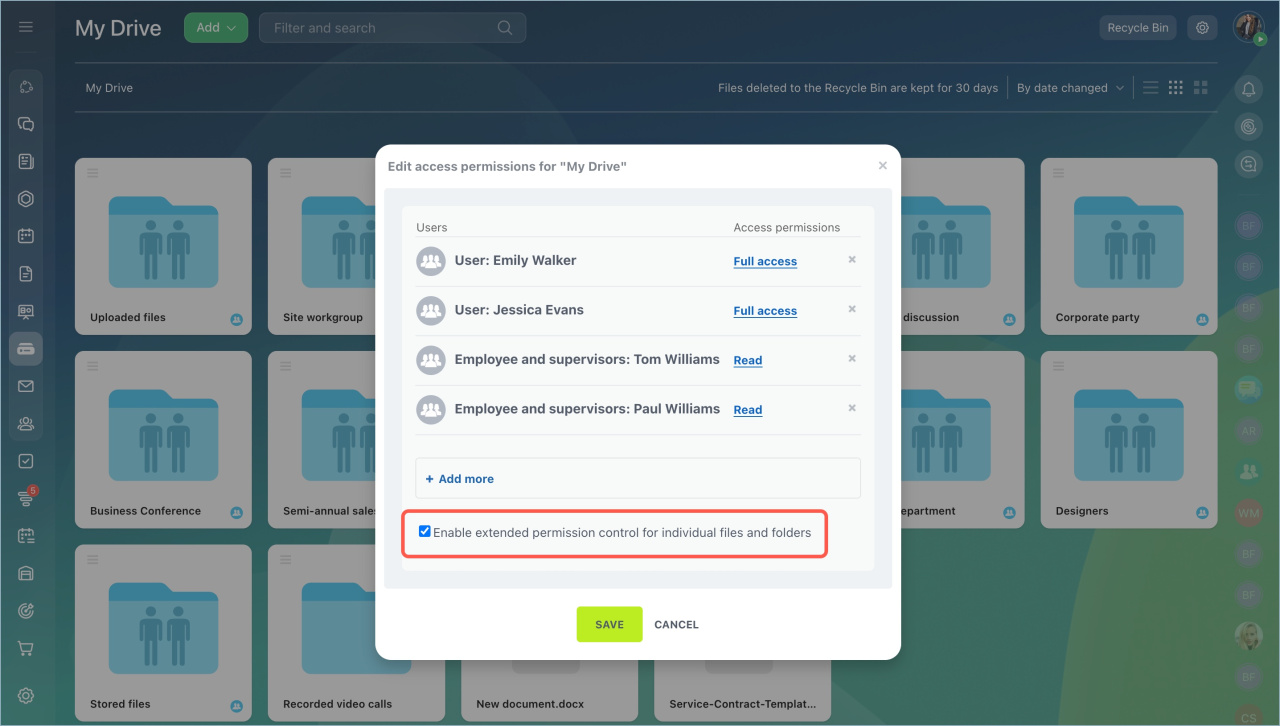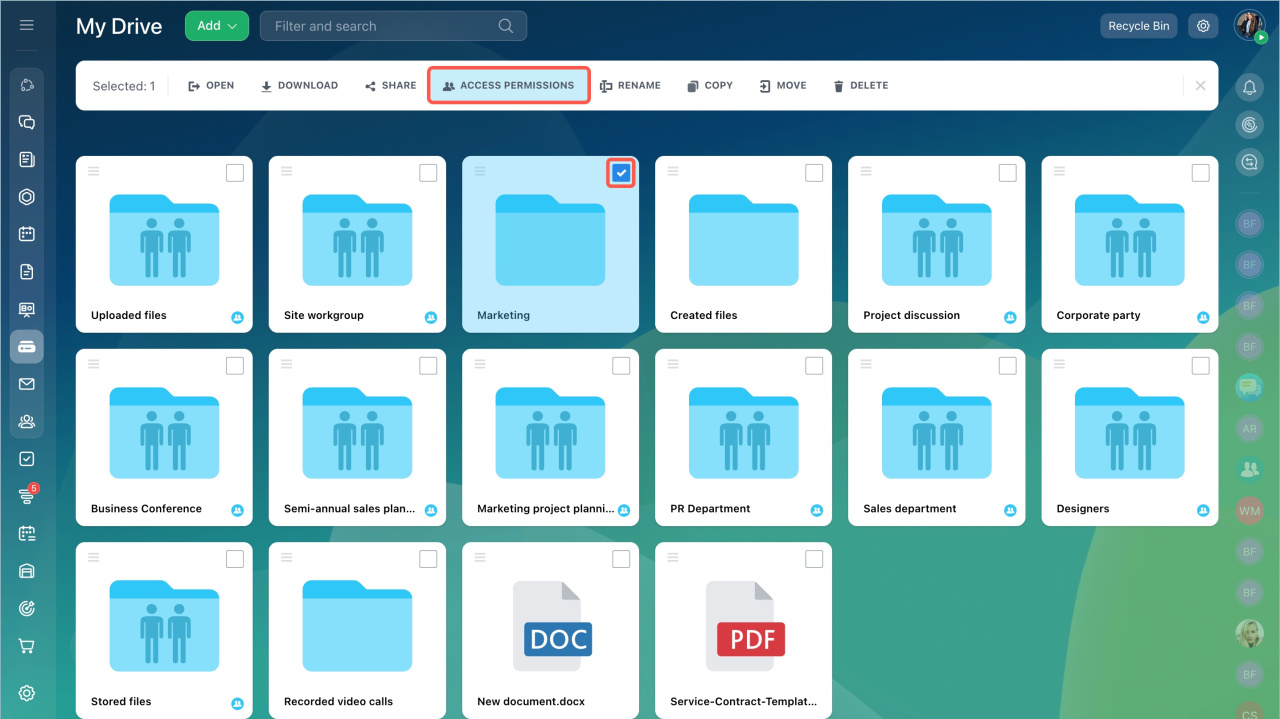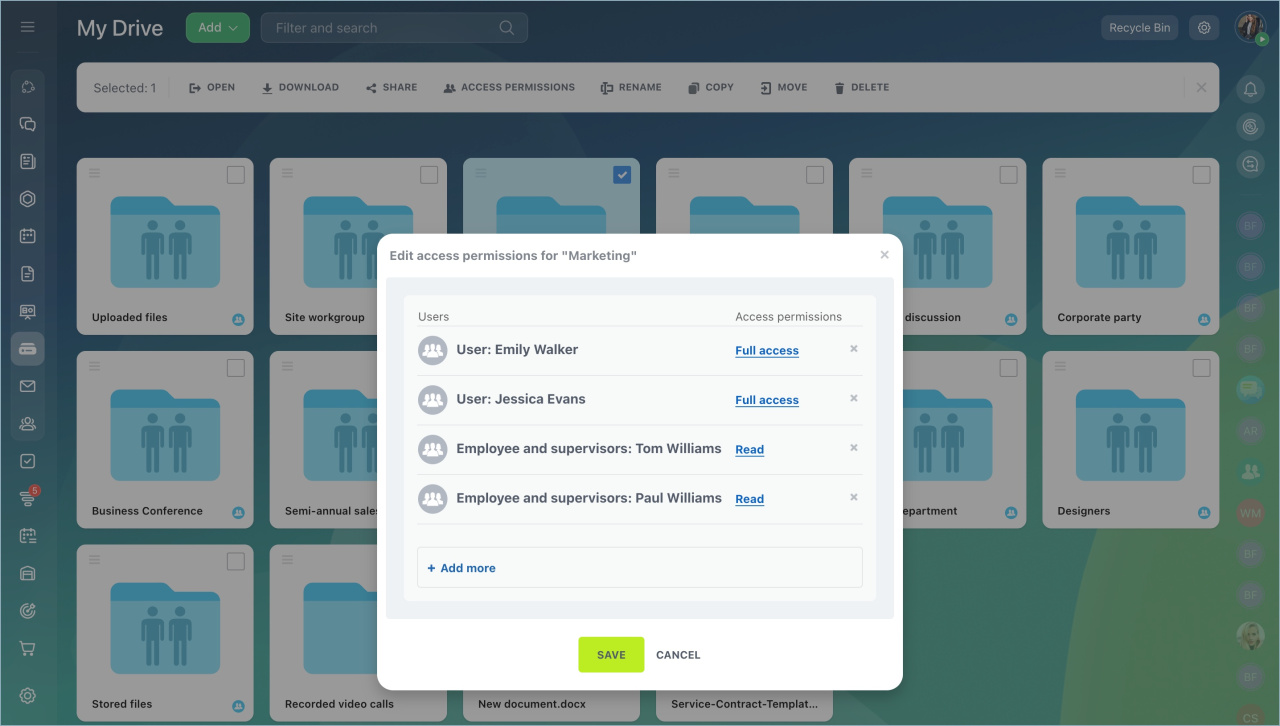You can share documents from your personal Drive with colleagues. Set access permissions for each user individually or for an entire department. If you don't want to share the entire Drive content, allow access to specific files and folders only. Use advanced access permissions to configure this.
Configuring access permissions
- Go to the Drive section > My Drive.
- Click Settings (⚙️) and select Assign permissions.
Click +Add more to select a category of users to grant access to your Drive content.
User categories for which you can configure Drive access permissions:
- Users. Select any employee in your Bitrix24. Enter their first name, last name, or login.
- Employees and departments. Grant access to colleagues from departments or sub-departments. Choose them from the company structure or add individual users.
- Social network groups. Share Drive content with entire groups, their owners, or moderators.
- Other. Configure access permissions for external users or all authorized users in your Bitrix24.
Extranet users in Bitrix24
If you want to keep your personal Drive private but still share a file or folder, configure shared access.
- Click on the file or folder. Select Share > Shared with other users.
- To select employees and configure access permissions, click +Add more. Save the changes.
The file will appear in the Drives of the selected employees.
Restoring access is not possible because on these plans:
- It is not possible to reconfigure or check Drive access permissions.
- Default access permissions cannot be restored.
Bitrix24 plans and pricing
Types of access permissions
Bitrix24 allows you to configure different levels of access permissions for your personal Drive.
- Read. View Drive content only.
- Add. View and add files to the Drive.
- Edit. Perform all actions except changing Drive settings and access permissions.
- Share. Share files through shared access.
- Full access. Perform all possible actions.
Extended access permissions
You can grant access to a specific folder or file using extended access permissions.
- Go to access permissions settings.
- Check the box next to the Enable extended permission control for individual files and folders option.
- Save the changes.
Bitrix24 plans and pricing
Select a file and check the box in the top-right corner. In the top menu, click Access permissions.
Select a user category and configure their access permissions.
- Bitrix24 offers different access permissions for personal Drives.
- Employees with any access permissions can download files from your personal Drive.
- Set different access permissions for files and folders, for users and groups.
- Extended access permissions for files, folders, and Drives are not available on some plans.