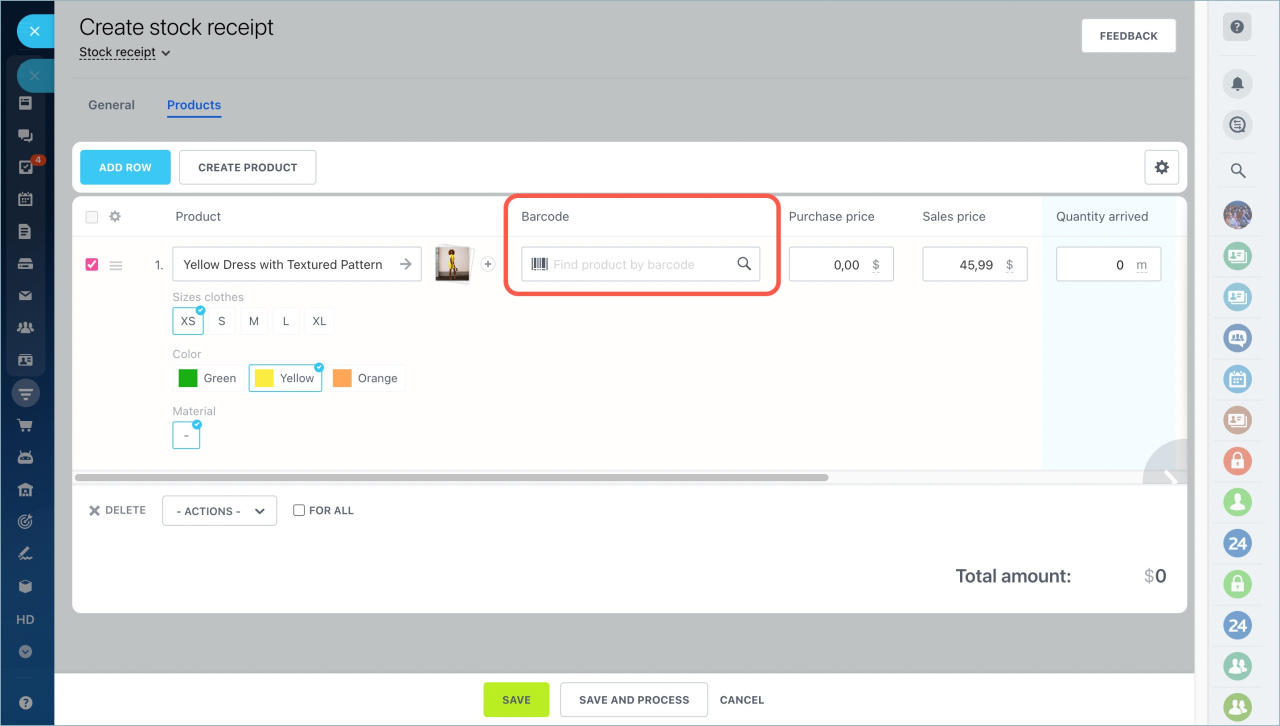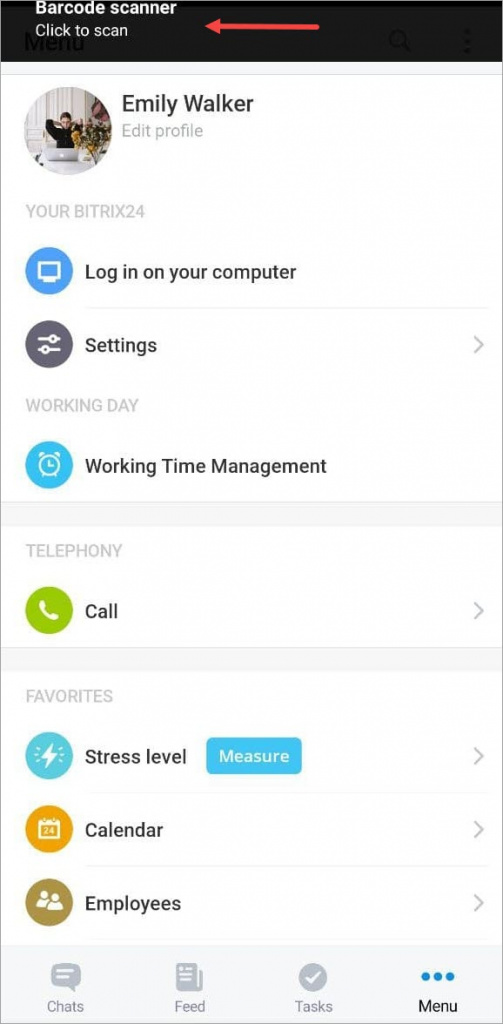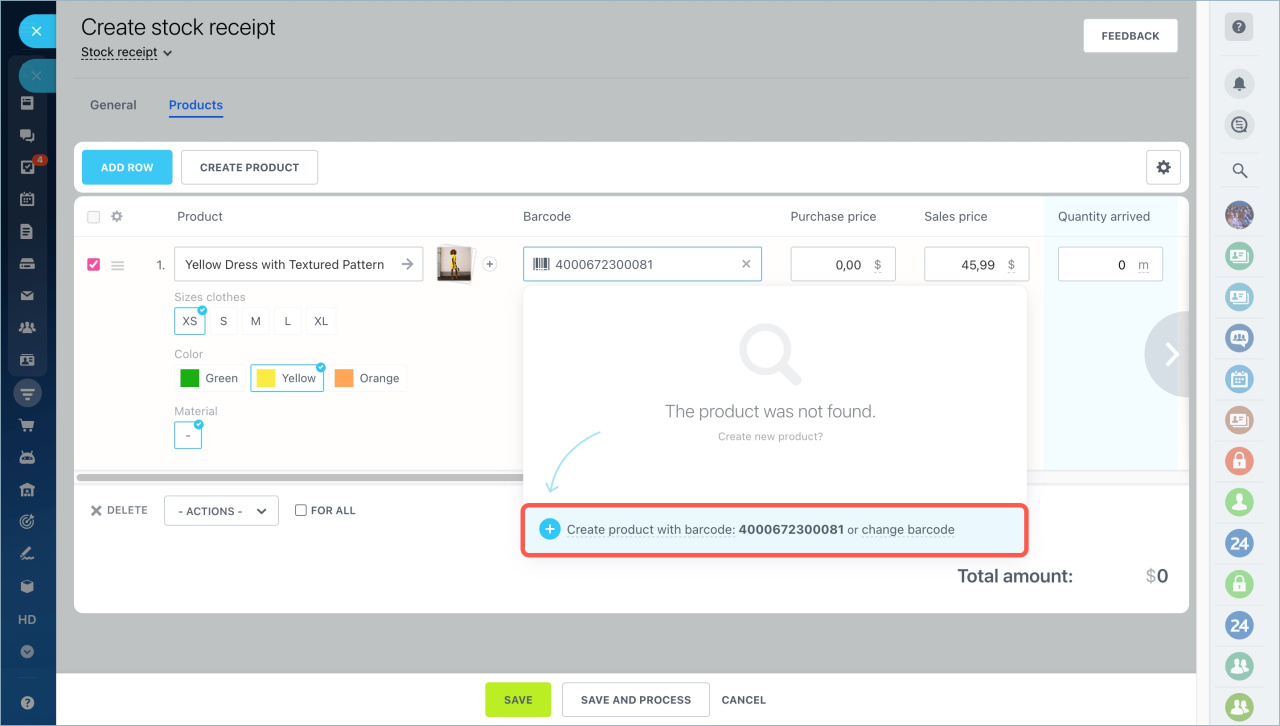You can use the barcode scanner to search for and add items to inventory documents. You can quickly scan the barcode of an item and the data will automatically appear in the document.
How it works
To add or search for an item by the barcode, press the Scan with mobile device button.
A push notification will appear in your mobile app inviting you to run the scanner. Use your camera to read the barcode.
After that, the product and all information about it will appear in the document. To add several different items, do not close the camera and continue scanning barcodes, new lines of the document will be added automatically. If the item is not found after scanning, you will be prompted to create a new item with this barcode.