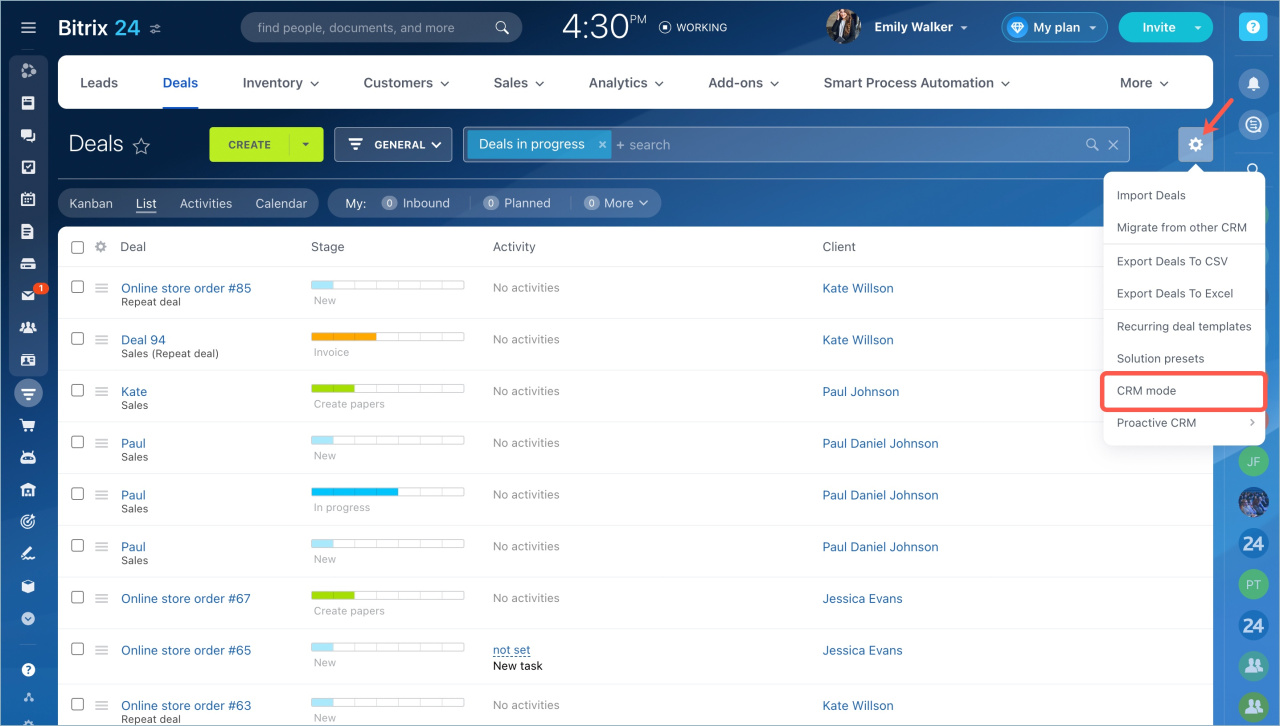We have changed the conditions for enabling Bitrix24 Inventory Management. The changes apply to the CRM modes and are required for stable work.
For current users
If you are working in the Deals+Orders mode and you want to enable Inventory Management, you will first need to change the mode to Deals in the CRM Settings.
Go to the CRM section - Settings - CRM mode and select the Deals mode.
If you are already working with Inventory Management and you have Deals+Orders mode enabled, the Inventory Management will continue to work. But you will not be able to use the new booking modes and you will only have access to the old settings.
Also, if you are already using quantitative accounting option, it will continue to work without change. But if you disable this option, you can not re-enable it.
Read also: