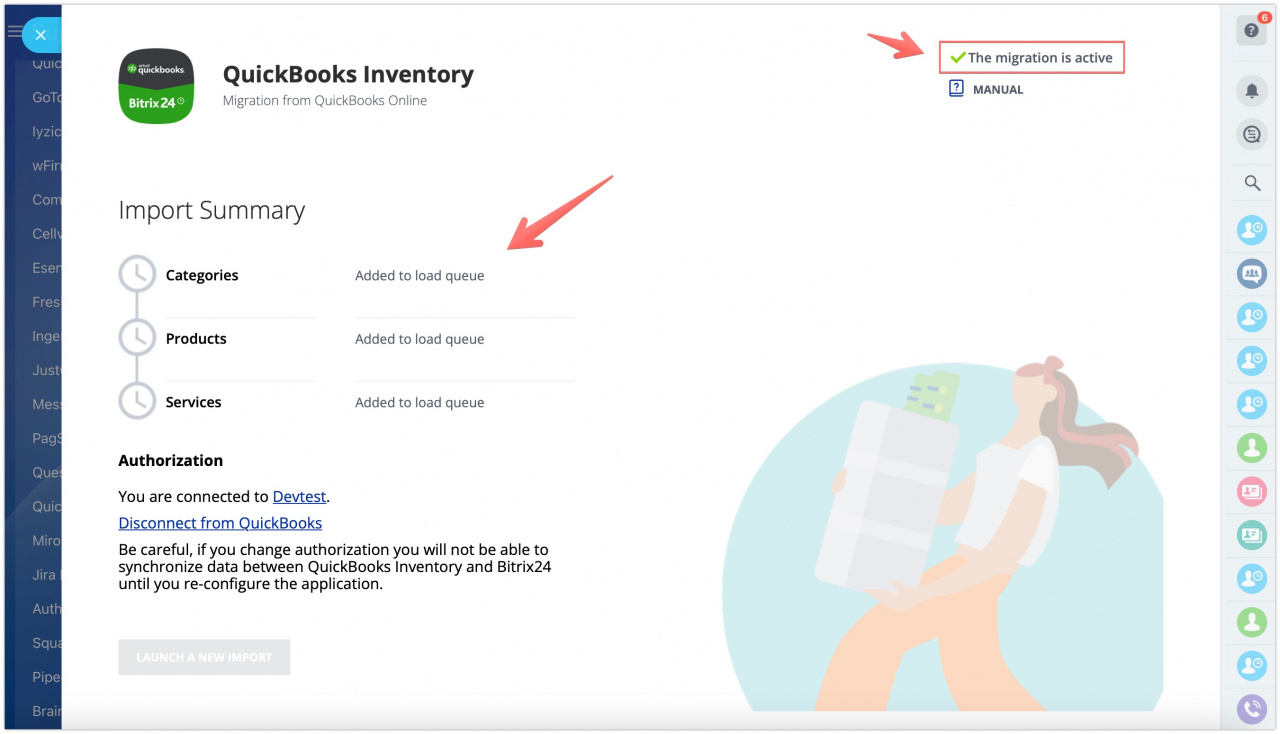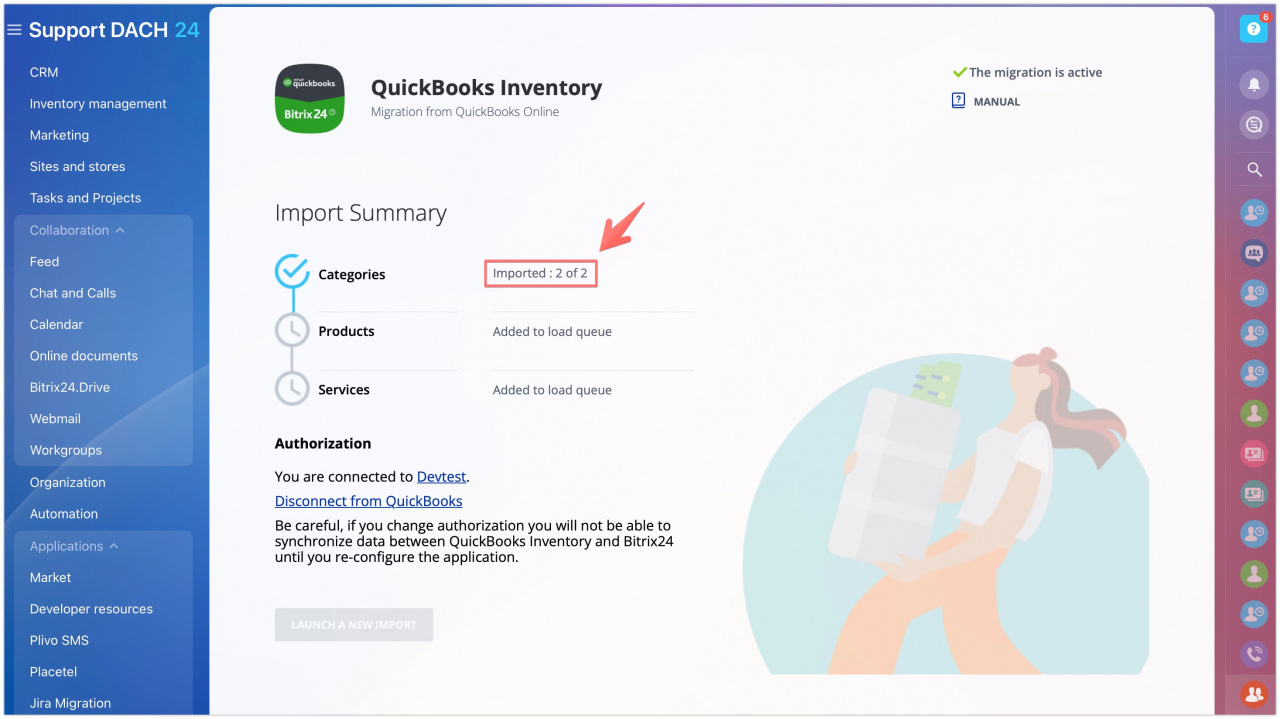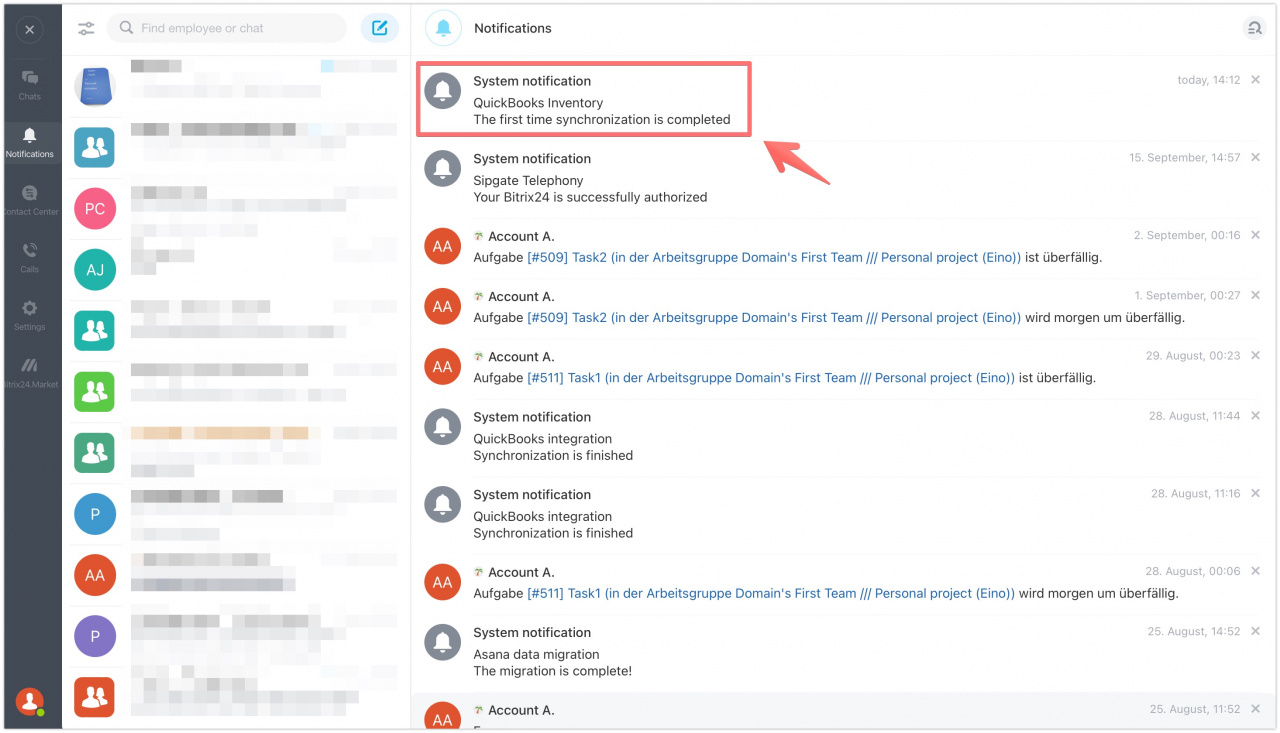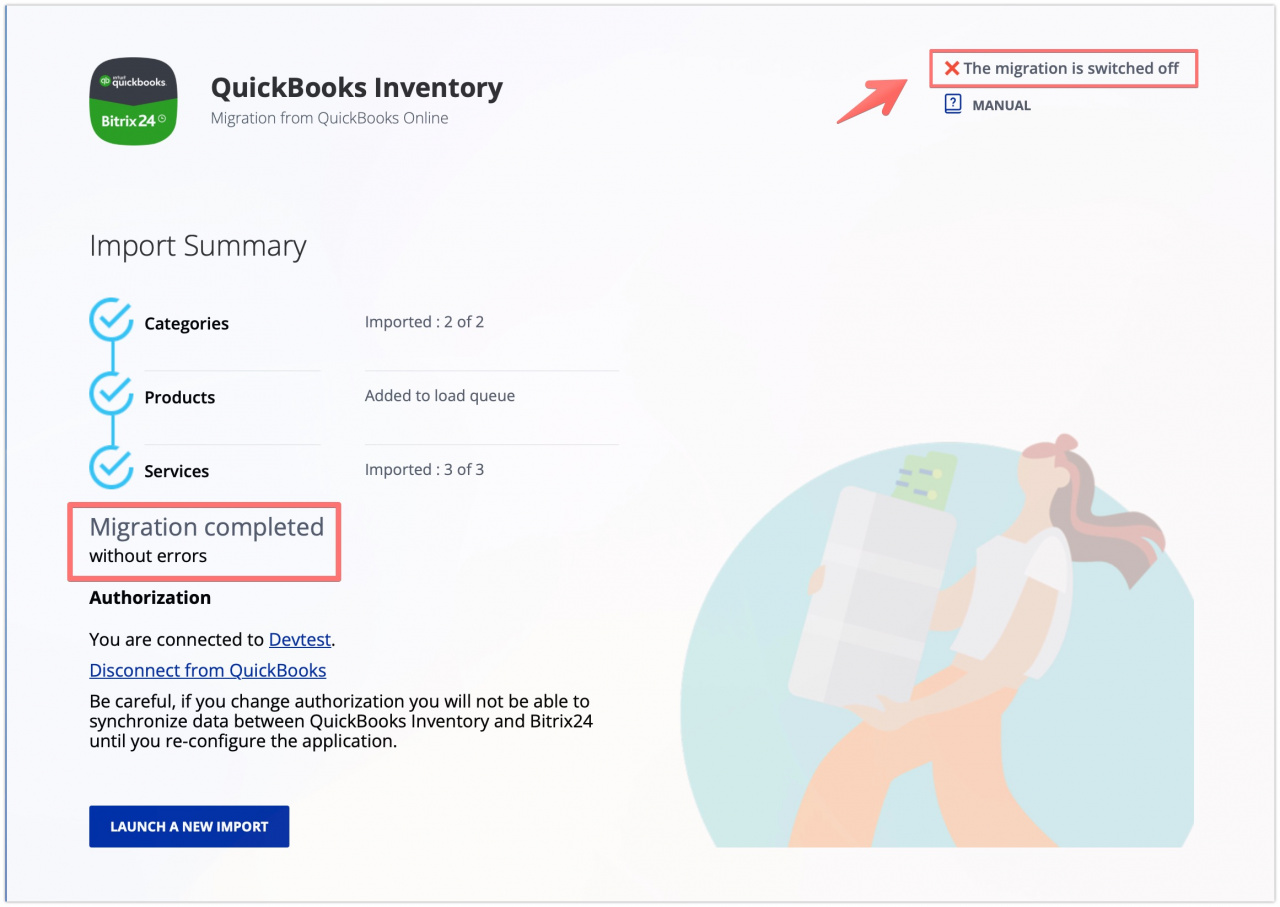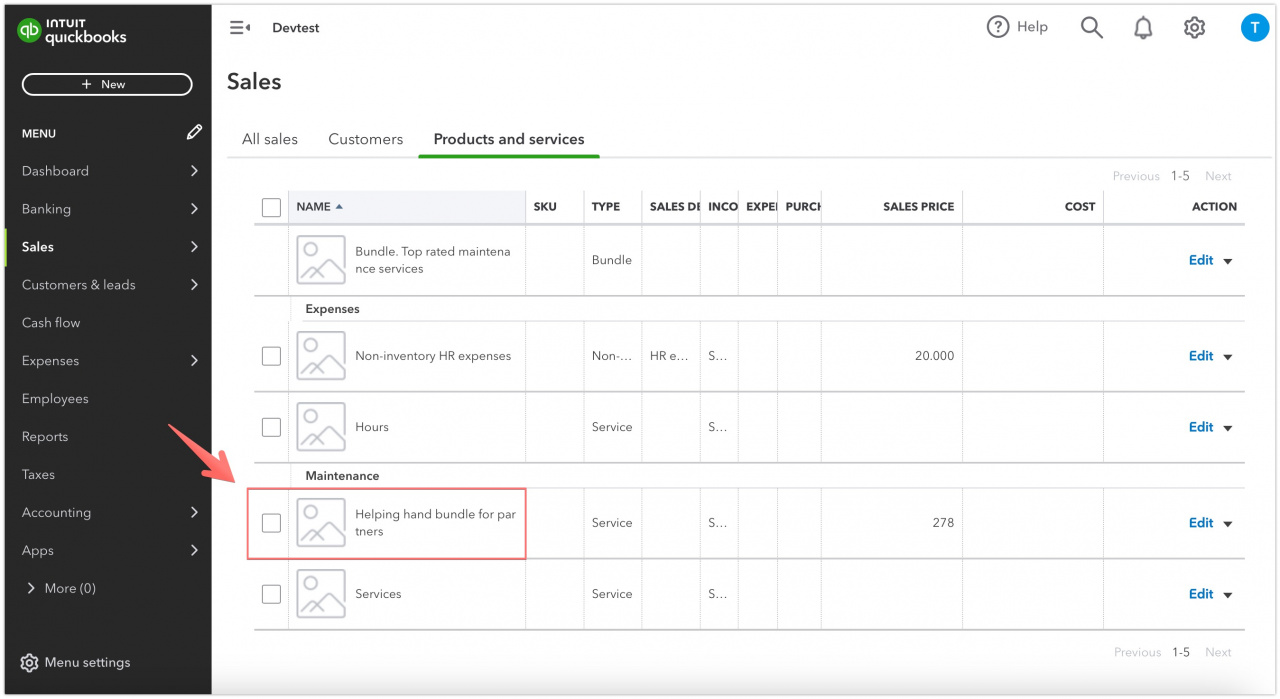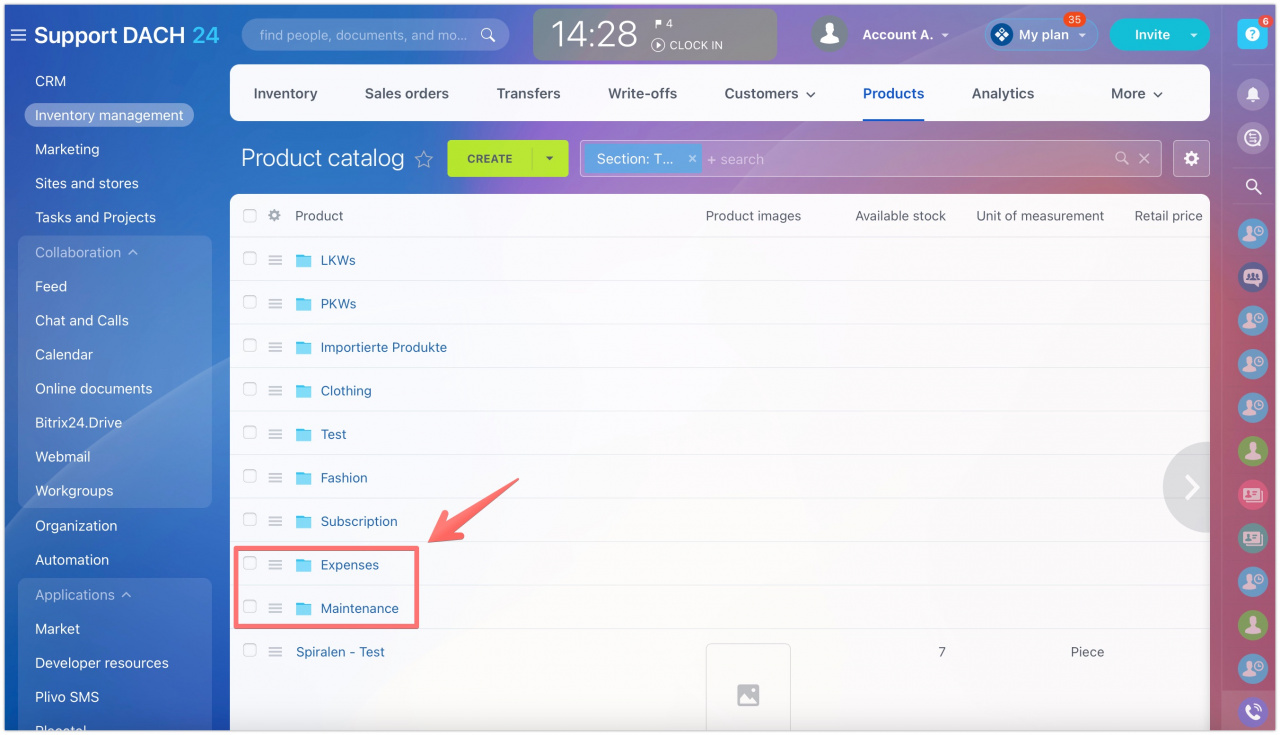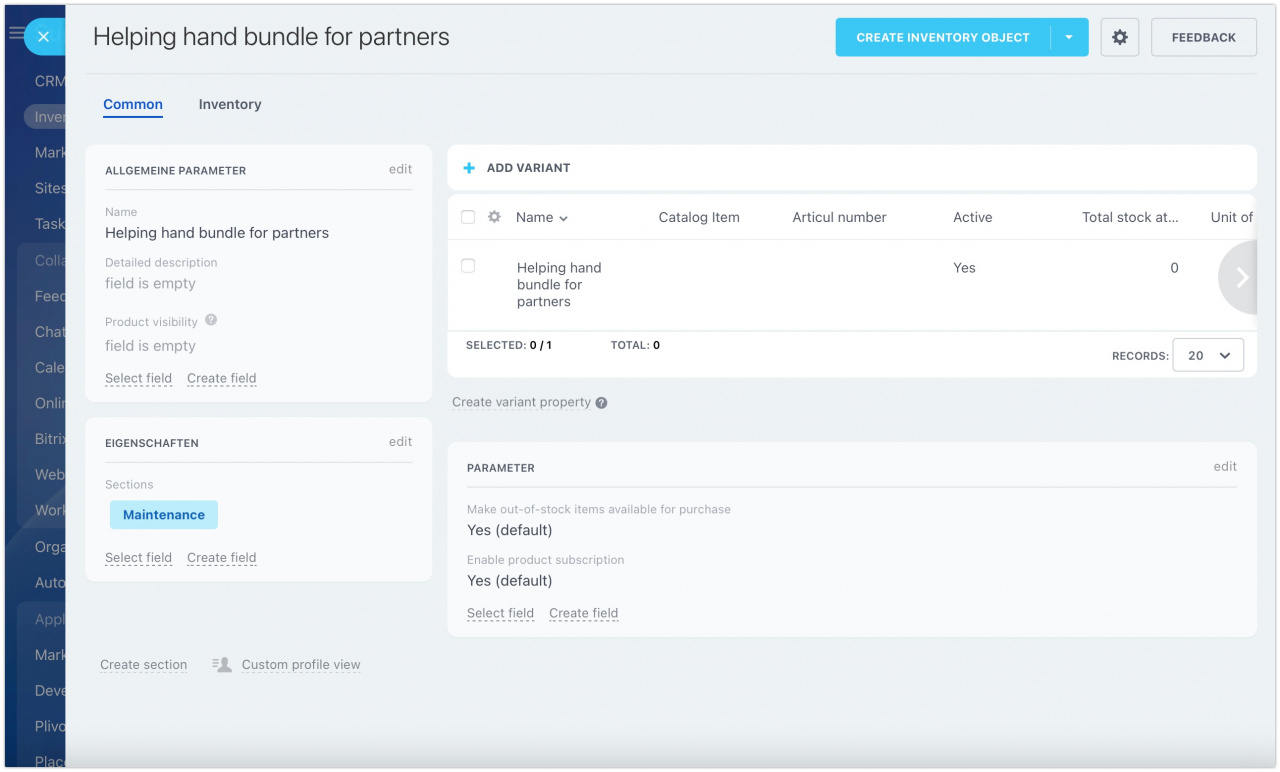Inventory management is designed to streamline your warehouse operations, track stock levels, manage sales orders, handle write-offs, and store all relevant documentation in your CRM.
With Bitrix24 Inventory management module your employees can easily update data online, while you have complete visibility and control over the entire process.
Say goodbye to shortages and errors during sales and order checkout procedures. Our inventory management solution ensures smooth operations and accurate inventory tracking.
Already using QuickBooks inventory management?
No problem! You can seamlessly transfer your data to Bitrix24 with QuickBooks Inventory app and enjoy the benefits of a unified account space.
What's included in the migration:
- Seamlessly transfer products, services, and categories
- Effortlessly move essential fields like active status, creation date, code, and more
- Preserve important details such as product descriptions, purchasing information, and quantities
- Select the catalog and store to import products to
- Transfer category names and maintain their association with parent categories, ensuring a well-organized inventory
Limitations:
- Bundles, product photos and products of NonInventory type (not for sale) won't be migrated
- Stock adjustment adds only products with quantities greater than zero
- The migrator is designed for one-way data transfer. There are no duplicate control tools
Walkthrough
After installing the app, you will be redirected to the main page where you can either log in or register a QuickBooks account.
To configure import preferences, follow these steps:
- Log in to your QuickBooks account using the embedded link.
- Verify the OAuth connection.
Upon established connection you'll be able to select desired settings at the Set Preferences page.
Mandatory settings are:
- Catalog in Bitrix24. Use dropdown list to select a product catalog of your liking. Your product categories as well as singular products and services will be transferred to the desired catalog.
- Store in Bitrix24. You can either choose an online store you already have or prefer to create a new one.
- Import services. Enabling the option will let you import services to Bitrix24 as well. If you are not yet familiar with the way services are registered in Bitrix24, learn more in this article.
You can also disconnect from QuickBooks if you wish to proceed with different user credentials or connect a new QuickBooks account without reinstalling the app.
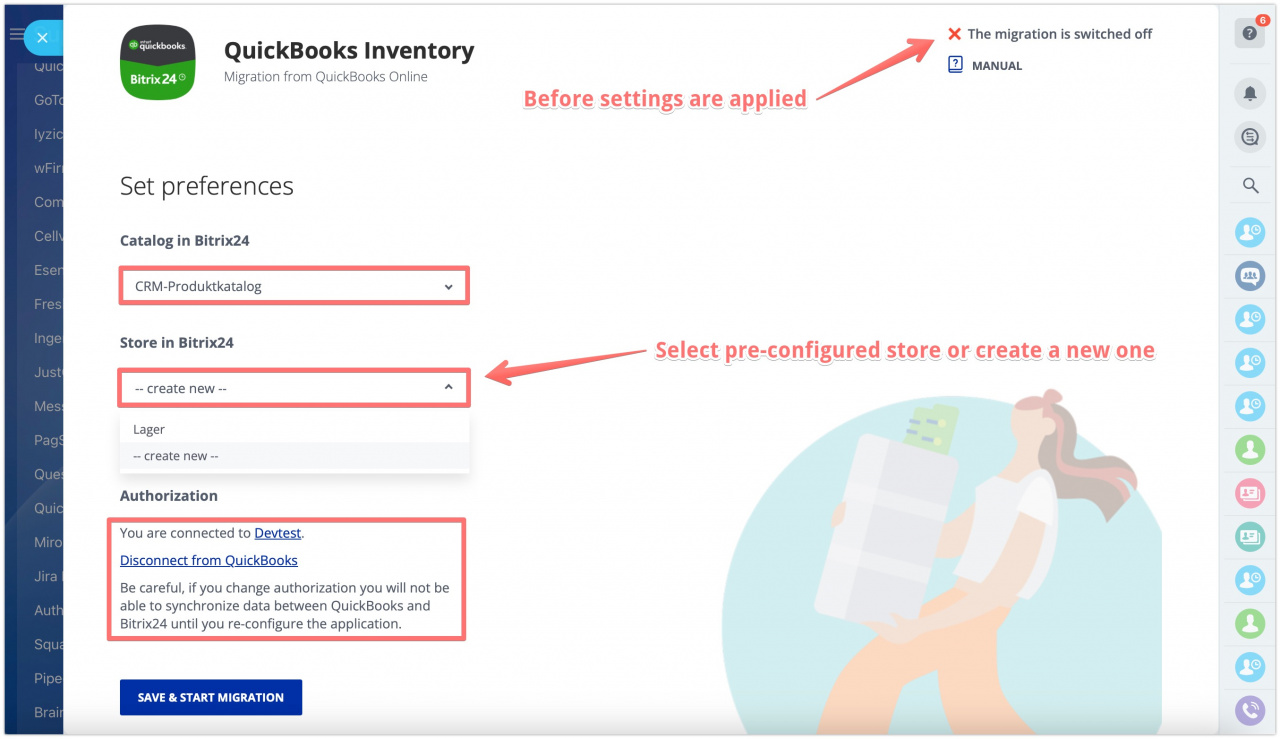
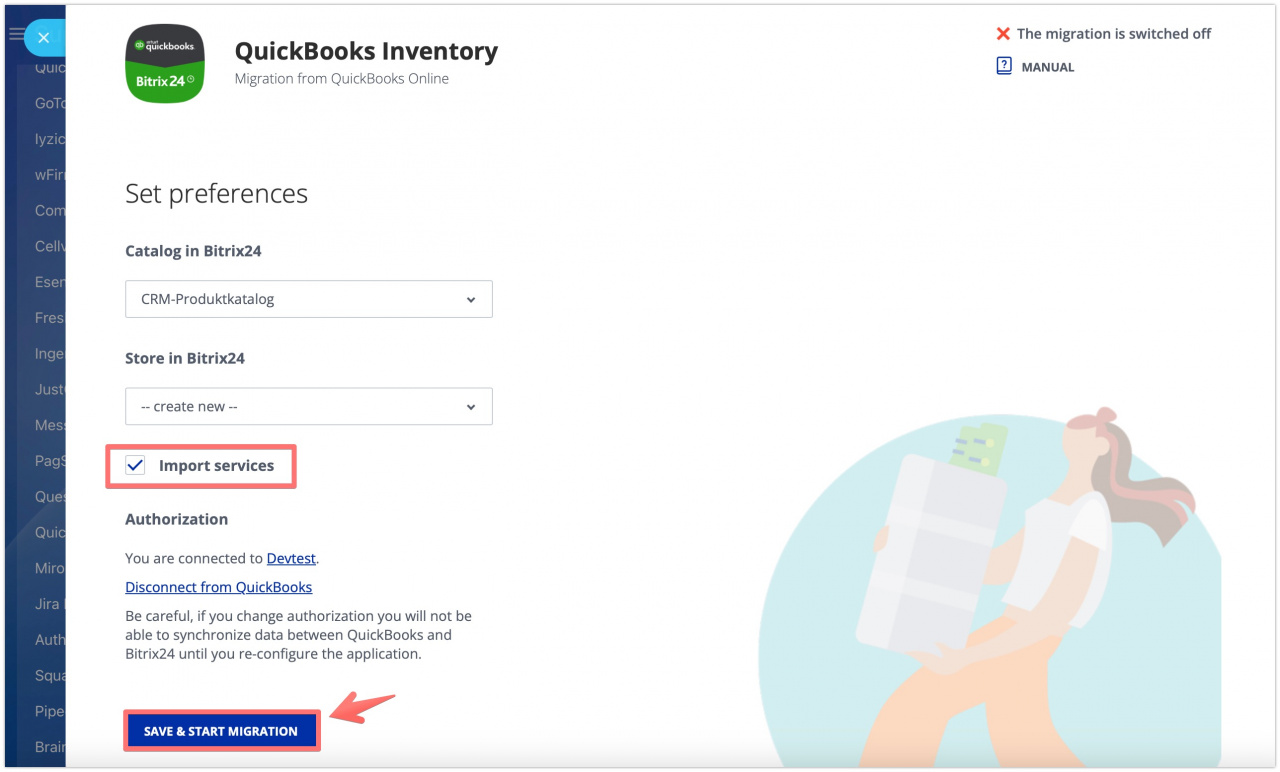
Migration status changes will be displayed at the Import summary page. As data transfer is a background process, you may leave the page and let the app do the rest.
You can always re-open the application from the left menu or refresh the page to track the current migration status.
An interim status may look like this: categories are marked as imported, exact number of transferred items is specified (as X out of Y).
You will receive a system notification once migration is completed. That is, products, services and product categories are now available to work with.
The final summary of the import will be available at the same page. If there were registered migration errors, you will find an error log attached. We have used an account set up to work with services only for demonstration purposes.
To ensure that services and categories have been imported, let us check the product catalog in Bitrix24 and compare it to the initial QuickBooks database entries.
We had two main service categories in QuickBooks (Sales - Products and services): Expenses and Maintenance. Let's look for them and for a specific sample product that we wished to import.
Our pre-defined catalog is located in the Inventory management section (Products - Product catalog).
And the product is right where it should be - stored as a separate item in the Maintenance category.
That is, we are ready to start using inventory management in Bitrix24. Well done!
If you are facing an issue or would like to receive some more information about the app, you are always welcome to contact Bitrix24 support.
Our dedicated Integrations support team will be delighted to assist you and provide guidance on any inquiries you may have regarding the app.