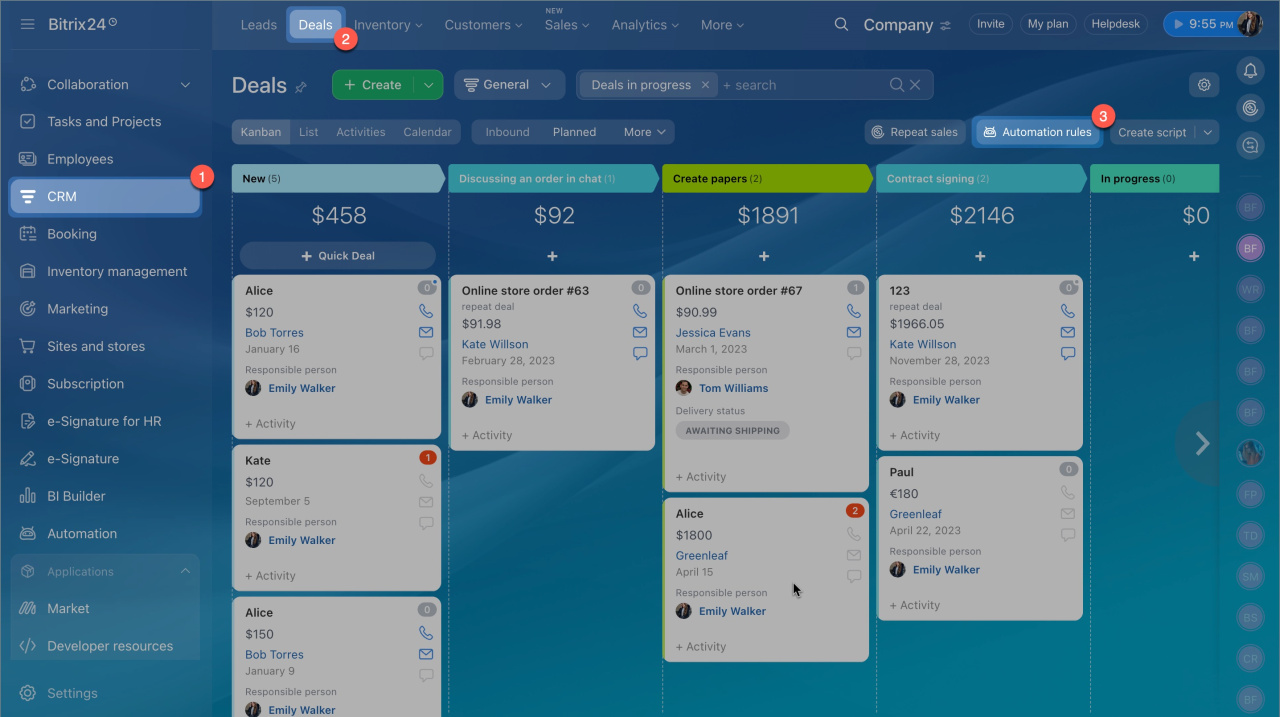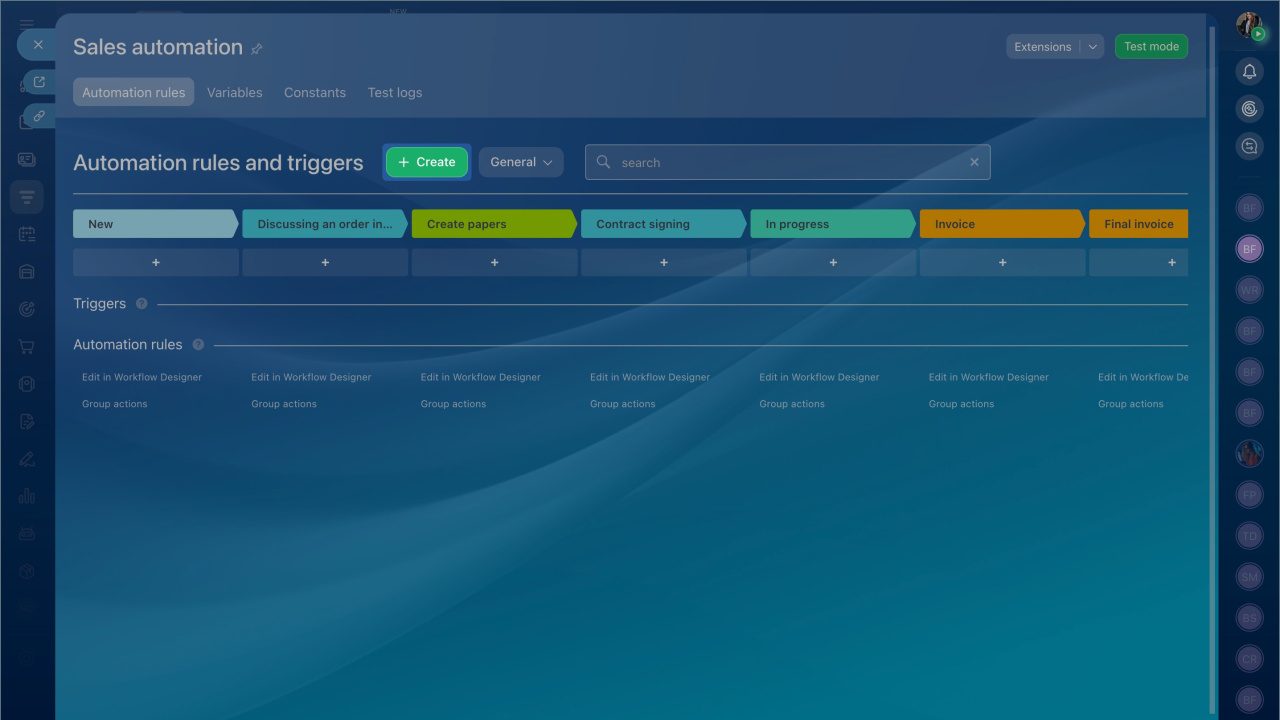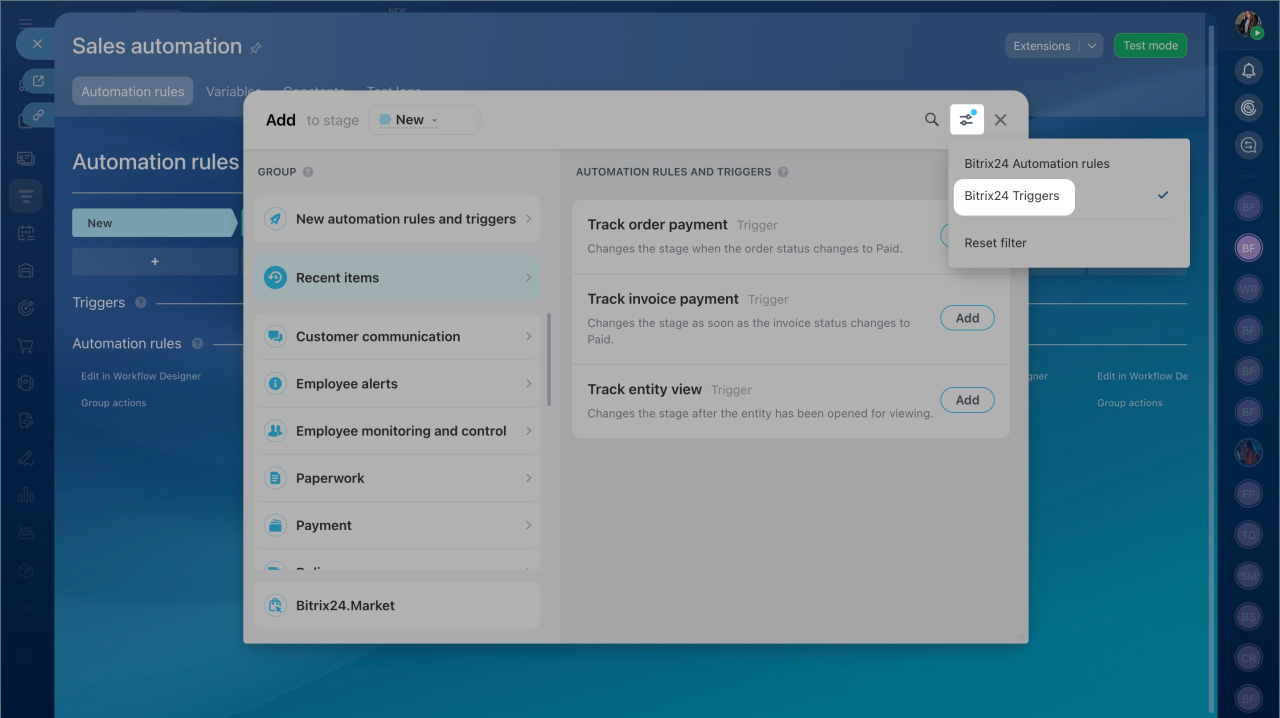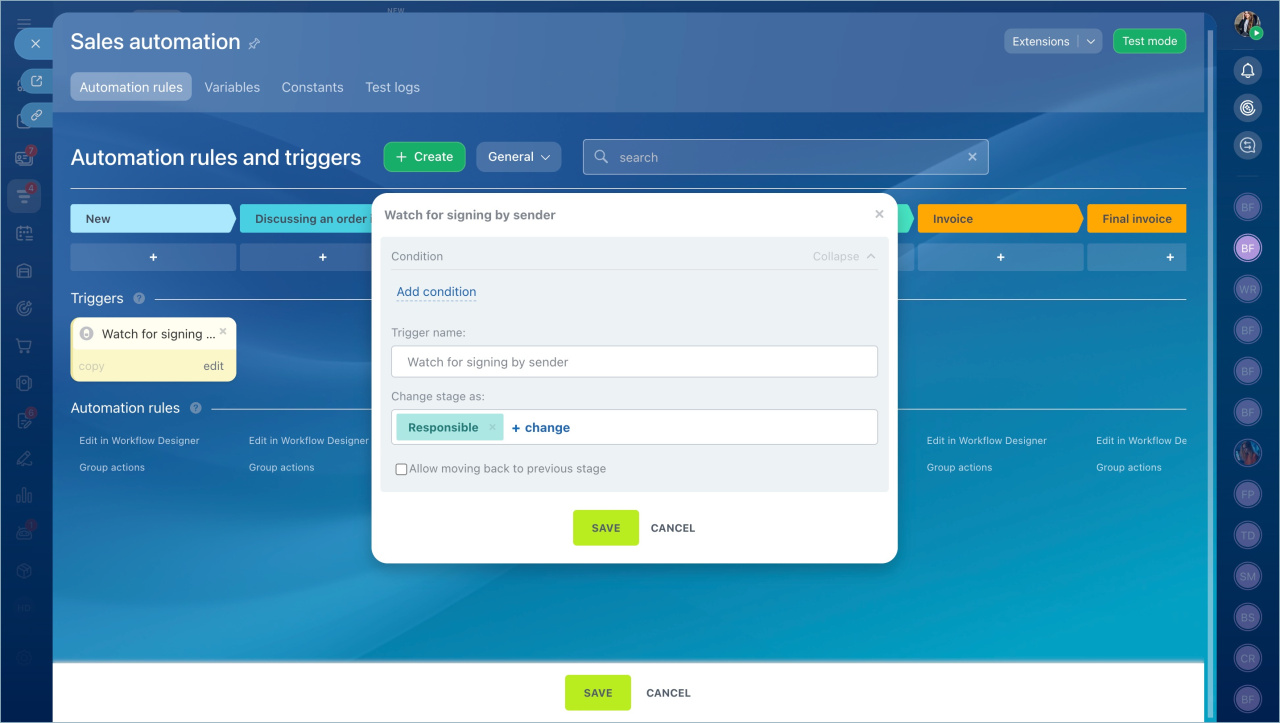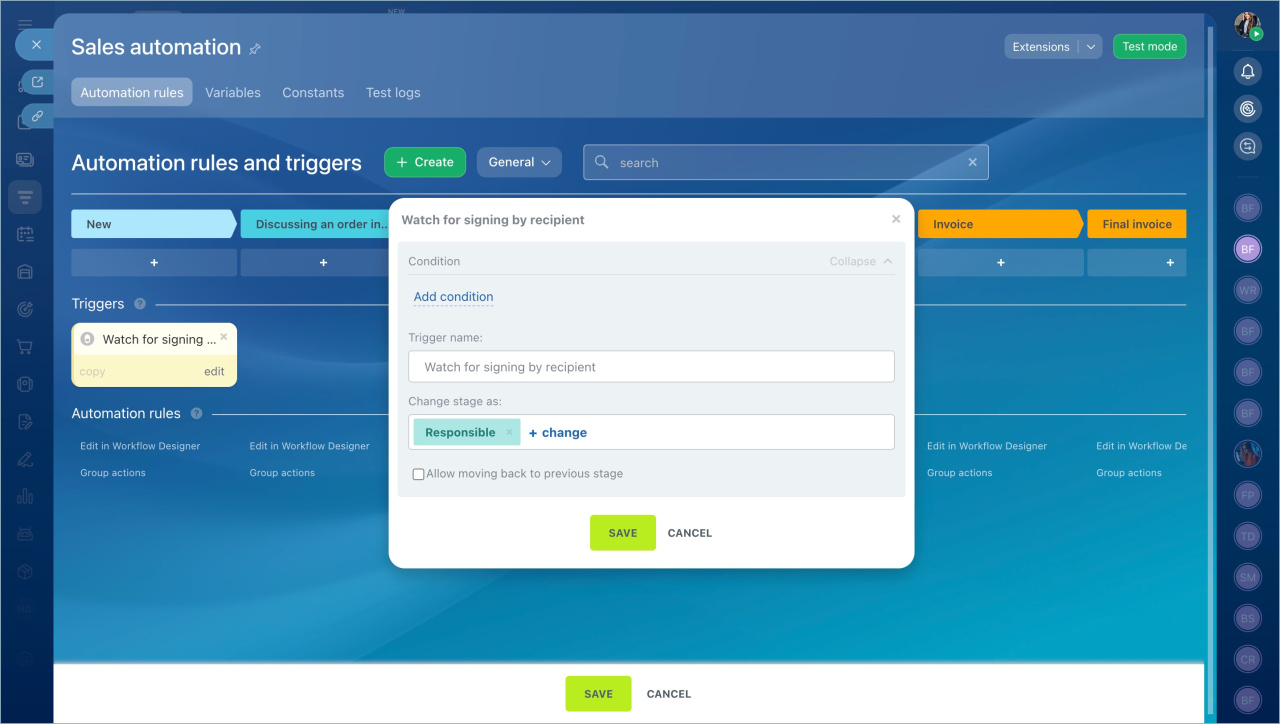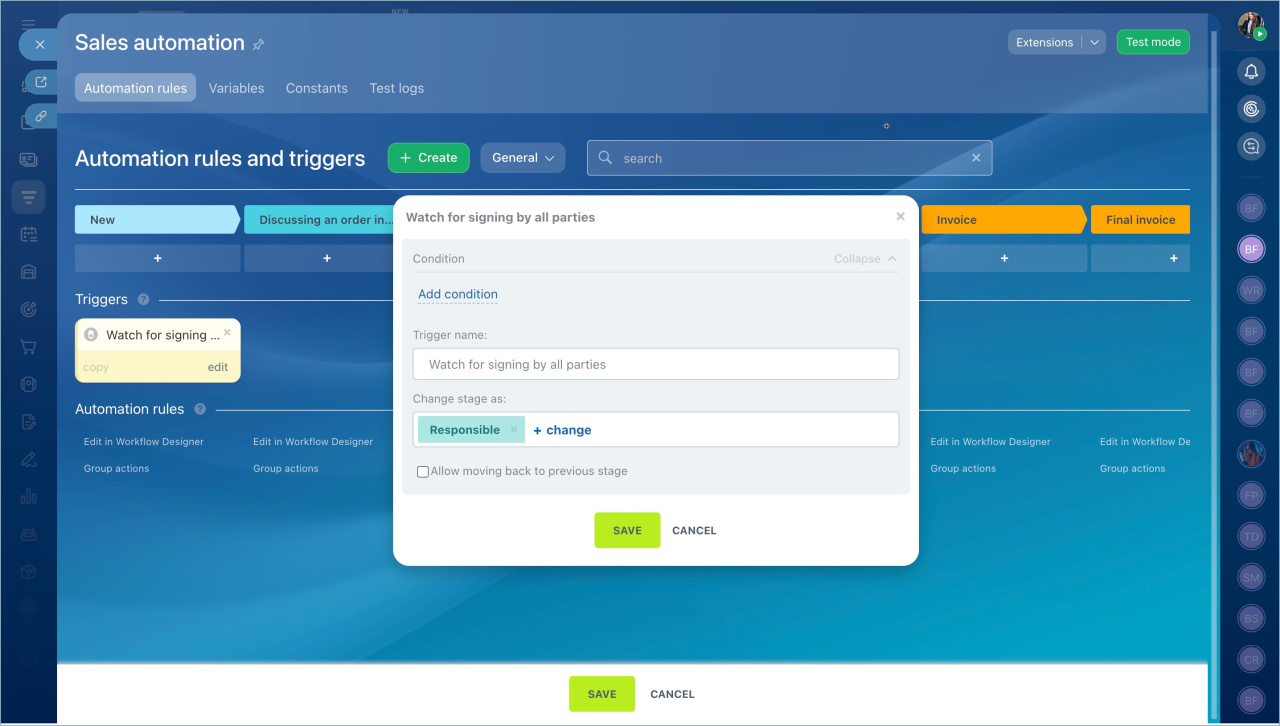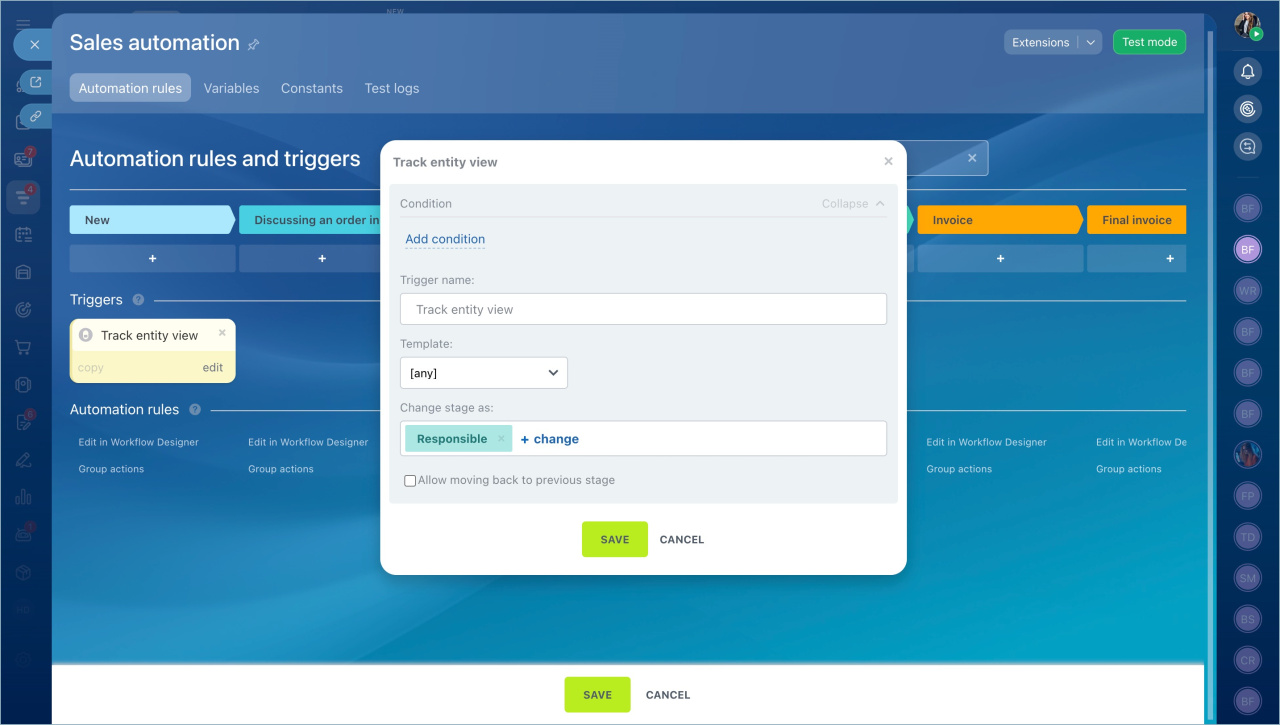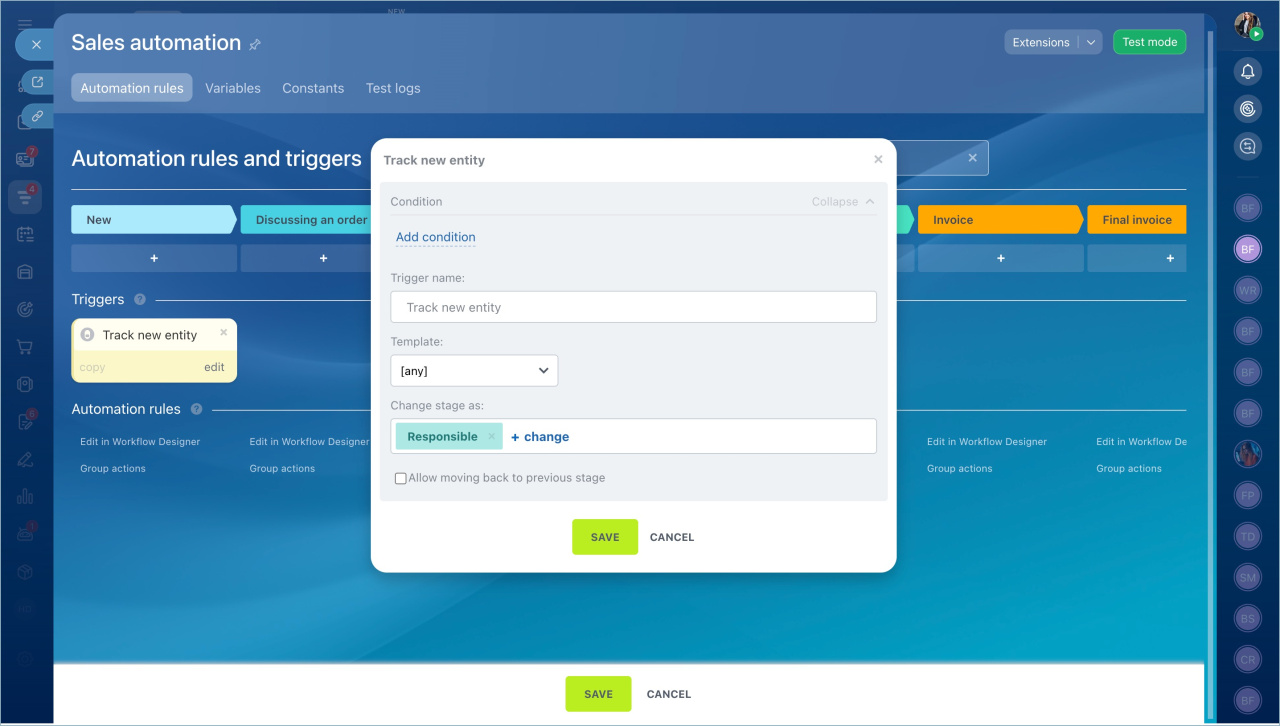Triggers monitor client actions and changes in CRM, such as document creation and signing, invoice payment, email viewing, etc. When the specified action occurs, the trigger moves the CRM item to the stage where it is configured.
Triggers are grouped by the task types they solve. In this article, we will discuss the group of "Paperwork" triggers. They help automate the document signing process.
Watch for signing by sender
Watch for signing by recipient
Watch for signing by all parties
Track entity view
Track new entity
- Go to the CRM section > Automation Rules.
- Click the Create button.
- Select the stage where you need to set up the trigger.
- Click the Paperwork trigger group > Filter > Bitrix24 Triggers.
Watch for signing by sender
Action performed. When your company's director signs the document, the trigger moves the CRM item to another stage.
Reasons to use. To track the document status. For example, a manager will see that the company's director has signed the document and will immediately send it to the client for signing.
Watch for signing by recipient
Action performed. When the client signs the document, the trigger moves the CRM item to another stage.
Reasons to use. To ensure you don't miss the client's document signing. For example, a manager will see that the client has signed the contract and will immediately send them an invoice.
Watch for signing by all parties
Action performed. When your company's director and the customer sign the contract, the trigger moves the CRM item to another stage.
Reasons to use. To start working on the contract in a timely manner. For example, a manager will see that all parties have signed the contract and will inform the necessary departments.
Track entity view
Action performed. When a client opens the document via link from an email or SMS, the trigger moves the CRM item to another stage. The trigger tracks document viewing sent by an employee or automation rule from the CRM item form.
Reasons to use. A manager will see that the client has opened the document and will call them to discuss details and answer questions.
Features. Choose a document template. The trigger will track the viewing of the document created from this template.
Track new entity
Action performed. When an automation rule or employee creates a document in the CRM item form, the trigger moves the item to another stage.
Reasons to use. To promptly send the document for client approval. For example, a manager will see that an estimate has been created in the form and will send it to the client to speed up the process.
Features. Choose a document template. The trigger will track the document creation from this template.