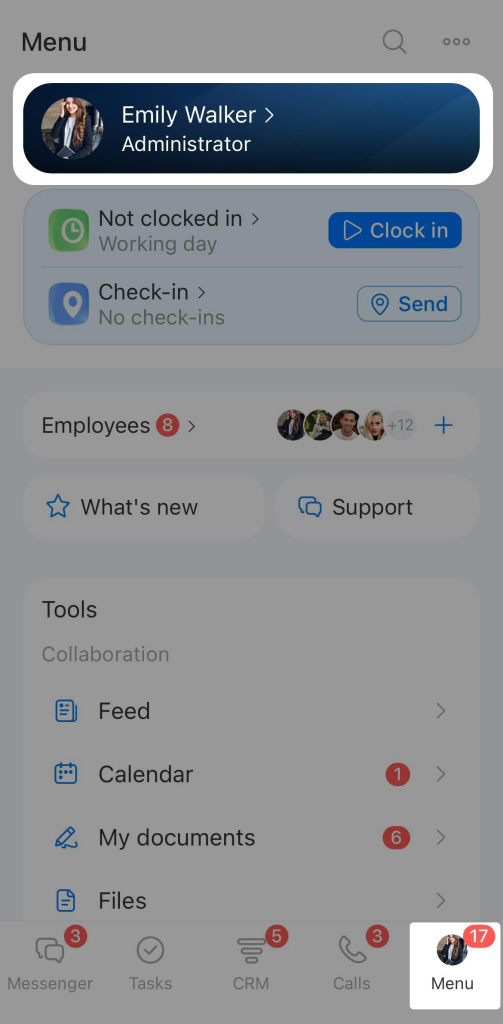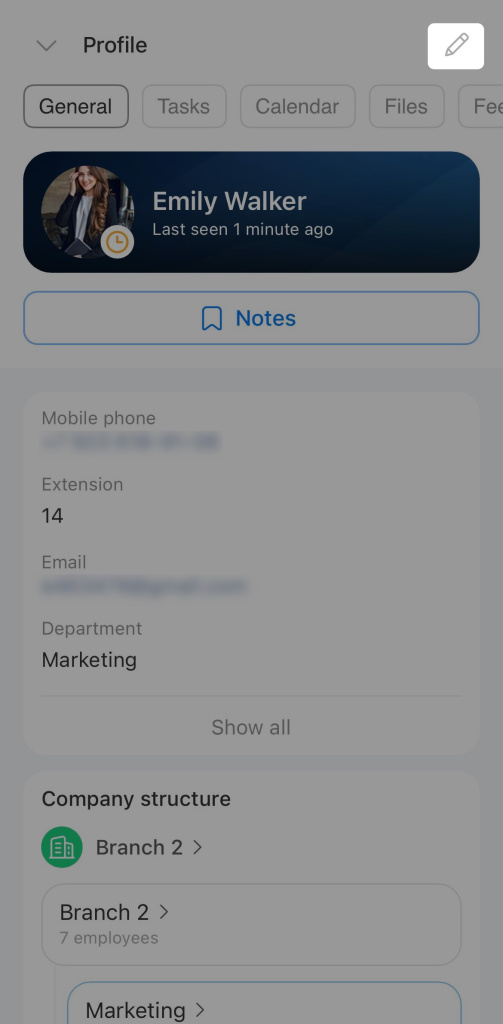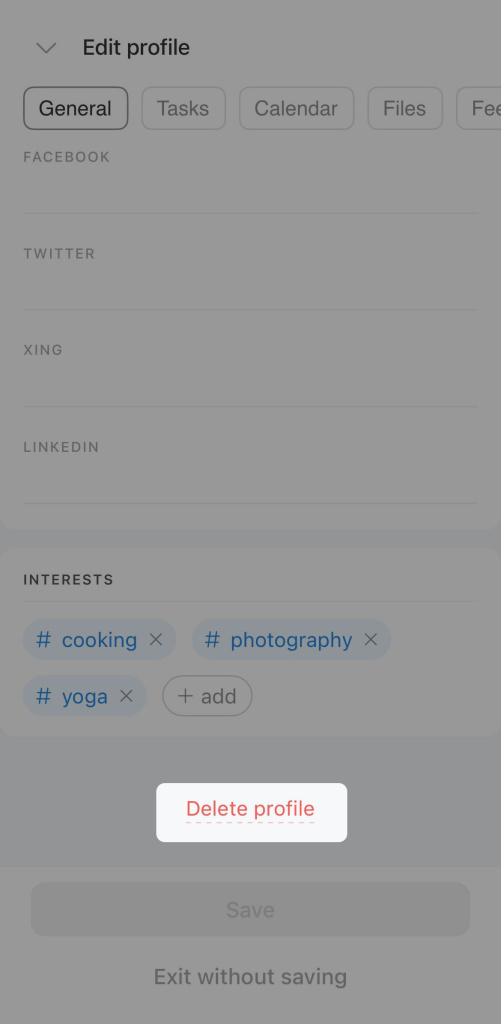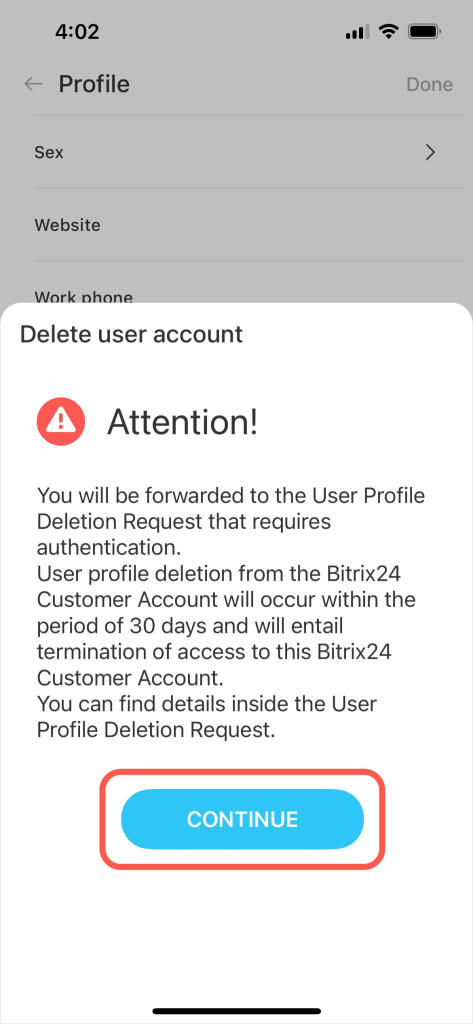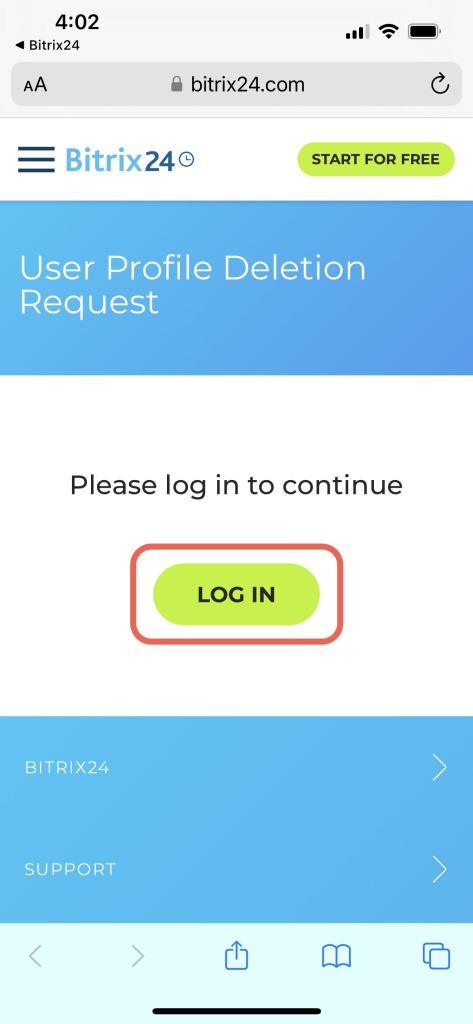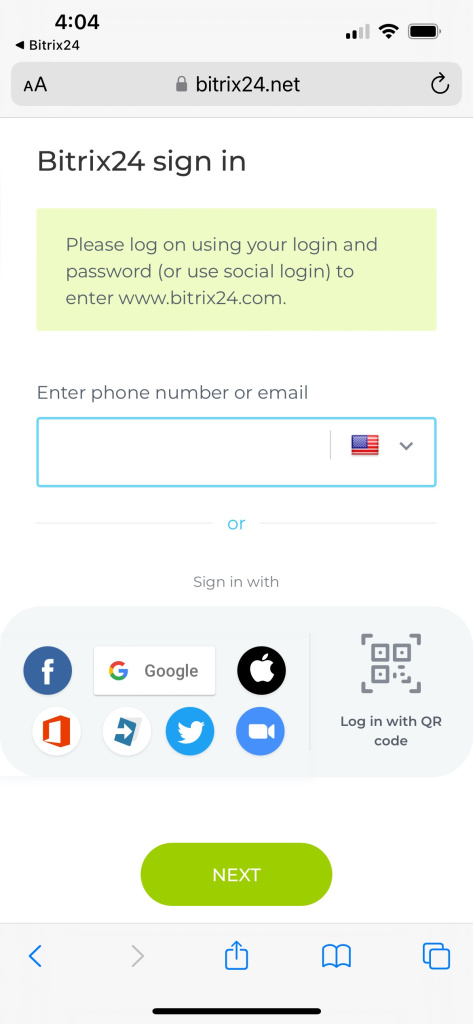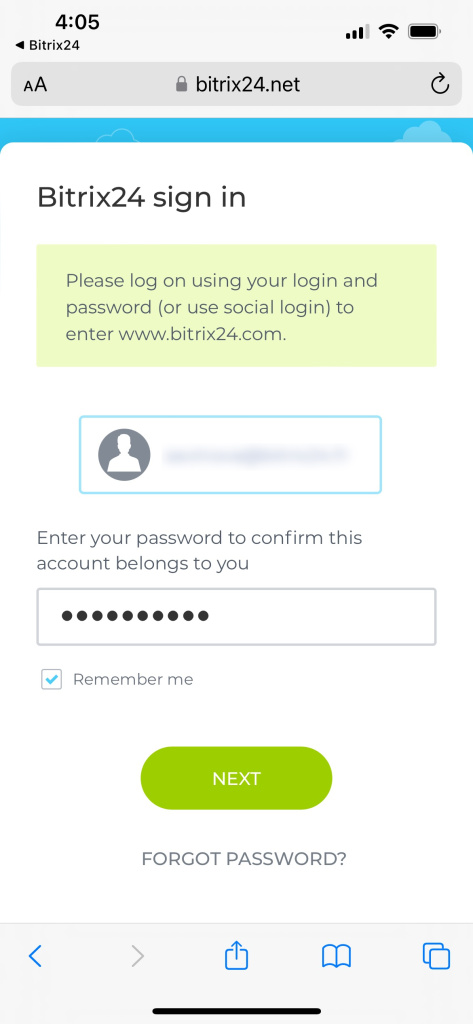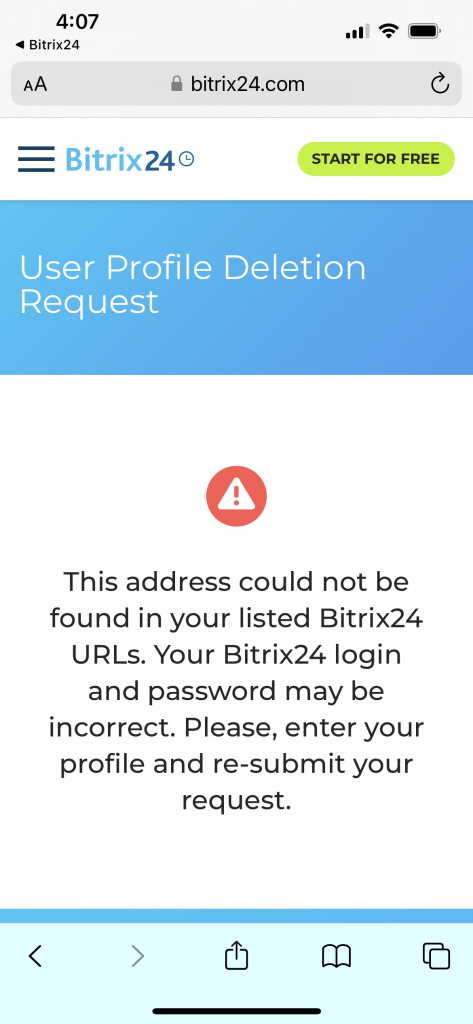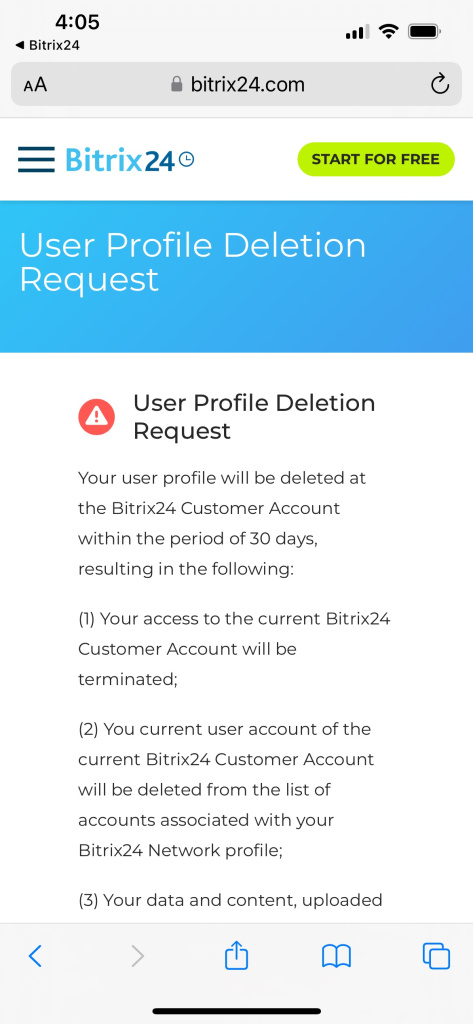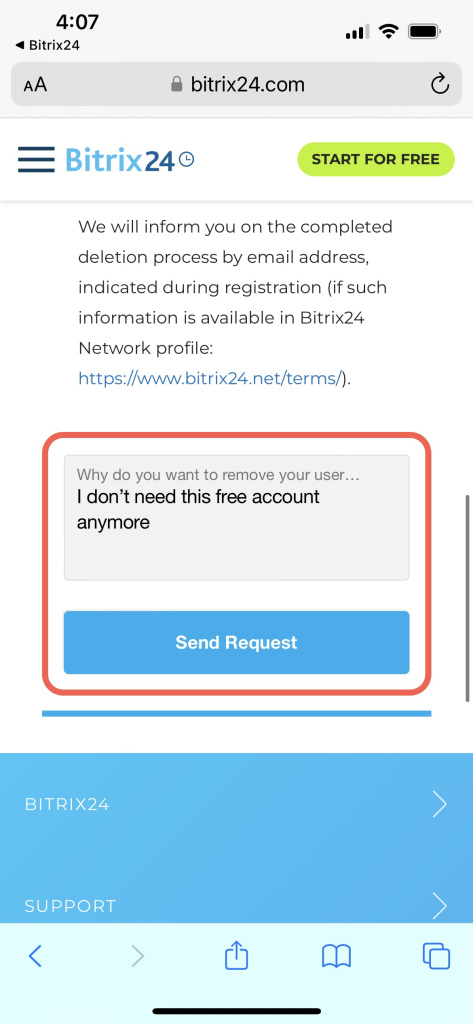You can delete a profile only in the Bitrix24 mobile app on iOS and Android. If you are the only administrator, transfer the rights to another user, otherwise your Bitrix24 will be deleted.
- Open the Bitrix24 mobile app and log in to your account.
- Tap on your profile photo and go to your profile.
- Tap on the pencil icon to edit it.
- Scroll down the page and tap Delete account.
Read the description of the next steps in the warning window. Tap Continue to fill out the request form, log in to the account you want to delete, and then tap Log in.
Log in to the account via your mobile phone browser, depending on your initial registration method. Tap Next.
Read all the items listed in the profile deletion request form. Specify the reason for deleting the account and confirm the action. Tap Send request.
Your account will be deleted within 30 days of your request.
What happens after the account deletion
As soon as your request is processed and your profile is deleted:
-
Access to this Bitrix24 will be closed.
-
The account will be removed from the Bitrix24 list on the Network page.
-
Your data and content that you uploaded to the account will remain until your Bitrix24 administrator deletes them.
-
You will not receive emails related to this account.
-
You will be marked as Dismissed in the list of employees.
-
If you have only one account registered, deleting your profile will completely delete your Bitrix24 Network profile, according to the Bitrix24 Terms of Service.
-
If you have several accounts and you want to completely delete all of them, you need to send a request for deletion from each Bitrix24 account.
How to cancel a deletion request
If your profile has not yet been deleted, send a cancellation request. To do this, go to your profile in the mobile app and go through all the steps again before the request form. In this case, in the Reason for deletion field, specify "cancel profile deletion".
In brief
- Log in to your account in Bitrix24 mobile.
- Tap Menu and go to your personal profile. Then click on the pencil icon to edit it
- Scroll down the page and tap Delete account.
- Authorize in your mobile browser. A window will open automatically.
- Write the reason for deletion and submit your request.