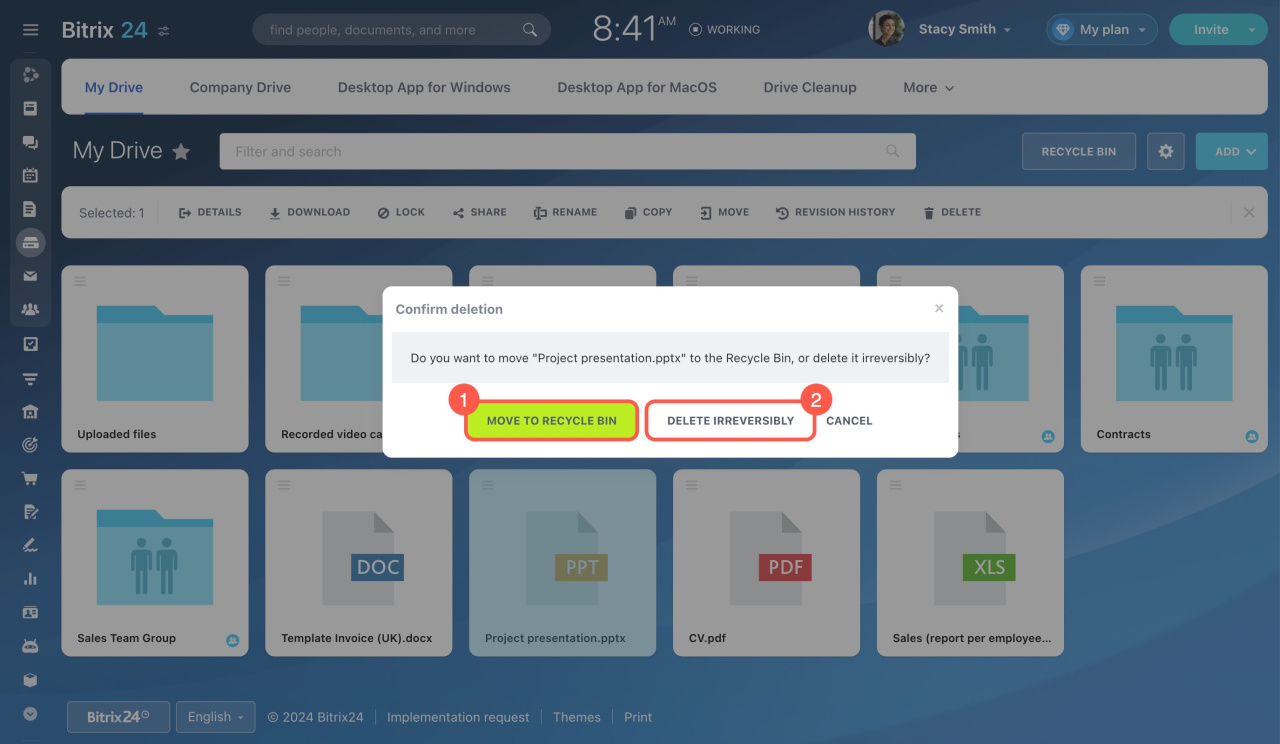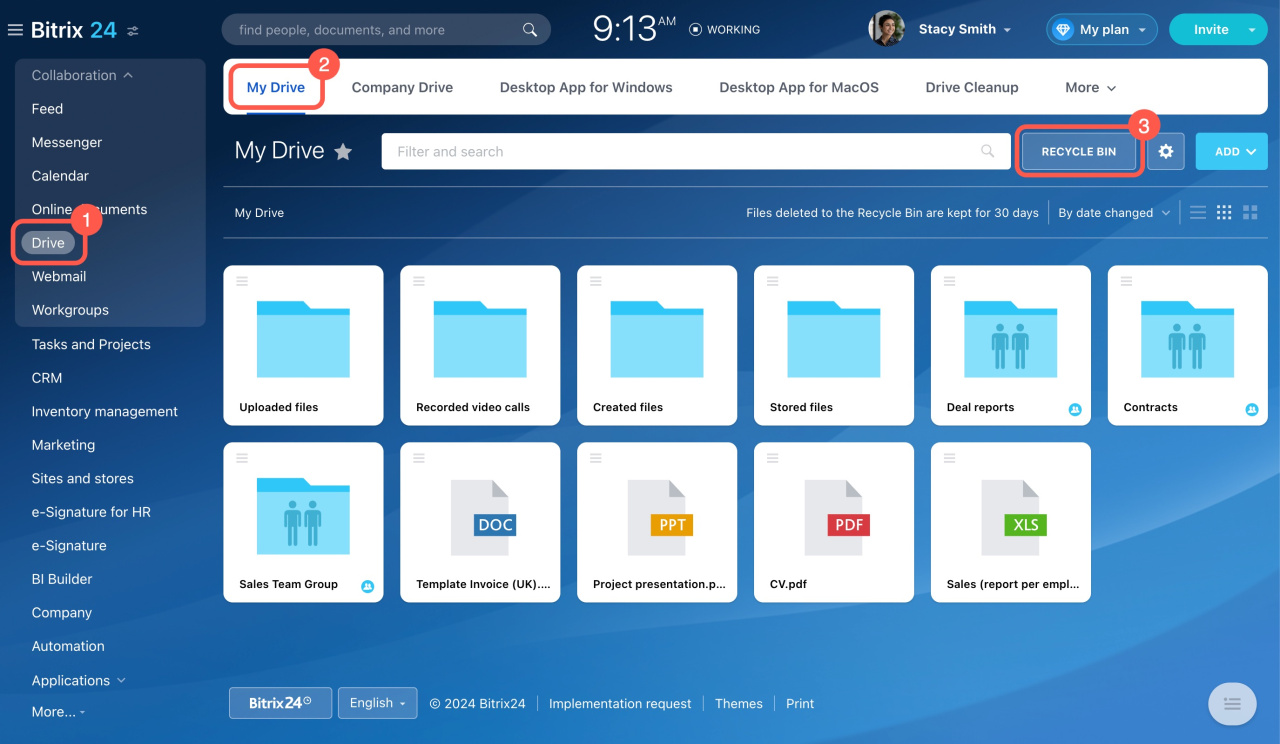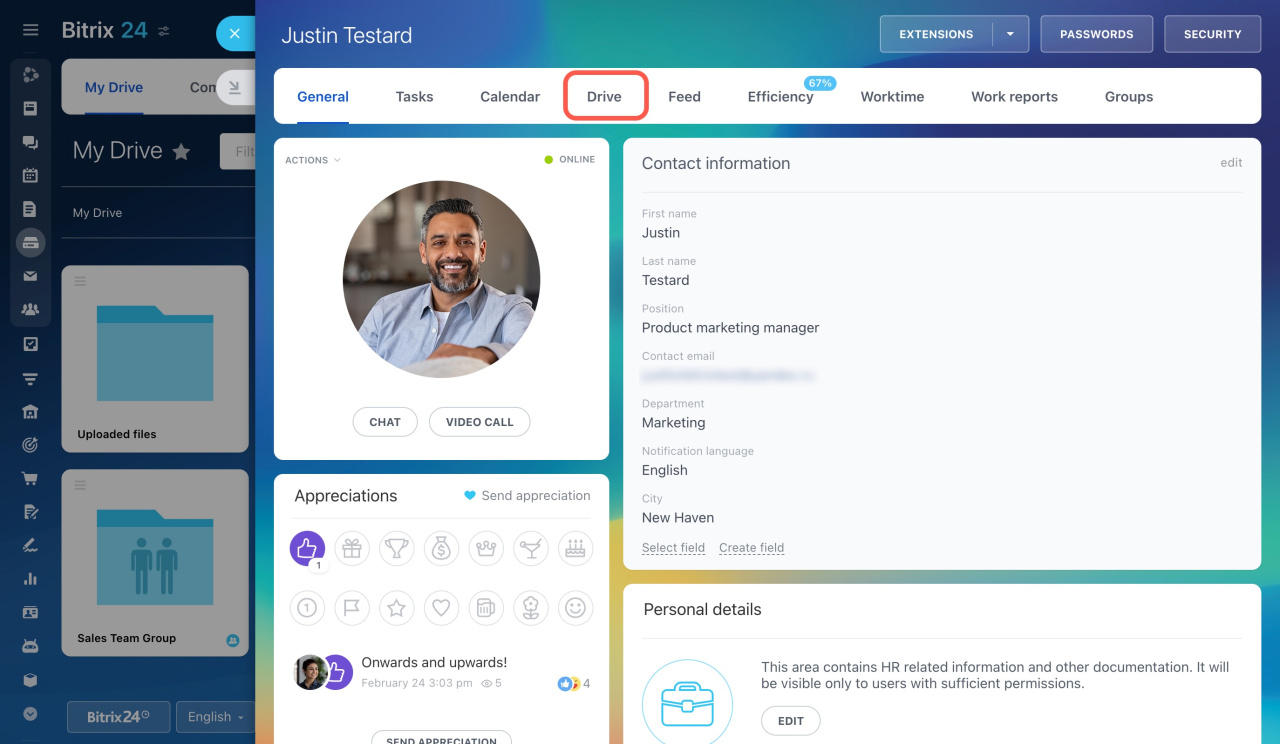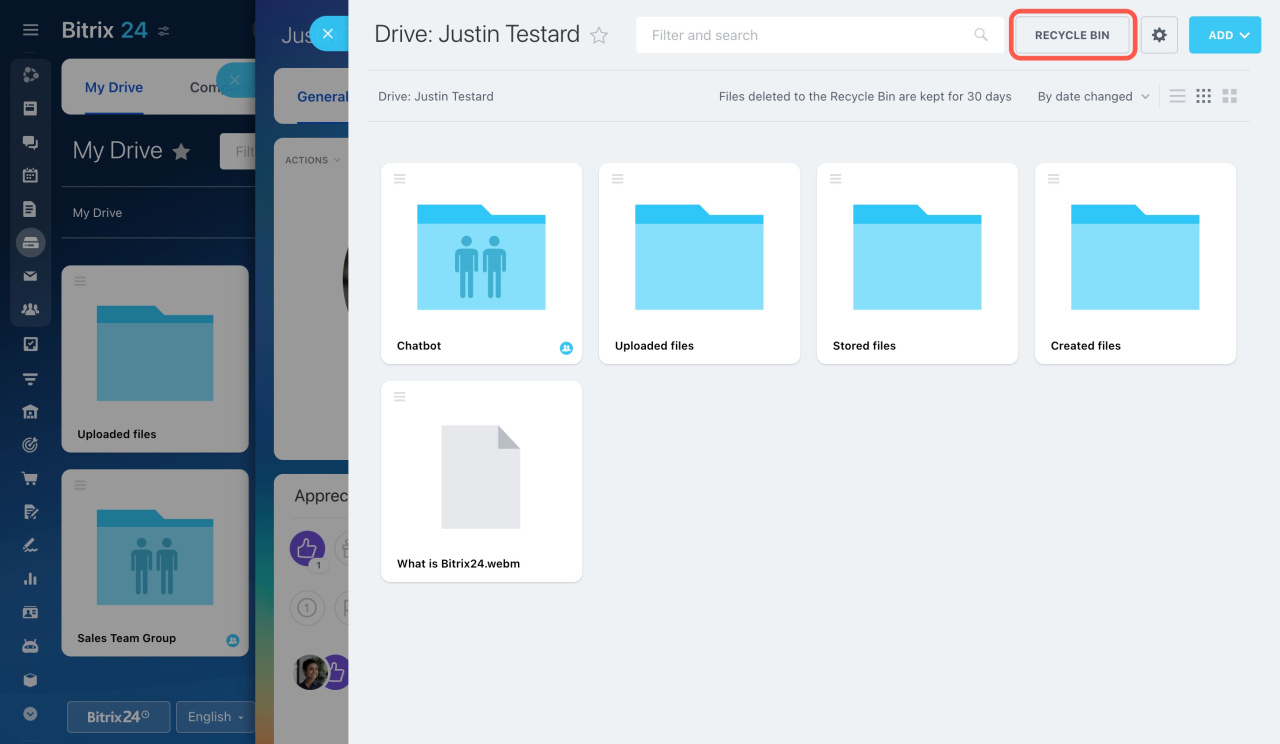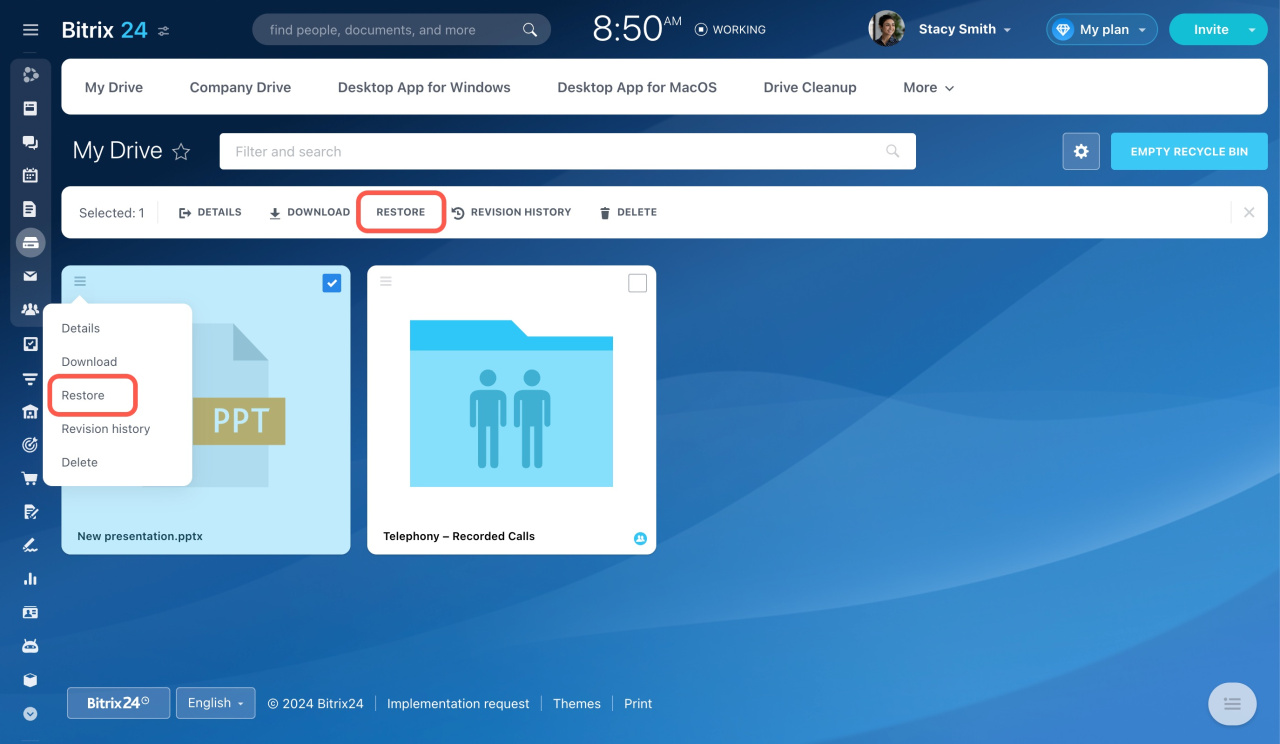When deleting a file from My Drive, you have two options:
- Move to Recycle Bin (default)
- Delete irreversibly
Files moved to the Recycle Bin can be restored by their owner or Bitrix24 administrators.
If you are the file owner, go to Drive > My Drive > Recycle Bin.
If you are an account administrator, you can restore other users' files too.
- Open a user's profile.
- Click Drive in the top menu.
- Click Recycle Bin.
On the Recycle Bin page, you can do the following:
- Restore a specific file: Open the Menu (☰) and select Restore.
- Restore multiple files: Tick the files () and select Restore in the top menu.
Deleting files from Company Drive
Shared files in Company Drive are protected from accidental deletion via local computer folders. If a user deletes a shared file from their local Bitrix24 folder, it remains accessible to others but will no longer sync for the user who deleted it.
Files can be stored in the Recycle Bin for 30 days. Then they are deleted irreversibly.
Recycle bin in CRM and Bitrix24 Drive: files are stored for 30 days