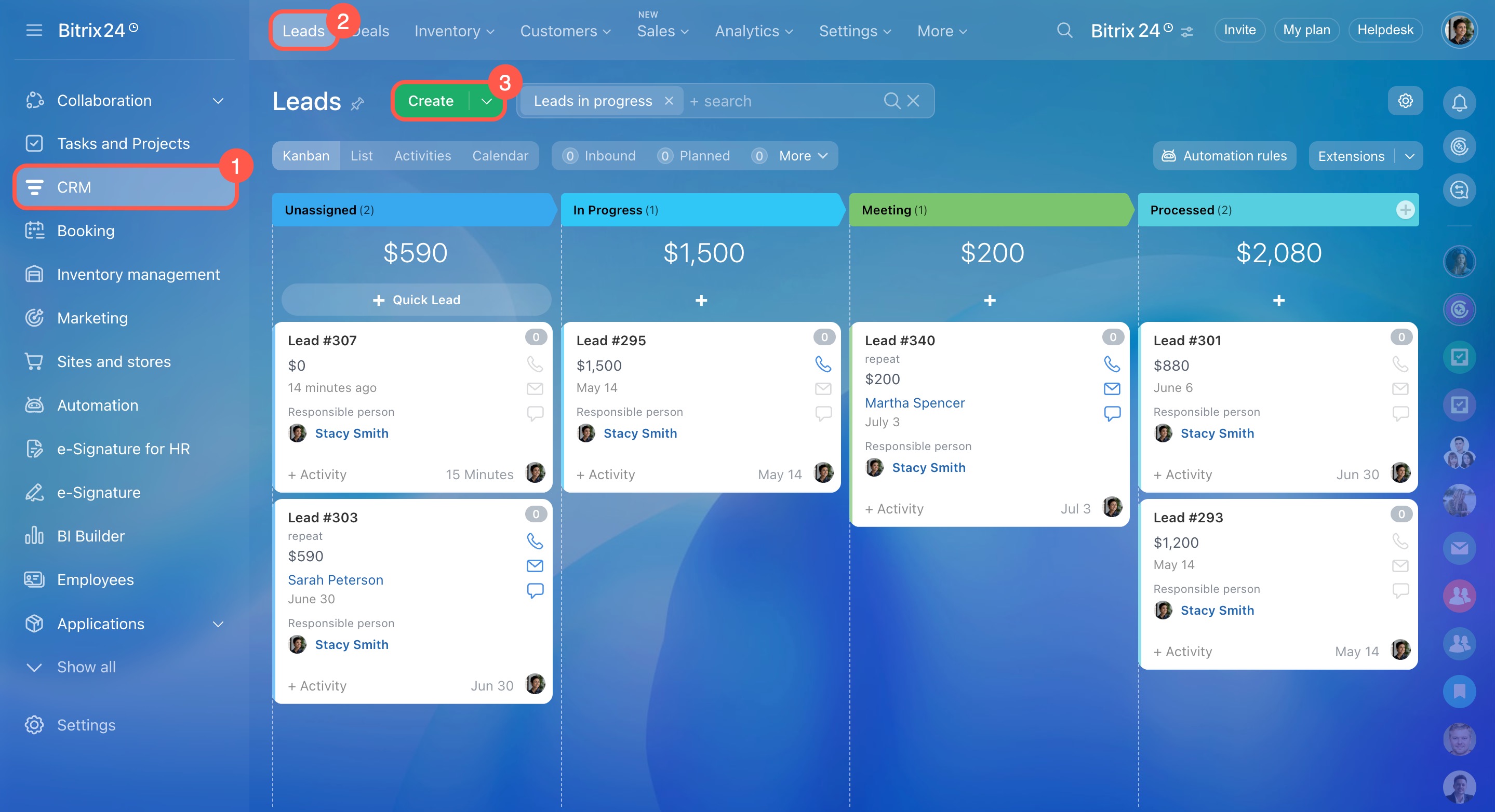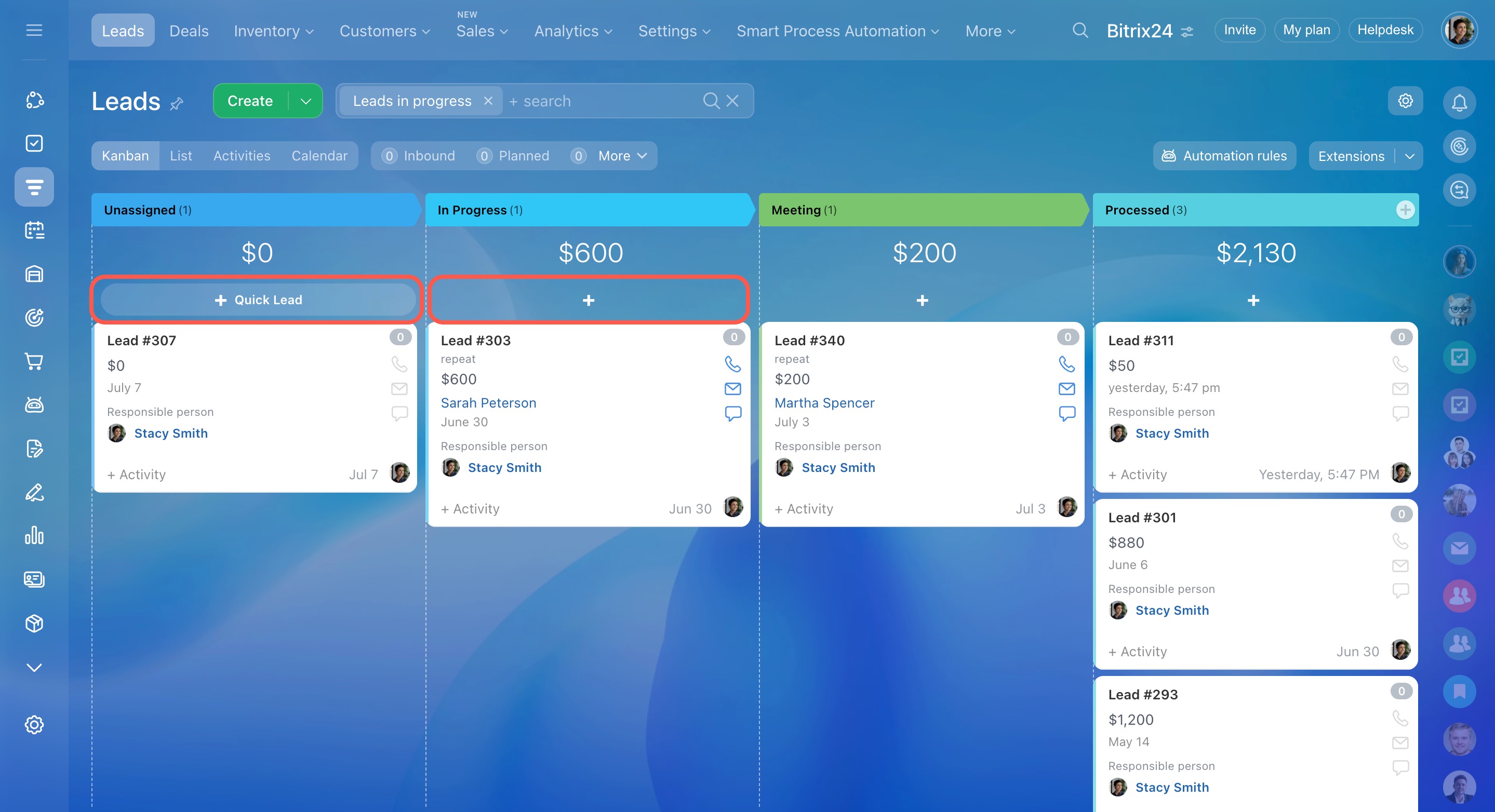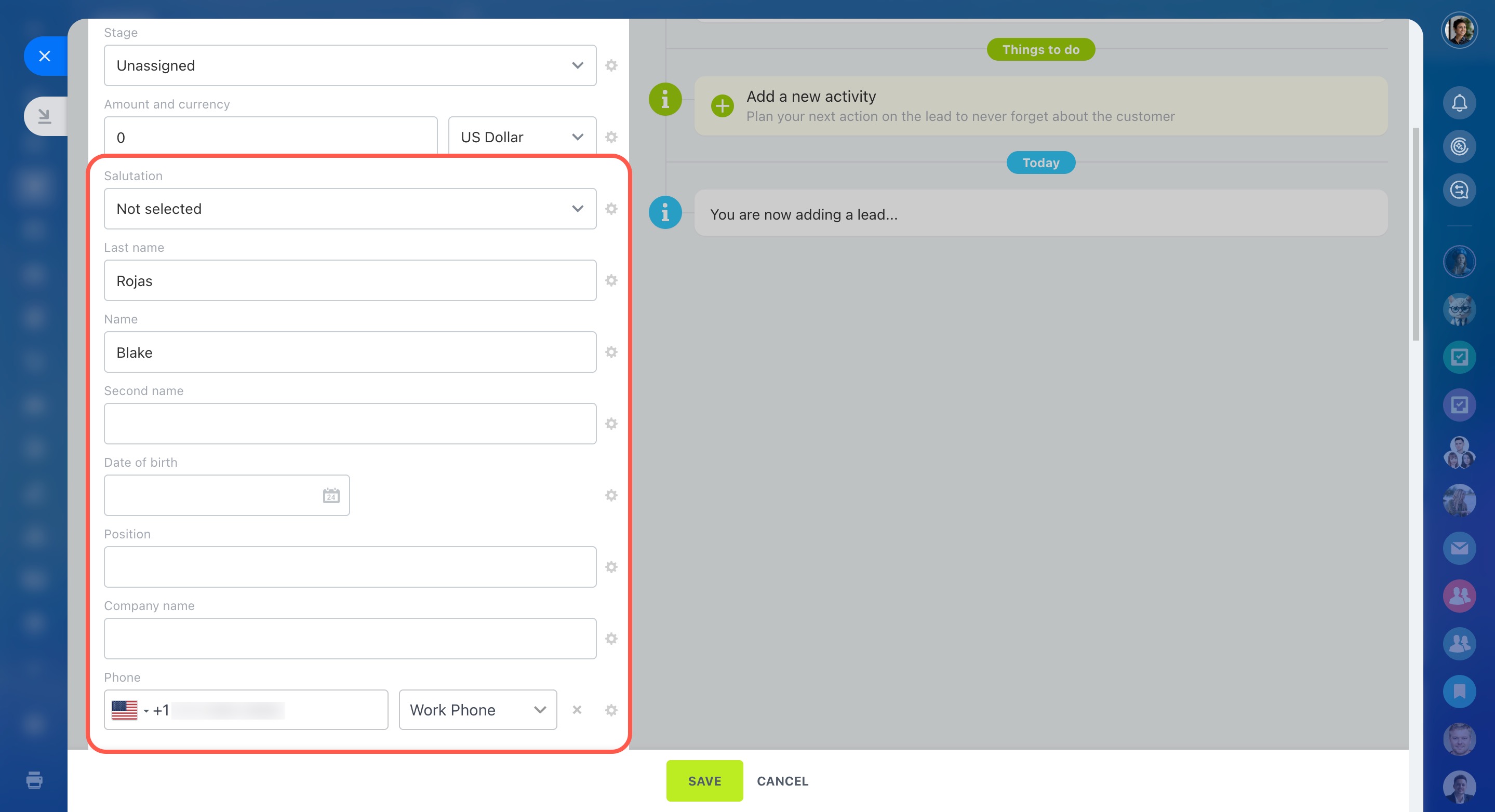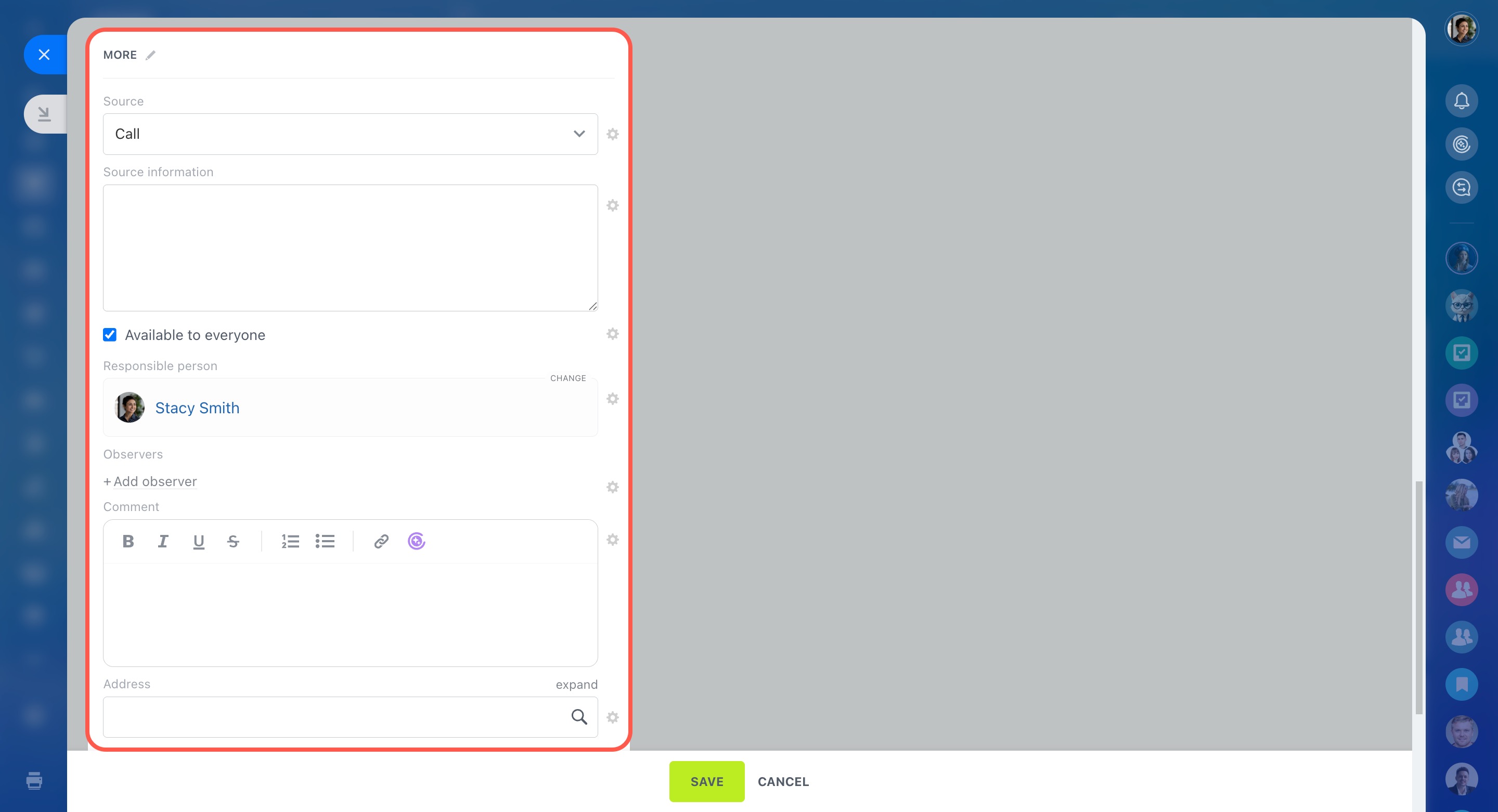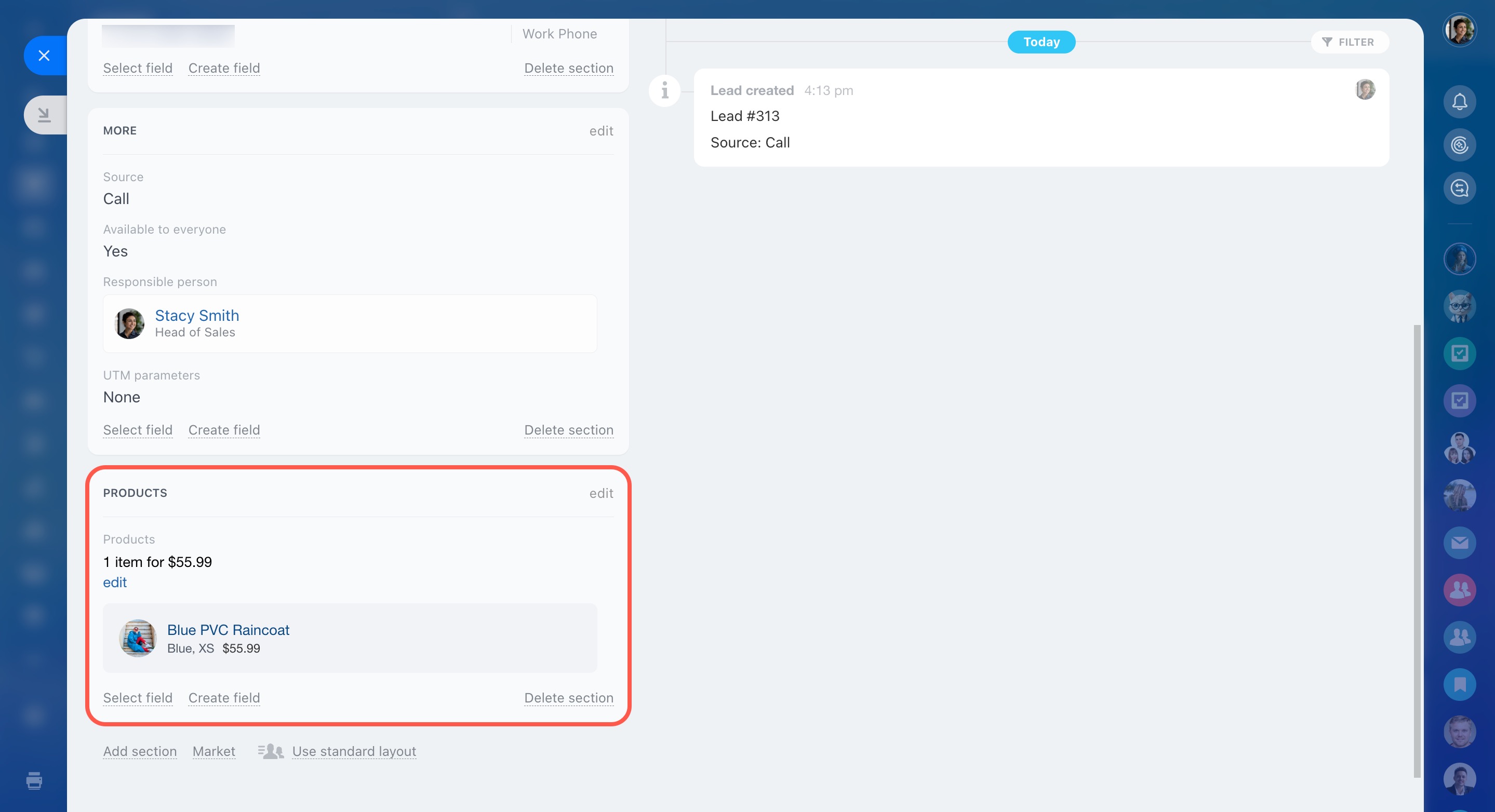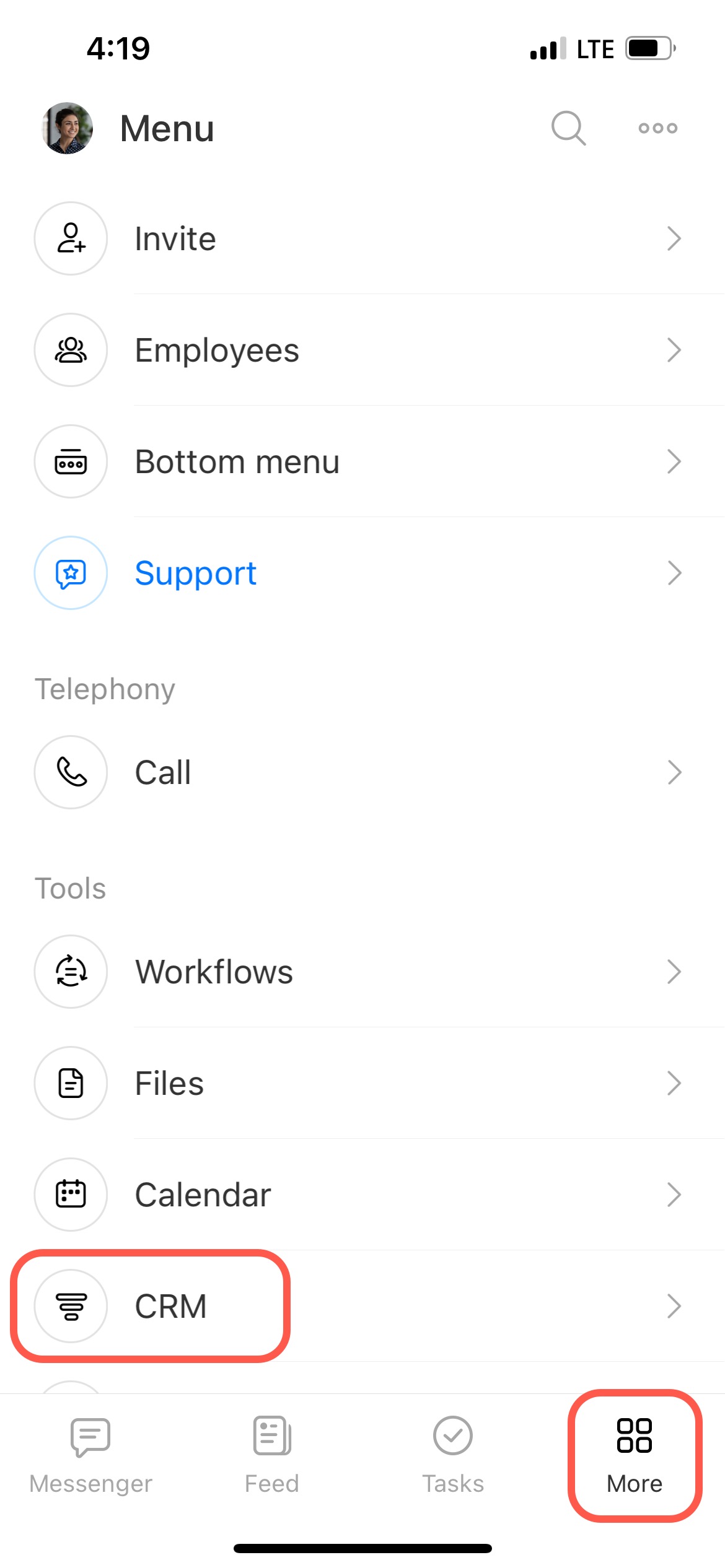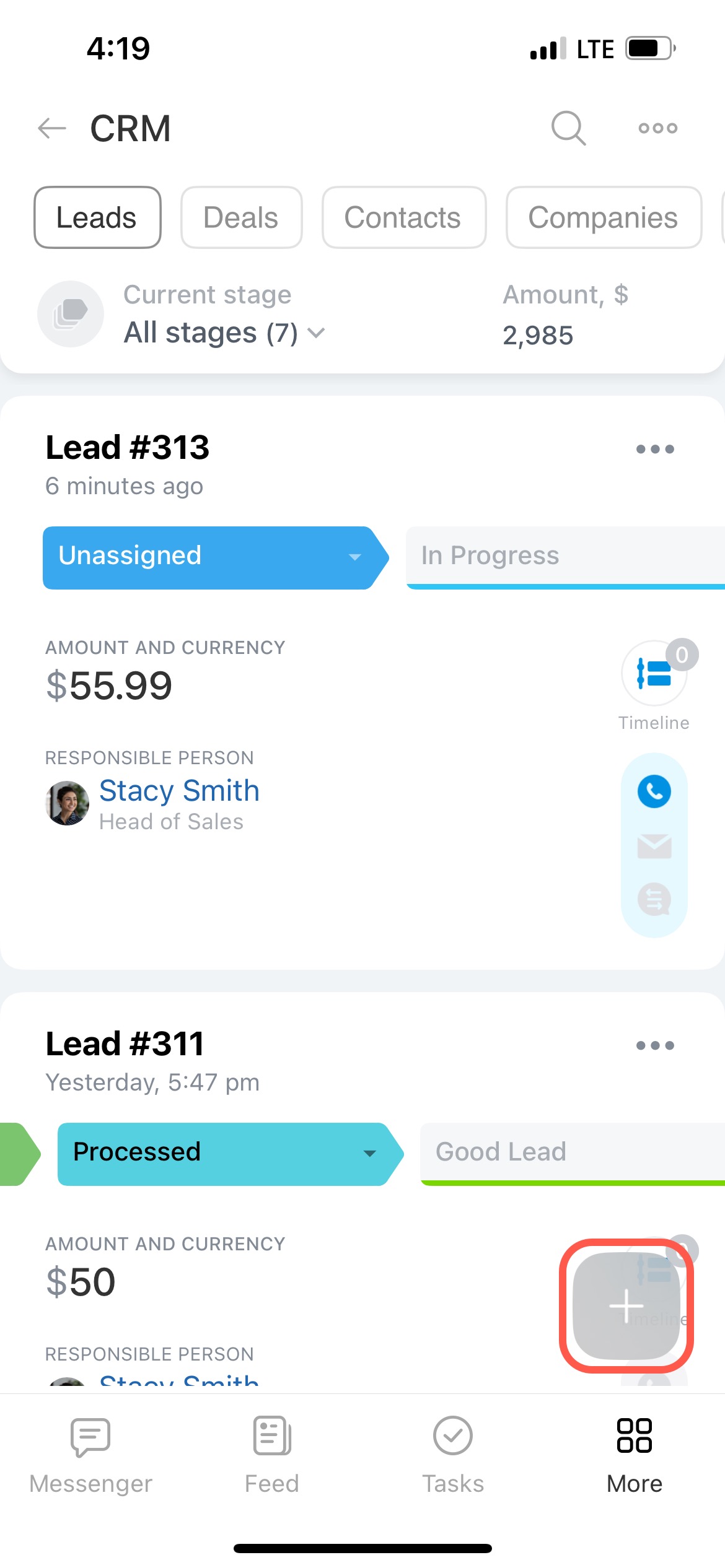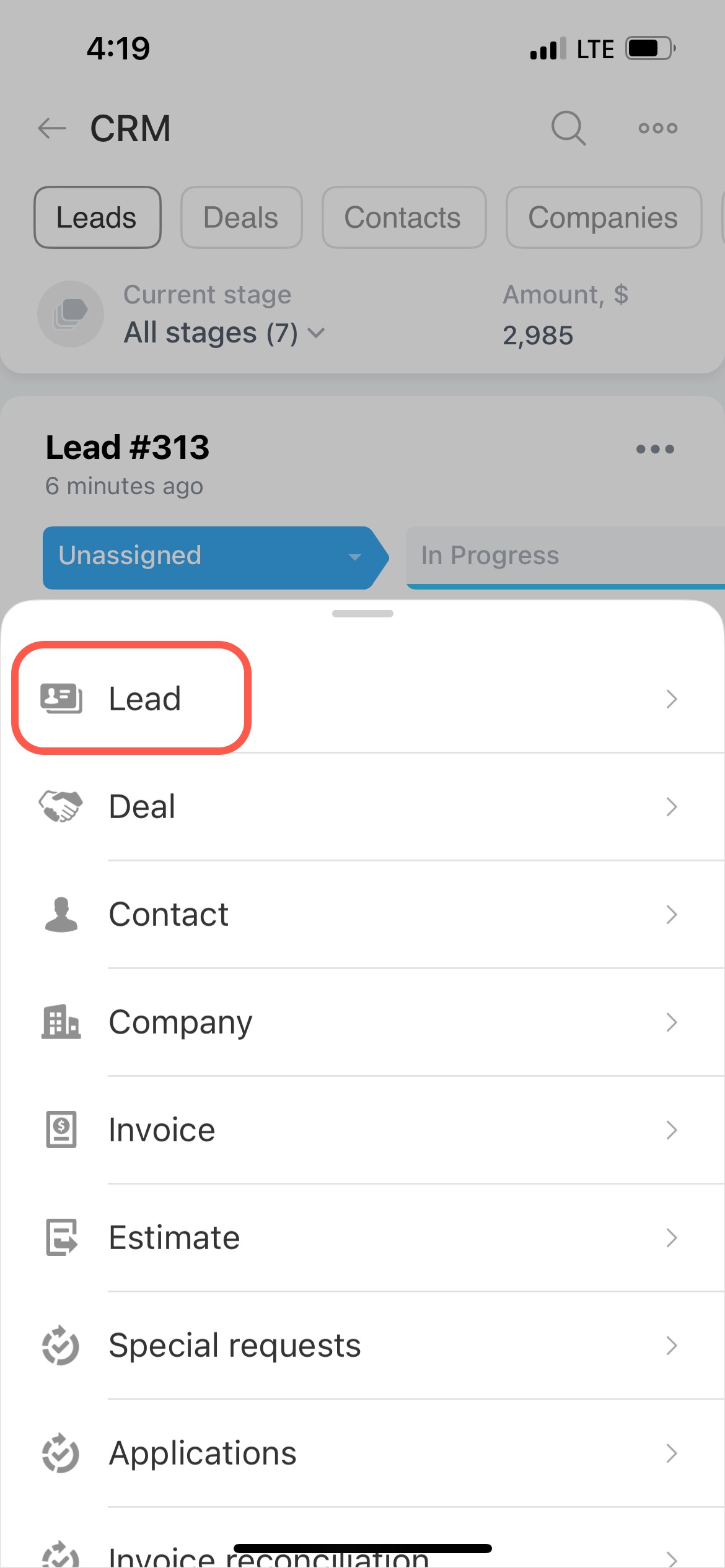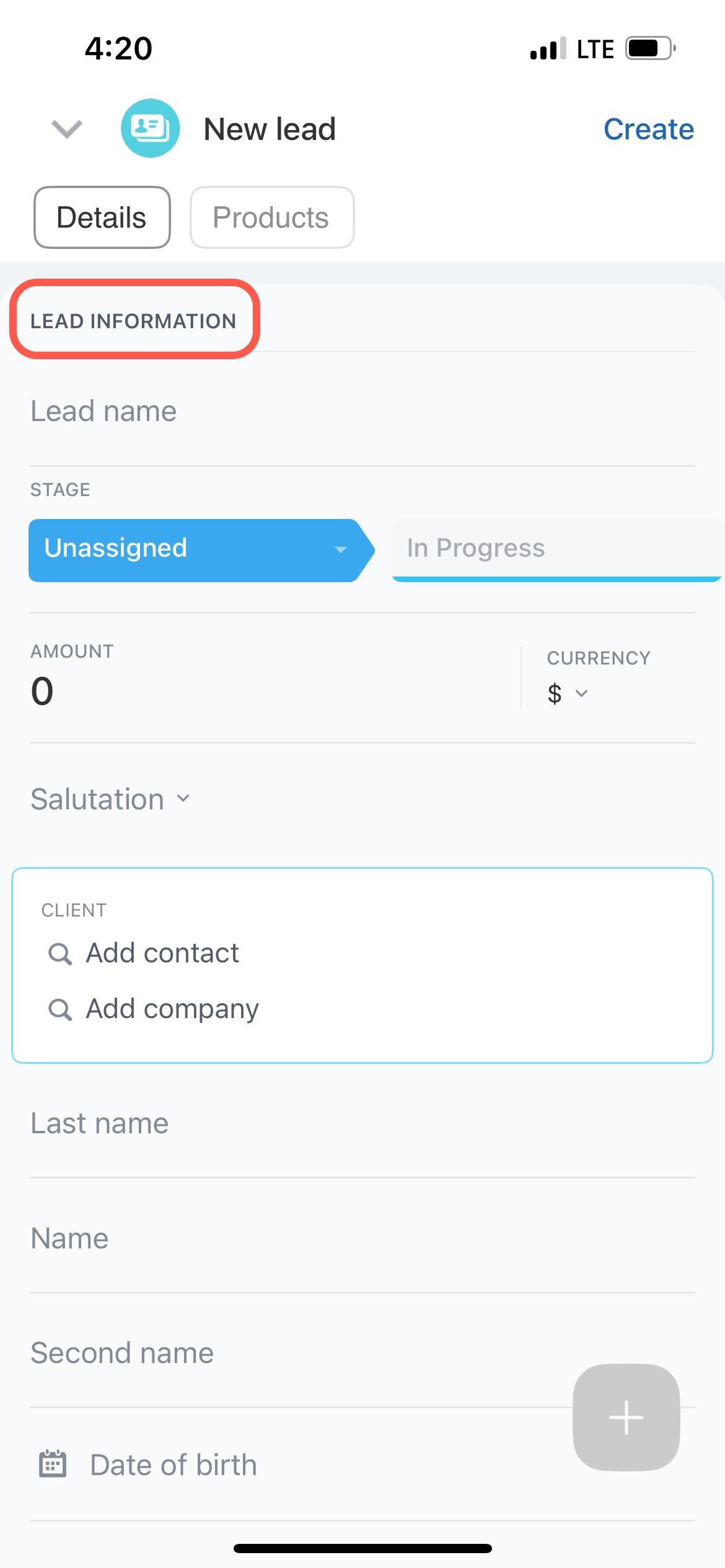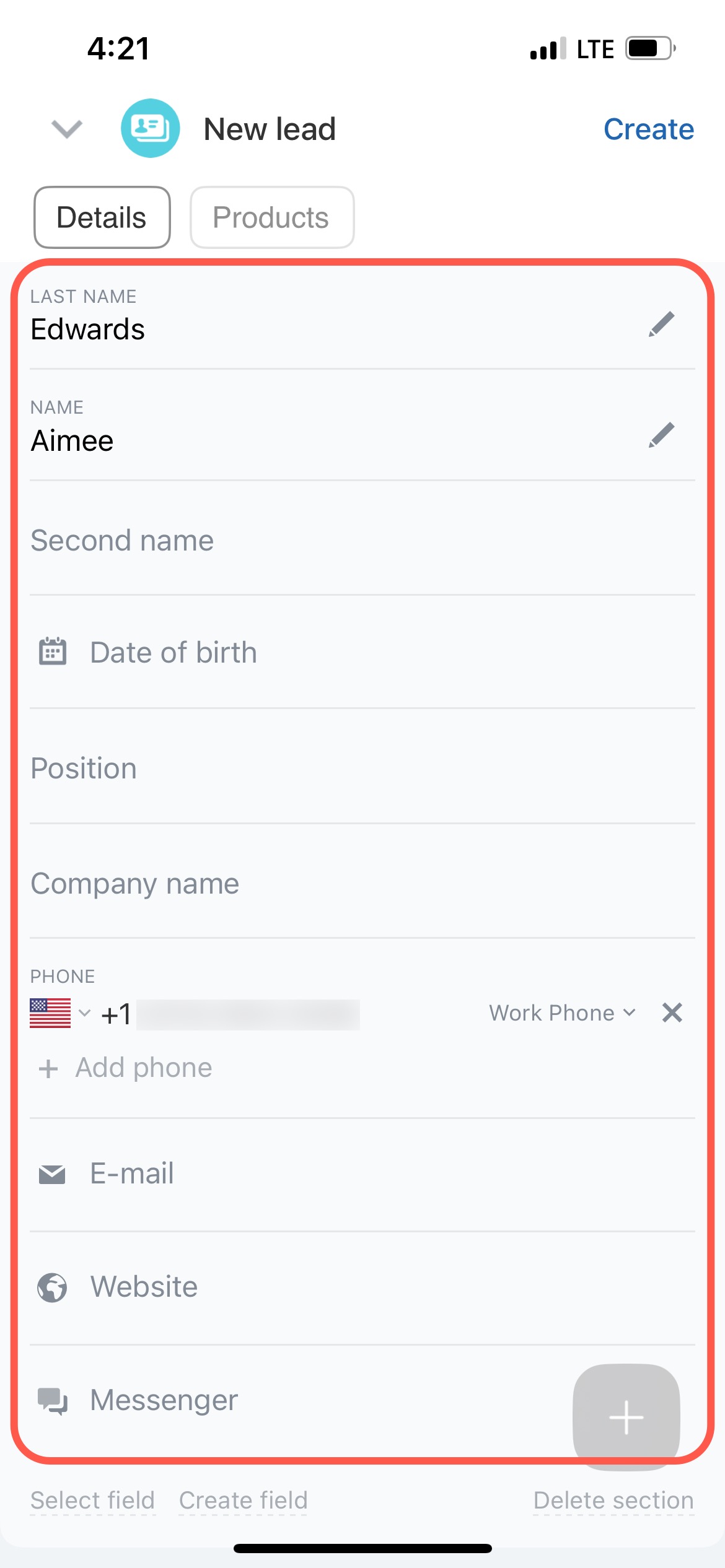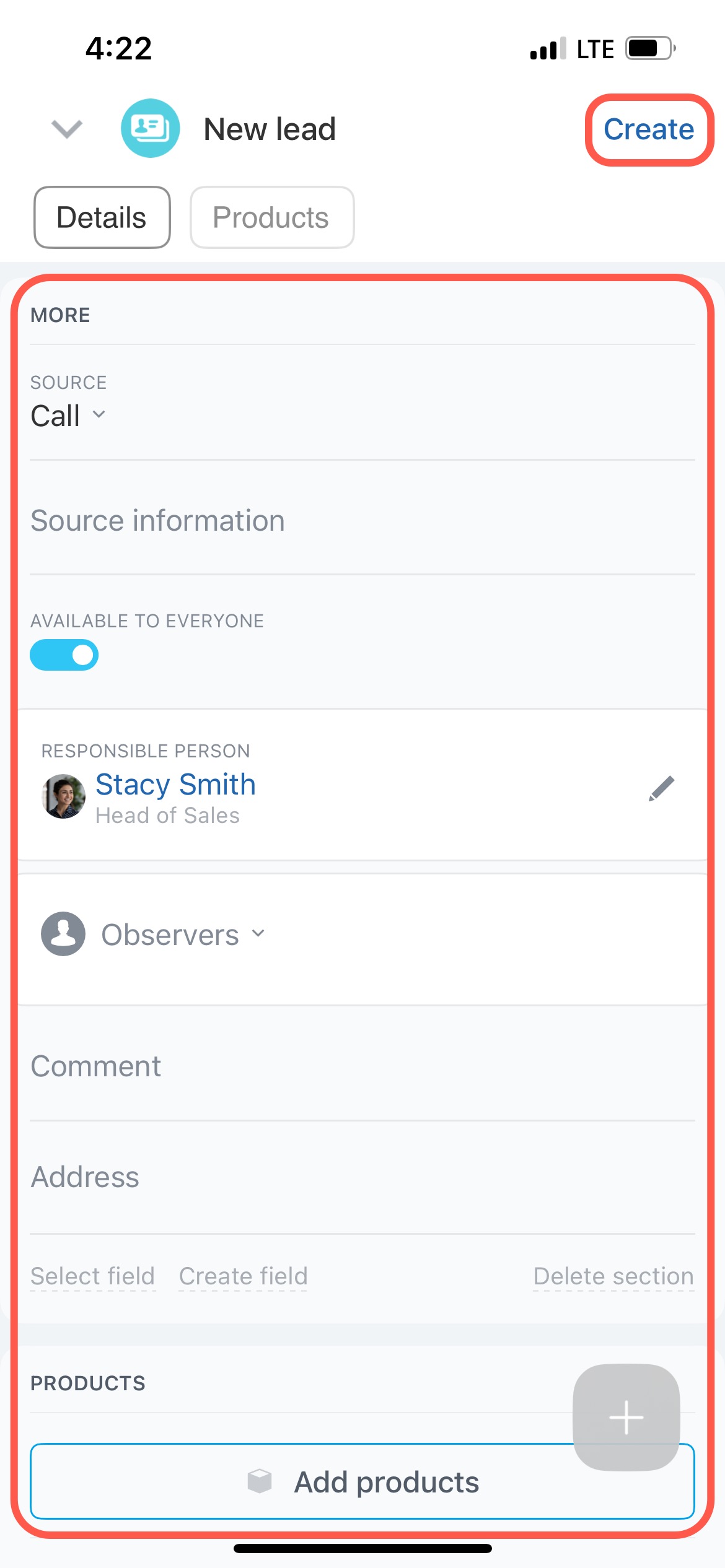Lead is a potential customer. Save the contact information in your CRM as a lead to increase a customer base. Leads can be obtained automatically from CRM item forms, emails, open channels, telephony and third-party applications.
You can add a lead if you have permission to do this.
Role-based access permissions in CRM
- Go to the CRM section.
- Open the Leads tab.
- Click the Create button.
Or, use the Plus (+) button under a column name to create a quick lead.
Specify the lead name in the Lead information section. It can be the customer or the service name. Select a contact or a company in the Client field, and the lead automatically becomes a repeat lead.
Repeat leads and deals
Enter the information in the Last name, Name, and Phone fields. Specify the source, select the responsible person and the observers in the More section.
The Available to everyone option allows other employees to work with leads.
Add products or services the customer is interested in to the Products section.
You can also add a new section and make changes to the form.
CRM item form features and settings
To create a lead:
- Open the Bitrix24 mobile app.
- Tap Menu - CRM - the + button.
Select Lead in the list. Specify the lead name and fill in the basic information about the customer in the Details tab. Add the phone number, select the responsible person and the product. Once you have entered all the data, tap Create.