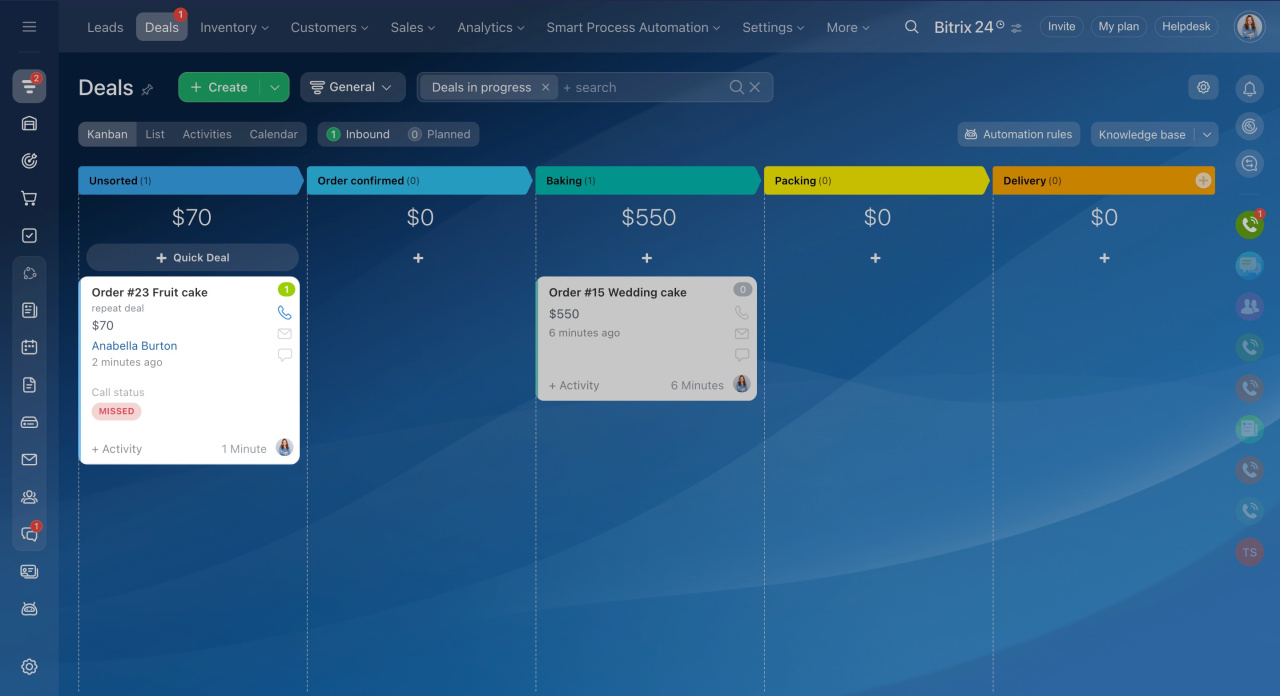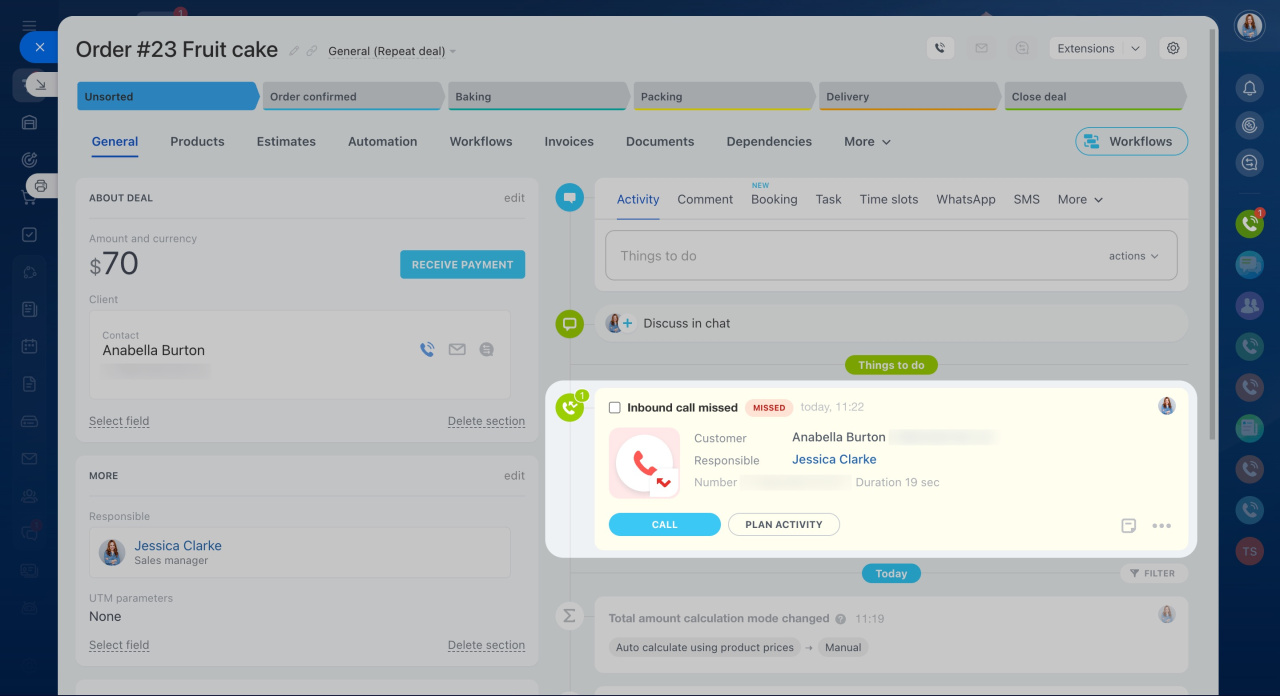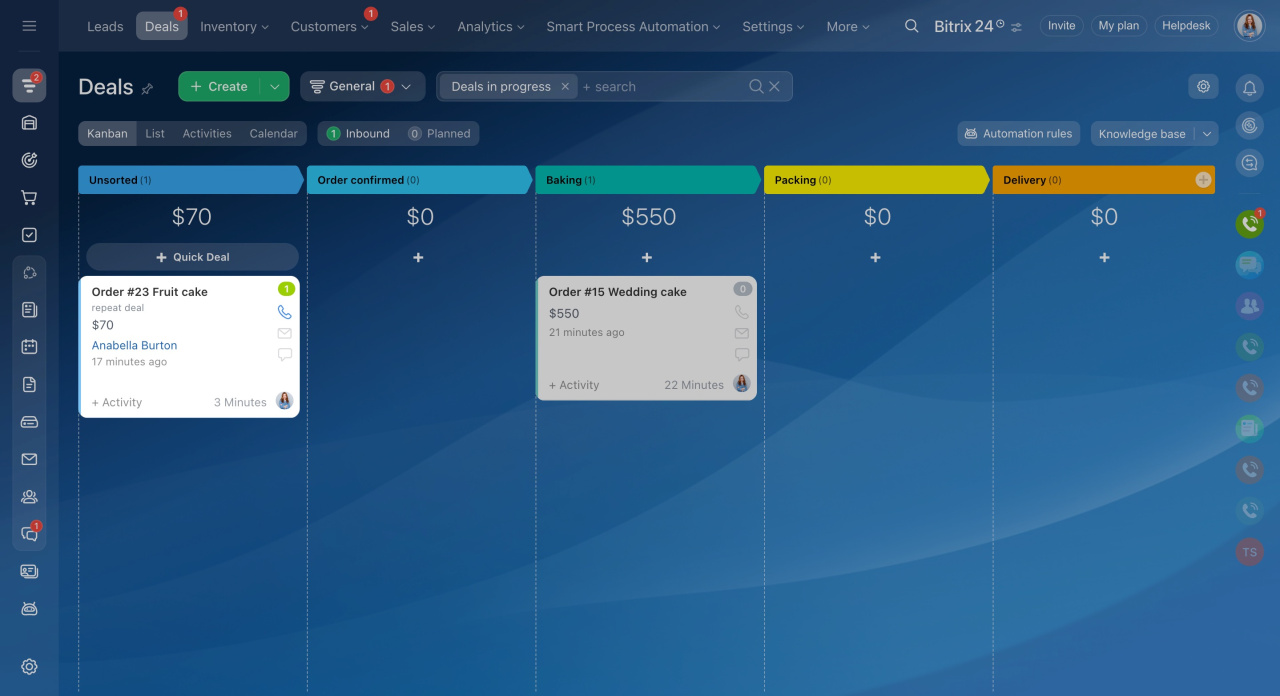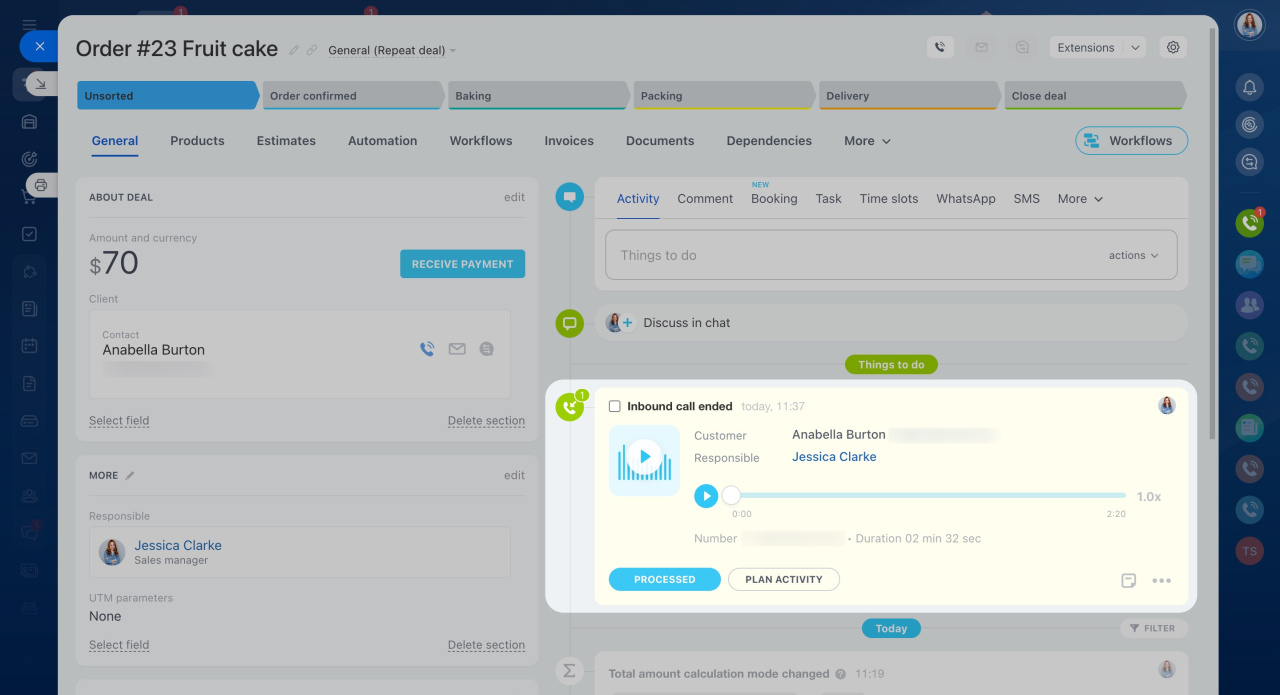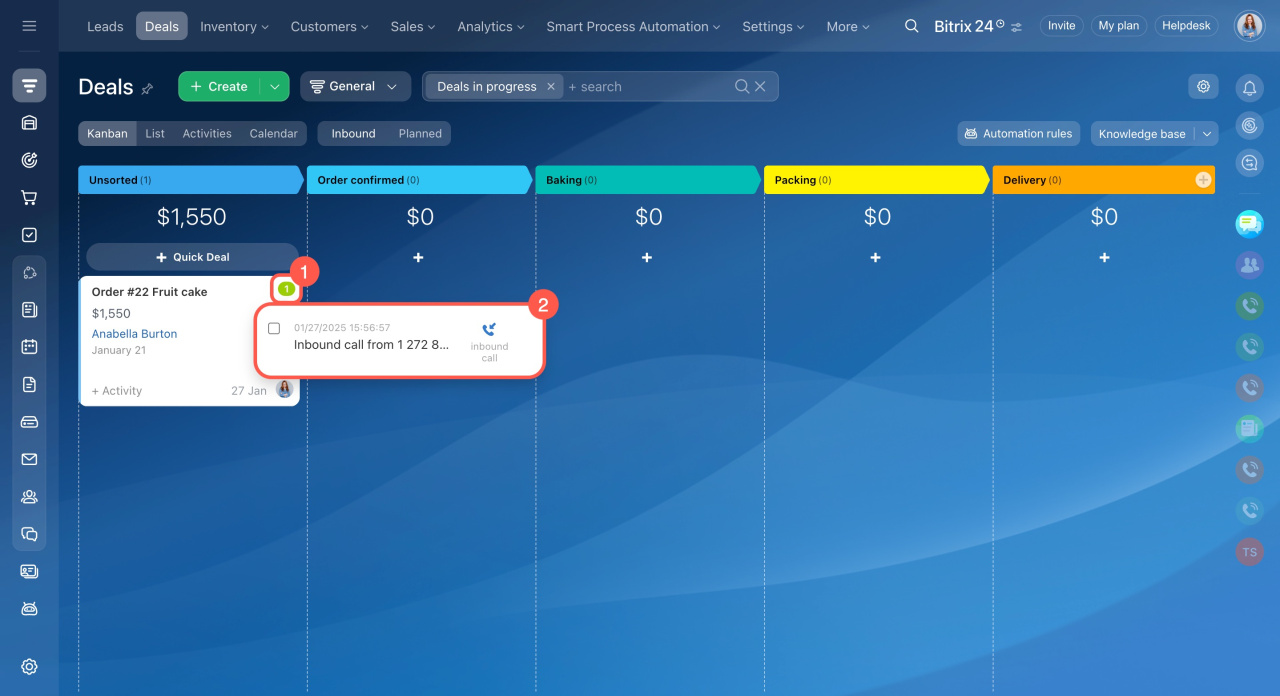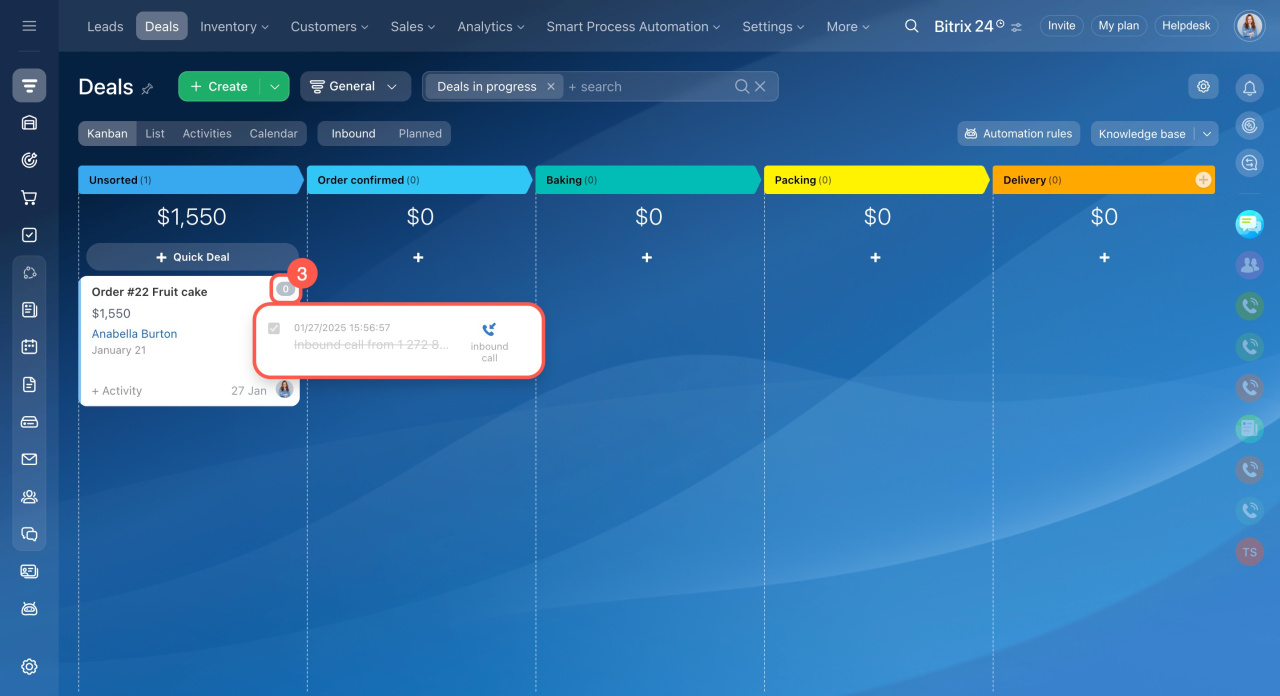After every incoming and missed call from a client, Bitrix24 automatically creates a new CRM activity. The call status helps you quickly identify CRM items with a missed call. It is displayed in the Kanban and Activities views. CRM items with an incoming call don’t have a special status, but they do have an active green counter.
Missed calls
The Missed call status reminds you to follow up with the customer whose call you missed. Also, CRM items with this status will be marked with the green Inbound counter.
The activity of a missed call will appear in the timeline. Call the customer back right away or schedule another activity to call them later.
Inbound calls
CRM items with an incoming call don’t have a status, but they’re marked with a green counter. To view all deals with incoming inquiries, click the Inbound counter.
Counters help you keep track of planned activities after a call. For example, you are out of the office, and your client calls you and requests a document. The document is on your computer, and you accept the call in the Bitrix24 mobile app. You can assure the client you will send it later, and the counter will remind you to do that.
In the CRM item timeline, you'll find an incoming call activity. Listen to a recording of the call or schedule a new activity. Click Processed or check the box when you've finished working with the call to complete the activity.
You can also complete an incoming call activity directly from the Kanban view without opening the item form.
- Click the green counter.
- Check the box next to the activity.
- The counter will reset, and the activity will be marked complete.
In brief
-
Bitrix24 automatically adds a new CRM activity for every incoming or missed call from clients.
-
Call statuses are displayed in the Kanban and Activities views.
-
CRM items with a missed call have the Missed call status and an active green counter. Those with an incoming call have no special status but an active green counter.
-
You can complete an incoming call activity directly from the Kanban view without opening the item form. Just click the green counter and check the box next to the activity.