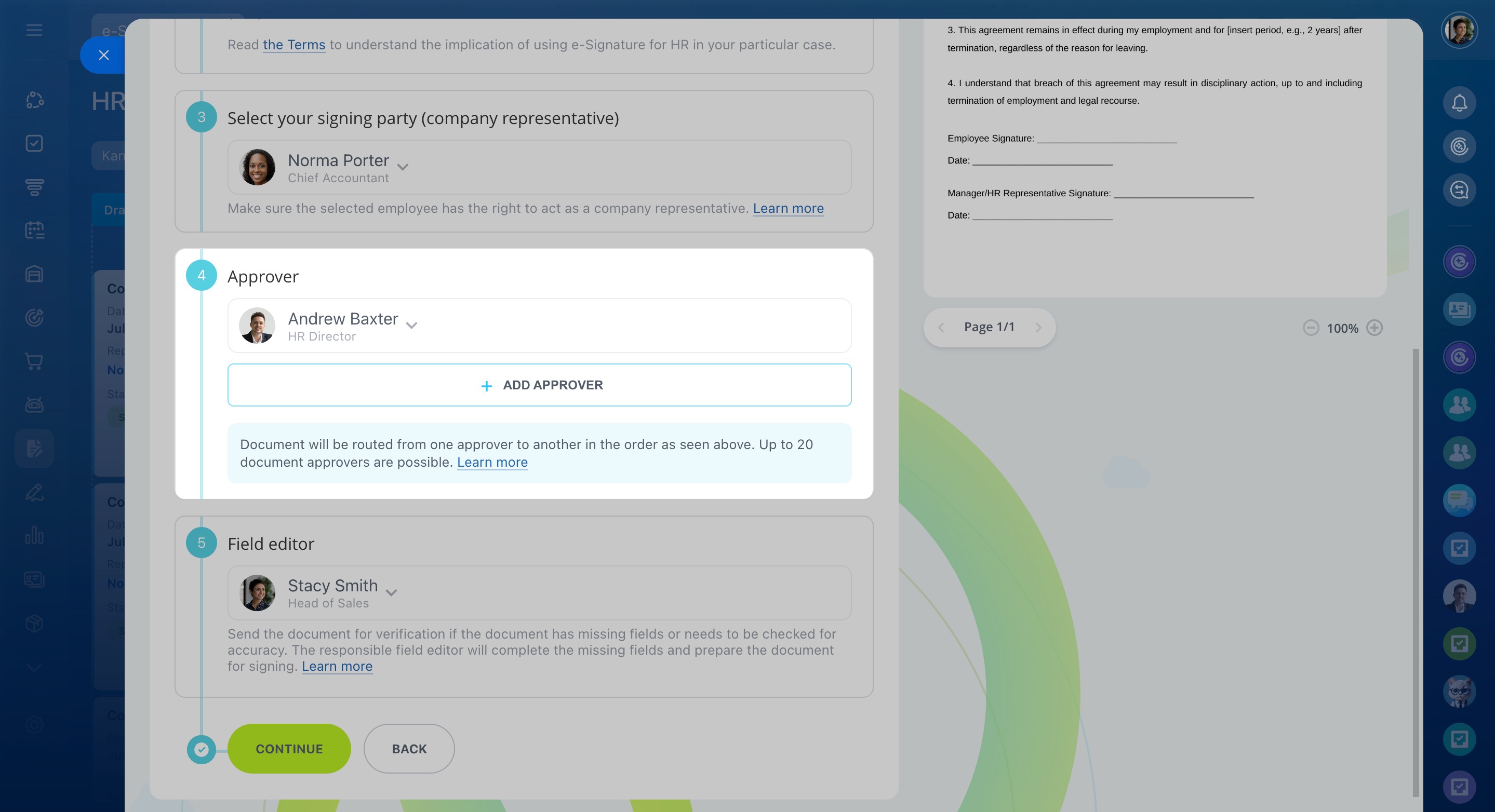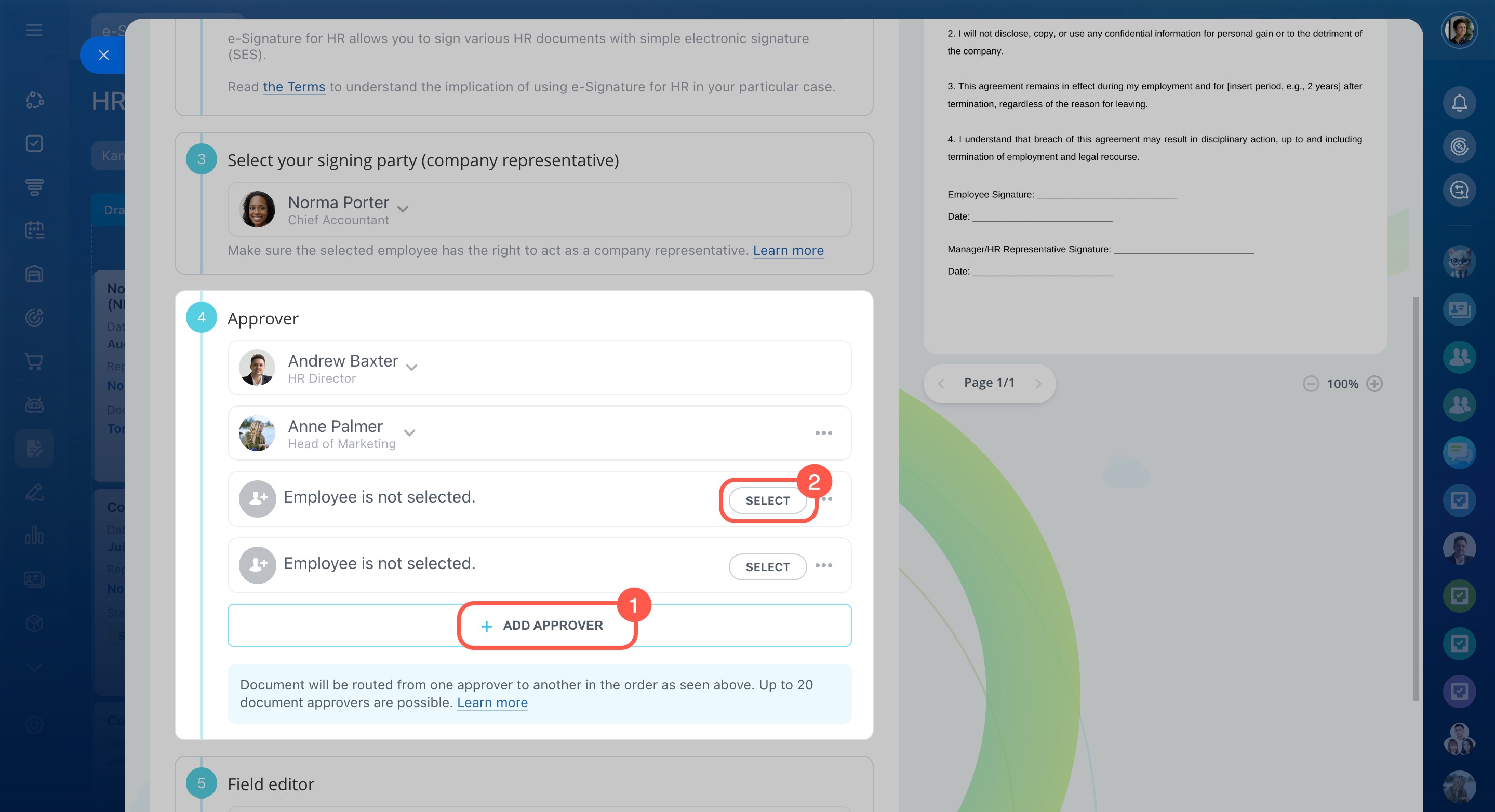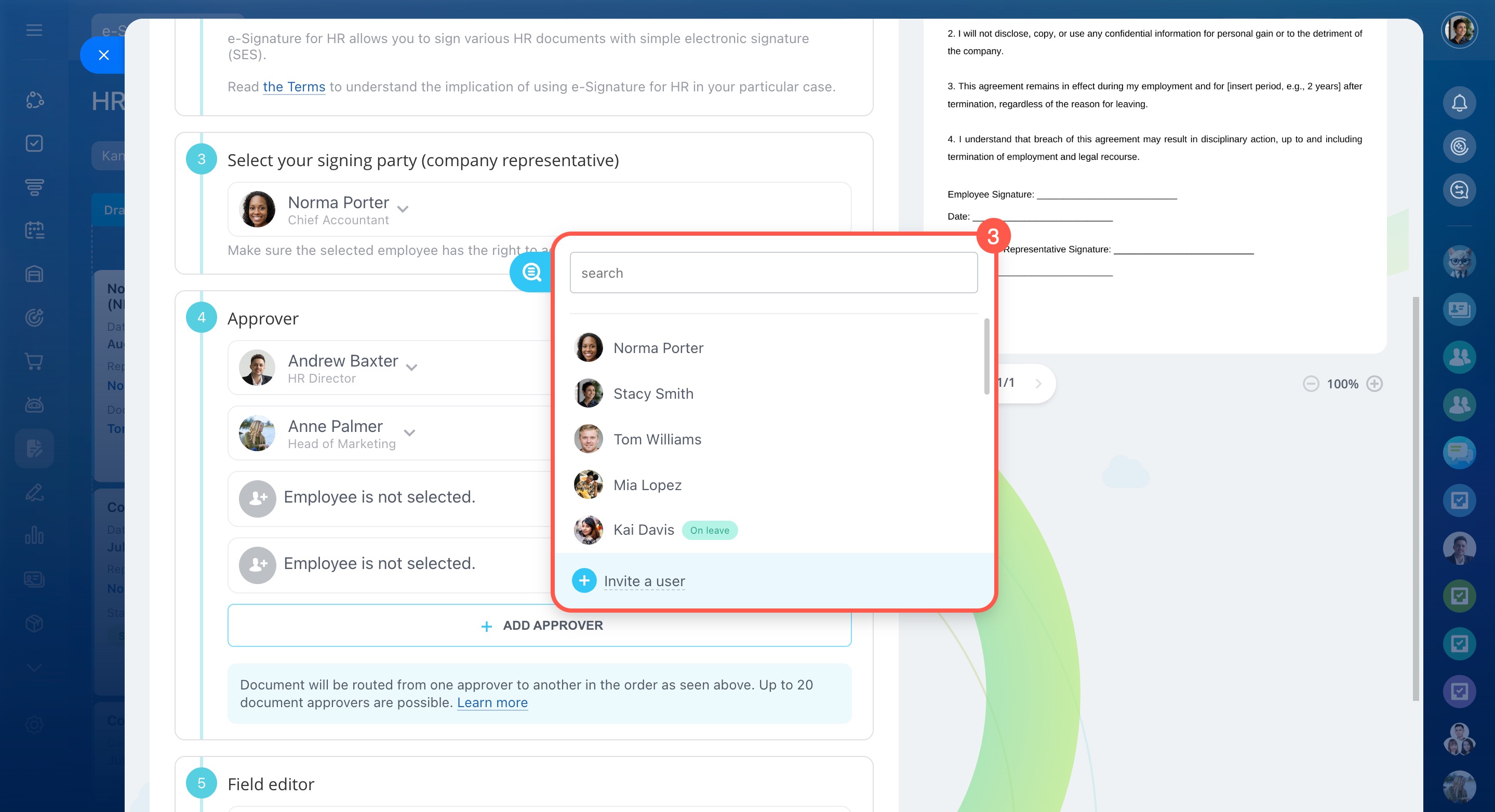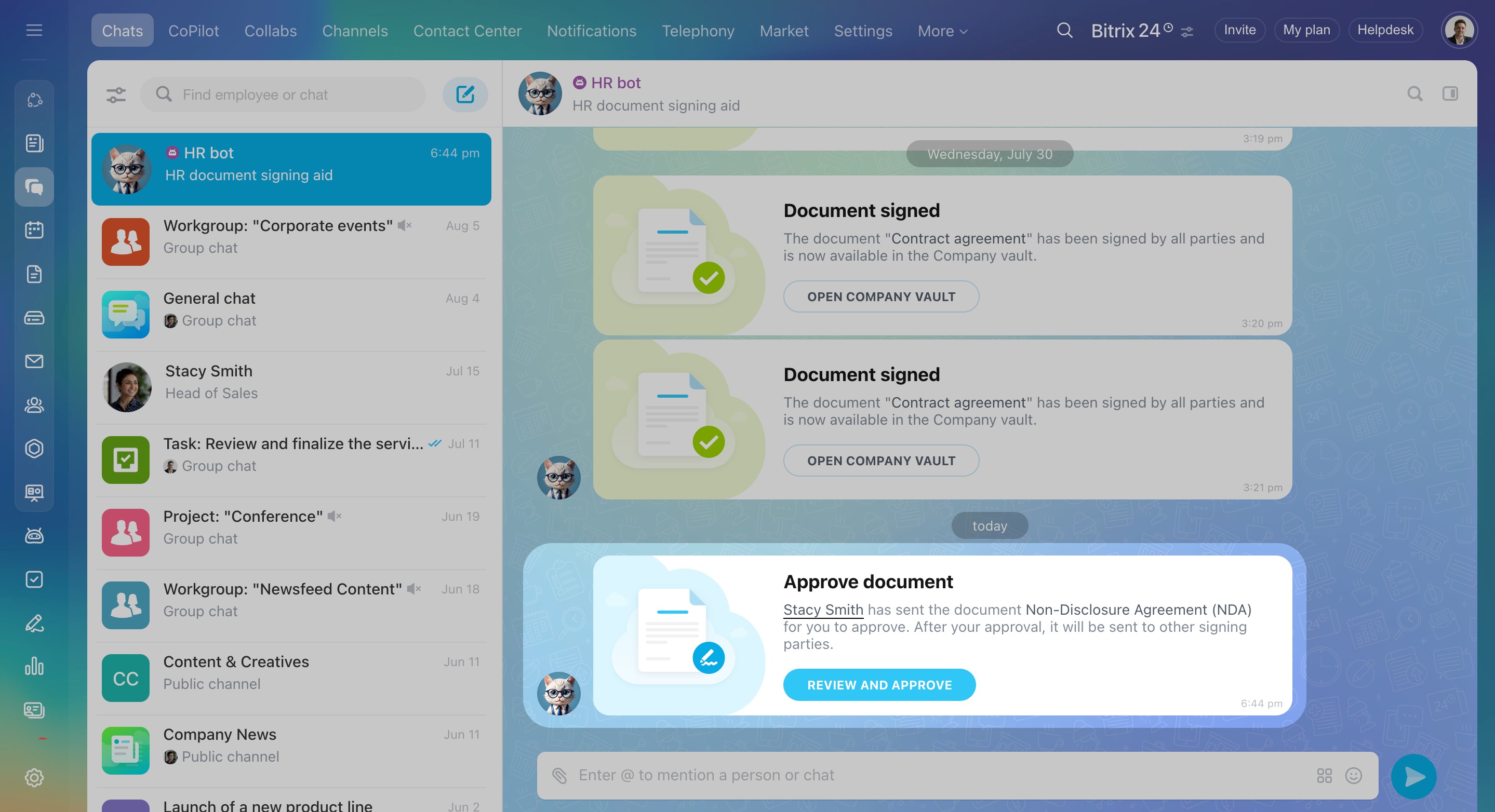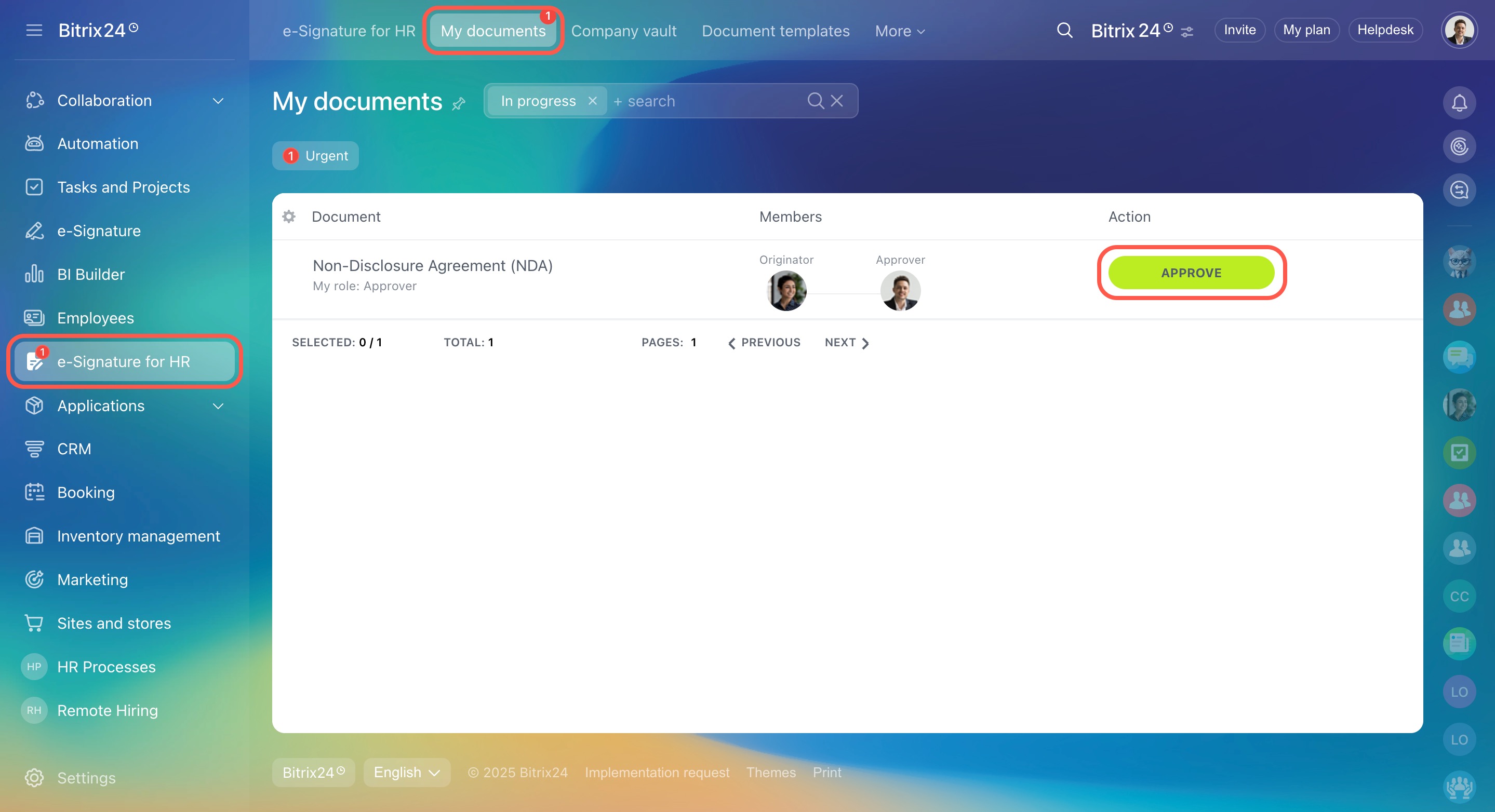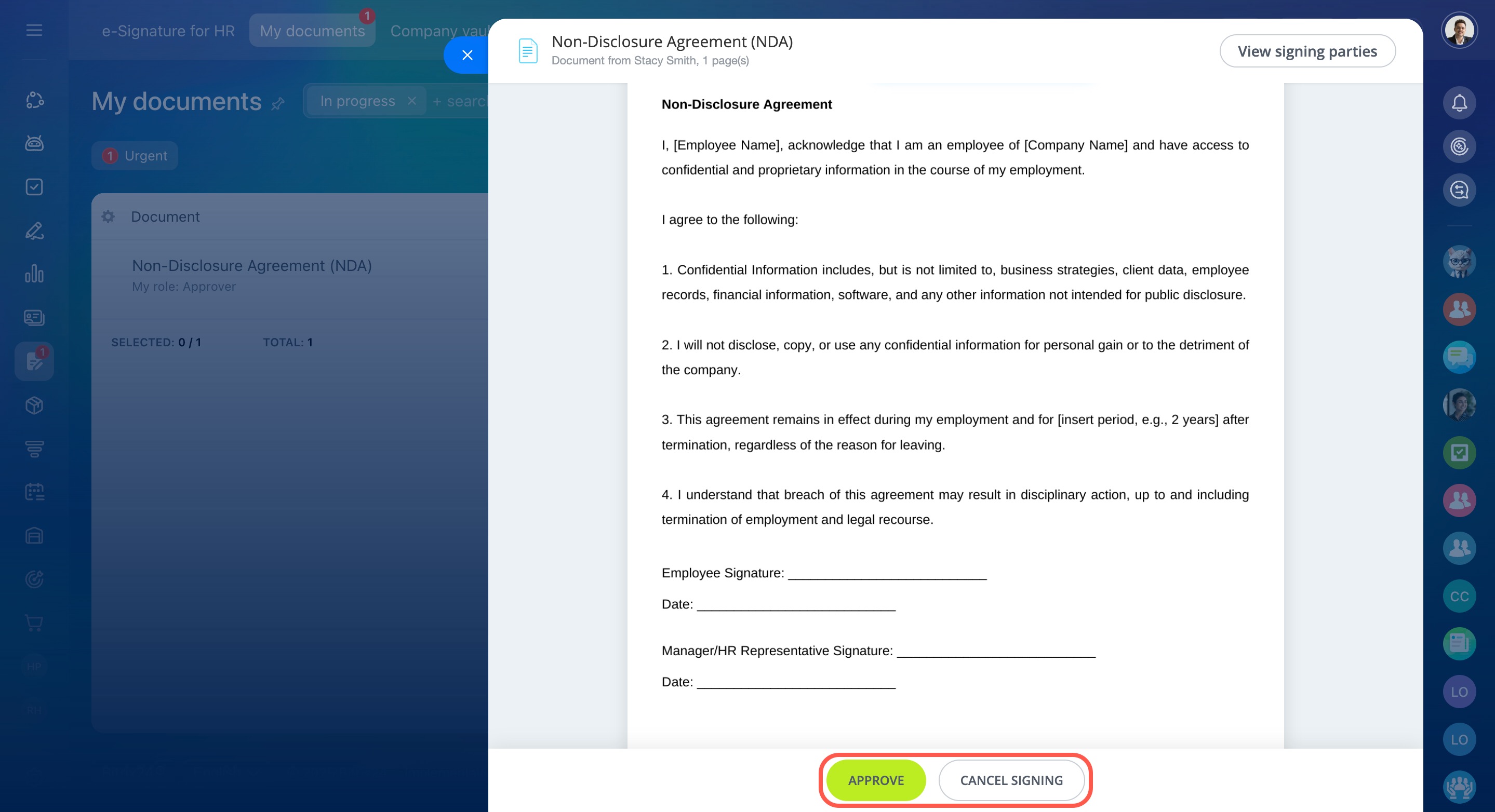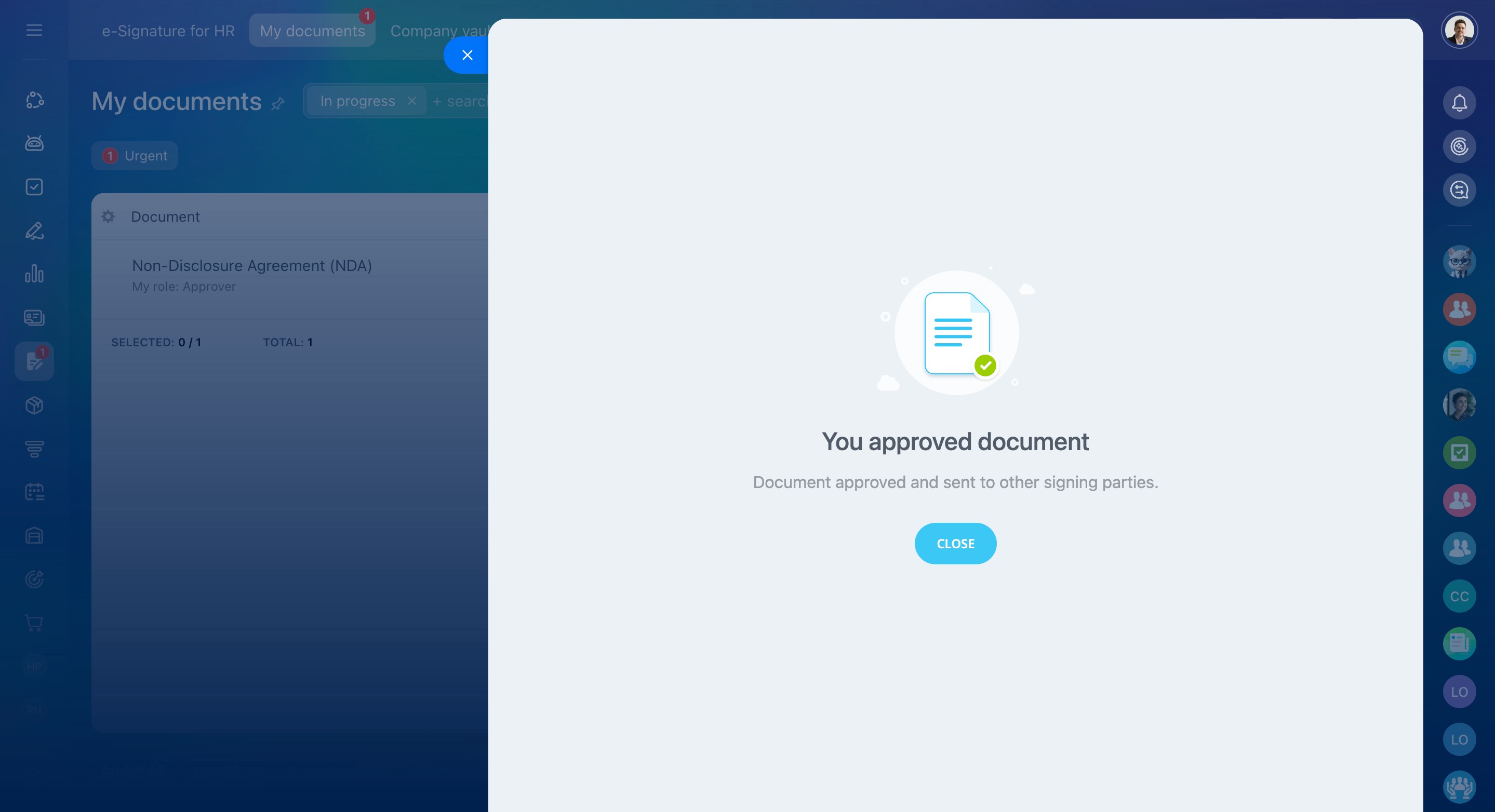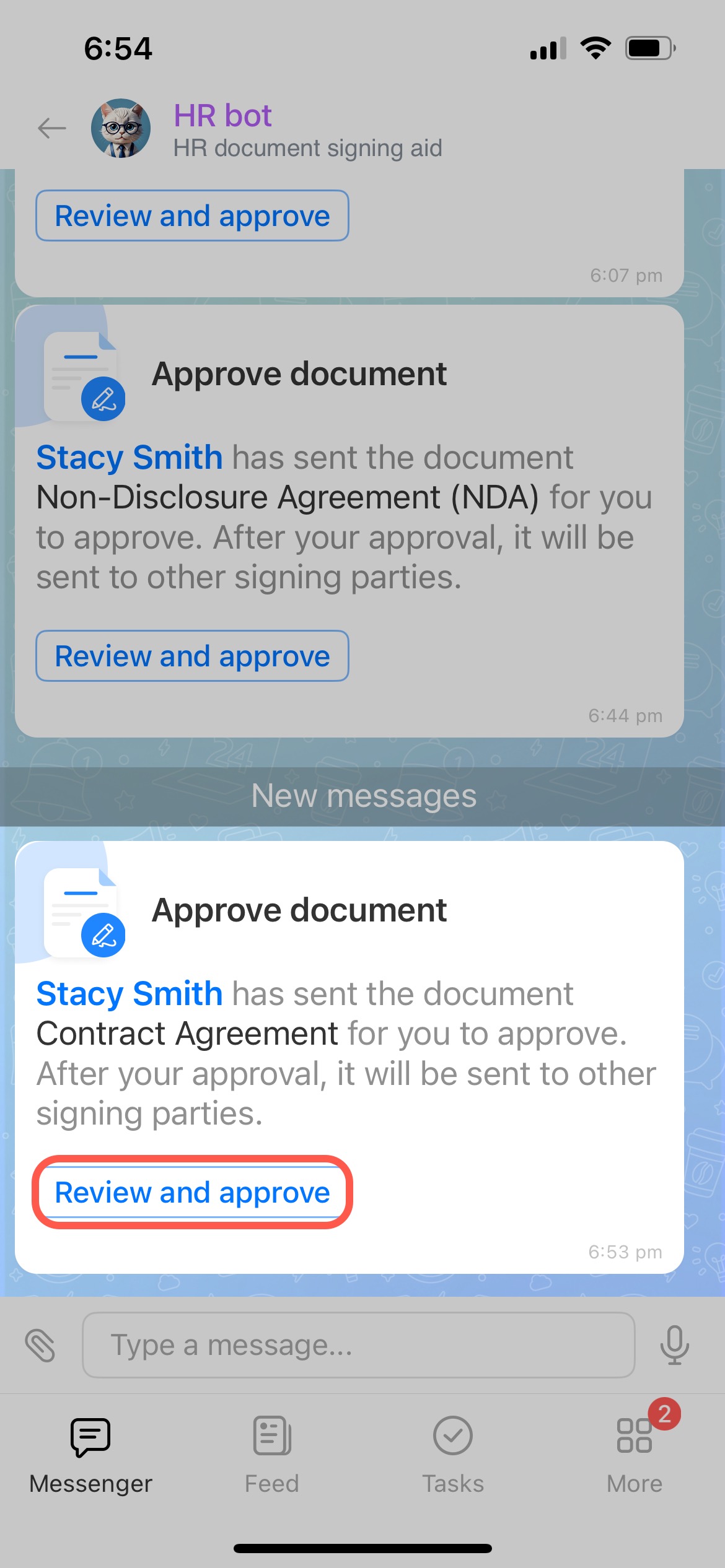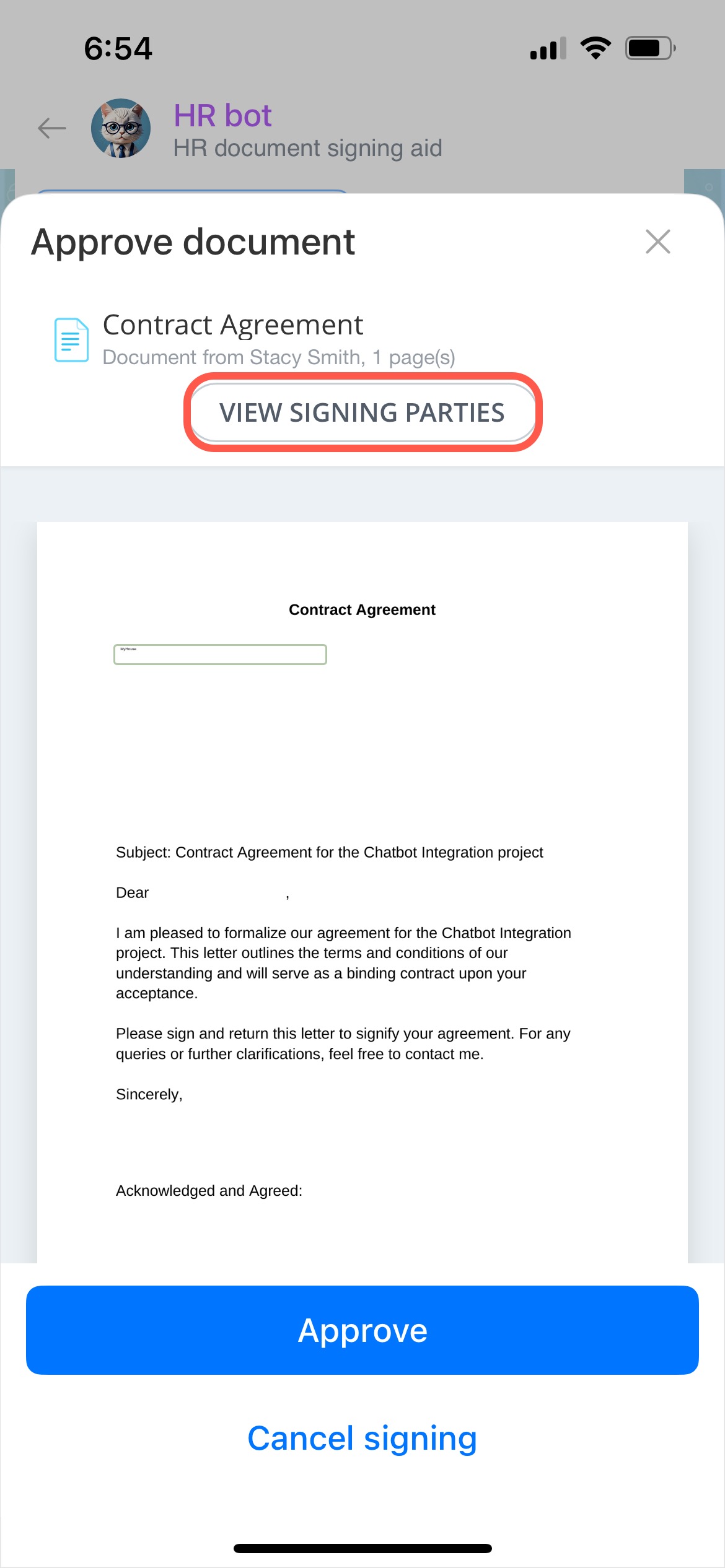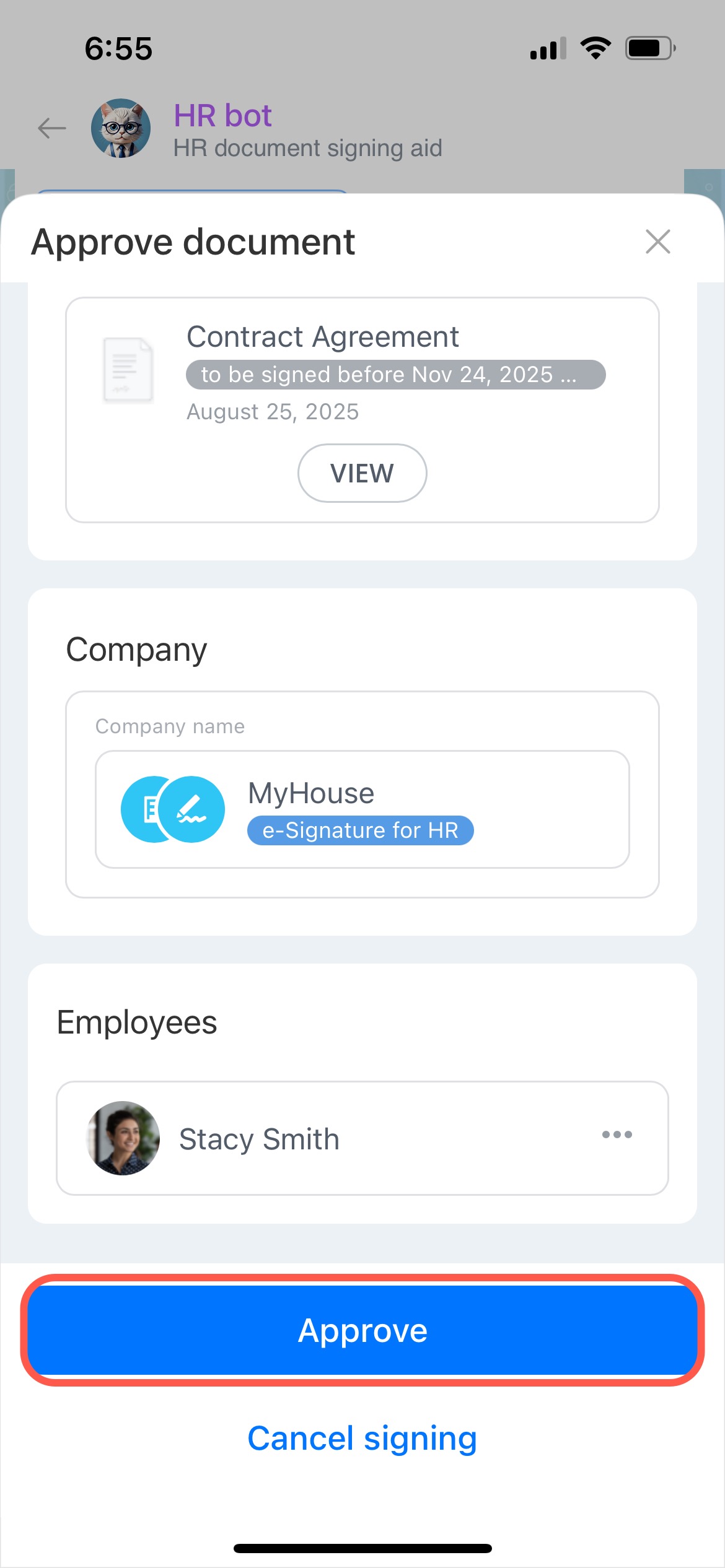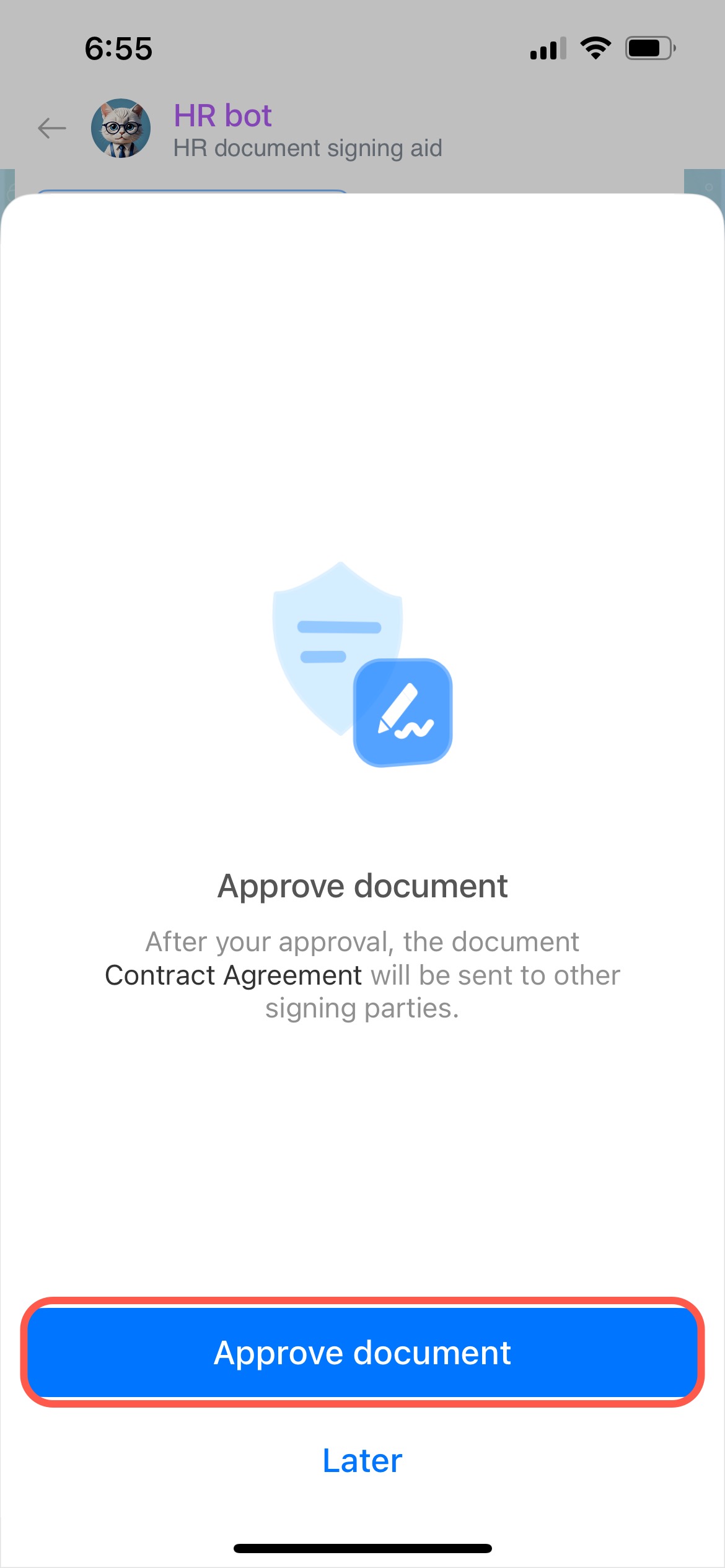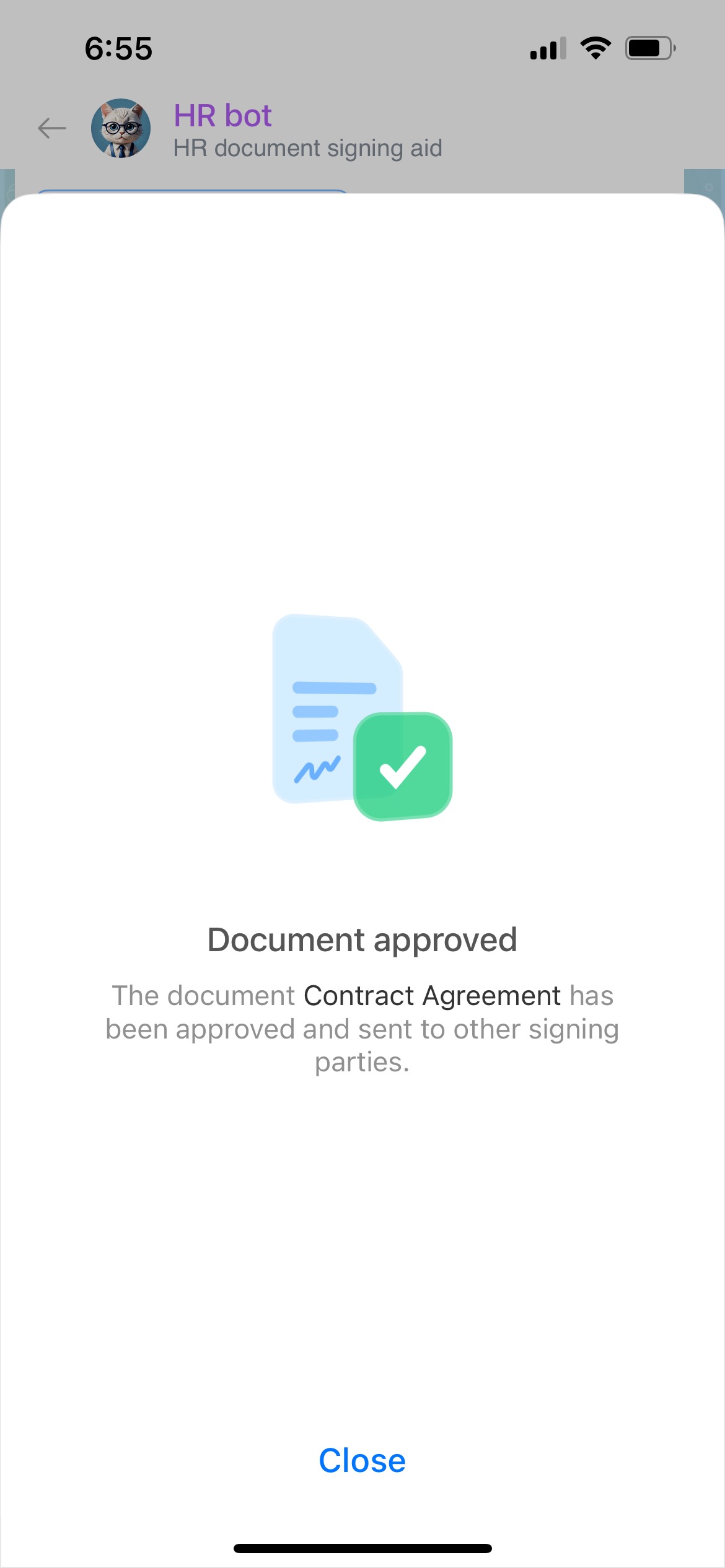Before signing some HR documents, they might need approval. For example, you might have to confirm a bonus amount with the employee's supervisor. With e-Signature for HR, you can select a user to give this approval. This person will review the document and then send it to your company representative for signing.
Choose users to approve a document
An employee who starts the signing process can assign an approver. They will receive the document after all the information in it is ready and requires a final check.
Send documents for signing using Bitrix24 e-Signature for HR
You can select up to 20 people to approve a document. For example, if you need approval from the team leader, department supervisor, and CEO, just add them all as approvers here. The system will automatically route the document to each person in the order you specify.
- Click Add approver.
- Click Select.
- Choose the user you need from the list.
If you need to approve a document without signing, use workflows in Bitrix24.
Workflows in Feed
Approve a document
When it's time to check and approve a document, you will receive a message in the Bitrix24 chat. You can approve documents on the web and in the Bitrix24 mobile app.
Click Review and approve in the message.
When a document needs your approval, a counter will appear under e-Signature for HR > My documents. This counter shows how many documents you need to approve. Once you approve a document, it will disappear from the list.
Review the document. If everything is correct, approve it. If you find any mistakes, like incorrect personal information, you can cancel the signing process.
After you approve the document, it will be sent to other signing parties.
In brief
-
When starting the signing process, the originator can select a document approver.
-
Approvers review, approve, and send the document to other signing parties.
-
If you find any mistakes, cancel the signing process.
-
You can approve documents on the web and in the Bitrix24 mobile app.