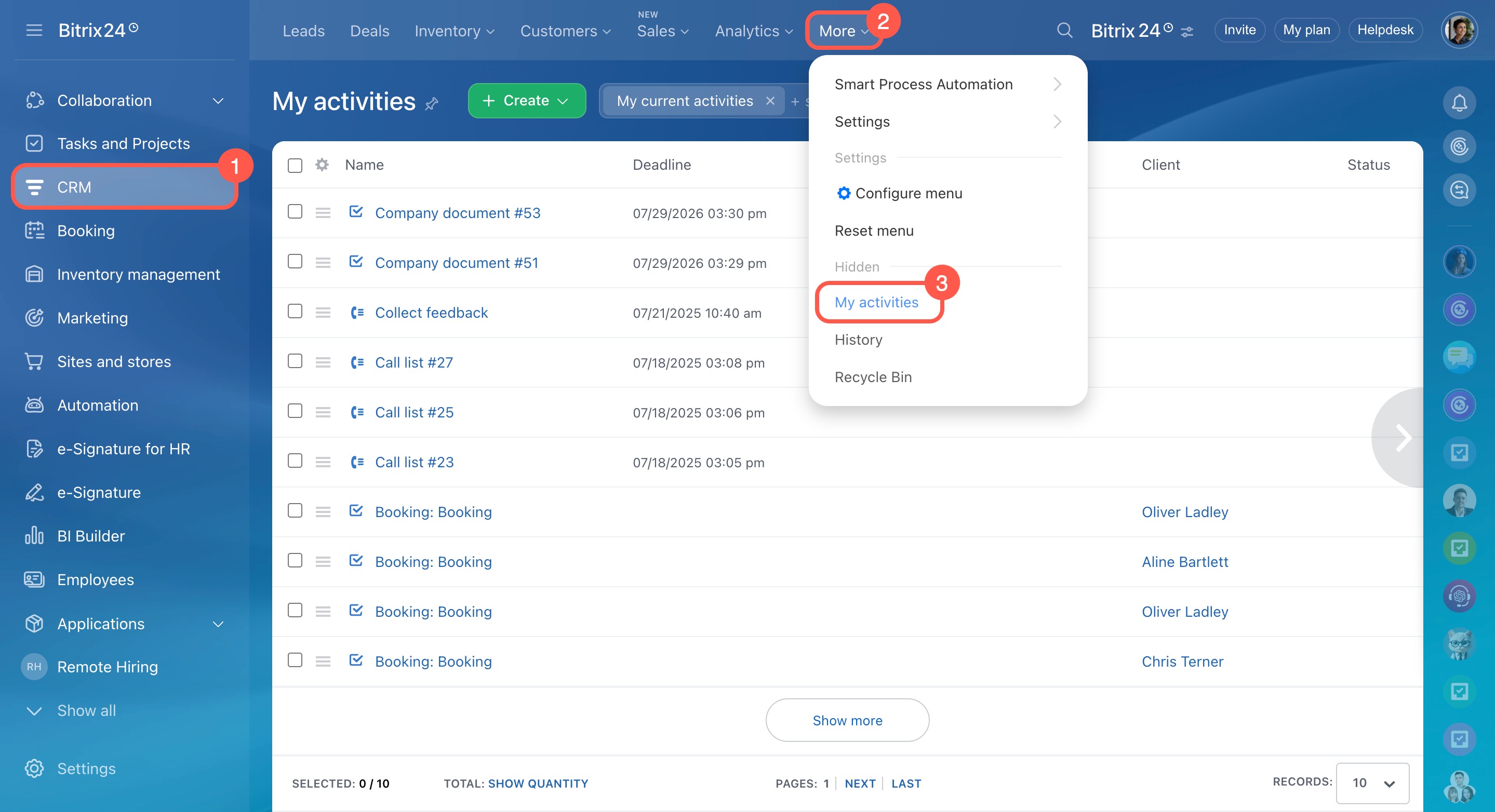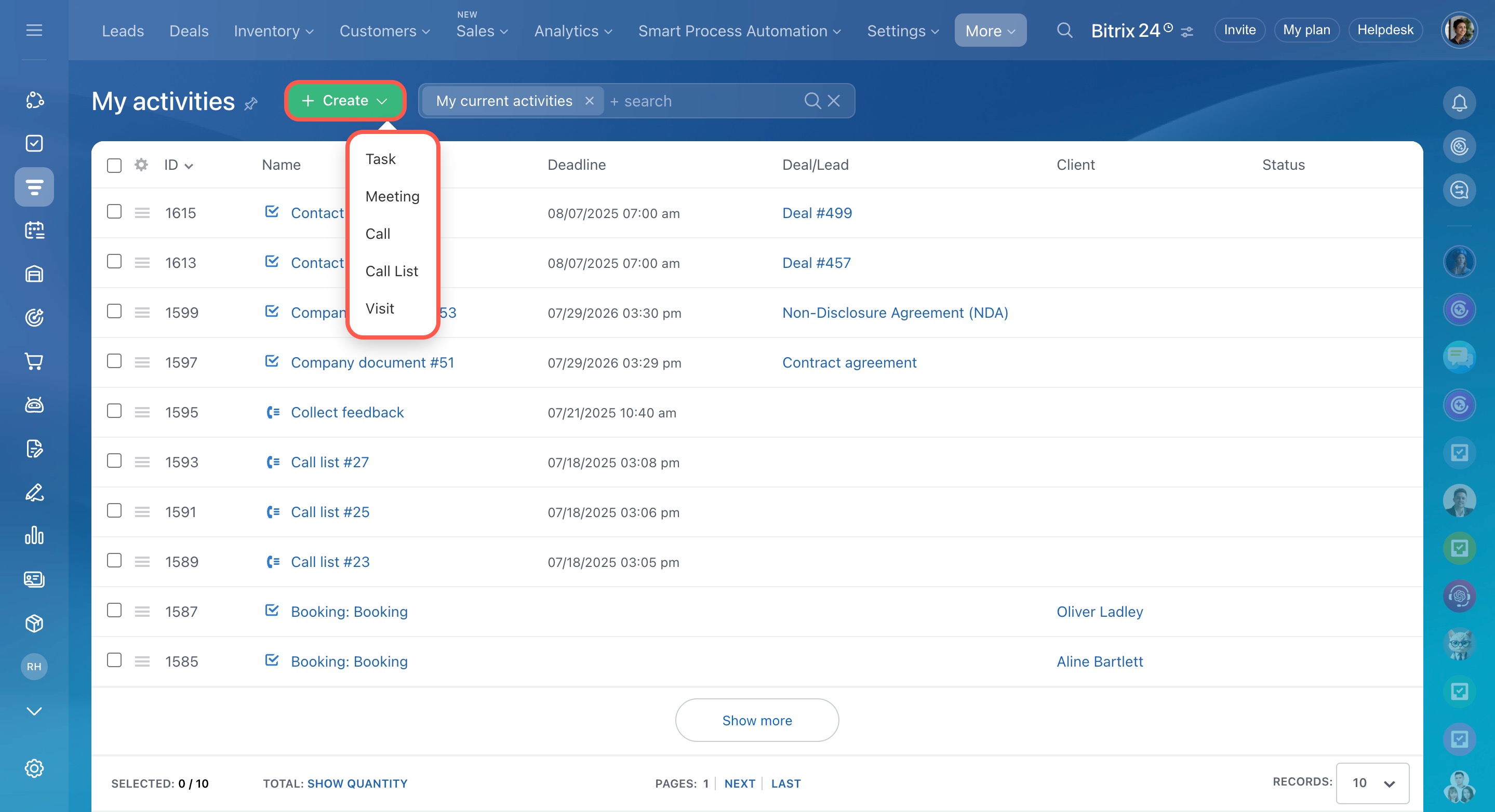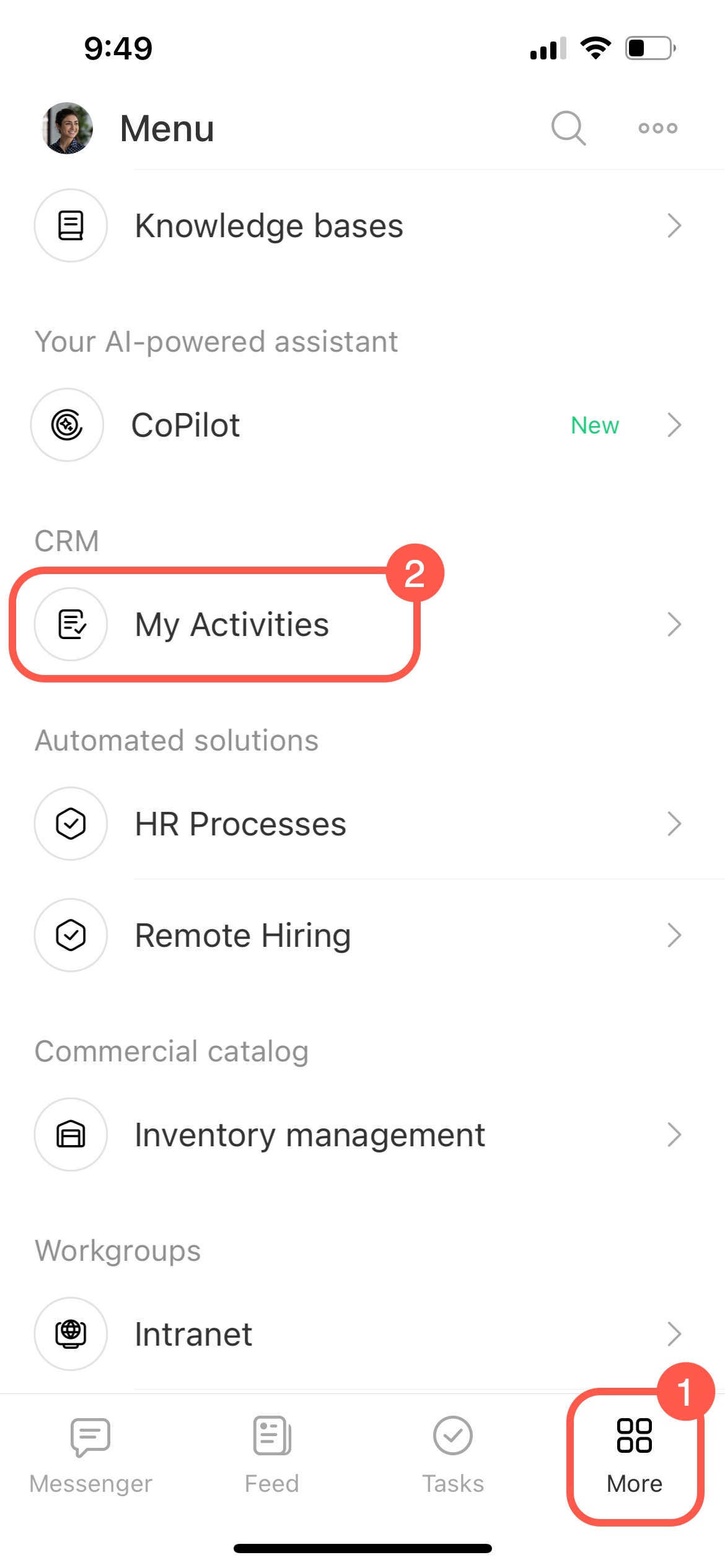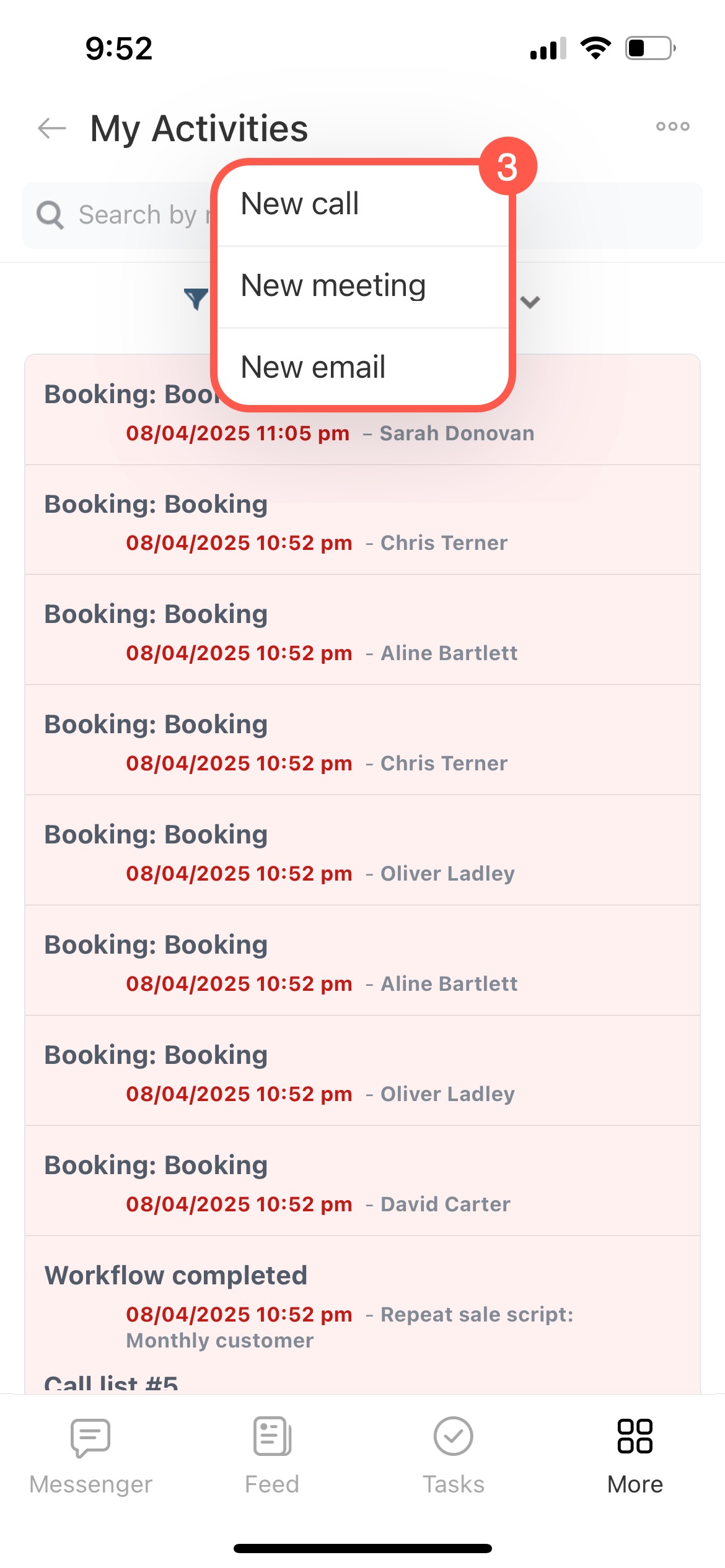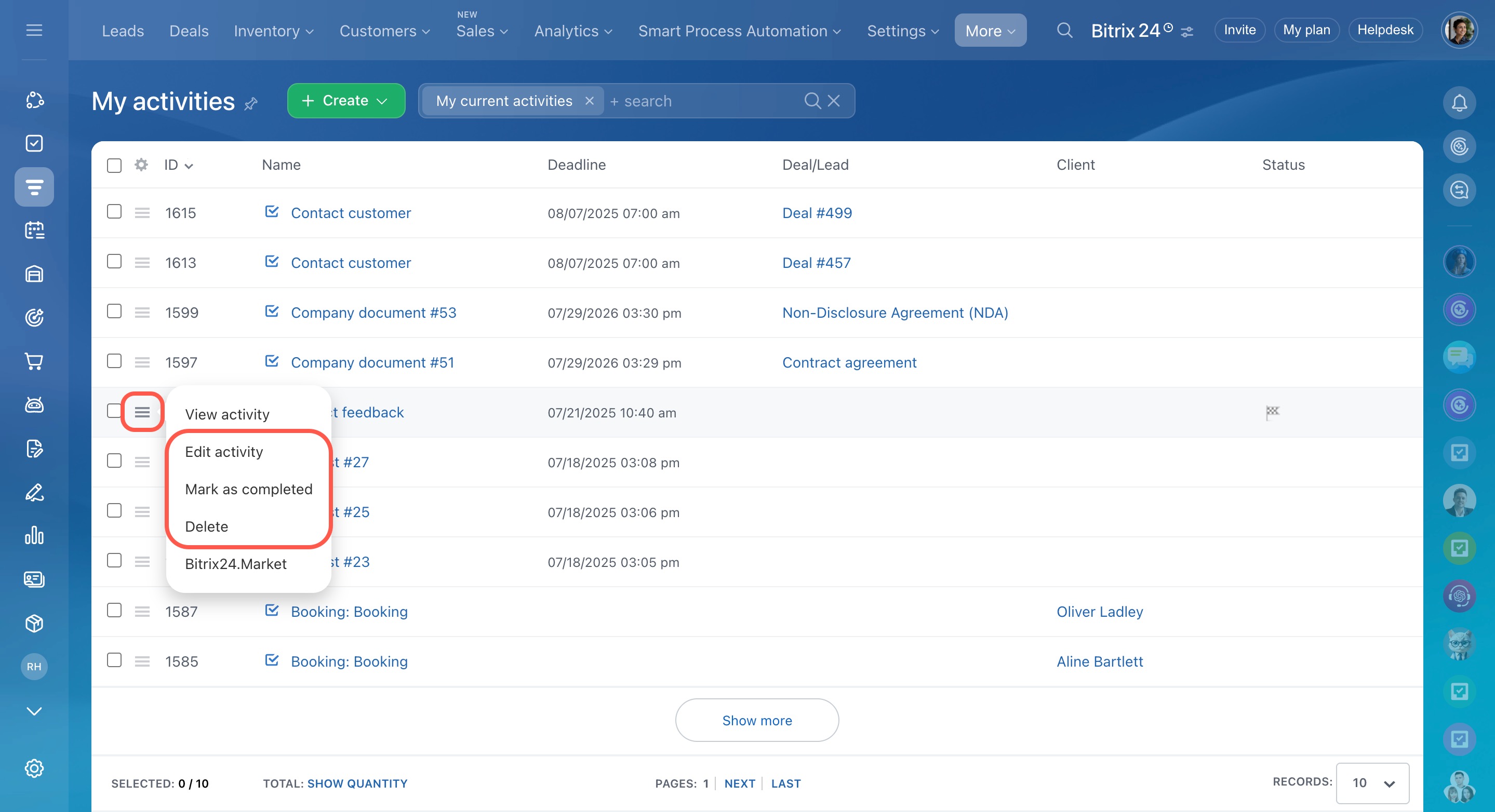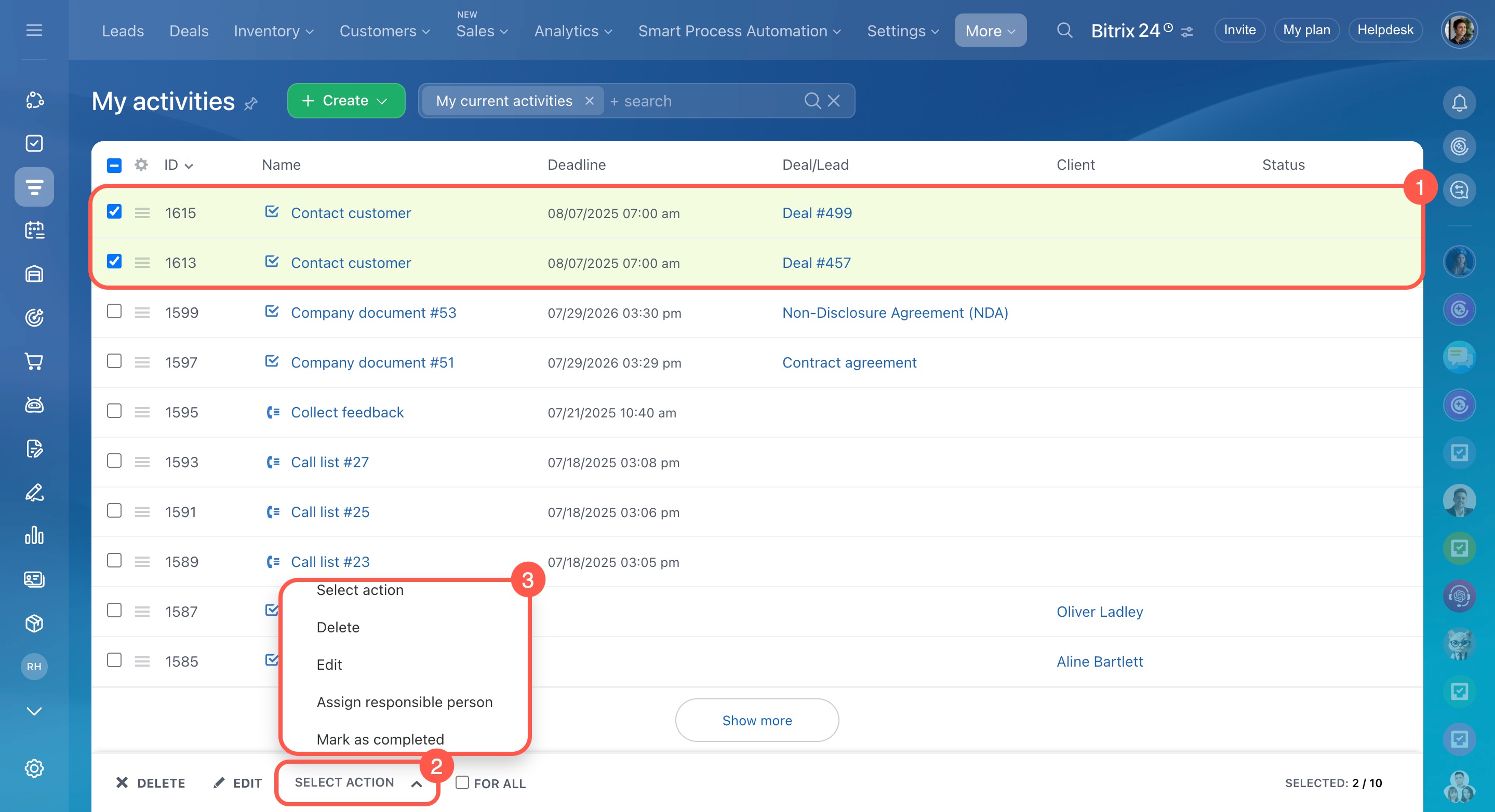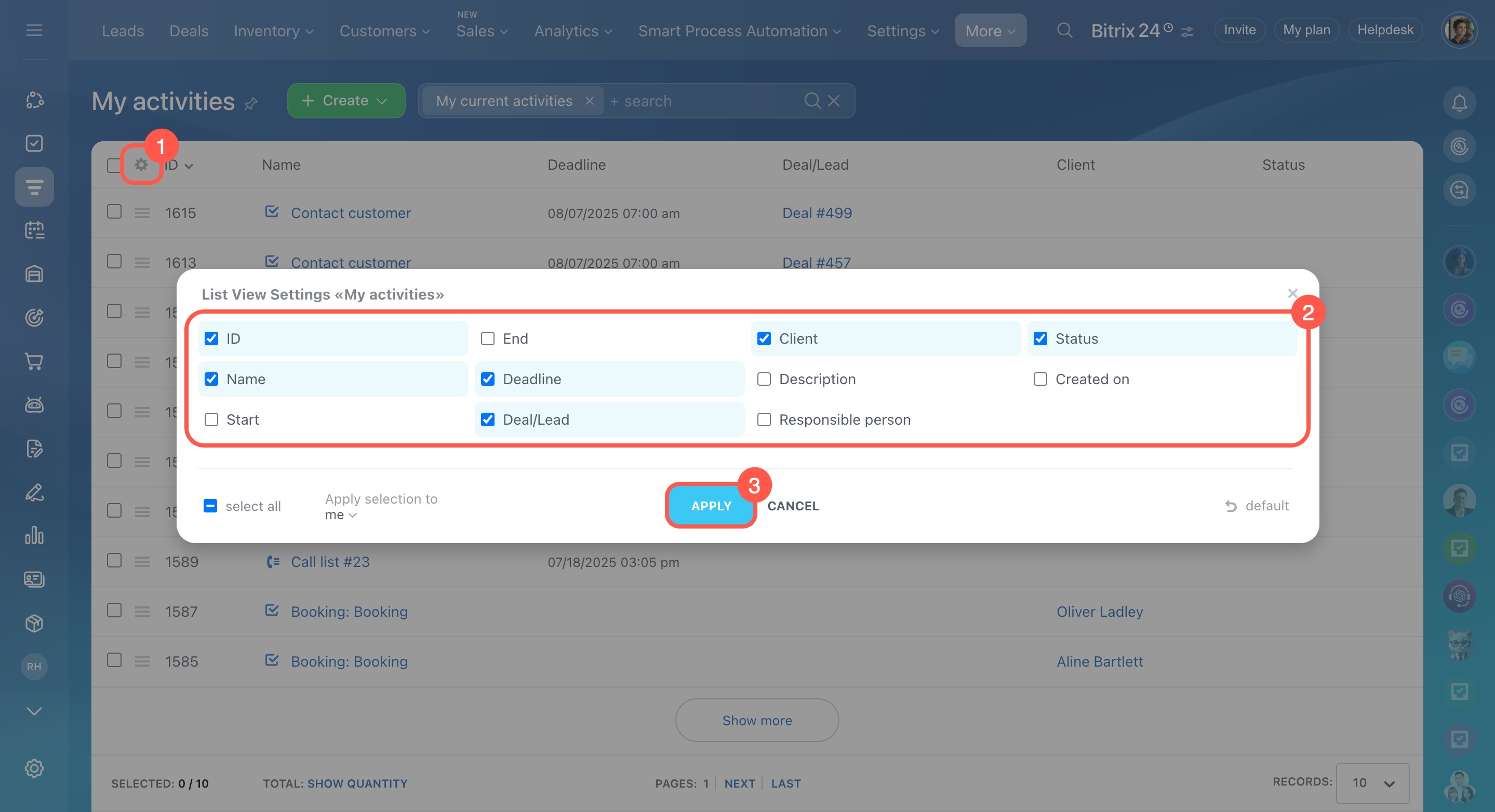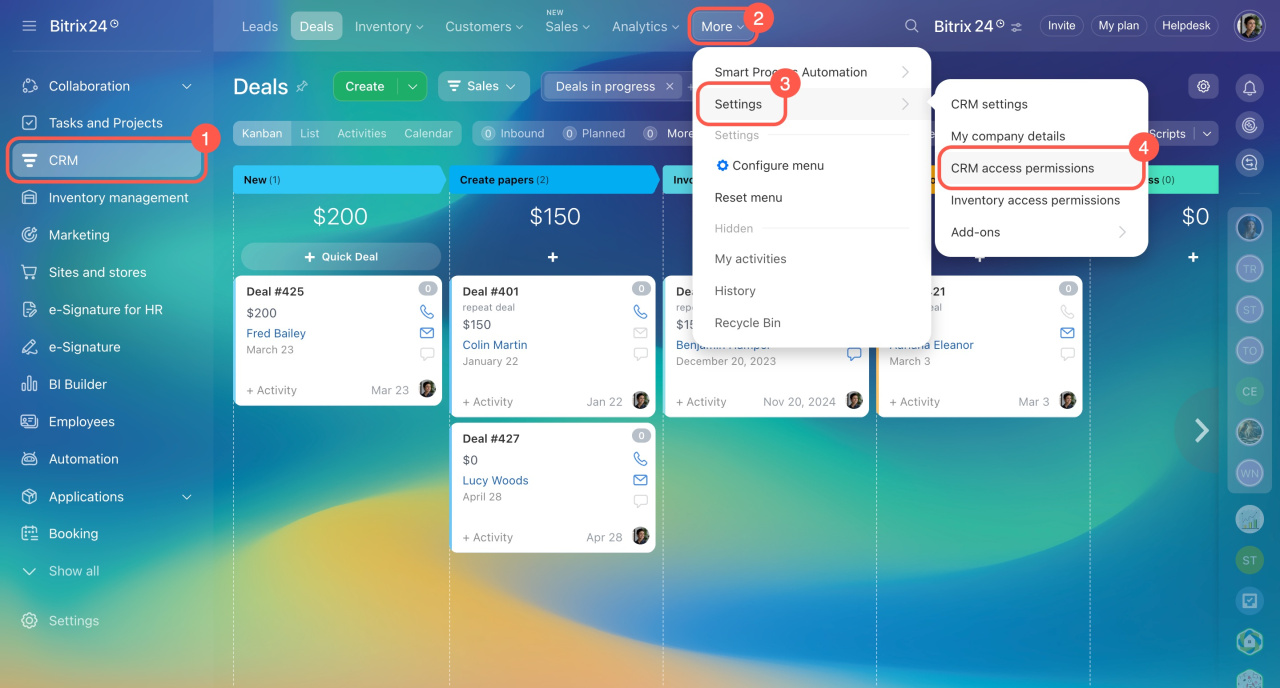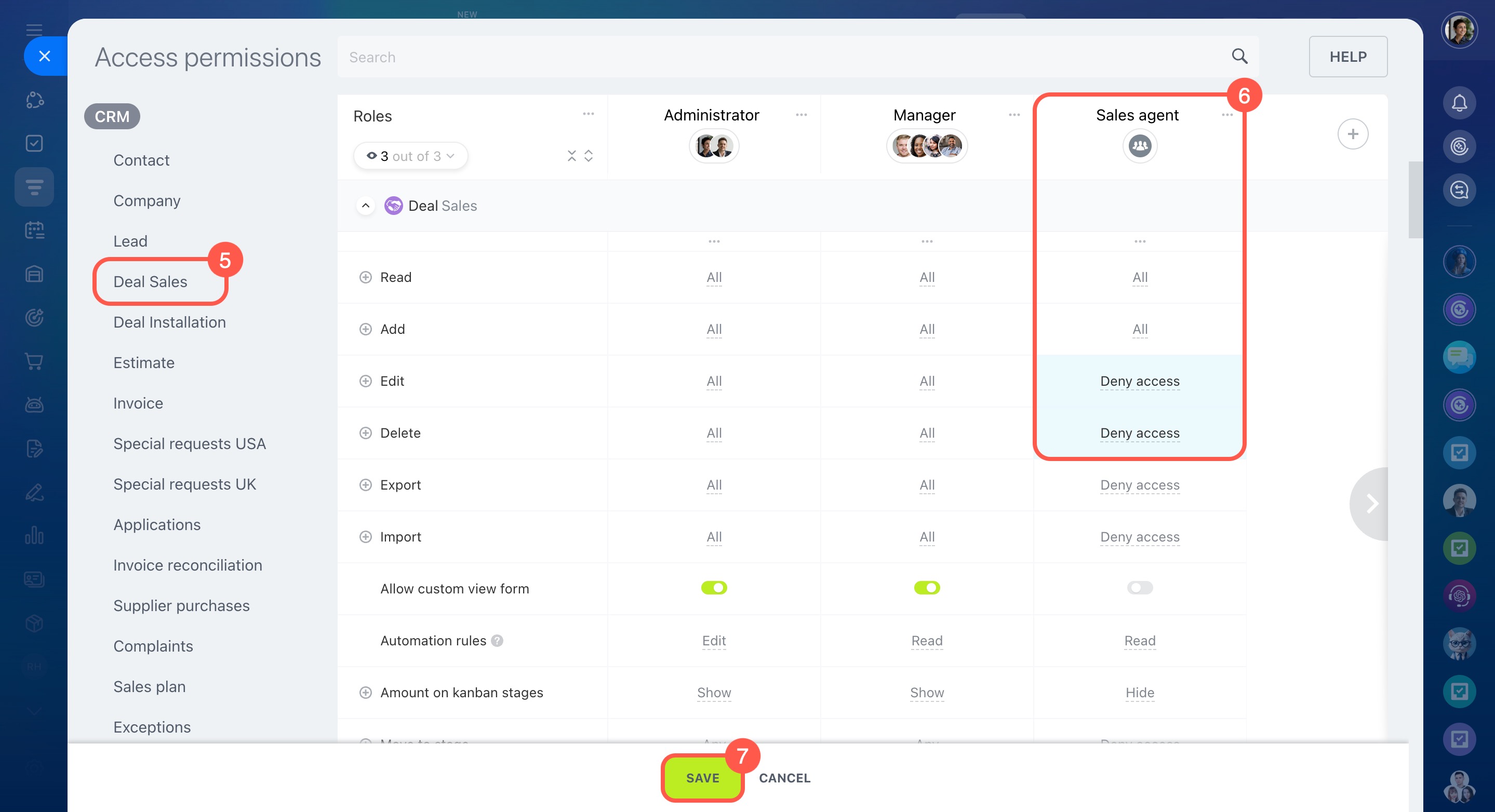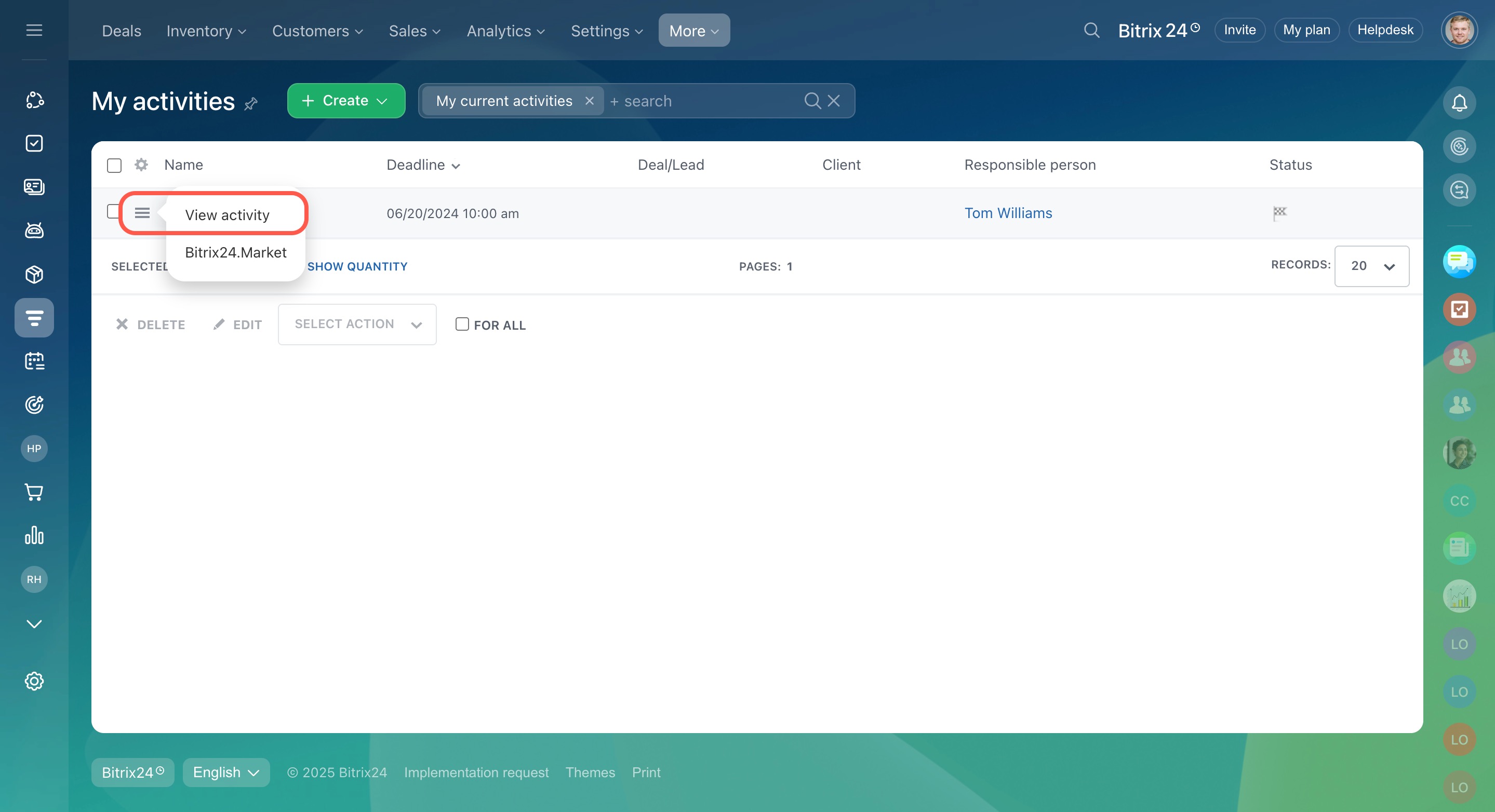In Bitrix24 CRM, activities are customer-related tasks, such as calls, meetings, or document approval. You can view planned and completed activities under My activities.
In this article:
Go to CRM > More > My activities.
Create an activity. Use this option to plan and track customer interactions. For example, an auto service manager can create an activity with a reminder for a maintenance appointment and link it to the contact form.
Universal activity in CRM
Edit, complete, or delete an activity. To avoid opening an activity form, click Menu (≡) next to the activity name and select an action.
Use group actions. You can quickly edit multiple activities at once using group actions. Select the activities in the list and choose an action:
- Delete
- Edit
- Assign responsible person
- Mark as completed
- Mark as not completed
Configure the activity list. To adjust the fields in the activity list:
- Click Settings (⚙️).
- Select the required fields.
- Click Apply
Filter activities. There are some standard filters in the My activities section. For example, the My current activities filter helps supervisors find all pending activities of their subordinates. If the standard filters don't suit your needs, create a custom one.
Set access permissions. Only users with access to edit the linked CRM item can edit or complete a CRM activity. For example, if an employee has permission to edit a deal form, they can also edit linked activities.
Role-based access permissions in CRM
- Go to CRM > More > Settings > CRM access permissions.
- Select the required CRM item.
- Configure permissions for the desired role:
Enable the Read permission to allow the employee only view activities.
Enable the Add, Edit, and Delete permissions to let the employee modify and complete activities. - Save the changes.
In brief
-
In Bitrix24 CRM, activities are customer-related tasks, such as calls, meetings, or document approval.
-
To view planned activities or create new ones, go to CRM > More > My activities.
-
To edit, complete, or delete an activity, click Menu (≡) next to the activity name and select an action.
-
Use group actions to quickly edit multiple activities at once.
-
The My activities section includes standard filters. Supervisors can use the My current activities filter to find all planned activities of their subordinates. If standard filters don’t fit your needs, create a custom one.
-
To configure the activity list, click Settings (⚙️), select the needed fields, and click Apply.
-
Only users with access to edit the linked CRM item can modify or complete a CRM activity.