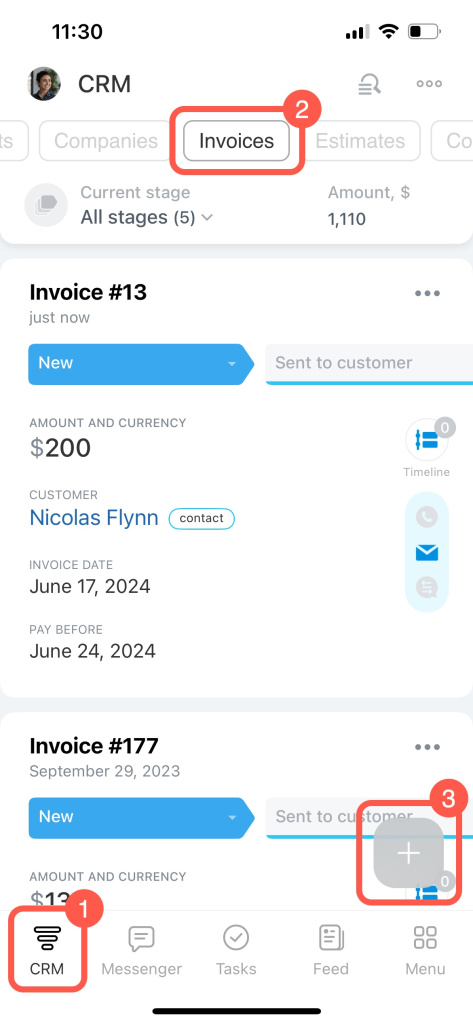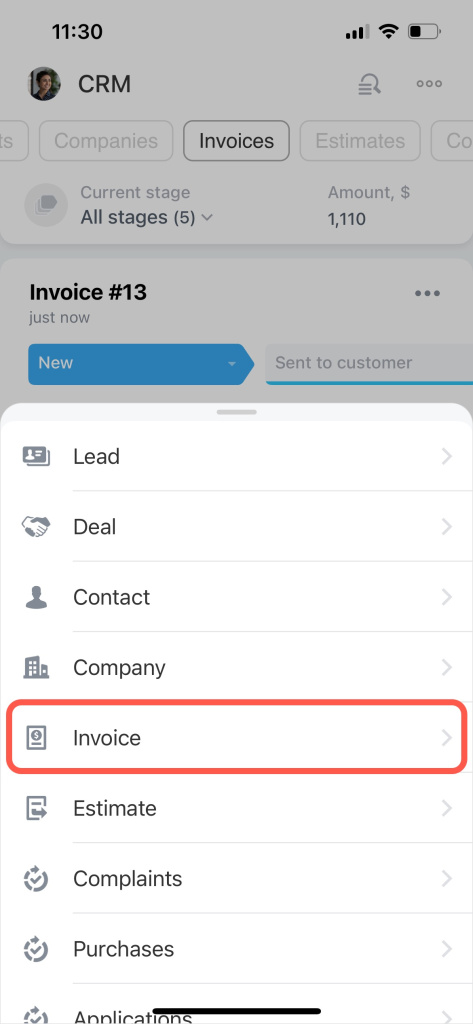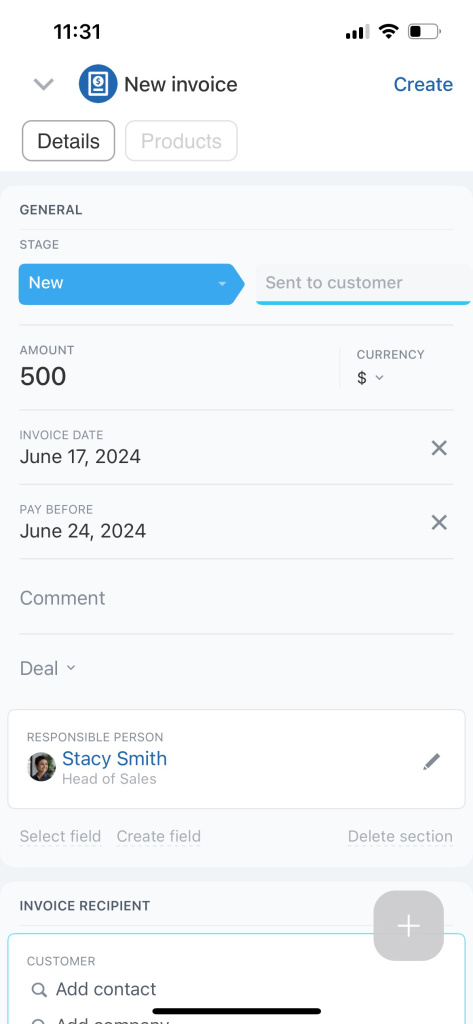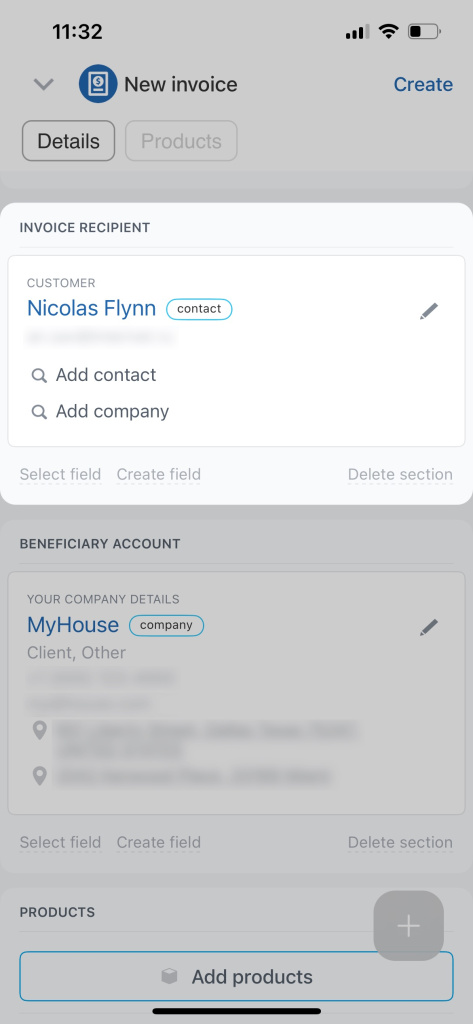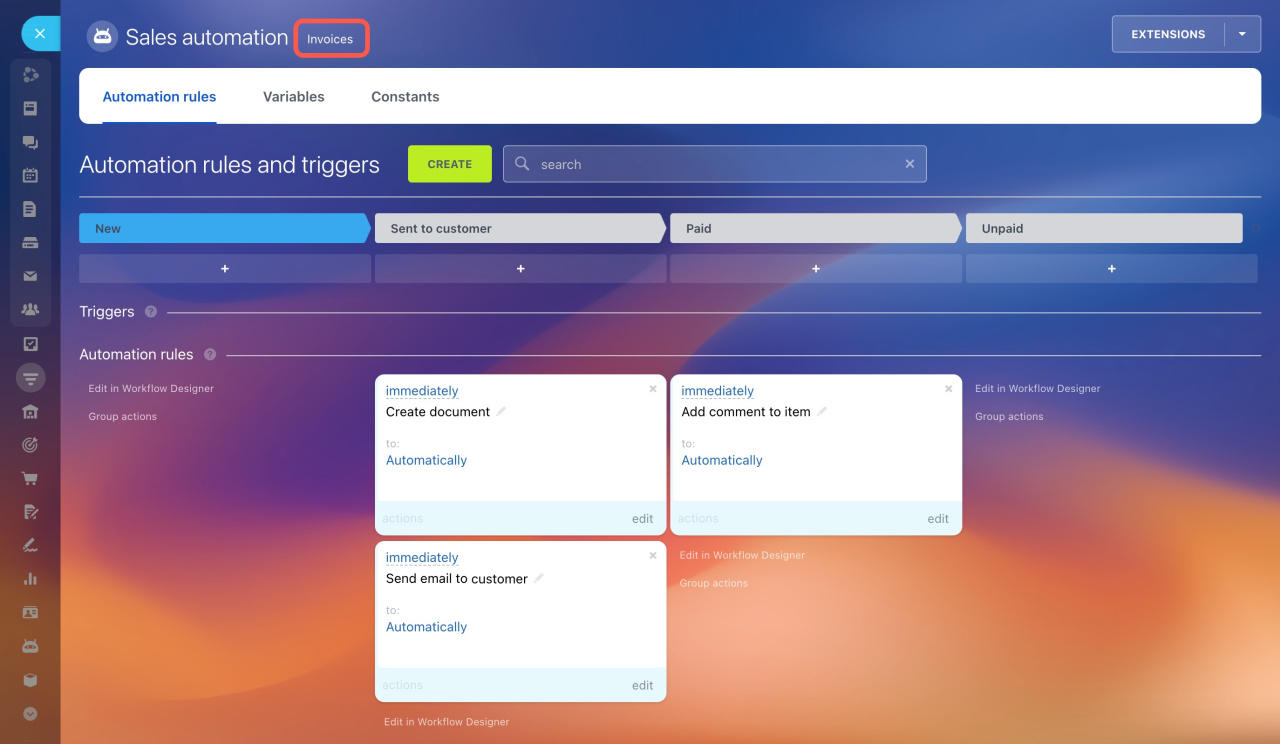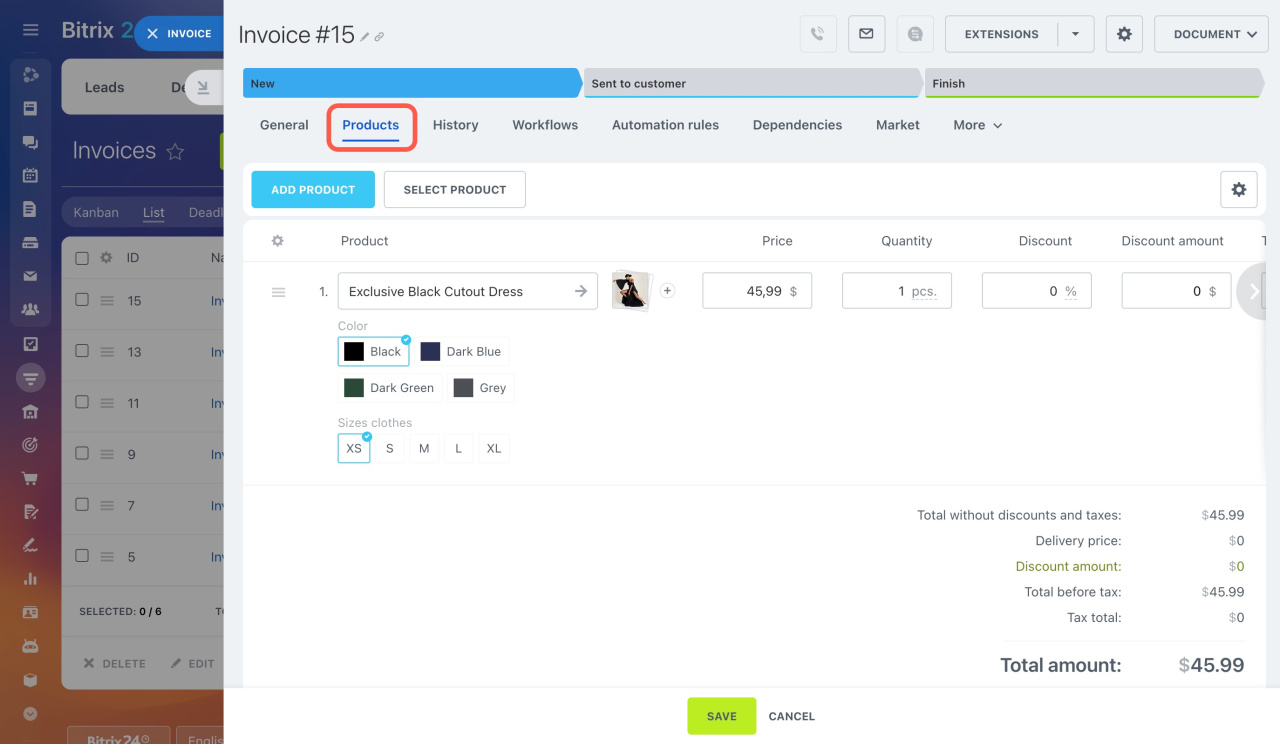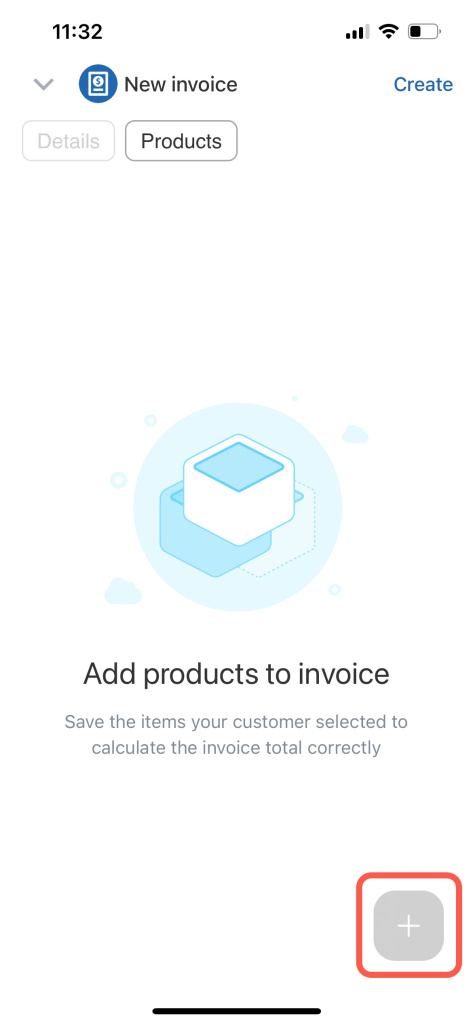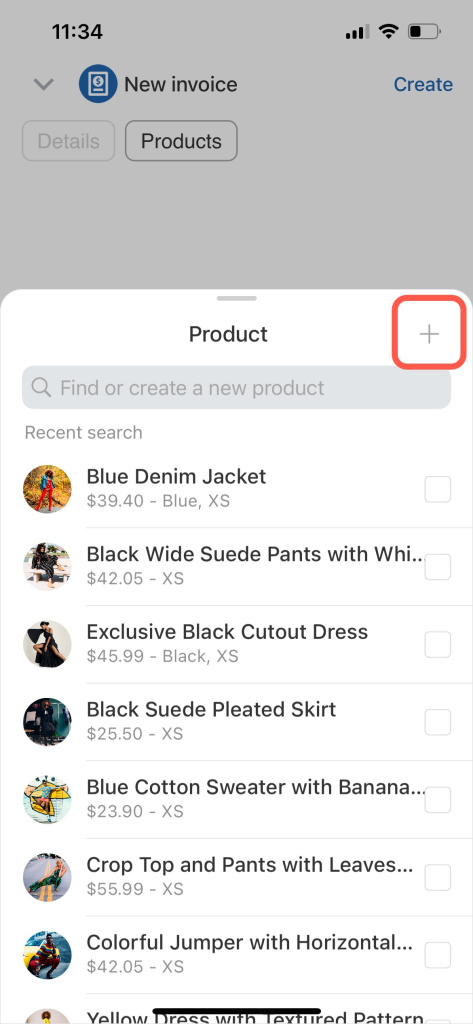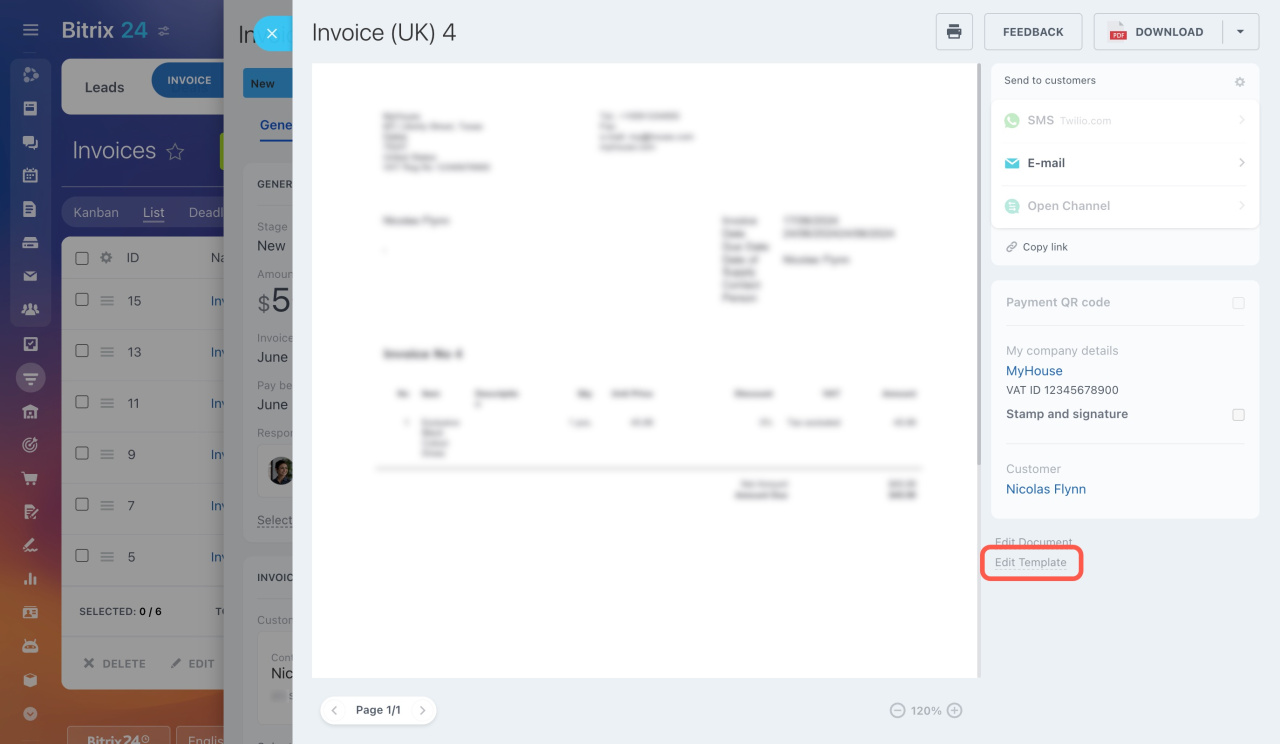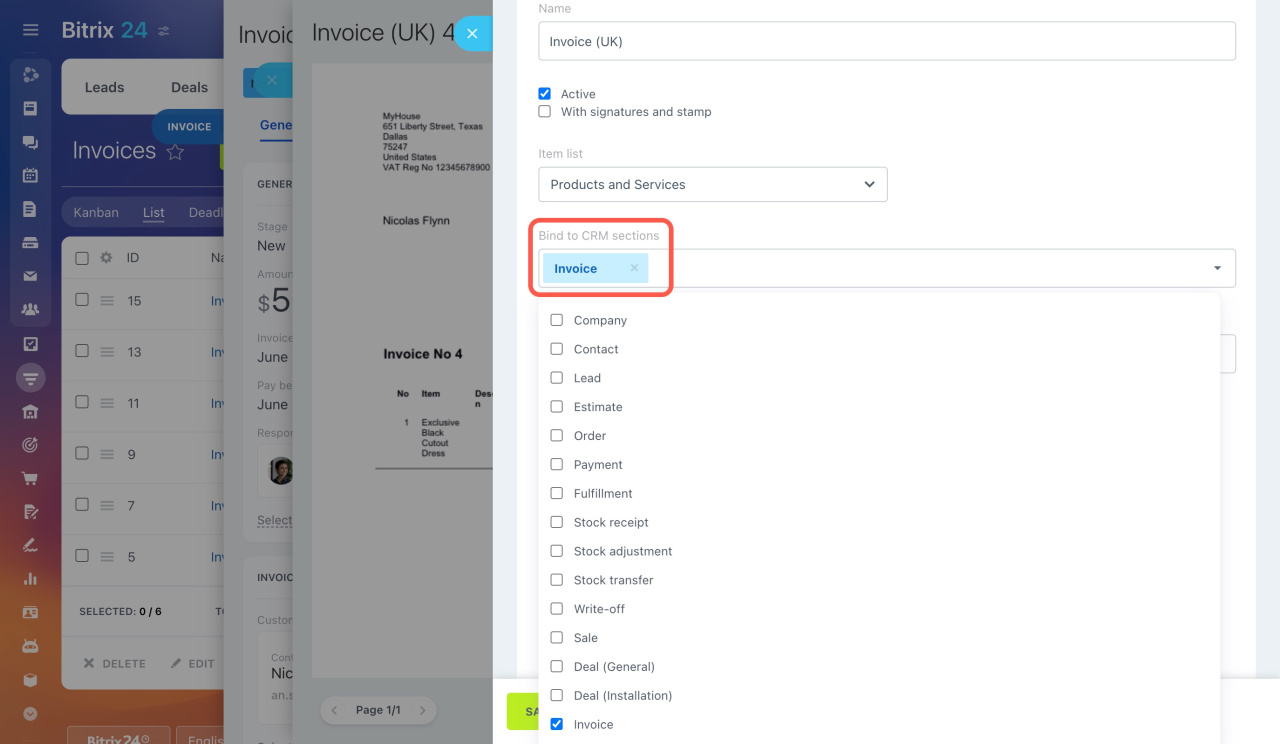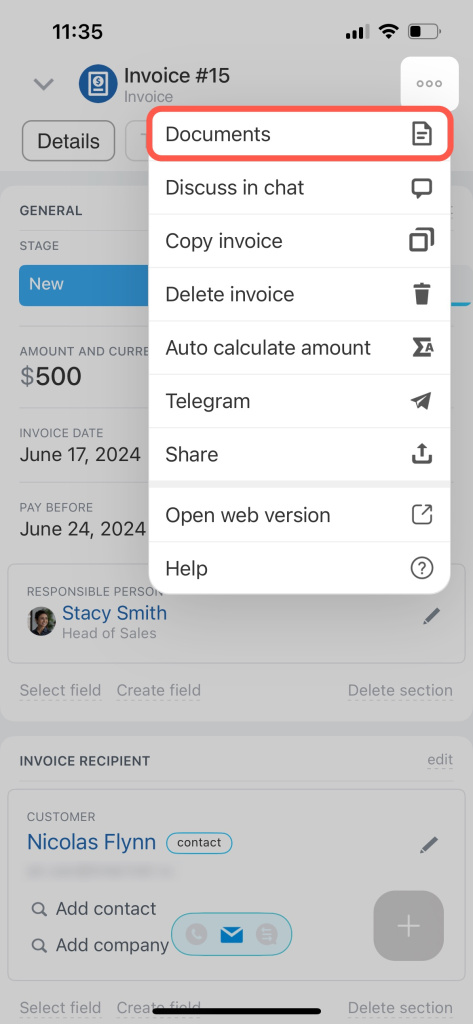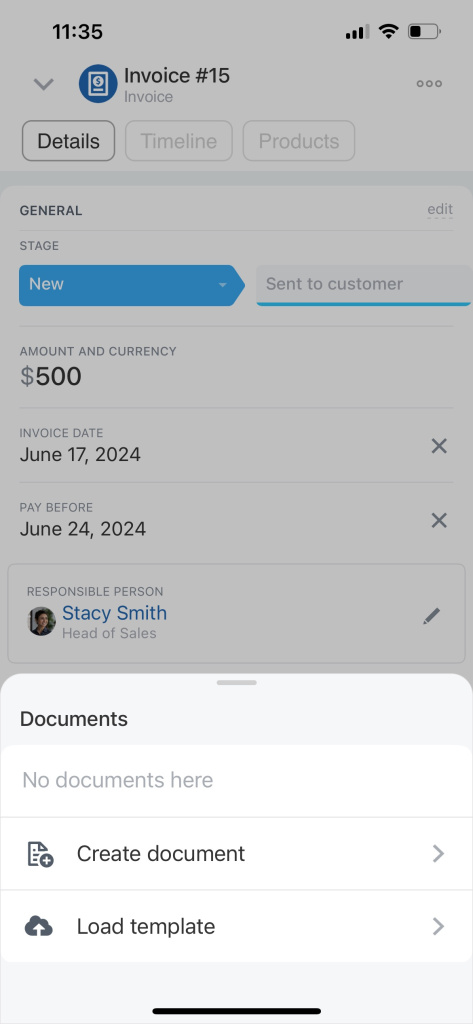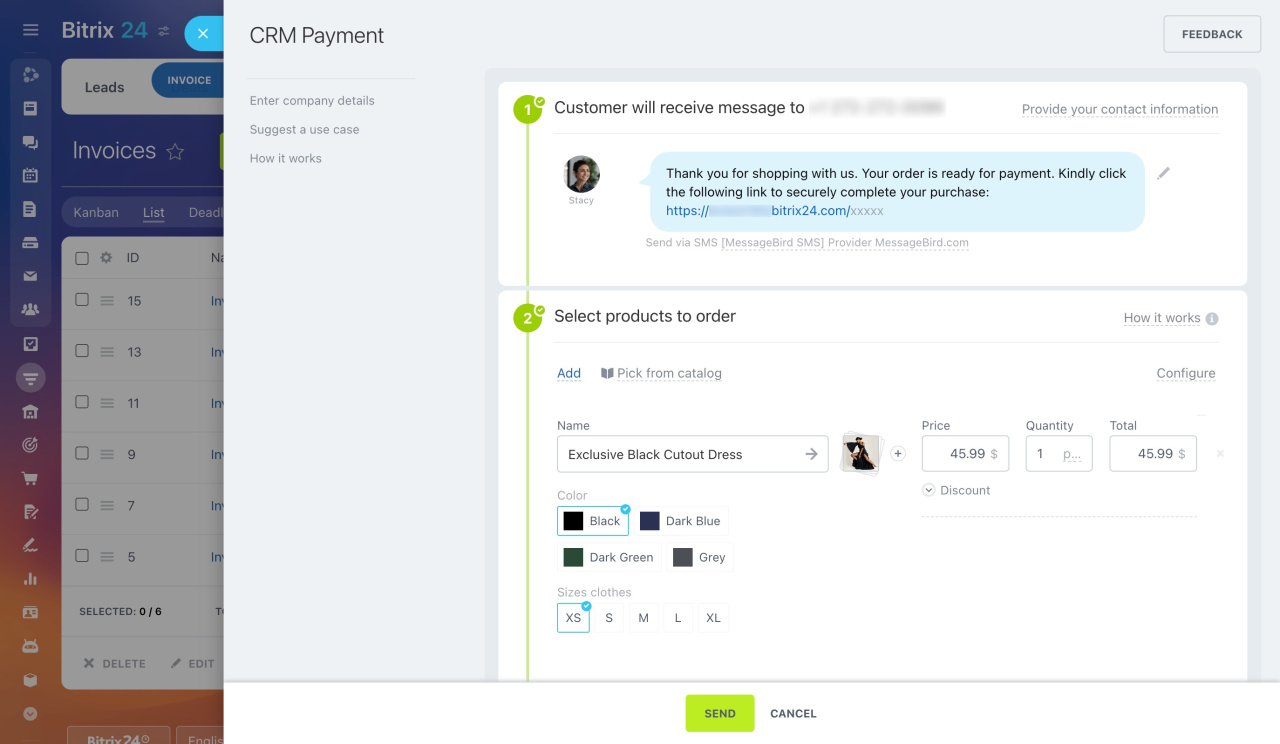New invoices are based on Smart Process Automation, offering more customization and automation options.
Learn how to switch from old invoices to new ones: New invoices in CRM. Also, learn more about Smart Process Automation.
Invoice form
The new invoice form is similar to the deal form or other CRM entity forms. It includes:
- A timeline
- Automation rules and Business processes tabs
- Receive payment option
Automation
The invoice form includes automation rules, triggers, and business processes. You can automate tasks like moving invoices between stages and generating and sending documents to customers.
Automation rules in CRM
Products
Open the Products tab in the invoice form. Add a new product or select one from the catalog.
Add products to deals, leads and estimates
Product catalog in CRM
Documents
New invoices support document generation. All templates from other entities will work, but you need to bind them to the invoices.
To bind a document to an invoice,
-
Go to the document template settings.
-
Select Invoice in the Bind to CRM sections field.
-
Save your changes. The document templates will appear in the invoices.
Invoices support document generation in the mobile app. Add a new document or use a template.
Documents in CRM
Payment systems
All payment systems connected in the Sales Center work with invoices. Payments can be accepted just like in deals.
Accept payment in the deal form