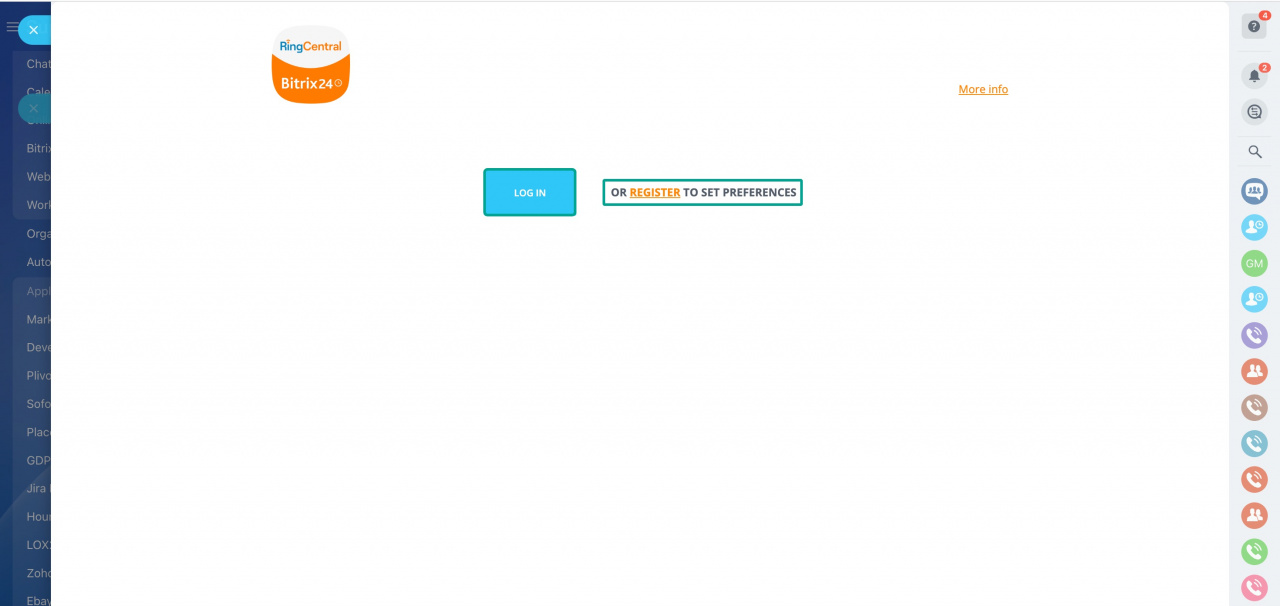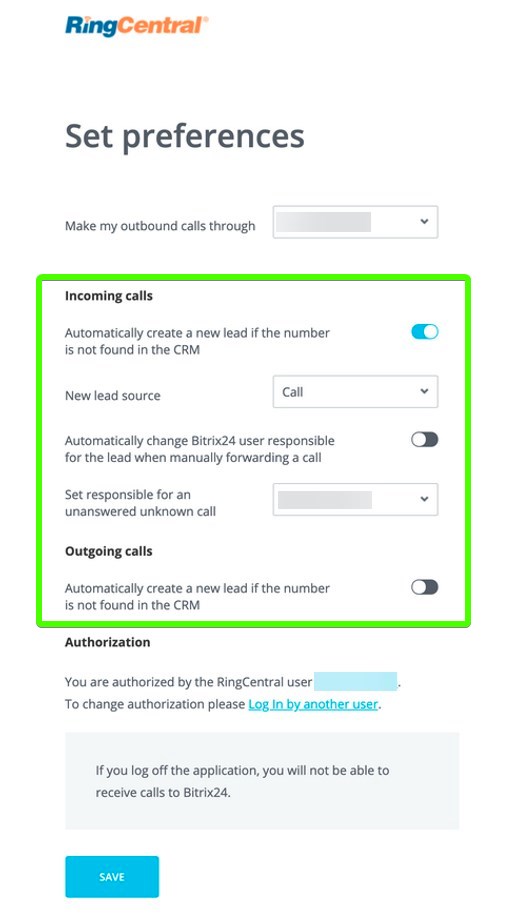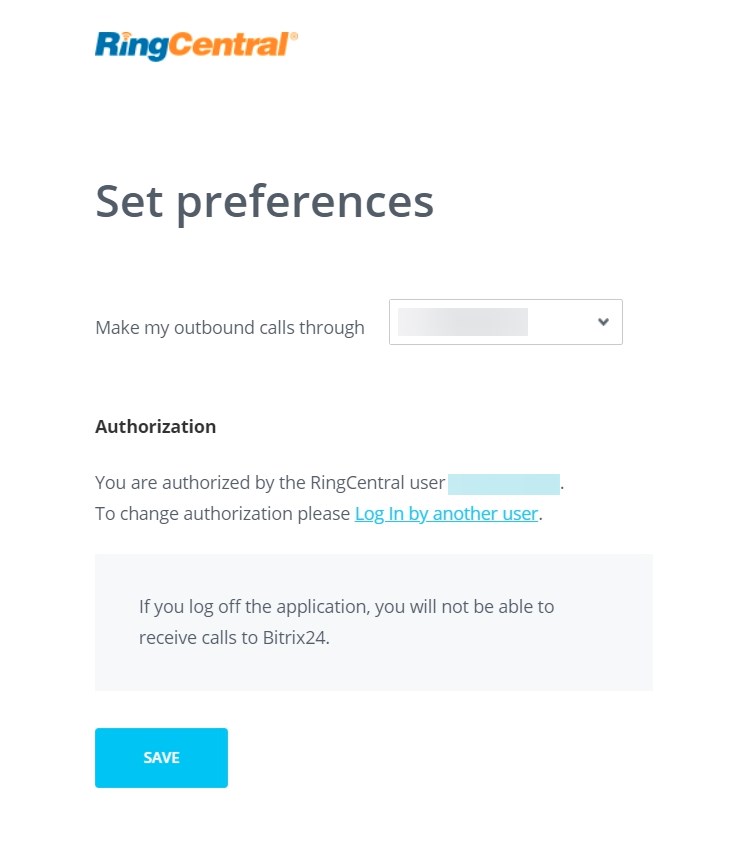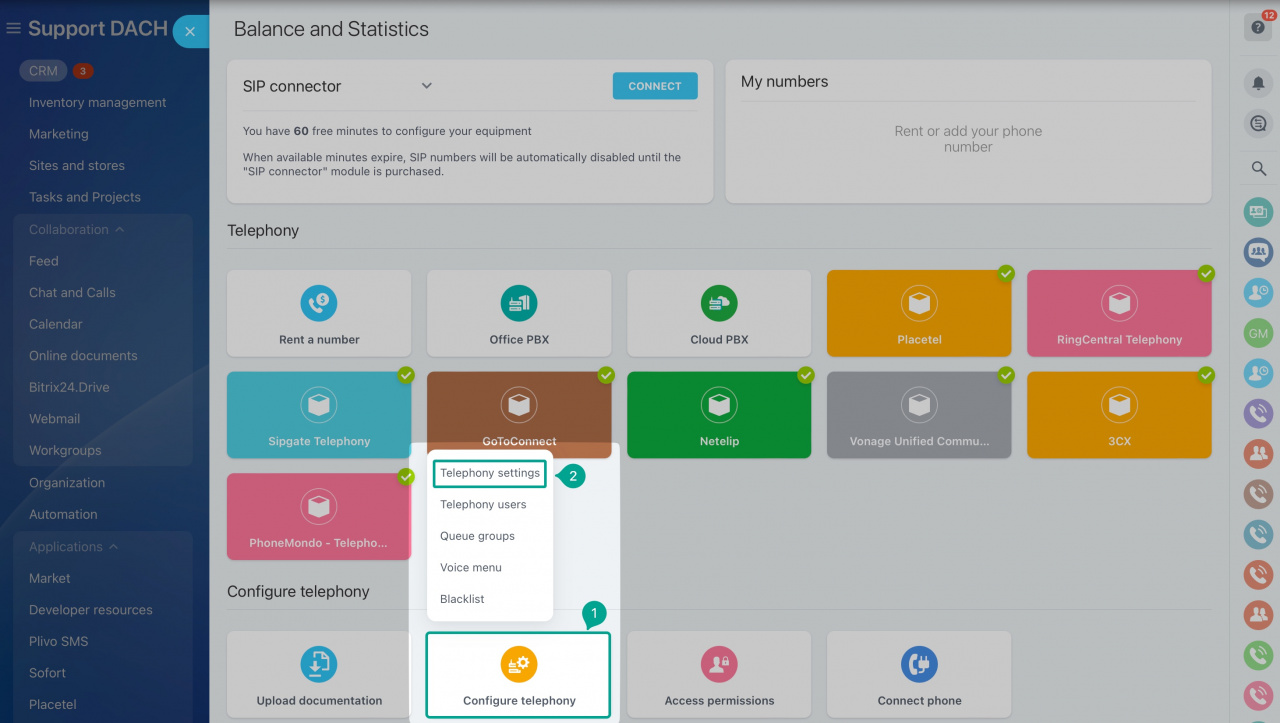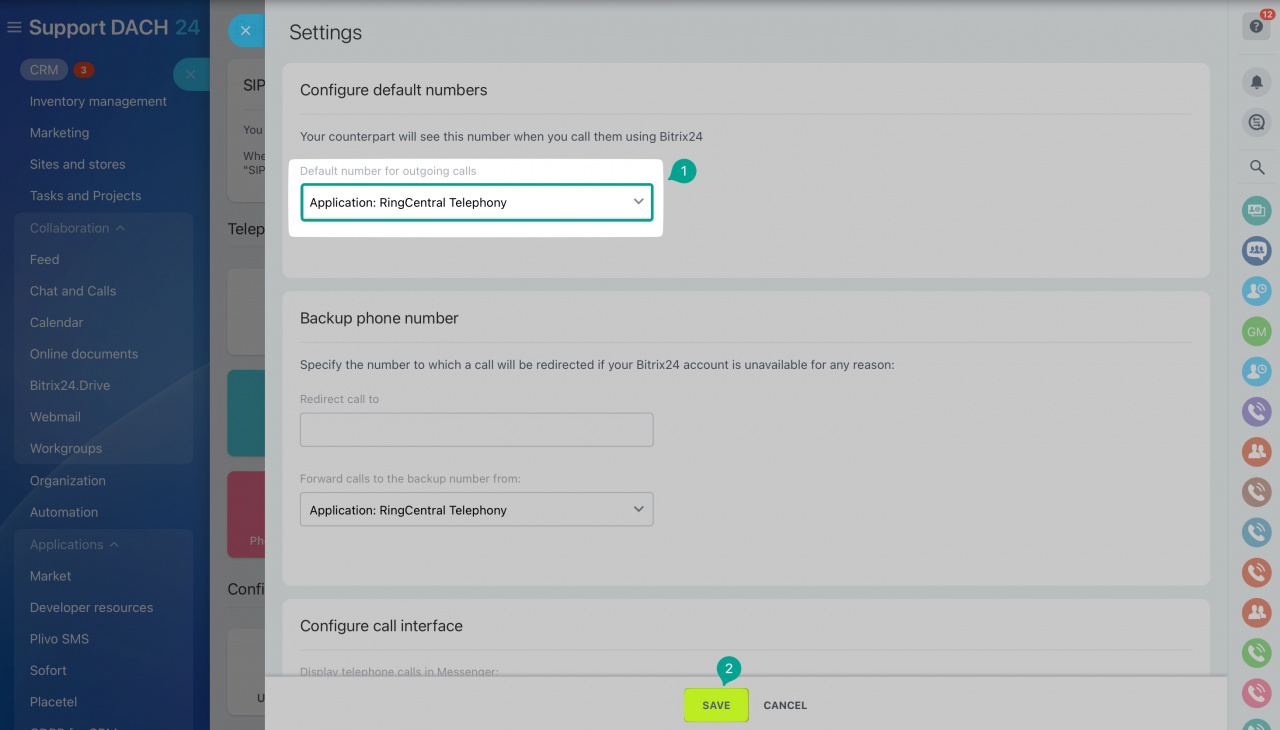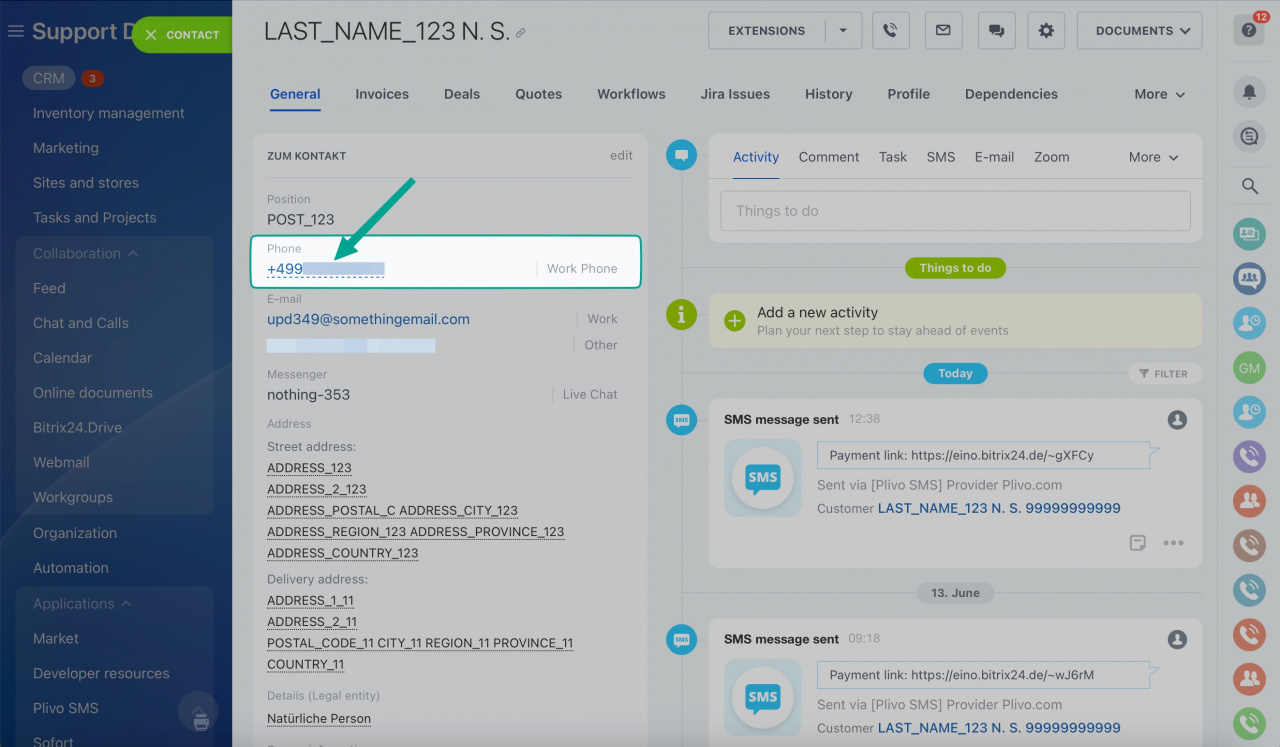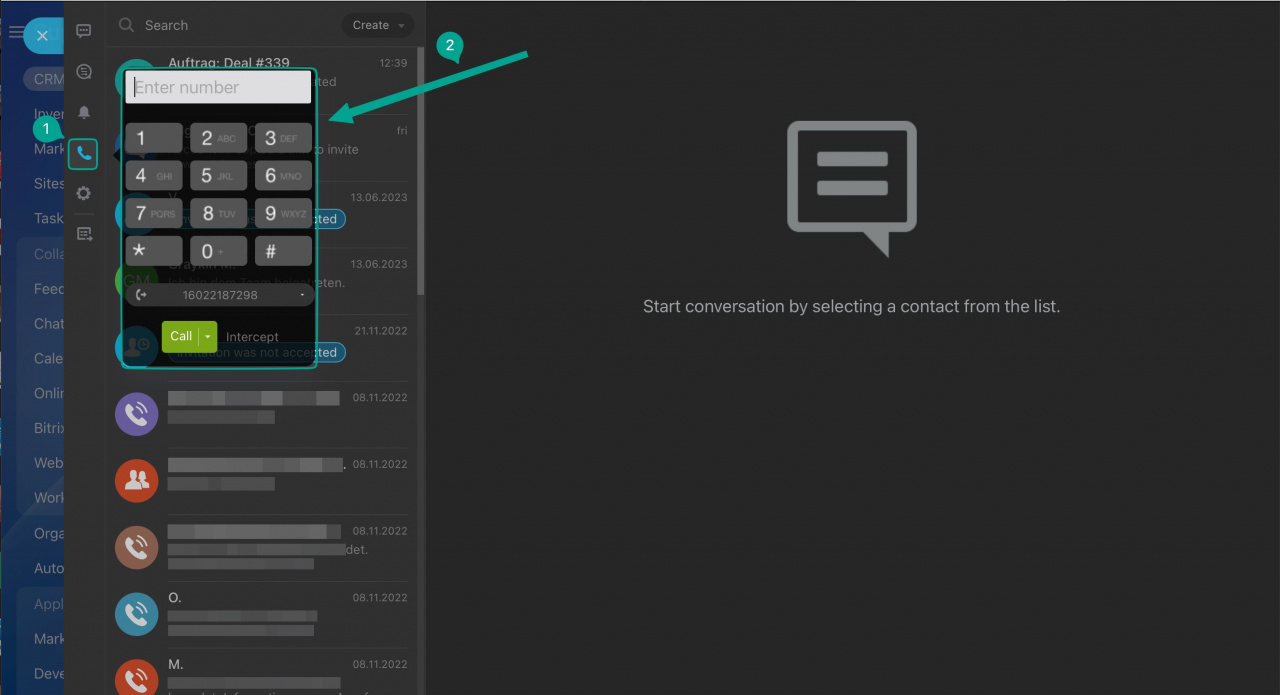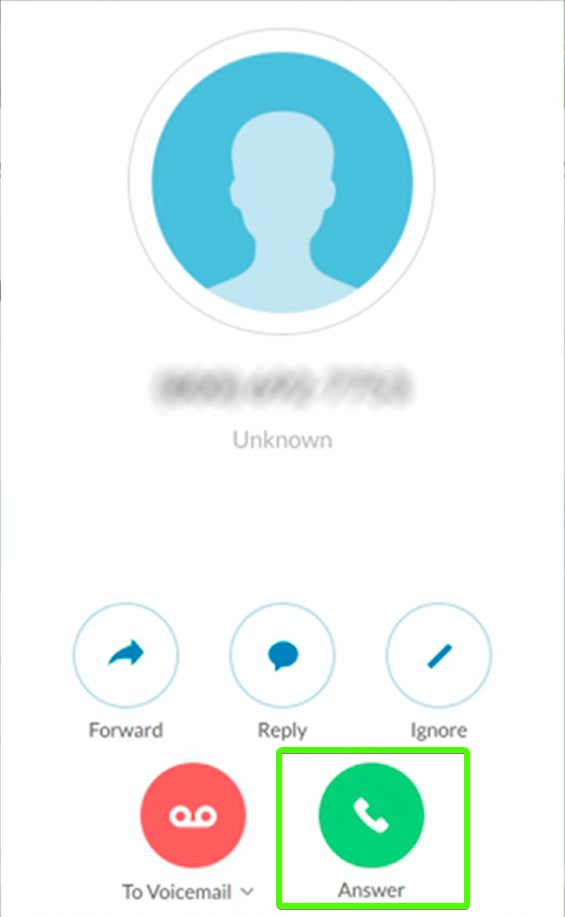RingCentral is an intuitive platform for voice, video meetings, team messaging, and collaboration. Integrate VoIP service into your Bitrix24 account via RingCentral integration app (Bitrix24.Market description).
Get all the call details right in your CRM entries while keeping the voice traffic in RingCentral. Free of charge on any of Bitrix24 commercial plans.
Setup
Starting out
The first step is installing the app from Bitrix24.Market.
After installing the app, you will be offered to log in or register a RingCentral account. Regardless of the option chosen, you'll be redirected to RingCentral web services to enable sync via logon or to sign up a new RingCentral account.
Log in – for existing RingCentral users
Register – to create a new account
CRM preferences
Selecting numbers
Make my outbound calls through number choice depends on whether you would like to use your RingCentral's company Main number with extensions or Direct numbers.
- If you want the Main company number to be used with extensions set in your RingCentral account, let all users choose that option.
- If, on the other hand, your users are assigned Direct numbers, then that's the option to have.
In either case, it's possible to mix and match the options depending on your preferences. The app will or will not attempt to add the extensions depending on your choice.
Finishing up
You should be good to go at this point :)
When making a call, the RingCentral system establishes two calls, one for each of the two parties being connected, and then connects them. This results in events for two calls (2-legged calls) when initiated a single click-to-call.
Make calls from Bitrix24 by clicking unto a client's number (click-to-call option) in CRM:
FAQ
Q: Why can I not receive calls in Bitrix. There is no answer button?
A: Bitrix24 does not process the RC voice traffic as it goes through a dedicated app. Therefore, the calls should be answered via the RC desktop or mobile apps. All the call details, including the recordings, will be pulled to Bitrix24 after the call is finished.
Q: How do I enable call recordings?
A: Call recordings will automatically appear in your Bitrix24 account after enabling it in your RingCentral account settings.
Q: Where do I find my call recordings?
A: If the call recording option is enabled in your RingCentral account, you'll find them in the timeline of corresponding CRM elements forms or the Call Details section.
Q: Can I send SMS using the app?
A: No, the app only works with the telephony aspect of RingCentral. Please submit a development request to our support team.
Q: Which RingCentral app does your integration works best with?
A: The integration was originally developed for RingCentral's softphone desktop and mobile apps. It should work okay with the latest RC unified app.
Q: Why is there a delay between my latest call and the information about the call in CRM?
A: The call details upload to Bitrix24 using cron scheduler. Therefore it might take a bit of time for the information to become available in your Bitrix24 account.
Q: Do I need a SIP connector for the app to work?
A: Since it's a REST application, you don't need the SIP connector, unless you want to connect RingCentral Cloud PBX that way in particular (e.g., to avoid the two-legged connection scenario).
Q: Is it possible to test your app using sandbox keys? It keeps looping me back to the Log in page.
A: No, the app will only work with the live (production) keys.
Q: Why can I not install the app on my On-Premise instance. I am getting
Error installing application [...]
A: Please install the Telephony module before installing the app.
See also: