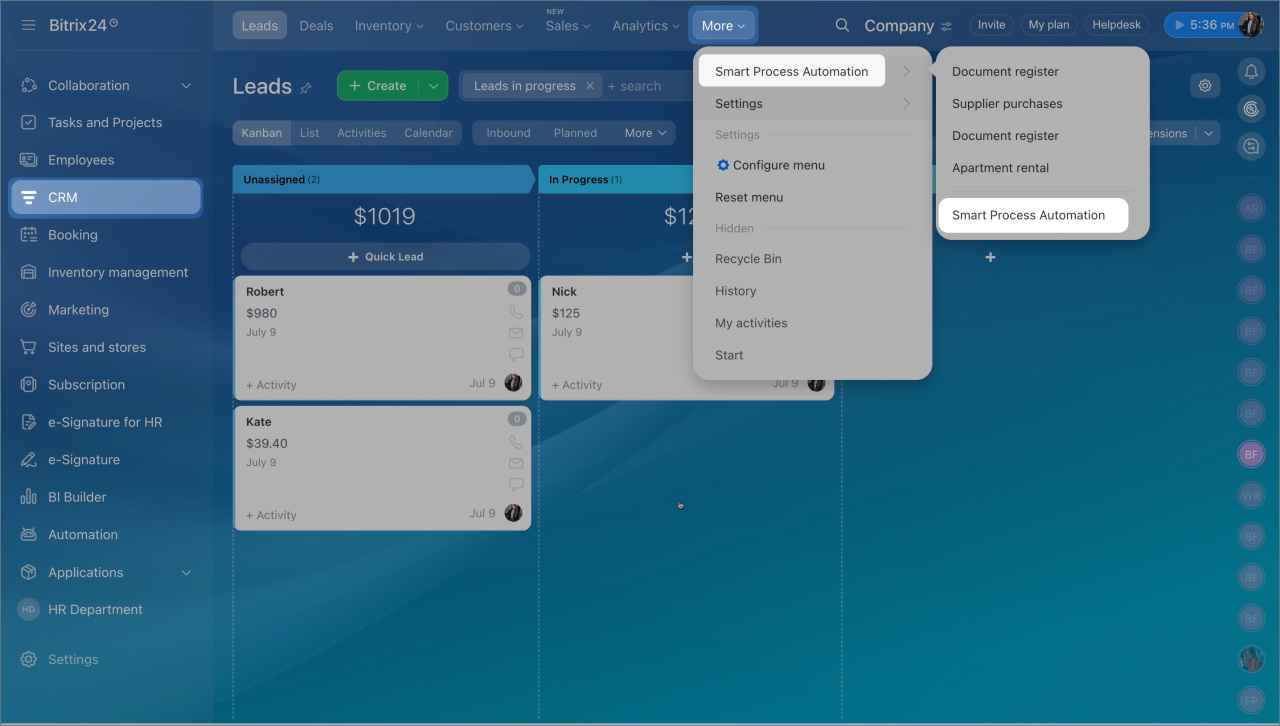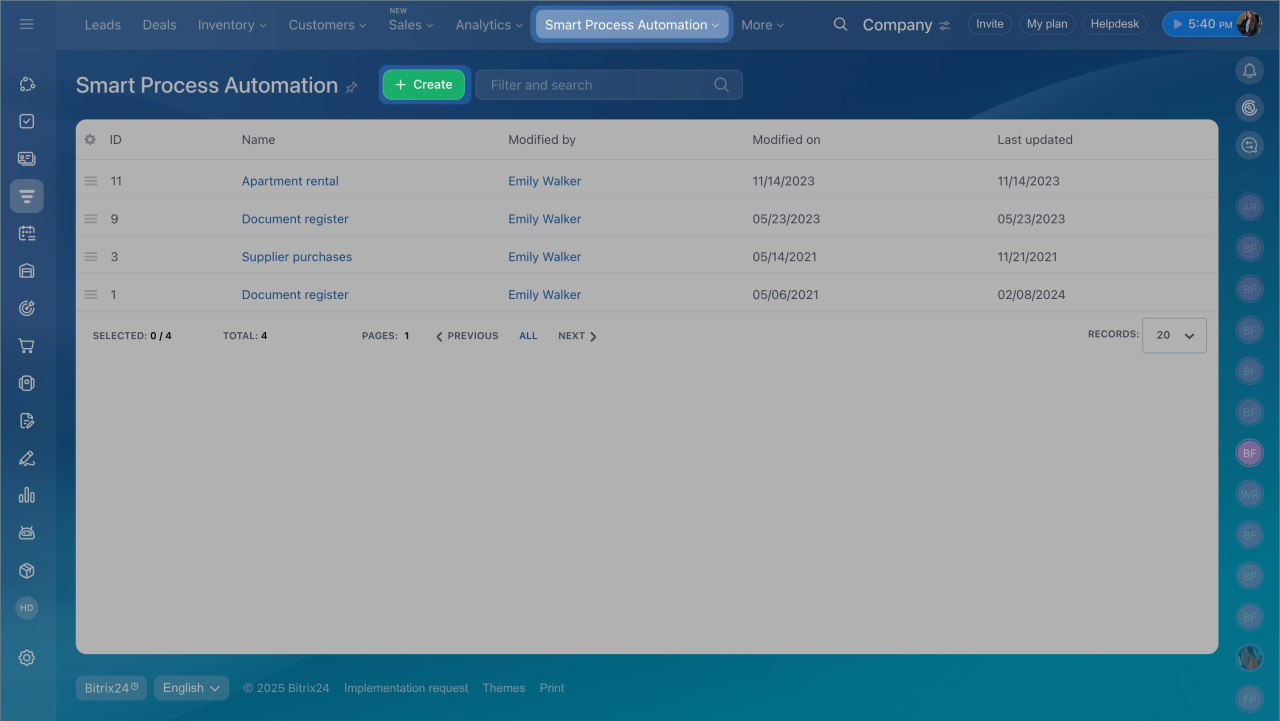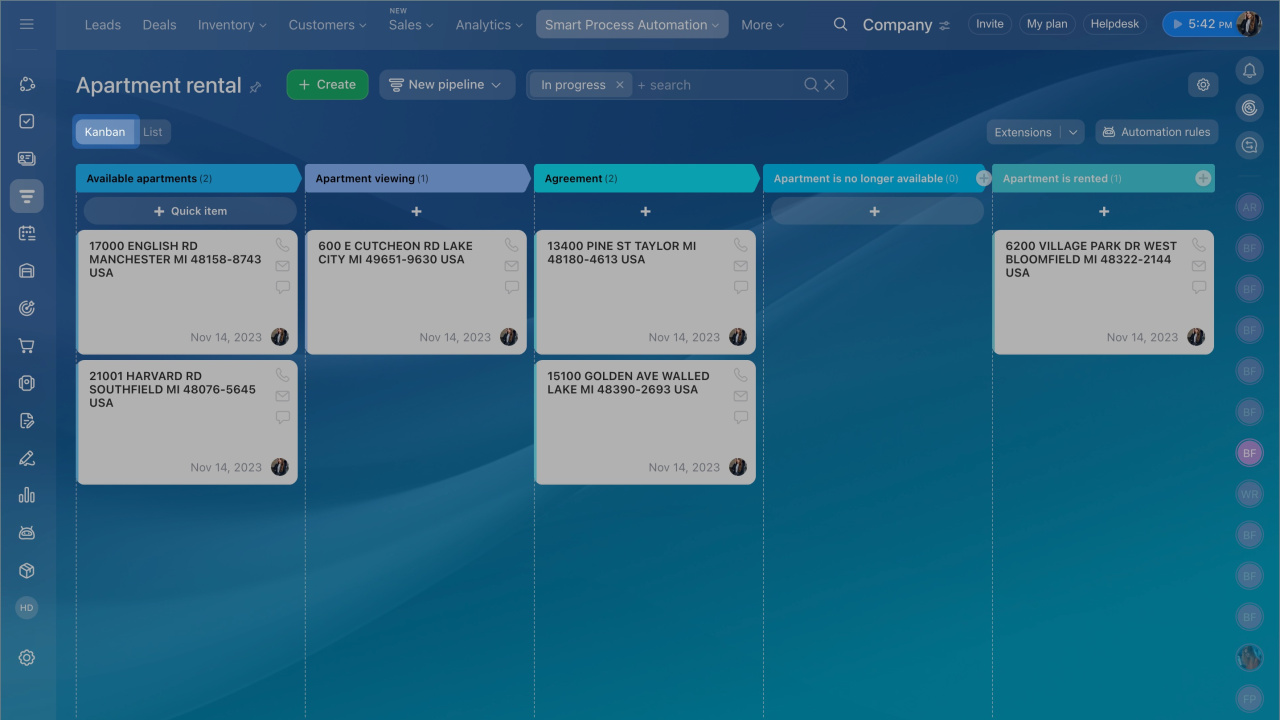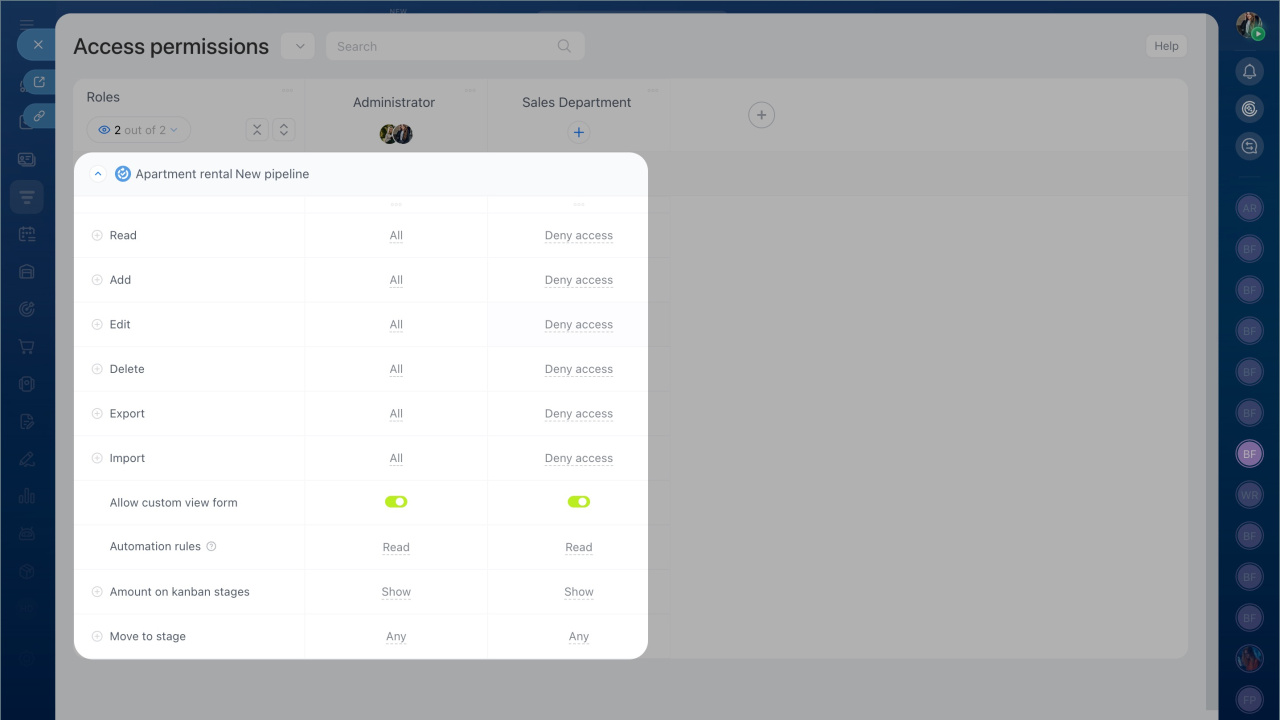There are several items in Bitrix24 CRM: leads, deals, contacts, companies, invoices and estimates. But it may not be enough for work scenarios. For example, a veterinary clinic needs to keep a database of animals, and a real estate agency needs to keep a database of apartments. Standard CRM items are not quite suitable for these cases.
Previously, you had to customize leads and deals for your company business processes. Now you can create new items and customize your own work scenarios using SPA.
SPA that are not related to CRM are located in a separate section: Automation - Automated solutions.
Configure automated solutions
Create SPA for automated solutions
How it works
Smart Process Automation is a tool that allows you to create new CRM items and customize them to your tasks. You can configure a form with the custom fields, separate pipelines and tunnels, stages in the kanban, access permissions, connection with tasks, calendar and other elements.
Go to the CRM section - Smart Process Automation.
SPA can be used in any company. For example, if you have a real estate agency, you can create SPA for selling and renting apartments. You can create a form for each apartment, and specify the main characteristics in the fields. You can keep a register of real estate objects and see which of them are available for rent or sale.
Different SPAs and pipelines can be linked using automation rules. If an apartment was rented out and now you decide to sell it, the form can be automatically transferred from the Renting process stage to the Selling process.
Get started using SPA
There are three basic steps to follow:
- Create a smart process
- Customize the item form and the kanban stage
- Configure access permissions
Create a smart process. Go to the CRM section - Smart Process Automation and add the desired processes.
Create Smart Process Automation in CRM
Customize the item form and the kanban stage. Add fields to the SPA item form. For a real estate rental process, you can create an apartment form and fill in information about the number of rooms, address, and owner.
Create stages for each process in the kanban and move forms through them.
Configure Smart Process Automation in CRM
Configure access permissions. Grant access permissions only to certain employee.
Access Permissions in CRM
In brief
- Smart Process Automation is a tool that allows you to create new CRM items and customize them to your tasks.
- You can configure a form with the custom fields, separate pipelines and tunnels, stages in the kanban, access permissions, connection with tasks, calendar and other elements.
- SPA can be used in any company. For example, you can create SPA for selling and renting apartments. Keep a register of real estate objects and see which ones are available for rent or sale.