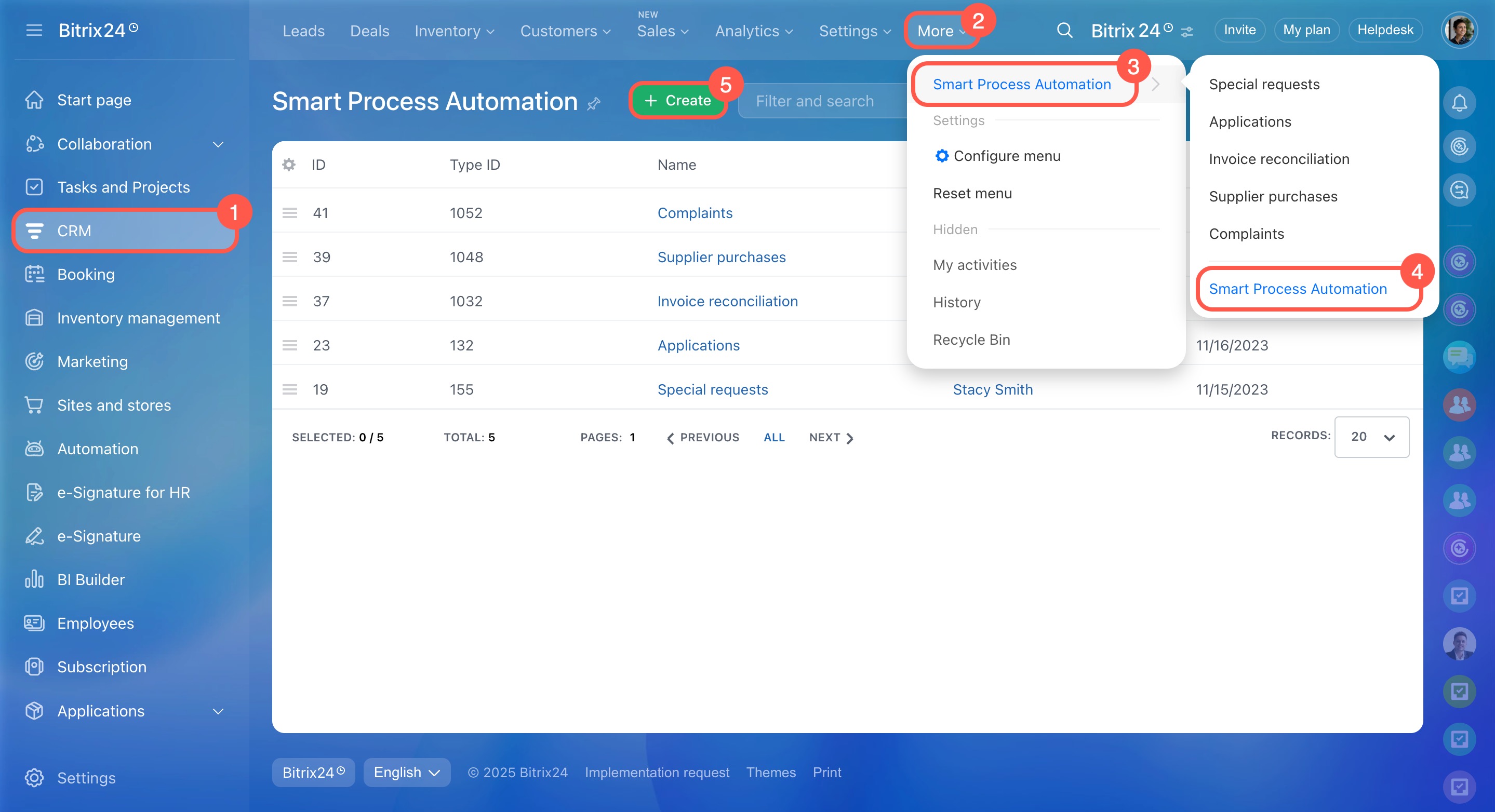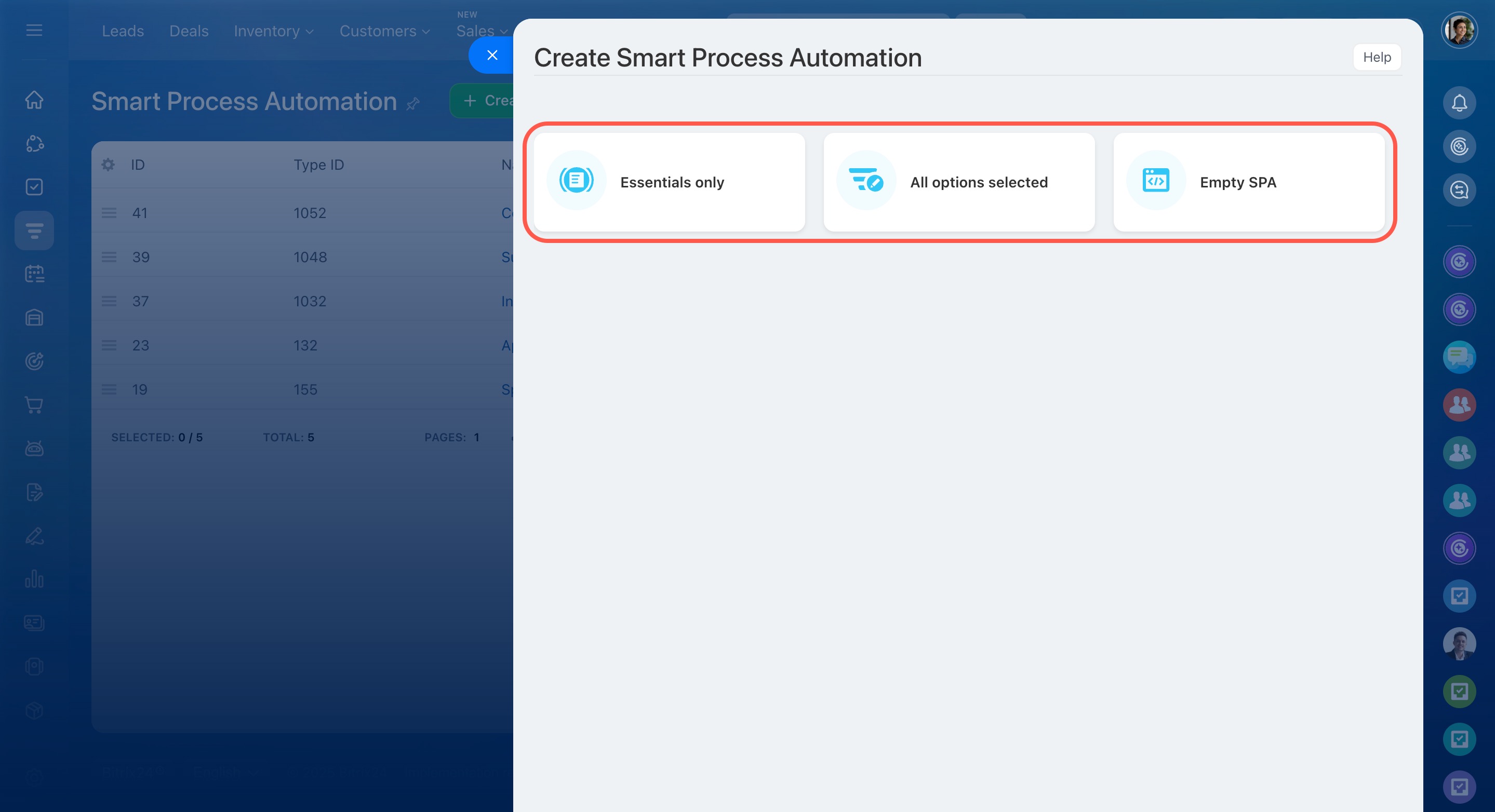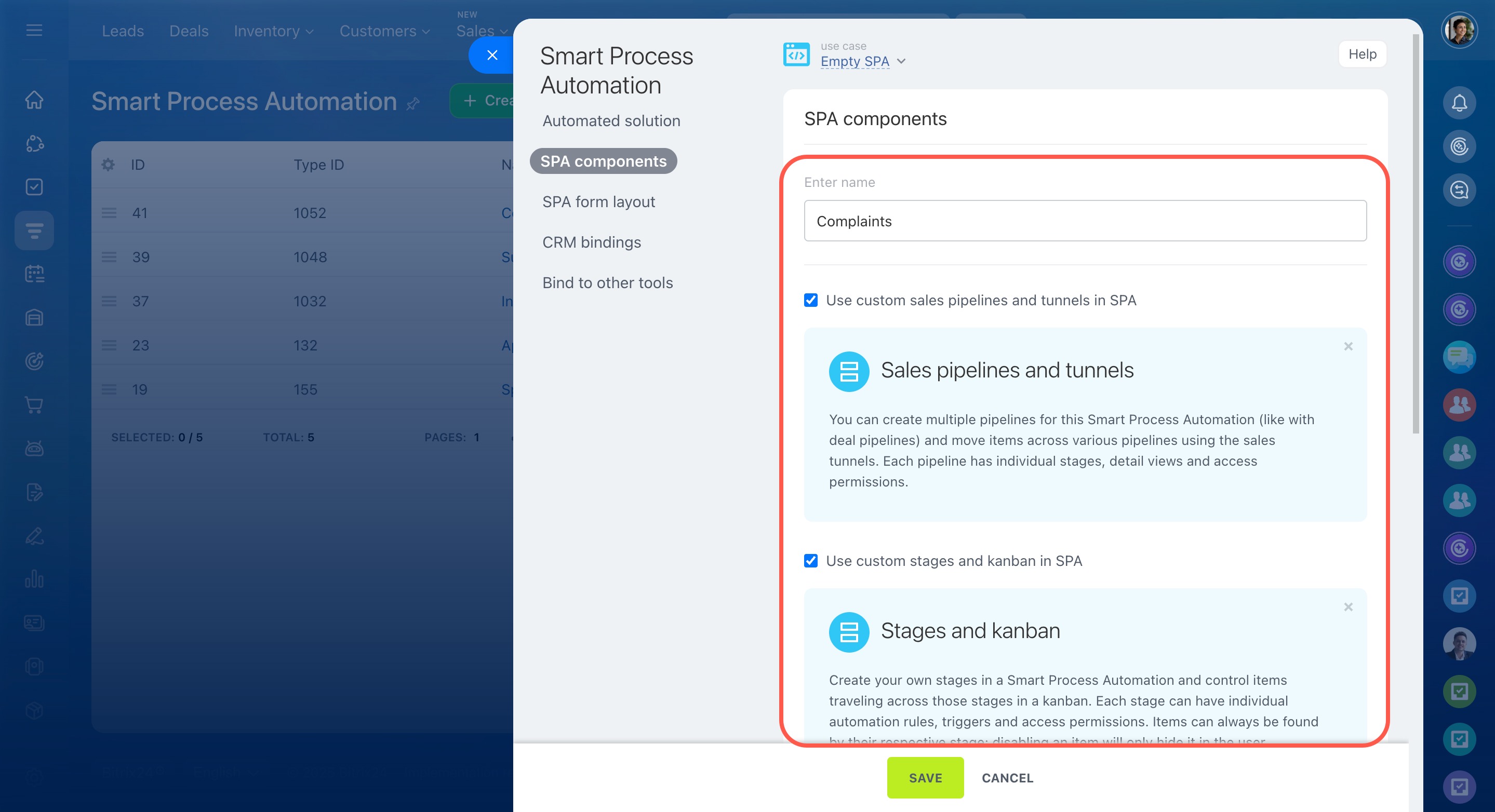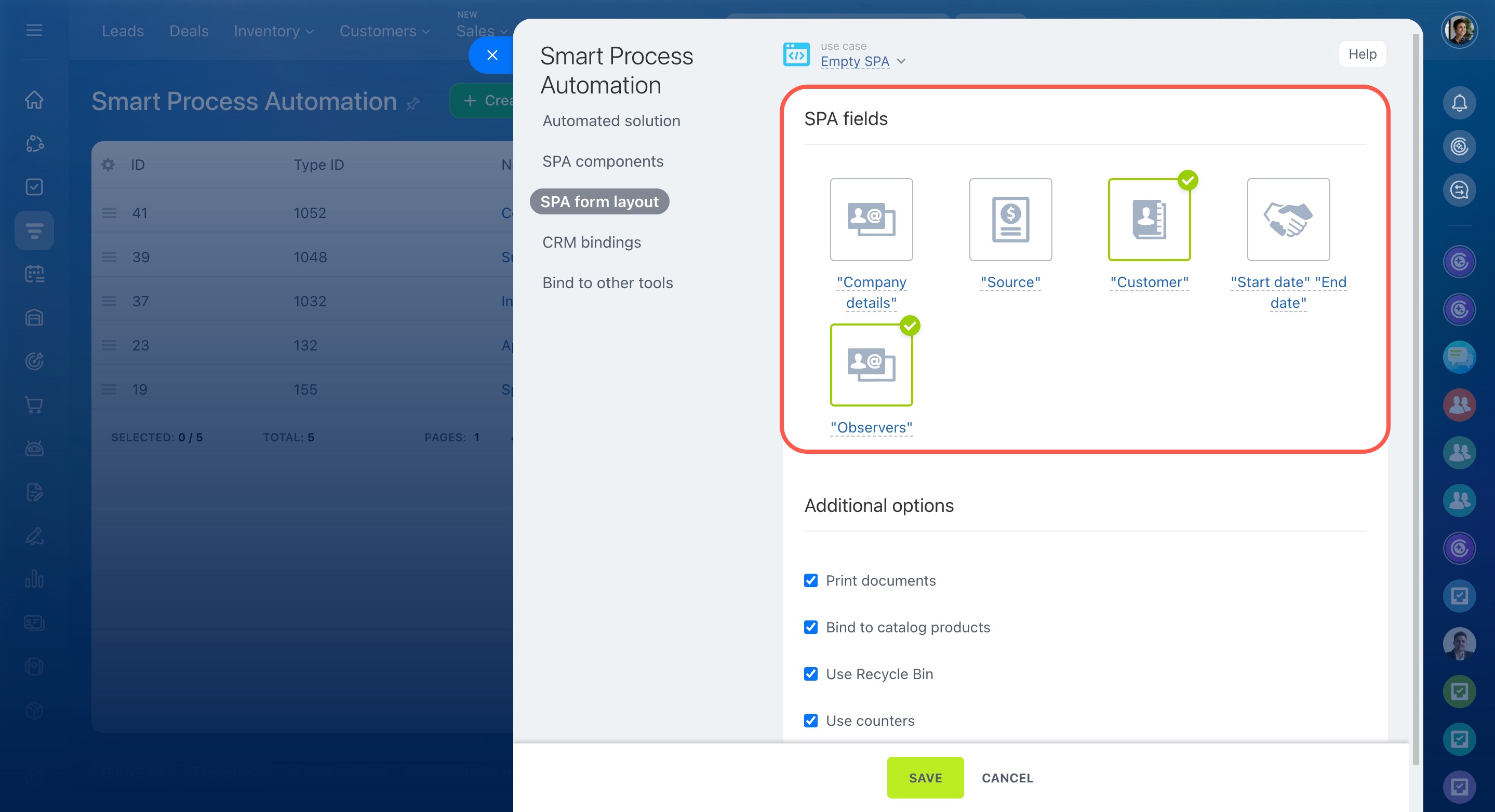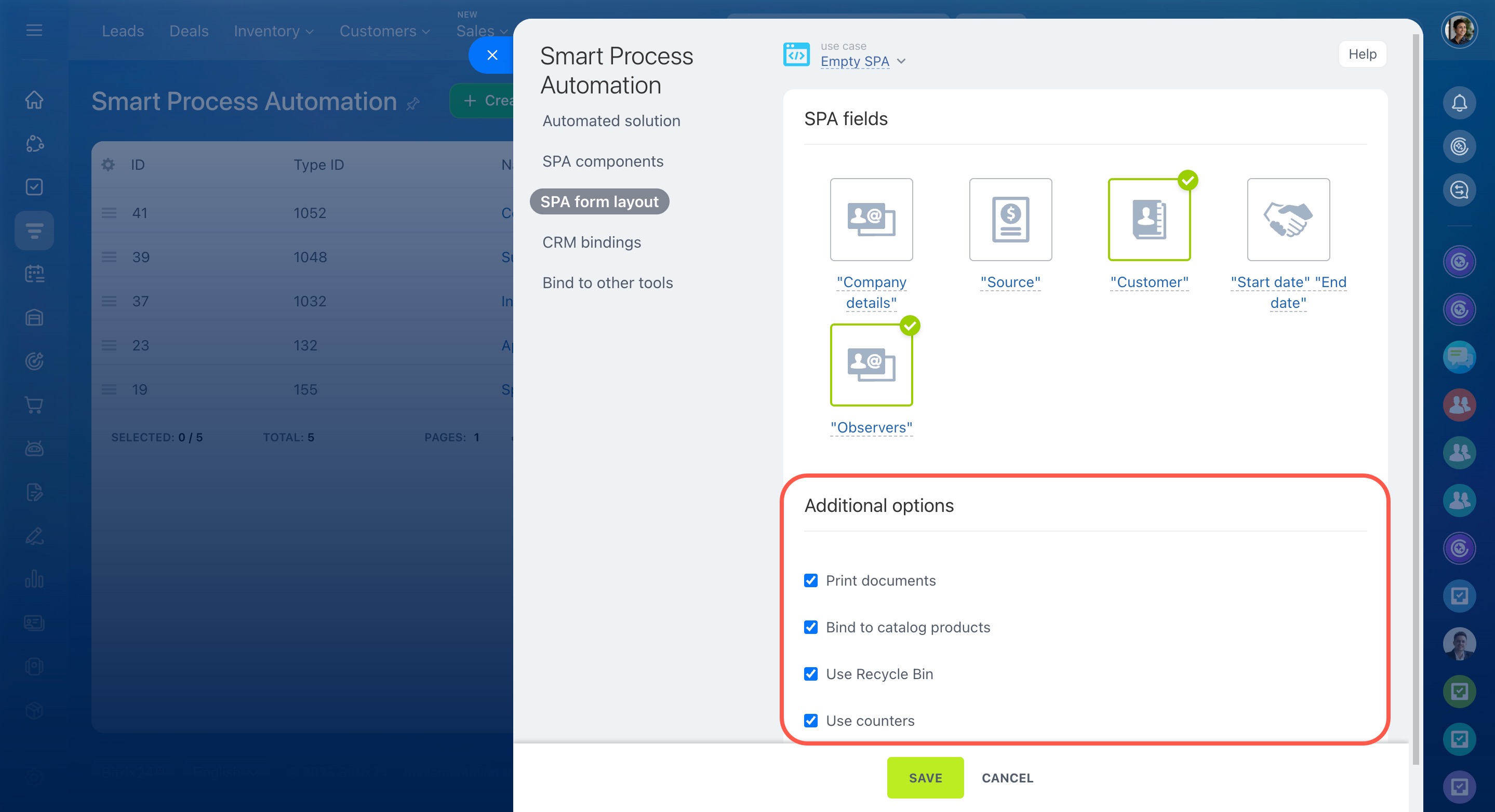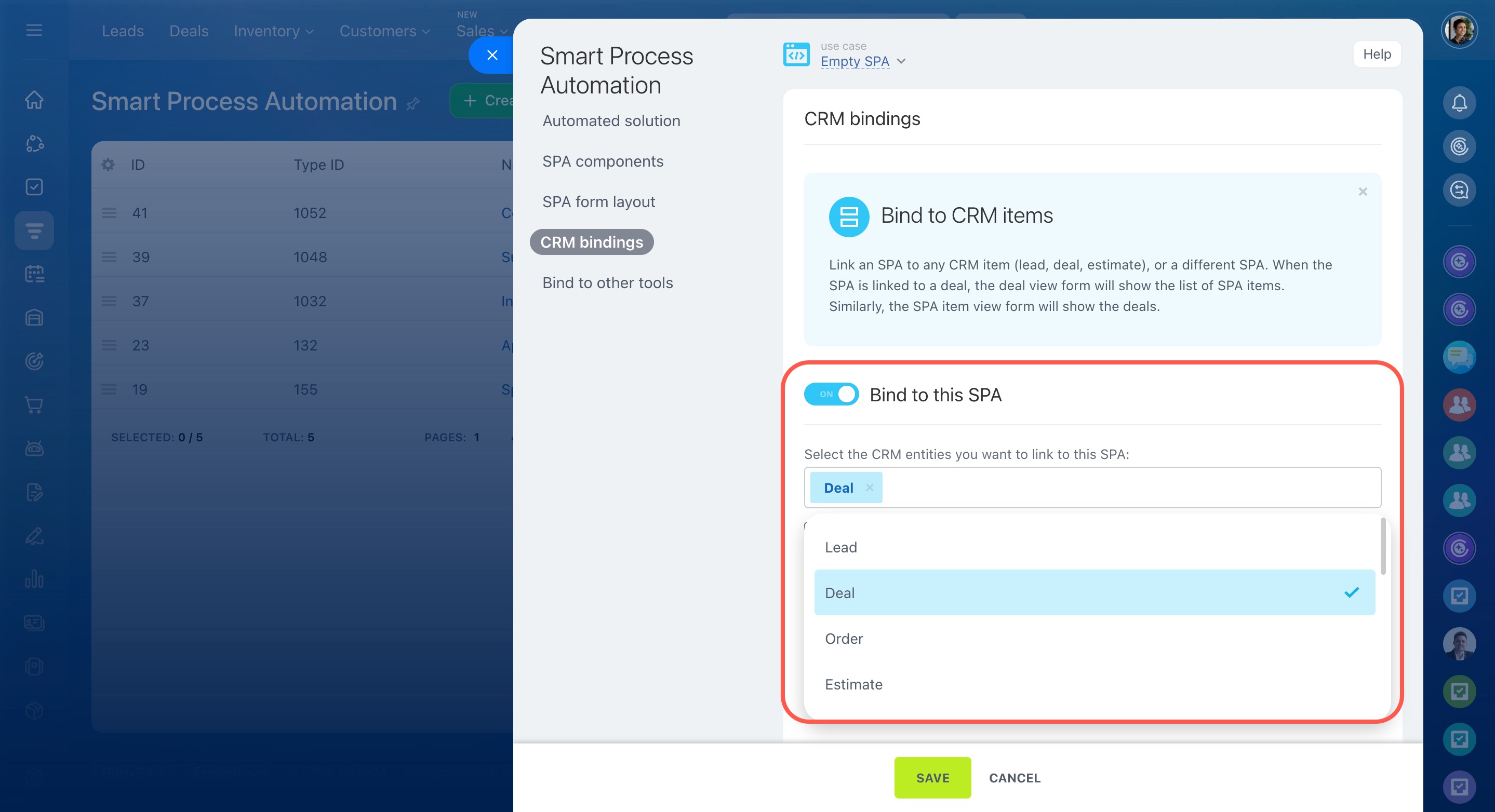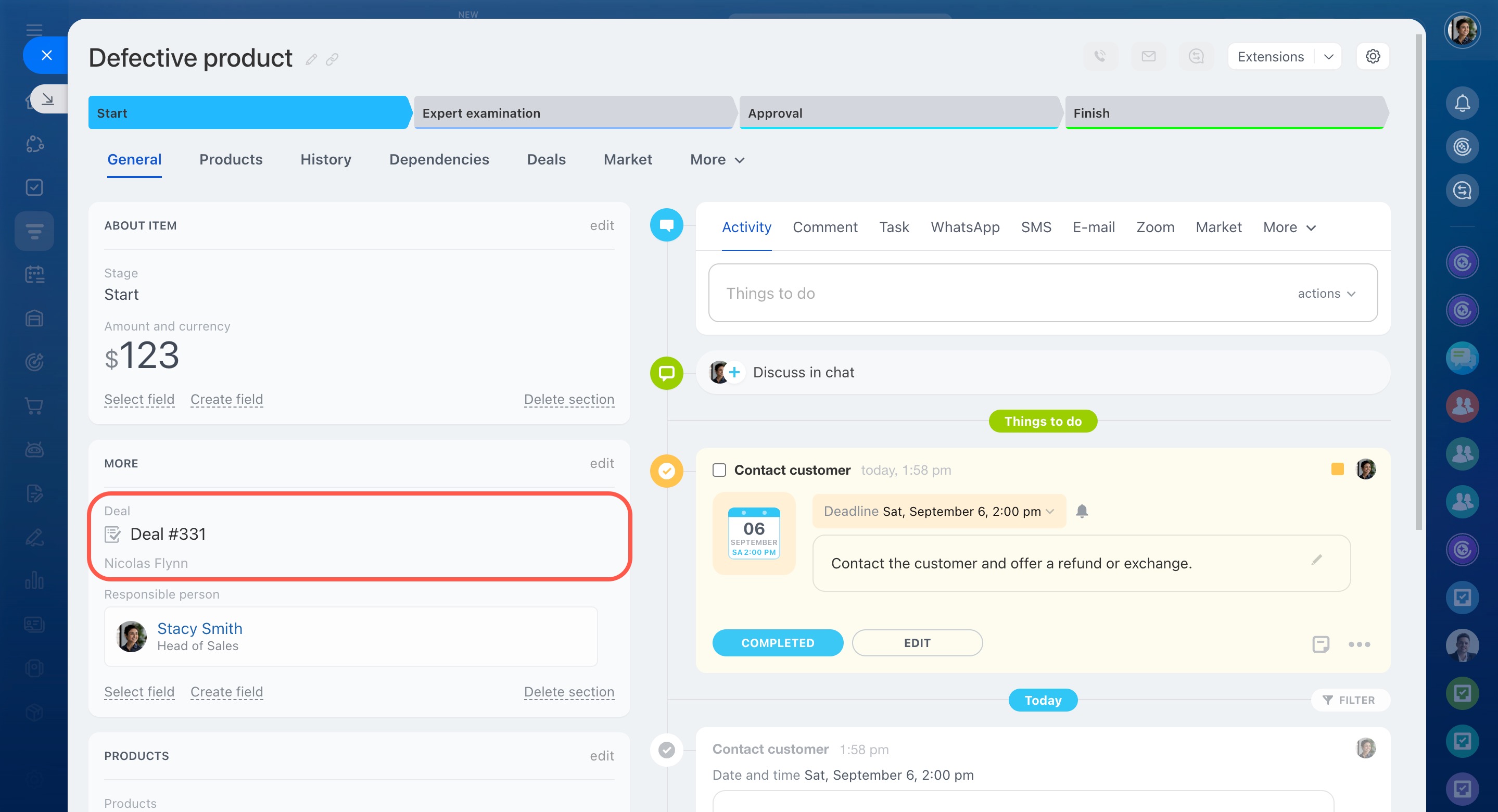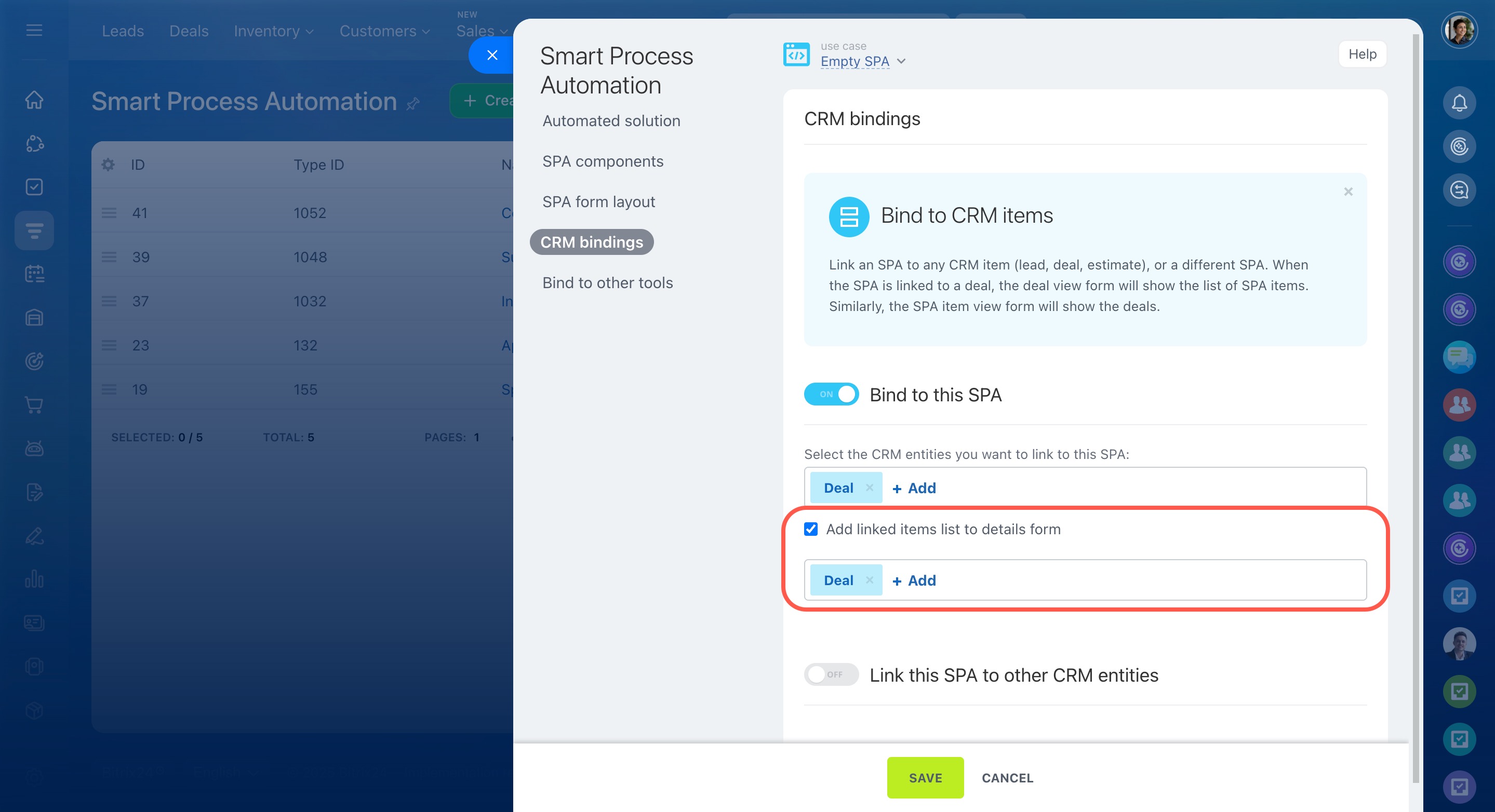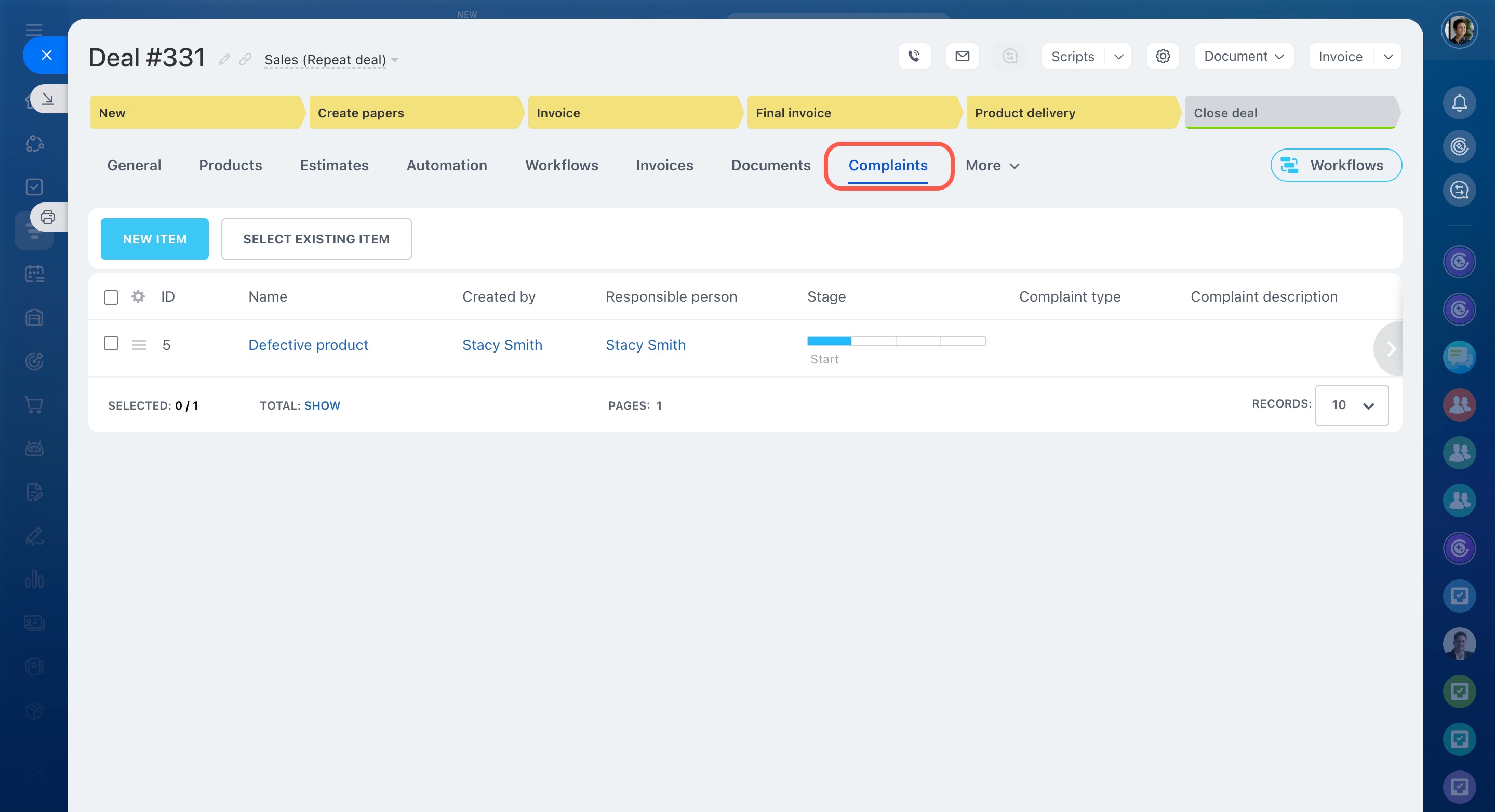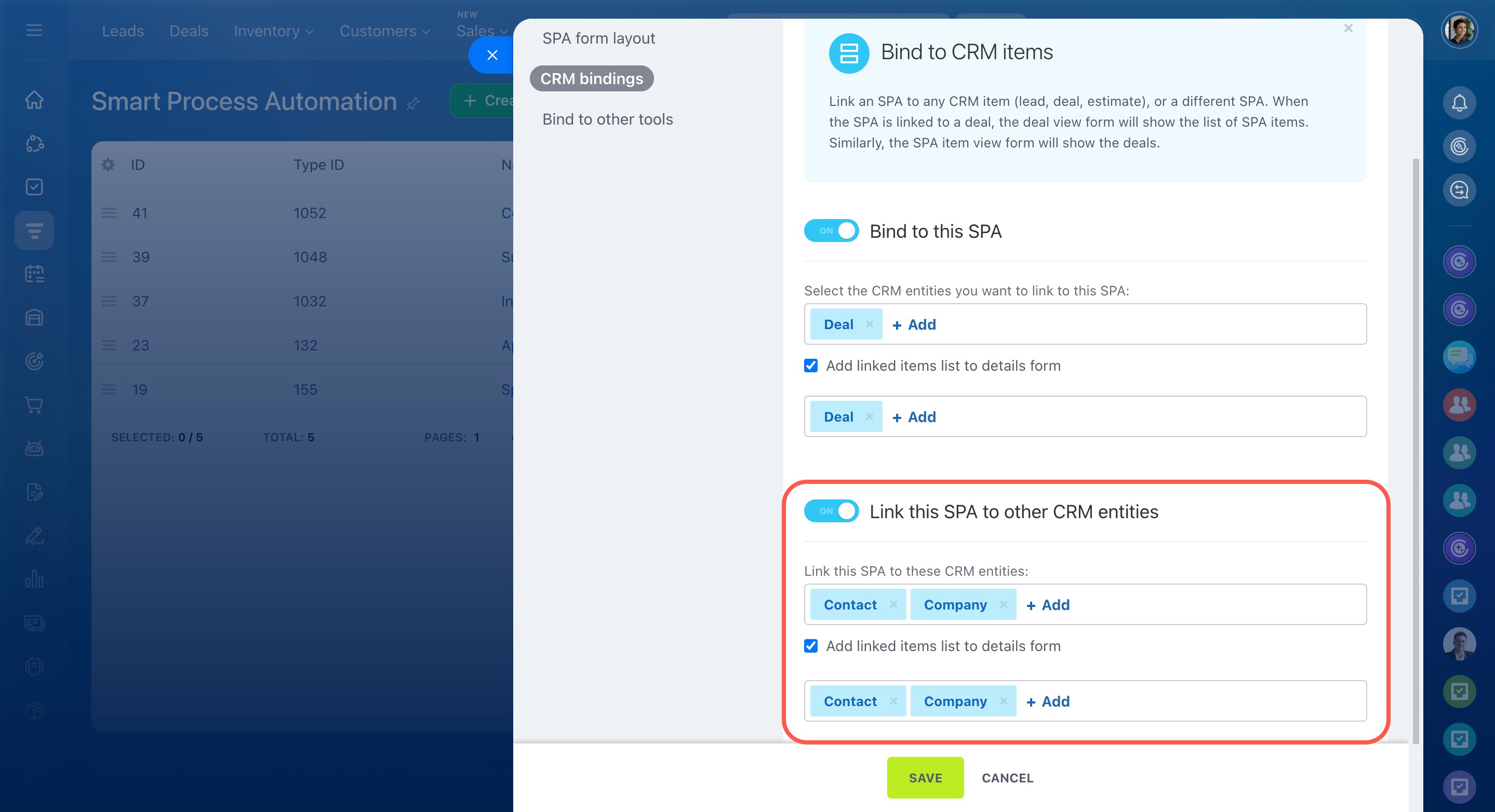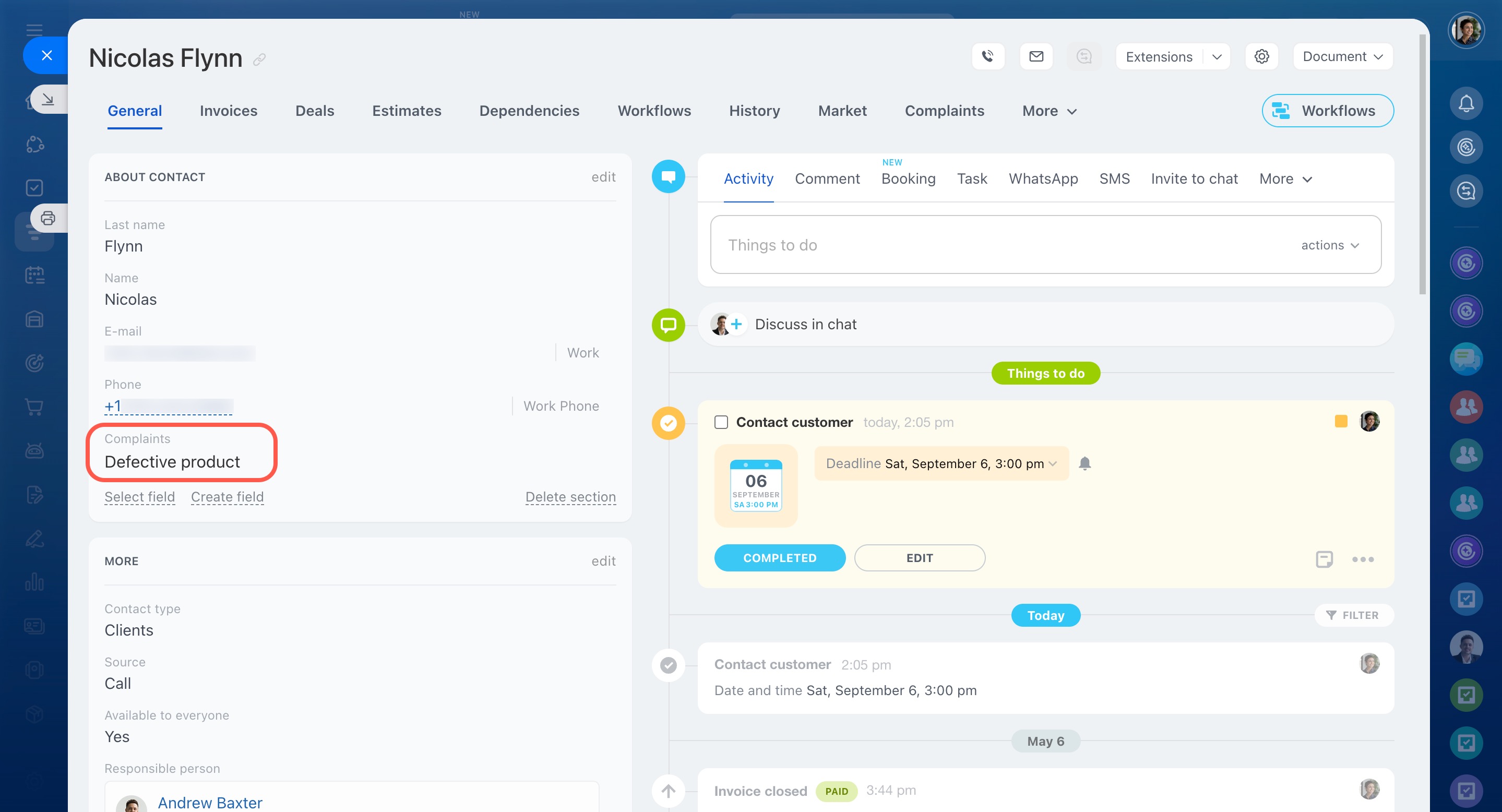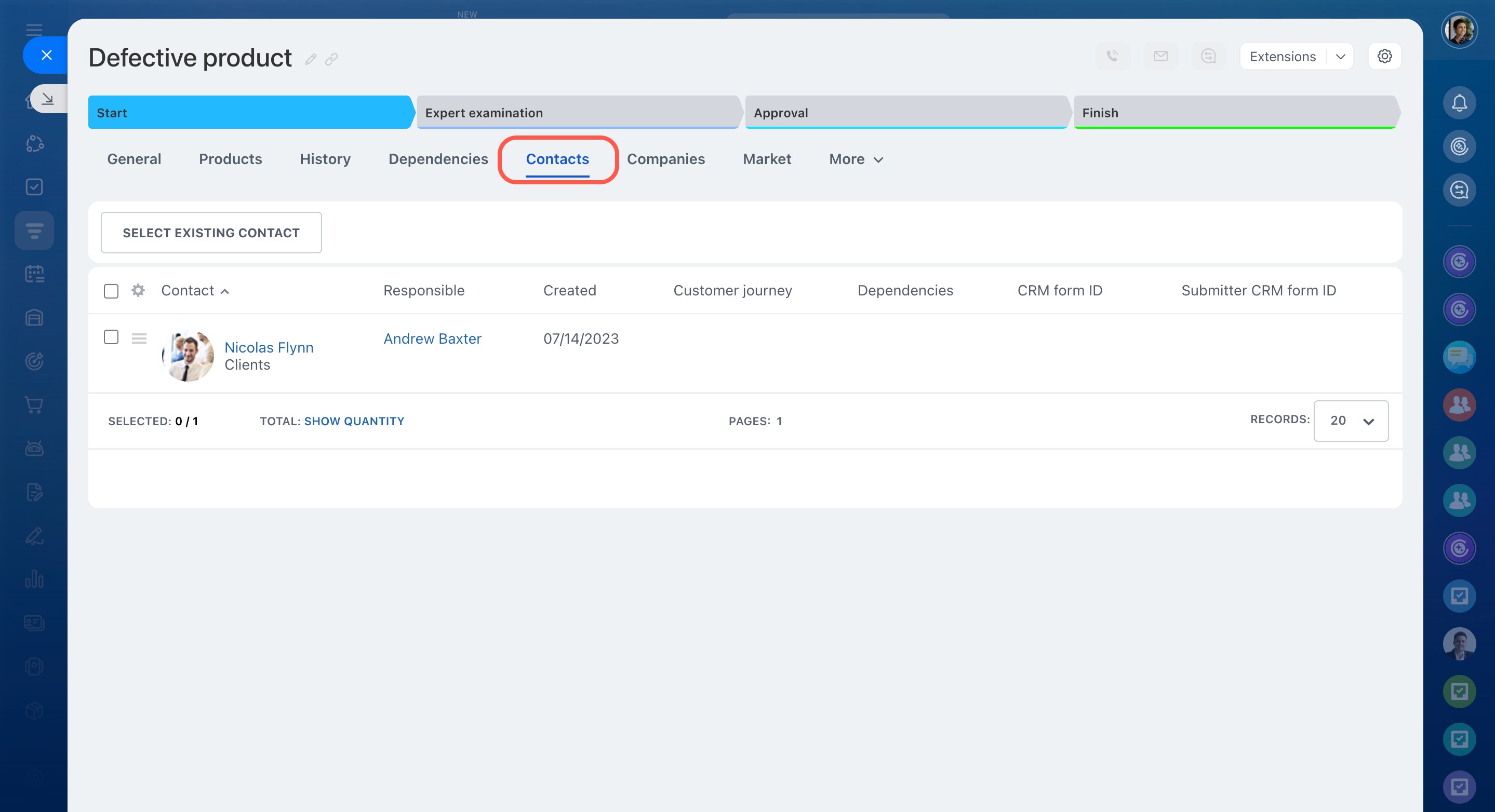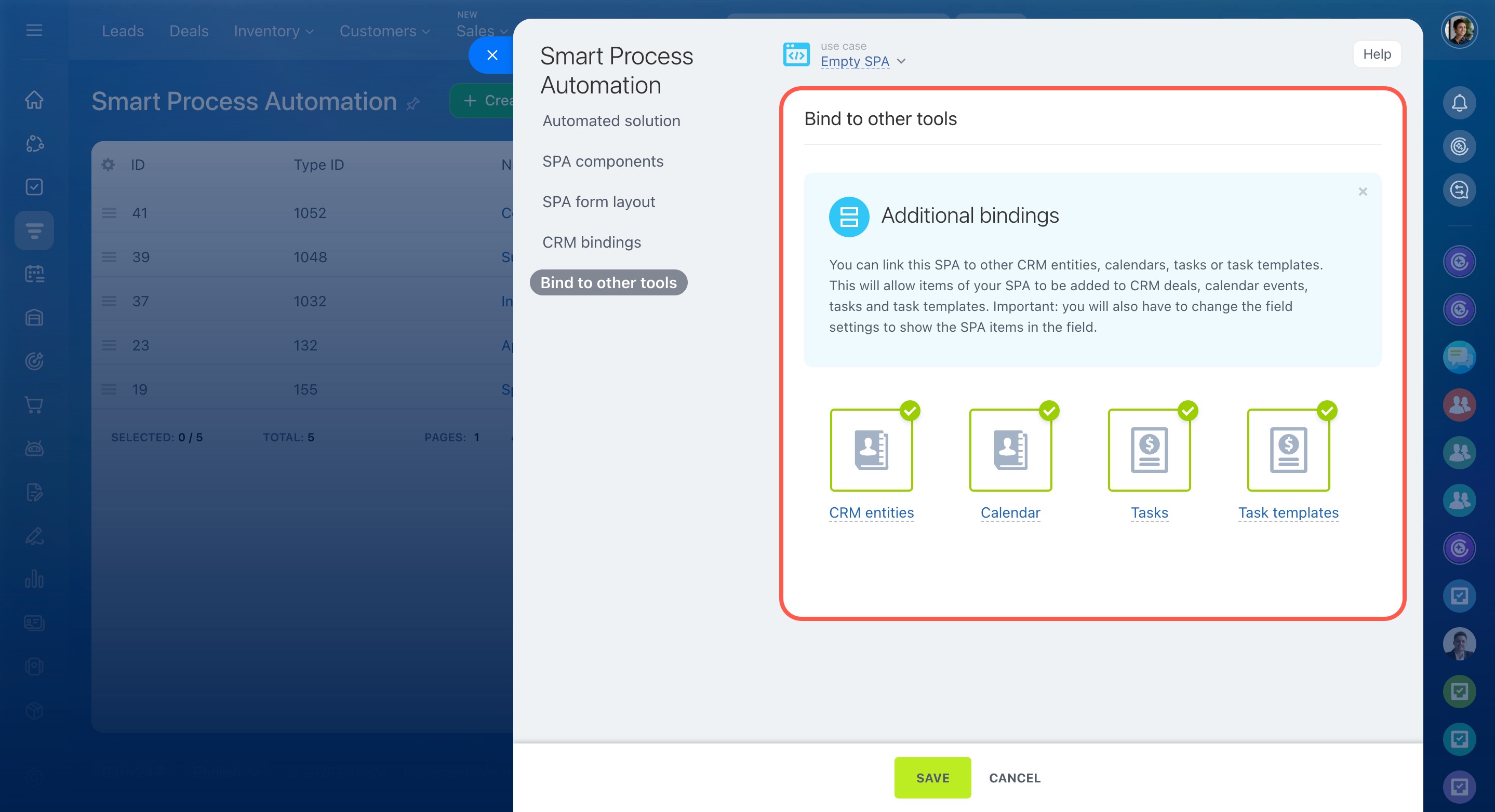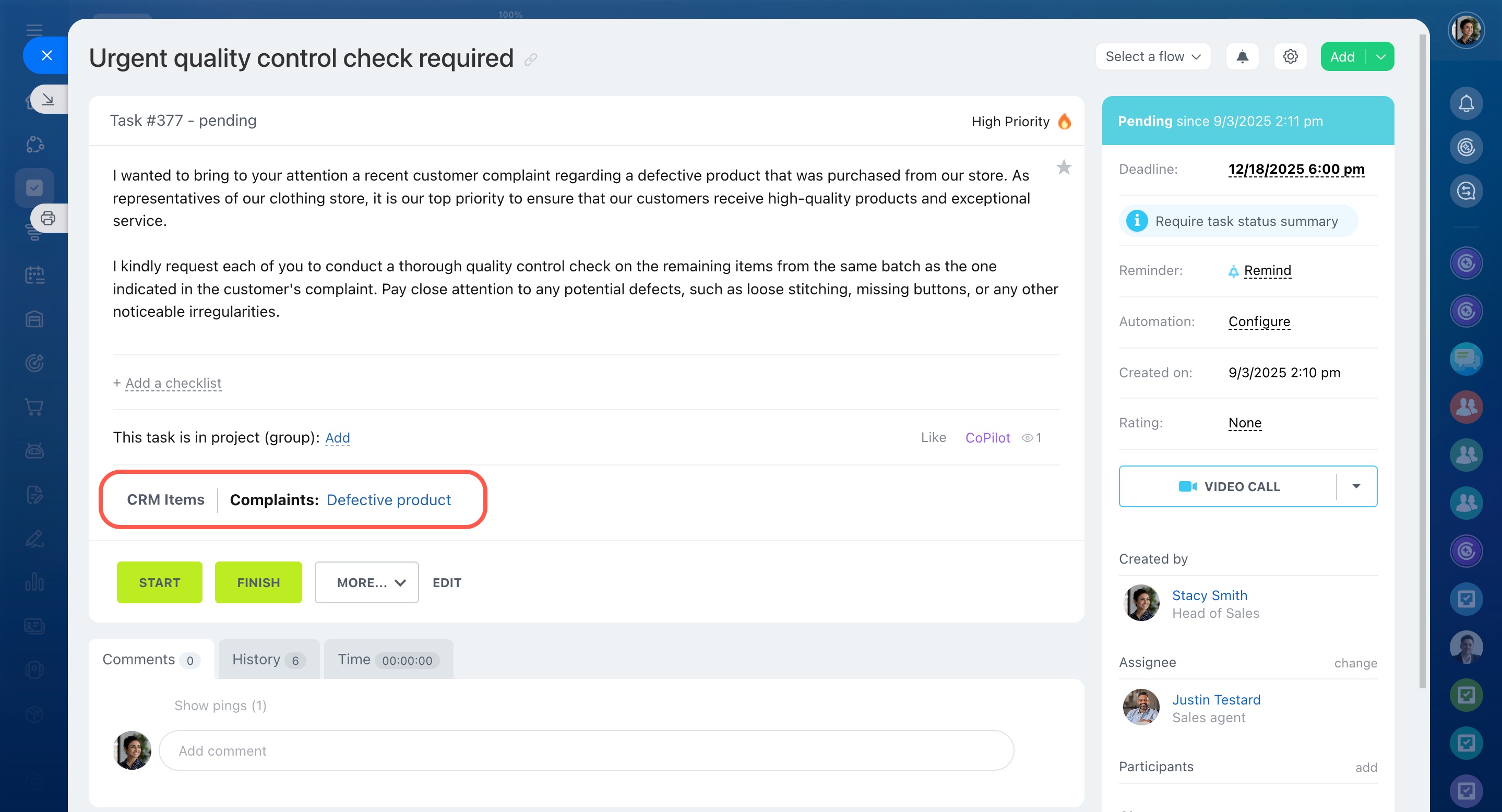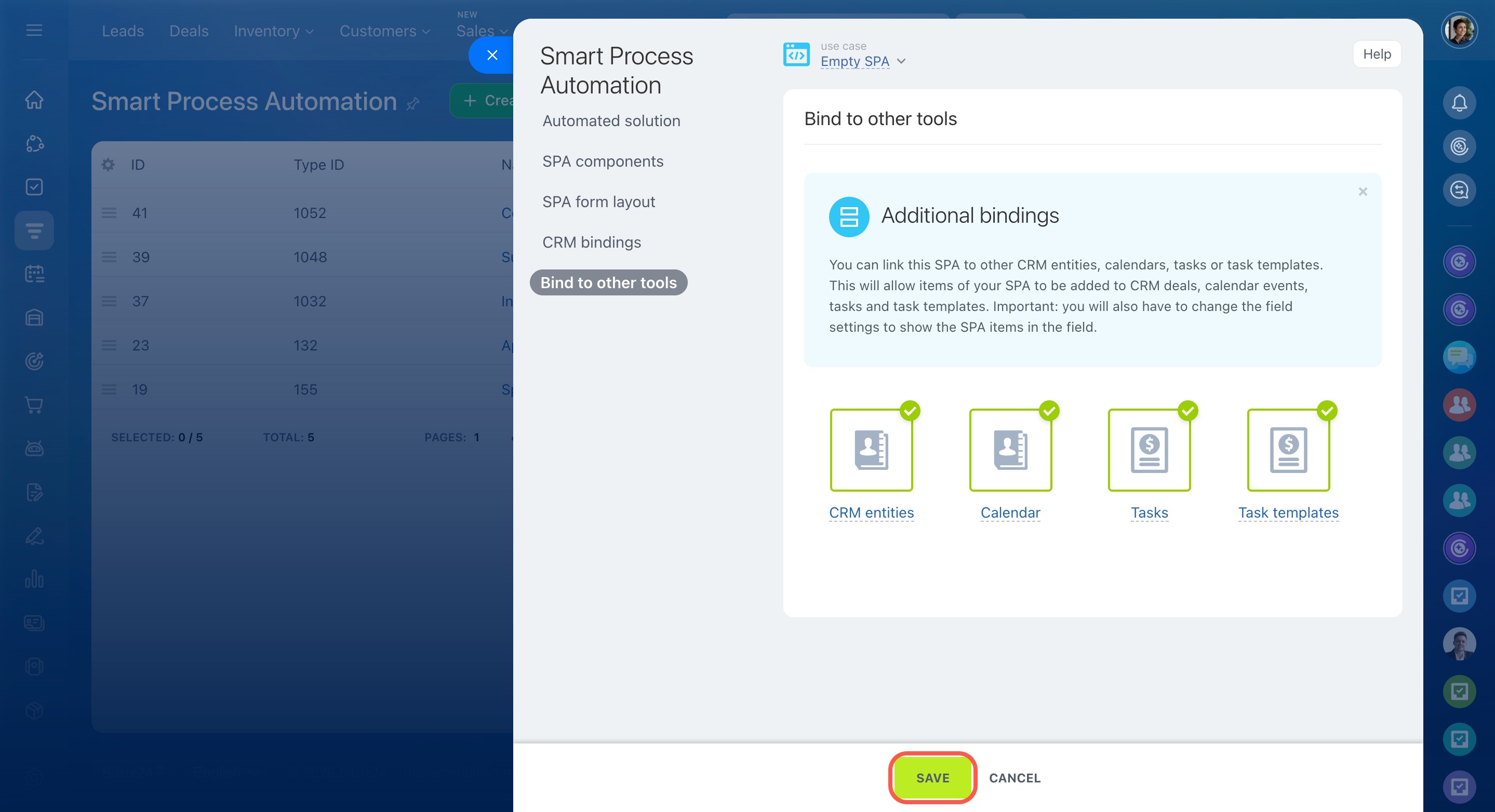Smart Process Automation allows you to set up and automate any working scenario, for example, to manage purchases or client complaints.
To create a new SPA in CRM:
- Open the CRM section.
- Click More.
- Expand the Smart Process Automation tab.
- Select Smart Process Automation.
- Click Create.
Automated solutions
Create SPA for automated solutions
Select one of the default use cases:
- Essentials only
- All options selected
- Empty SPA
You can customize each of them according to your scenario.
Let's look at the further process using an example of the Empty SPA use case. You can find four main settings tabs when creating a new SPA:
SPA components
In this tab, select which tools you want to use in your SPA.
Enter name. It will be displayed in the list of SPAs and the linked CRM item forms.
Create multiple pipelines and move SPA items across them using sales tunnels.
Sales pipelines
Sales tunnels
Create your own stages and move SPA items through them in the Kanban.
Kanban view in CRM
Automate your SPA items: create tasks, send notifications, or change the person responsible for the item.
Create automation rules and triggers
Configure your workflow templates to run when the SPA items are created or modified.
"Autorun: when added" option in workflow templates
When a new pipeline is created, all users will have access to it. If the option is disabled, you will need to manage access under the pipeline settings or in the CRM Access Permissions section.
Access Permissions in CRM
SPA form layout
SPA items, like other CRM items, have a special view form for storing various types of information. See the table below to choose which standard fields to use in the item form.
| Field | Description |
|---|---|
| Company details | Includes your company name, e-mail, phone, VAT ID, address, and others. |
| Source | Indicates how the client found out about your company. |
| Customer | Binds to contacts and companies from CRM. |
| Start date / End date | The start date shows when the item was created. The end date is set automatically 7 days after the creation date. |
| Observers | Lets select users who can view the item form and create a chat to discuss it. |
Enable the needed additional options:
Allows you to generate documents from your templates in the SPA item form.
Documents in CRM
Allows you to add products to the SPA item form. Turn on this option to view the total amount of all products at each stage in Kanban.
Add products to lead, deal, estimate and invoice forms
Allows you to move the deleted SPA items to the Recycle bin instead of removing them irreversibly from CRM.
CRM Recycle Bin
Allows you to use counters and be aware of upcoming activities.
How counters work in CRM
CRM bindings
In this tab, you can configure links between this SPA and other CRM items.
Bind to this SPA
To bind a certain CRM item to your SPA, turn on this option and select the item from the dropdown list.
For example, if you select Deal, a special binding field will appear in the SPA item form. You can use it to find and bind a deal to any SPA item.
Enable this option to show a special tab with a list of SPA items in the linked item.
In this tab, you can find all the SPA items linked to a deal.
Link this SPA to other CRM items
To link your SPA to deals or contacts, activate this option and select the items from the dropdown list.
For example, when linking SPA to contacts, a special binding field appears in the contact view form. You can use it to bind any SPA item to any contact in CRM.
Enable this option to show a special tab with a list of CRM items in the linked SPA item.
In our example, the Contacts tab appears in the Complaint form.
Bind to other tools
In this tab, you can link your SPA to other CRM items, calendars, tasks, or task templates.
When you create a task, you can add an SPA item to it.
Once all the settings are done, click Save.
Now you can proceed and configure the item view form, kanban stages, and other parameters.
Configure Smart Process Automation in CRM
In brief
-
Create a new SPA under CRM > More > Smart Process Automation > Smart Process Automation.
-
Select which tools you want to use in your SPA: pipelines, sales tunnels, Kanban, automation rules, and others.
-
Specify which standard fields to add in the item form and activate additional options, such as Recycle bin or counters.
-
Configure links between your SPA and other CRM items, calendars, tasks, or task templates.