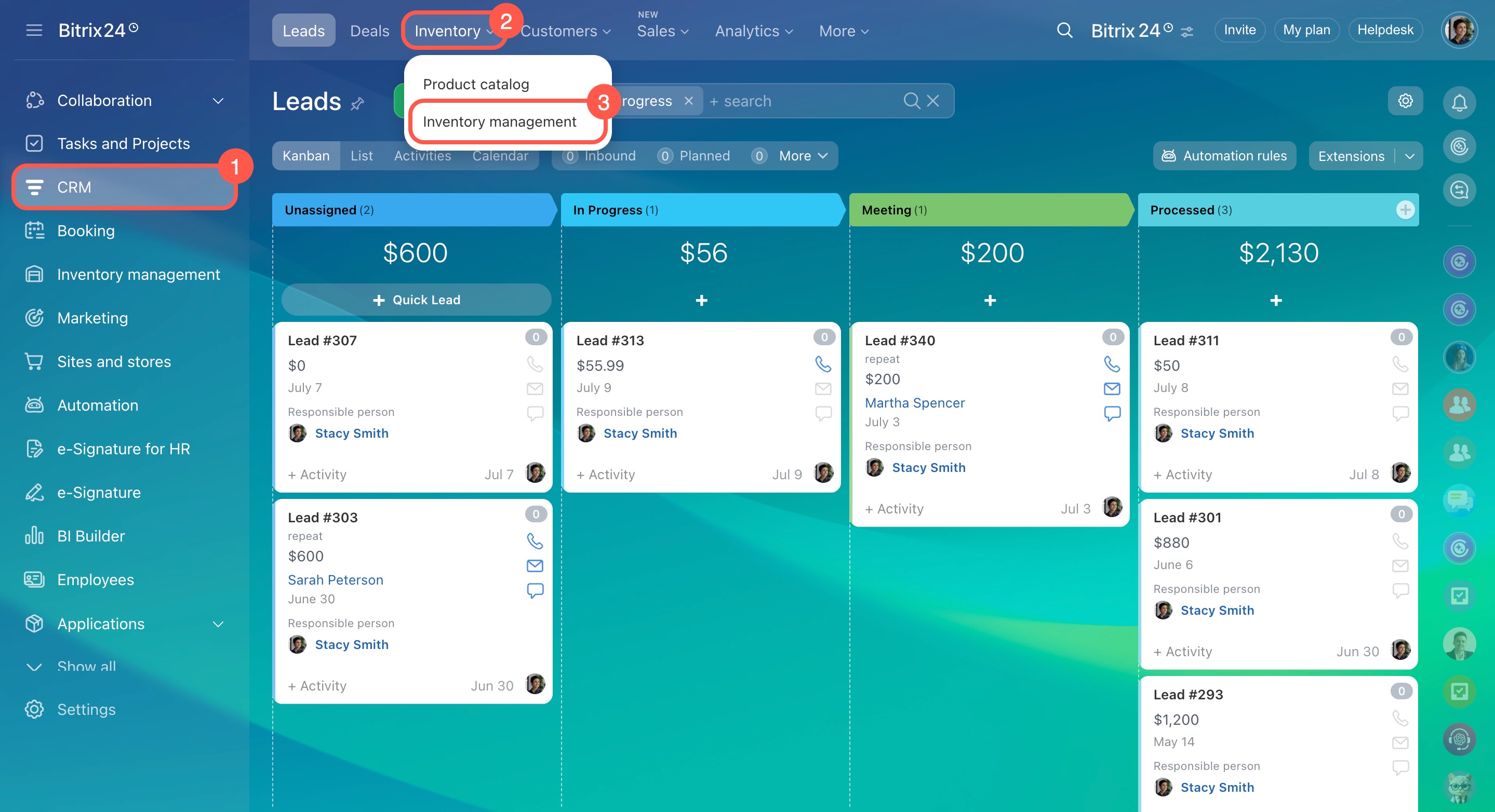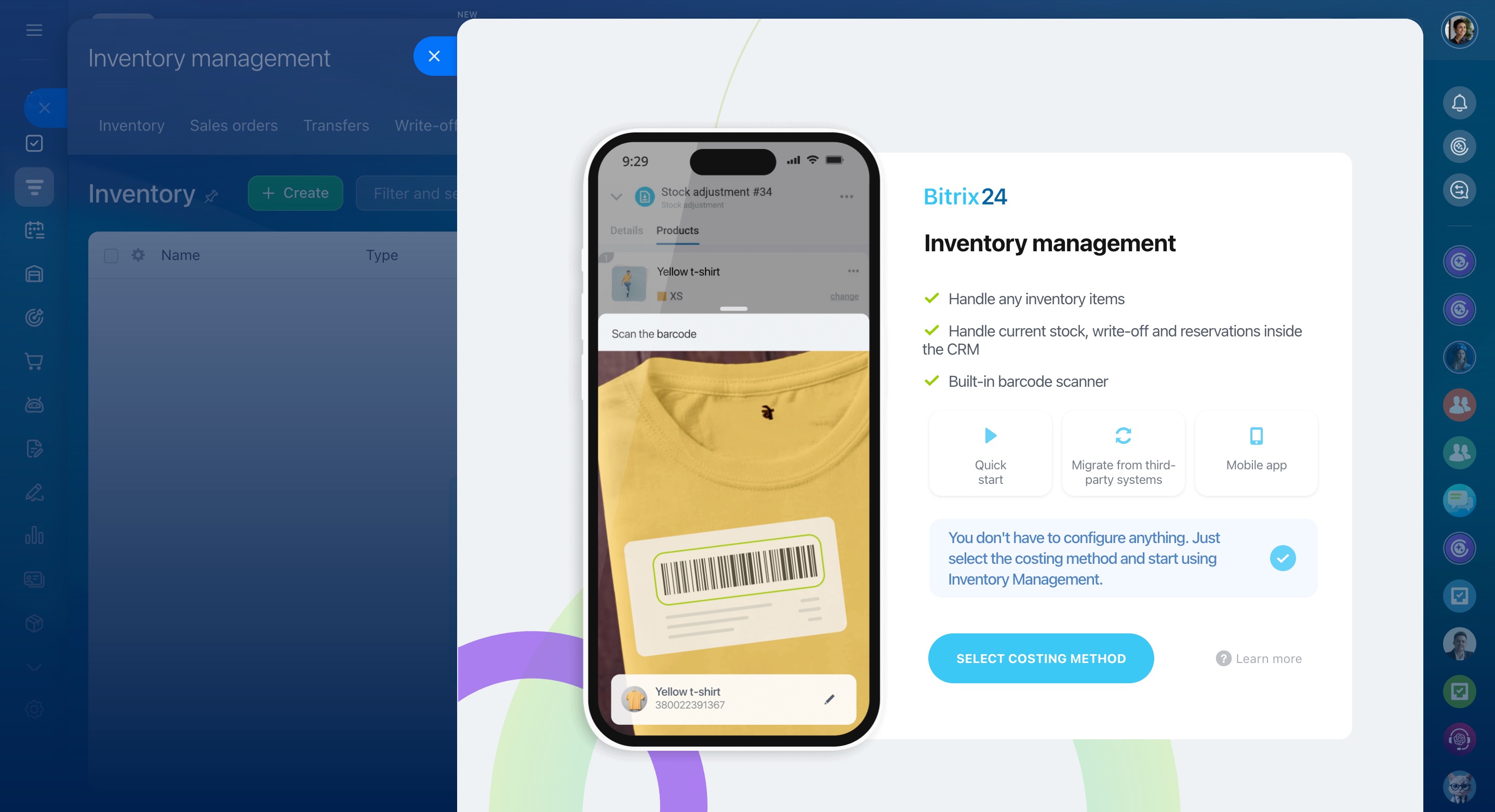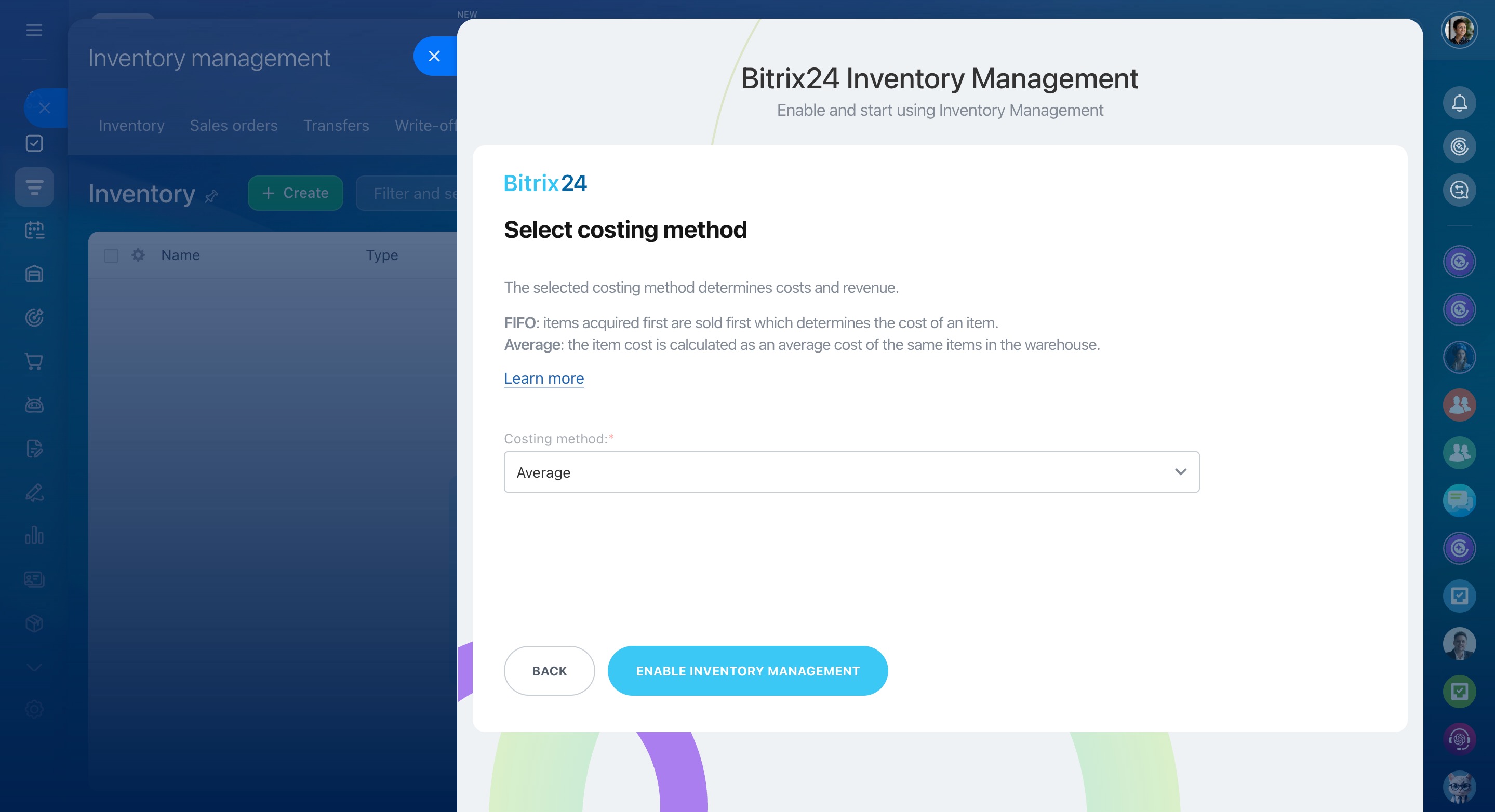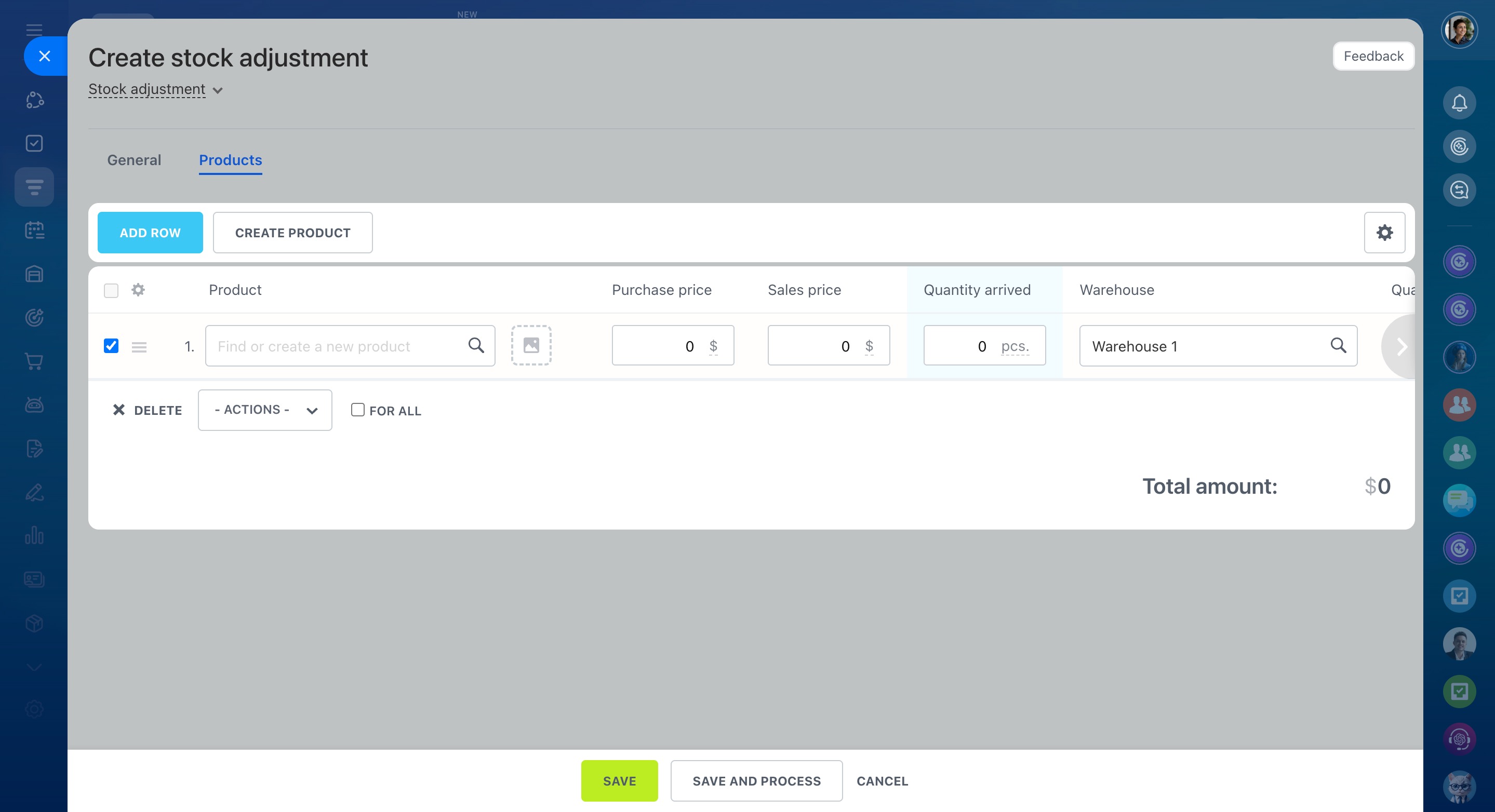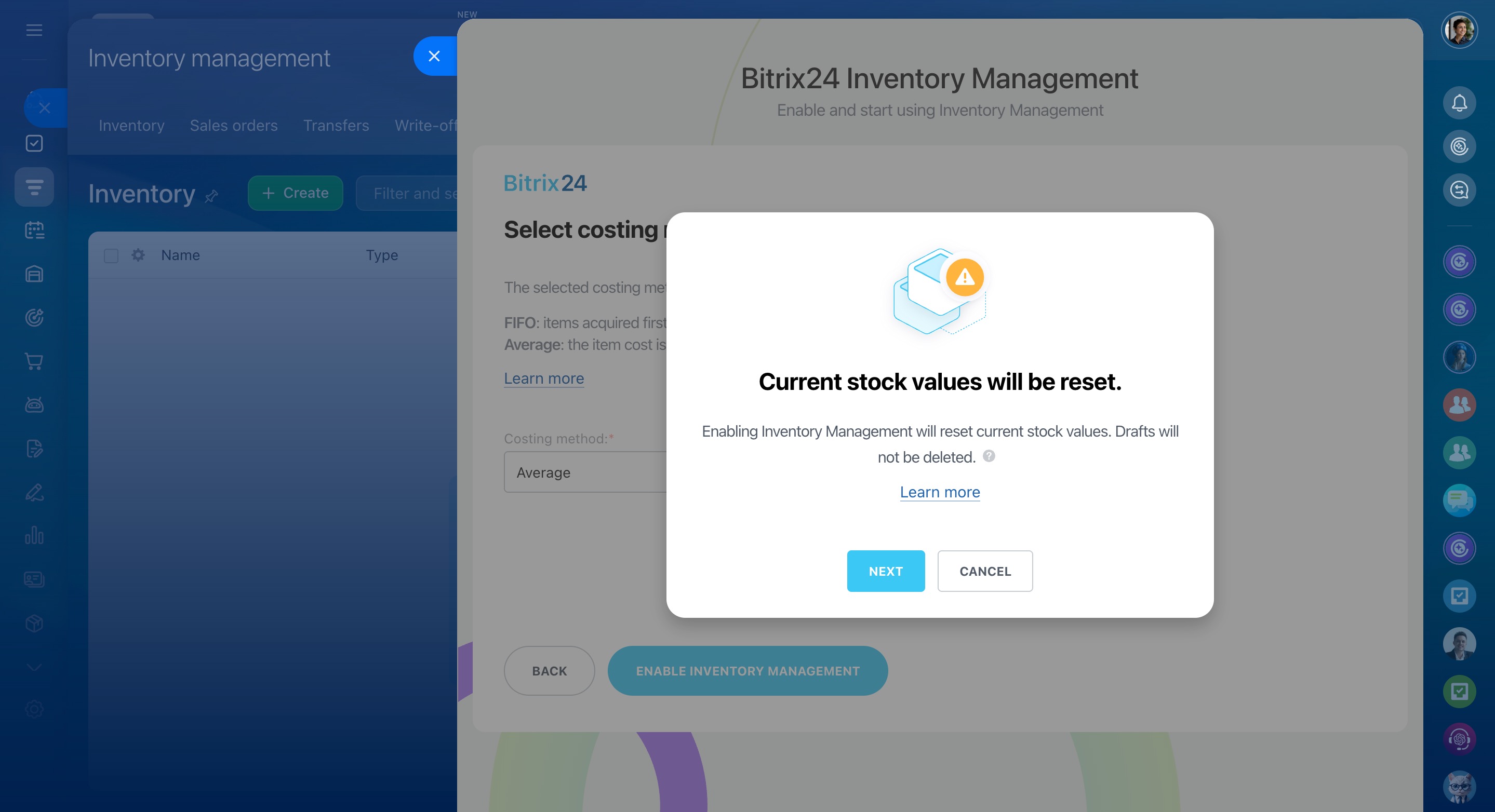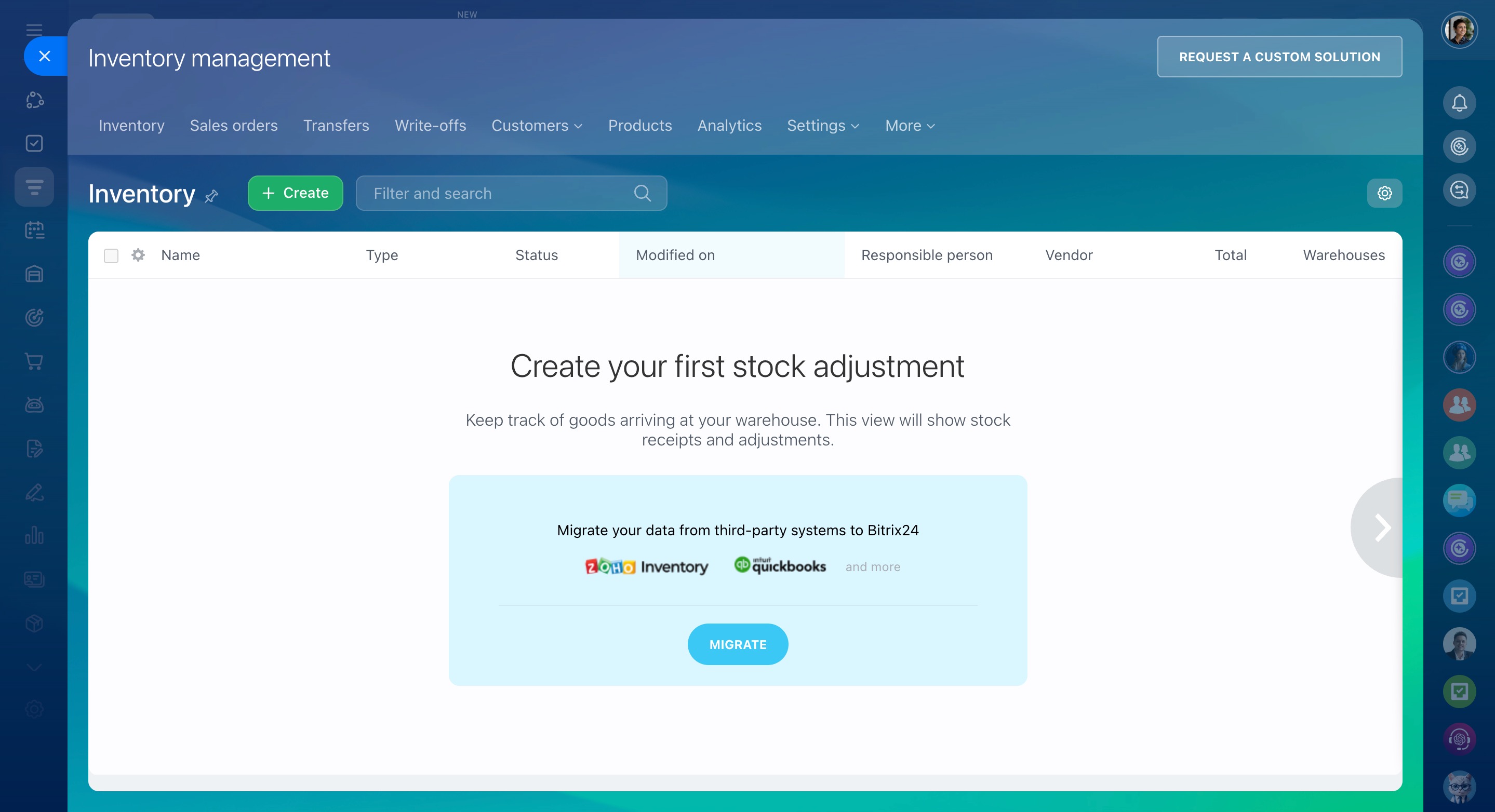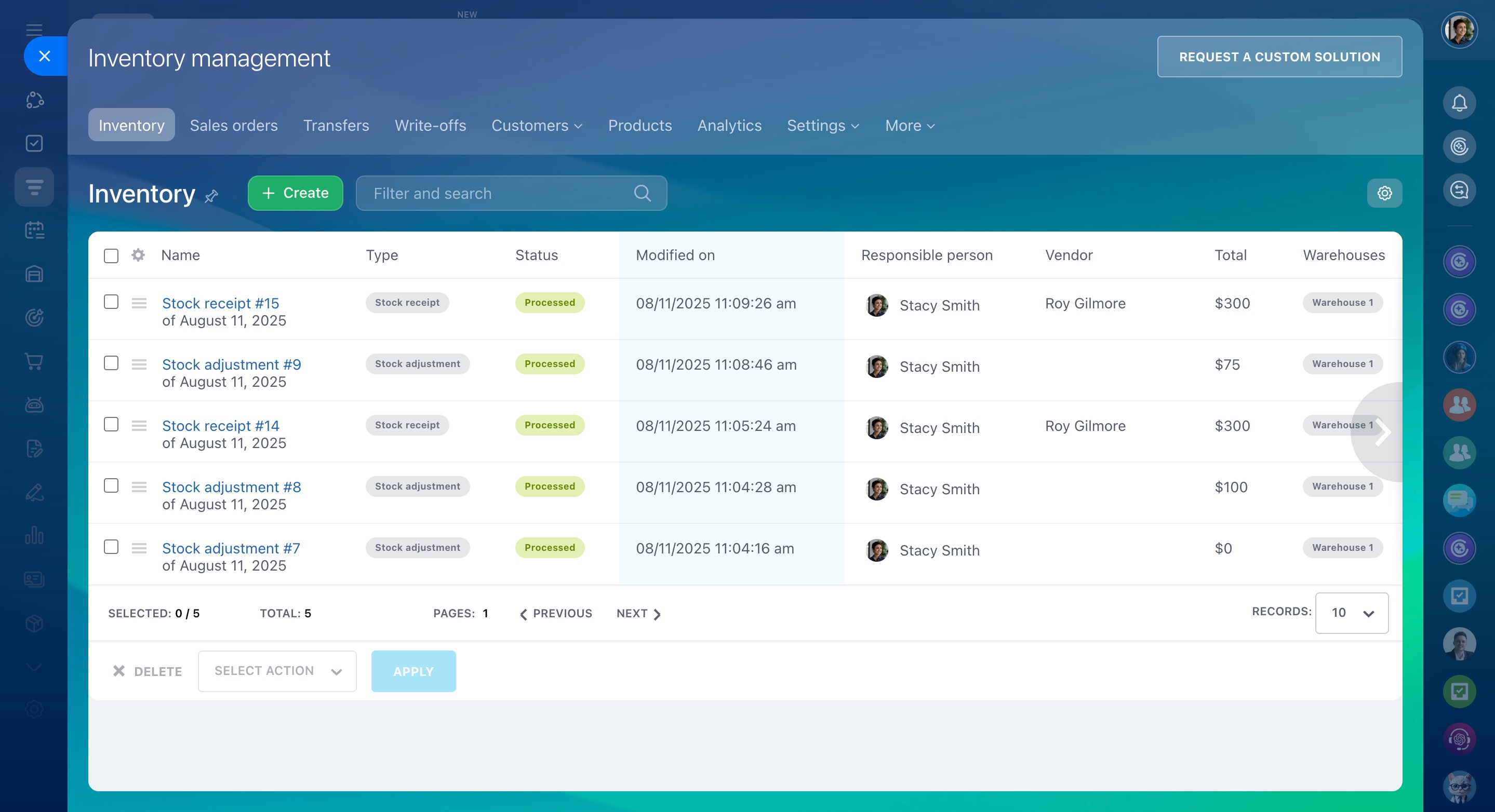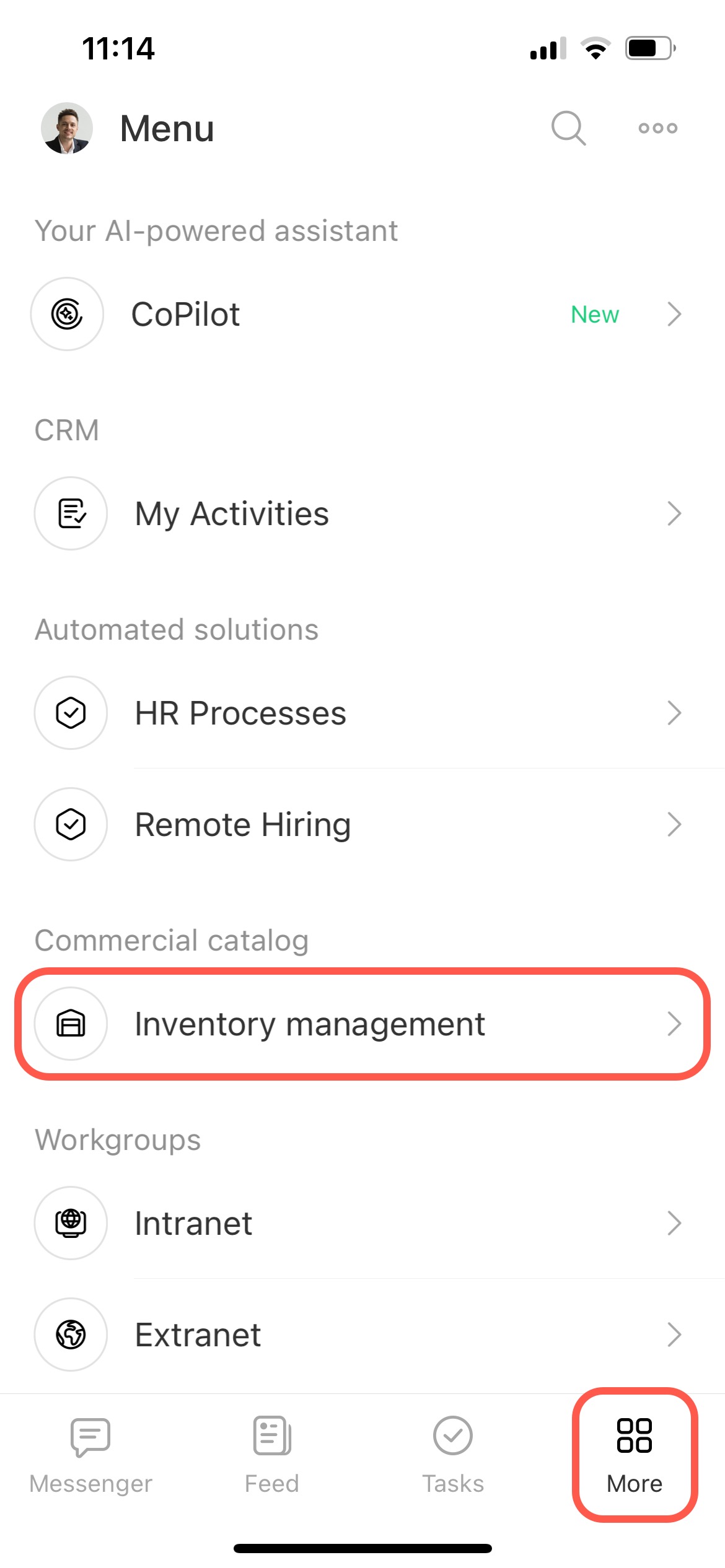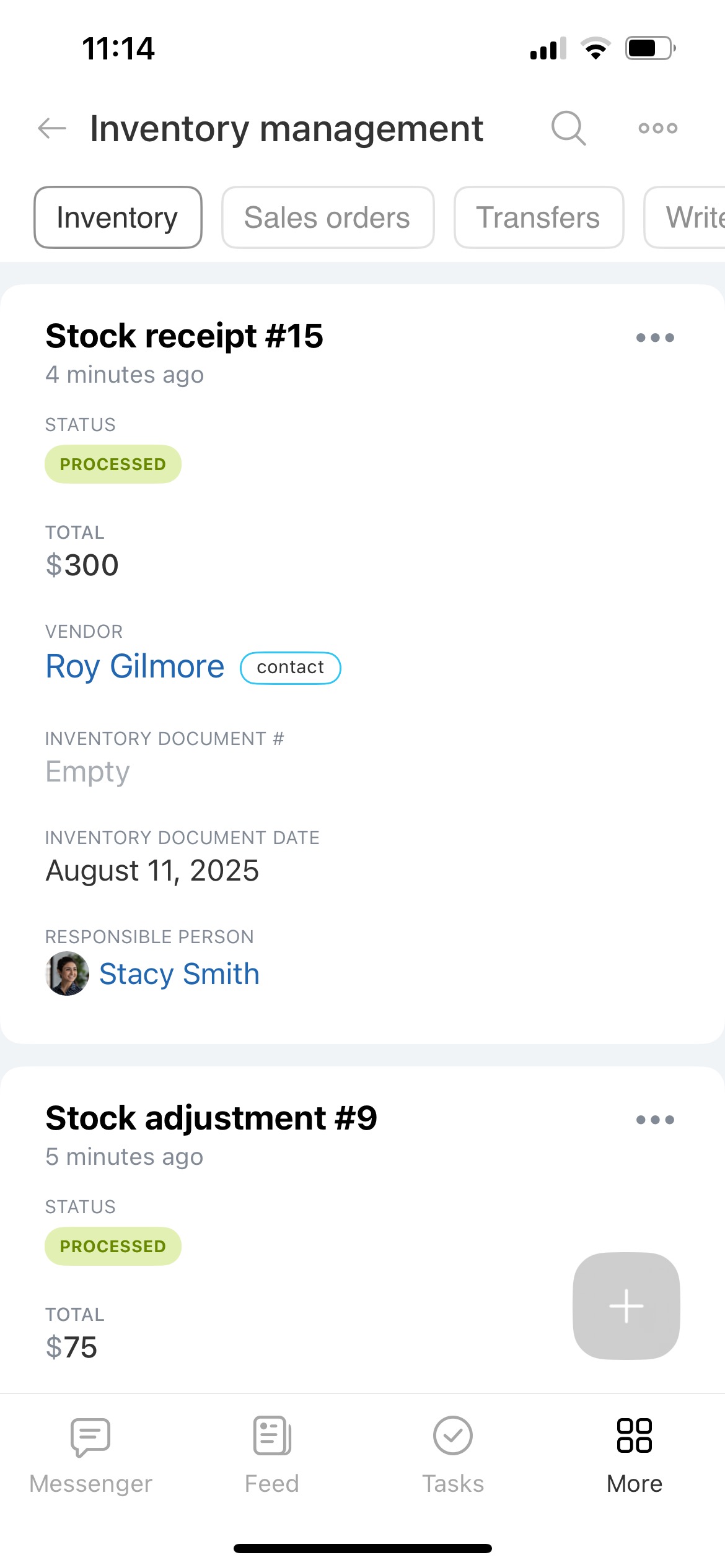Inventory Management is a Bitrix24 tool that helps you manage products in stocks, record receipts, sales orders, transfers, and write-offs.
Use Inventory Management, and all receipts, write-offs, and transfers will be documented and displayed in the system. Employees will enter data online, and you will be able to control your business.
Bitrix24 pricing page
Enable the Inventory Management option
Go to the CRM section, click Inventory, and select Inventory management.
A panel will slide in on the right of the page. Select the preferred costing method and click Enable Inventory Management at the bottom to proceed.
Inventory management: costing methods and gross profit report
If you do not have any products or just start working in Bitrix24, you can enter products into the system. Add them to the catalog or via stock adjustments.
Start working with Inventory Management
If you are already working with products in Bitrix24, reset the current inventory balances to enable Inventory Management.
Inventory Management: balances reset
If you keep inventory in other systems, you can import data with the help of Market apps.
Inventory management: migrate data from other systems
How does it work
There are four sections:
- Inventory
- Sales orders
- Transfers
- Write-offs
There you can create documents to manage and control products in the warehouses.
Learn more about working with these documents in the following articles:
- Inventory Management: stock adjustment
- Inventory Management: stock receipt
- Inventory Management: sales orders
- Inventory Management: stock transfer
- Inventory Management: write-offs
Inventory Management in the Bitrix24 mobile app
Inventory Management is available in the Bitrix24 mobile app. Manage your documents there: create and process stock receipts, stock adjustments, transfers, and write-offs.
Refer to these articles to learn more about using Inventory Management on mobile: