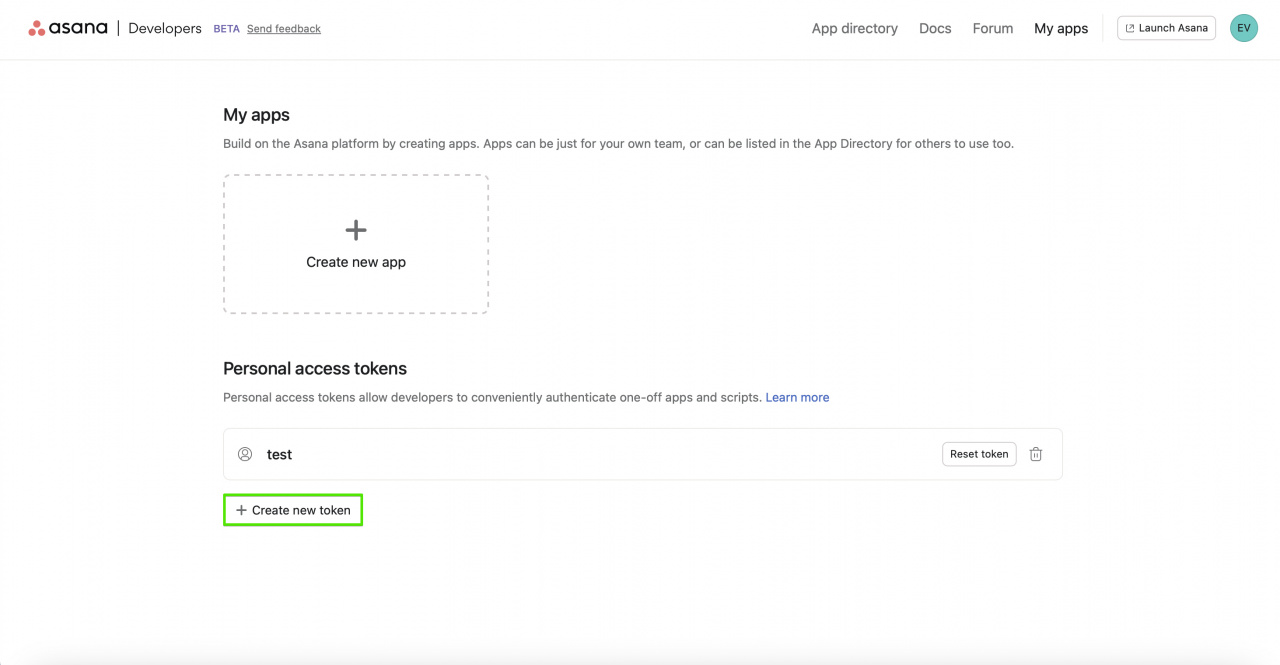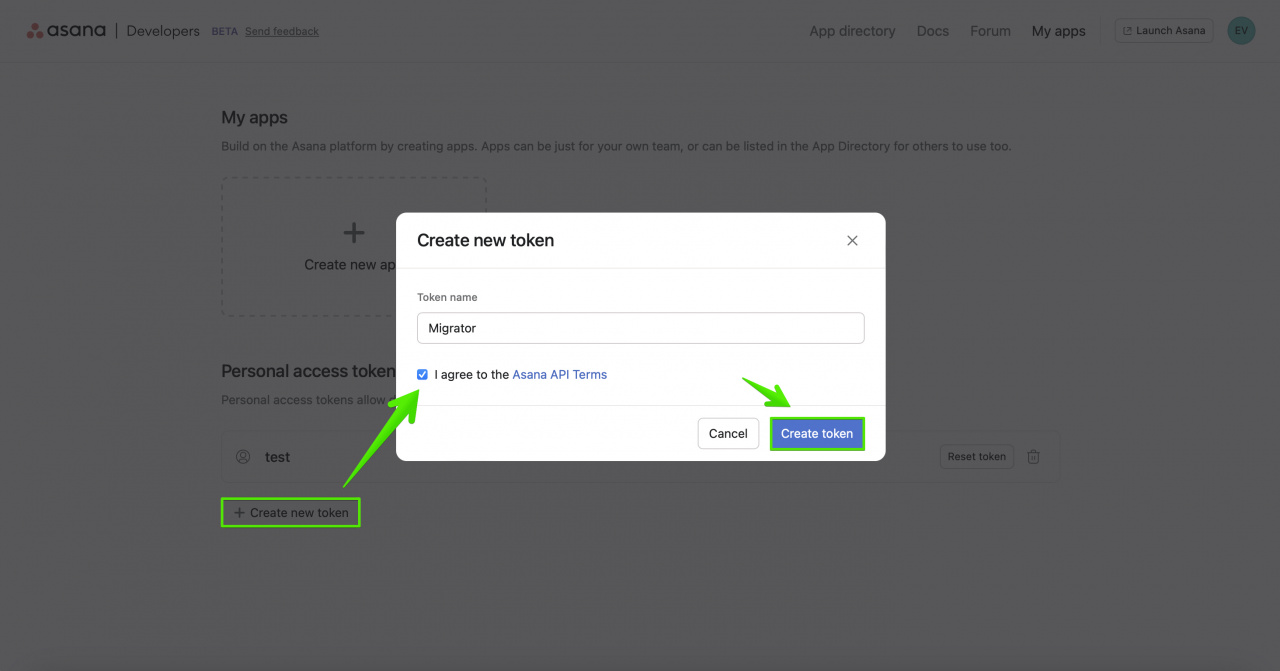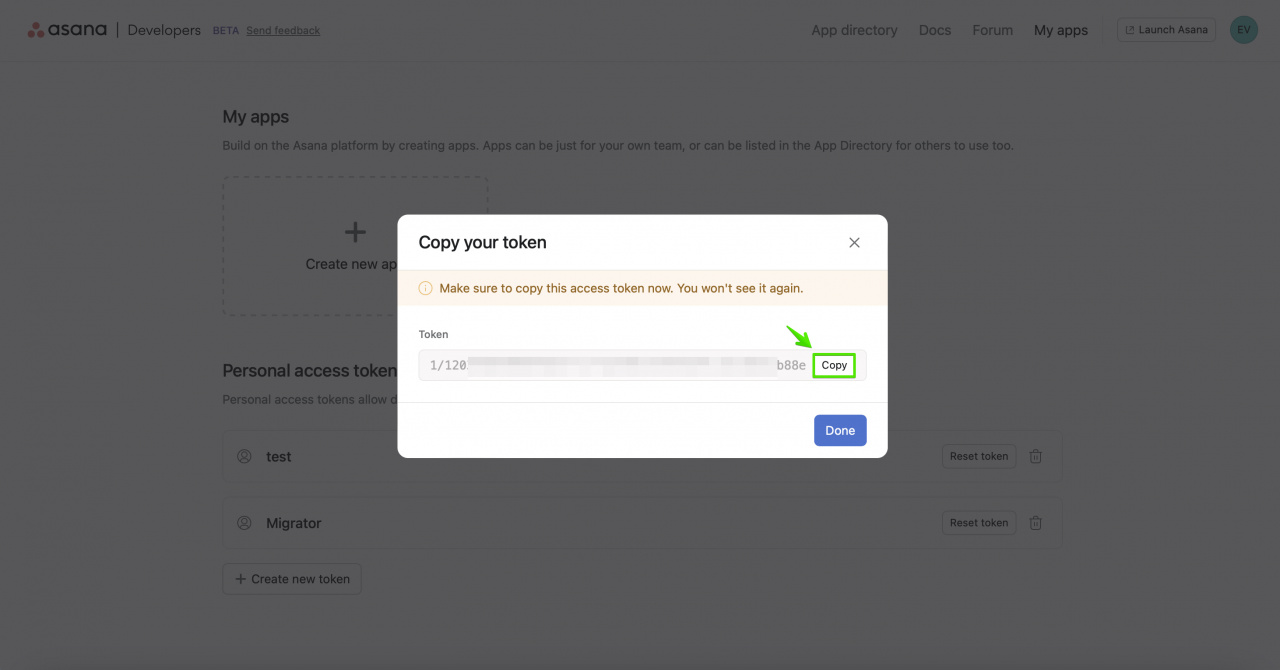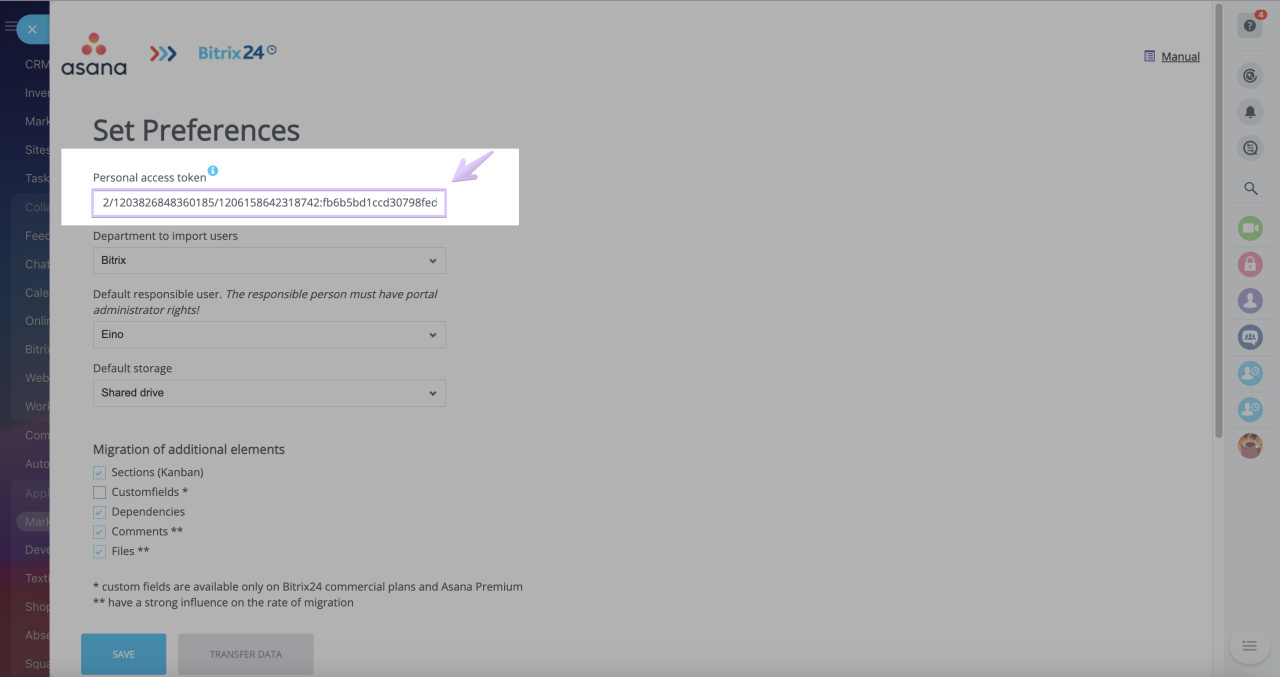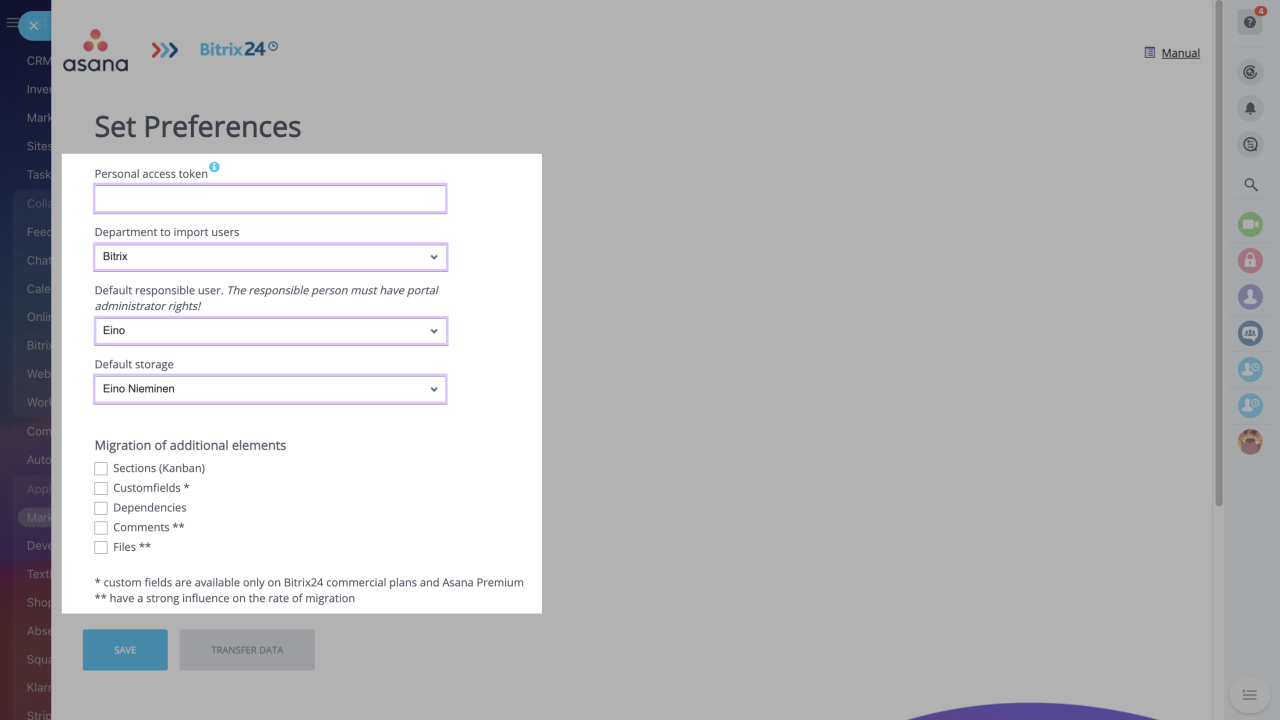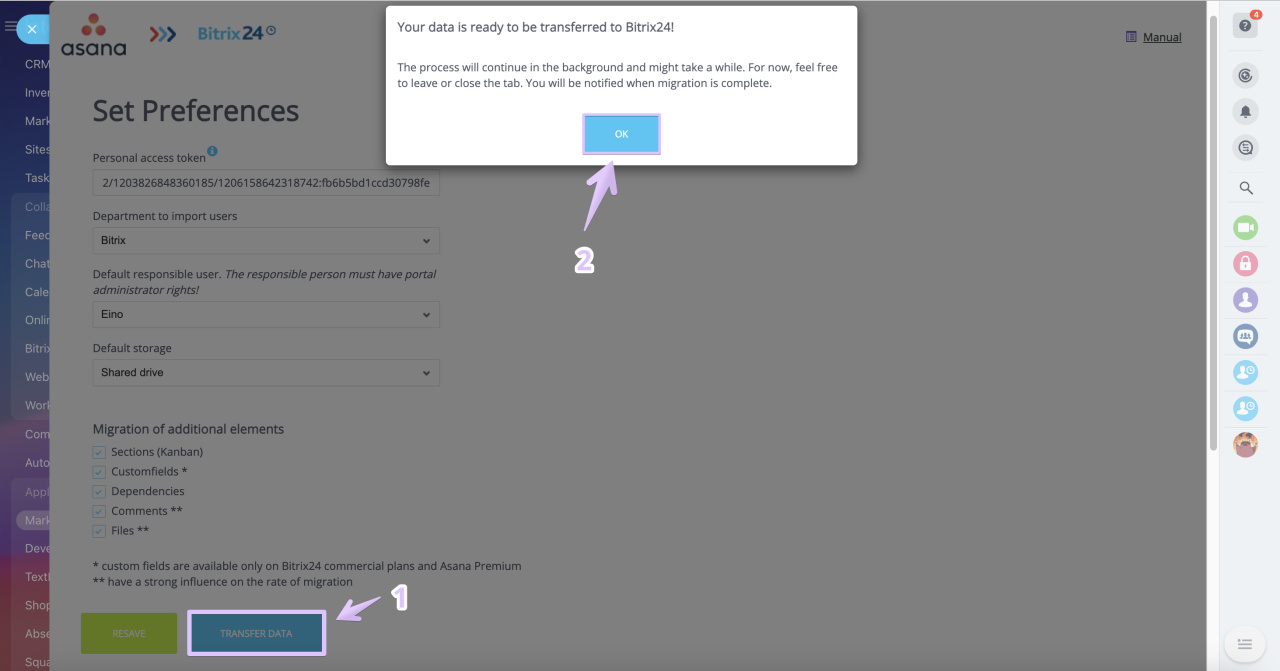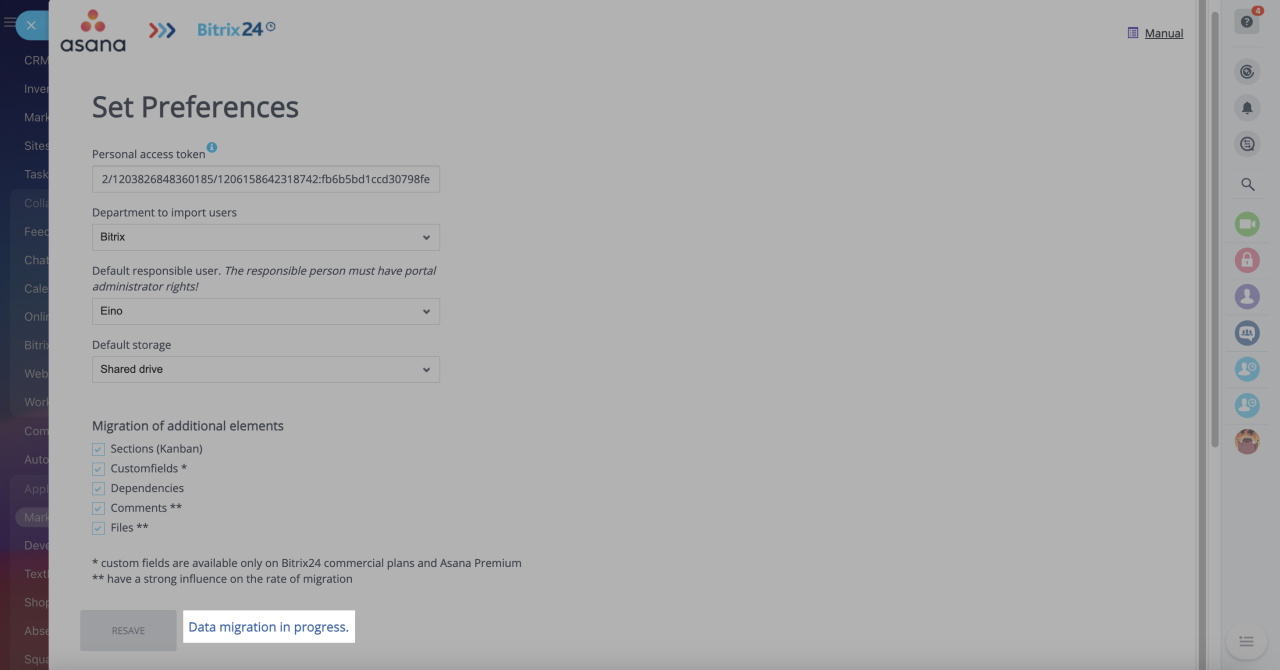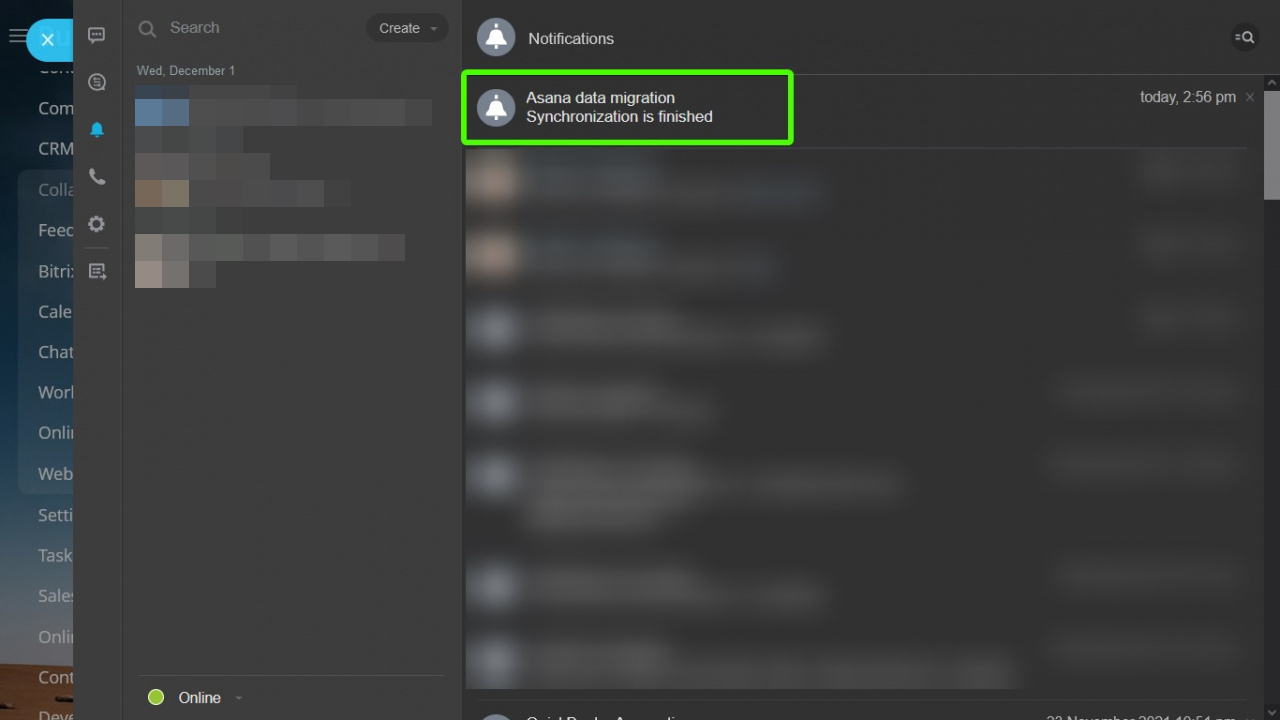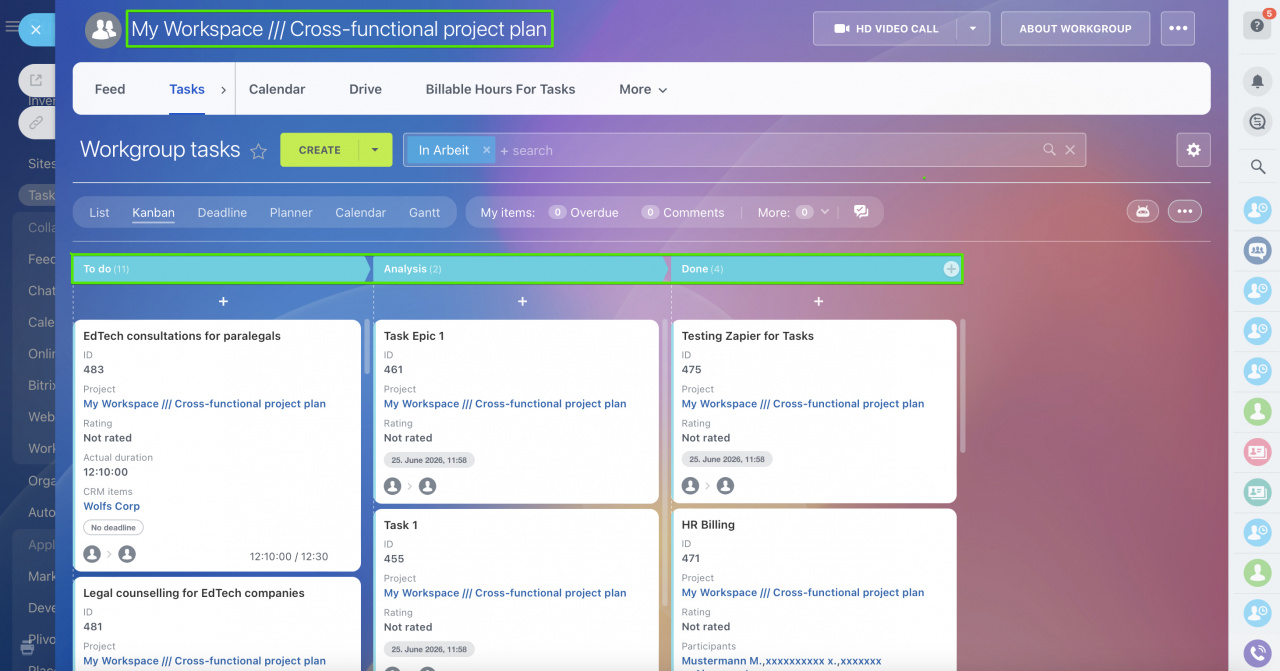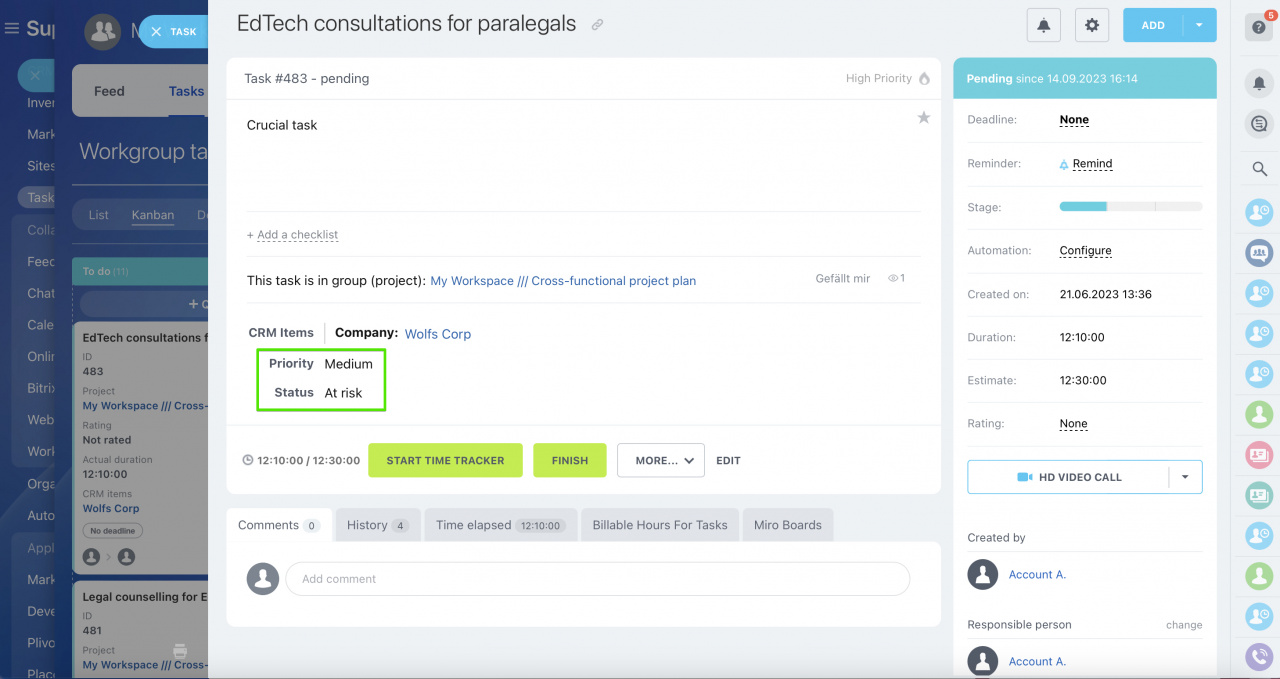Asana data migration is a solution that will assist you in effortless transition from Asana to Bitrix24.
Installation & access token
To install the app, simply follow the standard installation procedure from Bitrix24 Market. Then create a new personal access token in Asana Developer App Console. Prior to creating the token, make sure it is generated on behalf of a person with the highest access level possible (e.g. super-admin role):
After naming your token and agreeing to Asana API terms and conditions, copy the newly generated token.
Paste the copied token into the first field at the Set Preferences page. That will make a connection to your account possible.
Once the connection is verified, you can proceed with importing data. Make sure to get acquainted with additional settings beforehand.
There are three important additional settings:- Department to import users. You can select an existing department where you want to import your users or create a specific department in your company structure.
- Default responsible user. If there are elements with no responsible person or there is no possibility to retrieve their data, this person will be assigned as responsible.
- Default storage. Select a specific Bitrix24.Drive to import files to.
Please be informed that enabling all of them may have a significant impact on migration duration. Custom fields in tasks may be unavailable in certain cloud plans.
Once the connection is established, proceed with the data migration.
You will receive a notification when all entities are successfully imported.
The migration process runs in the background, so feel free to leave or close the tab.
Important points to be aware of:
- All numeric values in Asana will be imported to Bitrix24 as text
- Once you start migrating data from Asana, the process cannot be paused or stopped until fully completed. Please ensure that you have all the necessary information before initiating the migration
The entities between the two systems will be mapped the following way:
| Mapping | ||||
|---|---|---|---|---|
| Asana Projects | Asana Tasks | Asana Users | Sections | Custom fields |
| Projects | Tasks |
Employees/Users *depends on the type of your organization |
Kanban stages | Task custom fields |
You will find your Projects and Tasks in appropriate Kanban stages in Bitrix24:
Task custom field values are available in Tasks and List view:
In some cases tasks won't be imported with their original start and end dates.
If imported tasks are linked to a specific project with specified project time frame, start and end dates of these task should correspond with the dates set up for the project.
Imagine you have an imported project that should be finished by the 1st of February 2024. That would mean that tasks linked to the project should also be finished prior to this date.
If that's the case, the task will be added with no start and end dates but the data will be added to the task as a comment. Make sure to specify the date and the time in the Deadline field of the task in question.
The comment will look like this:
Task created on DD.MM.YYYY
Actual start date: DD.MM.YYYY
Planned start date: DD.MM.YYYY
Planned end date: DD.MM.YYYY
Task's deadline: DD.MM.YYYY
Task finished on DD.MM.YYYY
Should you face any difficulties, do not hesitate to reach out to Bitrix24 support team.