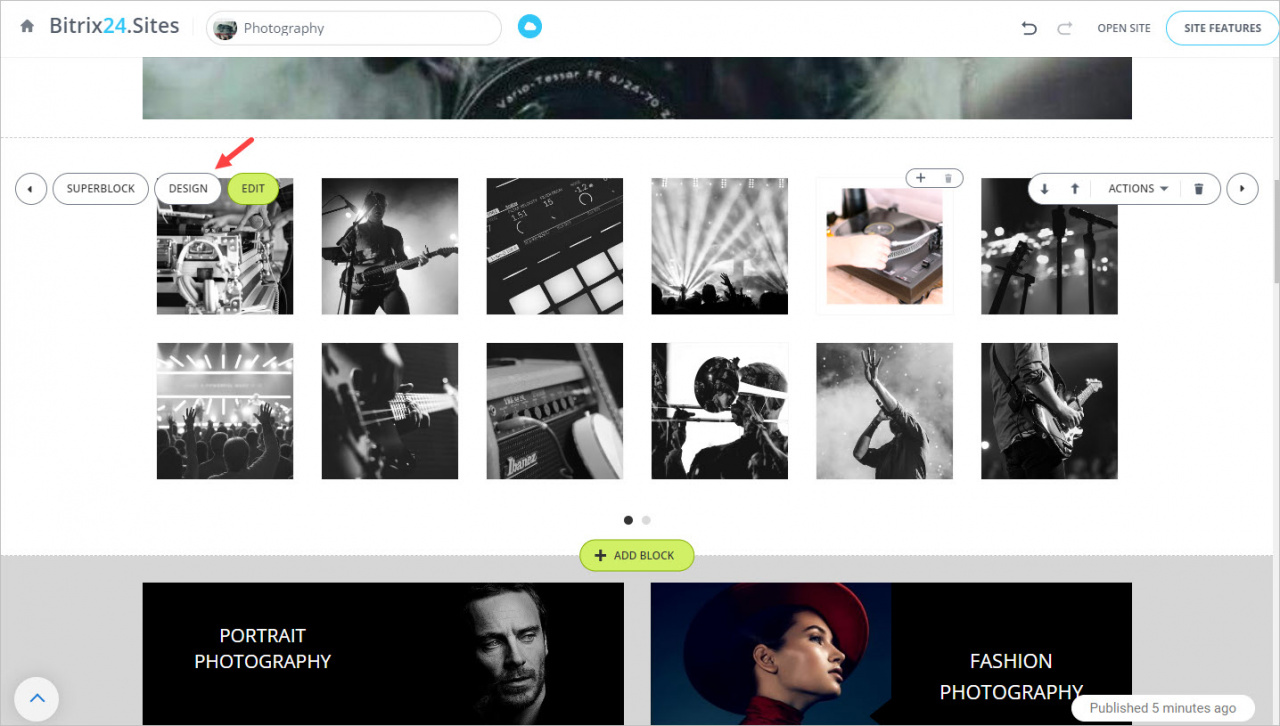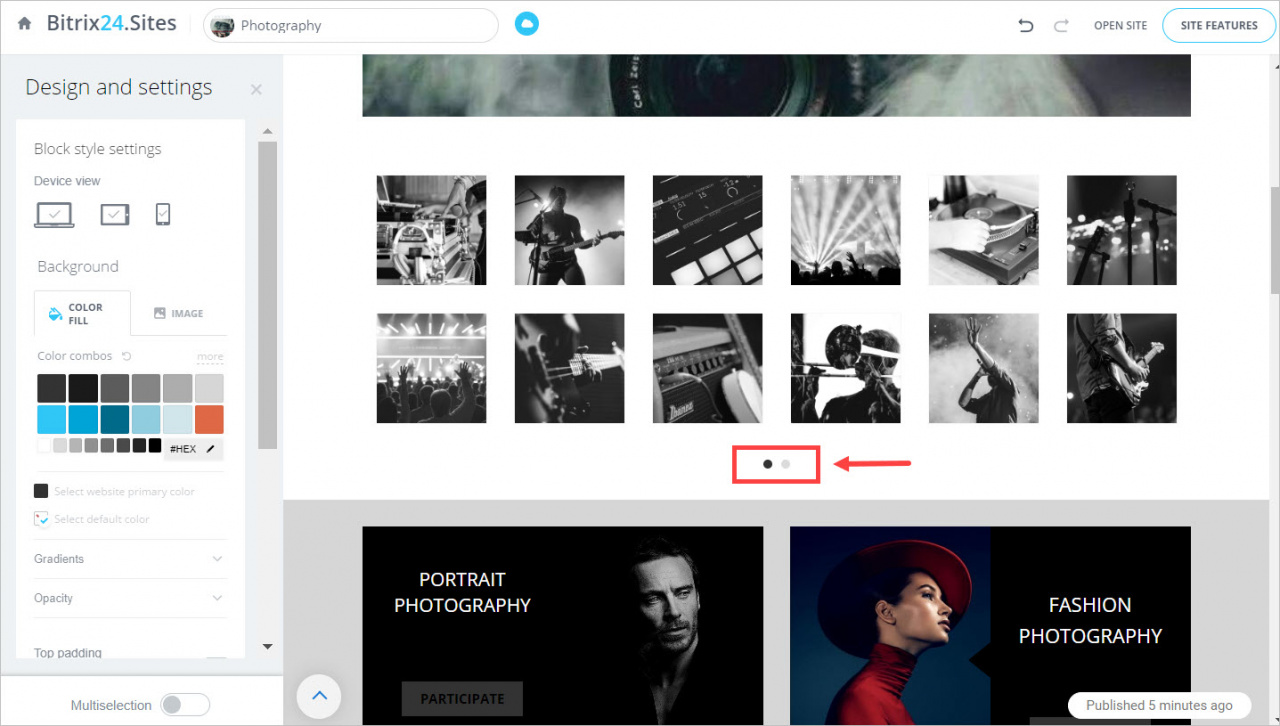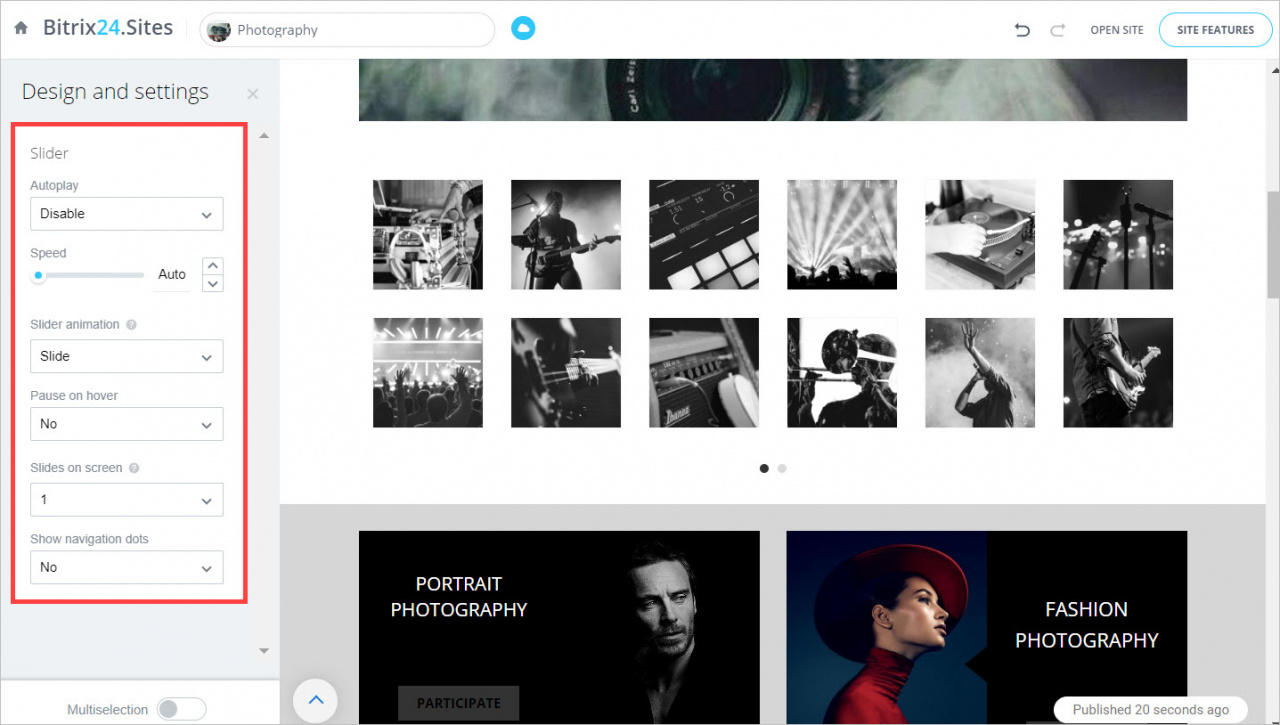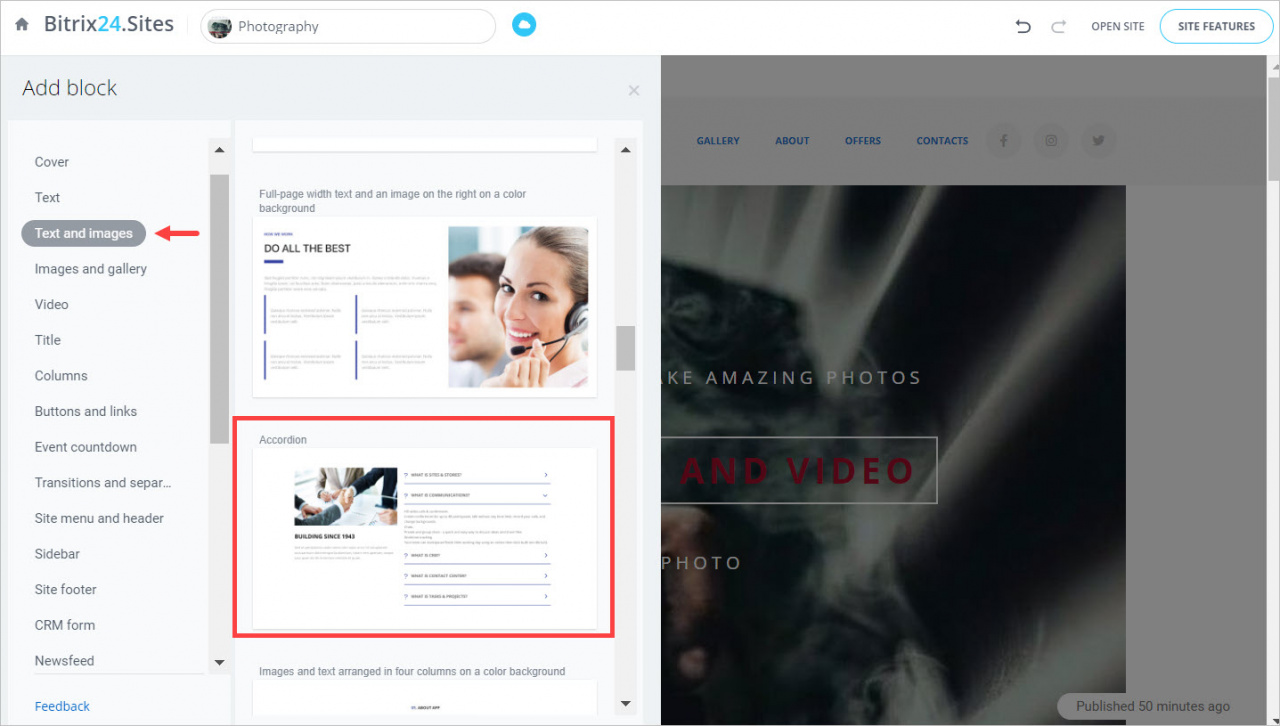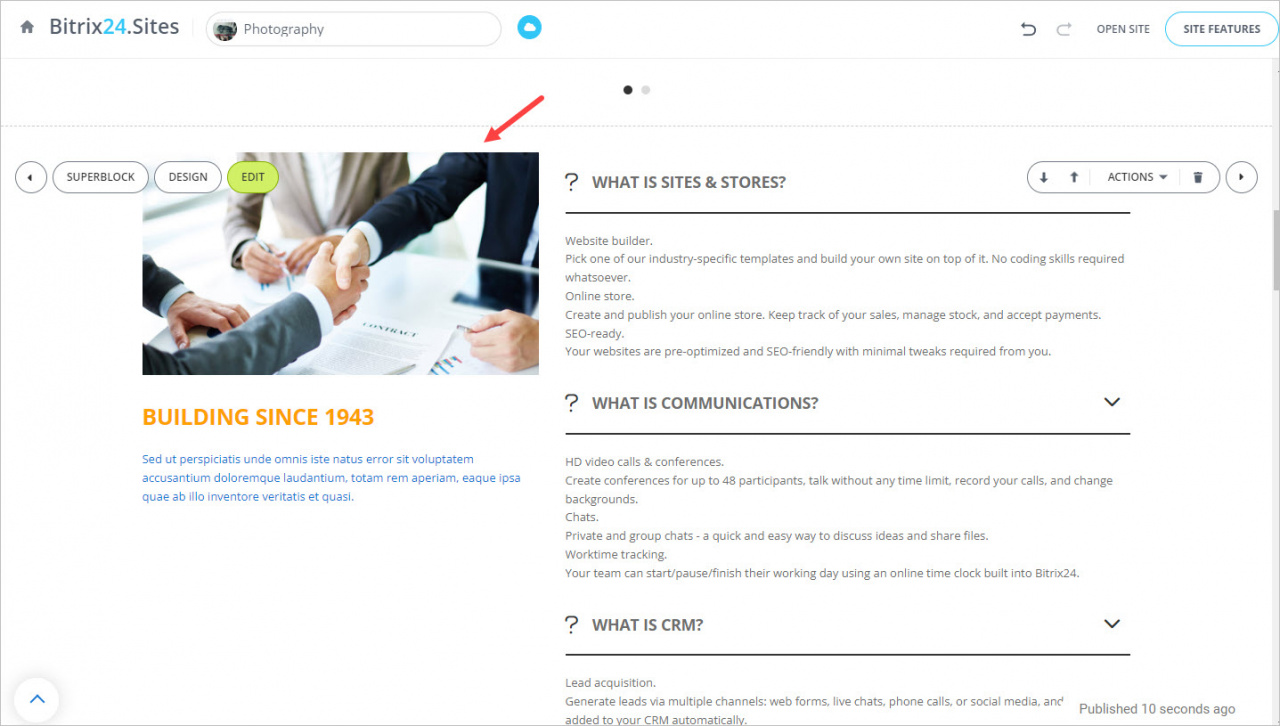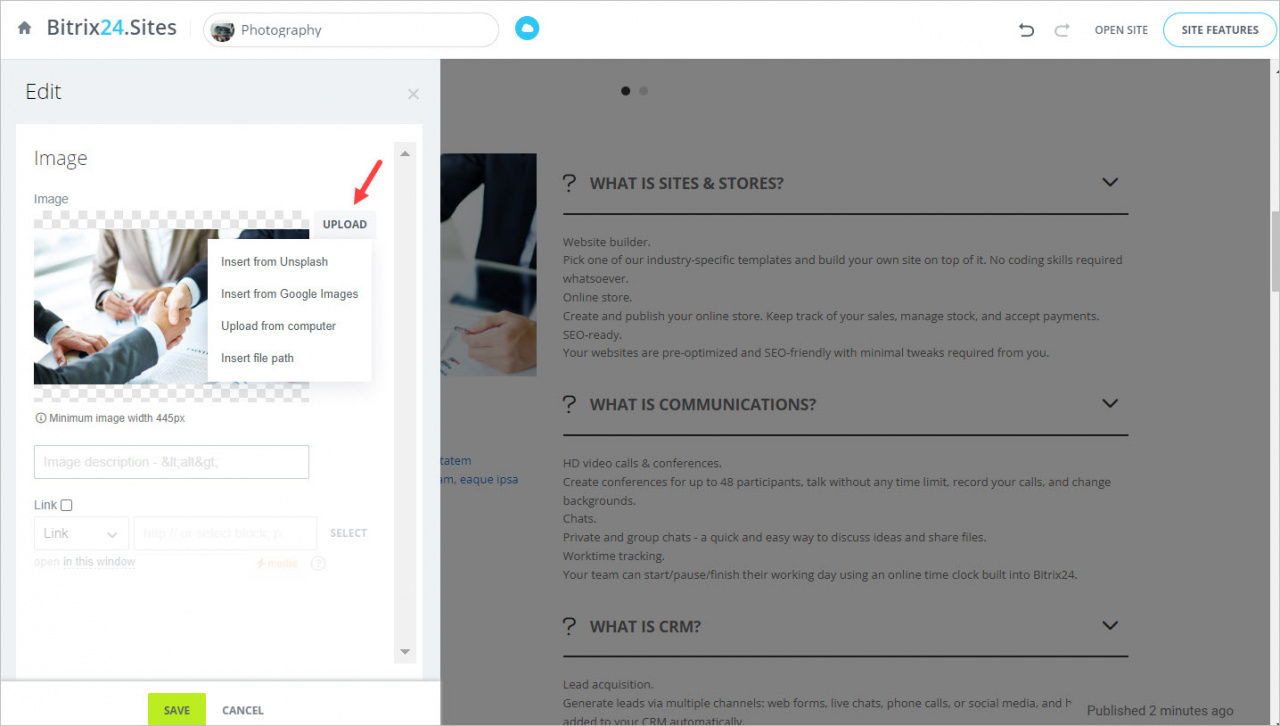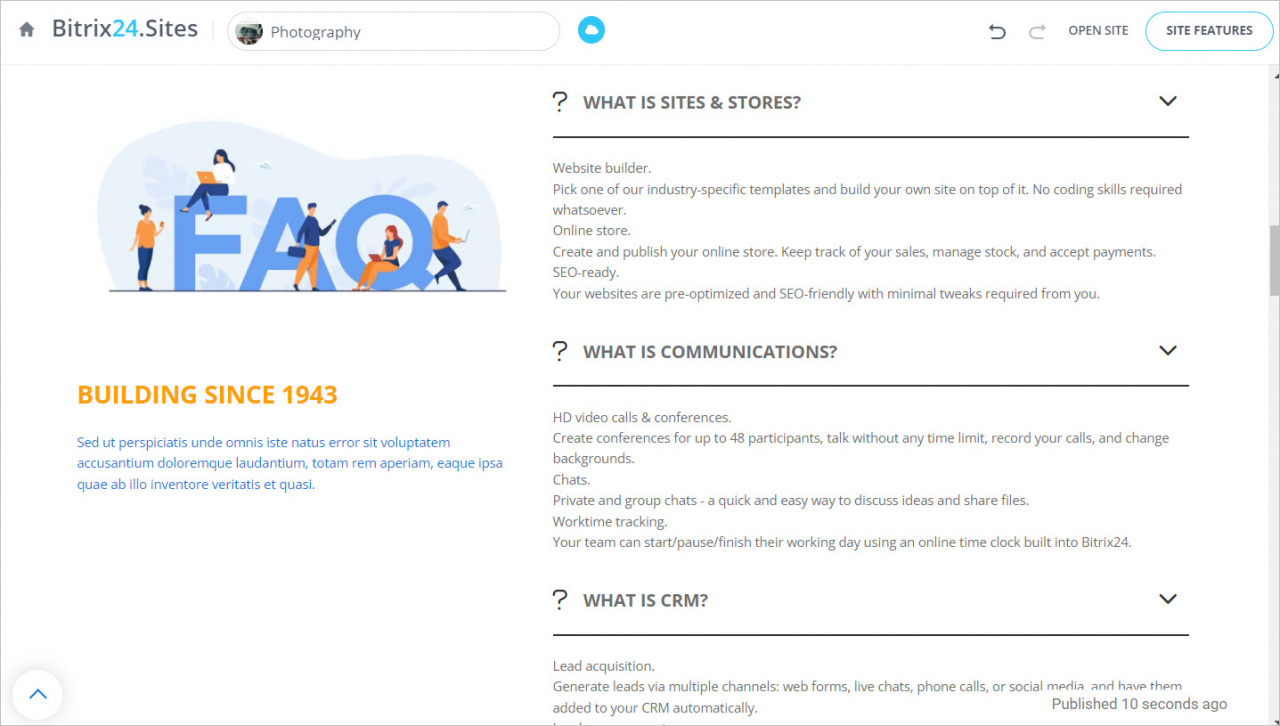We've released some new blocks and tools to make sites better.
Automatic change of elements in blocks
We've added the option of automatically sliding images and text in a block. You can also configure how often the elements should be changed and select an animation.
Select the block you want to customize and click the Design button.
To open the slider settings, click on the navigation at the bottom of the block.
In the slider settings, you can enable or disable autoplay, set the speed at which the pictures will be changed, select the animation, configure pause on hover, the number of slides on the screen and other options.
FAQ blocks
FAQ is a block, where the company gives answers to popular questions.
You can add an Accordion element to your site and put frequent questions and answers there.
GIF images
You can also use GIF images in blocks to make your site more interactive and interesting for customers.
Select the block and click on the picture you want to replace with the new one.
In the slider, click Upload and select where you want the GIF image to be uploaded from.
Done. With a GIF image, customers will definitely pay attention to this section.