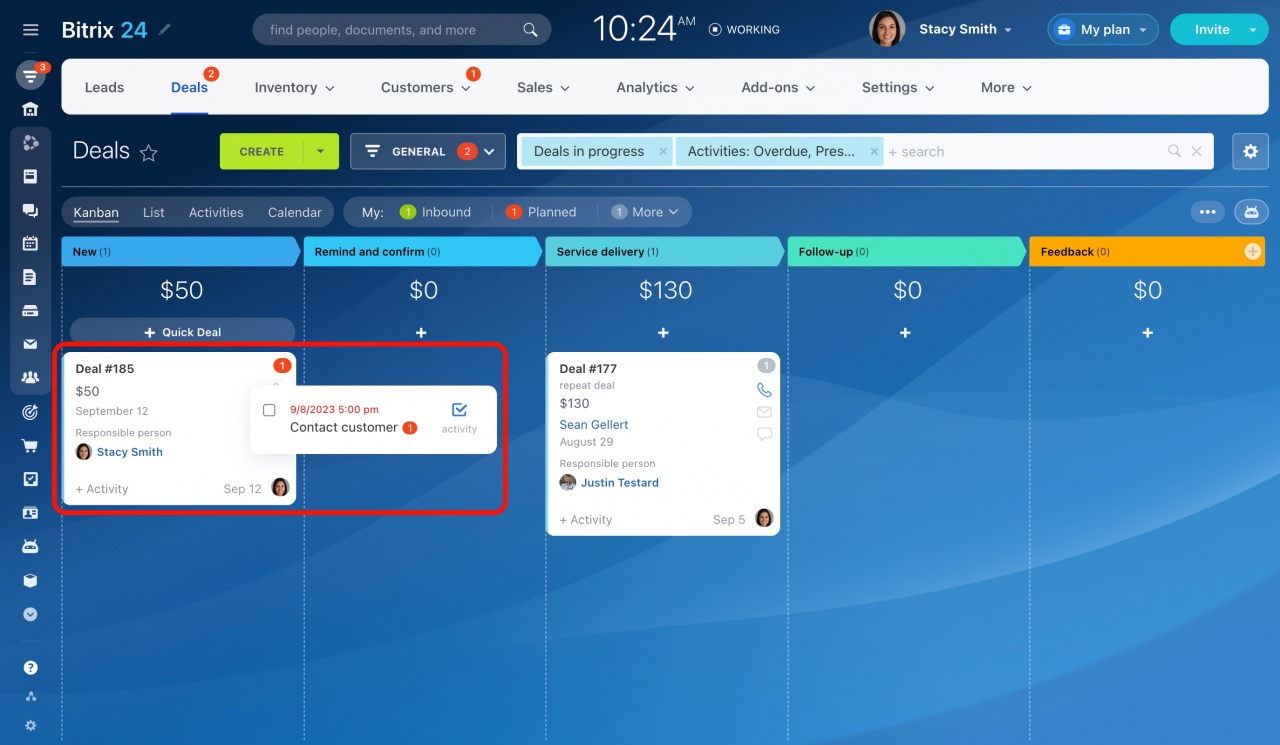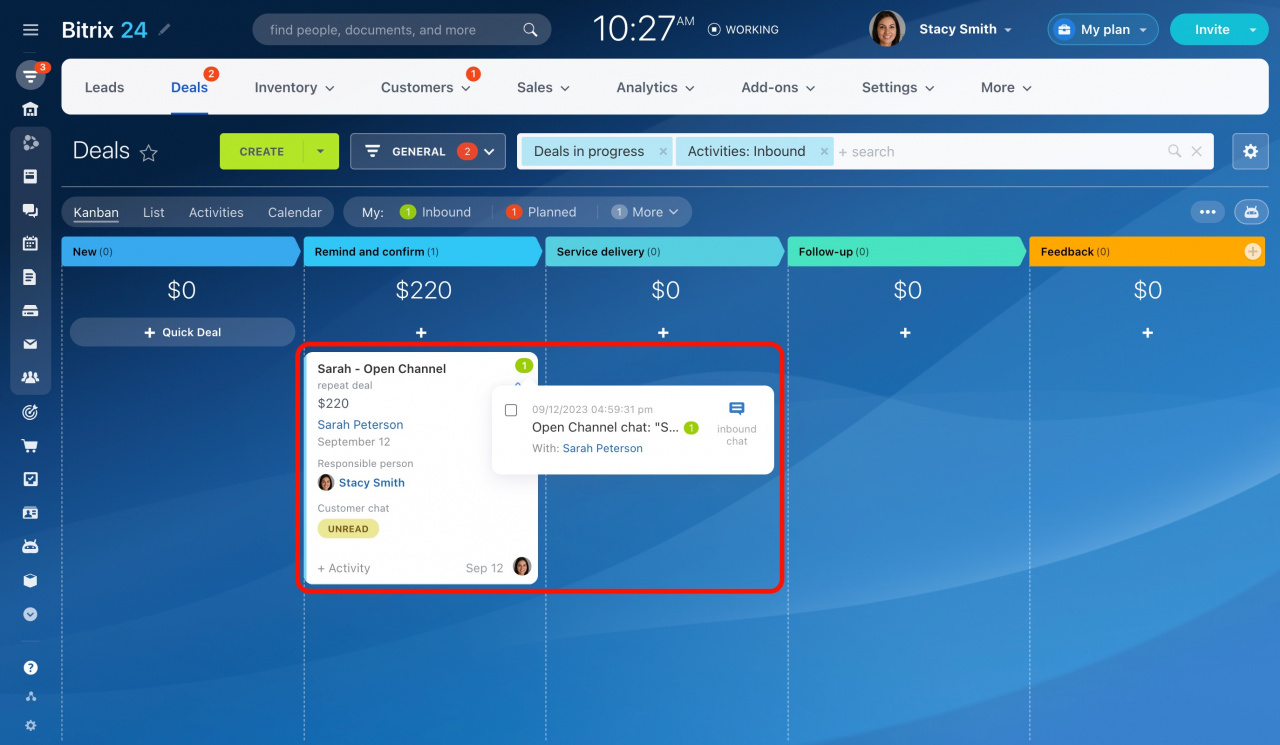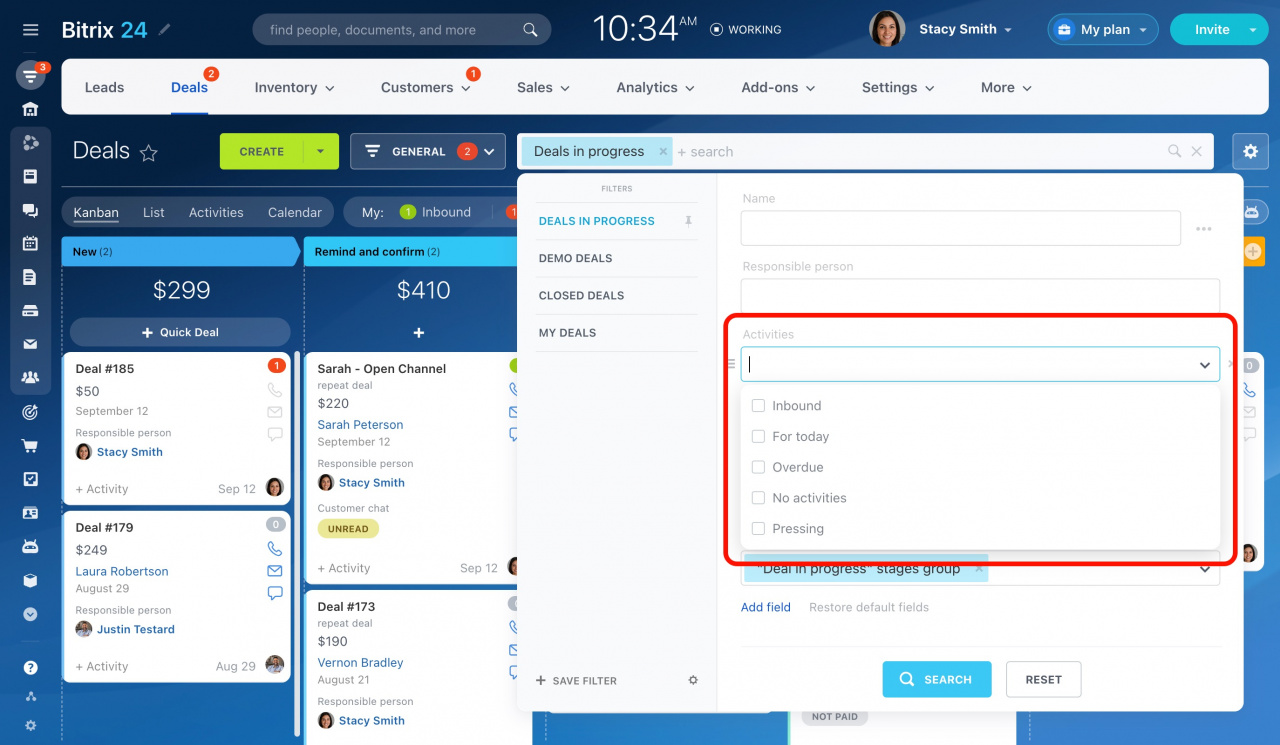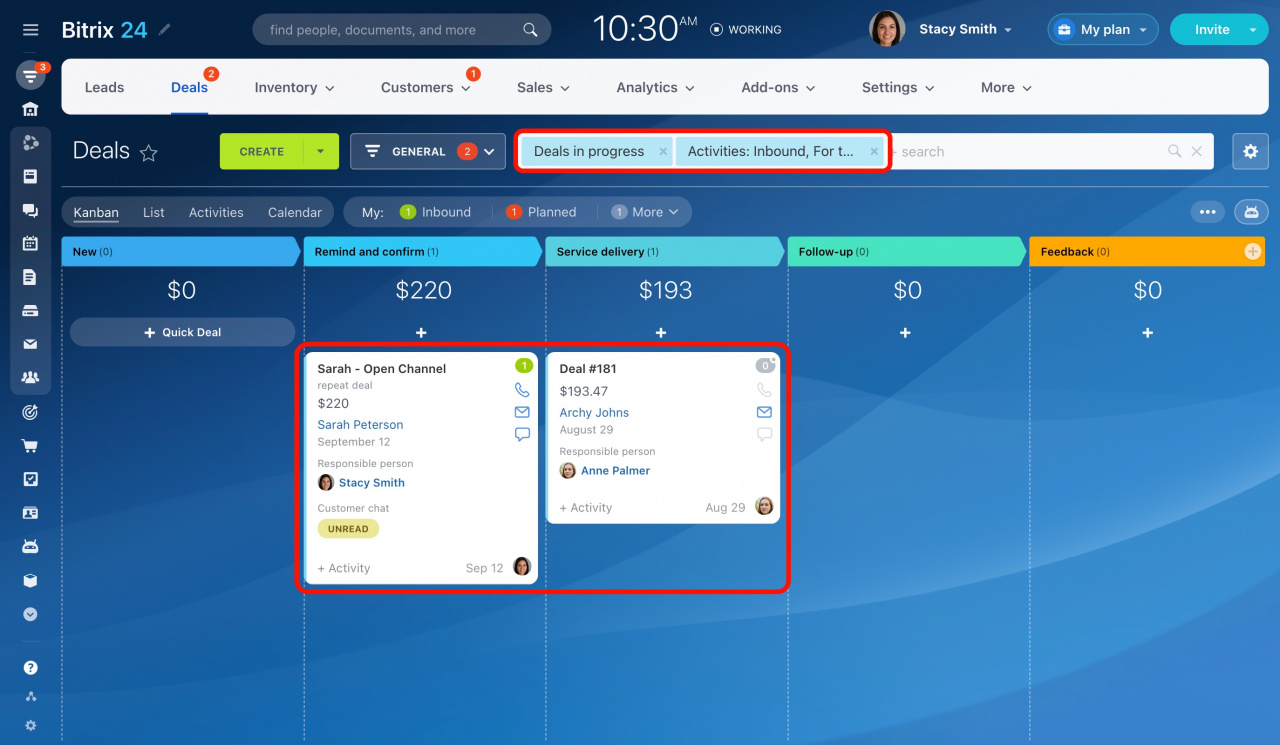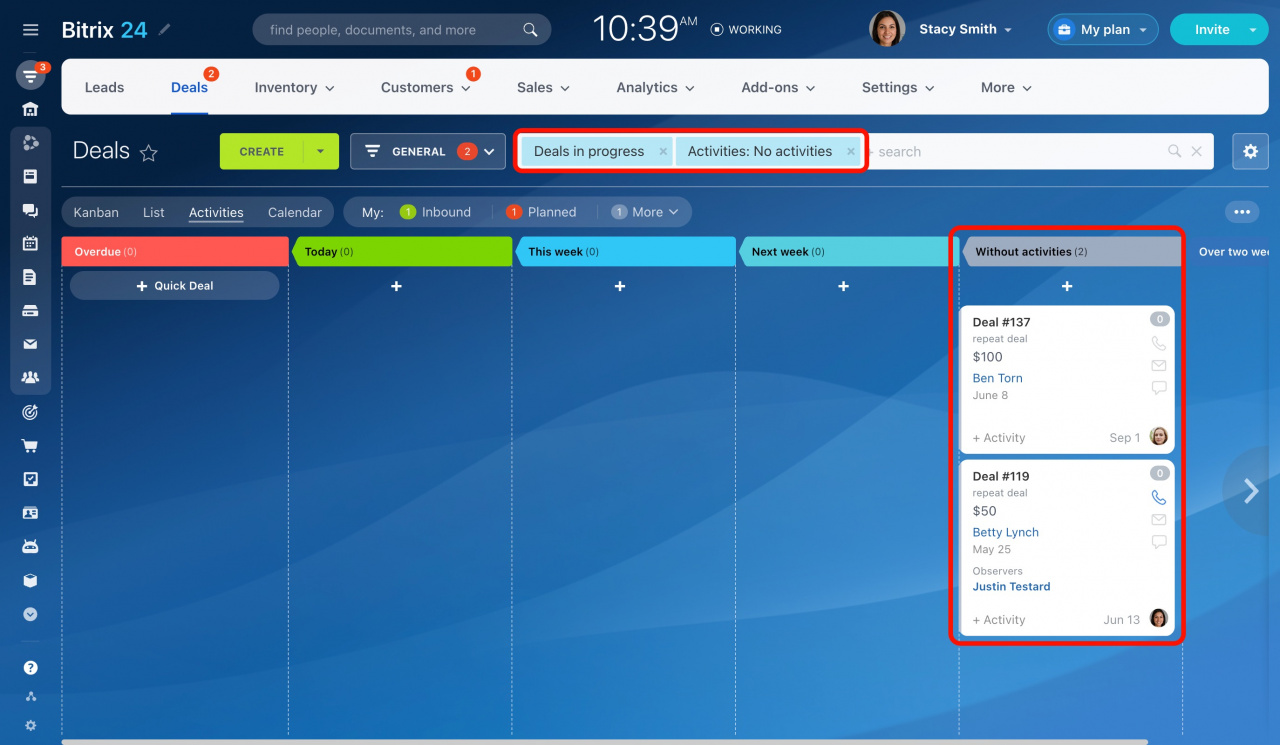Counters display the number of incoming and planned activities in CRM. They minimize distractions from unnecessary reminders, as they only light up when attention is needed.
This is an article from the series about the work of counters in CRM. Read the others to learn more:
- Counters in CRM
- How counters work in CRM
- Counter modes in CRM
- Counters in mobile CRM
- Notification center: How to get activity reminders
Activity counters are visually indicated 15 minutes before the deadline, but this time period can be adjusted.
Personalize activity reminders in CRM
For example, you create an activity within a deal and set a deadline of 5:00 pm. At 4:45 pm, the deal card moves to the top and its counter icon turns red.
If you create an activity that begins in less than 15 minutes, it will be immediately marked as pressing, and a red counter will appear for the corresponding CRM entity.
Click on the counter icon to view more details about an activity.
Upon receiving an inquiry, the counter icon turns green. Remember, inbound activities have no deadlines. The counter remains active until you complete an activity.
Search for activities using filters
Click on the search bar and use the Activities field to filter your activities by the following parameters:
-
Inbound: It shows the same results as the counter of the same name.
-
For today: It shows the CRM entities with overdue and upcoming activities that have a deadline today.
-
Overdue: It shows the CRM entities with activities that have exceeded their deadline by more than 24 hours.
-
No activities: It shows all CRM entities without any activities.
-
Pressing: It shows the CRM entities with activities that have a deadline within 15 minutes or activities that are overdue today.
You can combine these parameters when searching for the required activities. For example, when selecting the Overdue and Pressing parameters in the filter, you will get the same results as when applying the Planned counter.
To view all activities which you need to complete today, use the Inbound and For today parameters in the filter.
Select No activities to find CRM entities without any scheduled activities. Also, you can switch to the Activities view to see these entities listed under the corresponding column.
Learn more about the Activities view in Deals and Leads
In brief
-
Counters remind you of incoming and planned activities. A counter lights up only when an activity actually requires your attention.
-
The Planned counter lights up 15 minutes before the activity deadline.
-
When there is an incoming inquiry, the counter icon turns green. It remains active until you complete an activity, as inbound activities do not have a deadline.
-
Use the Activities field in the filter to search for CRM entities with specific activities.