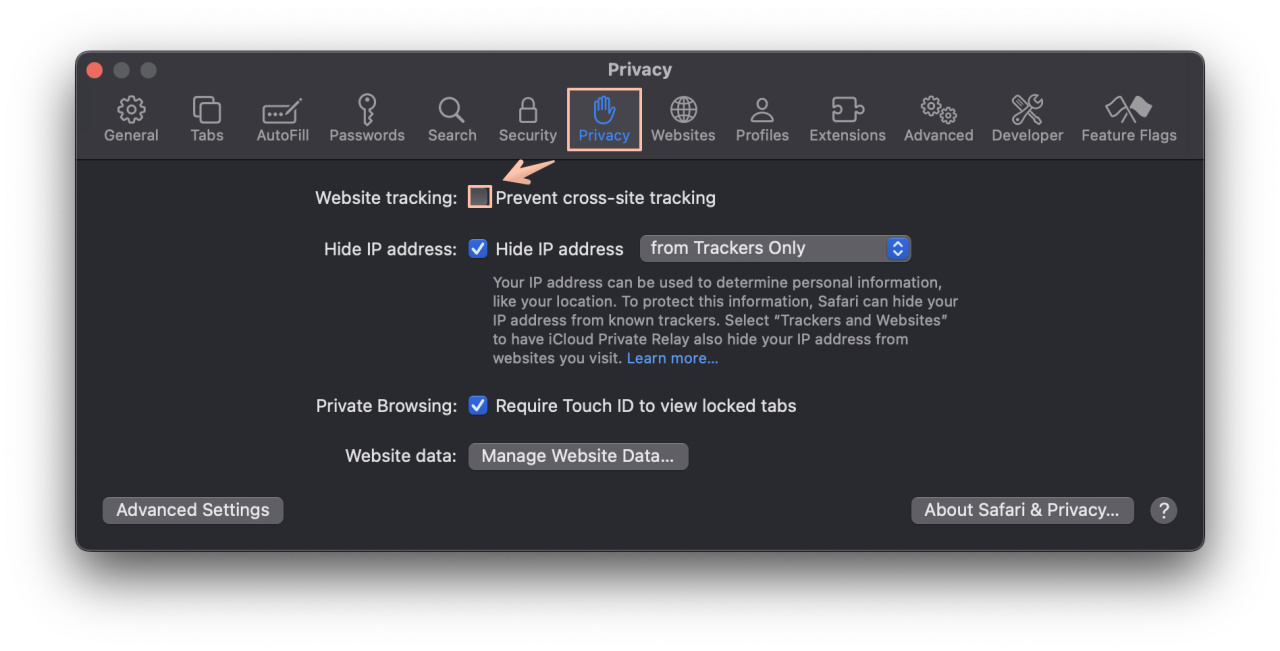When using Bitrix24 Integration apps, you may encounter certain issues that can affect their functionality. These issues are often caused by network configuration, third-party tools, and plugins that may block data transfer via REST API.
This can result in the app being unavailable, displaying a blank page, showing a 502 error status, or not displaying embedded options after installation.
For optimal integration app performance, it is essential to utilize the web version of Bitrix24. Please note that desktop and mobile versions are not compatible with integration apps.
Please follow the recommendations below to resolve these issues:
Integration-related issues are predominantly associated with deployment and maintenance of self-hosted product version and can be successfully resolved by your system administrator.
- Network configuration
- SSL Certificate
- System updates
- System Check
- Security policies
- Browser settings & extensions
- Incognito test & switching to another browser
- Reinstallation
If the issue persists, please reach out to our support team for further assistance.
Integration apps in the cloud version work from a dedicated server and use frames. They also work from the "outside" using OAuth authorization to access the REST API.
If you encounter issues such as a 502 status error, a blank page, overall slowness, or timeout-related problems, follow these steps:
- Browser settings
- Connectivity issues
- Web extensions
- Incognito test & switching to another browser
- Reinstallation
If none of the above options help, uninstall the app with marking the checkbox for purging application settings and reinstall it from the Market to ensure that you have the latest version of the app set up for your account.
If the issue persists, please reach out to our support team for further assistance.
How to fix blank screen in Safari
Should you face a blank (white) screen after accessing an integration app in Safari, try going to Safari > Preferences > Privacy and uncheck Prevent cross-site tracking as this setting blocks applications running in iFrame. This option is enabled by default.