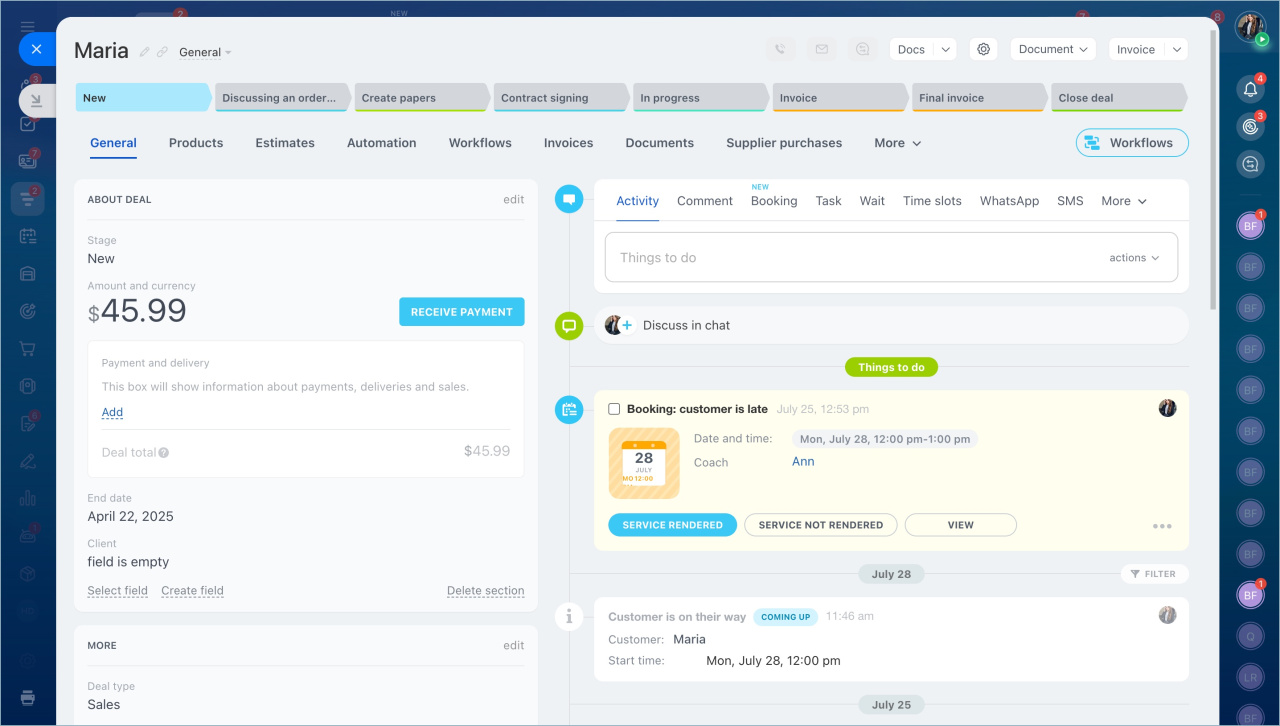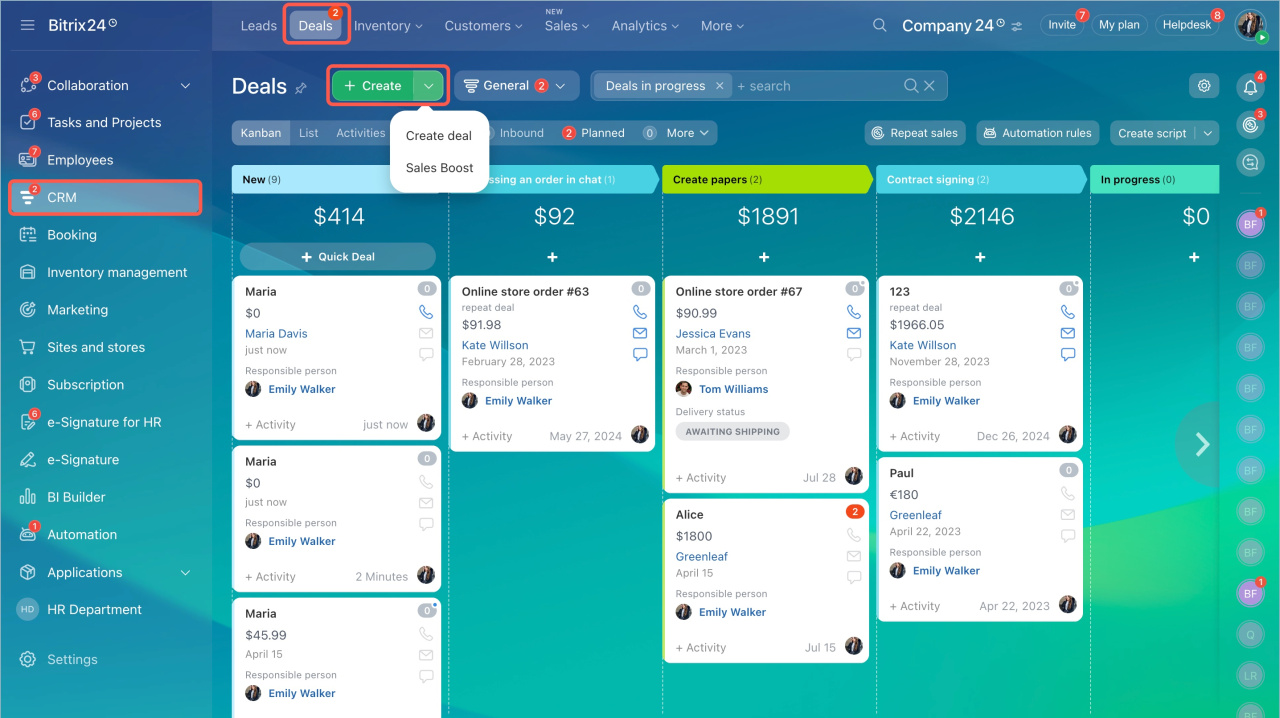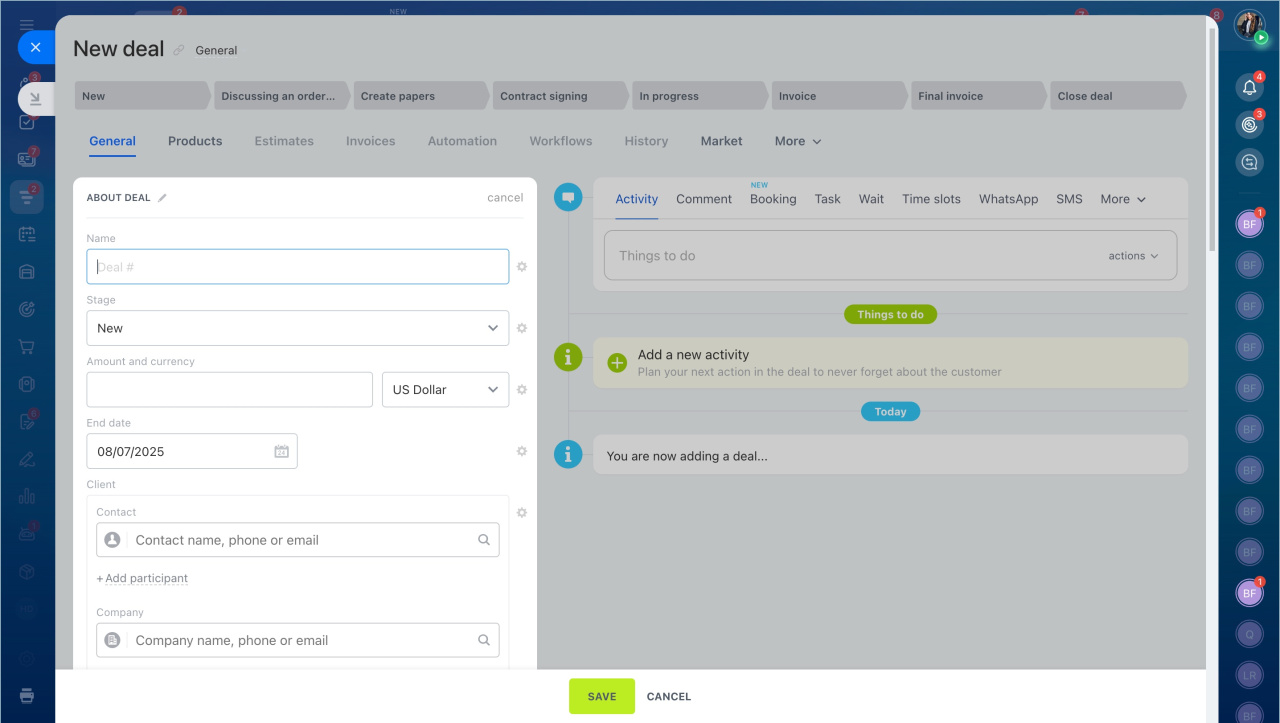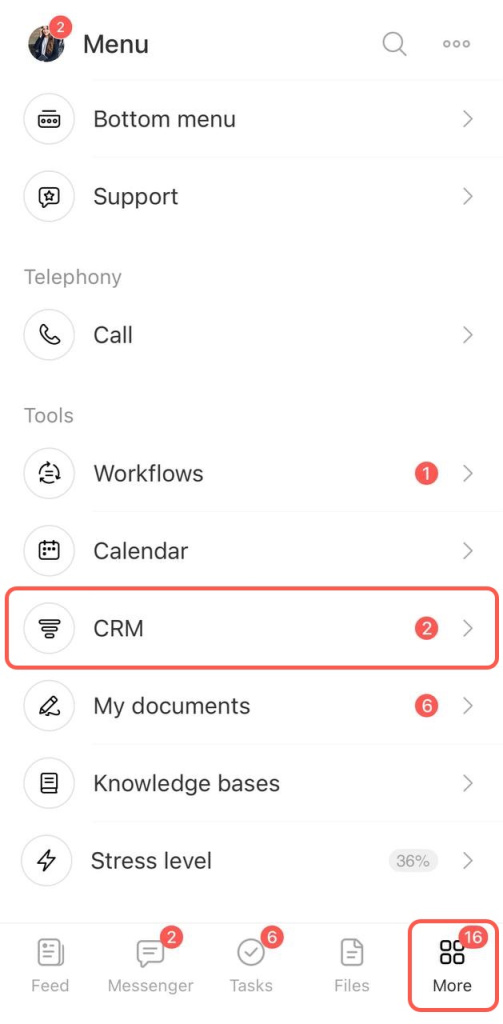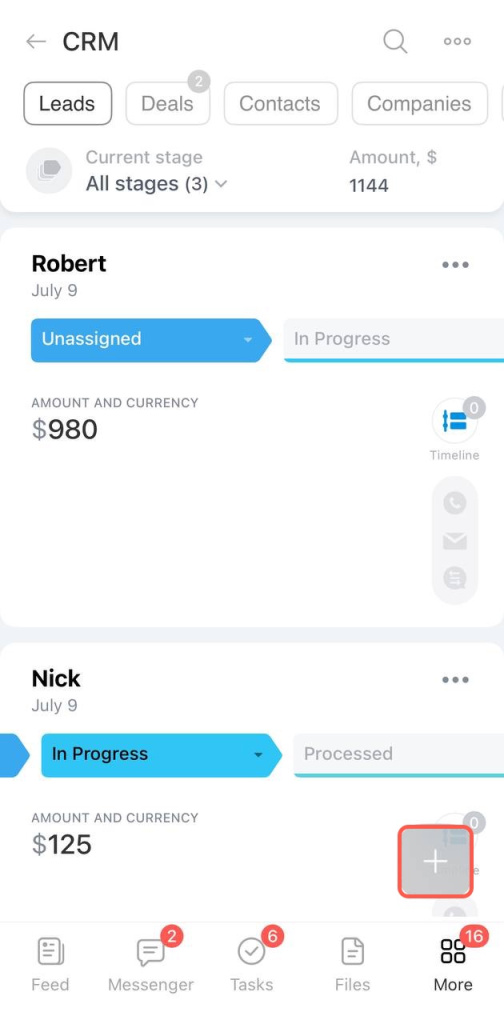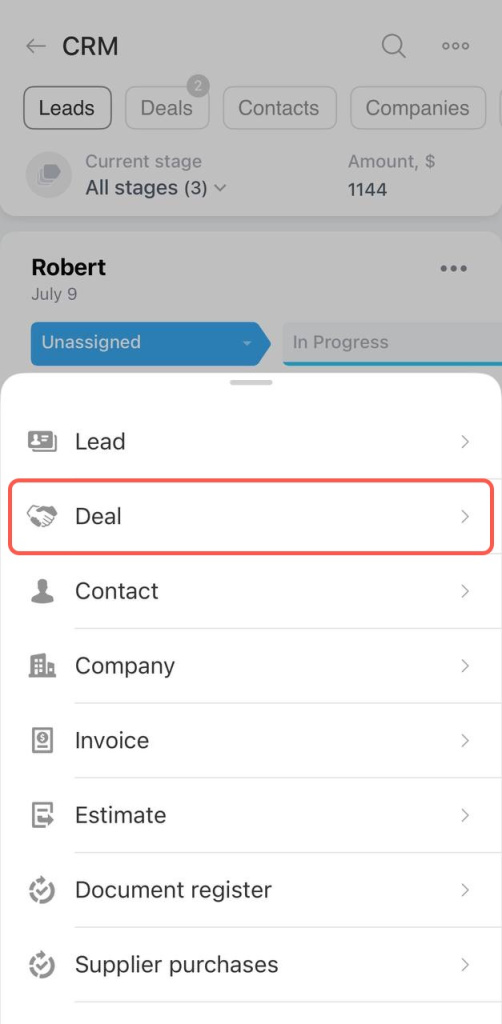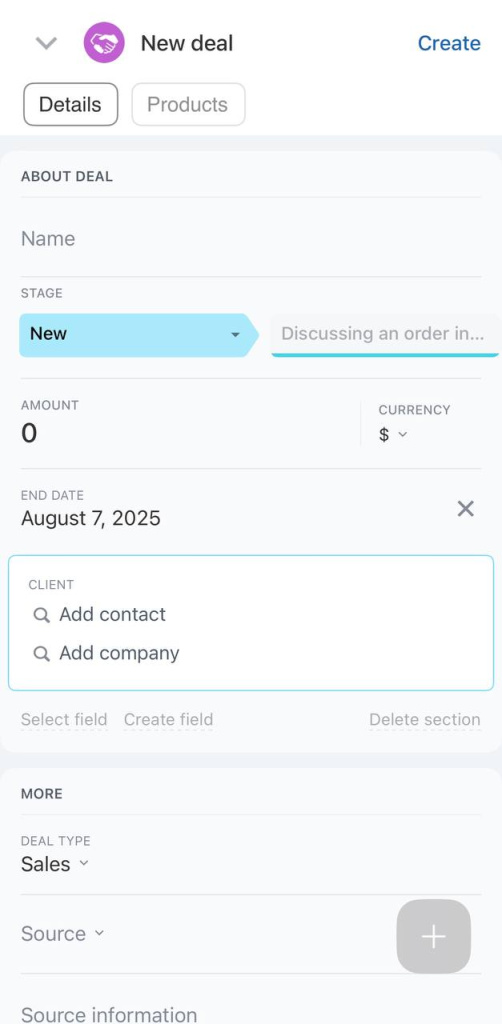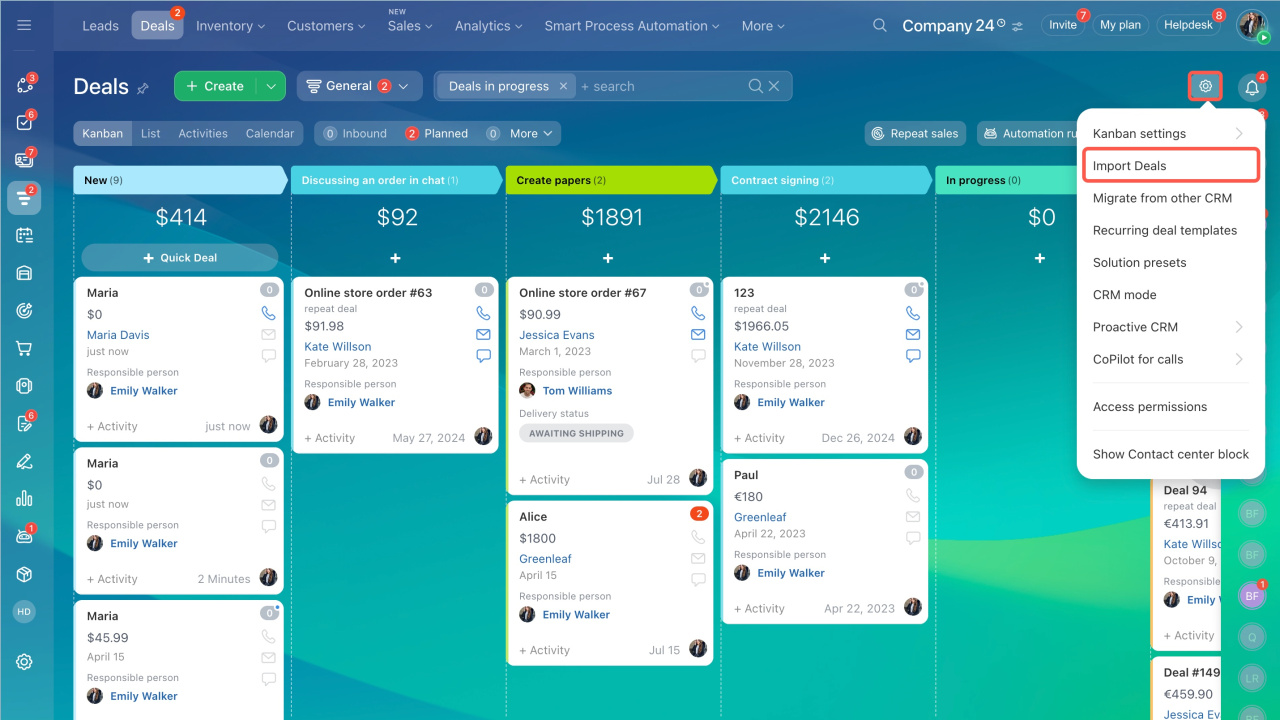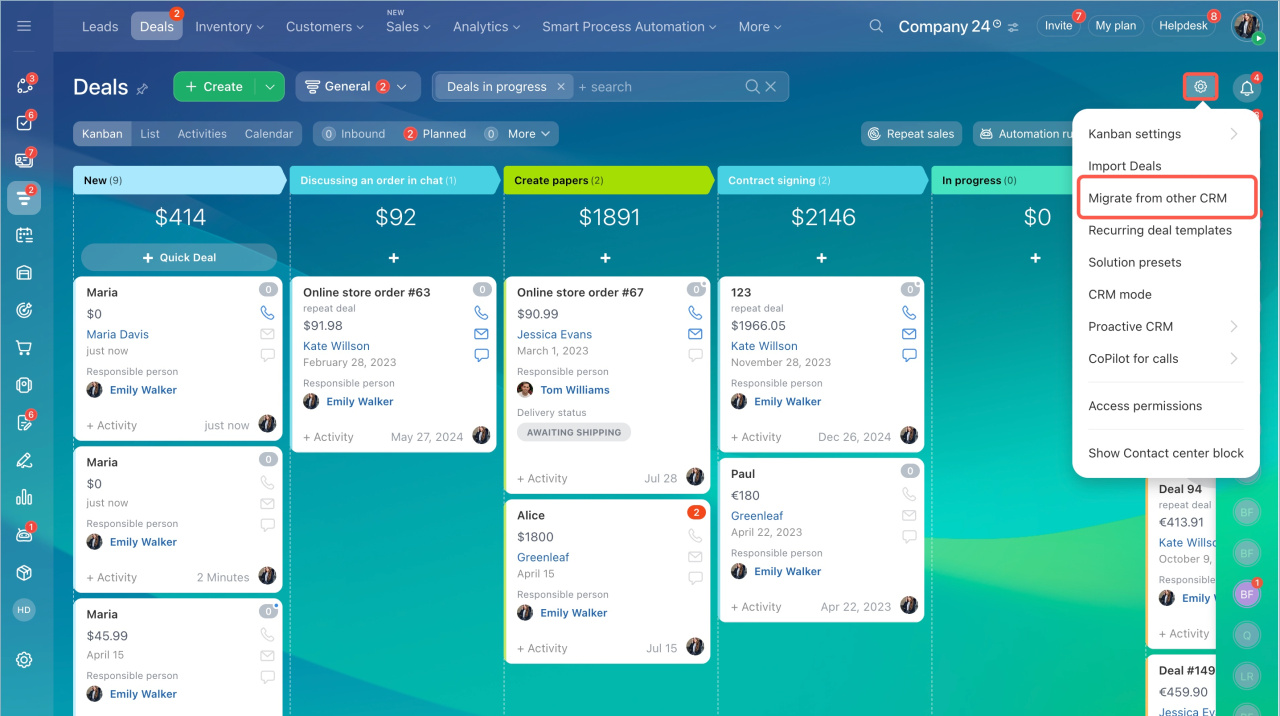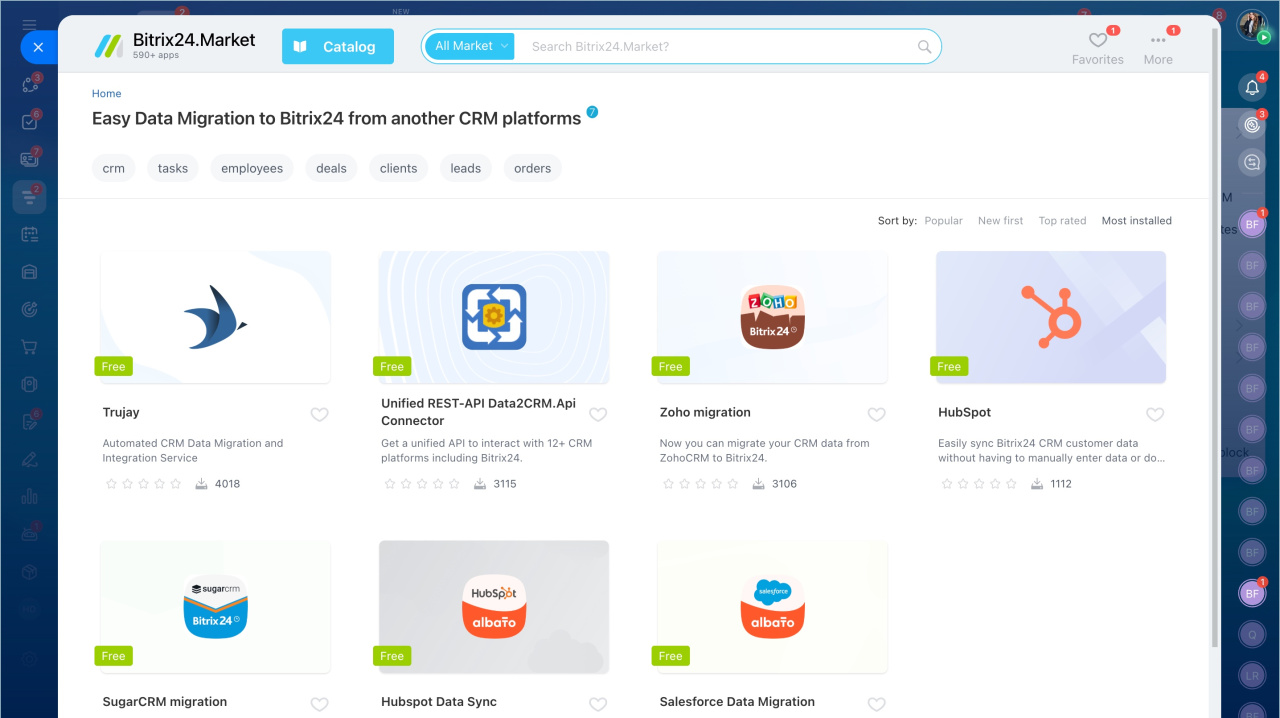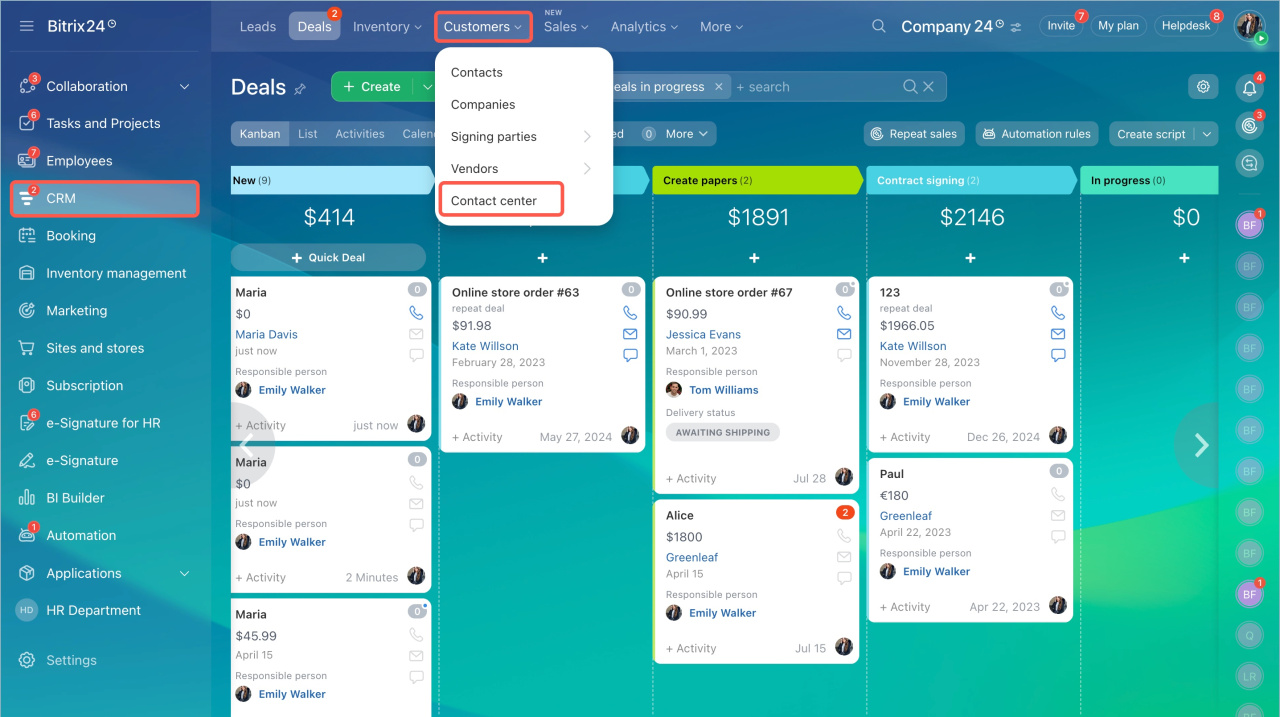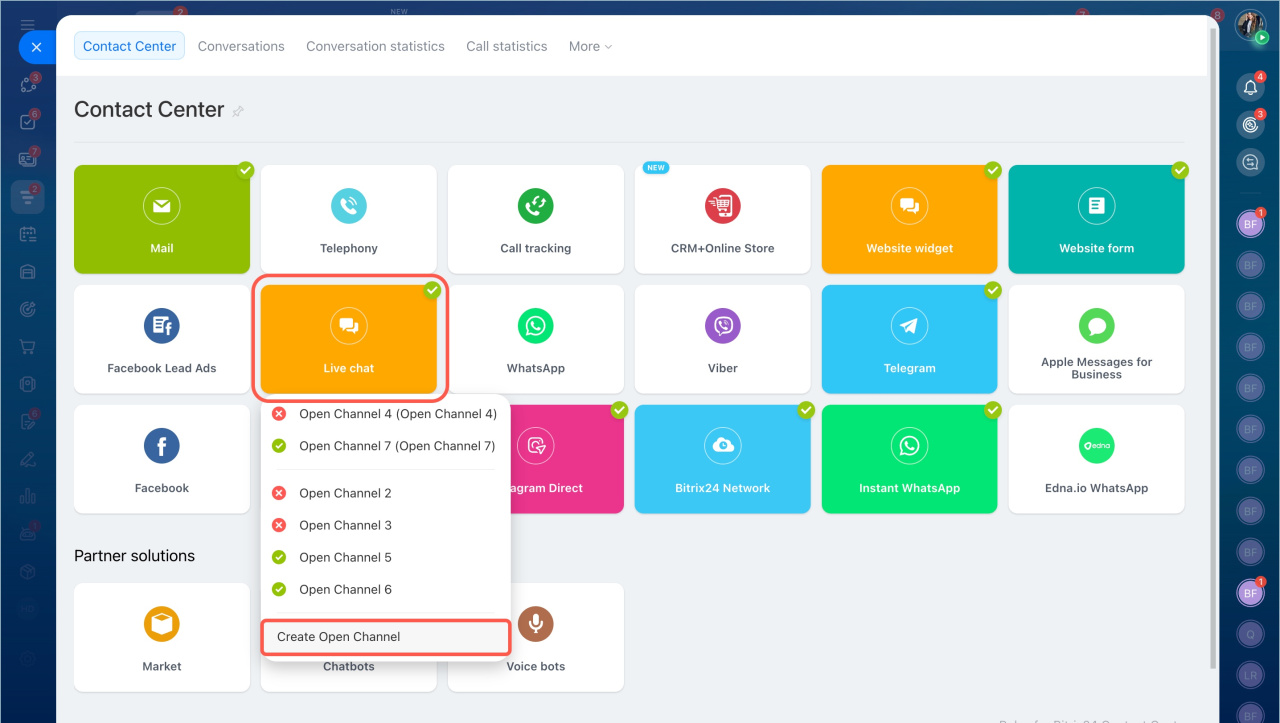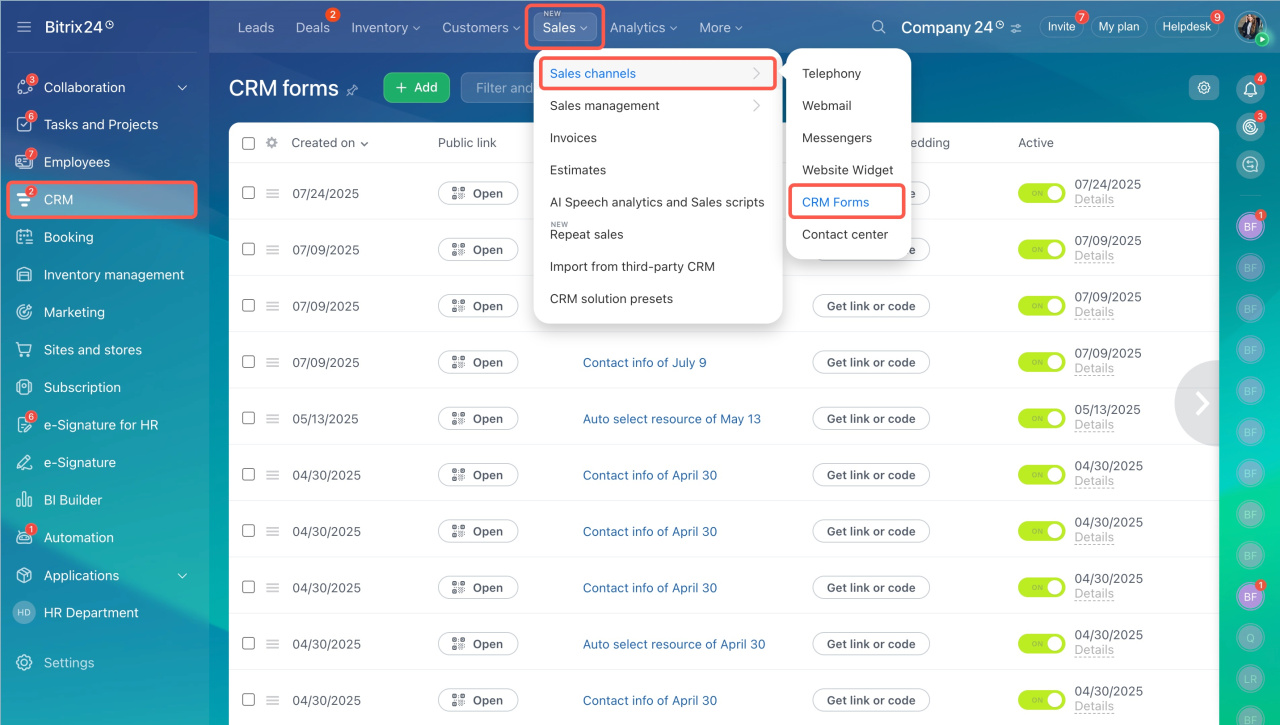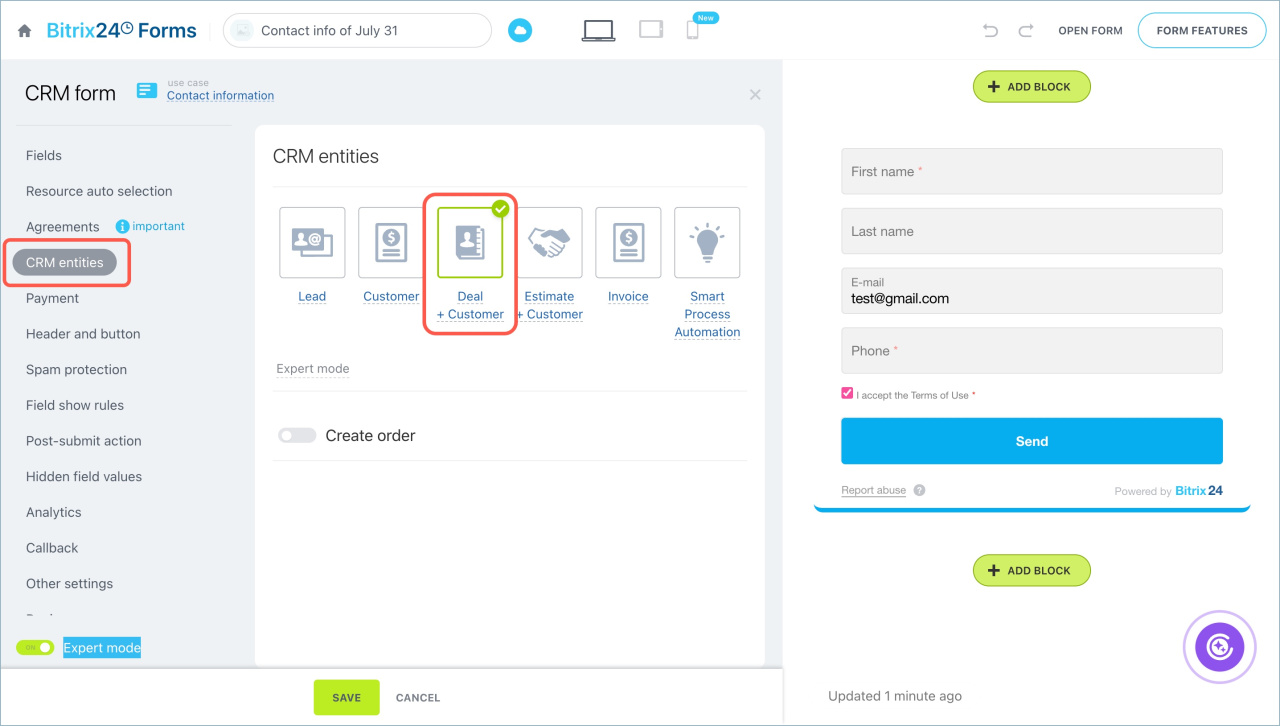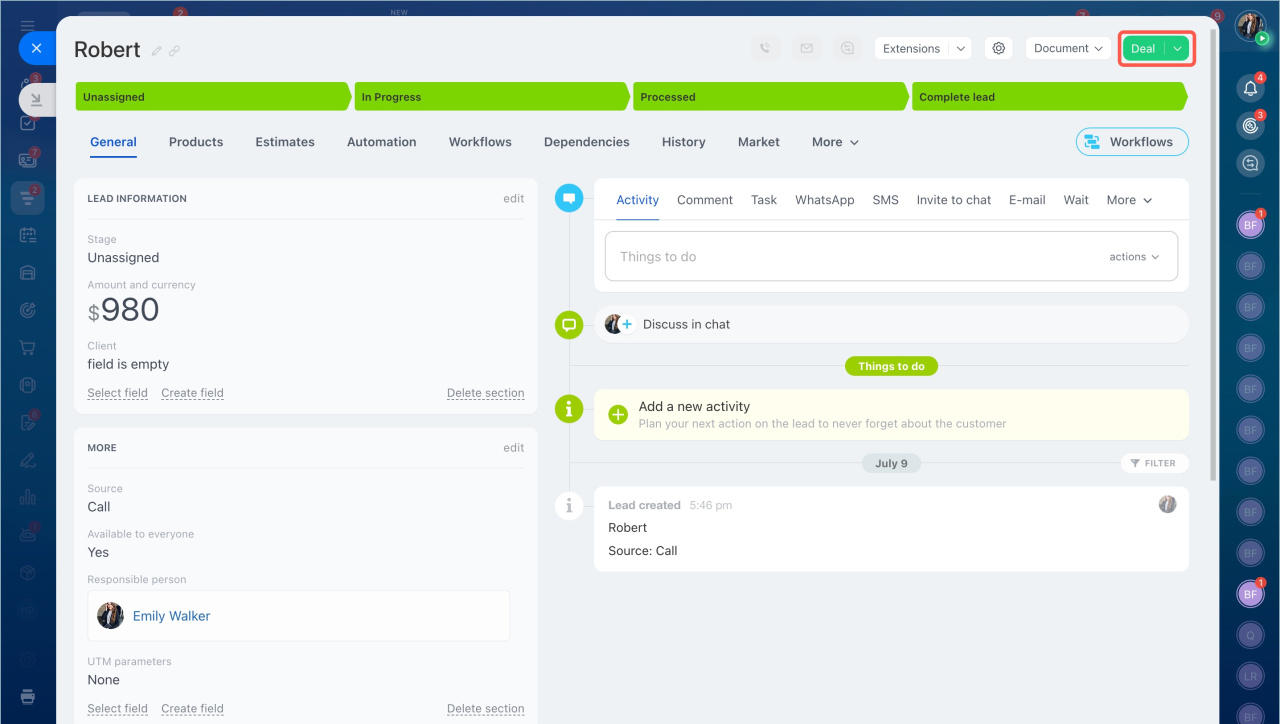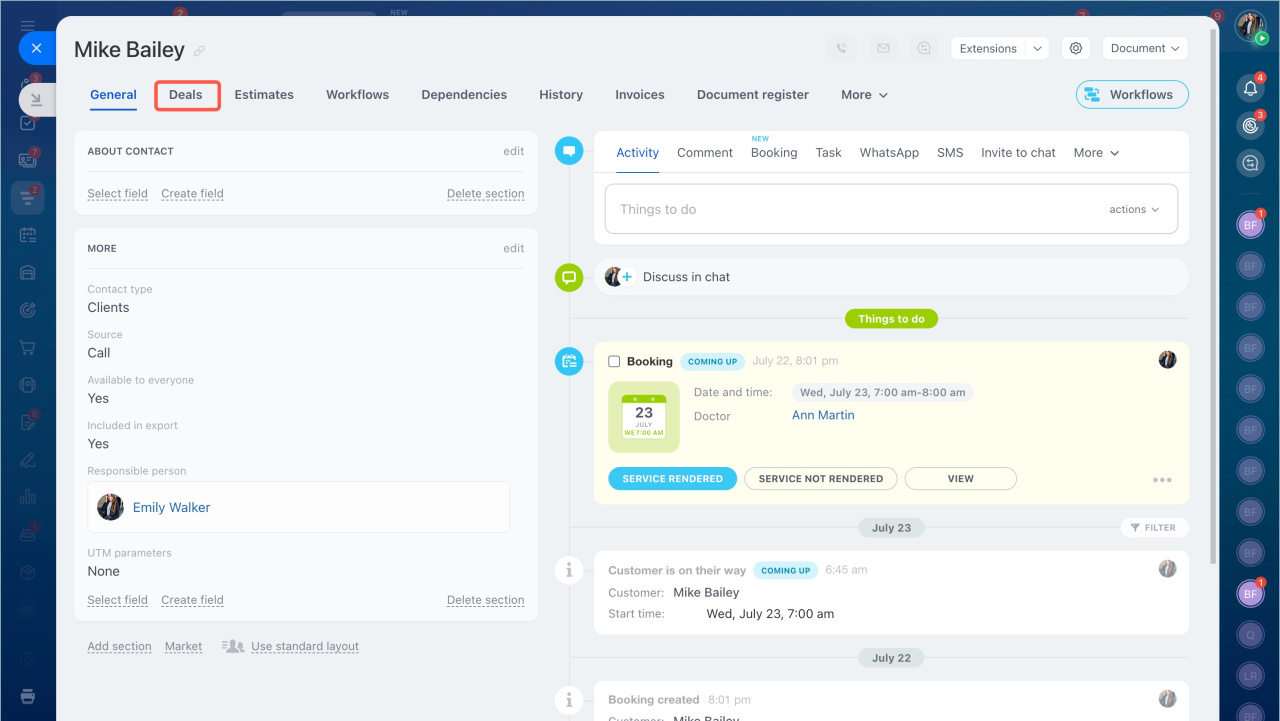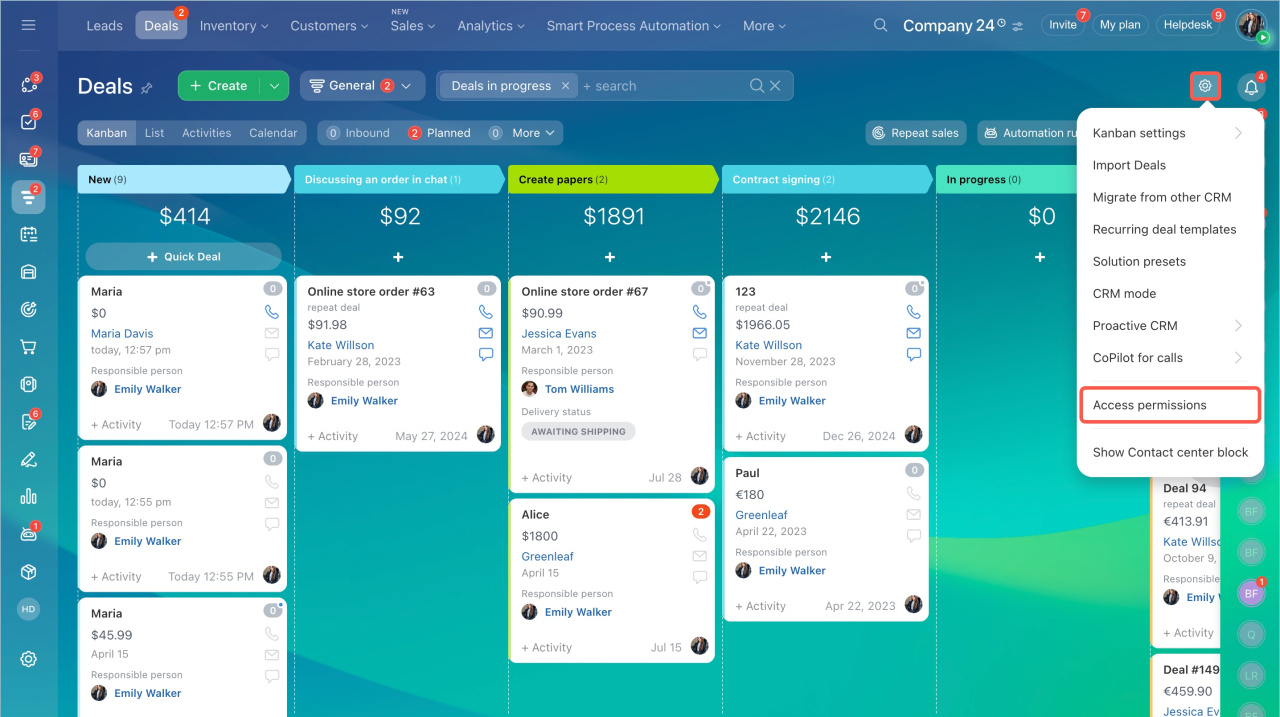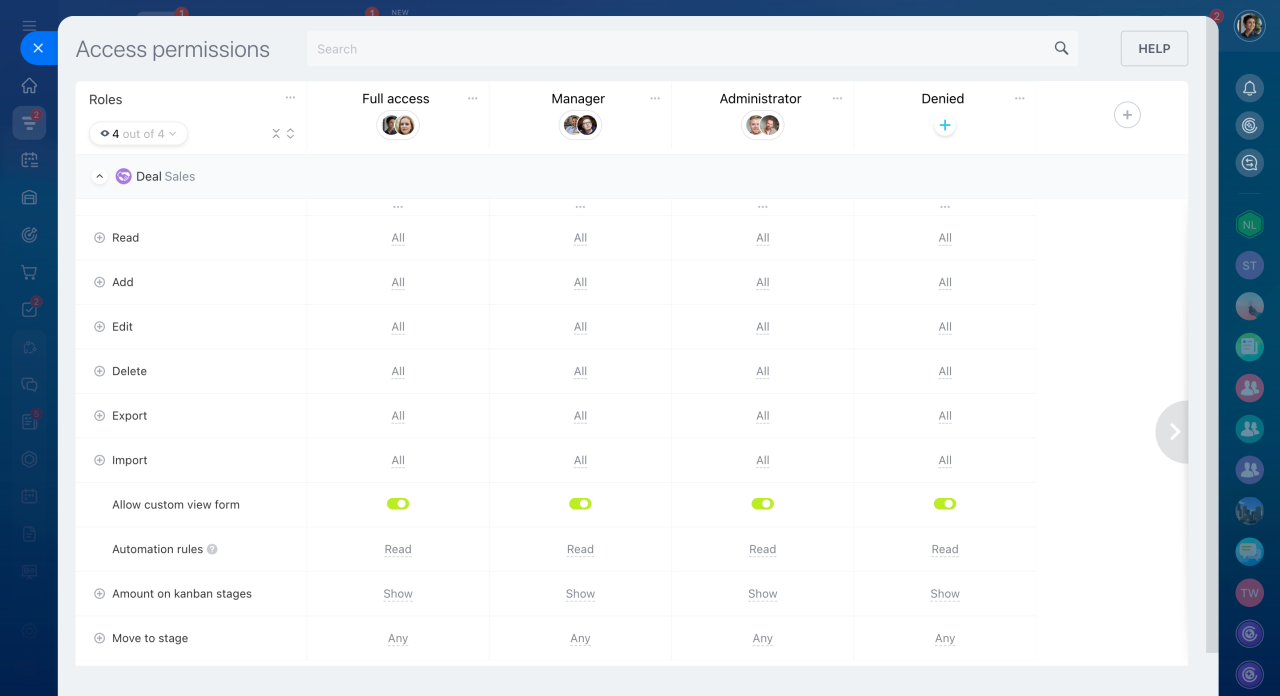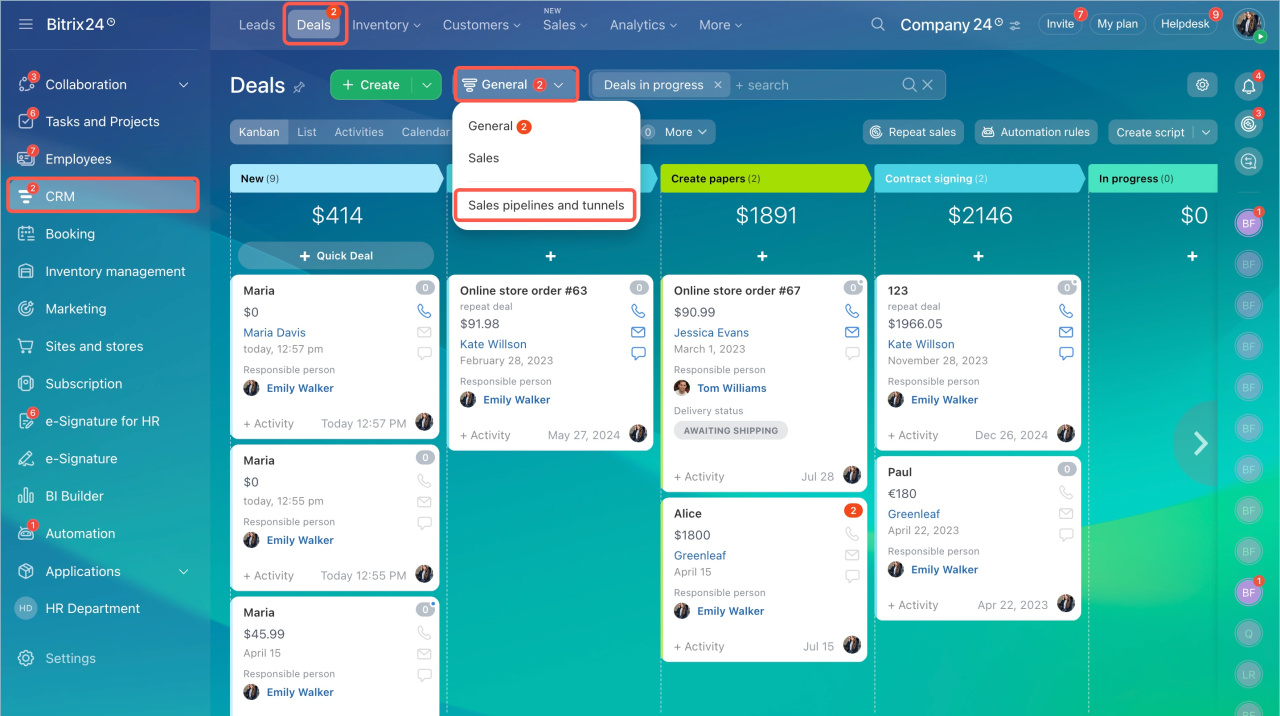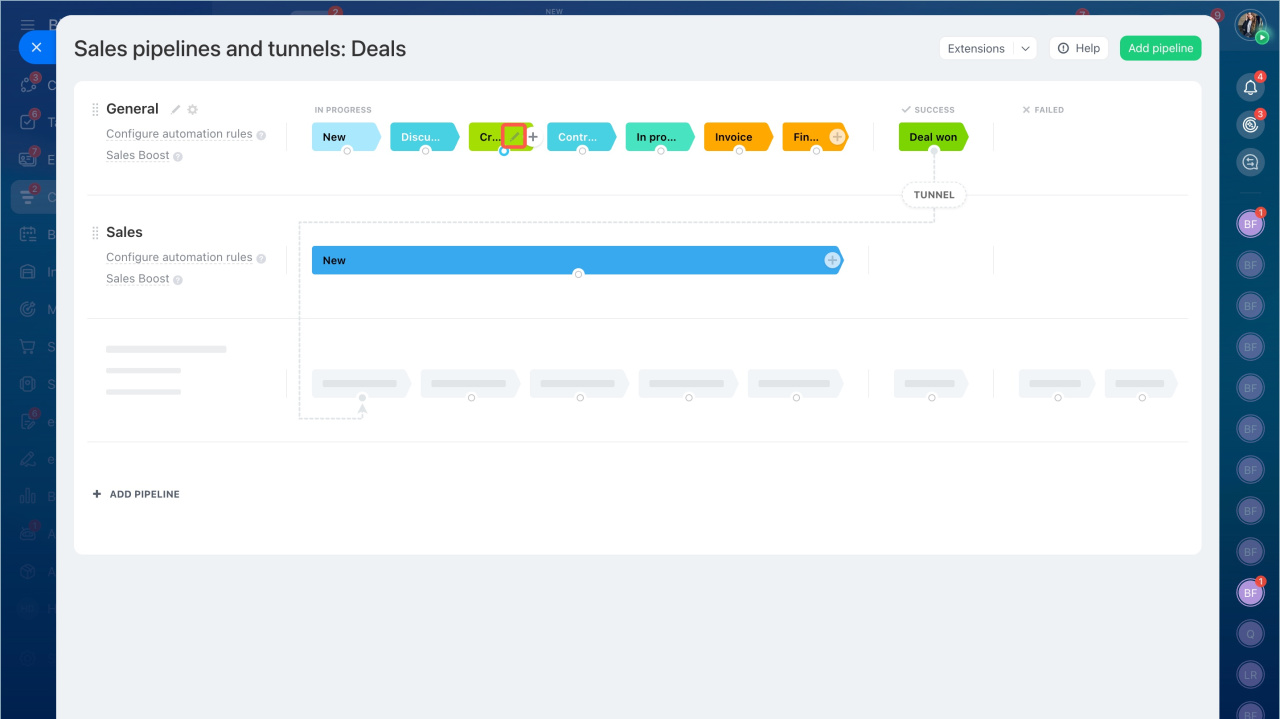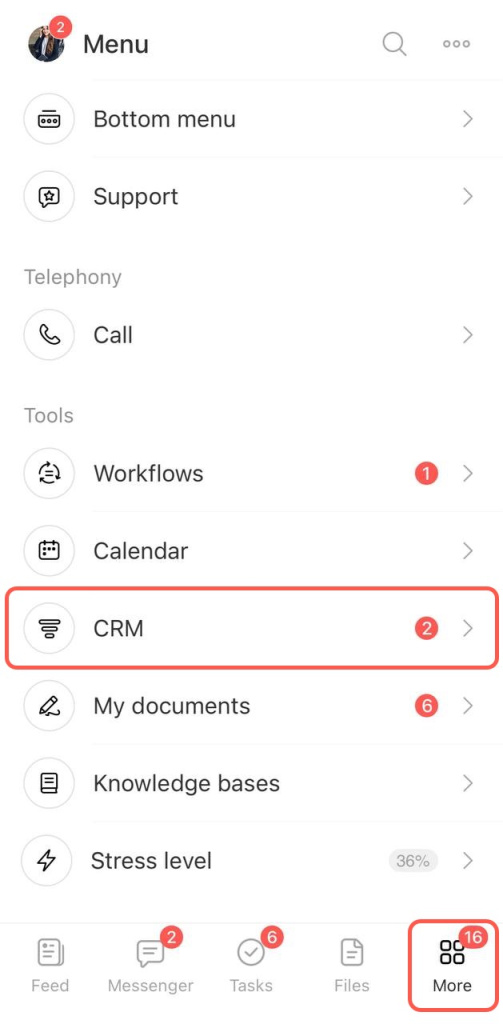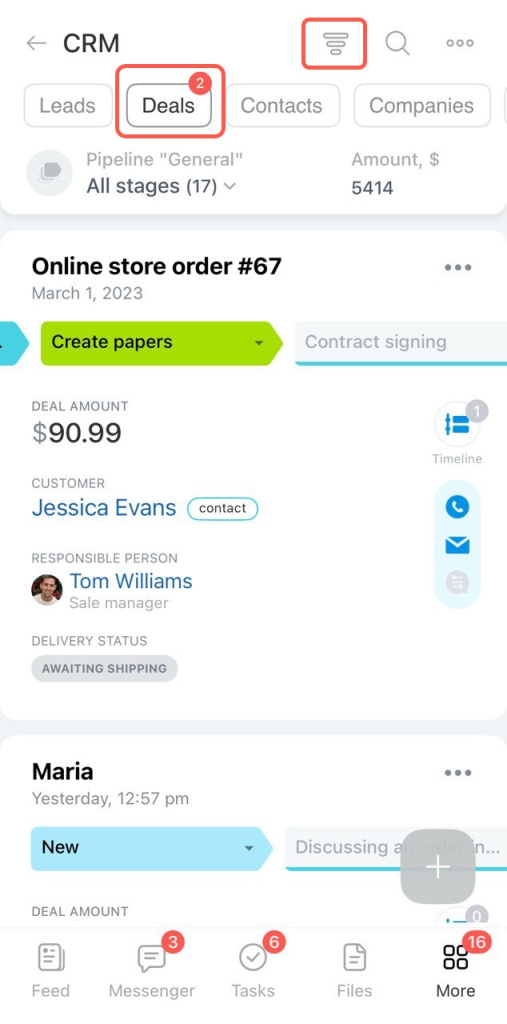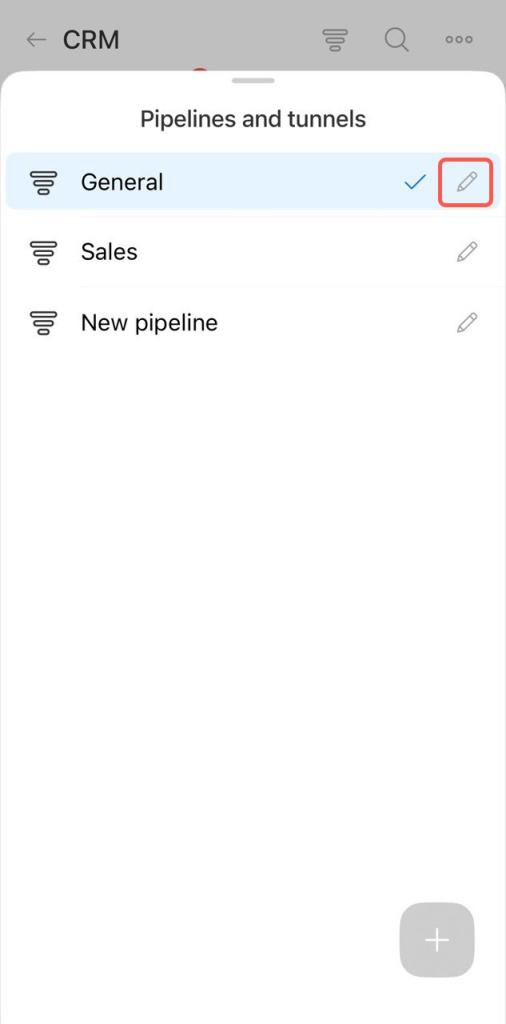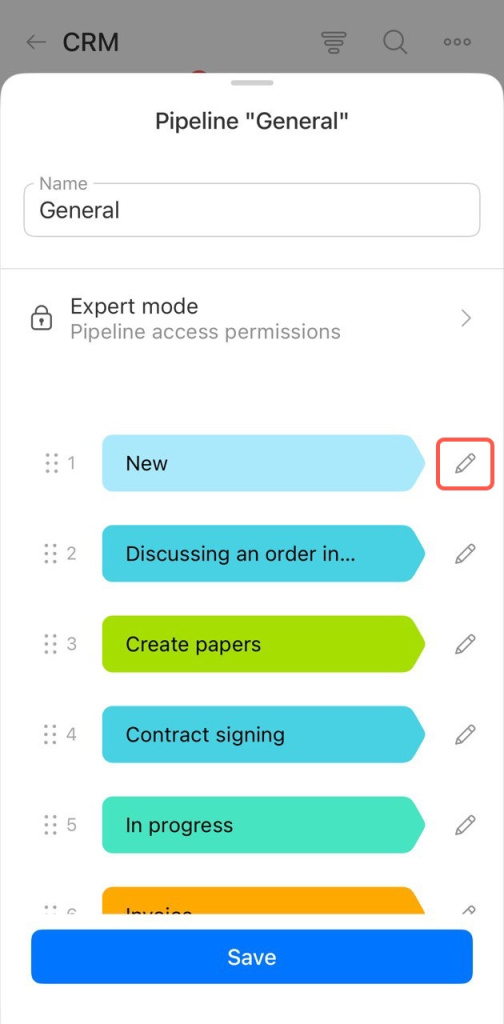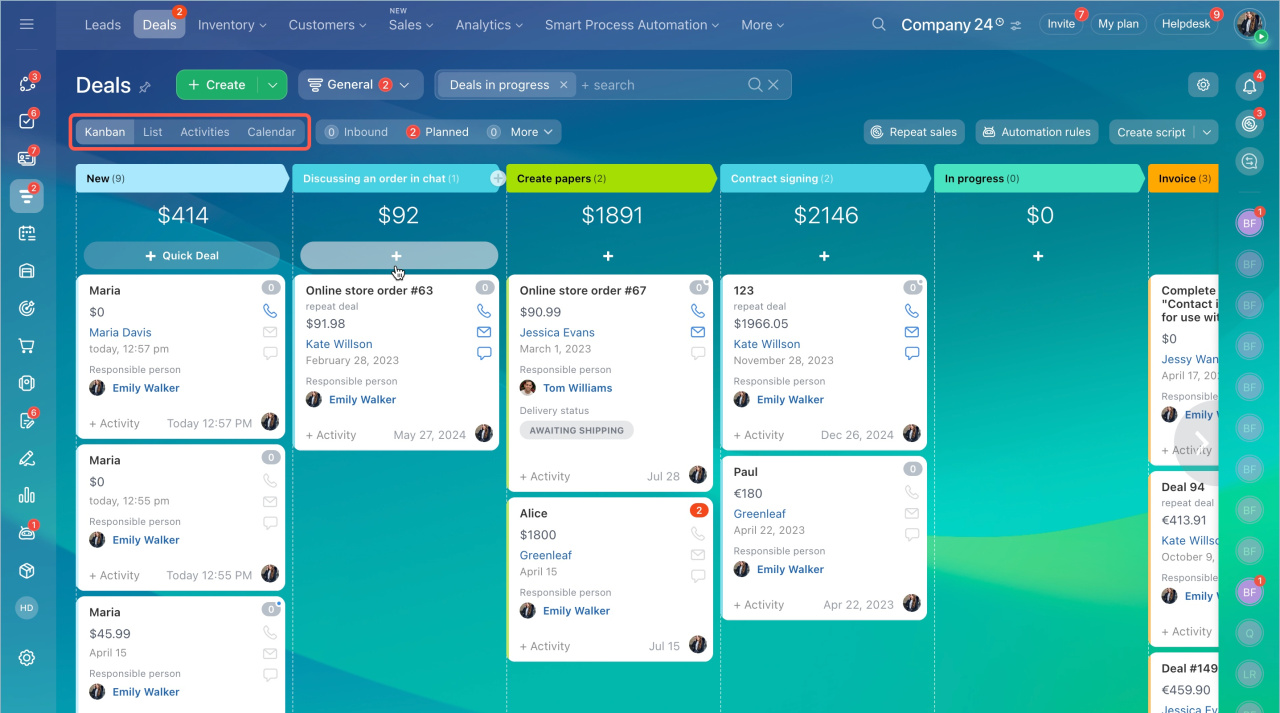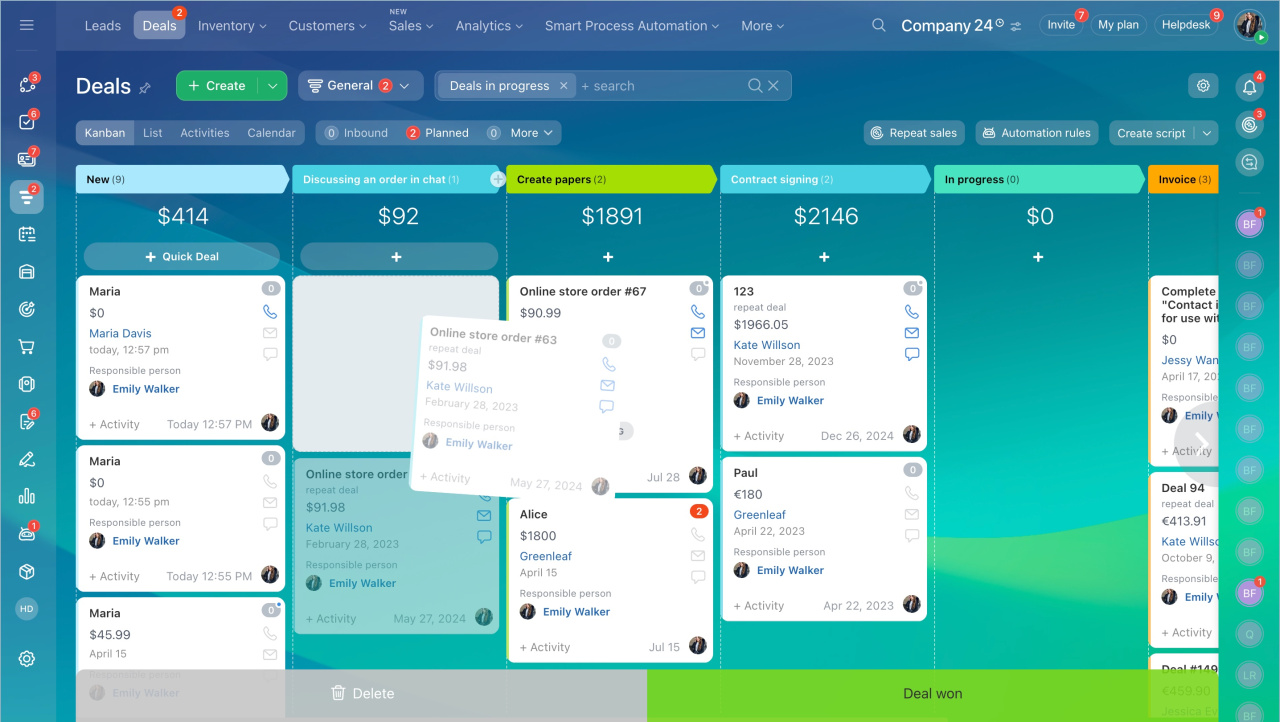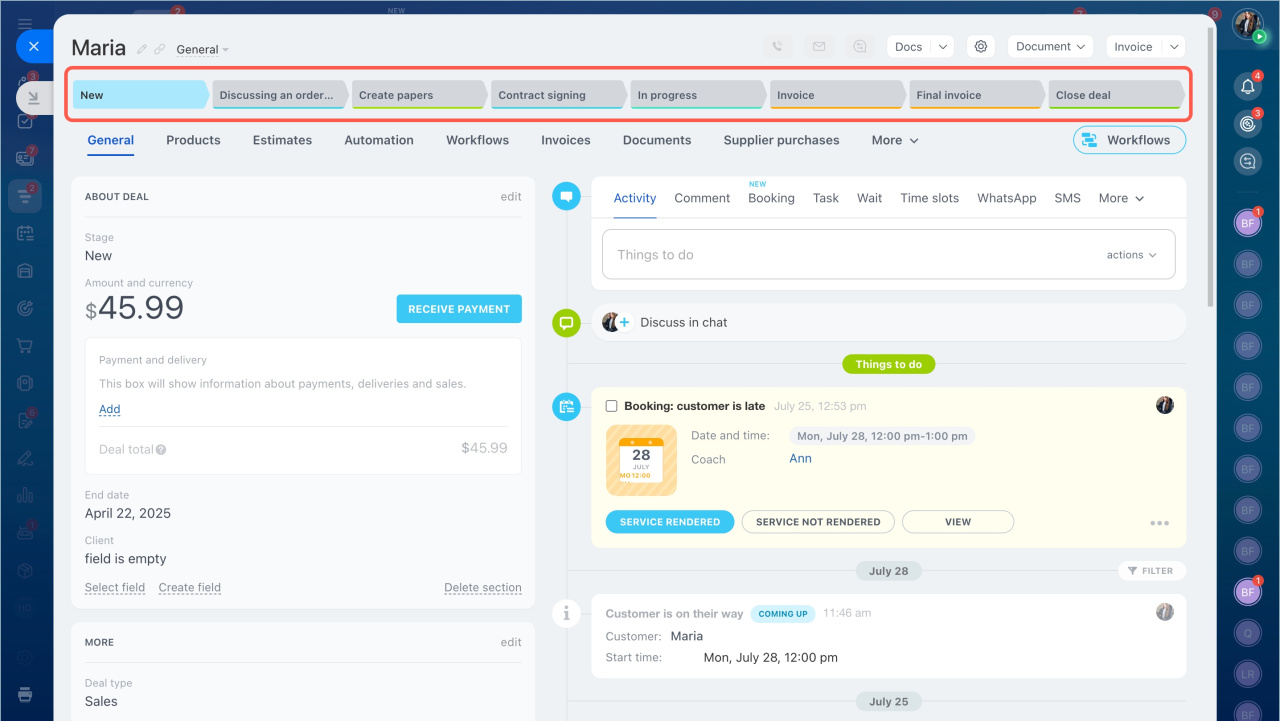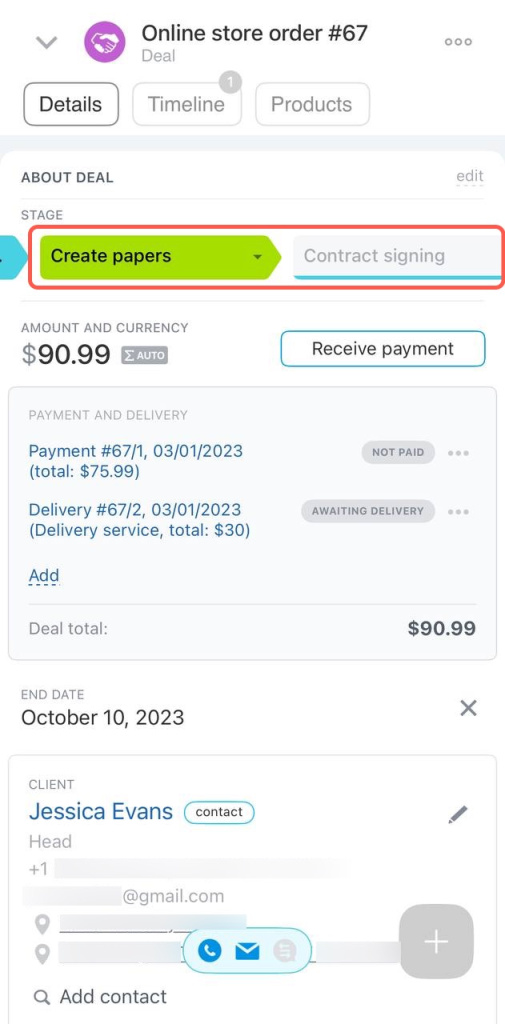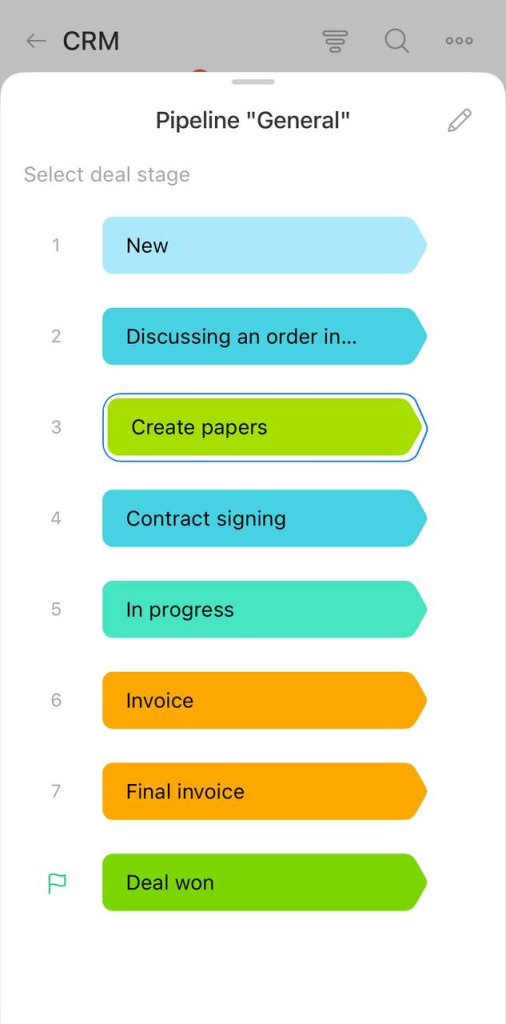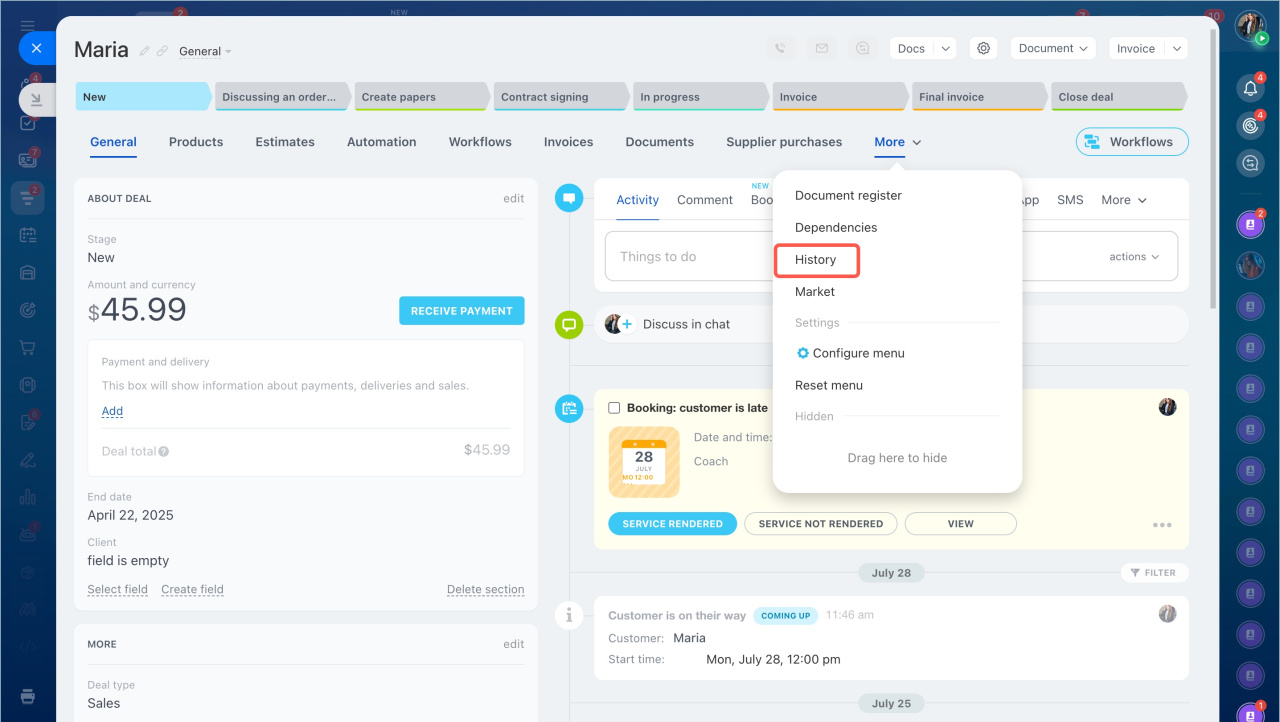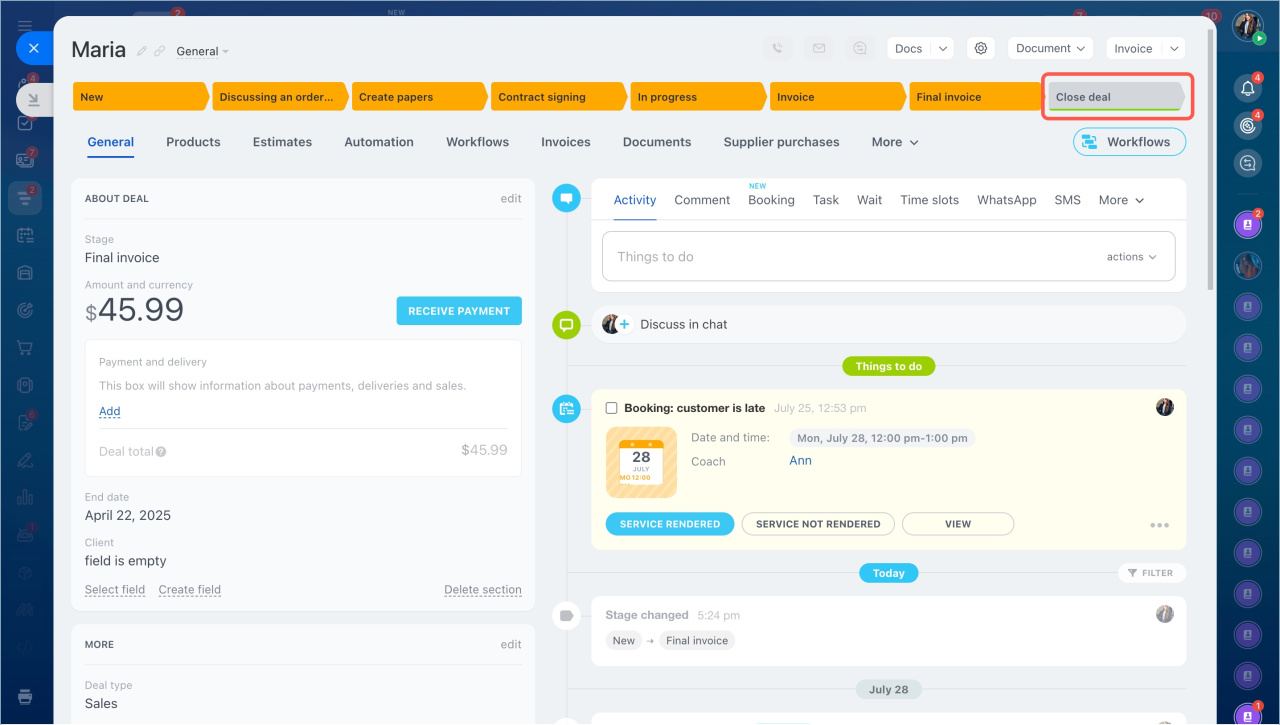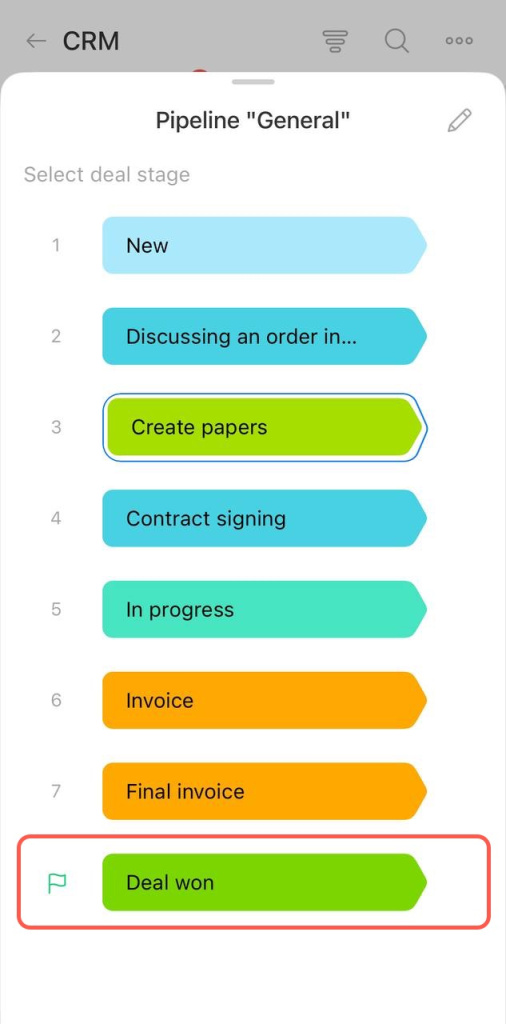A deal in Bitrix24 is a CRM item that contains information about a specific sale to a customer, such as products, amount, stages, comments, communication history, and more. Deals help track the sales process — from the first inquiry to payment — ensuring nothing is overlooked.
Types of deals
CRM includes simple and recurring deals.
Simple deals. One-time sales of products or services. For example, a customer orders a consultation or purchases an equipment.
Recurring deals. If a customer has already made a successful purchase, a new deal with them is considered recurring. This helps distinguish new customers from returning ones and assess the effectiveness of repeat sales. Ways to create recurring deals:
-
Manually — create a new deal for a returning customer, and Bitrix24 will mark it as recurring.
Repeat leads and deals -
Regular deals—automatically created on a schedule, such as monthly. Suitable for subscriptions, memberships, or service contracts.
Regular deals: what they are and how to use them -
Using the sales generator — deals are created based on scenarios, such as offering discounts to customers on their birthdays.
Sales boost -
AI-powered repeat sales — a deal is automatically created for a customer who is likely ready to make another purchase. AI analyzes the sales history in CRM to assist with this.
AI-powered repeat sales in CRM
Create a deal
Deals in CRM can be created manually or automatically.
Create manually. This method is suitable if you already have deal information, such as when a customer calls directly to place an order. You can immediately fill out the fields in the deal form to start working.
- Go to the CRM section > Deals.
- Click Create.
- Fill out the fields: name, amount, customer. Add products. You can also specify additional information, such as deal type, source, or leave a comment.
- Click Save.
You can edit deal information at any time in the CRM form.
- Select More > CRM from the bottom menu.
- Tap the Plus (+) button in the bottom right corner.
- Select Deal.
- Fill out the fields: name, deal type, amount, customer. Add products. You can also specify additional information, such as the source or leave a comment.
- Tap Create.
You can edit deal information at any time in the CRM form.
Import. You can upload a file with a database of deals to Bitrix24.
- Go to the CRM section > Deals.
- Click Settings (⚙️) > Import deals.
Import to Bitrix24 CRM
Migrate from another CRM. If you used another CRM, you can transfer data to Bitrix24 using special apps.
- Go to the CRM section > Deals.
- Click Settings (⚙️) > Migration from other CRM.
- Select an app for data transfer and follow the instructions.
Migrate from other CRM
Receive through the Contact Center. In Bitrix24, you can connect various communication channels with customers and receive deals through them, such as messengers, social networks, email, and telephony.
Connect Open Channels
- Go to the CRM section > Customers > Contact Center.
- Select the communication channel you want to connect, such as Live Chat.
- Choose an Open Channel or create a new one.
- Click Connect.
When a customer texts to you in the chat, a deal will be created in Bitrix24. The chat history will be saved in the customer's form.
Create through a CRM form. Deals can be automatically created through a CRM form on your site. When a customer fills out the form to order a product or book a service, all the information will be saved in the deal form.
CRM forms
- Go to the CRM section > Sales > Sales Channels > CRM Forms.
- In the CRM entities block in CRM, select Deal + Customer.
Create based on another CRM item. You can create a deal based on a lead, contact, company, or estimate. Open the CRM form and select the option to create a deal.
Create CRM items from source
Configure the Deals section
Before starting work, you need to configure access permissions, sales funnels, stages, and the deal form. This can be done by the Bitrix24 administrator or an employee with the Allow editing settings permission.
Configure access permissions. To ensure employees only access relevant deals, set up access permissions. For example, employees can work only with their deals, while supervisors can access all deals.
- Go to CRM > Deals.
- Select Settings (⚙️) > Access permissions.
Role-based access permissions in CRM
Configure sales pipelines and stages. Pipelines allow you to separate company workflows, such as sales and customer service. Stages show how many deals are in progress, their stages, and how workload is distributed among managers.
- Go to the CRM > Deals > Pipelines > Sales Pipelines and Tunnels.
- To edit the name, color, or delete a stage, click the pencil icon. To add a new stage, click Plus (+).
Sales pipelines
Statuses and dropdowns in CRM
Customize the deal form. You can add or hide fields and group them into sections.
CRM item form features and settings
Work with deals
While working with deals, you can:
- Select a view mode
- Move deals through stages
- Plan activities
- Filter deals
- View interaction history
- Complete work on a deal
Select a view mode. CRM offers several modes for working with deals:
-
Kanban — a board with columns, where each column represents a deal stage, such as New, In Progress, Closed. Deal forms can be moved between columns.
Kanban view in CRM - List — displays deals in a table format, where you can include necessary data like name, stage, creation date, assignee, and more. You can filter deals and edit multiple items at once.
- Activities — in this mode, the deal stage depends on the due date of an activity in the form.
-
Calendar — appears as a standard calendar. This view is useful for tracking how many deals are in progress during a specific period.
Calendar view for leads and deals
Move deals. Move deals through stages as you work with customers. For example, after sending an invoice to a customer, move the deal from the In Progress stage to Awaiting Payment.
Plan an activity. To ensure you don’t forget to follow up with a customer, schedule an activity like a call or a meeting.
Universal activity in CRM
View history. Track changes related to a deal in the History tab. Check the date, creator, type, and description of each event.
- A deal in Bitrix24 is a CRM item that holds details about a sale to a customer, such as products, amount, stages, comments, and communication history.
- Deals can be one-time or recurring. A one-time deal involves a single sale of products or services, while a recurring deal involves a customer with a previous successful purchase.
- Create deals manually or automatically by importing them, transferring from another CRM, receiving through the open channel, or adding via a CRM item form.
- Before starting, set up access permissions, sales pipelines, stages, and the deal’s form layout.
- While working with deals, you can switch view modes, move deals through stages, plan activities, filter deals, review interaction history, and finalize sales.