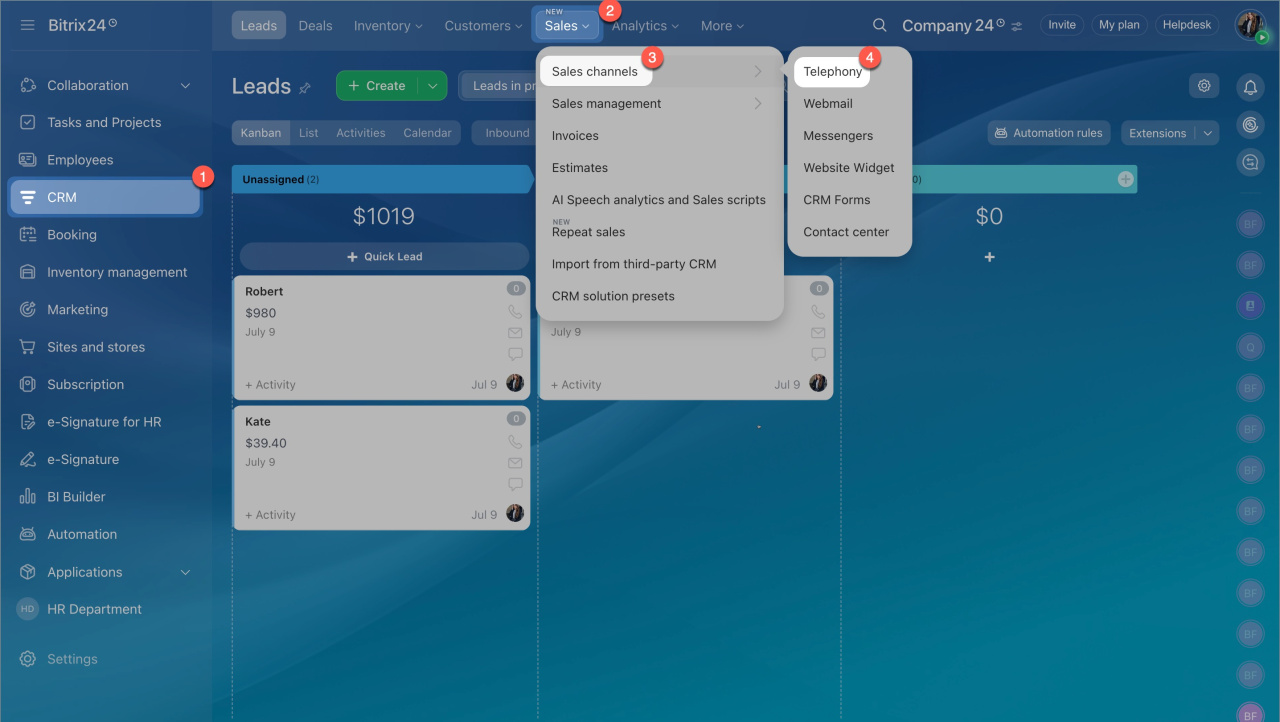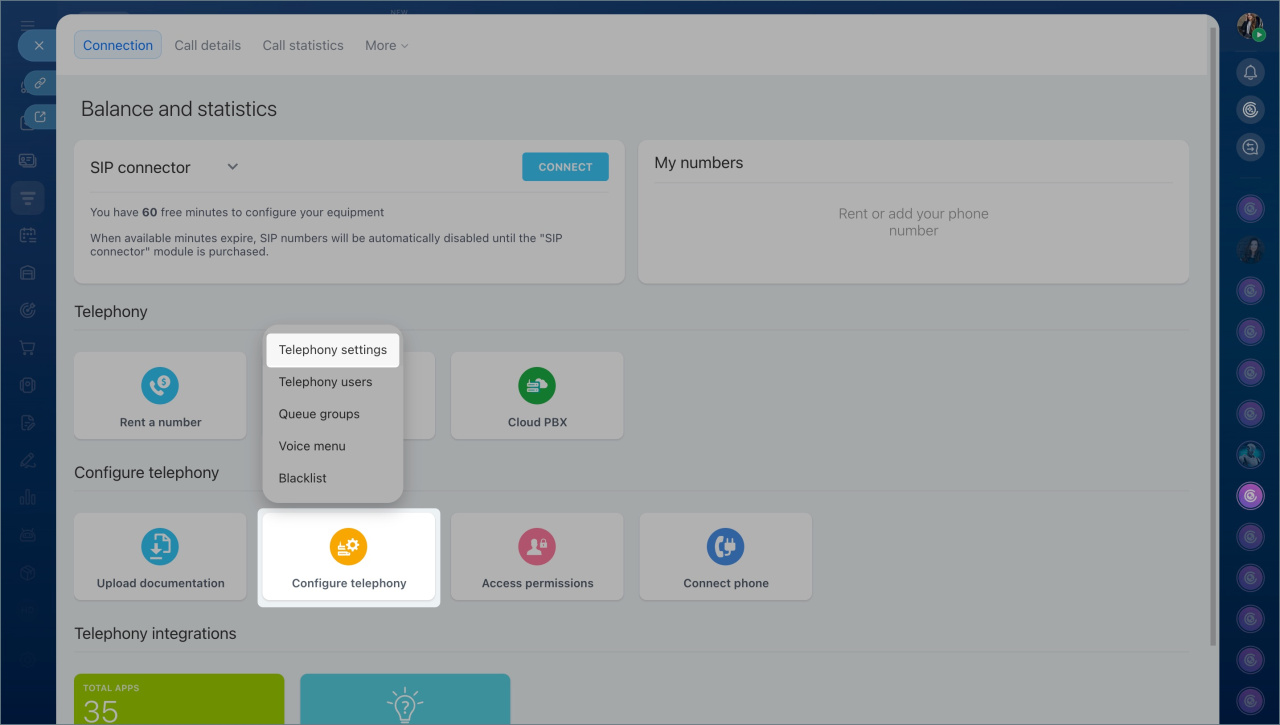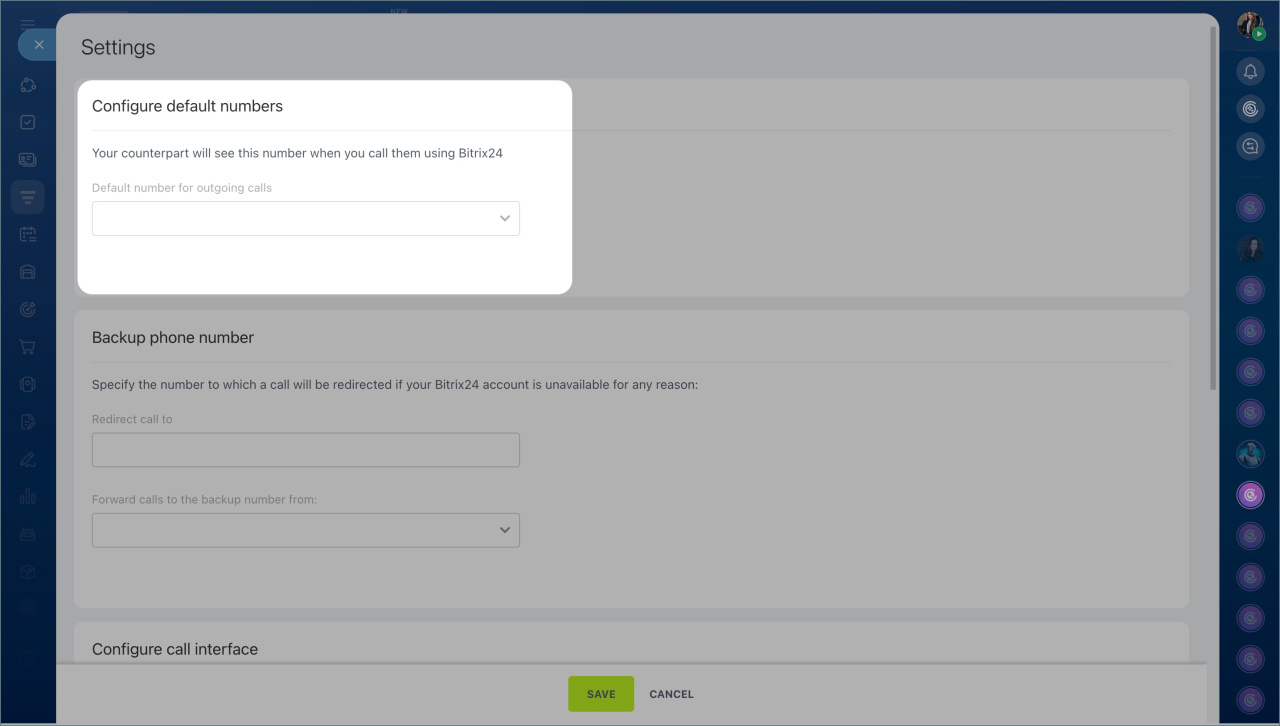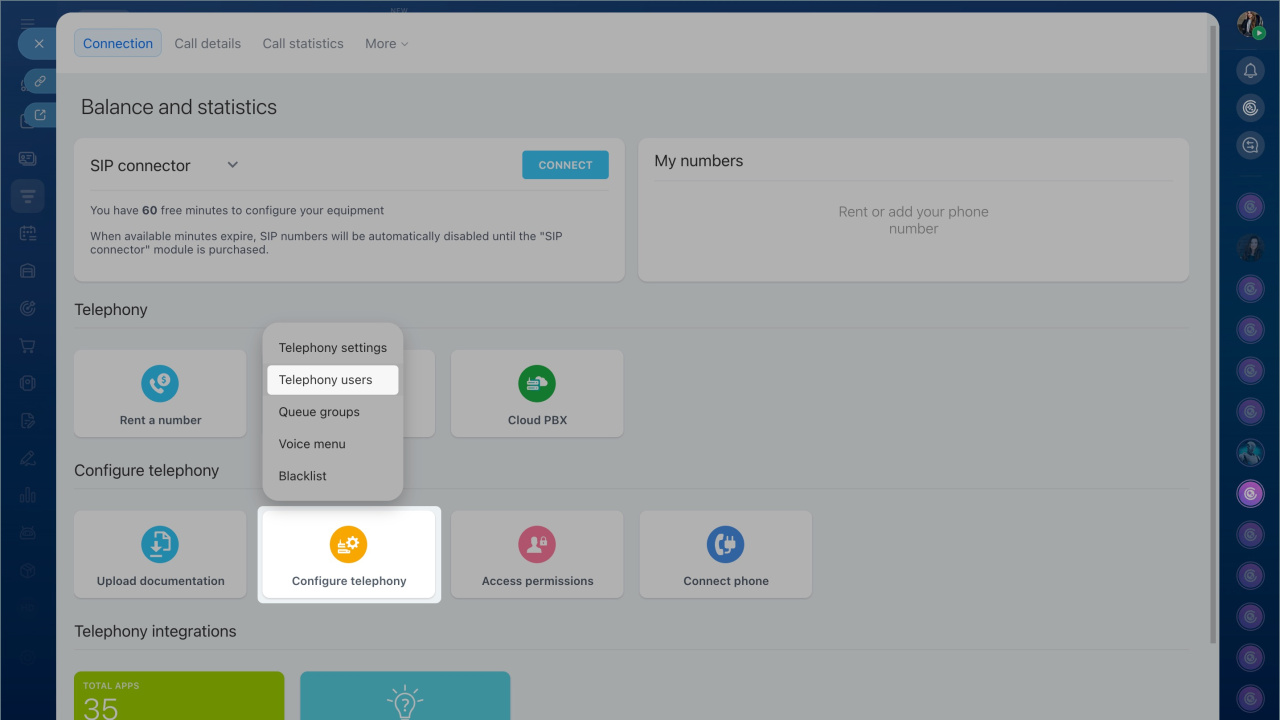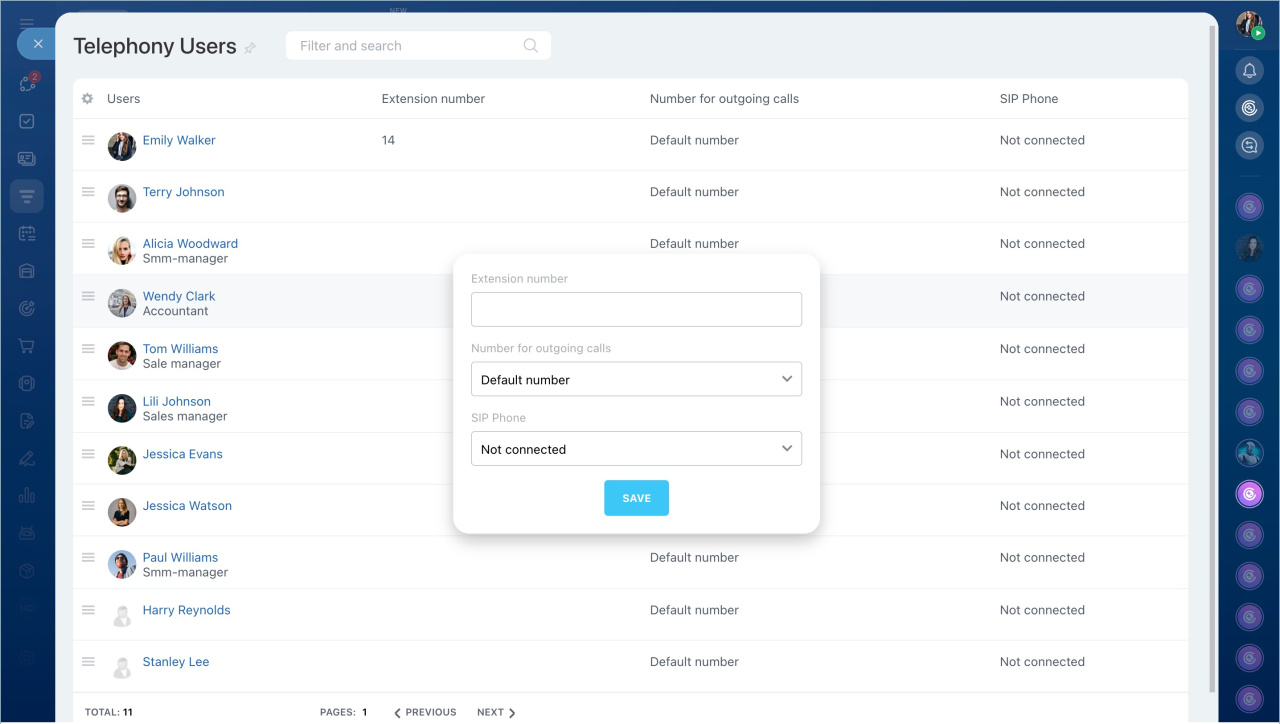This article answers common questions about making outgoing calls with Bitrix24 Telephony.
In this article:
How to set a default number for outgoing calls
- Go to the CRM section > Sales > Sales channels > Telephony.
- Click the Configure telephony block > Telephony settings.
- Set the default number for outgoing calls.
What numbers can be used for outgoing calls
For outgoing calls, use rented numbers with area codes listed here. Alternatively, connect your SIP PBX using REST API or the SIP connector.
The following numbers can't be used for outgoing calls:
- Toll-free numbers
- Satellite networks numbers
- Numbers with IVR (voice menu)
How to assign different numbers for outgoing calls to different employees
To assign different phone numbers for employees to call clients:
- Go to the CRM section > Sales > Sales channels > Telephony.
- Click the Configure telephony block > Telephony users.
- Click the Menu (☰) next to a user in the list and select Configure.
- Specify a number for outgoing calls and click Save.