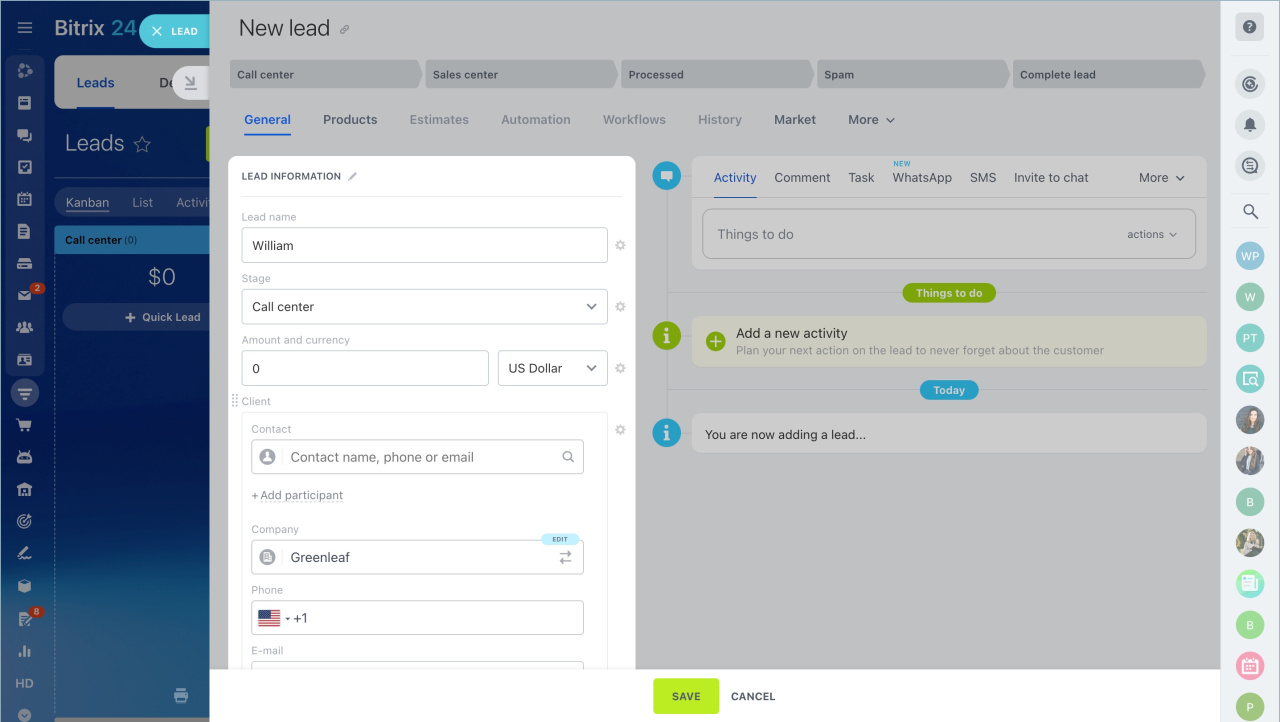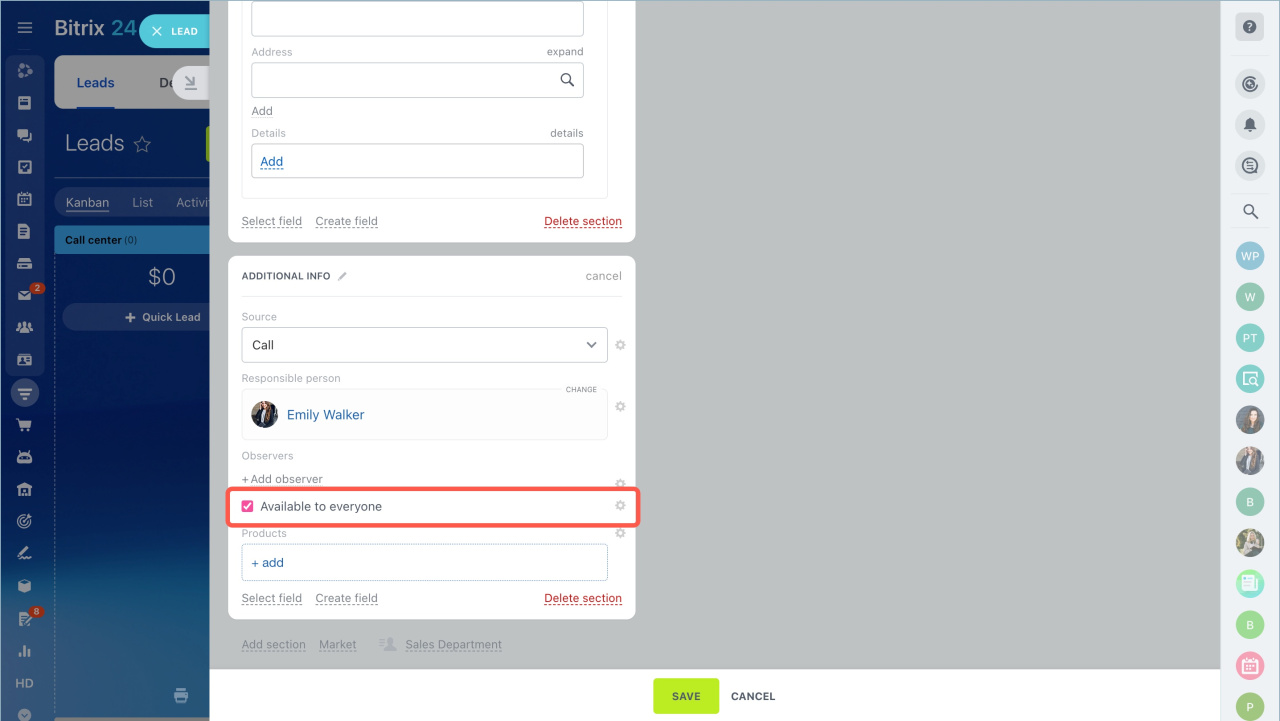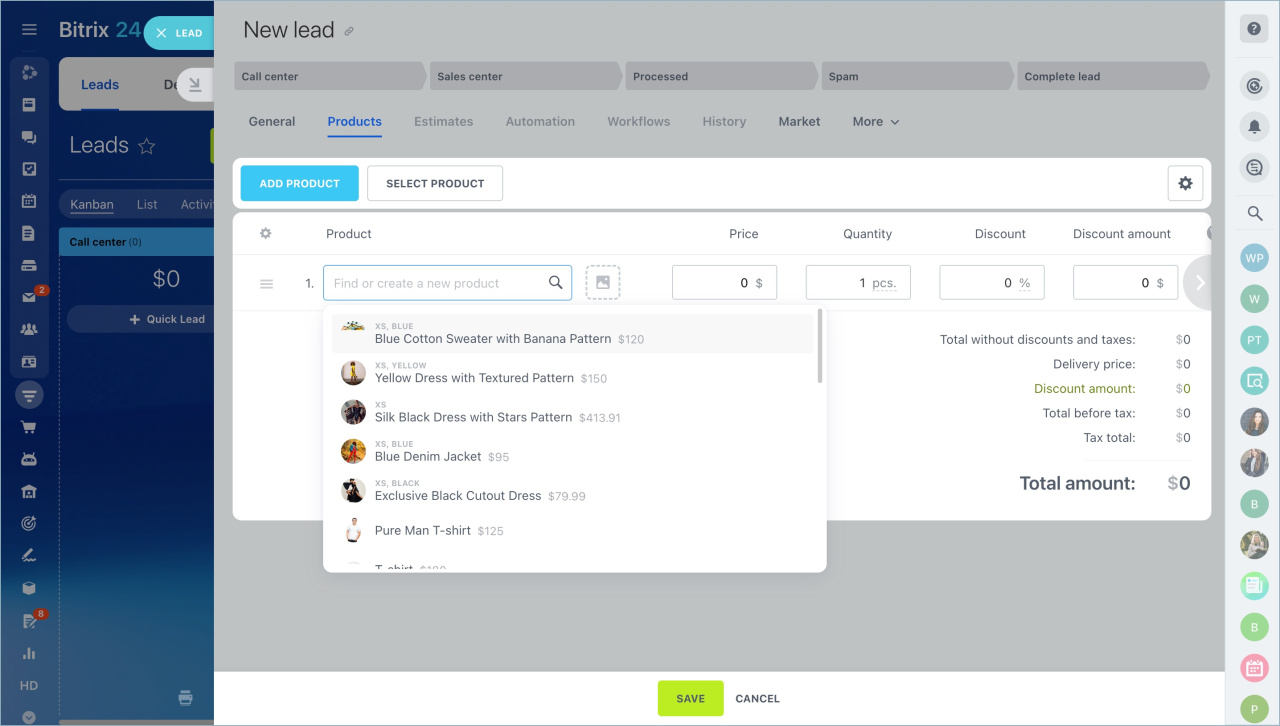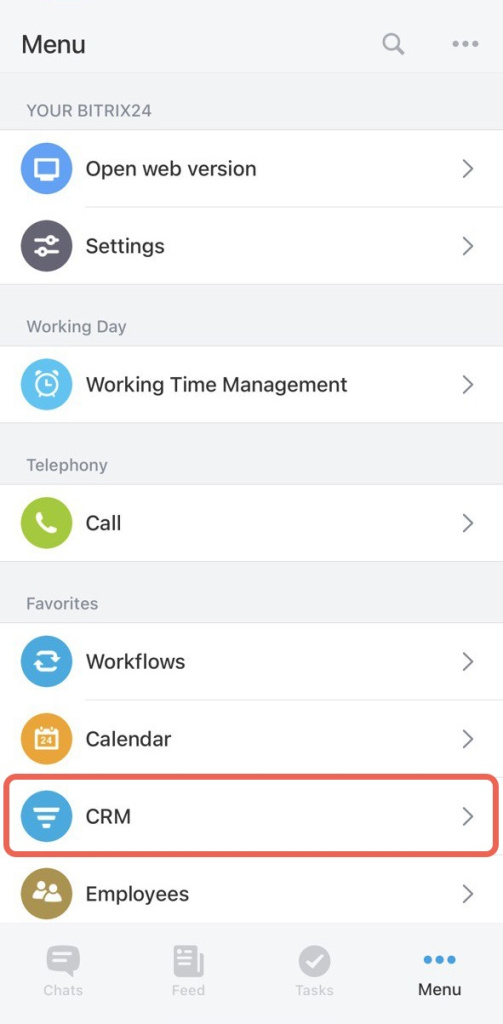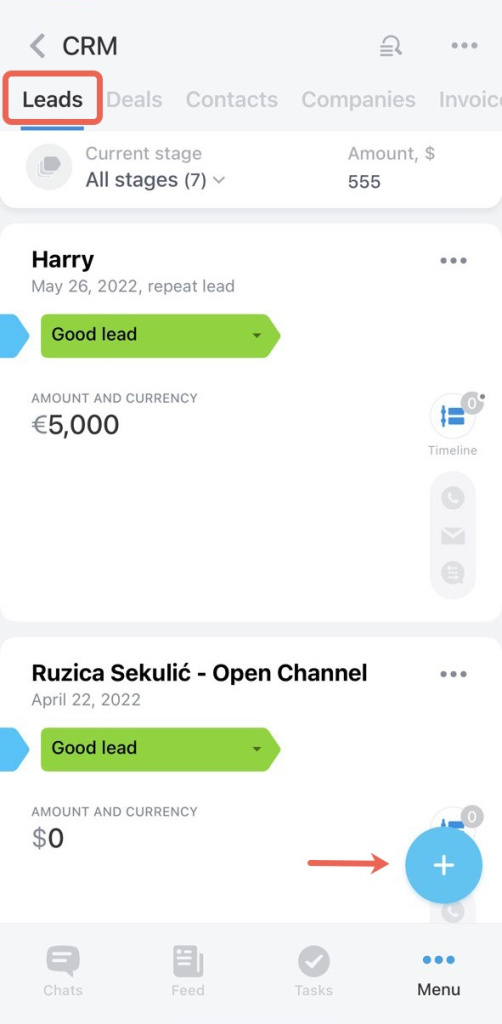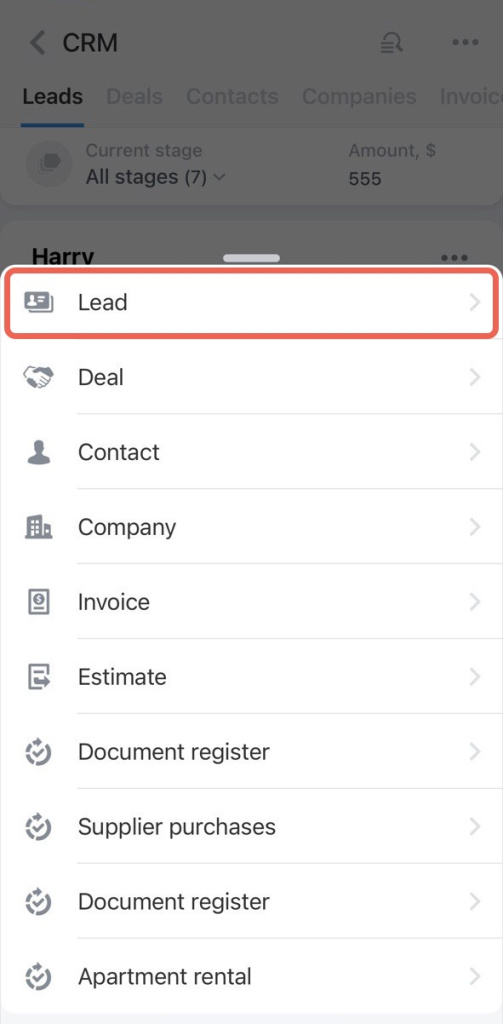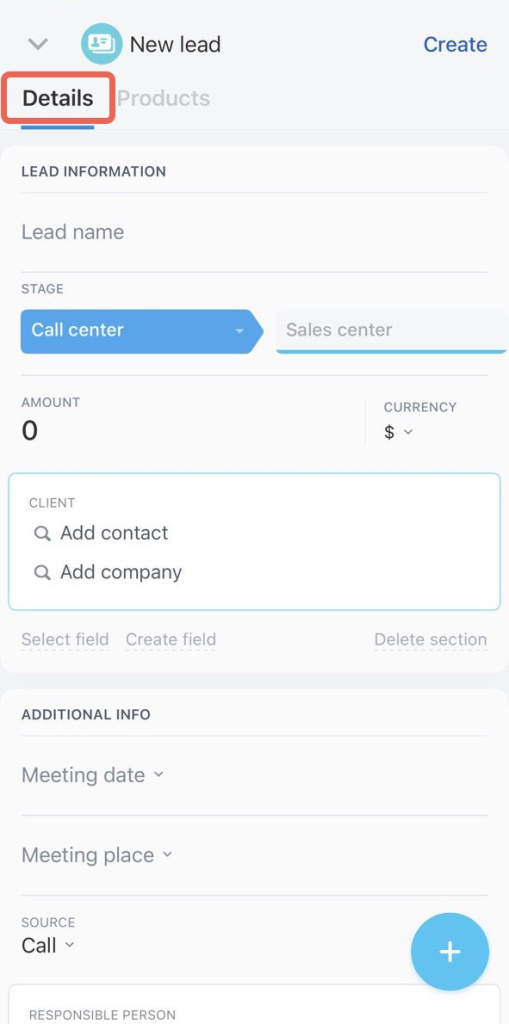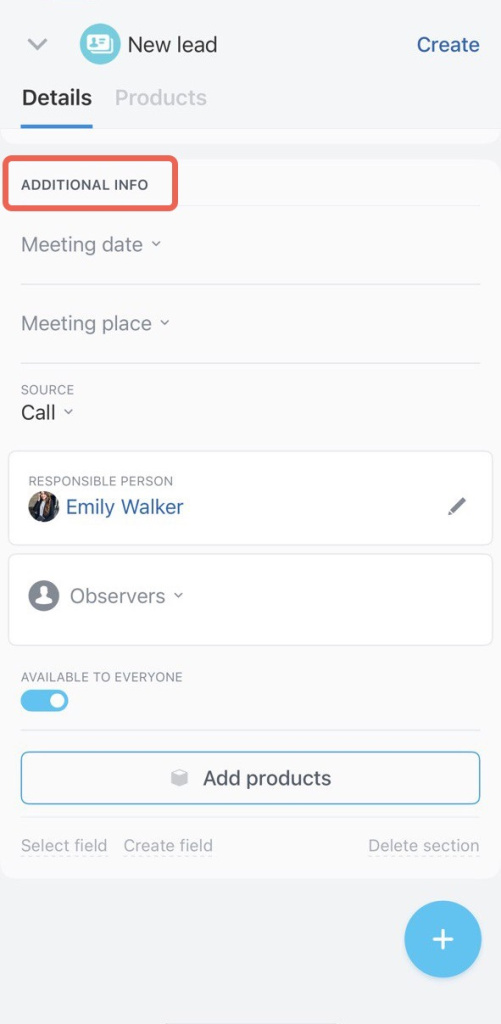Lead is a potential customer. Save the contact information in your CRM as a lead to increase a customer base. Leads can be obtained automatically from CRM item forms, emails, open channels, telephony and third-party applications.
You can add a lead if you have access permissions.
- Go to the CRM section.
- Open the Leads tab.
- Click the Create button or the + button to create a quick lead.
Specify the lead name in the About lead section. It can be the customer or the service name. Select a contact or a company in the Customer field. Then the lead automatically becomes a repeat lead.
Enter the information in the Contact name, Phone, and Email fields. Specify the source, select the responsible person and the observers in the Additional info section.
The Available to everyone option allows other employees to work with leads.
Add products or services the customer is interested in to the Products section.
You can also add a new section and make changes to the form.
Related articles:
To create a lead:
- Open the Bitrix24 mobile app.
- Click Menu - CRM - the + button.
Select Lead in the list. Specify the lead name and fill in the basic information about the customer in the Details tab. Add the phone number, select the responsible person and the product. Once you have entered all the data, click Create.