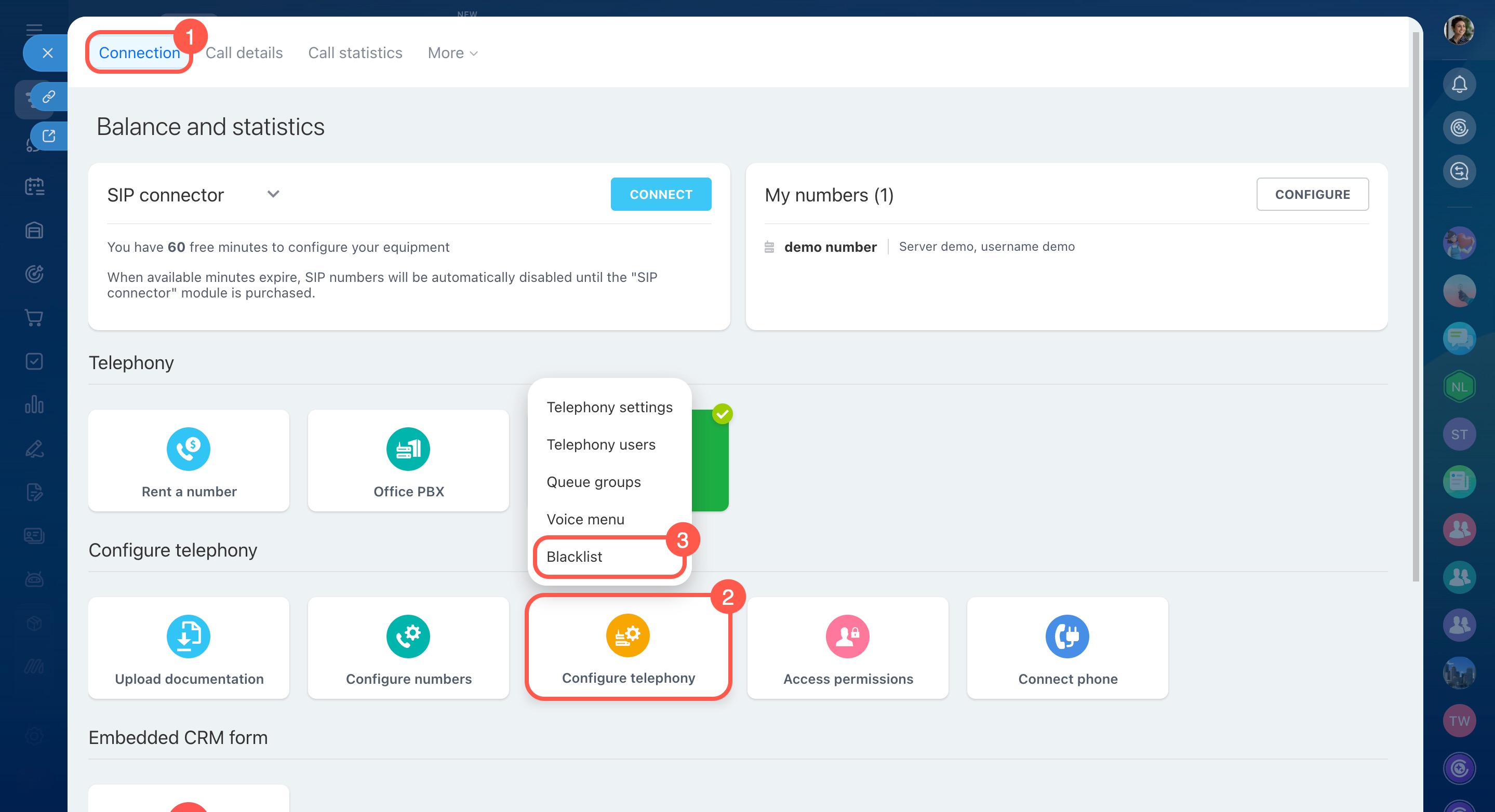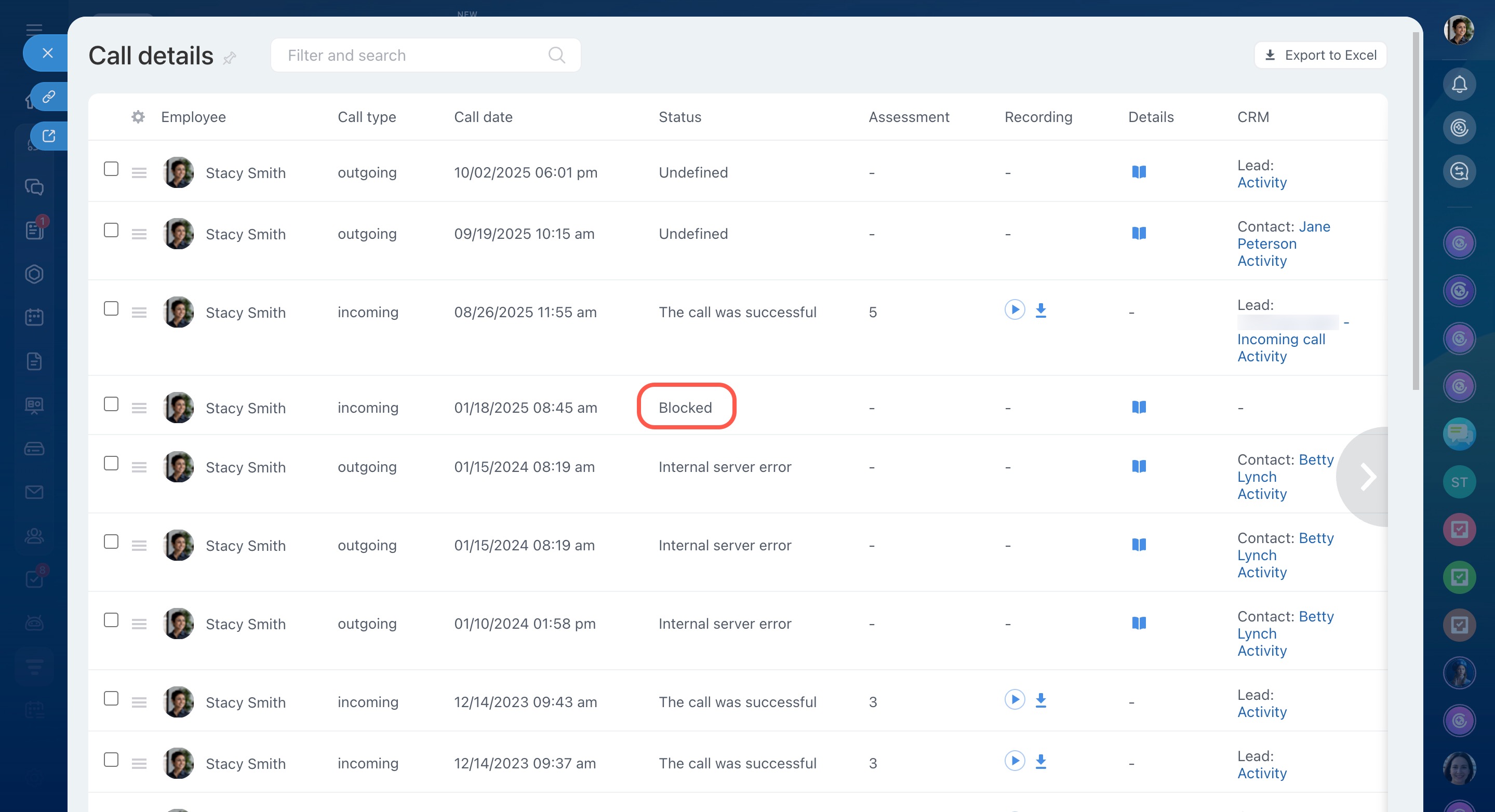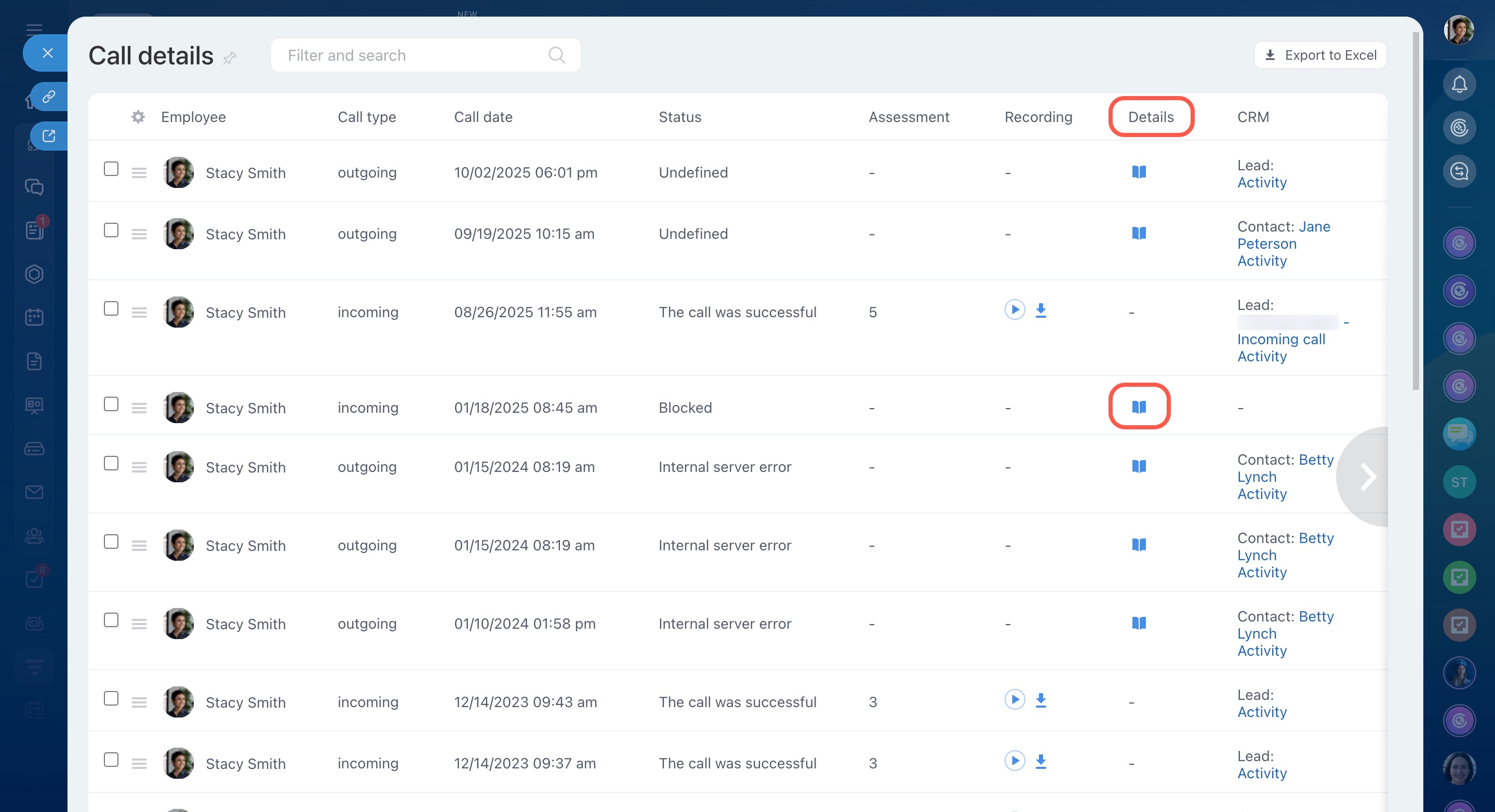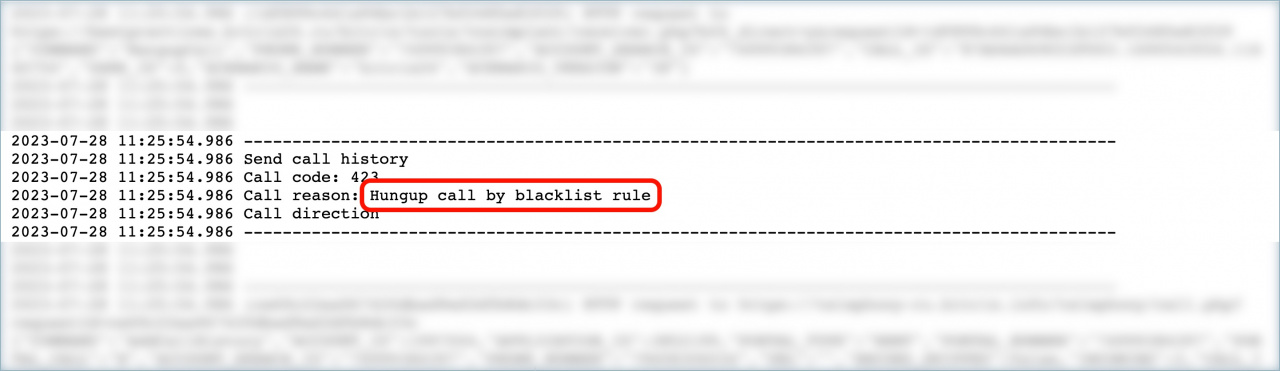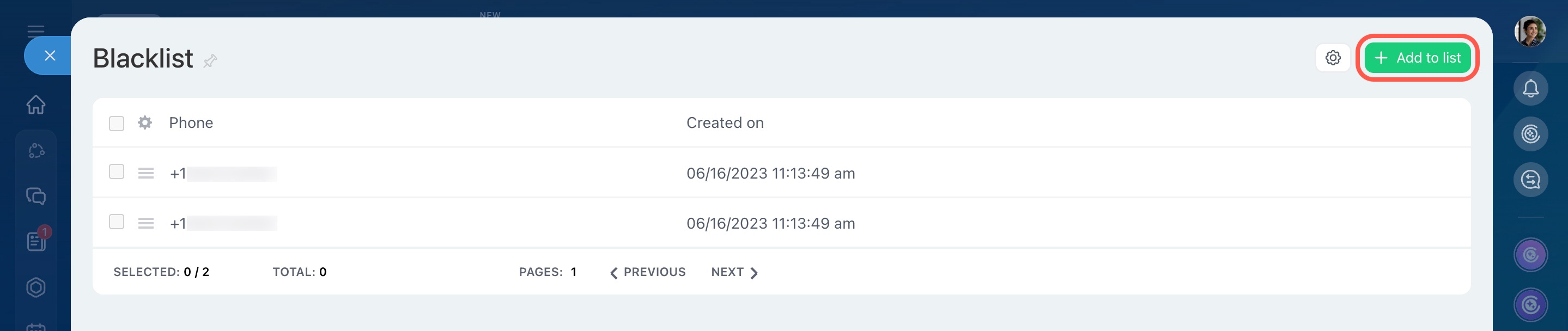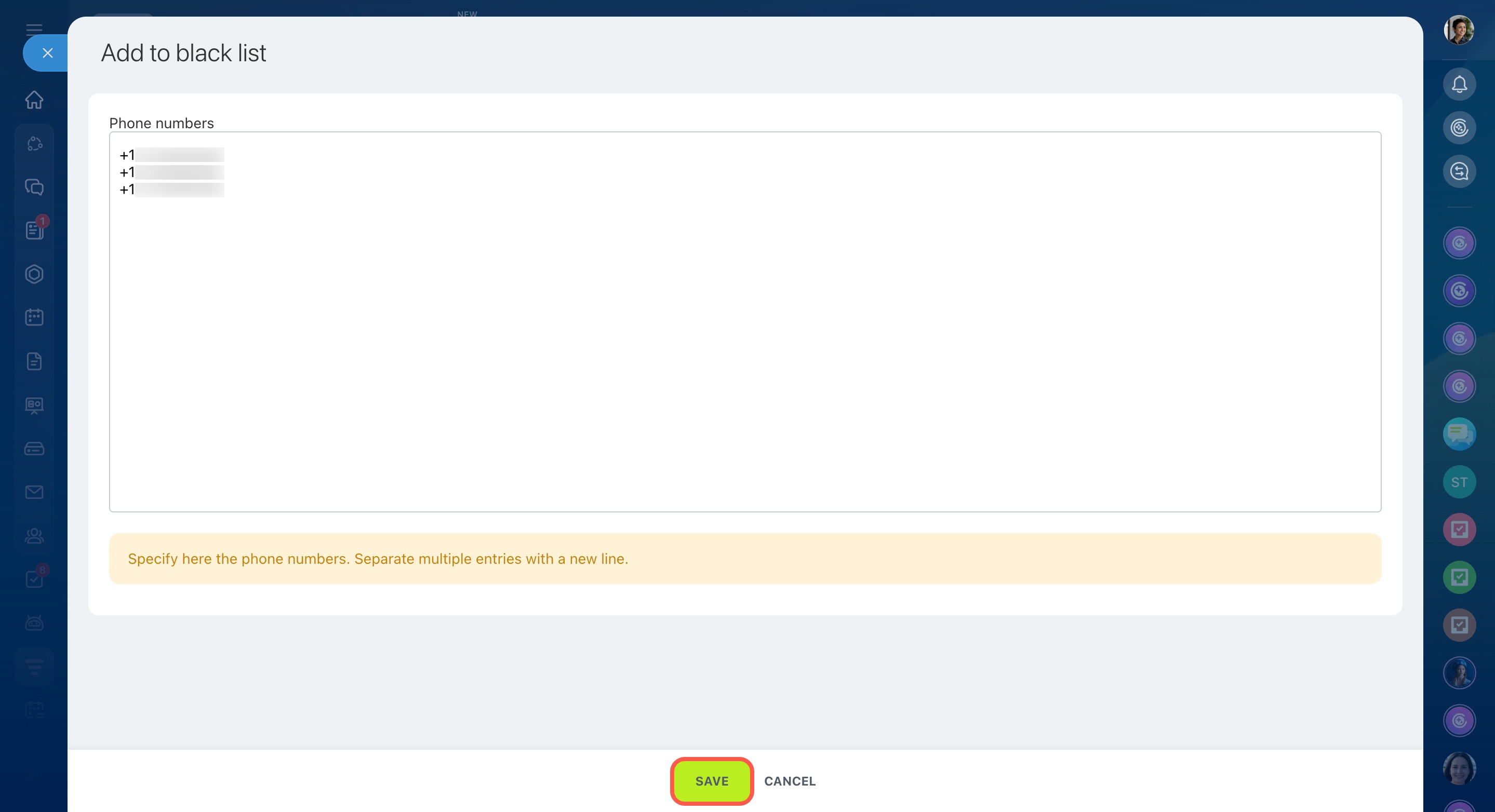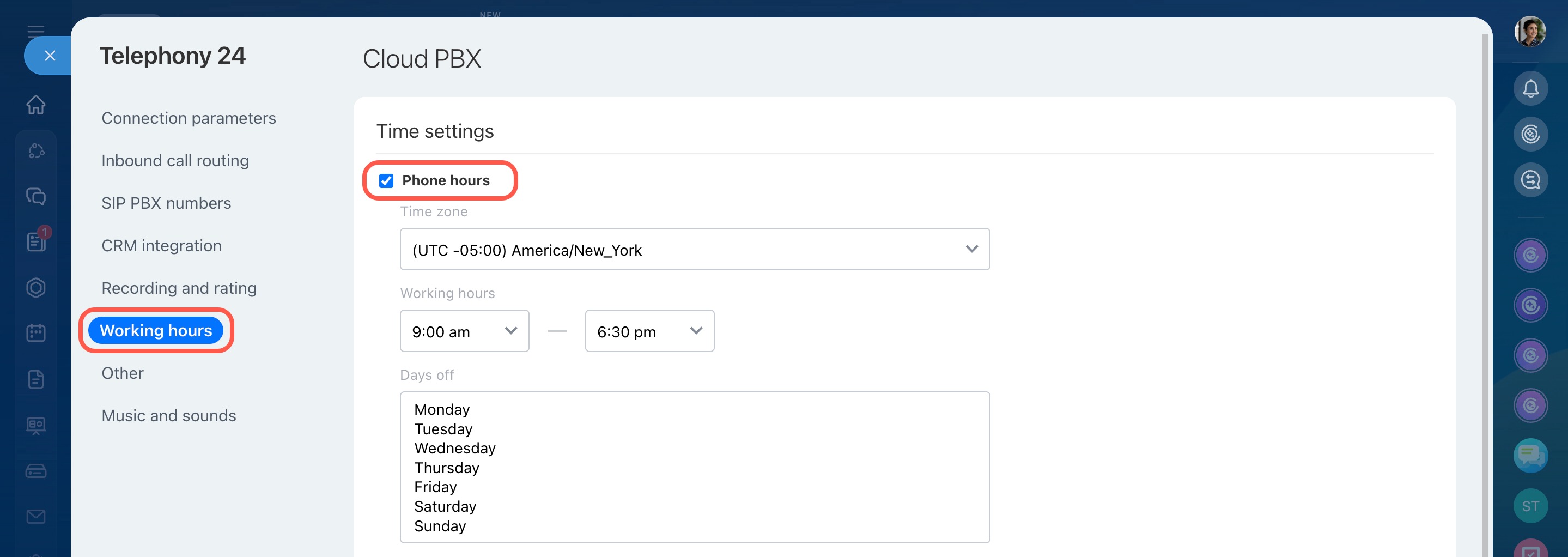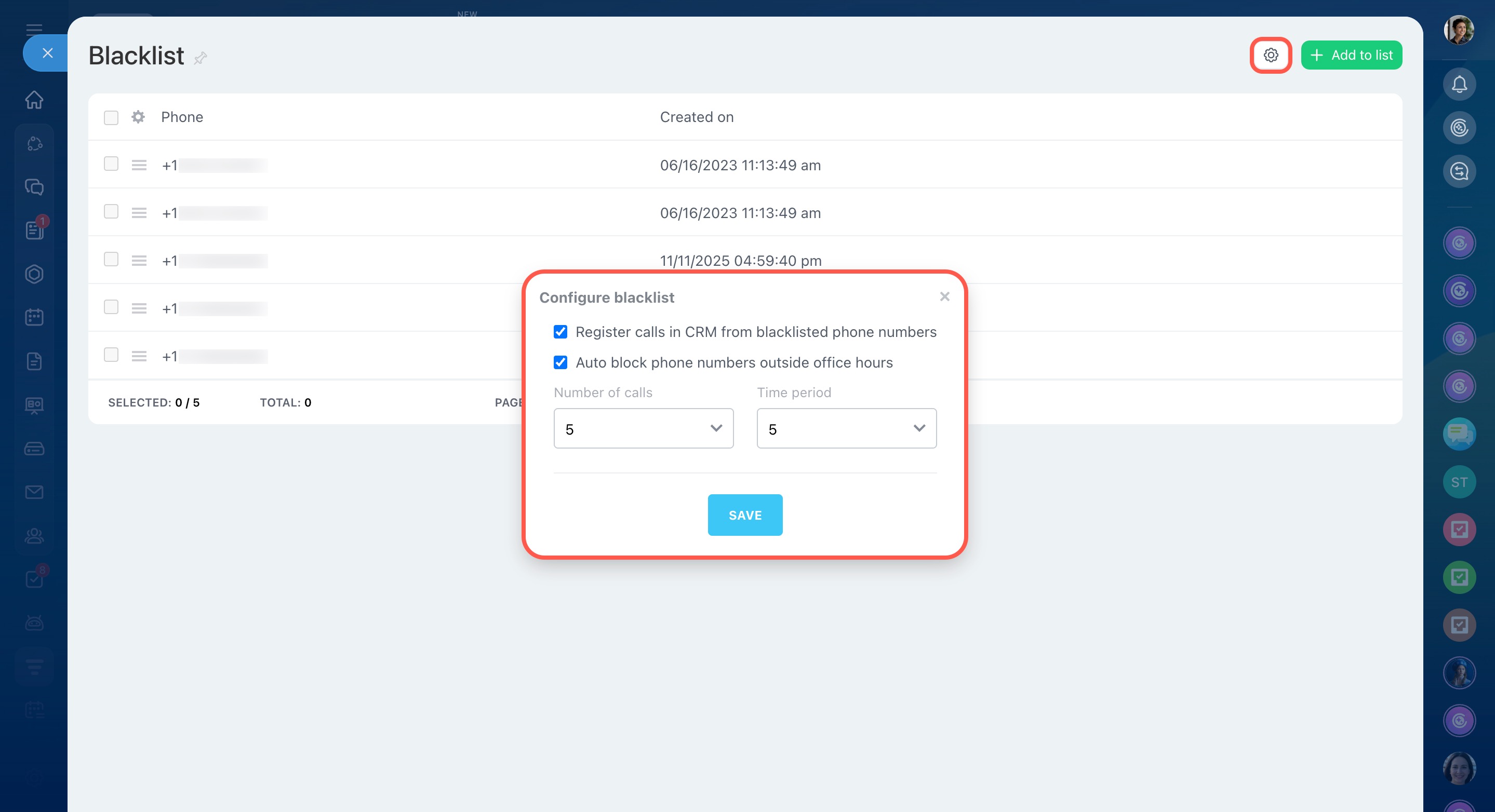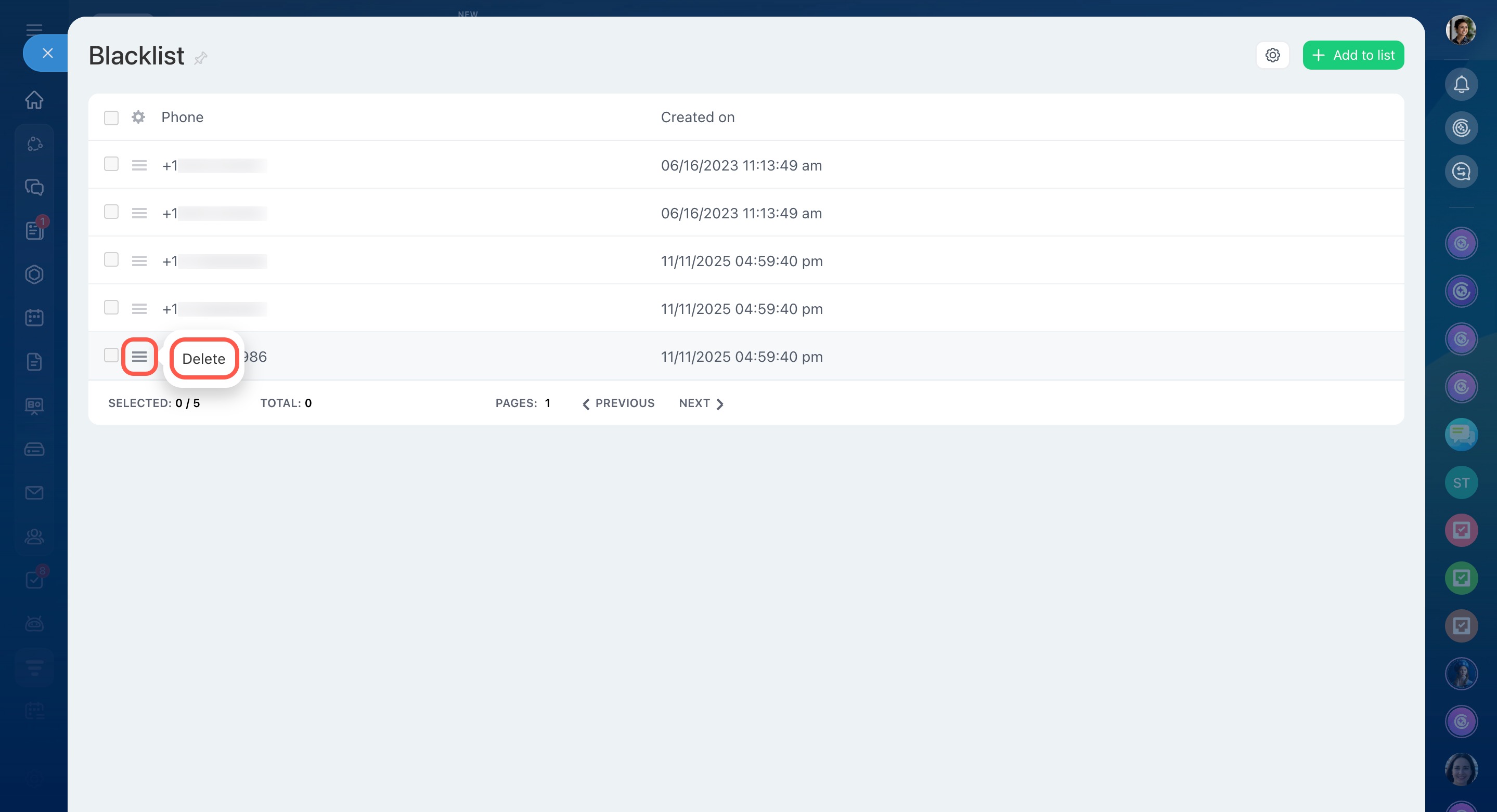If you don't want to get inbound calls from a certain phone number, you can block it by adding it to the blacklist.
Where to find it
- Go to CRM > Sales > Sales channels > Telephony.
- On the Connection page, click Configure telephony.
- Select Blacklist.
How it works
Calls from the numbers added to the blacklist are declined. The person whose phone number is in the blacklist won't be able to reach you.
However, you can view the information about these calls in the Call details section.
The call log also includes information about the block.
Here, you can find the Hungup call by blacklist recording that confirms that fact.
How to add numbers to the blacklist
There are two ways to add numbers to the blacklist:
1. Manually
When you have a list of unwanted numbers, you can manually add them to the blacklist. Just open the Blacklist section and click Add to list in the top-right corner.
Enter the number you want to block. If you add several numbers, separate them with a new line.
2. Automatically
This option is useful for blocking incoming calls during non-working hours.
Working time settings for phone numbers
Open the Blacklist section and click Settings (⚙️). Here, you can configure the following options:
Enable this option if you want to save incoming calls from blacklisted phone numbers in CRM. If the number is not found in CRM and you use the option to automatically create a lead, the call will appear as a new lead in CRM.
Activate this option and specify the number of calls and the time period (in minutes) between them. Bitrix24 will automatically add the numbers meeting these requirements to the blacklist.
How to remove numbers from the blacklist
Suppose your client's phone number has been blacklisted by mistake. To remove this number from the blacklist and accept incoming calls from it,
- Open the Blacklist section and find the required number.
- Click the hamburger button next to the number and select Delete.
Configure access permissions for Telephony
In brief
-
Add phone numbers to the blacklist to block inbound calls from them.
-
Blacklist numbers manually if you have a list of unwanted numbers.
-
Use additional options to automatically block new phone numbers during off-hours.
-
Remove the client's number from the blacklist if it's been added to it by mistake.