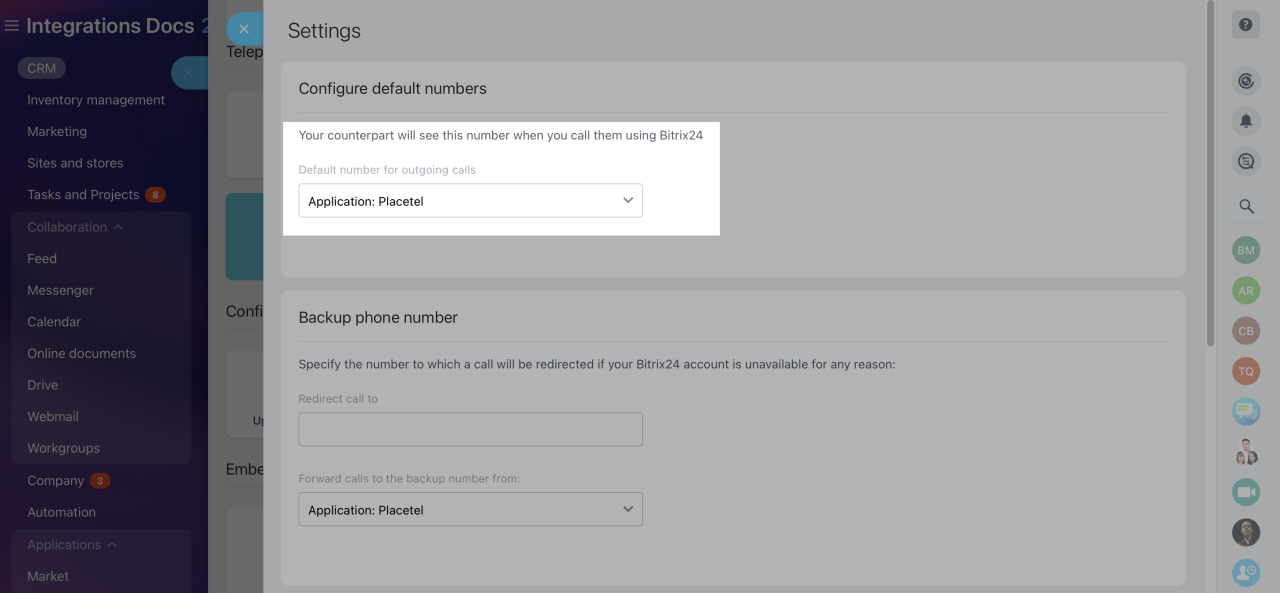Furthermore, an attempt to authenticate in the second Bitrix24 account with the same set of telephony credentials will result in an error.
You are welcome to reach out to Bitrix24 support team in case you would like us to implement support for multiple telephony accounts.
If you have issues with telephony integrations upon installing the app, make sure to check the following requirements:
- Calls should be made in the web version of Bitrix24 only, desktop app is not supported
- Specific setup requirements differ from app to app. Make sure to double-check the user manual
- Desktop softphoneBasically, a softphone is a type of software-based phone. It allows you to make phone calls over web without designated hardware, and it can be installed on desktop and mobile devices. of the provider needs to be installed and running in background under the same set of telephony user credentials
Our team has developed REST API telephony integrations using a two-legged integration protocol, which offers several benefits.This approach ensures enhanced security, provides a high-quality telephony connection, and is easy to implement.
However, it is essential to have a native softphone app authenticated under the same credentials running in the background for the connection to work.
If you use the Bitrix24 mobile app to make or receive calls from your customers, you can also download mobile version of the softphone.
- If your employees have been using both the softphone app and the web extension to process calls, make sure to disable the extension. Double authentication may block data transfer from Bitrix24 to the provider via API entirely
- User extensions should be set up for voice traffic data to be fetched correctly. You would first need to enable telephony user extensions in the external account and the very same extension numbers on the end of Bitrix24
- Make sure to select the telephony app as a default number for outgoing calls in Telephony settingsPath to the setting: CRM -> Add-ons -> Telephony -> Configure telephony widget -> Telephony settings section